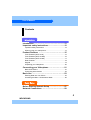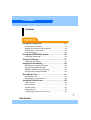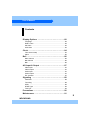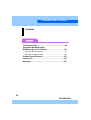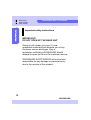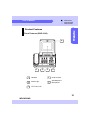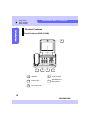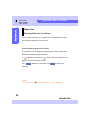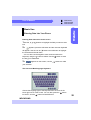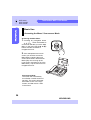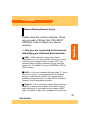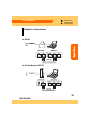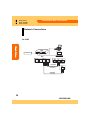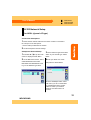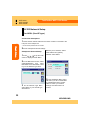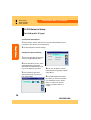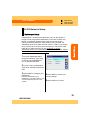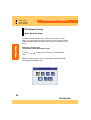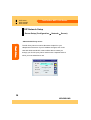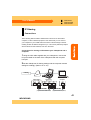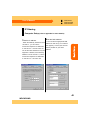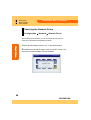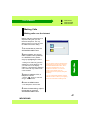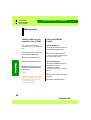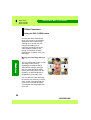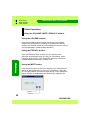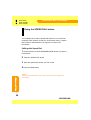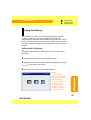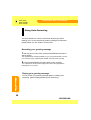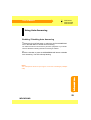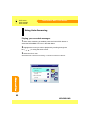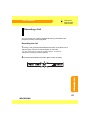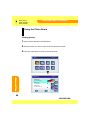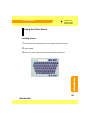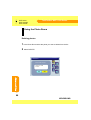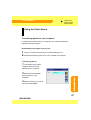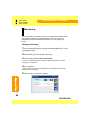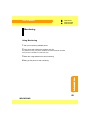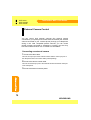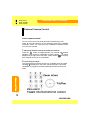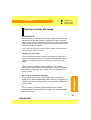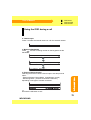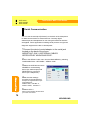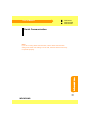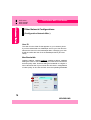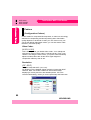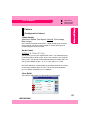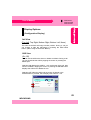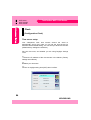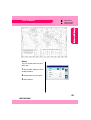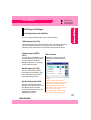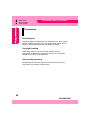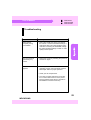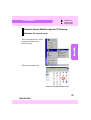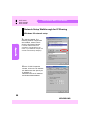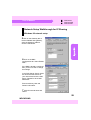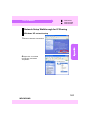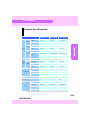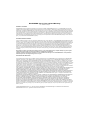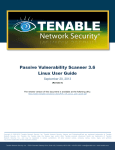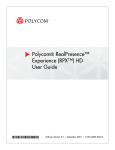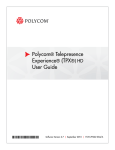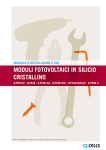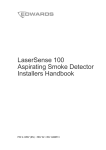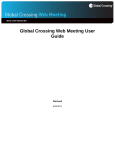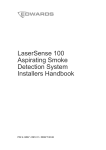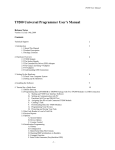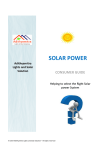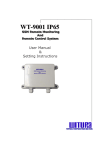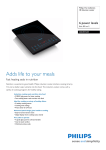Download 슬라이드 1 - ProVu Communications
Transcript
User’s Manual Contents Introduction Introduction…………...………..……………..…....…11 Important safety instructions ...………...……….....12 Important safety instructions ………………………………….12 When moving your videophone ………………….…………….14 Product Features …………………..………………..15 Front Features (WVP-2100) …………………………….........15 Front Features (WVP-2100W) ………………….……….........16 Front Features (WVP-2100S) ………………….……….........17 Rear Features …………………………………..………………18 Keypad …………………………………………..………………19 Unpacking your videophone …………………..………………20 Connecting your Videophone ………….…………..21 Basic Connections ……………………………………………..21 Connecting other devices ……………………….…………….23 Basic Use ………………………………….…………..23 Entering Data into Your Phone ………………………………..24 Accessing the Menu / Screensaver Mode …….…………….26 Basic Setup Before Starting Network Setup …………………….27 Network Connections ……………………………….29 5 WOOKSUNG TelePhoSee WVP-2100 Series Contents H.323 Network Setup ……………..…………………31 for ADSL (dynamic IP type) ….……….………………………31 for ADSL (fixed IP type) ….…………….………………………32 for Cable Modem (DHCP) ……………..…………………..….33 for LAN (public IP type) ………………..………………….…..35 Gatekeeper Setup …………………………………...…………35 SIP Network Setup ………………..…………………36 Basic Network Setup …………………..…………………..….36 Server Setup ………………………………………………..…..38 Advanced Setup …………………………………………..……40 IP Sharing ……………………….………………….…41 Connections …………………………..……………………...…41 Videophone Setup ……………………………….……………..43 Computer Setup ………………………………………….....…44 Checking the Network Setup ………………………46 Basic Use Making Calls ………………......……………………..47 Making calls over the Internet ………..……………………….47 Making calls over the telephone line (PSTN) …………….….48 Using the REDIAL button …………………………………..….48 Receiving Calls …………………………………...….49 Other Functions …………………………………..….50 Using the SELF-VIEW button ……………….………………..50 Using the VOLUME / MUTE / PRIVACY buttons ……….….52 6 WOOKSUNG User’s Manual Contents Advanced Use Using the Phonebook ……………….………………53 Accessing the Phonebook ………………..…………………..53 Registering numbers in the Phonebook ……………………..55 Calling from the Phonebook ………………..…………………55 Searching entries …………………………….……….………..55 Using the SPEED DIAL button ……..……………..56 Calling with Speed Dial ……………………..…………………56 Using Call History ……………………....……………57 Calling with Call History …………………….………………...57 Using Auto Answering ……………….…………….58 Recording your greeting message …………..……………….58 Playing your greeting message ……………..………………..58 Enabling / Disabling Auto Answering ………………………..59 Playing your recorded messages …………...………………..60 Recording a Call ……………………….…………….61 Recording the Call …………………………..…………………61 Playing back the recorded call ……………….………………..62 Using the Photo Room ………………..……………63 Taking a photo …………………………………………………..63 Viewing photos ……………………………….…………………64 Labeling photos ……………………………..………………….65 Deleting photos ………………………………………………...66 Transferring photos to your computer ………………………..67 7 WOOKSUNG TelePhoSee WVP-2100 Series Contents Monitoring ………..……………..……………………68 Setting monitoring ………….…………………………………..68 Using Monitoring ………..………………………………………69 External Camera Control …….……………………..70 Connecting an external camera ….……………………………70 Remote camera control ………………………………………..71 Local camera control …………………………………………..72 Sending a Quality Still Image …..………………….73 Using the OSD during a Call …..…………………..75 Serial Communication …………..……………….....76 Advanced Setup Other Network Configurations …………….………78 User ID ……………………………………………….………...78 Max Bandwidth …………………………………………………78 Call Forwarding …………………………………………………79 Codecs ………………………………………..……….80 Video Codec …………………………………………………….80 Resolution …………………………………………….…………80 Video Quality …………………………………………..………..81 Audio Codec ………………………………………….…………81 8 WOOKSUNG User’s Manual Contents Display Options ………………………..…………….82 Language ……………………………………..…………………82 Date & Time ……………………………………………………..82 Self View ……………………………………..…………………83 OSD View …………………………………….………………..83 Clock ……………………………………..…………….84 Time server setup …………………………….………………..84 Alarm ………………………………………….…………………85 Bell ……………………………………….…………….86 Main Volume ……………….…………………………………..86 Bell Volume ……………..……………………………………..86 Bell …………………………..…………………………………..86 A/V Input & Output …………………………………..87 Video Input ………………………..……………………………87 Video Output ……………………………………………………87 Audio Input ………………………………………………………87 Audio Output ……………………….……………………………87 Ext. Camera ………………………..…………………………..87 Signaling ……………………….……………………..88 Fast Start …………………………..…………………………...88 Tunneling ………………………….……………………………88 GRQ …………………………………………………………….88 DTMF Type ………………………..……………………………89 TCP Port …………………………….…………………………..89 Precautions …………………….……………………..90 Maintenance …………………..………………………91 9 WOOKSUNG TelePhoSee WVP-2100 Series Contents Appendix Troubleshooting……………………………………….92 Computer Network Setup Walkthrough for IP Sharing ……………..…………96 Windows 98 network setup ………………………..…………..97 Windows XP network setup …………………………………..100 Product Specifications …………………….………103 Contact Us …………………………………..……….104 Warranty ……………………………………..………105 10 WOOKSUNG Introduction Thank you for purchasing the TelePhoSee WVP-2100 Internet Videophone! The TelePhoSee WVP-2100 connects over the Internet, making cost-free visual communication possible! The TelePhoSee WVP-2100 connects with fixed IP, PPPoE ADSL and DHCP Internet access. The TelePhoSee WVP2100 is compliant with the H.323/SIP international standard protocol and is compatible with any other videophones using the same protocol. Great for first time users with its simple setup and user-friendly graphics interface. The TelePhoSee WVP-2100 makes communication a totally new experience! The future of visual communication is now at your fingertips. Now you can visually communicate and see your family, friends and business associates no matter where they are. Business conferences are easy. With a videophone you can show graphs, pictures, products and demonstrate features immediately without the time and money cost of travel. With the TelePhoSee Internet Videophone, you’ll never need to worry about your phone bill again! The pages relating to features supported by each of the WVP-2100 versions are indicated by the code on the top of each page of this manual. ■ (Supported), □ (Not Supported) WOOKSUNG ■ □ ■ Introduction User’s Manual WVP-2100 WVP-2100W WVP-2100S 11 ■ ■ ■ WVP-2100 WVP-2100W WVP-2100S TelePhoSee WVP-2100 Series Introduction Important safety instructions IMPORTANT! DO NOT OPEN UP THE BASE UNIT Doing so will render your one (1) year guarantee invalid and will disavow you of any customer service privileges. Only a technician certified by WOOKSUNG should attempt to open up the unit for customer service. WOOKSUNG ELECTRONICS will not be held responsible for any damage or personal injury due to the misuse of this product. 12 WOOKSUNG ■ ■ ■ WVP-2100 WVP-2100W WVP-2100S Important safety instructions When using this videophone, the following basic safety precautions must always be observed to reduce the risk of fire, electric shock, or personal injury. Introduction User’s Manual 1. Read and understand all instructions. 2. Follow all warnings and instructions marked on this videophone. 3. Do not open up the base unit. Failure to comply will result in forfeiture of product guarantee rights. 4. Unplug this videophone from wall outlets before cleaning. Do not use liquid or aerosol cleaners. Use a damp and soft cloth for cleaning. 5. Do not use this videophone near water, for example, near a bathtub, washbowl, kitchen sink, or the like. 6. Install this videophone securely on a stable surface. Serious damage may result if the unit falls. 7. Do not cover the slots or openings of the videophone, as they are provided for ventilation and protection against overheating. Never place this videophone near a radiator, or in a place where proper ventilation is not provided. 8. Do not place objects on the power cord. Install the videophone where no one can step on the cord. 9. Use only the power source provided with the unit. If you are not sure of the type of the power supply of your home, consult your dealer or local power company. 10. Do not overload wall outlets and extension cords as this can result in the risk of fire or electric shock. 11. Never spill any liquid on the videophone. 12. During thunderstorms, avoid using this videophone. There may be a remote risk of electric shock from lightning. 13 WOOKSUNG ■ ■ ■ WVP-2100 WVP-2100W WVP-2100S TelePhoSee WVP-2100 Series Introduction Important safety instructions When moving your videophone Do not grasp the screen when lifting the phone. Grasp the bottom or the sides of the base. When swiveling the display The LCD display of the WVP-2100 and WVP-2100W is designed to swivel 175 degrees in each direction. Do not apply excessive force when swiveling as this may damage the unit. 14 WOOKSUNG Product Features Front Features (WVP-2100) 4 1 2 3 WVP-2100 WVP-2100W WVP-2100S Introduction ■ □ □ User’s Manual 5 1 Handset 4 CCD Camera 2 Power Light 5 Speakerphone Microphone 3 TFT Color LCD 15 WOOKSUNG □ ■ □ WVP-2100 WVP-2100W WVP-2100S TelePhoSee WVP-2100 Series Introduction Product Features Front Features (WVP-2100W) 4 1 2 3 5 1 Handset 4 CCD Camera 2 Power Light 5 Speakerphone Microphone 3 TFT Color LCD 16 WOOKSUNG □ □ ■ User’s Manual Introduction Product Features Front Features (WVP-2100S) 1 2 1 Handset 2 Power Light 3 Speakerphone Microphone WVP-2100 WVP-2100W WVP-2100S 3 17 WOOKSUNG ■ ■ ■ WVP-2100 WVP-2100W WVP-2100S TelePhoSee WVP-2100 Series Introduction Product Features Rear Features 3 8 2 9 1 10 4 7 5 6 1 Power Switch 6 External Video Output 2 Power Connector 7 External Video Input 3 RS-232C Serial Port 8 Phone (PSTN) Port 4 External Audio Output 9 LAN Port 5 External Audio Input 10 PC Port 18 WOOKSUNG ■ ■ ■ User’s Manual WVP-2100 WVP-2100W WVP-2100S Introduction Product Features Keypad Self-View Record/Stop F1 F2 Play/Stop F3 5 1 Volume 2 4 Speed Dial Mute Privacy Redial PSTN Flash 3 7 SEND 6 1 Function Keys 2 Dial pad 3 Function Keys ▶ Self-View ▶ Speed-dial ▶ Record/Stop ▶ Video Privacy / Audio Mute ▶ Play/Stop ▶ Redial ▶ Function 1, 2, 3 ▶ PSTN ▶ Flash 4 Volume 7 Speakerphone 5 OK and Navigation 6 Send 19 WOOKSUNG ■ ■ ■ WVP-2100 WVP-2100W WVP-2100S TelePhoSee WVP-2100 Series Introduction Product Features Unpacking your videophone Before initial use: Please read the IMPORTANT SAFETY INSTRUCTIONS before use. The following accessories are included with your phone. Carefully unpack your system and check the supplied accessories with this list. If something is missing, please contact your dealer. ① Main Unit ③ Power Adaptor (AC 110~220V) ② Handset ④ LAN Cable (Straight type) ⑤ User’s Manual 20 WOOKSUNG WVP-2100 WVP-2100W WVP-2100S Connecting your Videophone Basic Connections 1 Connect the handset to the port located on the side of the videophone. Introduction ■ ■ ■ User’s Manual 2 Connect the videophone to your Internet port through the LAN port on the back of the videophone. - Use the LAN cable supplied by your Internet service provider 3 Connect the power adaptor to the POWER port. Connect the power. Power Adaptor LAN Cable 21 WOOKSUNG ■ ■ ■ WVP-2100 WVP-2100W WVP-2100S TelePhoSee WVP-2100 Series Introduction Connecting your Videophone Basic Connections 4. Turn the Power Switch to ON. Wait for the chime notifying that the system has successfully booted up. The LED will light up. Lights up 22 WOOKSUNG ■ ■ ■ User’s Manual WVP-2100 WVP-2100W WVP-2100S Introduction Connecting your Videophone Connecting other devices Computer Power Internet VISCA cable* PSTN phone (to use your existing phone line) External Camera Mic Speaker *for optional camera control 23 WOOKSUNG ■ ■ □ WVP-2100 WVP-2100W WVP-2100S TelePhoSee WVP-2100 Series Introduction Basic Use Entering Data into Your Phone You can enter numerical or text data into your videophone by using the onscreen keyboard or the key pad. Entering data using the touch screen 1 Tap the screen to highlight the field where you want to enter text. 2 Onscreen Multilanguage Keyboard If appears in the field, tap and the onscreen keyboard will appear. Tap the characters to enter. 3 If appears on the screen, tap to make your selection. Note You can use the key to enter the dot [ . ] in IP addresses 24 WOOKSUNG ■ ■ ■ User’s Manual WVP-2100 WVP-2100W WVP-2100S Introduction Basic Use Entering Data into Your Phone Entering data without the touch screen 1 Use the buttons to highlight the field you want to enter text. 2 If appears, press the OK button and the onscreen keyboard will appear. Use the buttons and OK button to highlight the characters and enter them. - You can also use the keypad to enter numbers without the keyboard, using the button to delete. Use the button to enter the dot [.]in IP addresses. 3 If appears on the screen, use the buttons to make your selection. The Onscreen Multilanguage Keyboard Choose the language type of the keyboard from the icons in the lower right corner of the screen. You can also press the button for SHIFT, and the button for BACKSPACE. WOOKSUNG 25 □ ■ □ WVP-2100 WVP-2100W WVP-2100S TelePhoSee WVP-2100 Series Introduction Basic Use Accessing the Menu / Screensaver Mode Accessing the Main Menu 1. Pressing any navigation button when the handset is on the hook will take you to the Main Menu. In the menu use the buttons and the OK button to navigate the menu. 2. If the videophone has a touch screen you can also access the Main Menu by tapping the touch screen twice when in Screensaver Mode (Tap once to bring up the Logo Screen, and twice to go to the Main Menu). Tap the menu icons to navigate the menu. Screensaver Mode The screen will automatically turn off after a certain amount of inactivity. The screen will power down after 30 sec. in the Logo Screen, and after 20 min. when in the menus. 26 WOOKSUNG User’s Manual Please read this section carefully. There are a couple of things that YOU MUST KNOW in order to setup your phone properly. 1. How you are connected to the Internet. (Identifying your Network Environment) ① ADSL - ADSL stands for Asymmetric Digital Subscriber Line. It's a type of DSL, where you connect to the Internet through an ADSL modem (NOT your common dialup modem) connected to your common phone line. You MUST be using a EXTERNAL PPPoE ADSL modem. Basic Setup Before Starting Network Setup ② DHCP - If you are connected through cable TV, this is what you're using. You are connected to the Internet through a cable modem (NOT your common dialup modem) connected to your TV cable. DHCP stands for Dynamic Host Configuration Protocol. ③ Fixed IP - This is commonly called LAN (Local Area Network). If all you have is a jack in the wall or a long cable slinking up to your desk and no modem (ADSL, cable, or dialup) in sight, this is probably what you have. 27 WOOKSUNG ■ ■ ■ WVP-2100 WVP-2100W WVP-2100S TelePhoSee WVP-2100 Series Before Starting Network Setup 2. How to connect to your network. (Network Settings) ① ADSL - You must know your ID and password. Basic Setup If your ADSL provider has provided you with a fixed IP address you must configure your videophone to ‘Fixed IP (you must know your IP address, netmask address, and your gateway address). ② DHCP - You don't need to know anything else. ③ Fixed IP - Your IP address, subnet mask address, gateway address, and a DNS server address. 3. What software version (H.323 or SIP) you are using Your videophone supports both H.323 and SIP communication protocols. However both software cannot be used simultaneously. You must know what software version your videophone is currently using. 28 WOOKSUNG ■ ■ ■ User’s Manual WVP-2100 WVP-2100W WVP-2100S Network Connections for ADSL ADSL ADSL Modem Videophone Basic Setup Internet LAN Cable (Supplied with the ADSL modem) for Cable Modem (DHCP) Internet Cable Modem Videophone LAN Cable (Supplied with the cable modem) 29 WOOKSUNG ■ ■ ■ WVP-2100 WVP-2100W WVP-2100S TelePhoSee WVP-2100 Series Network Connections for LAN Basic Setup Internet Hub Videophone LAN Cable Computer (Supplied with the videophone) LAN Cable 30 WOOKSUNG ■ ■ ■ User’s Manual WVP-2100 WVP-2100W WVP-2100S H.323 Network Setup for ADSL (dynamic IP type) Connect the Videophone 1 Check that the network cable from the ADSL modem is connected to - Use the cable provided with the modem. 2 Set the videophone network settings. Videophone Network Setup 1 Press 3 On the Network Type Menu select or tap the touch ADSL as your network type. Select screen to display the Main Menu. NEXT. 2 On the Main Menu screen, select 4 Enter your ADSL user name CONFIGURATION then select and password. Select NEXT. NETWORK then NETWORK TYPE Basic Setup the LAN port on the videophone. to go to the Network Type Menu. ADSL<PPPoE> Network Type Network Type 05/04 09:00 AM User ID Password ADSL 05/04 09:00 AM Previous Previous Next Next Cancel Cancel 5 In the Gatekeeper Menu select NO USE if you are not subscribed to a Gatekeeper service. Select NEXT to review your network settings, and select APPLY to confirm. 31 WOOKSUNG ■ ■ ■ WVP-2100 WVP-2100W WVP-2100S TelePhoSee WVP-2100 Series H.323 Network Setup for ADSL (fixed IP type) Connect the Videophone 1 Check that the network cable from the ADSL modem is connected to the LAN port on the videophone. Basic Setup - Use the cable provided with the modem. 2 Set the videophone network settings. Videophone Network Setup 1 Press or tap the touch screen to display the Main Menu. 2 On the Main Menu screen, select CONFIGURATION then select NETWORK then NETWORK TYPE to go to the Network Type Menu. Network Type Network Type 05/04 09:00 AM 4 Enter your IP address, subnet mask address and gateway address. Select NEXT. Fixed IP IP Addr 05/04 09:00 AM 211.30.78.55 Netmask 255.255.255.0 Gateway 211.30.78.1 Previous Next Fixed IP Cancel Previous Next Cancel 3 On the Network Type Menu select ADSL as your network type. Select NEXT. 5 In the Gatekeeper Menu select NO USE if you are not subscribed to a Gatekeeper service. Select NEXT to review your network settings, and select APPLY to confirm. 32 WOOKSUNG ■ ■ ■ User’s Manual WVP-2100 WVP-2100W WVP-2100S H.323 Network Setup for Cable Modem (DHCP) Connect the Videophone 1 Check that the network cable from the cable modem is connected to the - Use the cable provided with the modem. 2 Set the videophone network settings. Videophone Network Setup 1 Press 4 In the Gatekeeper Menu select Basic Setup LAN port on the videophone. NO USE if you are not subscribed or tap the touch screen to display the Main Menu. to a Gatekeeper service. Select NEXT to review your network settings, and select APPLY to 2 On the Main Menu screen, select confirm. CONFIGURATION then select NETWORK then NETWORK TYPE to go to the Network Type Menu. Network Type Network Type 3 On the Network Type Menu select DHCP as your network type. 05/04 09:00 AM DHCP Previous Next Select NEXT. Cancel 33 WOOKSUNG ■ ■ ■ WVP-2100 WVP-2100W WVP-2100S TelePhoSee WVP-2100 Series H.323 Network Setup for LAN (public IP type) Connect the Videophone 1 Check that the network cable from the network hub DOWNLINK port is connected to the LAN port on the videophone. Basic Setup 2 Set the videophone network settings. Fixed IP Videophone Network Setup IP Addr 1 Press or tap the touch screen to display the Main Menu. 05/04 09:00 AM 211.30.78.55 Netmask 255.255.255.0 Gateway 211.30.78.1 Previous Next 2 On the Main Menu screen, select CONFIGURATION then select NETWORK then NETWORK TYPE to go to the Network Type Menu. Network Type 4 Enter your IP address, subnet mask address and gateway address. Select NEXT. 3 On the Network Type Menu select FIXED IP as your network type. Select NEXT. Network Type Cancel 5 In the Gatekeeper Menu select 05/04 09:00 AM Fixed IP Previous NO USE if you are not subscribed to a Gatekeeper service. Select NEXT to review your network settings, and select APPLY to confirm. Next Cancel 34 WOOKSUNG ■ ■ ■ User’s Manual WVP-2100 WVP-2100W WVP-2100S H.323 Network Setup A Gatekeeper is a name server that frees you from the burden of having to enter long Internet addresses. (In the case of ADSL and DHCP, your address changes every time you use the service, making it extremely difficult to make calls this way.) Instead, the Gatekeeper gives an ID (also called an ‘Alias’ or ‘IPN’) to your phone. All you have to do is connect your phone and you can receive calls made to your Alias wherever you are. However, to receive gatekeeper service you must subscribe to a separate service. Please contact your dealer for more information. 1 Go to the Gatekeeper Menu through the Network Type setup or through the GATEKEEPER icon on the Network Menu. Gatekeeper IP Addr 05/04 09:00 AM 211.30.78.55 User ID TelePhoSee E.164 No. 54546879 Previous 2 If you are using a Gatekeeper Next select USE. Otherwise select NO USE. 3 Select NEXT to configure your Gatekeeper. Basic Setup Gatekeeper Setup Cancel 4 Select NEXT to review your network settings. Enter the IP address of your Gatekeeper, your Alias (user ID). You can also optionally enter an E.164 5 Select APPLY to confirm. number. 35 WOOKSUNG ■ ■ ■ WVP-2100 WVP-2100W WVP-2100S TelePhoSee WVP-2100 Series SIP Network Setup Basic Network Setup The basic network setup for SIP connections is similar to H.323 setup. You must know what type of network you are using first. Refer to Before Starting Network Setup (P.27) to see what network you are using. Basic Setup Settings by network type (Configuration-Network-Network Type) 1 Press Menu. or use the touch screen to access the Main 2 Enter the Network Type menu by selecting CONFIGURATIONNETWORK-NETWORK TYPE. Network Previous 05/04 09:00 AM Network Type Misc. Server Advance IP Share Network Check 36 WOOKSUNG ■ ■ ■ User’s Manual WVP-2100 WVP-2100W WVP-2100S SIP Network Setup Basic Network Setup 4 Select NEXT to enter the network settings. Selected Network type Settings Fixed IP Use the keypad to enter the IP, netmask, gateway, and DNS server addresses. ADSL Enter your ADSL ID and password. DHCP No further settings are necessary. Basic Setup 3 Select your network type from Fixed IP, ADSL, and DHCP. 5 Select NEXT to enter the Server setup menu. Server Configuration Server 05/04 09:00 AM Off Previous Next Cancel 37 WOOKSUNG ■ ■ ■ WVP-2100 WVP-2100W WVP-2100S TelePhoSee WVP-2100 Series SIP Network Setup Server Setup (Configuration ▶ Network ▶ Server) About the SIP Proxy server The SIP Proxy server is used to allocate a simple ID to your Basic Setup videophone so that even if your IP address changes, such is the case with ADSL and DHCP, others will be able to contact you through your ID. SIP proxy server services are a separate service which you must subscribe to use. ServerConfiguration IP Addr Port User ID Password Expires 05/04 09:00 AM proxy.com 5060 Previous [email protected] password Next 3600 Cancel 38 WOOKSUNG ■ ■ ■ User’s Manual WVP-2100 WVP-2100W WVP-2100S SIP Network Setup Server Setup (Configuration ▶ Network ▶ Server) 2 Select ON to configure the server. Select NEXT. Select OFF if you are not subscribed to a SIP service. 3 Enter the SIP server IP address, Server Port, your User ID, Password, and Expire Time (Expires). Basic Setup 1 Display the ServerConfiguration menu through the NETWORK TYPE setup sequence or by selecting the SERVER icon on the Network menu. 4 Select NEXT to review your settings. 5 Select APPLY to apply your server settings. ServerConfiguration Network Type: Fixed IP IP Addr : 10.1.2.5 NetMask: 255.255.255.0 Gateway : 10.1.1.1 DNS : 202.30.143.11 Server Configuration: Use Server Addr: proxy.com Port: 5060 User: [email protected] Password: password 05/04 09:00 AM Previous Apply Cancel Notes: Expired Time This is the amount of time Proxy server registration is valid, after which the videophone automatically renews registration. Default is 3600 seconds, but the time recommended by the Proxy server is usually set. 39 WOOKSUNG ■ ■ ■ WVP-2100 WVP-2100W WVP-2100S TelePhoSee WVP-2100 Series SIP Network Setup Advanced Setup Advanced Setup menu can be accessed through (Configuration ▶ Network ▶ Advance). You can setup DTMF type, FIR protocol, and Audio PacketTime. Please attempt to change the menu settings only if you are a professional user. Basic Setup DTMF (Inband, RFC2833) This defines the type of DTMF tone sent when the keypad is pressed. ‘Inband’ will send the actual DTMF tone, while RFC2833 is an outband protocol which sends the information about which button was pressed. FIR (RTCP, RTP, Info) FIR(Fast Intra-frame Request) setting sets the default protocol when requesting a full frame of video is the case the video breaks up during calls. Audio PacketTime (20ms, 30ms) Audio PacketTime sets the sending time of the Audio RTP packet. Advance 05/04 09:00 AM DTMF Type Inband FIR RTCP Audio PacketTime 20ms Apply Reset Back 40 WOOKSUNG ■ ■ ■ User’s Manual WVP-2100 WVP-2100W WVP-2100S IP Sharing Connections The IP sharing feature enables TelePhoSee to share an IP with another computer, or other network equipment. This means that you can connect your computer to your TelePhoSee and surf the Internet through it without where Internet access is limited, such as in the home. Connections for sharing an IP between your videophone and a computer 1 Using the LAN cable supplied with your videophone, connect the Basic Setup needing another IP address assigned to you. This can be particularly helpful PC port located on the back of the videophone with the computer LAN port. 2 Set the videophone IP Sharing settings and the computer network settings accordingly. (Refer to P.41~43) Internet ADSL Modem Videophone LAN Cable (Supplied with the ADSL modem) Computer LAN Cable (Supplied with the videophone) 41 WOOKSUNG ■ ■ ■ WVP-2100 WVP-2100W WVP-2100S TelePhoSee WVP-2100 Series IP Sharing Connections Connections for sharing an IP between your videophone and more than one computer 1 Using the LAN cable supplied with your videophone, connect the Basic Setup PC port located on the back of the videophone with the network hub UPLINK port. 2 Connect the hub DOWNLINK ports with the computers LAN ports. 3 Set the videophone IP Sharing settings and the computer network settings accordingly. (Refer to P.41~43) Internet ADSL Modem Videophone LAN Cable (Supplied with the ADSL modem) Hub LAN Cable Computer LAN Cable (Supplied with the videophone) 42 WOOKSUNG ■ ■ ■ User’s Manual WVP-2100 WVP-2100W WVP-2100S IP Sharing Videophone Setup 1 Go to the IP Share Menu through the IP SHARE icon on the Network Menu. sharing feature. - Set to NO USE if you are not using IP sharing, and want to use your videophone as a basic dummy hub. 3 Set the Gateway setting. - The default factory setting is192.168.2.1 Basic Setup 2 Set the IP Sharing category to USE if you want to use the IP - If you are using more than one TelePhoSee unit with IP Sharing enabled in your network, set the gateway setting in each phone to 192.168.2.1, 192.168.3.1, 192.168.4.1, 192.168.5.1….. respectively. 4 Set the Netmask setting. - The default factory setting is 255.255.255.0. Unless you know your network very well, we suggest that you do not change this setting. 5 Select APPLY to apply your settings. IP Share 05/04 09:00 AM IP Share Use Gateway 192.168.2.1 Netmask 255.255.255.0 Apply Reset Back Continue on next page for computer settings… 43 WOOKSUNG ■ ■ ■ WVP-2100 WVP-2100W WVP-2100S TelePhoSee WVP-2100 Series IP Sharing Computer Setup (refer to appendix for more details) Basic Setup 1 Go to the network settings in 2 Set the Gateway your computer, or other network equipment connected to your phone. Select ‘TCP/IP’ and click ‘Properties’. that of the connected phone as address to designated in the IP SHARING menu. 44 WOOKSUNG User’s Manual ■ ■ ■ WVP-2100 WVP-2100W WVP-2100S IP Sharing Computer Setup (refer to appendix for more details) 4 Set the DNS address - When the Gateway address is set to - You must set the appropriate DNS address in order to log on to Internet 192.168.2.1, you can set the sites properly. Contact your Internet connected computers’ IP addresses service provider for your DNS to 192.168.2.2 ~ 192.168.2.254. Do address. not use the same address for any two equipment. Likewise, if the Gateway address is set to 192.168.x.1, set the connected computers’ IP addresses Basic Setup 3 Set the IP address. to 192.168.x.2 ~ 192.168.x.254. 45 WOOKSUNG ■ ■ ■ WVP-2100 WVP-2100W WVP-2100S TelePhoSee WVP-2100 Series Checking the Network Setup Configuration ▶ Network ▶ Network Check After setting up the network you can confirm that your phone is correctly connected by using Network Check. Basic Setup 1 Select the NETWORK CHECK icon on the Network Menu. 2 CONNECTION IS OK will appear if the connection is valid. If not, the screen will read CONNECTION IS BROKEN. Network Previous Serial Com. 05/04 09:00 AM 접속환경 게이트키퍼 IP Share Misc. Signaling Network Check Connection is OK 46 WOOKSUNG ■ ■ ■ User’s Manual WVP-2100 WVP-2100W WVP-2100S Making Calls Making calls over the Internet Making calls with TelePhoSee is as simple as calling with your oldfashioned telephone. The only difference is that you have to press the SEND button after dialing. Call 1 Lift the handset or press the 05/04 09:00 AM Voice Call SPEAKERPHONE button. Video Call - Calling to an audio-only phone in VIDEO CALL mode will show only your Self-View on the display. Calling to a videophone in SPEECH CALL mode will only enable audio communication. 3 Dial an IP address, IPN, or telephone number. - Use the button to enter the dot [.] in IP addresses. Notes You can switch from the handset to the speakerphone at anytime by pressing the SPEAKERPHONE button. When using the speakerphone you can replace the handset. You can also switch to the handset from the speakerphone at anytime by lifting the handset.) Basic Use 2 Select whether you want to make a VIDEO CALL (Default) or a SPEECH CALL (Audioonly) by highlighting the icons. You can use the MUTE button and the PRIVACY button to block your outgoing audio and video before making a call. 4 Press the SEND button. - The videophone will now dial. 5 When finished talking, replace the handset or press the SPEAKERPHONE button. 47 WOOKSUNG ■ ■ ■ WVP-2100 WVP-2100W WVP-2100S TelePhoSee WVP-2100 Series Making calls Making calls over the telephone line (PSTN) Your videophone also has a connection for your old telephone line. 1 Lift the handset or press the SPEAKERPHONE button. 2 Press the PSTN button. 3 Dial the telephone number. Basic Use 4 When finished, hang up or press the SPEAKERPHONE button again. Notes Pressing the PSTN button before lifting the handset or pressing the SPEAKERPHONE button will enable PSTN calling in speakerphone mode. Using the REDIAL button Instant Redialing 1 Lift the handset or press the SPEAKERPHONE button. 2 Press the REDIAL button. - The most recently dialed number will automatically redial. Sent Calls History 1 Press the REDIAL button in the logo screen or in screensaver mode. - The Sent Calls History menu will appear. 2 Select the number you wish to redial. 3 Press the SEND button. 48 WOOKSUNG User’s Manual ■ ■ ■ WVP-2100 WVP-2100W WVP-2100S Receiving Calls rings, lift the handset or press the SPEAKERPHONE button. 2 When finished, replace the handset or press the SPEAKERPHONE button again. Notes You can use the MUTE button and the PRIVACY button to block your outgoing audio and video before receiving a call. Adjust the screen angle to prevent glare and severe backlight conditions. Receiving calls during calls If an Internet call is received during a PSTN call the PSTN button light will blink. Pressing the PSTN button ends the PSTN call and receives the Internet call. If a PSTN call is received during an Internet call, the PSTN button will also flash. However, pressing the button will put the Internet call on hold while receiving the PSTN call. Pressing it again resumes the Internet call. Basic Use 1 When the videophone bell 49 WOOKSUNG ■ ■ □ WVP-2100 WVP-2100W WVP-2100S TelePhoSee WVP-2100 Series Other Functions Using the SELF-VIEW button Pressing the SELF-VIEW button when you are not in conversation displays the self camera image, allowing you to check your own image and enabling you to compose yourself in front of the camera before making a call. During conversation the SELFVIEW button is used to move your self-image Moving your self-image during a call Basic Use You can change the position of your self-image or remove it by repeatingly pressing the SELFVIEW button during a call. Each time you press the SELF-VIEW button, the image moves to a new position in a clockwise direction, disappearing once every cycle. You can also move the self-image by touching one of the four corners of the screen. The self-image will move to the corresponding area. Touching the self-image again will remove it. 50 WOOKSUNG User’s Manual ■ ■ □ WVP-2100 WVP-2100W WVP-2100S Other Functions Using the SELF-VIEW button Adjusting your image using the OSD (On-Screen Display) Use the OSD (the bar that appears on the bottom of the screen) to adjust the self-image before you make a call. You can adjust the brightness, contrast, hue, saturation of the camera image. The changes you make here affect only the outgoing video. 1 Press the SELF-VIEW button in the logo screen or in screensaver mode. to display the OSD. 3 Press to select Brightness, Contrast, Hue, Saturation, Default Setting, OK, and Cancel. Press to adjust the setting. Basic Use 2 Press 4 Select Default Setting if you want to reset to factory settings, OK to apply the settings, or Cancel to cancel all changes. 5 Press the OK button. 51 WOOKSUNG ■ ■ ■ WVP-2100 WVP-2100W WVP-2100S TelePhoSee WVP-2100 Series Other Functions Using the VOLUME / MUTE / PRIVACY buttons Using the VOLUME buttons Press the VOLUME buttons to adjust the volume of the handset earpiece and speakerphone (including the keypad sound effects). Ending a conversation resets the volume settings to the main volume set in the Bell Menu. (CONFIGURATION-BELL) Using the PRIVACY button Press the PRIVACY button to black out your outgoing video. PRIVACY will deactivate when you end your conversation. Press PRIVACY again during a call to deactivate. PRIVACY can also be enabled BEFORE answering or making a call. Basic Use Using the MUTE button Press the MUTE button to mute your outgoing voice. Like PRIVACY, MUTE will deactivate when you end your conversation. PSTN calls do not support MUTE. Press MUTE again during a call to deactivate. MUTE can also be enabled BEFORE answering or making a call. 52 WOOKSUNG ■ ■ ■ User’s Manual WVP-2100 WVP-2100W WVP-2100S Using the Phonebook Accessing the Phonebook Your videophone provides up to 300 entries (and 9 numbers per entry) for you to store most frequently used numbers so you can dial them more easily. Access the PHONEBOOK from the Main Menu, or by pressing SPEED-DIAL whenever the phone is on the hook. Phonebook 05/04 09:00 AM [0000] John (1) 213.85.77.45 Call [0001] James (1) 3447895 Add View [0002] Paul (1) 108.73.46.112 Find Delete Back Phonebook 0 Name John Save Phone No. CallType Bell 1) 213.85.77.45 Video Bell 1 Back Advanced Use S.Dial 05/04 09:00 AM 53 WOOKSUNG ■ ■ ■ WVP-2100 WVP-2100W WVP-2100S TelePhoSee WVP-2100 Series Using the Phonebook Registering numbers in the Phonebook 1 In the Phonebook Menu select 7 Set the bell type the ADD icon. You can allocate a number its own bell chime, so you can hear if it is a personal, business or emergency phone call. 2 Allocate a quick dial number (from 0 to 9999) to the phone number. 3 Enter the name of your 8 Select SAVE to save the entry and return to the Phonebook Menu, or BACK to cancel. contact. 4 Enter the IP address, IPN, or telephone number of your contact. Phonebook S.Dial 05/04 09:00 AM 0 Name Advanced Use 5 Enter up to 9 numbers per Phone No. 1) name using . The speed dial number refers to the first number only. CallType Bell John Save 213.85.77.45 Video Back Bell 1 6 Set the call type Select between VIDEO, SPEECH, or PSTN. 54 WOOKSUNG ■ ■ ■ User’s Manual WVP-2100 WVP-2100W WVP-2100S Using the Phonebook Calling from the Phonebook Searching entries 1 Highlight the entry you wish to dial by scrolling ( ) through the list or using the touch screen. 1 Select the FIND icon. Remember, you can store up to 9 numbers per entry. 3 Select the CALL icon or press the SEND button. The highlighted phone number is automatically dialed. Phonebook [0000] John (1) 213.85.77.45 [0001] James (1) 3447895 [0002] Paul (1) 108.73.46.112 05/04 09:00 AM Call Add 3 In the Text field enter your search string. 4 Select FIND. Your search results are sorted by relevance, the most relevant one is highlighted for you. Modifying entries 1 Highlight the entry you wish to modify. View Find Delete Back 2 Select VIEW to modify, and DELETE to delete the entry. Advanced Use 2 Choose the number you wish to dial by pressing 1 through 9 on the key pad. 2 In the Item field select between Speed Dial, Phone Number, and Name. 55 WOOKSUNG ■ ■ ■ WVP-2100 WVP-2100W WVP-2100S TelePhoSee WVP-2100 Series Using the SPEED DIAL button Your videophone provides a Speed Dial feature for you to allocate frequently used numbers so that you can dial them easily. A Speed Dial number is allocated when you register a number in the Phonebook. Calling with Speed Dial 1 Lift the handset, press the SPEAKERPHONE button or press the PSTN button. 2 Press the SPEED DIAL button. 3 Enter the Speed Dial number you wish to dial. 4 Press the SEND button. Advanced Use Notes Pressing the SPEED DIAL button when the hook is down displays the Phonebook. 56 WOOKSUNG ■ ■ ■ User’s Manual WVP-2100 WVP-2100W WVP-2100S Using Call History Your videophone will also store the last 300 sent and received numbers, respectively, with the date and time the call was made/received. The latest number dialed or received is at the top of the list. You can select the number that you wish to dial from the list and make a phone call easily and quickly without having re-enter the number. Calling with Call History 1 Press the Menu button to display Main menu and select CALL HISTORY. 2 Select either SENT CALLS or RECEIVED CALLS. 3 Highlight the number you with to dial by scrolling through the list ( ) or using the touch screen. 4 Select the CALL icon or press the SEND button. 05/04 09:00 AM Notes An icon indicating whether the call was a video call or a speech call is also shown. Previous Sent Calls Received Calls You can also SAVE the number into the Phonebook. Select DELETE to erase a number, or CLEAR to erase the entire list. Advanced Use Call History 57 WOOKSUNG □ ■ □ WVP-2100 WVP-2100W WVP-2100S TelePhoSee WVP-2100 Series Using Auto Answering The WVP-2100W has a built-in video/audio answering machine allowing you to record video/audio greeting messages for automatic playback when you are unable to receive calls. Recording your greeting message 1 With the phone on the hook, press the RECORD/STOP button to start recording. The speakerphone is initially enabled, but you can lift the handset to record your voice through it. Replacing the handset will not stop the recording. 2 Press the RECORD/STOP button again to stop recording. Your videophone will store the message into memory and playback the message for you to review. Playing your greeting message Advanced Use You can review your greeting message again by enabling Auto Answering. (Refer Enabling/disabling Auto Answering.) 58 WOOKSUNG User’s Manual □ ■ □ WVP-2100 WVP-2100W WVP-2100S Using Auto Answering Enabling / Disabling Auto Answering 1 Press the PLAY/STOP button or select the AUTO ANSWERING icon in the Main Menu to enable Auto Answering. You will see the amount of left memory and then a playback of your OGM. The LED will flash indicating that Auto Answering is enabled. 2 Lift the handset or press the SPEAKERPHONE button to disable Auto Answering. The LED will stop flashing. Advanced Use Notes Your videophone will record up to approx. 2 minutes of messages (128kbps calls) 59 WOOKSUNG □ ■ □ WVP-2100 WVP-2100W WVP-2100S TelePhoSee WVP-2100 Series Using Auto Answering Playing your recorded messages 1 When Auto Answering is enabled, press the PLAY/STOP button or select the RECORDS LIST icon in the Main Menu. 2 Highlight the record you wish to playback by scrolling through the list ( ) or using the touch screen. 3 Select the PLAY icon. Select DELETE to erase the recording, or CLEAR to erase the entire list. Records List 05/04 09:00 AM 0. 05/27 04:34 PM [absence] 1. 05/27 04:32 PM [record] Play Delete Advanced Use 2. 05/27 04:30 PM [record] Clear Back 60 WOOKSUNG User’s Manual □ ■ □ WVP-2100 WVP-2100W WVP-2100S Recording a Call You can record your contact’s video/audio during conversation into the phone memory for later playback. Recording the Call 1 During a call, press the RECORD/STOP button on the base unit to start recording. ‘Record’ in red will appear on the OSD. You can record only once per call. A total of approx. 2 minutes of video/audio recording is possible (128kbps). Advanced Use 2 Press the RECORD/STOP button again to stop recording. 61 WOOKSUNG □ ■ □ WVP-2100 WVP-2100W WVP-2100S TelePhoSee WVP-2100 Series Recording a Call Playing back the recorded call 1 RECORDS LIST icon in the Main Menu. 2 Highlight the record you wish to playback by scrolling through the list ( ) or using the touch screen. 3 Select the PLAY icon or press the PLAY/STOP button. Select DELETE to erase the recording, or CLEAR to erase the entire list. Records List 05/04 09:00 AM 0. 05/27 04:34 PM [absence] 1. 05/27 04:32 PM [record] Play Delete Advanced Use 2. 05/27 04:30 PM [record] Clear Back 62 WOOKSUNG □ ■ □ User’s Manual WVP-2100 WVP-2100W WVP-2100S Using the Photo Room You can use the built-in camera as a digital camera to easily take photos and send them to your computer. Taking a photo 1 Press the SELF-VIEW button to show your camera image on the screen. 2 Press the RECORD/STOP button to freeze the image. If you do not want to save the still image press the button again to unfreeze the image. 3 While the image is frozen press the PLAY/STOP button to save the image. Photo Room 05/04 09:00 AM [0000] John (1) 213.85.77.45 [0002] Paul (1) 108.73.46.112 View Label Delete Send Config Back Advanced Use [0001] Jane (1) 3447895 63 WOOKSUNG □ ■ □ WVP-2100 WVP-2100W WVP-2100S TelePhoSee WVP-2100 Series Using the Photo Room Viewing photos 1 Select PHOTO ROOM in the Main Menu. 2 Select the photo you want to see from the list and select VIEW. 3 Press any other button to return to the Photo Room. Menu 05/04 09:00 AM To Logo Phonebook Call History Configuration Auto Answer Records List Photo Room Information Advanced Use Photo Room 05/04 09:00 AM [0000] John (1) 213.85.77.45 [0001] Jane (1) 3447895 [0002] Paul (1) 108.73.46.112 View Label Delete Send Config Back 64 WOOKSUNG User’s Manual □ ■ □ WVP-2100 WVP-2100W WVP-2100S Using the Photo Room Labeling photos 1 In the Photo Room select the photo you want to label from the list. 2 Select LABEL. Advanced Use 3 Label your photo using the onscreen keyboard and select OK. 65 WOOKSUNG □ ■ □ WVP-2100 WVP-2100W WVP-2100S TelePhoSee WVP-2100 Series Using the Photo Room Deleting photos 1 In the Photo Room select the photo you want to delete from the list. 2 Select DELETE. Photo Room Do you want to delete? 2002/11/07 14:05 noname 05/04 09:00 AM View Label Delete Send Config Back Advanced Use 66 WOOKSUNG □ ■ □ User’s Manual WVP-2100 WVP-2100W WVP-2100S Using the Photo Room Transferring photos to your computer To upload your pictures onto your computer you need to download a separate computer program. Downloading the program onto your PC 1 Using your Internet browser log on to www.wooksung.com. 2 Download the photo program onto your computer from Support. Transferring photos 1 In the Photo Room select CONFIG and enter the IP address of your computer. Configuration photo program on your computer. 3 Select the photo you want to send and select SEND. Server 213.85.77.62 Apply Reset Back Advanced Use 2 Execute the downloaded 05/04 09:00 AM 67 WOOKSUNG ■ ■ ■ WVP-2100 WVP-2100W WVP-2100S TelePhoSee WVP-2100 Series Monitoring You can monitor your home through your videophone remotely while you are away using the monitoring feature. Also, you can set a password to prevent unauthorized persons from monitoring your home. Setting monitoring 1 Go to the Monitoring Menu through the MONITORING icon on the Configuration Menu. 2 Set Monitoring to ON to enable monitoring. 3 Set a 4-digit password (RECOMMENDED) If you do not set the password any person calling will be able to monitor through your videophone. 4 Set a ring time The Ring Time is the time your videophone will ring before automatically receiving the incoming call. 5 Select APPLY to save your settings. Monitoring Advanced Use Monitoring 05/04 09:00 AM Off Password **** Ring Time 2 sec Apply Reset Back 68 WOOKSUNG User’s Manual ■ ■ ■ WVP-2100 WVP-2100W WVP-2100S Monitoring Using Monitoring 1 Call your monitoring enabled phone. 2 Your phone will answer the call after one ring. If a password is set, your phone will block the video and mute the audio, and you will not be able to monitor the area. 3 Enter the 4-digit password to start monitoring. Advanced Use 4 Hang up the phone to end monitoring. 69 WOOKSUNG ■ ■ ■ WVP-2100 WVP-2100W WVP-2100S TelePhoSee WVP-2100 Series External Camera Control You can control local external cameras (the external camera connected to your phone) and remote external cameras (the external camera connected to your contacts phone) through your videophone during a call. With compatible pan/tilt cameras, you can control pan/tilt cameras connected to videophone. Currently only the Sony EVI-D30 model and Canon VC-C4 model are controllable. Connecting an external camera 1 Connect the video cable. Connect the output port of the external camera with the video input port of the videophone with a RCA video cable (sold separately). 2 Connect the camera control cable. Connect the VISCA input port of the external camera with the RS-232C port of the videophone. 3 Connect the external camera power. Advanced Use 70 WOOKSUNG User’s Manual ■ ■ ■ WVP-2100 WVP-2100W WVP-2100S External Camera Control Remote camera control You can control your contact’s (remote) external camera during a call. 1 Switching between internal and external cameras Press the button to toggle between your contact’s internal and external cameras. If the camera is controllable, a yellow will be displayed in the right end of the OSD. 2 Remote camera control Advanced Use The remote external camera can be only controlled when the yellow is displayed on the OSD. Use the keypad to control the camera. If the keypad is pressed repeatedly the camera will move faster. 71 WOOKSUNG ■ ■ ■ WVP-2100 WVP-2100W WVP-2100S TelePhoSee WVP-2100 Series External Camera Control Local camera control You can control your own (local) external camera during a call. Press twice and press 4 on your keypad to enter EXT. CAMERA CONTROL mode. You must be in EXT. CAMERA CONTROL mode to control your camera. 1. Switching between internal and external cameras Press the button to toggle between your internal and external cameras. If the camera is controllable, a yellow camera will be displayed in the right end of the OSD. A blue camera is display if the external camera is not controllable. 2. Local camera control The remote external camera can be only controlled when the yellow camera is displayed on the OSD. Use the keypad to control the camera. If the keypad is pressed repeatedly the camera will move faster. Advanced Use 72 WOOKSUNG User’s Manual ■ ■ ■ WVP-2100 WVP-2100W WVP-2100S Sending a Quality Still Image H.261 Annex D Recommendation H.261 Annex D Graphic Transfer mode reads and interleaves four decoded pictures to resulting in a higher resolution graphic picture. This is a particularly useful feature when you want to send an image of a document, an action that normally requires higher resolution for easier recognition . H.261 video codec with CIF resolution must be enabled on both calling and receiving phones. (Refer to Codecs) Sending your still image 1 Press the F1 button during a video conversation to send a still image. The OSD will display STILL IMAGE TRANSFERING. When sending is complete the screen will display your contact’s video again. 2 Your contact’s videophone OSD will display STILL IMAGE RECEIVING. When receiving is complete your contact’s videophone will display the still image. Your contact can press the F3 button to return to video. 1 Press F2 to receive your contact’s still image. The OSD will display STILL IMAGE RECEIVING. When receiving is complete your contact’s still image will be displayed. You can press the F3 button to return to video. 2 Your contact’s videophone OSD will display STILL IMAGE TRANSFERING. When receiving is complete your contact’s display will return to video. Advanced Use Receiving your contact’s still image 73 WOOKSUNG ■ ■ ■ WVP-2100 WVP-2100W WVP-2100S TelePhoSee WVP-2100 Series Using the OSD During a Call The OSD is the bar that appears on the bottom of your screen showing the current state of your phone. The OSD can also be used to adjust your outgoing image and to set the maximum bandwidth of your phone. Press the OK button or touch the center of the screen to display the OSD. 1 Use and the numbers on the keypad to select the function you want to adjust. 1. Camera Adjust Adjust the Camera settings. Press press to adjust the setting. to select the options and To exit, select Default Setting to reset to factory settings, OK to apply the new settings, or Cancel to cancel all changes. Then press the OK button. Advanced Use 74 WOOKSUNG ■ ■ ■ User’s Manual WVP-2100 WVP-2100W WVP-2100S Using the OSD during a call 2. Camera Input Press 1 to select the internal camera or 2 for the external camera. 3. Maximum Bandwidth Press and the according number on the keypad to set the bandwidth. 1: 64kbps 2: 128kbps 3: 192kbps Enter:Exit 1: 256kbps 2: 384kbps 3: 512kbps Enter:Exit Enter:Exit 4. External Camera Control Selecting the External Camera Control option sets the phone to either: - External Camera Control Mode (pan/tilt/zoom control) - Monitoring Mode (Closed circuit camera selection) depending on the type of camera connected. 2 Press the OK button to exit. Advanced Use 1: 768kbps 75 WOOKSUNG ■ ■ ■ WVP-2100 WVP-2100W WVP-2100S TelePhoSee WVP-2100 Series Serial Communication You can use the serial jack (RS-232C) on the back of the videophone for data communication to external devices. Currently digital stethoscopes and headphones for use during tele-medicine sessions are applied. Future applications including blood pressure and glucose diagnostic equipment are also in development. 1 Connect the device’s serial adapter to the serial jack located on the back of the phone. IMPORTANT: ONLY USE SERIAL CABLES APPROVED BY WOOKSUNG ELEC. 2 Go to the SERIAL COM. menu from the MAIN MENU by selecting CONFIGURATION – NETWORK – SERIAL COM. 3 Select the USE field and set to SENDER for a transmitting device (ex: stethoscopes) and RECEIVER for a receiving device (ex: headphones). Serial Comm Use 05/04 09:00 AM NoUse Speed 9600 DataBit 8 Parity None StopBit 2 Apply Reset Advanced Use 4 Set the other settings according to the serial device. Back Example: for digital stethoscopes and headphones SPEED: 9600, DATABIT: 8, PARITY: NONE, STOPBIT: 2 5 Select APPLY. Serial communication will start when your call is connected. 76 WOOKSUNG User’s Manual ■ ■ ■ WVP-2100 WVP-2100W WVP-2100S Serial Communication Advanced Use Notes If you are not using serial communication, set the serial communication setting to NO USE. If the setting is set to USE, external camera control may not operate properly. 77 WOOKSUNG ■ ■ ■ WVP-2100 WVP-2100W WVP-2100S TelePhoSee WVP-2100 Series Advanced Setup Other Network Configurations (Configuration-Network-Misc.) User ID The User ID is the Caller ID that appears on your contact’s phone. If you have subscribed to a Gatekeeper service your User ID is the same as the User ID in the Gatekeeper Menu. Changing your User ID will thus affect the User ID in the Gatekeeper Menu (and vise versa). Max Bandwidth (64kbps, 128kbps, 192kbps, 256kbps, 384kbps, 512kbps, 768kbps) Setting this value to the bandwidth of your Internet line will result in the best quality video. However setting the bandwidth to a higher or lower value than that of your Internet line will result in a degradation of video quality. In the case of ADSL set to the uploading bandwidth. Misc. User ID Max BW Call FWD 05/04 09:00 AM TelePhoSee 192kbps Apply None Dest.Addr NA Int. 10 sec Back 78 WOOKSUNG WVP-2100 WVP-2100W WVP-2100S Other Network Configurations (Configuration-Network-Misc.) Call Forwarding TelePhoSee has a call forwarding feature that forwards your calls to an alternate number when you are unable to receive your call Type When None No forwarding No Answer Forwards your calls if you don’t answer the phone for a set time (No Answer Interval) Busy Forwards when you are engaged in conversation Unconditional Unconditionally forwards your calls Advanced Setup ■ ■ ■ User’s Manual Forwarding number Set the number to forward to in the DEST.ADDR field. No Answer Interval (10sec, 20sec 30sec) Set the No Answer Interval in the NA INT. Misc. User ID Max BW Call FWD 05/04 09:00 AM TelePhoSee 192kbps Apply None Dest.Addr NA Int. 10 sec Back 79 WOOKSUNG ■ ■ ■ WVP-2100 WVP-2100W WVP-2100S TelePhoSee WVP-2100 Series Advanced Setup Codecs (Configuration-Codecs) Codec stands for compressor/decompressor; a codec is a technology standard for compressing and decompressing data. Video/audio quality depends on what kind of codec you use. Here not only can you set the default video/audio codecs, you can also set the video resolution, and video quality. Video Codec (H.263, H.261) This is where you set your default video codec. Your videophone supports two types of video codec: H.263 and H.261. Even if your contact is not using the same codec, your phone will automatically adjust to enable video calls. H.263 has a higher degree of compression efficiency than H.261. Resolution (CIF, QCIF) CIF (352×288) and QCIF (176×144). CIF displays a more detailed (higher resolution) image than QCIF. However, QCIF can enable a maximum frame rate of 30fps, displaying a more dynamic but less detailed picture. CIF is the recommended setting, unless you need a particularly fast frame rate. CODEC Video CODEC Resolution 05/04 09:00 AM H.263 CIF Video Quality Normal Audio CODEC G.723.1 Jitter Buffer Apply Reset 90ms Back 80 WOOKSUNG WVP-2100 WVP-2100W WVP-2100S Codecs (Configuration-Codecs) Video Quality (Maximum Speed, Fast Speed, Normal, Good Image, Best Image) Advanced Setup ■ ■ ■ User’s Manual This controls the quality of the video. A faster speed gives smoother movement but can result in loss of detail. A slower speed gives a clearer image but slow movement. Audio Codec (G.723.1, G.711-A, G.711-μ) This is where you set your default audio codec. Your videophone sup ports three types of audio codec. Even if your contact is not using the same codec, your phone will automatically adjust to enable calls. You can choose between G.723.1, G.711 A-Law, and G.711 μ-Law. Not much difference in audio quality is perceived between the codecs so the recommended codec is G.723.1 for its narrower bandwidth. (6.3 or 5.3Kbps compared to G.711 64Kbps) Jitter Buffer This sets the audio buffer for video-audio synchronization. CODEC Video CODEC Resolution 05/04 09:00 AM H.263 CIF Video Quality Normal Audio CODEC G.723.1 Jitter Buffer Apply Reset 90ms Back 81 WOOKSUNG ■ ■ ■ WVP-2100 WVP-2100W WVP-2100S TelePhoSee WVP-2100 Series Advanced Setup Display Options (Configuration-Display) Here you can set display options such as menu language, showing/hiding date & time, default self-image position, and default OSD view. Language (English, Korean, Japanese) This is where you set your menu language. TelePhoSee presently supports English, Korean and Japanese menus. Date & Time (Both, Date, Time, None) You can display either Date or Time, or both, on the menu screen. Display Language Date&Time SelfView OSD View 05/04 09:00 AM English Both Apply Left Top On Reset Back 82 WOOKSUNG WVP-2100 WVP-2100W WVP-2100S Display Options (Configuration-Display) Self View (Top Left, Top Right, Bottom Right, Bottom Left, None) Advanced Setup ■ ■ □ User’s Manual This sets the default self-image window position. During a call you can change or hide the self-image by pressing the SELF-VIEW button. (Refer Using the Self-View Button) OSD View (On, Off) You can set the OSD to be shown or hidden as default. During a call you can show/hide the OSD by tapping the screen or pressing the MENU pad. Selecting ON displays the OSD for 1 min. at the start of the call, after which it is hidden. Tapping the screen or pressing the ENTER button displays the OSD for an additional1 min. Selecting OFF hides the OSD until the screen is tapped or the ENTER button is pressed, which displays the OSD for 1 min. Display Language Date&Time SelfView OSD View 05/04 09:00 AM English Both Apply Left Top On Reset Back 83 WOOKSUNG ■ ■ ■ WVP-2100 WVP-2100W WVP-2100S TelePhoSee WVP-2100 Series Advanced Setup Clock (Configuration-Clock) Time server setup Your videophone uses time servers around the world to automatically set its time. Here you can set the time servers for automatic time and date setting. You can set up to three time servers. (Default factory settings are sufficient) Set your time zone, and whether you are using Daylight Savings Time 1 Enter the IP address of the time servers in the blanks. (Factory settings are sufficient) 2 Select your time zone. 3 Turn on daylight saving time (DST) when in effect. Clock TimeSvr1 05/04 09:00 AM 203.255.112.4 TimeSvr2 204.123.2.72 TimeSvr3 133.100.9.2 TimeZone GMT+09:00 Apply Reset DST Off Back 84 WOOKSUNG ■ ■ ■ WVP-2100 WVP-2100W WVP-2100S Advanced Setup User’s Manual Alarm You can set the alarm time and alarm bell. 1 Set the alarm setting to ON to enable the alarm. 2 Set the alarm time and type. 3 Select APPLY. Alarm 05/04 09:00 AM Alarm Off Hour 12 Minute 0 AM/PM AM Bell Apply Bell 1 Back 85 WOOKSUNG ■ ■ ■ WVP-2100 WVP-2100W WVP-2100S TelePhoSee WVP-2100 Series Advanced Setup Bell (Configuration-Bell) You can set telephone’s default main volume, bell volume and bell melody as you like. Main Volume (0 ∼ 5) Controls the volume of the handset, speakerphone (including the keypad sound effects). During conversation, use the VOLUME buttons to adjust the main volume directly. Ending the conversation resets the volume settings to the volume set in the ‘Bell Menu’. Bell Volume You can adjust the bell volume to any of three levels. Bell This is the default bell melody for numbers not stored in the Phonebook. 86 WOOKSUNG WVP-2100 WVP-2100W WVP-2100S Advanced Setup ■ ■ ■ User’s Manual A/V Input & Output (Configuration-A/V In&Out) You can configure audio/video input & output settings. Video Input (Int, Ext) This defines the source of the outgoing video. The factory default is set to INT (Internal camera), but you can connect an external camera or other video source to the Video IN jack and set to Ext. Video Output (NTSC, PAL) You can show the display on an external display (NTSC or PAL) by connecting an external display (such as a TV monitor) to the Video OUT jack Ext. Camera Select the camera model you are using for external camera control. A/V In&Out Video In Audio Input (Int, Ext) Video Out You can connect an external microphone to the Audio In port of the videophone and set the Audio Input setting to Ext. Audio In Audio Output (Int, Ext) You can connect an external speaker to the Audio Out port of the videophone and set the Audio Output setting to Ext. The videophone must be in speakerphone mode. Audio Out Ext. Camera 05/04 09:00 AM Int NTSC Apply Int Int Reset EVI-D30 Back Notes NTSC is short for National Television Standards Committee. The NTSC is responsible for setting television and video standards in the United States. PAL is short for Phase Alternating Line, the dominant television standard in Europe. 87 WOOKSUNG ■ ■ ■ WVP-2100 WVP-2100W WVP-2100S TelePhoSee WVP-2100 Series Advanced Setup Signaling (Configuration-Network-Signaling) The Signaling menu is used for setting advanced gatekeeper server settings. Users should contact their gatekeeper service provider before attempting to change the default settings. Fast Start This feature is used to open audio and video in advance for immediate connection when calling and receiving. When using services such as “Color Ring” (service of music bell instead of ringing tone while waiting for connection), this feature must be turned on. However, this feature should be supported by the VOIP (Internet Phone) service provider. Tunneling When this feature is enabled the currently used signaling channel is used instead of opening a new media channel. GRQ This feature allows to check whether a gatekeeper is providing service. In the case gatekeeper does not support GRQ(Gatekeeper Request) function, enabling the GRQ feature disables gatekeeper registration. Signaling 05/04 09:00 AM Fast Start On Tunneling On GRQ Off DTMF Type TCP Port AlphaNum Apply Reset Static Back 88 WOOKSUNG ■ ■ ■ WVP-2100 WVP-2100W WVP-2100S Signaling DTMF Type DTMF type refers to the method of delivering dial tone. DTMF(Dual Tone Multi Frequency) includes of inband and outband features. Inband type consists of Alpha Numeric and Signal types. Outband feature is the type that transmits DTMF tones. Advanced Setup User’s Manual TCP Port This feature allows choosing between Static and Dynamic TCP port type when transmitting signals. Some gatekeeper maintain connection only with dynamic TCP port. In most cases, TCP port is set to static. 89 WOOKSUNG ■ ■ ■ WVP-2100 WVP-2100W WVP-2100S TelePhoSee WVP-2100 Series Advanced Setup Precautions Power Adaptor The power adaptor included with your videophone is a ‘Free voltage’ adaptor capable of plugging into 110V~240V power outlets. Do not use any power adaptor other than the adaptor included. Copyright warning Television programs, pictures and other material may be copyrighted. Unauthorized recording or storing of such materials violates the provision of copyright laws. Call recording warning Unauthorized call recording without consent from the other party may result in the violation of privacy laws. 90 WOOKSUNG ■ ■ ■ WVP-2100 WVP-2100W WVP-2100S Maintenance - Clean the screen with a soft cloth. If you use a glass cleaning liquid, do not use any type of cleaner containing an anti-static solution or Advanced Setup User’s Manual similar additive as this may scratch the screen’s coating. - Do not rub, touch, or tap the surface of the screen with sharp or abrasive items such as ballpoint pen or screwdriver. This type of contact may result in a scratched display. - Clean the cabinet, panel and controls with a soft cloth lightly moistened with a mild detergent solution. Do not use any type of abrasive pad, scouring powder or solvent, such as alcohol or benzene. 91 WOOKSUNG ■ ■ ■ WVP-2100 WVP-2100W WVP-2100S TelePhoSee WVP-2100 Series Troubleshooting Remedy The picture does not appear on the screen. • Check if your contact has disabled his/her video.If you attempt to call an audio-only H.323 phone (VoIP phone), only your selfview will appear on the screen. Appendix Symptom • Check if you (or your contact) have set the video input to external (pg. 46) and have not connected and operated the external camera properly. No sound from the handset or the speakerphone. • Check if the handset is plugged in. (pg. 8) • Check if your contact has muted his/her audio. • Check if your contact has set the audio input to external and have not connected and operated the external microphone properly. The audio is breaking up. • This is usually due to the poor state of the network. Lower the bandwidth settings. If video frame rate is too slow resulting in jerky video due to lowering the bandwidth, change the video resolution settings to QCIF or video quality to faster speed. 92 WOOKSUNG ■ ■ ■ User’s Manual WVP-2100 WVP-2100W WVP-2100S Symptom Remedy Video freezes frequently during conversation. • This is also usually due to the poor state of the network. Lower the bandwidth settings. If video frame rate is too slow resulting in jerky video due to lowering the bandwidth, change the video resolution settings to QCIF or video quality to faster speed. The unit cannot be operated by any means. • Reboot the system by switching the power off and then on again. ‘ADSL not connected’ appears. • Check if your ADSL modem is connected and operating properly. Some modems require a twisted pair cable for proper operation. Appendix Troubleshooting • Check your ID and password. • Turn off the modem and wait for 5 minutes, turn on the modem and turn on the phone. (Some modems require about 5 minutes to reestablish an internet connection) 93 WOOKSUNG ■ ■ ■ WVP-2100 WVP-2100W WVP-2100S TelePhoSee WVP-2100 Series Troubleshooting Symptom Remedy ‘Gatekeeper registering failed’ appears. • Check ‘Network Check’ in ConfigurationNetwork. Check your Gatekeeper address, ID, and E.164 settings. Appendix • Contact your VoIP service provider. There is a few seconds delay before system responds after selecting an icon or pressing a button. This happens when your phone cannot connect to your Gatekeeper and attempts to reconnect. Check your Gatekeeper settings or set to ‘No Use’. I can hear the dial tone but I can’t make calls. Check ‘Network Check’ in ConfigurationNetwork. The clock is showing the wrong time. Apply your clock settings again to recalibrate your time. I am behind a firewall and I can’t make calls. Try opening the following firewall ports: TCP: 1720, 5050 UDP: 1719, 1024, 5000~5003 Contact your network administrator. 94 WOOKSUNG ■ ■ ■ User’s Manual WVP-2100 WVP-2100W WVP-2100S Symptom Remedy I can make IP calls but I can’t make PSTN calls. • Check if your Gatekeeper or SIP server settings are correct. • Check if your videophone has a PSTN option installed. The screen constantly flickers. Make sure you are using the correct camera type (NTSC, PAL) for your country. Appendix Troubleshooting 95 WOOKSUNG ■ ■ ■ WVP-2100 WVP-2100W WVP-2100S TelePhoSee WVP-2100 Series Appendix APPENDIX Appendix Computer Network Setup Walkthrough for IP Sharing 96 WOOKSUNG User’s Manual ■ ■ ■ WVP-2100 WVP-2100W WVP-2100S Network Setup Walkthrough for IP Sharing Windows 98 network setup Appendix 1 From the [Start] menu, select [Settings] and then select [Control Panel]. 2 Double click [Network]. 97 WOOKSUNG ■ ■ ■ WVP-2100 WVP-2100W WVP-2100S TelePhoSee WVP-2100 Series Network Setup Walkthrough for IP Sharing Windows 98 network setup 3 In the box labeled ‘The following network components are installed’, select TCP/IP. Click the [Properties] button. Appendix If TCP/IP is listed twice, then choose the one followed by the name of your Ethernet card (do not choose TCP/IP Dial-up Adapter). 4 In the TCP/IP Properties window, click on the IP Address tab. Make sure that ‘Specify an IP address’ is selected. Enter the IP Address and Subnet Mask address. 98 WOOKSUNG User’s Manual ■ ■ ■ WVP-2100 WVP-2100W WVP-2100S Network Setup Walkthrough for IP Sharing Windows 98 network setup 5 Click on the Gateway tab. In Appendix the box labeled ‘New gateway’, enter the Gateway Address. Click the Add button. 6 Click on the DNS Configuration tab. Select Enable DNS. If the DNS is already configured then you do not have to change the settings In the DNS Server Search Order box enter the DNS server for your network and click the Add button. Repeat for other DNS addresses. Enter an arbitrary Host and Domain information. 7 Click OK several times and reboot. 99 WOOKSUNG ■ ■ ■ WVP-2100 WVP-2100W WVP-2100S TelePhoSee WVP-2100 Series Network Setup Walkthrough for IP Sharing Windows XP network setup 1 From the [Start] menu, select [Control Panel]. Appendix 2 Click on Network and Internet Connection. 100 WOOKSUNG User’s Manual ■ ■ ■ WVP-2100 WVP-2100W WVP-2100S Network Setup Walkthrough for IP Sharing Windows XP network setup 4 Right-click ‘Local Area Appendix 3 Click on Network Connections. Connection’ and select ‘Properties’. 101 WOOKSUNG ■ ■ ■ WVP-2100 WVP-2100W WVP-2100S TelePhoSee WVP-2100 Series Network Setup Walkthrough for IP Sharing Windows XP network setup 5 Select TCP/IP. Click the [Properties] button. If TCP/IP is listed twice, then choose the one followed by the name of your Ethernet card (do not choose TCP/IP Dial-up Adapter). Appendix 6 Select ‘Use the following IP address’. Enter the IP address, Subnet mask address, and Gateway address. Select ‘Use the following DNS server addresses’, and enter the DNS address(es). If the DNS is already configured then you do not have to change the DNS settings. 7 Click OK several times. 102 WOOKSUNG User’s Manual Product Specifications WVP-2100 WVP-2100W WVP-2100S Standard H.323 or SIP H.323 or SIP H.323 or SIP Network Speed 10/100 Mbps 10/100 Mbps 10/100 Mbps Codec H.261, H.263, H.264 H.261, H.263, H.264 H.261, H.263, H.264 Resolution CIF, QCIF CIF, QCIF CIF, QCIF Codec G.711-A/u, G.723.1 G.711-A/u, G.723.1 G.711-A/u, G.723.1 Echo Cancellation Echo Cancellation Echo Cancellation Speaker phone Speaker phone Speaker phone LCD 4" TFT Color LCD 5" TFT Color LCD None Image sensor Color CCD Color CCD Color CCD Standard NTSC, PAL NTSC, PAL NTSC, PAL Resolution 270K Pixel 270K Pixel 270K Pixel Video IN/OUT RCA type RCA type RCA type Audio IN/OUT RCA type RCA type RCA type Serial 1 Port 1 Port 1 Port Touch Screen None Yes None IP sharing Yes Yes Yes AC Input AC 100 ~ 240V AC 100 ~ 240V AC 100 ~ 240V Power type SMPS Adapter SMPS Adapter SMPS Adapter Input frequency 50 ~ 60 Hz 50 ~ 60 Hz 50 ~ 60 Hz DC Output DC 12V (1.5A) DC 12V (1.5A) DC 12V (1.5A) Video System Audio Features Display LCD Module (Option) Camera I/O Interface Appendix Network Power The Camera specification of the WVP-2100S relates to the external camera module. 103 WOOKSUNG TelePhoSee WVP-2100 Series Contact Us Appendix Homepage: www.wooksung.com Headquarters 7F Art Venture Bldg., 395 Mannyeon-dong, Seo-gu, Daejeon, 302-834 S.Korea Tel : +82-42-366-1000 Fixed IP : 218.54.226.151 Fax : +82-42-364-3600 Seoul Office #307 Hanwha Jinnexvill, 706-20 Yeoksam-dong, Kangnam-gu, Seoul, 135-080 S.Korea Tel : +82-2-2051-0045 Fixed IP : 218.145.145.36 Fax : +82-2-3288-2094 104 WOOKSUNG WOOKSUNG One (1) Year Limited Warranty U.S., Canada and Europe WARRANTY COVERAGE WOOKSUNG's warranty obligations are limited to the terms set forth below: WOOKSUNG Electronics, Inc. ("WOOKSUNG") warrants this hardware product against defects in materials and workmanship for a period of ONE (1) YEAR from the date of original retail purchase. If a defect exists, at its option WOOKSUNG will (1) repair the product at no charge, using new or refurbished replacement parts, (2) exchange the product with a product that is new or which has been manufactured from new or serviceable used parts and is at least functionally equivalent to the original product, or (3) refund the purchase price of the product. A replacement product/part assumes the remaining warranty of the original product or ninety (90) days from the date of replacement or repair, whichever provides longer coverage for you. When a product or part is exchanged, any replacement item becomes your property and the replaced item becomes WOOKSUNG's property. When a refund is given, your product becomes WOOKSUNG's property. OBTAINING WARRANTY SERVICE If you purchased the product in the U.S. and Canada, deliver the product, at your expense, to any WOOKSUNG Authorized Service Provider located in U.S. and Canada. If you purchased the product in Europe, deliver the product to any WOOKSUNG Authorized Service Provider in the country where you purchased the product. Be aware, however, that not all countries have WOOKSUNG Authorized Service Providers and not all Authorized Service Providers have all parts or replacement units for the product. If the product cannot be repaired or replaced in the country it is in, it may need to be sent to a different country or directly to WOOKSUNG. To locate an WOOKSUNG Authorized Service Provider refer to the service and support reference materials accompanying the product or visit our web site at http://www.wooksung.com/. When you contact the WOOKSUNG Authorized Service Provider, you will be asked to furnish your name, address, telephone number, and proof of the original purchase (receipt) containing a description of the product(s), purchase date, and the appropriate WOOKSUNG serial number(s). Note: Before you deliver your product for warranty service it is your responsibility to keep a separate backup copy of the system configuration and user data. You will be responsible for reconfiguring the system and restoring user data and passwords. Data recovery is not included in the warranty service and WOOKSUNG is not responsible for data that may be lost or damaged during transit or a repair. EXCLUSIONS AND LIMITATIONS This Limited Warranty applies only to hardware products manufactured by or for WOOKSUNG that can be identified by the "WOOKSUNG" trademark, trade name, or logo affixed to them. The Limited Warranty does not apply to any non-WOOKSUNG hardware products or any software, even if packaged or sold with WOOKSUNG hardware. Non-WOOKSUNG manufacturers, suppliers, or publishers may provide their own warranties. WOOKSUNG and its Authorized Service Providers are not liable for any damage to or loss of any programs, data, or other information stored on any media, or any non-WOOKSUNG product or part not covered by this warranty. Recovery and reinstallation of system and application software and user data are not covered under this Limited Warranty. This warranty does not apply: (a) to damage caused by accident, abuse, misuse, misapplication, or non-WOOKSUNG products; (b) to damage caused by service (including upgrades and expansions) performed by anyone who is not an WOOKSUNG Authorized Service Provider; (c) to a product or a part that has been modified without the written permission of WOOKSUNG; or (d) if any WOOKSUNG serial number has been removed or defaced THIS WARRANTY AND REMEDIES SET FORTH ABOVE ARE EXCLUSIVE AND IN LIEU OF ALL OTHER WARRANTIES, REMEDIES AND CONDITIONS, WHETHER ORAL OR WRITTEN, EXPRESS OR IMPLIED. WOOKSUNG SPECIFICALLY DISCLAIMS ANY AND ALL IMPLIED WARRANTIES, INCLUDING, WITHOUT LIMITATION, WARRANTIES OF MERCHANTABILITY AND FITNESS FOR A PARTICULAR PURPOSE. IF WOOKSUNG CANNOT LAWFULLY DISCLAIM IMPLIED WARRANTIES UNDER THIS LIMITED WARRANTY, ALL SUCH WARRANTIES, INCLUDING WARRANTIES OF MERCHANTABILITY AND FITNESS FOR A PARTICULAR PURPOSE ARE LIMITED IN DURATION TO THE DURATION OF THIS WARRANTY. No WOOKSUNG reseller, agent, or employee is authorized to make any modification, extension, or addition to this warranty. WOOKSUNG IS NOT RESPONSIBLE FOR DIRECT, SPECIAL, INCIDENTAL OR CONSEQUENTIAL DAMAGES RESULTING FROM ANY BREACH OF WARRANTY OR CONDITION, OR UNDER ANY OTHER LEGAL THEORY, INCLUDING BUT NOT LIMITED TO LOST PROFITS, DOWNTIME, GOODWILL, DAMAGE TO OR REPLACEMENT OF EQUIPMENT AND PROPERTY, ANY COSTS OF RECOVERING, REPROGRAMMING, OR REPRODUCING ANY PROGRAM OR DATA STORED IN OR USED WITH WOOKSUNG PRODUCTS, AND ANY FAILURE TO MAINTAIN THE CONFIDENTIALITY OF DATA STORED ON THE PRODUCT. WOOKSUNG SPECIFICALLY DOES NOT REPRESENT THAT IT WILL BE ABLE TO REPAIR ANY PRODUCT UNDER THIS WARRANTY OR MAKE A PRODUCT EXCHANGE WITHOUT RISK TO OR LOSS OF PROGRAMS OR DATA. Some states and provinces do not allow the exclusion or limitation of incidental or consequential damages or exclusions or limitations on the duration of implied warranties or conditions, so the above limitations or exclusions may not apply to you. This warranty gives you specific legal rights, and you may also have other rights that vary by state or province. (c)2002 WOOKSUNG Electronics, Inc. All rights reserved. WOOKSUNG, the WOOKSUNG logo and TelePhoSee are trademarks of WOOKSUNG Electronics, Inc., registered in Korea and other countries.