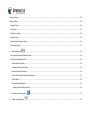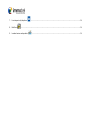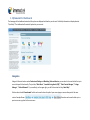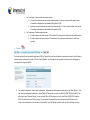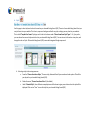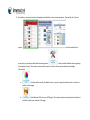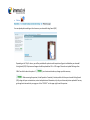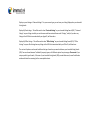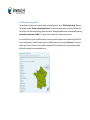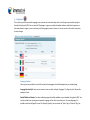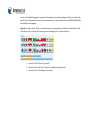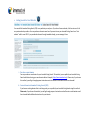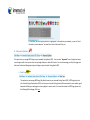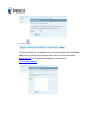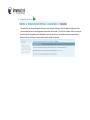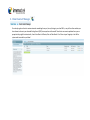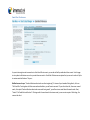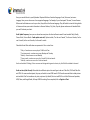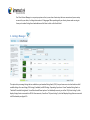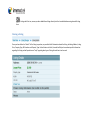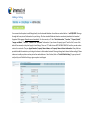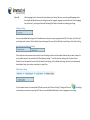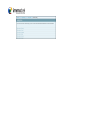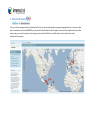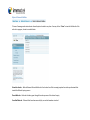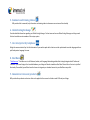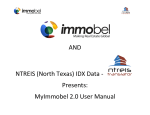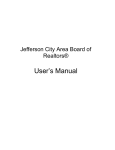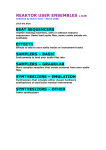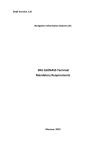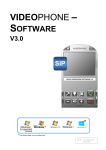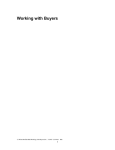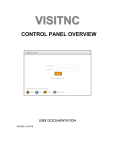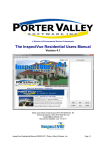Download AND Presents: MyImmobel 2.0 User Manual
Transcript
AND Presents: MyImmobel 2.0 User Manual Table of Contents Introduction to Immobel Concepts ........................................................................................................................................................................ 6 1. MyImmobel 2.0 Dashboard ................................................................................................................................................................................... 8 1. Immobel Listing Search (IDX) ............................................................................................................................................................... 9 A. Customizing your Immobel Listing Search (IDX) ............................................................................................................................................ 9 a. Basic Options b. Contact c. Professional Info d. Style e. Photos B. Additional Options ....................................................................................................................................................................................... 16 a. Customize Listing Search ............................................................................................................................................................................................ 10 ............................................................................................................................................................................ 11 ................................................................................................................................................................................................. 12 ............................................................................................................................................................................................. 15 ................................................................................................................................................................. 16 i. Local Listings Search Options ................................................................................................................................................................... 16 ii. Global Listing Exchange Options .............................................................................................................................................................. 18 b. Languages i. c. ..................................................................................................................................................................................... 9 ......................................................................................................................................................................................... 19 Language Options .................................................................................................................................................................................... 19 Listing Search for Your Website .................................................................................................................................................... 21 i. Purchase a new domain ........................................................................................................................................................................... 21 ii. Connect domain to Immobel Listing Search (IDX) ................................................................................................................................... 21 iii. Language Bar Widget ............................................................................................................................................................................... 22 Choosing and Adding a language bar ........................................................................................................................................................... 22 d. Advanced Options ............................................................................................................................................................................ 23 i. Meta Tags .................................................................................................................................................................................... 23 ii. Analytics ....................................................................................................................................................................................... 24 iii. Key Links ..................................................................................................................................................................................... 25 iv. Designation Pictures ..................................................................................................................................................................... 26 C. Viewing your Immobel Listing Search (IDX) ..................................................................................................................................................... 27 2. Client Contact Manager ...................................................................................................................................................................... 29 Email Alert Preferences........................................................................................................................................................................................ 30 Register New Client .............................................................................................................................................................................................. 31 Adding a Saved Search ......................................................................................................................................................................................... 33 Email Alert Registered User details...................................................................................................................................................................... 34 3. Listings Manager ................................................................................................................................................................................ 35 Listings Manager with Adding a listing .................................................................................................................................................................... 36 Listing Manager Preferences ................................................................................................................................................................................... 36 Searching for a listing ............................................................................................................................................................................................... 36 Viewing a listing ....................................................................................................................................................................................................... 37 Adding a listing ......................................................................................................................................................................................................... 38 Adding a Photo ..................................................................................................................................................................................................... 39 Listing Save ........................................................................................................................................................................................................... 39 Market your listing ............................................................................................................................................................................................... 40 Editing a listing ..................................................................................................................................................................................................... 41 Deactivating/Activating a listing .......................................................................................................................................................................... 41 Enhancing a listing ............................................................................................................................................................................................... 41 4. Referral Network ................................................................................................................................................................................ 43 Your Referral Network Membership level ........................................................................................................................................................... 44 Your Referral Network Profile .............................................................................................................................................................................. 44 Edit General Profile Data.................................................................................................................................................................................. 45 Edit Market & Transaction Data ...................................................................................................................................................................... 46 Referral Network Preferences ......................................................................................................................................................................... 46 Search the Immobel Global Referral Network ................................................................................................................................................. 47 Profile details ................................................................................................................................................................................................... 48 Referral Network Mailbox................................................................................................................................................................................ 52 Viewing Referral Network details ................................................................................................................................................................ 53 5. Seminars and training videos 6. Global Listing Exchange .............................................................................................................................................................. 54 ...................................................................................................................................................................... 54 7. Live interpreter by telephone 8. Real Buzz 9. Immobel services and products ............................................................................................................................................................. 54 ............................................................................................................................................................................................... 54 .......................................................................................................................................................... 54 Introduction to Immobel Concepts What is Immobel and what do we do? Immobel is the leading resource on earth for Real Estate Translations, multi language MLS, multi language IDX and global marketing for Realtors. Immobel provides expert translations of all listings in 13 languages. We do not use machine translation. Current languages are: English, Spanish (Latin dialect), French, German, Russian, Polish, Italian, Portuguese (Brazilian dialect), Chinese Simplified, Chinese Traditional, Japanese, Korean, Vietnamese. IDX (Internet Data Exchange): Immobel Supports IDX data from many MLS’s across the USA and world. With IDX, we can obtain your local MLS data for your own listings, or if approved listings for your entire MLS. GLEX (Global Listing Exchange): Immobel’s Global Listing exchange is an MLS of MLSes, all whom allow their members to show each other’s listings. Why? Because it is the best advertising you can get. Other professionals, working hard to sell your listings for you. Top agents in top markets promote your listings to their clients, and make referrals to you. Or you promote listings from other markets to your local clients; second home, retirement homes, international investments. Immobel Listing Search (IDX): Your Immobel Listing Search can easily reach 91% of all buyers when your marketing message is in their choice of 13 languages, attracting more traffic and more viewers. Immobel Listing Search using IDX in 13 languages has all the feature you want, map search, email Alerts, CRM (Contact management system), works with any website using our built in frame option. Client Contact Manager: Immobel user’s management system works in conjunction with your Immobel Listing Search (IDX). Users of your Immobel Listing Search (IDX), can register with a name and email address, create a saved search and have listings sent directly to them. Of course, you can control on which search options are displayed and with our contact manager functionality, you can also add new clients, setup saved searches and send listings to them. Listings Manager: Immobel’s Listings Manager functionality is a back-end way to view all listings currently in the Immobel database. You may search across your own listings, IDX listings or GLEX listings. Your account may also have the option to add listings to the Immobel database to provide even more exposure to your listings. Referral Network: Immobel’s Referral Network is your way to contact other agents in Immobel. This is a win-win business plan that really pays! Immobel plugs you in to Referrals from across the country or across borders. Whether you are making the referral or receiving the referral, it is all easy and straightforward to use. Real Buzz: Immobel’s Real Buzz is the Facebook for Real Estate Professionals. Designed for Real Estate for professionals in mind, this is a social networking experience, like you never seen before. Search for your listings, post a blog, and view other members. Your networking knows no boundaries on Real Buzz. The Real Estate portal for today; interactive, global and social. Other options that can be purchased from Immobel.com. If you are interested, Please contact us, through the “Need Help?” tab, located on your Immobel Dashboard. Facebook MLS / IDX Application: Your personalized 13 language real estate website on Facebook, with full MLS IDX search. Your clients can search for listings and register for new listing alerts. Listing Alerts will be posted directly to their Facebook wall, from you, automatically! Your Facebook presence will increase, because your listings can be shared all across Facebook, with your name and contact information. 1. MyImmobel 2.0 Dashboard The homepage of the dashboard controls which options are displayed and how they can be used. Useful help information is displayed under “Quick Help”. The dashboard will contain all options for your account. Navigation Along with the main buttons under Products and Settings and Marketing Tools and Services, you can also click on each tab at the top to access that specific functionality. They include, “Main Menu”, “Immobel Listing Search (IDX)”, “Client Contact Manager”, “Listings Manager”, “Referral Network”. If you need help, on the upper right, you will find a section for help, Need Help? We have also included “breadcrumbs” which can be used to show the path of your current page or access other parts of the same section. Example Shown: previous screen or go back to the main menu. These also can be used to back up to a Logging out: When you are done with the current session, please make sure to Logout: You can do this by clicking on Log out on the upper right hand corner of your Immobel Dashboard. 1. Immobel Listing Search (IDX) A. Customizing your Immobel Listing Search (IDX) a. Basic Options Here, you let us know if you want your Immobel Listing Search (IDX) to be customized for one individual Agent/Broker or for a Team of up to 2 Agents/Brokers who work together. If you need Immobel Listing Search (IDX) for a company site or Brokerage site, please click here for more information on those products. A. Options Include: a. Your profile Name: This is used to distinguish a unique name for your Immobel account. Once completion of your setup, your account can be viewed by going to http://www.immobel.com/xxxx XXX=your profile name b. Options for your Immobel account: Individual pages, Team pages. i. For Team Pages, Team contact information options: 1. One set of contact information for both team members –Uses one contact profile, single contact information is displayed on the Immobel Listing Search (IDX). 2. Separate contact-information for each of the team members – Uses 2 contact profiles, both contact information is displayed on the Immobel Listing Search (IDX). ii. For Team pages, Team description option: 1. Provides options and show one set of “descriptions” for professional information for both members. 2. Provides options and sows two sets of “descriptions” for professional information for each team member. b. Contact If you have selected to use Immobel Listing Search IDX), for Teams, then you have the option to provide one contact for the Team, or separate contact information for each of the two Team Members. Use this page to set-up contact information that will appear on your Immobel Listing Search (IDX). A. Your contact information, Team Contact information. Depending on which option is selected from the “Basic Options”. First and Last name and gender information. Agent Public ID: Please enter or verify your MLS ID (AGENT ID from the MLS). This will connect your “featured Listings” to your account. Office ID, Please enter or verify your Office ID (OFFICE ID from the MLS). This will connect you “Office Listings” to your account. If Immobel has not yet connected your IDX data to your account, this information is not necessary. If Immobel has your MLS IDX data, please make sure this is filled out correctly. B. E-mail Address, Phone numbers, Cell numbers and fax numbers, web page addresses have the option to “add more…” Street, City, Zip Code, Country options available. C. Social Networking links. Now, you can added Social Networking links that will show up in your Contact information (depending on the template). These are: Facebook, Linked In, Twitter, You Tube, Real-buzz.com. When adding these links, make sure to add, http://, so for an example, http://www.facebook.com. c. Professional Info This option lets you provide a description of your team that will appear on your Immobel Listing Search (IDX). Descriptions entered here will be translated and will be shown to clients in their choice of 13 languages. If you have selected to use Immobel Listing Search (IDX), for Teams, then you have the additional options to have a common description for team members, or a separate description for team members. A. Your Professional Description – This information will be automatically translated into 13 languages and will be shown on your Immobel Listings Search (IDX) Pages. B. Choose ONE Phrase that best describes you/your business – Choose 1 description that will be translated in all languages. C. Professional Qualifications -- You can choose any of these and they will be displayed on your Immobel Listing Search, in image and text form. (The text will be translated into all languages). If you are a member of these organizations, make sure you choose them. D. Other options can be enabled to be shown your Immobel Listing Search (IDX), to show under “homepage”. Please note, if you choose an option and fill in text into a blank form, these items will not be translated. d. Style Use this page to select style and colors to be used on your Immobel Listing Search (IDX). There is a frame-able Listing Search that you can just frame into your website. This is basic, map search and goes well with any style or design you may have for your website. This is called “Template for Frame” Style type and it is last to be shown under “Choose from these Style Types”. Or, if you prefer, you can choose from several styles and colors for your Immobel Listing Search (IDX). You can return to this section at any time, and change the color or Style. All Immobel Listing Search (IDX) comes with integrated Google map search. A. Selecting a style is three step processes. a. From the “Choose from these Styles”, Choose a style, that would best fit your needs and color options. This will be your layout for you Immobel Listing Search (IDX). b. Follow the arrow, “Choose from these Colors” (if available) c. Under “Selected Style”, three different example pictures will be shown to give you an idea on how the style will be displayed. Click next or “Save” to save this style for your Immobel Listing Search (IDX). B. New Options—Immobel now has new Templates available that contain new setup options. These will be the first three options. . The first template that is shown, also can provide you with additional setup options: , which provides additional details regarding this template selection. These options are intended for experts, that have the necessary webmaster knowledge. They include: a. -- Provides ability to modify the default colors, so you can change the default colors to match your website or other pages. b. -- Adds additional CSS text to your HTML page. This is advanced option for webmasters that makes it possible to adjust layout and look of the page. c. --Add additional HTML code page to your template. These are several locations in the template, that can have additional HTML code added. e. Photos You can upload photos and logos to be shown on your Immobel Listing Search (IDX) Depending on the “Style” chosen, you will be provided with options to add new pictures/logos to individualize your Immobel Listing Search (IDX). All pictures and images should be uploaded as .GIF or .JPG images. Please do not upload files larger than 30kb. You will also have the option to “ ” your choices and make any changes you feel necessary. – When accessing the preview, this will provide a “secondary” window, which will show your Immobel Listing Search (IDX), along with your customizations, contact and professional information, style of your choice and pictures uploaded. You may go through and view and visit your page, or click on “CLOSE X” on the upper right to exit the preview. B. Additional Options a. Customize Listing Search Your Immobel Listing Search (IDX) will be customized just for you. You will choose how your local MLS will be displayed, and whether you want to show listings from other markets, including International Listings. This feature lets you mange the Immobel Listing Search (IDX) that you can use with any website you have. Use this option to enable or disable MLS search/ IDX, or to choose which Global Listing Exchange markets you want to show listings from, if any. Here you can also control your “Featured Properties” and the “Our Office Listings” features. i. Local Listings Search Options Your Immobel account is connected with GLVAR IDX data. Options are provided below to customize your account even further. Display my own listings as “featured Listings”. For your account type, you can have your Listing Displayed on your Immobel Listing Search. Display My Own Listings – This will be used to show “Featured Listings” on your Immobel Listing Search (IDX). “Featured listings” are your listings in which you are the owner and have entered them under “Listings”, and/or if you have any listings in the MLS that is associated with your Agent ID, will show here. Display My Office Listings – This will be used to show “Office Listings” on your Immobel Listing Search (IDX). “Office Listings” are your office listings have any listings in the MLS that is associated with your Office ID, will show here. The next set of options can be used to define what type of searches you want to allow on your Immobel Listing Search (IDX). You can choose between “individual” property types, and 3 different options for price ranges. Please note: If you setup a specific type of search, if the user of your Immobel Listing Search (IDX), exceeds that search, a small notification window will state the reasoning for the unacceptable criteria. ii. Global Listing Exchange Options You can choose to customize your Immobel Listing Search to display any or all of our “Global Listing Exchange” Members. This will show up under “National and International Search”. As shown, you have the options to choose all members that are currently in our Global Listing Exchange. Options are include “showing all available markets and automatically selecting new markets as they become available”. Or you may choose a specific set of markets you wish to show. As in Local MLS Search, you also can define what type of searches you want to allow on your Immobel Listing Search (IDX). You can choose between “individual” property types, and 3 different options for price ranges. Please note: If you setup a specific type of search, if the user of your Immobel Listing Search (IDX), exceeds that search, a small notification window will state the reasoning for the unacceptable criteria. b. Languages This is where you will choose which languages your customers can view when they want to see listings on your website using the Immobel Listing Search (IDX). You can select all 13 languages, to give your website the widest audience and the best exposure on International search engines, or you can choose just the languages you want to focus on. You can return to this section at any time, to make changes. i. Language Options These options are provided to you to fully customize the languages that will be displayed on your Immobel page. Language Selection Style: Here you can choose on how you wish to display “languages”, by Flag or by text. We provide examples of each. Enable/Disable and Reorder: You select which languages that will be available on your Immobel Listing Search (IDX). You can also reorder them, putting more important languages in front of less important ones. For some languages, it is possible to select what flag will be used. For Example, Spanish, you can choose the “Spain” flag or “Mexican” Flag. You can even set the default language for your page. So for example, if your primary language is Spanish, you could set the Spanish flag to the top and when you access your Immobel account… Http://www.immobel.com/XXXProfileNameXXX, it would default to that language. Flag style: If you have chosen “Flags” as you Selection Style, we also provide you with further customizations for “look” of the flag, the “size” of the flag and if you wish to show the language “text”, under the flag icon. a. Choose the “look” of the style (3 options) b. Choose the “size of the style” (3 options) – Small flags are primarily used. c. Choose the “text” to be displayed. – (3 options) c. Listing Search for Your Website You can add the Immobel Listing Search (IDX) to any website you may have. If you do not have a website, click here to see a list of our partner website providers. You can purchase a domain name here if you want to use your Immobel Listing Search as a “mini website” with its own URL! If you purchased a domain through Immobel already, you can manage it here. i. Purchase a new domain You can purchase a new domain for your Immobel Listing Search. This method, you can publish your Immobel Listing Search and be found using your own domain address. Example: (Http://www.immobel.com). Please note, if you choose this method, you will go through payment instructions and will receive a confirmation email from Immobel ii. Connect domain to Immobel Listing Search (IDX) If you have an existing domain that is not being used, you can publish your Immobel Listing Search using this method. Please note, if you choose this method, you will go through payment instructions and will receive a confirmation email from Immobel with additional instructions for your domain. iii. Language Bar Widget If you want to connect your Immobel account, to your existing website, Immobel has provided options for “Language Bar Widget”. Language Bar widget is a row of flags that can be added to your website providing your users with translated content. Clicking on the language bar flag will “redirect” users to your Immobel Listing Search (IDX) in the corresponding language chosen. If you would like to add a language bar widget, Immobel will provide you with HTML code that will have to be added to your other web site. If your other web site is template based, you should be able to add this code yourself. If your website was custom built, you may need to ask your Webster/developer to add it for you. Choosing and Adding a language bar 1. First Choose the size of the language bar, “Large, medium, small extra small” 2. Choose naming, “Language name in English, “Language names in Native language”, “no names” 3. Click on a language bar that you wish to use 4. Once have selected a language bar, a secondary window will display. 5. From here, you can copy and paste the “highlighted” html code into your website, or you can “Send this code to your webmaster” via email form to have them add it for you. d. Advanced Options This option lets you manage META tags on your Immobel Listing Search (IDX). You can enter “keywords” here to help attract more search engine traffic. Here you can also set up Google Analytics or add a Hit Counter. You can also manage your Key Links page and add more Professional Designation logos to display on your Immobel Listing Search (IDX) i. Meta Tags This option lets you manage META tags (Key Words) used on your Immobel Listing Search (IDX). META tags play a key role in Search Engine Optimization (SEO), and since your Immobel Listing Search will be connected to your website, good keywords will help your web page to come up higher in search results. For more information on META tags, please visit the following Wiki webpage, Click here. ii. Analytics This option lets you add Hit Counter or Google Analytics code to your Immobel Listing Search (IDX). In the “hit counter code” box, place your HTML code. There are many places online to receive a free hit counter. We recommend www.statcounter.com. If you are interested in using Google Analytics, you can view them at http://www.google.com/analytics/ . iii. Key Links These options enable and allow KEY links on your Immobel Listing Search. Key links are a way to link other websites to your Immobel Listing Search. They will show under the option “Key links”. Most realtors, they use Key links to link to their office website or other useful information to real estate. Example: Link URL, Http://www.immobel.com (Don’t forget the HTTP ://) Link description: Immobel.com #1 in Translated Real Estate. You many click on “add more” to add further Key links. iv. Designation Pictures This option lets you manage Designation Pictures that are shown at the bottom of your Immobel Listing Search. Here you can upload your own custom designation pictures that can be shown. You will see 5 columns, Status, if the picture is active/inactive, Designation picture, Designation name, Move, which can be used to move pictures up and down, bottom to the top and actions. Actions are only used to upload new pictures. C. Viewing your Immobel Listing Search (IDX) Depending on the Style that you have chosen during your initial setup, the color and look of the account will change, however the “buttons” are the same. The following describes what each button is used for. (This will also depend on if you have that option selected). To view your Immobel Listing Search (IDX) and to see all the options described below, click on link next to “Immobel Listing Search (IDX) URL: Homepage – This will display information about you or team members, as defined in the Immobel Listing Search (IDX) Immobel Listing Search (IDX) Customizing your Contact Info and Professional Info tabs. Change Language or Language Buttons– Depending on which languages and the language style selected from Immobel Listing Search (IDX) Additional Options Languages. Search Listings – This will display the search options, includes “Local MLS” (if selected) and “National and International Search (if selected) GLEX data, as defined in the setup, Immobel Listing Search (IDX) Additional Options Customize Listing Search. Contact Me – This will show your contact information and also provides an email contact form. Your Choices – During the “Search Listing” process, you will have options to “Save Listings”. When listings are saved, they will show up in “Your Choices”. Featured Properties – This will display listings that are associated with your MLS ID, that have been imported to Immobel from your MLS or if you have entered listings input Immobel manually. This is setup in your “contact info” profile for field: Office ID. Our Office Listings – This will display listings that are associated with your Office ID, that have been imported to Immobel from your MLS or if you have entered listings input Immobel manually. This is setup in your “contact info” profile for field: Public Agent ID. Key Links – This is an advanced options and can be found under “Immobel Listings Search (IDX) you have added Key links to your account, they will display in this section. Advanced Options Key Links. If Get Email Alerts – This can be used in with conjunction of “Client Contact Manager” . Users of your Immobel Listing Search (IDX) can login with their email address, setup there contact information and save a search for a listing(s) they are looking for. If the listing is updated in the system, the user would receive an email about that saved search. As the owner of your Immobel Listing Search (IDX), you can also use “Client Contact Manager” from the MyImmobel Homepage and create and update your clients. 2. Client Contact Manager Pro-actively register clients to receive automatic marketing from you, for any listings in your local MLS, or any of the other markets you have chosen to show in your Immobel Listing Search (IDX) from anywhere in the world! Your clients can receive updates from you on properties they might be interested in, from Costa Rica to California, Paris to Palm Beach. It’s all here at your fingertips. Just tell the system who to market to, and relax! Email Alert Preferences As your visitors register and save searches in their Email Alert accounts, you can be notified by email about these events. Use this page to set up what notifications are sent to you and where are sent to. Email Alert Preferences are options that you can set in order to Opt-in to receive email notifications. They are: Notifications sent to you. “Send notifications about each new client registering”. If viewers of your Immobel Listing Search, clicks on “Get Email Alert” and register with their name and email address, you will receive an email. If your client does this, then saves a saved search, this option “Send notifications about each new search being saved”, you will receive an email about the saved search. Next, “Send a CC of Email Alert notifications”. If listings match the saved search the viewer saved, you can receive copies of the listings, the same as the client. Email Address for notifications. Automatically checked is your default email address, however, we have provided options to enter a different email address or multiple email addresses. This could be useful, if you have contact manager software that allows emails to be received and automatically updated your contacts. Email Alerts sent to the client options. When listings match the saved search, email(s) are sent to your client; you have options to change the “From Email” address and “From Header” name. This can be useful, especially if you want YOUR email address to be shown instead of our default [email protected] and/or if you want to provide a different header name for your emails, instead of Email Alerts, such as Hello, here are your listings! Register New Client Here, you can add clients to your MyImmobel. Required Fields are E-mail and Language. E-mail, first name, last name…. Language. Here you can choose one of our supported languages. For Example, if your client speaks “German”, choose German. When email notifications are sent to your client, they will be in the German language. They will be able to view the listing details in German and view your contact information in German. Address, City, State, Zip code, phone numbers are all standard fields you can fill in about your client. Email Update Frequency, here you can choose how many times the client will receive emails from Immobel. Daily, Weekly, Twice a Week, Twice a Month. Email updates sent until, Options include, “For the next 2 weeks”, For the next 3 weeks, For the next 1 month, for the next 2 months, for the next 3 months Please Note Email Alert notifications are processed at 7a.m. central time. * Daily - all searches are run every day at 7 AM Central Time * Two times a week - searches are run every Monday and Thursday * Weekly - all searches are run each Monday * Twice a month - searches are run on the 1-st and 15-th of each month * Monthly - searches are run on the 1-st of each month Emails are limited to 50 listings, if there are more new listings matching search criteria, only first 50 will be included in the email. Email sent to us (Alert Format): We include three different options for email types to be sent. Plain Text, HTML and Plain Text and HTML. For some email recipients, they may not be able to view HTML emails. HTML emails are emails that include pictures and web links. Plain Text emails are only text, no pictures. By default, Plain text and HTML is set. Most Online email providers, MSN, Yahoo, and Google Gmail, all Accept HTML formatting. Once completed, click on Register a Client. Adding a Saved Search Next, we have to define a saved search for your client. Search Types, these will include all types you have selected during your account Setup, under “Listing Search Options”. If you want to search the entire Immobel database, choose All GLEX markets. Location, city, state of listings that could be found in your search. Property types and sub-property types. Price ranges, also by “Currency”. If you are setting up a search for a client who speaks a language other than English, choose the currency that corresponds to that language. Bedrooms, bathrooms, size, lot size and year built are other options you can search by. We have options to Save, Cancel and “ ” the search. Please Note: Current listings will not be emailed to the client, only new listings added to the Immobel database after the search has been saved and that meet the matching criteria will be sent out. Emails are limited to 50 listings, if there are more new listings matching search criteria, only first 50 will be included in the email. Once saved, it will bring you to “User Details”. Email Alert Registered User details Consists of the contact information, the saved searches assigned to the account and options to configure the account. Actions: Each user detail has options to configure, view recent emails and delete user information. “Turn on CC of email Alerts”, here you can turn this ON/OFF to receive copies of Email Alerts to you, the same as the client. You can edit user details and delete the user account. Saved Searches, under actions, you can edit the saved search, view the current listings, stop emails and delete the saved Search. Our Client Contact Manager is a very unique system on that you can have clients setup their own accounts and you can setup accounts for your clients, for listings information in 13 languages! When speaking with your clients, please make sure to give them your Immobel Listing Search web address and tell them to click on Get Email Alerts! 3. Listings Manager This option lets you manage listings that are available on your Immobel Listing Search (IDX). Here you have access to a back-end view of all available listings: Your own listings, IDX Listings (if available) and GLEX listings. Depending if you have a “team” Immobel Listing Search or “Individual” Immobel Listing Search. You will be shown different options. For Individually accounts, you will see “My Active Listings”, which displays listings that are connected via IDX For Team accounts, You will see “My team Listings”, which will displays listings that are connected via IDX and match your Agent ID’s. Listings Manager with Adding a listing Listing Manager Preferences We have made it easy for you. Please fill out your contact information that you wish to display on your Live and published listing in the Immobel database. Please note: Filling out these fields are optional. Filled out information will automatically be shown in the Listing form, but you will also have the ability to change that information. Searching for a listing Depending if you have an “Individual” Immobel Listing Search or “Team” Immobel Listing Search. (Setup in basic options). You will be shown different Search Types. For Individual accounts, you will see “My Active Listings”, which displays listings that are connected via IDX for example or listings entered in by you.. For Team accounts, you will see “My team Listings”, which will displays listings that are connected via IDX and match your Agent ID’s. Using the criteria, “Search Type’, Property Type, Location, MLS number and price range, you can view listings that are associated with your Immobel account. At any time, you can CHOOSE which data sets are available to you, by going to Immobel Listing Search (IDX) > Additional Options > Customize Listing Search. Once you have search for listings in your criteria specified, you can click on “details” under actions to view the full display of the listings. Status – Under Status you will see different icons on how listings are represented in the Immobel. = IDX (Internet Data Exchange) will show when listings are located in your LOCAL MLS. = GLX (Global Listing Exchange), will show when listings that are brought you by members in our Global Listing Exchange. = Listings with this icon are YOUR Listings. Connected to your account via your Agent ID by IDX data. = Listings with this icon, means you have added these listings directly into the Immobel database using Immobel Listing form. Viewing a listing Once you have clicked on “details” of the listing in question, we provide the full information about the listing. Including: Address, Listing Price, Property Type, MLS number and Property Type. Under Actions on the left, Immobel will let you know about specific information regarding this listing and will provide some “help” regarding what type of listing this and how it can be used. Adding a listing Your account has the option to add listing directly into the Immobel database. Items that are marked with an * are REQUIRED. Please go through the form, enter all information for your listing. All of our standard fields and selections are already translated into Immobel Supported 13 languages. Remarks are not translated. Our form consists, of 7 tabs. “Basic Information”, “Location”, “Property Details”, “Images and Media”, “Interior”, “Exterior” and “Lots/Land” information. If you choose a Property type of “Land for Sale”, some of the tabs will be removed, as they don’t apply to Land listings. There are “3” fields that are NOT SHOWN PUBLICALLY and they can be used as section for a reminder. They are: Agent Remarks, Property Owners Name, and Property Owners Contact information. Many fields are provided to add information to your listing to be shown in the Immobel network. Please go through each tab and add accordingly. Please make sure to add your photos and any virtual tour web addresses. Once finished, click on “Finish & Publish Listing”. A pop up box will verify with you to Publish the listing or give an option to edit again. Adding a Photo Immobel provides an easy to add a photo option to your listings. You may have up to 10 photos for your listing. We recommend pictures less than 100KB in size to upload. To add a photo, please go through the following steps. 1. 2. 3. 4. Click on Choose File From your computer/external device, click on the file that you wish to upload. Click OK/OPEN Once the file name has been added next to “Choose File” it is ready to be uploaded. Click “Finish & Publish Listing”, once you click the button, it will save the listing and the photo will be uploaded automatically. Listing Save Depending on the style chosen from Immobel Listing Search (IDX) setup. It will display the corresponding template, with new listing information. The display provides a “split” view, to show that you are still in the Listings Manger and the dashboard, but provides an example of your current listings. Your listings are shown on Http://www.immobel.com, and on your Immobel Listing Search (IDX) pages. Using the split screen section above, you can EDIT the listing again, Market your listing (shown below). Gives examples of where the listing will be displayed. Market your listing After the listing has been saved, you are provided with options to further market your listings. Option #1: Add a link from your other web sites to the multi language version of this listing. (Provides direct link to the listing). Option #2: Add a Language Icon to other web sites that feature your listing. That way, users who speak (languages other than English will be able to see your listing their native language. Language Icon looks like this: (shows language bar) and to use it, just copy and paste the following HTML code to the web site featuring your listing: Editing a listing Once you have added the listing into the Immobel network, at any time you may go back and “edit” the listing. To do this, find your listing, under “actions” click on Details, then on the upper left corner of the full detail of your listings, click on Edit a listing. Deactivating/Activating a listing There might be some occasions where you don’t want the listing to be live on the Immobel network, but you want to keep it in your Immobel account. You can do this with “Deactivating a Listing”. To do this, find your listing, under “actions” click on Details, then on the upper left corner of the full detail of your listings, click on Deactivate Listing. Likewise, if you have already deactivated a listing, you can also re-activate it to make it live. Enhancing a listing If your Immobel account is connected with IDX data, you may also “Enhance A Listing”. Listings with this icon are listings connected to your account via your Agent ID. Here you can add Additional Remarks in other Languages for your listing. 4. Referral Network This is your link to manage your Referral Network Profile. You can also see and manage incoming and outgoing Referrals. If you have a client that is interested in real estate ANYWHERE, you can use the Referral Network to find an Agent to work with in the right location who will be happy to pay you a referral commission. By setting up your own Referral Profile, you will be able to receive referrals from other professionals, everywhere. Your Referral Network Membership level Under Quick Info, you will see your level. This level corresponds on how you will be shown in the Referral Network. If you have a Basic or Silver Status, you can upgrade your account. If you are at the GOLD level status, no further upgrades can be done. For more information, check out our Referral Network FAQ’s section. Your Referral Network Profile This is your chance to attract more referrals. Tell potential referral partners about your professional experience, your local market knowledge and anything else that may help them choose you to send their clients too. Of course, it is very important to add your photos. Edit General Profile Data Contact information. If you setup your Immobel account for an individual type, please fill out information. If you setup your Immobel account for a “team type”, you may choose a team name for your name or enter your Company name. If you wish to add a photo, click “Upload Photo”, and please make sure the file is under 30kb in size. If you have completed your Initial setup of your Immobel account, your Immobel Listing Search (IDX) web address, will be displayed in “link to website”, however, it can be changed. Next, Professional Designations, make sure to choose Designations that you are member of that organization. Next, Languages spoken. In the next box, Paragraph in English, please add a paragraph about you and what you can offer. If you would like to add other languages, you can do that too. Finally, Locations Served, add your locations where you do business. This will helpful in finding you in our Referral Network! You may additional locations if so deserved. Lastly, there is a disclaimer for you to read. “In order to use the Global Referral Network system, you need to read and acknowledge that you have read this information. Once you have read the disclaimer, check the box “I acknowledge that I have read and understand this information. Verify your contact information is correct and click “Save”. Edit Market & Transaction Data Additional information about you. Please go through each line and fill in the desired information. This information will display on your Referral Network profile and will help the person searching for you, understand your previous transactions. Please consider that some professionals will search for the partner offering the best referral fee. If you leave this blank, and they search ONLY be referral fee offered, your profile will not be found. Referral Network Preferences Here you can add or verify your email address in which Referral Inquiries and messages will notify you on new events. You have options for “Referral Inquiries” and “New Email Messages”. Choose Yes/No for each option Search the Immobel Global Referral Network Do you have a client that is interested in real estate in another market? Find a referral partner here who will be happy to work with your client and pay you a referral commission. You can search using map search, and filter by professional designation, specialization or language spoken. Using the map search or specified criteria such as Languages Spoken, Designations, name, company name, city, State/Region, and country for a professional you are looking for. Once you have found a professional, click on “more information” to continue. Profile details After reading information about the client, you have options to do the following: Send Referral Inquiry – Here you can start the process of sending a Referral to the professional Contact this professional – Here you can send a message to the professional to make contact Add to Favorites – Here you can this professional to your list of favorites and can be viewed faster later. This feature gives you the ability to save the professional as a favorite. You then can go back and easily find these professionals from the Main menu of the Referral Network, under “View favorite professionals.” If you click on Add to Favorite, an icon will display next the professional when searching. Print a Flyer – Here you can print a flyer for this professional. Referral Network Mailbox To have all messages and notices about referral inquiries located in one place. You may click on “View” to view the full details of the referrals in progress, closed or cancelled state. Potential referrals -- Referral Network Potential Referral is the location for all the incoming inquiries from other professionals that started the Referral Inquiry process. Closed Referrals – Referrals that have gone through the entire process of the referral inquiry. Cancelled Referrals – Referrals that have been canceled, by one or both members involved Email Messages – You can view your emails that are sent by other members using the “contact his professional” link. Viewing Referral Network details The Global Referral Network is designed to securely track each referral from the time it is opened, until it’s’ conclusion. While the referral is “open” the system will continue to ask for periodic updates until your referral is categorized as “closed” by both referral partners 5. Seminars and training videos Will provides links to manuals, help information and training videos to showcase our services and functionality 6. Global Listing Exchange Provides detailed information regarding our Global Listing Exchange. Find out more on how our Global Listing Exchange can help you and find our Immobel current members of this unique system. 7. Live interpreter by telephone Bridge the communication Gap. Use this information if you need to speak with a client or another professional in another language with our proffered partner Language Line.com. 8. Real Buzz “Real-Buzz.com”. Real Buzz.com is a full-featured, robust, multi language Networking website that is deeply integrated with Twitter and Facebook. If you have listings in the Immobel database, your listings will also be viewable on Real Buzz. Please click on the icon to join Real Buzz today. Once added, you will also have the chance to integrate your Immobel account to your Real Buzz.com profile. 9. Immobel services and products Will provide other products and services that can be applied to the account to further market YOU and your listings.