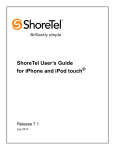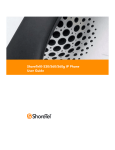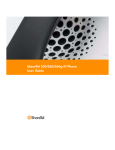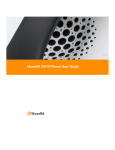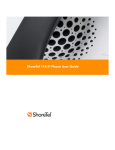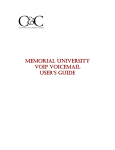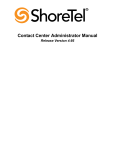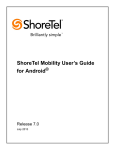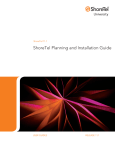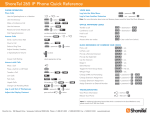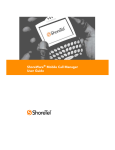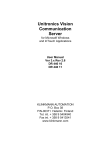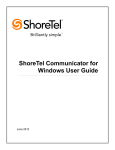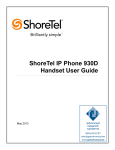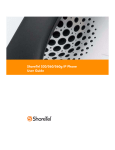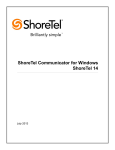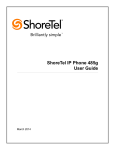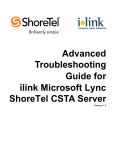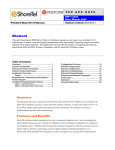Download ShoreTel IP Phone 420 User Guide
Transcript
ShoreTel IP Phone 420 User Guide July 2013 Legal Notices Document and Software Copyrights Copyright © 1998-2013 by ShoreTel Inc., Sunnyvale, California, USA. All rights reserved. Printed in the United States of America. Contents of this publication may not be reproduced or transmitted in any form or by any means, electronic or mechanical, for any purpose, without prior written authorization of ShoreTel, Inc. ShoreTel, Inc. reserves the right to make changes without notice to the specifications and materials contained herein and shall not be responsible for any damage (including consequential) caused by reliance on the materials presented, including, but not limited to typographical, arithmetic or listing errors. Trademarks ShoreTel, ShoreTel (and logo), Brilliantly Simple, Brilliantly Simple Communication, ShoreGear, ShorePhone, and ShoreWare are registered trademarks of ShoreTel, Inc. in the United States and/or other countries. The ShoreTel logo is a trademark of ShoreTel, Inc. in the United States and/or other countries. All other copyrights and trademarks herein are the property of their respective owners. Patents The ShoreTel IP Phone 420 is covered by patents as listed at http://www.shoretel.com/about/patents.html. Version Information ShoreTel IP Phone 420 User Guide Document Part Number: 800-1760-01 Version: TUI_IP420_1_6/25/13 Date: June 25, 2013 Company Information ShoreTel, Inc. 960 Stewart Drive Sunnyvale, California 94085 USA +1.408.331.3300 +1.408.331.3333 (fax) www.shoretel.com ShoreTel IP Phone 420 User Guide 2 Table of Contents Before You Start . . . . . . . . . . . . . . . . . . . . . . . . . . . . . . . . . . . . . . . . . . . . . . . . . . . . . . . . . . . .3 About This Book . . . . . . . . . . . . . . . . . . . . . . . . . . . . . . . . . . . . . . . . . . . . . . . . . . . . . . . . . . . . . Organization . . . . . . . . . . . . . . . . . . . . . . . . . . . . . . . . . . . . . . . . . . . . . . . . . . . . . . . . . . . . Conventions . . . . . . . . . . . . . . . . . . . . . . . . . . . . . . . . . . . . . . . . . . . . . . . . . . . . . . . . . . . . Related Documents . . . . . . . . . . . . . . . . . . . . . . . . . . . . . . . . . . . . . . . . . . . . . . . . . . . . . . . Chapter 1 4 4 4 4 Getting Started . . . . . . . . . . . . . . . . . . . . . . . . . . . . . . . . . . . . . . . . . . . . . . . . .5 Overview of the ShoreTel IP Phone 420 . . . . . . . . . . . . . . . . . . . . . . . . . . . . . . . . . . . . . . . . . . 6 Reducing Glare on the Phone’s Screen . . . . . . . . . . . . . . . . . . . . . . . . . . . . . . . . . . . . . . . 7 Adjusting the Display Contrast . . . . . . . . . . . . . . . . . . . . . . . . . . . . . . . . . . . . . . . . . . . . . . 7 Logging in and Assigning Your Extension to Your Phone . . . . . . . . . . . . . . . . . . . . . . . . . . . . . 7 Operating Your Phone . . . . . . . . . . . . . . . . . . . . . . . . . . . . . . . . . . . . . . . . . . . . . . . . . . . . . . . . 9 Placing Calls . . . . . . . . . . . . . . . . . . . . . . . . . . . . . . . . . . . . . . . . . . . . . . . . . . . . . . . . . . . . 9 Answering Calls . . . . . . . . . . . . . . . . . . . . . . . . . . . . . . . . . . . . . . . . . . . . . . . . . . . . . . . . . 10 Adjusting the Ring and Listening Volume . . . . . . . . . . . . . . . . . . . . . . . . . . . . . . . . . . . . . 11 Muting a Call . . . . . . . . . . . . . . . . . . . . . . . . . . . . . . . . . . . . . . . . . . . . . . . . . . . . . . . . . . . 12 Guide to Status Icons . . . . . . . . . . . . . . . . . . . . . . . . . . . . . . . . . . . . . . . . . . . . . . . . . . . . . . . . 12 Using the Directory . . . . . . . . . . . . . . . . . . . . . . . . . . . . . . . . . . . . . . . . . . . . . . . . . . . . . . . . . 13 Checking Call History . . . . . . . . . . . . . . . . . . . . . . . . . . . . . . . . . . . . . . . . . . . . . . . . . . . . . . . . 14 Interacting with Calls . . . . . . . . . . . . . . . . . . . . . . . . . . . . . . . . . . . . . . . . . . . . . . . . . . . . . . . . 14 Placing a Call on Hold or off Hold . . . . . . . . . . . . . . . . . . . . . . . . . . . . . . . . . . . . . . . . . . . 15 Diverting an Incoming Call to Voicemail or Another Number . . . . . . . . . . . . . . . . . . . . . . 15 Transferring a Call . . . . . . . . . . . . . . . . . . . . . . . . . . . . . . . . . . . . . . . . . . . . . . . . . . . . . . . 16 Answering Additional Calls . . . . . . . . . . . . . . . . . . . . . . . . . . . . . . . . . . . . . . . . . . . . . . . . 17 Parking and Unparking Calls . . . . . . . . . . . . . . . . . . . . . . . . . . . . . . . . . . . . . . . . . . . . . . . 17 Setting User Options . . . . . . . . . . . . . . . . . . . . . . . . . . . . . . . . . . . . . . . . . . . . . . . . . . . . . . . . 17 Chapter 2 Using Advanced Features . . . . . . . . . . . . . . . . . . . . . . . . . . . . . . . . . . . . . . . 19 Making a Conference Call . . . . . . . . . . . . . . . . . . . . . . . . . . . . . . . . . . . . . . . . . . . . . . . . . . . . Using the Intercom . . . . . . . . . . . . . . . . . . . . . . . . . . . . . . . . . . . . . . . . . . . . . . . . . . . . . . . . . . Changing Call Handling Mode and Forwarding . . . . . . . . . . . . . . . . . . . . . . . . . . . . . . . . . . . . Changing a Phone’s Extension Assignment . . . . . . . . . . . . . . . . . . . . . . . . . . . . . . . . . . . . . . Paging . . . . . . . . . . . . . . . . . . . . . . . . . . . . . . . . . . . . . . . . . . . . . . . . . . . . . . . . . . . . . . . . . . . Picking up the Night Bell . . . . . . . . . . . . . . . . . . . . . . . . . . . . . . . . . . . . . . . . . . . . . . . . . . . . . Changing a Hunt Group’s Status . . . . . . . . . . . . . . . . . . . . . . . . . . . . . . . . . . . . . . . . . . . . . . . Silently Monitoring a Call . . . . . . . . . . . . . . . . . . . . . . . . . . . . . . . . . . . . . . . . . . . . . . . . . . . . . ShoreTel IP Phone 420 User Guide 20 20 21 22 22 23 23 23 1 Table of Contents Silently Coaching in a Call . . . . . . . . . . . . . . . . . . . . . . . . . . . . . . . . . . . . . . . . . . . . . . . . . . . . 24 Barging in on a Call . . . . . . . . . . . . . . . . . . . . . . . . . . . . . . . . . . . . . . . . . . . . . . . . . . . . . . . . . 24 Chapter 3 Using Voicemail . . . . . . . . . . . . . . . . . . . . . . . . . . . . . . . . . . . . . . . . . . . . . . . 25 Logging in to Voicemail . . . . . . . . . . . . . . . . . . . . . . . . . . . . . . . . . . . . . . . . . . . . . . . . . . . . . . Logging in to Voicemail from Your Phone . . . . . . . . . . . . . . . . . . . . . . . . . . . . . . . . . . . . . Logging in to Voicemail from Another Extension . . . . . . . . . . . . . . . . . . . . . . . . . . . . . . . . Logging in to Voicemail from an External Phone . . . . . . . . . . . . . . . . . . . . . . . . . . . . . . . Interacting with New Messages . . . . . . . . . . . . . . . . . . . . . . . . . . . . . . . . . . . . . . . . . . . . . . . . Using Shortcut Keys . . . . . . . . . . . . . . . . . . . . . . . . . . . . . . . . . . . . . . . . . . . . . . . . . . . . . Listening to, Replaying, Saving, and Deleting Messages . . . . . . . . . . . . . . . . . . . . . . . . . Forwarding a Message . . . . . . . . . . . . . . . . . . . . . . . . . . . . . . . . . . . . . . . . . . . . . . . . . . . Replying to a Message . . . . . . . . . . . . . . . . . . . . . . . . . . . . . . . . . . . . . . . . . . . . . . . . . . . Listening to Saved Messages . . . . . . . . . . . . . . . . . . . . . . . . . . . . . . . . . . . . . . . . . . . . . . . . . Sending Messages from Voicemail . . . . . . . . . . . . . . . . . . . . . . . . . . . . . . . . . . . . . . . . . . . . . Leaving a Message and Using Message Options . . . . . . . . . . . . . . . . . . . . . . . . . . . . . . . . . . Using Mailbox Options . . . . . . . . . . . . . . . . . . . . . . . . . . . . . . . . . . . . . . . . . . . . . . . . . . . . . . . Recording Your Name . . . . . . . . . . . . . . . . . . . . . . . . . . . . . . . . . . . . . . . . . . . . . . . . . . . . Recording a Personal Greeting . . . . . . . . . . . . . . . . . . . . . . . . . . . . . . . . . . . . . . . . . . . . . Setting Your Password . . . . . . . . . . . . . . . . . . . . . . . . . . . . . . . . . . . . . . . . . . . . . . . . . . . Assigning Your Extension to a Phone . . . . . . . . . . . . . . . . . . . . . . . . . . . . . . . . . . . . . . . . Changing Your Call Handling Mode . . . . . . . . . . . . . . . . . . . . . . . . . . . . . . . . . . . . . . . . . Enabling or Disabling Envelope Information . . . . . . . . . . . . . . . . . . . . . . . . . . . . . . . . . . . Listening to Your Deleted Messages . . . . . . . . . . . . . . . . . . . . . . . . . . . . . . . . . . . . . . . . . Removing Deleted Messages . . . . . . . . . . . . . . . . . . . . . . . . . . . . . . . . . . . . . . . . . . . . . . Enabling or Disabling Automated Call Handling in Outlook . . . . . . . . . . . . . . . . . . . . . . . Enabling or Disabling a Notification Profile . . . . . . . . . . . . . . . . . . . . . . . . . . . . . . . . . . . . Changing the Workgroup Agent State . . . . . . . . . . . . . . . . . . . . . . . . . . . . . . . . . . . . . . . . Enabling or Disabling Find Me Forwarding . . . . . . . . . . . . . . . . . . . . . . . . . . . . . . . . . . . . Chapter 4 27 27 27 27 28 28 28 28 29 29 29 30 31 31 31 32 32 32 33 33 33 34 34 34 35 Troubleshooting . . . . . . . . . . . . . . . . . . . . . . . . . . . . . . . . . . . . . . . . . . . . . . . 37 Problems and Solutions . . . . . . . . . . . . . . . . . . . . . . . . . . . . . . . . . . . . . . . . . . . . . . . . . . . . . . 38 Viewing Phone Information . . . . . . . . . . . . . . . . . . . . . . . . . . . . . . . . . . . . . . . . . . . . . . . . . . . 38 Rebooting Your Phone . . . . . . . . . . . . . . . . . . . . . . . . . . . . . . . . . . . . . . . . . . . . . . . . . . . . . . . 39 2 User Guide ShoreTel IP Phone 420 Before You Start The following sections provide an overview of the book: About This Book.......................................................................................................... 4 Organization ......................................................................................................... 4 Conventions.......................................................................................................... 4 Related Documents .............................................................................................. 4 ShoreTel IP Phone 420 User Guide 3 Before You Start About This Book About This Book This book is intended for those who use the ShoreTel IP Phone 420. It describes the phone’s features and how to use the phone. Organization This document is divided into the following chapters: Chapter 1, Getting Started on page 5, provides an overview of the phone and describes how to set up the phone and use it for common tasks. Chapter 2, Using Advanced Features on page 19, describes how to use the phone to perform advanced tasks, such as customizing the phone, making calls involving multiple parties, or using functions that require special key combinations. Chapter 3, Using Voicemail on page 25, describes how to use the voicemail system to listen to messages and perform other tasks related to your voice mailbox. Chapter 4, Troubleshooting on page 37, provides information about simple approaches to addressing issues with your phone. Conventions The following typographical conventions are used in this document: Font Description Bold Keys that you press on the phone Blue Cross references with hyperlinks. Click the blue text to go to the indicated section. All chapters have a list of section links on the first page. Note: Table of Contents entries are also links, but they are not blue. Related Documents The following documents are also available: 4 Quick Install Guide describes the ports on the back of the phone and how to adjust the tilt angle of the phone when it is used on a desk. Wall Mount Installation describes how to mount the phone on a wall. Quick Reference provides shortcuts for performing common tasks with the phone. User Guide ShoreTel IP Phone 420 CHAPTER 1. Getting Started This chapter provides an introduction to the ShoreTel IP Phone 420. It contains the following information: Overview of the ShoreTel IP Phone 420 ..................................................................... 6 Reducing Glare on the Phone’s Screen ............................................................... 7 Adjusting the Display Contrast ............................................................................. 7 Logging in and Assigning Your Extension to Your Phone ........................................... 7 Operating Your Phone................................................................................................. 9 Placing Calls ......................................................................................................... 9 Answering Calls .................................................................................................. 10 Adjusting the Ring and Listening Volume ........................................................... 11 Muting a Call....................................................................................................... 12 Guide to Status Icons ................................................................................................ 12 Using the Directory.................................................................................................... 13 Checking Call History................................................................................................ 14 Interacting with Calls ................................................................................................. 14 Placing a Call on Hold or off Hold....................................................................... 15 Diverting an Incoming Call to Voicemail or Another Number.............................. 15 Transferring a Call .............................................................................................. 16 Answering Additional Calls ................................................................................. 17 Parking and Unparking Calls .............................................................................. 17 Setting User Options ................................................................................................. 17 ShoreTel IP Phone 420 User Guide 5 1 Getting Started Overview of the ShoreTel IP Phone 420 Overview of the ShoreTel IP Phone 420 Welcome to your ShoreTel™ IP phone! Figure 1 provides an overview of the IP420 phone components. Handset with finger rest Display area Navigation key pad and selector button Select options in the interface. Indicator LED Flashing light alerts you to incoming calls and unheard voice messages. Speaker Delivers high-quality sound Call appearance buttons Indicate active, incoming, or on-hold calls Function Keys Perform core telephony functions: Transfer, Conference, Directory, History, Voicemail, Hold Dial Pad Microphone Audio Control Keys Volume buttons control handset, headset, speaker, and ring volume. Headset, Mute, and Speaker buttons illuminate when functions are active. Figure 1: ShoreTel IP Phone 420 Components 6 User Guide ShoreTel IP Phone 420 Reducing Glare on the Phone’s Screen Getting Started Handset port PC port Headset port Network port Figure 2: Ports on the Back of the IP Phone 420 Reducing Glare on the Phone’s Screen If glare makes it difficult to see your phone’s display screen, you can adjust the tilt angle of the stand on the back of your phone. Detailed instructions are provided in the Quick Install Guide packaged with your phone. Adjusting the Display Contrast 1. With the phone on hook, press and hold the button. The LED should not light and you shouldn't hear any tones; if this isn't the case, lift and replace the handset. 2. Press the or key on the navigation key pad to increase or decrease contrast. Logging in and Assigning Your Extension to Your Phone If your phone displays your name, your ShoreTel administrator has already assigned your phone to you, and you do not need to assign your extension to your phone. However, you do need to log in to change your password and record your name, as described in steps 1-6 below. ShoreTel IP Phone 420 User Guide 7 1 1 Getting Started Logging in and Assigning Your Extension to Your Phone If your phone displays “Available” and the date and time, you need use this procedure to log in and assign your extension to your phone. Until your phone is assigned, you can place internal calls by dialing a number or using the Directory, but you cannot receive calls and you probably cannot place external calls. To receive calls and place external calls, you need to log in and assign the phone as your extension. When you are logged in, your phone displays your name, your extension number, and the date and time. In this state, your phone can receive calls and you can check for new messages. With the appropriate permissions (set by your ShoreTel administrator), you can log in to any ShoreTel IP phone in the ShoreTel system to assign your extension to that phone. See Changing a Phone’s Extension Assignment on page 22 for more information. To log in and assign your extension to your phone: 1. Press the Voicemail button. 2. Enter the extension number assigned to you by your system administrator. 3. Enter one of the following passwords: If your system administrator provided a password, enter it and press #. If your system administrator did not provide a password, enter the default password of 1234 followed by #. 4. If prompted, enter a new password followed by #. Tip Ask your system administrator for the minimum password length. 5. If prompted, to confirm your new password enter it again and press #. 6. When prompted, record your name and press #, and then choose one of the following options: To accept the recording, press #. To review the recording, press 1. To record your name again, press 2. To cancel the recording, press *. 7. To assign your extension to this phone, press 7 for Mailbox Options. 8 User Guide ShoreTel IP Phone 420 Operating Your Phone Getting Started 8. Press 3. 9. Press 1. Your extension is now assigned to your phone, and your phone displays your name and extension. Operating Your Phone This section provides an overview of the following basic phone tasks: Placing calls Answering calls Sending an incoming call to voicemail Adjusting the ring and listening volume Muting a call Answering call waiting Placing Calls To place a call, you can use the handset, the speakerphone, or a headset. Using the Handset to Place a Call 1. To place a call, pick up the handset and dial a phone number. 2. To end the call, hang up the handset. Using the Speakerphone to Place a Call 1. To place a call using the speakerphone, press the The LED in the button lights green, and the call is dialed. 2. To end the call, press the The button and dial a phone number. button again. button is no longer illuminated. Using the Headset to Place a Call 1. To place a call using the headset, do one of the following: If you use a wired headset, press the If you use a wireless headset, go off-hook with your headset. ShoreTel IP Phone 420 button. User Guide 9 1 1 Getting Started Answering Calls The LED in the button lights green, and the call is dialed. 2. To end the call, do one of the following: If you use a wired headset, press the If you use a wireless headset, put your headset into the on-hook position. The button again. button is no longer illuminated. Answering Calls Ring tones, a green blinking call appearance button, and the flashing red light in the top right corner of your phone indicate an incoming call. If the information is available, the caller’s name and number appear on your display. To answer a call, you can use the handset, the speakerphone, or a headset. Depending on how you set your automatic off-hook preference in ShoreTel Communicator or how your administrator set this option in ShoreTel Director, you can also answer a call through your speakerphone or headset using either of the following methods: Press a blinking green call appearance button. If the call is shown in the display area, press the selector button on the navigation key pad. If you receive one or more inbound calls while two calls are already active, incoming, or on hold, the display area shows an arrow to indicate additional calls. Use the navigation key pad to scroll through the calls and see caller ID information for each call. Press the selector button on the navigation key pad to answer the call that is shown on the display. Using the Handset to Answer a Call 1. To answer a call, pick up the handset when the phone rings. 2. To end a call, hang up the handset. Using the Speakerphone to Answer a Call 1. To answer a call, do one of the following: Press the If your automatic off-hook preference is configured to use the speaker, press the blinking green call appearance button. The LED in the button. button lights green. 2. To end the call, press the 10 User Guide button again. ShoreTel IP Phone 420 Adjusting the Ring and Listening Volume The Getting Started button is no longer illuminated. Using a Headset to Answer a Call If you plan to use a headset to answer calls, use ShoreTel Communicator to designate your wireless or wired regular headset as your default auto off-hook preference. 1. To answer a call using the headset, do one of the following: If you use a wired headset, press the If you use a wireless headset, go off-hook with your headset. If your automatic off-hook preference is configured to use your headset, press the blinking green call appearance button. (If you use a wireless headset, the phone then displays a message prompting you to press the off-hook button on your headset.) The LED in the button. button lights green. 2. To end the call, do one of the following: If you use a wired headset, press the If you use a wireless headset, put your headset into the on-hook position. The button again. button is no longer illuminated. Adjusting the Ring and Listening Volume To adjust the volume on your phone, use the buttons. Adjust the volume of your phone’s ringer while the phone is on hook. Adjust the handset listening volume while the handset is off hook. Adjust the speakerphone volume when the Adjust the headset listening volume when the button’s LED is illuminated. button’s LED is illuminated. Note When using a wireless headset, you should tune your wireless headset according to the manufacturer’s instructions if you experience any of the following audio problems: You cannot hear a dial tone. The volume for you or the other party is not loud enough. You hear a buzzing or hissing sound. ShoreTel IP Phone 420 User Guide 11 1 1 Getting Started Muting a Call Muting a Call To mute a call so that the caller doesn’t hear you, press the The LED on the button is illuminated in red when the mute is active. To unmute a call so that the caller can hear you, press The button. again. button is not illuminated when the mute is not active. Guide to Status Icons Your ShoreTel IP Phone 420 displays icons for phone status and calls placed or received. These icons are shown in Table 1. Table 1: Status Icons Icon Description Off-screen inbound call (on main screen) Voicemail message indicator (on main screen) Secure call (on main screen) Workgroup Agent logged in (on main screen) Workgroup Agent logged out (on main screen) Workgroup Agent wrap up (on main screen) Missed call (on main screen and in History) Inbound call (in History) 12 User Guide ShoreTel IP Phone 420 Using the Directory Getting Started Table 1: Status Icons Icon Description Outbound call (in History) Transferred call (in History) Using the Directory You can use the Directory to quickly look up and dial a person’s extension. 1. Press the Directory button. Tip To close the directory, press the Directory button. 2. Locate the name of the person you want to call using one of the following methods: Use the and navigation keys to scroll through the directory list until the name of the person you want to call is highlighted. Dial the numbers that correspond with the first few letters in the person’s first or last name, and scroll through this filtered list until the name of the person you want to call is highlighted. Tips You can also search by both first and last name at the same time. After entering the first two or three digits for the first or last name, press # to enter the first two digits for the other name (first or last). For example, to find the entry for Steve Williams or William Stephens dial 78#94. To delete the filter and return to the full directory list, scroll to the Clear filter entry at the top of the list and press the selector button on the navigation keypad. If you mistakenly dial the wrong digit or digits, you can quickly display the Clear filter option by entering several additional digits. (When the system cannot find a match for the digits you enter, only the Clear filter option remains on the phone display.) 3. With the person’s name highlighted, dial the person’s number using one of the following methods: Press the selector button on the navigation keypad. Press a call appearance button. Pick up the handset. Press the speaker button. Press the headset button. (If you use a wireless headset, the phone then displays a message prompting you to press the off-hook button on your headset.) ShoreTel IP Phone 420 User Guide 13 1 1 Getting Started Checking Call History Checking Call History The History viewer displays recent inbound and outbound calls, with the most recent call listed first. Each entry in the History list displays the caller’s name or number (if available) and the time or date of the call. If no caller ID information is available for a particular number, the phone displays “Unknown.” To view the list of all calls placed, received, and missed: 1. Press the History button. Tip To close the History viewer, press the History button. 2. Use the or missed. and navigation keys to scroll through and review the list of calls placed, received, To place a call using the History viewer: 1. Press the History button. 2. Use the and navigation keys to scroll through the History list until the name of the person you want to call is highlighted. 3. With the name of the person you want to call highlighted, choose one of the following options to dial the call: Press the selector button on the navigation keypad. Press a call appearance button. Pick up the handset. Press the speaker button. Press the headset button. (If you use a wireless headset, the phone then displays a message prompting you to press the off-hook button on your headset.) Interacting with Calls This section describes the following ways to interact with calls: 14 Placing a call on hold or off hold Diverting an incoming call to voicemail or another number Transferring a call Answering additional calls Parking and unparking calls User Guide ShoreTel IP Phone 420 Placing a Call on Hold or off Hold Getting Started Placing a Call on Hold or off Hold To place a call on hold: While on an active call, do either of the following: Press the Hold button. Press the green call appearance button for the active call. The call appearance button for the held call blinks green. To take a call off hold: 1. Scroll through the held calls by using the take off hold is displayed. and navigation keys until the call you want to 2. Do either of the following: Press the Hold button. Press the blinking green call appearance button. The call is taken off hold, and the call appearance button associated with the call illuminates in steady green. If your phone is on hook while a call is on hold, you hear a reminder ring in 10 seconds and then at one-minute intervals while any call remains on hold. Diverting an Incoming Call to Voicemail or Another Number Whether your phone is idle or you are engaged in a call, you can send an incoming call to your voice mailbox or to another number without answering it. To send an incoming call to voicemail: While the incoming call is displayed, do one of the following: Press the Voicemail button. Press #. To transfer an incoming call to another number without answering the call: 1. While the phone rings, press the Transfer button. 2. Enter the number you want to transfer the call to. The call is transferred to the designated number. ShoreTel IP Phone 420 User Guide 15 1 1 Getting Started Transferring a Call Transferring a Call You can transfer a call in two ways: A blind transfer lets you transfer the call without the other party answering the call. A consultative transfer lets you talk to the other party before completing the transfer. To do a blind transfer: 1. While engaged in a call, press the Transfer button. 2. Dial the number you want to transfer the call to. Tip If you want to cancel the transfer, take the original call off hold. 3. Do one of the following: Press the Transfer button. Hang up. The call is transferred to the designated number. To do a consultative transfer: 1. While engaged in a call, press the Transfer button. 2. Dial the number you want to transfer the call to. Tip If you want to cancel the transfer before the other party answers the call, take the original call off hold. 3. After the other party answers the call, do one of the following: To complete the transfer, use one of the following methods: Press the Transfer button. Use the navigation key pad to highlight Complete transfer, and then press the selector button. The call is transferred. To cancel the transfer, use the navigation key pad to highlight Cancel, and then press the selector button. The transfer is canceled, and the original call remains connected. 16 User Guide ShoreTel IP Phone 420 Answering Additional Calls Getting Started Answering Additional Calls With the appropriate permissions (set by your ShoreTel administrator), you can receive up to 16 incoming calls at once. When you receive an incoming call while you are on another call, you hear a beep on the call, the call appearance button blinks green, and your phone displays the caller ID information for the incoming call. For three or more calls, a downward arrow on the display screen indicates that other incoming, active, or on-hold calls are off screen. When you end a call that is displayed on screen, another call moves up to occupy that call appearance button. You can interact with calls as follows: To answer an incoming call and put the current call on hold, press the green blinking call appearance button. If you have multiple incoming, active, or on-hold calls, use the and navigation keys to scroll through the list of calls to locate the call you want to answer or return to. While the call is displayed on screen, do one of the following: To answer the call, press the selector button on the navigation key pad. To put the call on hold or take it off hold, press the Hold button. Parking and Unparking Calls With the appropriate permissions (set by your ShoreTel administrator), you can park a connected call on another extension. 1. While the call is active, press the Hold button to put the call on hold. 2. Dial *11 followed by the extension number where you want to park the call. To unpark the call from a different location, dial *12 followed by the extension number. Note If the call is not answered on the parked phone within a certain amount of time (as configured by your ShoreTel administrator), the call returns to the original extension. The default is 60 seconds. Setting User Options You can change options such as call handling mode and ring tone through ShoreTel Communicator. For details, see your ShoreTel Communicator documentation. ShoreTel IP Phone 420 User Guide 17 1 1 Getting Started 18 User Guide Setting User Options ShoreTel IP Phone 420 CHAPTER 2. Using Advanced Features This chapter provides instructions for using the advanced features of the ShoreTel IP Phone 420. It contains the following information: Making a Conference Call......................................................................................... 20 Using the Intercom .................................................................................................... 20 Changing Call Handling Mode and Forwarding ........................................................ 21 Changing a Phone’s Extension Assignment ............................................................. 22 Picking up the Night Bell ........................................................................................... 23 Changing a Hunt Group’s Status............................................................................... 23 Silently Monitoring a Call........................................................................................... 23 Silently Coaching in a Call ........................................................................................ 24 ShoreTel IP Phone 420 User Guide 19 2 Using Advanced Features Making a Conference Call Making a Conference Call A conference call involves more than two parties connected in a call. The number of people you can conference together in a call using your Conference button depends on your system configuration. Contact your ShoreTel administrator for the details about your system’s conference capabilities. To make a conference call: 1. Dial the extension of the first person you would like to include in the conference call, and consult with that person. 2. Press the Conference button. The call is put on hold. Tip If you want to cancel the conference at this point, press the Hold button to take the original call off hold. 3. At the Dial prompt, dial the extension of the next person you would like to add to the conference call. 4. Do one of the following: Press the Conference button, which starts the conference as soon as the person answers. Wait for the person to answer, consult with that person if necessary, and then proceed with next step. 5. Do one of the following: To proceed with the conference, use the navigation key pad to highlight Complete conference, and then press the selector button. A three-way conference call is established. Your phone displays the number of other participants included in the conference call. To cancel the conference, use the navigation key pad to highlight Cancel, and then press the selector button. The conference is canceled, and the original call remains connected. 6. Repeat steps 1-5 for each additional person you want to include in the conference call. Using the Intercom The Intercom function allows you to connect with another person without waiting for that person to answer the phone. To use this feature, you and the other person must use ShoreTel IP phones and have the necessary permissions. 20 User Guide ShoreTel IP Phone 420 Changing Call Handling Mode and Forwarding Using Advanced Features To use the intercom to contact another party: 1. Lift the handset. 2. Dial * 15 followed by the extension number of the person you want to contact. Note If the person is already on a call when you contact them through the intercom, the call is treated like a regular incoming call. Changing Call Handling Mode and Forwarding You can set one of five distinct call handling modes for your extension. These call handling modes can be configured with “Do Not Disturb” options to forward incoming calls to another number or send them to voicemail. You can also record a different personal greeting for each call handling mode. To configure options for the various call handling modes, use ShoreTel Communicator. The call handling modes are as follows: Standard mode (the default) allows you to answer all incoming calls. In a Meeting Out of Office Extended Absence Custom You can change your active call handling mode using ShoreTel Communicator or the voicemail system. To change your active call handling mode through the voicemail system: 1. Press the Voicemail button. 2. Enter your password followed by #. 3. Press 7 for Mailbox Options. 4. Press 2, and then follow the prompts. If you selected a call-handling mode that is configured as “Do Not Disturb,” your phone displays “DND”. Tip When you log in to voicemail, the system notifies you if any call handling mode other than the Standard mode is in effect. ShoreTel IP Phone 420 User Guide 21 2 2 Using Advanced Features Changing a Phone’s Extension Assignment Changing a Phone’s Extension Assignment With the appropriate permissions (set by your ShoreTel administrator), you can assign your extension to any system phone. This feature is helpful if you are using someone else’s office and phone temporarily. You can also use ShoreTel Communicator to unassign an extension. To change a phone’s extension assignment: 1. Press the Voicemail button on the target phone. 2. Enter your password followed by #. 3. At the Main Menu prompt, press 7. 4. Press 3 to reassign your extension, and then do one of the following. Press 1 to assign the extension. Press 2 to unassign the extension so that the phone reverts to the extension originally assigned to it. Note If you assign your extension to a phone that is normally occupied by another user, calls to the original user’s extension are forwarded to the destination that user has defined for the active call handling mode. Paging If your phone and other phones at your site are configured for paging, you can speak a message to be heard on a connected speaker, usually overhead. To use the paging function, your ShoreTel administrator must give you access. To send a page: 1. Dial the number your ShoreTel administrator provided and wait for the confirmation tone, and then begin speaking into the handset. 2. Hang up when you are finished. Note If you hear an error tone when you try to page, paging might not be configured at your site or you might not have the necessary permissions to use paging. Contact your ShoreTel administrator for assistance. 22 User Guide ShoreTel IP Phone 420 Picking up the Night Bell Using Advanced Features Picking up the Night Bell A night bell allows calls to route to an extension that rings on an overhead speaker. This feature can be convenient for off-hours when a caller needs to speak with anyone at a site. If you want to use the night bell function, the feature must be configured at your site and your ShoreTel administrator must authorize your access. To pick up the night bell: When you hear the phone ring on the overhead speaker, dial *14 to answer the call. Note If you hear an error tone when you try to pick up the night bell, the night bell might not be configured at your site or you might not have the necessary permissions to answer it. Contact your system administrator for assistance. Changing a Hunt Group’s Status Hunt groups allow a call to be offered to a set of user extensions, and they can be configured so that all of the hunt group extensions ring simultaneously or one extension at a time. With the appropriate permissions, you can toggle the status of the entire hunt group from busy to not busy (or vice versa). This feature is especially useful when hunt group members are in a meeting or out of the office. To toggle a hunt group’s status: Dial *18 and then the extension associated with the hunt group. Silently Monitoring a Call With the appropriate permissions (set by your ShoreTel administrator), you can listen to a call without being heard. To silently monitor a call: Dial *17 and then the extension on which the call is active. You are added to the existing call without being heard by any party. ShoreTel IP Phone 420 User Guide 23 2 2 Using Advanced Features Silently Coaching in a Call Silently Coaching in a Call With the appropriate permissions (set by your ShoreTel administrator), you can listen to and coach someone during a call without the outside party hearing. To coach in a call: Dial *22 and then the extension on which the call is active. You are added to the existing call and can listen and speak without being heard by the outside party. Barging in on a Call With the appropriate permissions (set by your ShoreTel administrator), you can join an in-progress call (“barge in”) as a conferenced participant. To barge in on a call: 24 Dial *16 and then the extension on which the call is active. User Guide ShoreTel IP Phone 420 CHAPTER 3. Using Voicemail This chapter provides information about using the voicemail system. It contains the following information: Logging in to Voicemail ............................................................................................. 27 Logging in to Voicemail from Your Phone........................................................... 27 Logging in to Voicemail from Another Extension ................................................ 27 Logging in to Voicemail from an External Phone ................................................ 27 Interacting with New Messages ................................................................................ 28 Using Shortcut Keys ........................................................................................... 28 Listening to, Replaying, Saving, and Deleting Messages................................... 28 Forwarding a Message ....................................................................................... 28 Replying to a Message ....................................................................................... 29 Listening to Saved Messages ................................................................................... 29 Sending Messages from Voicemail ........................................................................... 29 Leaving a Message and Using Message Options..................................................... 30 Using Mailbox Options .............................................................................................. 31 Recording Your Name ........................................................................................ 31 Recording a Personal Greeting .......................................................................... 31 Setting Your Password ....................................................................................... 32 Assigning Your Extension to a Phone................................................................. 32 Changing Your Call Handling Mode.................................................................... 32 Enabling or Disabling Envelope Information....................................................... 33 Listening to Your Deleted Messages .................................................................. 33 Removing Deleted Messages............................................................................. 33 Enabling or Disabling Automated Call Handling in Outlook................................ 34 ShoreTel 420 IP Phone User Guide 25 3 Using Voicemail Listening to Your Deleted Messages .................................................................. 33 Removing Deleted Messages............................................................................. 33 Enabling or Disabling Automated Call Handling in Outlook................................ 34 Enabling or Disabling a Notification Profile......................................................... 34 Changing the Workgroup Agent State ................................................................ 34 Enabling or Disabling Find Me Forwarding......................................................... 35 26 User Guide ShoreTel 420 IP Phone Logging in to Voicemail Using Voicemail Logging in to Voicemail A voicemail icon and a steadily flashing red light in the upper right corner of your phone indicate that you have unheard messages. To hear your messages, you must log in to the voicemail system. You can also log in to the voicemail system from another extension or from an external phone. Logging in to Voicemail from Your Phone 1. Press the Voicemail button. 2. Enter your password, and then press #. Logging in to Voicemail from Another Extension You can log in to the voicemail system from another extension in your ShoreTel system, whether it is an IP phone or an analog phone. 1. Do one of the following: Press # while the phone is on hook and idle or off hook with dial tone. Press # while the phone off hook with dial tone. Press the Voicemail button. 2. At the prompt, press # and then enter your extension. Note If you are using a phone that is in an “Available” or “Anonymous” state, you do not have to press # to be prompted to enter your extension. 3. Enter your password, and then press #. Logging in to Voicemail from an External Phone 1. Dial the voicemail access number provided by your ShoreTel administrator. 2. At the prompt, press # and then dial your extension. 3. Enter your password, and then press #. ShoreTel 420 IP Phone User Guide 27 3 3 Using Voicemail Interacting with New Messages Interacting with New Messages This section describes shortcuts and common tasks for handling messages in the voicemail system. Using Shortcut Keys You can press the following keys while listening to messages: To hear envelope information (time and date sent, user’s name) for a message, press 6. To rewind to several seconds earlier in a message, press 7. To pause a message, press 8. To fast forward to several seconds later in a message, press 9. To continue to the next message, press #. To hear additional options, press 0. Listening to, Replaying, Saving, and Deleting Messages 1. Log in to voicemail. 2. To listen to new messages, press 1. 3. As you listen to each message, you can do one of the following: To replay a message, press 1. To save a message, press 2. To delete a message, press 3. Forwarding a Message 1. Log in to voicemail. 2. To listen to new messages, press 1. 3. After listening to the message you want to forward, press 4. 4. Record a prefacing remark, and then do one of the following: If you are satisfied with the prefacing remark, press #. To review the prefacing remark, press 1. To rerecord the prefacing remark, press 2. To cancel the recording, press *. Tip After addressing a message, you can press 1 to mark it urgent. 28 User Guide ShoreTel 420 IP Phone Replying to a Message Using Voicemail Replying to a Message 1. Log in to voicemail. 2. To listen to new messages, press 1. 3. After listening to the message you want to reply to, press 5. 4. Choose one of the following options: To reply with a voice message, press 1. To reply with a call back, press 2. To reply to all with a voice message, press 3. To return to the previous menu, press *. Listening to Saved Messages 1. Log in to voicemail. 2. From the voicemail Main Menu, press 3. To interact with saved messages, press any one of the options (except for option 2) described in Interacting with New Messages on page 28. Sending Messages from Voicemail 1. Log in to voicemail. 2. From the voicemail Main Menu, press 2. 3. Record the message and select one of the following options: To cancel the message recording, press *. To finish recording, press #. To review the message, press 1. To rerecord the message, press 2. 4. After you are satisfied with your recording, press # to finish recording. 5. At the prompt, enter the recipient’s extension. ShoreTel 420 IP Phone User Guide 29 3 3 Using Voicemail Leaving a Message and Using Message Options 6. To choose additional addressing options, press 0 and select any of the following options: To look up a recipient by name in the directory, press 1. To send a personal distribution list, press 2. To broadcast to all extensions, press 3. To cancel addressing options, press *. 7. After the message is addressed, select any of the following options: To mark or unmark a message as urgent, press 1. To request a return receipt, press 2. To send the message, press #. Leaving a Message and Using Message Options When the recipient of your call does not answer and has not opted to automatically forward calls, you can leave a message when prompted. 1. Enter one of the following options while listening to the mailbox greeting: To bypass the greeting and leave a message, press #. To transfer to an assistant, press 0. To return to the auto-attendant, press 9. To forward your call to the recipient’s Find Me destination (an optional number where calls can be forwarded), press 1. If a Find Me destination is not enabled, the system plays a tone and then immediately records your message. 2. After recording the message, choose one of the following options: 30 Hang up to send the message. To access message options, press # and select one of the following message options: To send the message, press #. To cancel the message, press *. To review the message, press 1. To rerecord the message, press 2. To mark or unmark the message as urgent, press 3. To mark or unmark the message as private, press 4. To transfer to the auto-attendant, press 9. To transfer to the assistant, press 0. To rerecord the message, press *. To send the message and transfer to an assistant, press 0. To send the message and transfer to the auto-attendant, press 9. To send the message and forward it to the recipient’s Find Me destination (if enabled), press 1. User Guide ShoreTel 420 IP Phone Using Mailbox Options Using Voicemail Using Mailbox Options The Mailbox Options submenu in the voicemail system lets you: record your name record a personal greeting set your password assign your extension to a phone change your call handling mode enable or disable envelope information listen to deleted messages remove deleted messages enable or disable Outlook-automated call handling enable or disable email delivery change the agent state enable or disable Find Me forwarding Recording Your Name 1. Log in to voicemail. 2. From the voicemail Main Menu, press 7 to access mailbox options. 3. Press 6. 4. Record your name, and then press #. 5. Choose one of the following options: To accept your name recording, press #. To review your name recording, press 1. To rerecord your name, press 2. To delete this recording, press 3. To cancel, press *. Recording a Personal Greeting 1. Log in to voicemail. 2. Press 7 to access mailbox options. 3. Press 1 to record a personal greeting. Note The personal greeting is linked to the active call handling mode. ShoreTel 420 IP Phone User Guide 31 3 3 Using Voicemail Setting Your Password 4. Record your personal greeting for the currently active mode at the tone and press #, then select from the following options: To accept the personal greeting, press #. To review the personal greeting, press 1. To rerecord the personal greeting, press 2. To cancel the recording, press *. Setting Your Password 1. Log in to voicemail. 2. From the voicemail Main Menu, press 7 to access mailbox options. 3. Press 4. 4. Enter your new password, and press #. 5. Do one of the following: To confirm your new password, enter your new password again, and then press #. To cancel the new password, press *. Assigning Your Extension to a Phone If you have the proper permission, you can assign your extension to any system phone through the voicemail system. For details, see Changing a Phone’s Extension Assignment on page 22. Changing Your Call Handling Mode Call handling modes lets you specify your status and determine how inbound calls are handled. You can record distinct greetings and specify different call forwarding options for each mode. To change your call handling mode: 1. Log in to voicemail. 2. From the voicemail Main Menu, press 7 to access mailbox options. 3. Press 2 to set a call handling mode. 32 User Guide ShoreTel 420 IP Phone Enabling or Disabling Envelope Information Using Voicemail 4. Choose one of the following call handling modes or other options: For Standard mode, press 1. For In a Meeting mode, press 2. For Out of Office mode, press 3. For Extended Absence Mode, press 4. For Custom mode, press 5. For enabling or disabling calling additional phones (configured by your ShoreTel administrator), press 6. To cancel, press *. The call handling mode stays in effect until you change it. However, if Outlook automated call handling is active, Outlook modifies your call handling mode based on your status. Enabling or Disabling Envelope Information A message’s envelope information includes the date and time of your message’s delivery and your name. By default, envelope information is disabled. 1. Log in to voicemail. 2. From the voicemail Main Menu, press 7 to access mailbox options. 3. Press 5 to toggle between disabling and enabling envelope information. Listening to Your Deleted Messages As a safeguard against accidental deletion of messages, the voicemail system retains deleted messages for a few hours. 1. Log in to voicemail. 2. From the voicemail Main Menu, press 7 to access mailbox options. 3. Press 7 to listen to deleted messages. The voicemail system plays all deleted messages that are still available to the system. You can manage these messages as if they were new messages. 4. Press 2 to restore the deleted message and save it. Removing Deleted Messages 1. Log in to voicemail. 2. From the voicemail Main Menu, press 7 to access mailbox options. 3. Press 8 to remove deleted messages. ShoreTel 420 IP Phone User Guide 33 3 3 Using Voicemail Enabling or Disabling Automated Call Handling in Outlook 4. Press one of the following options: To confirm removal of deleted messages, press 1. To cancel removal of deleted messages, press *. Enabling or Disabling Automated Call Handling in Outlook 1. Log in to voicemail. 2. From the voicemail Main Menu, press 7 to access mailbox options. 3. Press 9. 4. To enable or disable Outlook automated call handling, press 1. Enabling or Disabling a Notification Profile 1. Log in to voicemail. 2. From the voicemail Main Menu, press 7 to access mailbox options. 3. Press 9. 4. Press 2. 5. Choose one of the following options: Enter the number of the new notification profile. To cancel, press #. Changing the Workgroup Agent State If a workgroup agent state is active on your phone, your phone displays an icon to indicate which state is currently active. For the workgroup agent state icons and descriptions, see Table 1 on page 12. 1. Log in to voicemail. 2. From the voicemail Main Menu, press 7 to access mailbox options. 3. Press 9. 4. Press 3. 5. Chose one of the following options: 34 To log in, press 1. To log out, press 2. User Guide ShoreTel 420 IP Phone Enabling or Disabling Find Me Forwarding Using Voicemail Enabling or Disabling Find Me Forwarding When Find Me forwarding is enabled, calls sent to voicemail are routed to your Find Me forwarding destination if the caller presses 1 while listening to your voicemail greeting. You can enable or disable the Find Me forwarding option for the call handling mode that is currently active. However, you hear the option to enable or disable Find Me forwarding only if it is configured in one of the following ways: Your ShoreTel administrator enabled the Find Me option for you, and you configured a Find Me destination in ShoreTel Communicator. You used ShoreTel Communicator to enable the Find Me option and to configure a Find Me destination. To enable or disable Find Me forwarding: 1. Log in to voicemail. 2. From the voicemail Main Menu, press 7 to access mailbox options. 3. Press 9. 4. Press 5. 5. Chose one of the following options: To enable Find Me forwarding, press 1. To disable Find Me forwarding, press 2. ShoreTel 420 IP Phone User Guide 35 3 3 Using Voicemail 36 User Guide Enabling or Disabling Find Me Forwarding ShoreTel 420 IP Phone CHAPTER 4. Troubleshooting This chapter provides information to help you diagnose and address problems with your phone. It contains the following information: Problems and Solutions ............................................................................................ 38 Viewing Phone Information ....................................................................................... 38 Rebooting Your Phone .............................................................................................. 39 ShoreTel IP Phone 420 User Guide 37 4 Troubleshooting Problems and Solutions Problems and Solutions Table 2 shows common problems and solutions. Table 2: Troubleshooting Problem Solution When callers try to leave a message, they are notified that your mailbox has exceeded its limit and is unable to accept new messages. Your mailbox is full. You must delete messages you no longer need. Your phone’s display shows “No Service.” Your phone is temporarily inoperable. Contact your system administrator. Your phone’s display is blank. Try the following solutions: You hear no dial tone when you take the handset off hook, but you hear a dial tone when using either the speaker or a headset. Your phone might be in power-saving mode. Go off hook or press any key to bring the phone screen back to full brightness. The phone might not be connected to a working power source. Contact your system administrator. The handset cable must be plugged firmly into place on both the phone base and the handset. To ensure a tight connection, unplug and reconnect the cable at both points, clicking the jack firmly into place. Take the handset off hook and listen for a dial tone. Note The mailbox warning is triggered when there is space for only 10 additional messages in your voice mailbox. As your voice mailbox approaches its limit, a warning message is played indicating that there is enough space for only “n” number of messages, where “n” is a countdown from 10 to 0. This message is played each time you log into the voicemail system until you delete enough messages to reduce the number of messages below the threshold. Viewing Phone Information You can view information about your phone, such as its IP address, subnet mask, version, and MAC address. 1. With the phone on hook, press the button. The LED should not light and you shouldn't hear any tones; if this isn't the case, lift and replace the handset. 38 User Guide ShoreTel IP Phone 420 Rebooting Your Phone Troubleshooting 2. Dial 4636 (the digits that correspond with I-N-F-O), and then press #. Rebooting Your Phone 1. With the phone on hook, press the button. The LED should not light and you shouldn't hear any tones; if this isn't the case, lift and replace the handset. 2. Dial 73738 (the digits that correspond with R-E-S-E-T), and then press #. 3. Select one of the following options: To reboot your phone, use the navigation key pad to scroll to Reset, and press the selector button on the navigation key pad. Your phone reboots. To cancel the reboot, use the navigation key pad to scroll to Exit, and then press the selector button on the navigation key pad. The reboot process is cancelled, and your phone returns to normal operation. Tip While it is also possible to reboot your phone by unplugging the Ethernet cable from the back of your phone and plugging it in again, the preferred method is the one described in this procedure because it maintains the PC connection. ShoreTel IP Phone 420 User Guide 39 4 4 Troubleshooting 40 User Guide Rebooting Your Phone ShoreTel IP Phone 420