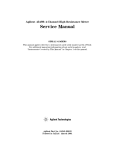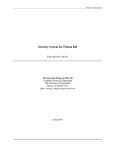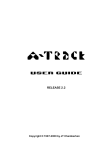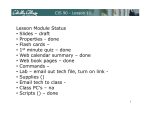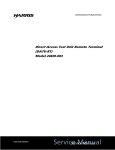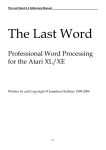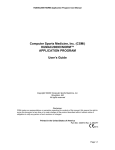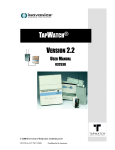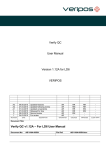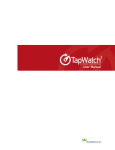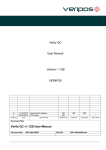Download for use with atari 810 and 1050 disk drives that have the happy
Transcript
HAPPY
8 1 O
WARP
&
SPEED
1 O 5 O
ENHANCEMENT
SOFTWARE
U S E R S
REV
M A N U A L
FOR USE WITH ATARI 810 AND 1050 DISK DRIVES
THAT HAVE THE HAPPY ENHANCEMENT INSTALLED
WITH ATARI 8 BIT PERSONAL COMPUTERS
COPYRIGHT 1986 ALL RIGHTS RESERVED
HAPPY COMPUTERS Inc.
P.O. Box 1268
Morgan H i l l , CA 95037
(408)
779-3830
READ THIS INSTRUCTION MANUAL COMPLETELY
BEFORE USING A DISK DRIVE ENHANCED
WITH A HAPPY ENHANCEMENT
n o t e : ATARI is a trademark of A t a r i Inc
1
7
TABLE
OF
CONTENTS
topic
page
RULES FOR DISK DRIVE USAGE ....................................
3
FAST, SLOW, and UNHAPPY MODES ................................
3
WARP SPEED SOFTWARE MENU PROGRAM
4
............................
MENU PROGRAM INFORMATION DISPLAYED
..........................
LOADING THE WARP SPEED SOFTWARE DISK
DRIVE (PROGRAMMING) OPTIONS -
.................. ....
4-5
5
UNHAPPY MODE ................
INIT DRIVE ...................
CHANGE DRIVE # ..............
SET NEW OFF DELAY ..........
SET U.S. EMU ................
SET WRITE PROTECT ..........
SET TO FAST WRITE ..........
5
6
6
6
6
6
6-7
ENABLING AND USING THE TRACER ................................
7-8
DISPLAY TRACE DATA
..........................................
8
PURPOSE FOR USING IT ...........................
FOR HAPPY ENHANCEMENT .........................
FOR HI SPEED I / O TRANSFERS ....................
FOR RPM MEASUREMENT ............................
FOR SWITCH OPTIONS & USER VERIFY MODE ......
FOR READ/WRITE HEAD POSITIONING .............
FOR READ/WRITE TEST ............................
9
10
10-11
11
11
11
SECTOR COPIER - PURPOSE, FUNCTION, & USING ......
- SELECTION MENU DISPLAY & COMMANDS ........
- COPYING MENU .................................
12
12-13
13
HBP, HCP, MDP - PURPOSE & LOADING .........
- DRIVE SELECTION .............................
- COMMON FEATURES
...........................
13
14
14
DIAGNOSTIC -
- SPECIAL RECOVERY MENU
.....................
- PDB MODE & F I L E S
............................
- OTHER COMMON FEATURES
.....................
14-16
16-17
18
SPECIFIC PURPOSE of HBP & MDP - DISK COPYING ..............
18
HCP -
SPECIFIC PURPOSE .....
.............................
FUNCTION...................................................
COMPACTED F I L E NAMES ....................................
COMPACTED DISK INITIALIZE OR CONVERT TO REV 7 .....
PROGRAM COMPACTING PROCEDURE ..........................
EXTRACT & MOVE ..........................................
COMMANDS, GETTING ORGANIZED ...........................
EXECUTING COMPACTED DISKS .............................
18
19
19
19
19
19
20
20
ERROR CONDITIONS - WRITE ERRORS, DISK ERRORS ..............
20
WARP SPEED DOS - PURPOSE
- USAGE ENVIRONMENT COMPATIBILITY .......
- INSTALLATION, USAGE DOs & DON'Ts ........
- WARP SHRINK ................................
- AUTOCOOO
...................................
20
21
21
22
22-23
BACK UP THE WARP SPEED SOFTWARE DISK ............. .........
23
SLOW / FAST SWITCH .............................................
23
WARRANTY & LIABILITY ...........................................
24
TECHNICAL INFORMATION, OBTAINING INFORMATION
.............
24
UPDATES, PROBLEMS COPYING DISKS .............................
24
CHANGE OF ADDRESS, TECHNICAL PHONE HELP
24
OTHER DOS ACCESSIBLE PROGRAMS
...................
24
2
RULES FOR DISK DRIVE USAGE
REMINDERS: Never insert or remove disks when the disk drive is active (when the BUSY light is on).
Never turn the disk drive on or off while a diskette is inserted This only applies to 810 disk drives as properly working 1050 disk drives
have circuitry that prevents glitching the disk should the power be turned on or off while the disk is inserted, whereas the 810 may glitch
(erase) data on your disk if you do this The 810 can glitch the disk even if it is write protected!
NEW RULES FOR THE HAPPY ENHANCEMENT
If your ENHANCEMENT equipped 810 drive has an add on write protect disable switch this switch must have a position where the
normal write protect detection mechanism is enabled, and the switch should be left in that position at all times on your ENHANCED
drive, except when you wish to write on the backside or on a write protected disk, for the ENHANCEMENT to work correctly and pass
diagnostics. The write protect system on the 810 drive is used by the ENHANCEMENT to sense the change in disks. This does not apply
to the 1050 drive as a separate switch senses the change in disks.
When first powered on the ENHANCED disk drive is in the buffered reading “FAST MODE”. DOS formatted disks are usually safe to
use in the “FAST MODE”
Purchased software items on diskettes should always be protected with a write protect tab unless they require writing to the disk. It is not
a good idea to use your disk drive to write to purchased software disks even though the program intends for you to do this, if possible
only write to your backup copy. Some copyguarded disks may not work with the “FAST READING MODE”. In fact, some copyguarded
disk programs may misinterpret “FAST MODE” as a pirated copy and may try to erase your disk or backup.
Before trying to read in a purchased software item for the first time on an ENHANCED disk drive, be sure there is a write protect tab on
it. However, some disks may not work correctly with a write protect tab installed Always backup these disks before removing the write
protect tab, or select UNHAPPY MODE before running them.
HAPPY COMPUTERS has found that nearly 100% of all purchased software that does not boot correctly in the “FAST READING
MODE” will boot correctly when the SLOW/FAST switch on the 1050 CONTROLLER OPTION or the user installed 810
SLOW/FAST switch is in the SLOW position. The same can be said of backup disks that were made with “FORCED SLOW MODE”
selected. The need is seldom to actually have to select “UNHAPPY” mode if you have the SLOW/FAST switch.
FAST, SLOW, and UNHAPPY MODES
The controlling program inside the HAPPY ENHANCEMENT hardware has built in buffered fast reading and buffered fast write with
verify The HAPPY ENHANCEMENT also has other special functions besides buffered writing and reading that set it apart from
unenhanced Atari 810 and 1050 disk drives.
When the disk drive is first turned on the fast reading is enabled and fast writing is disabled all special HAPPY functions are allowed
whereby the drive is said to be in HAPPY mode. The SLOW/FAST switch option can be used to select both slow and fast reading and
writing. Without the SLOW/FAST switch , fast writing can only be selected through software commands The SLOW/FAST switch does
not affect HAPPY mode It should be noted that some conditions can cause the disk drive to automatically switch into the SLOW mode of
reading and writing independent of the SLOW/FAST switch or programming. One such condition is when a disk created by the HAPPY
BACKUP with PDB mode, PDBC mode=YES, or FORCE SLOW MODE=YES has been inserted in the drive.
Whether the ENHANCED drive is in slow or fast mode, it can also be in HAPPY mode. In HAPPY mode, the special functions are
allowed which are utilized by HAPPY COMPUTERS software to perform such tasks as disk backup, booting of PDB and
COMPACTED disks, disk ‘load tracing, and HAPPY diagnostics. In UNHAPPY mode, the drive can do none of these things; the drive
is equivalent to a standard disk drive. Also in UNHAPPY mode, only slow unbuffered writing and reading are available.
Once UNHAPPY mode is selected through the drive programming options, the HAPPY mode cannot be restored without turning the
disk drive off and on. The disk drive should be allowed a “POWER OFF” time of 10 seconds before turning the power back on, for
proper operation. A disk drive in the HAPPY mode will always be listed in the HAPPY DRIVES = display of the first menu of the
WARP SPEED SOFTWARE disk. It should be realized that slow disk drive operations of reading and writing could be selected
independently of UNHAPPY mode, whereas UNHAPPY mode provides the maximum compatibility with the standard disk drive.
If you have trouble booting a purchased software disk, try booting it after selecting UNHAPPY mode. Note that all backup disks created
by the PDB backup mode of the HAPPY BACKUP program require that the drive be in HAPPY mode when they are first booted.
3
WARP SPEED SOFTWARE MENU PROGRAM PURPOSE
The WARP SPEED SOFTWARE MENU PROGRAM provides access to most other programs on the WARP SPEED SOFTWARE disk.
The menu program is also used to enable the tracer, display tracer information, select drive programming options, and display
information about the current operating environment in the personal computer. The menu program is always the first program loaded
into the personal computer when the WARP SPEED SOFTWARE disk is first booted. DOS accessible programs on the WARP SPEED
software disk are not- accessible through the WARP SPEED SOFTWARE menu program. Access to the DOS accessible programs in the
DOS directory of the WARP SPEED SOFTWARE disk is explained in other sections of this manual.
FUNCTION
The menu program is the self-booting portion of the WARP SPEED software disk. When first booted the menu program unlocks and
recovers the tracer information from any ENHANCED disk drive on which the tracer was previously enabled. The menu program is
always booted in drive one in the system, drive one may be any ATARI serial bus, single density compatible disk drive. Drive one does
not have to be an ENHANCED drive The menu program allows the user to select a function by pressing the number on the personal
computer keyboard that corresponds to the number of that function displayed nest to the name of that function on the video screen.
BUILT IN FUNCTIONS
Once the menu program is booted, and the menu displayed, access is immediately provided to those functions, which are built into the
menu program without reaccessing the WARP SPEED SOFTWARE DISK. These include the following.
OTHER FEATURES (message printed only)
DRIVE OPTIONS
ENABLE TRACER
DISPLAY TRACER INFORMATION
FUNCTIONS THAT ARE LOADED BY THE MENU PROGRAM
Other functions available through the WARP SPEED SOFTWARE menu require accessing a disk drive and loading that program into
memory. The menu program will automatically provide the setup needed by the selected progress, load that program into the personal
computer memory, and transfer control to that program. Once the requested program begins to load into memory it is not possible to
return to the menu program without rebooting the personal computer from the WARP SPEED SOFTWARE DISK. Those functions,
which require accessing a disk drive to load, include the following:
DIAGNOSTIC
SECTOR COPIER
HAPPY BACKUP PROGRAM
HAPPY COMPACTOR PROGRAM
MULTI DRIVE PROGRAM
Separate sections describing the purpose, function, and usage of each of these programs are included in these instructions.
MENU PROGRAM - INFORMATION DISPLAYED
The menu of the self-booting menu program displays information about the environment in which the WARP SPEED SOFTWARE is
operating. This information includes the personal computer memory size, the RAMDISK type (only some are detected and supported),
which disk drives connected to the personal computer are enabled as HAPPY ENHANCED drives, and whether or not the tracer
information has been recovered from the most recent disk execution trace This information is of importance to the WARP SPEED
SOFTWARE user. The meaning of these items is discussed below.
RAMDISK & TYPE
The WARP SPEED SOFTWARE’S SECTOR COPIER PROGRAM is at present the only program in the WARP SPEED SOFTWARE
disk the supports RAMDISKS. At present only RAMDISKS that appear to the computer as AXLON TYPE, or 130XE type are detected,
displayed, and utilized. The RAMDISK status on the menu display will tell you (if you have a RAMDISK) whether or not you have the
select switch in the correct position (if there is a select switch). You must re-boot the WARP SPEED SOFTWARE if you change a
RAMDISK select switch. There are many varieties of RAMDISK schemes now being installed by Atari computer users. Most fall into
the category of AXLON type, or 130XE type. Even though your RAMDISK may have more, the AXLON type is considered to have
128K, and the 130XE type is considered to have 64K, of RAMDISK area. HAPPY COMPUTERS cannot directly support every
commercial or homebrew RAMDISK. There are instructions available (see technical information) on how to modify our programs to use
your RAMDISK.
4
PERSONAL COMPUTER MEMORY SIZE
The personal computer memory size displayed by the menu program is the total amount of contiguous random access memory available
for holding programs and data. The amount of memory is usually 16K, 24K, 32K, 40K, 48K, or 52K. A MOSAIC RAMDISK may be
displayed as 52K, with no RAMDISK shown. If you have an XL or XE computer, it is not necessary to hold down the option key while
loading the WARP SPEED SOFTWARE. The WARP SPEED SOFTWARE menu program will automatically detect and disable the
built in BASIC so you will have 48K although your computer may have more than 48K; only the contiguous unsegmented address space
of the computer is shown.
Each WARP SPEED SOFTWARE program uses the first part of the personal computer’s memory to hold the program itself. The
remainder of the personal computer’s contiguous memory is used by the program for storing the disk data being copied. With one disk
drive, it is especially desirable to have as much personal computer memory as possible available to the WARP SPEED SOFTWARE
programs, so that fewer insertions of source and destination disk are needed.
HAPPY DRIVES - WHICH DRIVE NUMBERS
The menu program displays the drive numbers of all ENHANCED disk drives, which are plugged into the personal computer and turned
on HAPPY 1050 drive numbers are displayed in inverse video while HAPPY 810 drive numbers are not. An ENHANCED disk drive,
which has been placed in the “UNHAPPY” mode, does not appear to the system as a HAPPY drive. The menu program will “re-detect”
which drives are in HAPPY mode each time you press the RESET button (may be labeled SYSTEM RESET). Older HAPPY 810 drives
that do not hive the rev 7 upgrade will not be displayed as a HAPPY drive in the list; they cannot be used with rev 7 software.
Most of the programs on the WARP SPEED SOFTWARE disk will only work with HAPPY ENHANCED disk drive: that are
recognized by the menu program. Always press RESET after changing the ENHANCED drive configuration once the menu program is
loaded. Having the menu program recognize the proper HAPPY drive configuration allows the WARP SPEED SOFTWARE to select
the source and” destination drives.
HAVE TRACER INFORMATION - YES or NO
This display tells you whether or not the “TRACKS USED” information of the program ‘traced’ has been recovered during the load of
the WARP SPEED MENU PROGRAM See the section on ENABLE TRACER, COPY PER TRACER, and COMPACT program for
further information. If “YES” then the tracer information will be available to other WARP SPEED SOFTWARE program: when they are
loaded.
LOADING THE WARP SPEED SOFTWARE
The HAPPY COMPUTERS WARP SPEED SOFTWARE programs disk is a self booting disk that is booted in disk drive 1 Drive 1 may
be any ATARI serial bus connected, single density compatible disk drive. Boot this disk as with any other self-booting disk. It is
suggested that you remove any plug in cartridges before booting. Do not use any “TRANSLATOR” with the WARP SPEED
SOFTWARE.
Once the WARP SPEED SOFTWARE disk is booted, the menu of functions is displayed. Examine the information at the bottom of the
screen as per the previous page before proceeding to select a function. Press the number corresponding to the function you wish to
execute as displayed on the menu.
DRIVE OPTIONS
Pressing 1 from the WARP SPEED SOFTWARE menu select the enhanced DRIVE programming OPTIONS. If you have more than 1
HAPPY drive you will be asked to select which drive you which to program. The list of options for that drive will appear; select the
number corresponding to the function you desire. Pressing 0 allows you to return to the main menu with no programming change. Nona
of the DRIVE programming OPTIONS remain in a 1050 HAPPY when the HAPPY BACKUP, COMPACTOR, or MULTI DRIVE
programs are used as these programs initialize the 1050 HAPPY before it is used by them.
SET UNHAPPY MODE
Pressing 1 causes the selected drive to be programmed into the UNHAPPY mode. From that point on, until the drive power is turned off
and on, that disk drive will function as a standard disk drive. In the case of the 1050 HAPPY drive the true double density, features are
still available, which differentiates the UNHAPPY 1050 from the standard 1050. The UNHAPPY drive will be slow (unenhanced speed)
and unable to perform any of the HAPPY functions. It will not be recognized by the system as a HAPPY drive. To reverse this effect you
should first remove any disk that may be inserted if this is an 810 drive (not needed on 1050), turn the disk drive off, wait 10 seconds, and
then turn the disk drive back on. An easy way to set UNHAPPY mode in drive 1 is to hold the “1” key down while the WARP SPEED
SOFTWARE is booting. Once the MENU program is ready, holding 1 down will select drive options, drive 1, and UNHAPPY mode,
5
without the need to look at each menu.
6
DRIVE OPTIONS CONTINUED - INIT DRIVE
Pressing 2 causes the drive to execute its ‘power on reset’ routine. The drive is then in a state, as if its power switch had just been turned
on. Any other programming previously done to the drive is lost. This includes the CHANGE DRIVE # that may have been programmed
(see below). It is necessary that you press SYSTEM RESET if you want the MENU program to detect which drive number that drive is
in this case. In addition, in this case you may wind up with duplicate drive number assignment, see below.
CHANGE DRIVE #
This command allows the user to change the physical drive number without changing the ‘drive select switches at the rear of the drive.
Although direct programming (see technical info) would allow you to select any drive number there is a limit here of selecting drive 1-4
as the new drive number. The change takes place immediately on the 810 HAPPY. The change does not take place on the 1050 HAPPY
until the door is opened and closed, or just closed if it is already open. If the change you request results in more than one drive having the
same select number (duplicate drive number assignment) you will not be able to properly access either drive until the situation is
remedied, i.e. turn one of the drives off, or turn it off and on to reset this drive number change. Always press RESET so the MENU
program knows which drives are HAPPY.
SET NEW OFF DELAY
This command allows modifying the drive’s motor turn off delay. The motor turn off delay time is the time from when the last read or
write operation accessed the disk (there is a difference between slow and fast modes) to the time when the disk drive turns off. It
therefore also controls the fast writing delay time ‘see below). For most applications, the built in delay time with no programming option
change, provides the best drive utilization The actual resultant delay time may be affected by activity in other disk drives or peripherals
connected to the personal computer Delay values from A-Z are allowed. These values have substantially different effect on 810 and 1050
HAPPY drives. The shortest delay for the 810 is the setting “Z”; the shortest delay for the 1050 is a setting “A”. The 810 has a much
longer maximum delay at the other end of the settings.
SET TO U.S. EMU - 1050 HAPPY DRIVES ONLY
If your 1050 HAPPY has a rev 2 or higher rom (see ENHANCEMENT DIAGNOSTIC), selecting SET TO U.S. EMU mode only
enables fast writing. Rev 2 rom 1050 HAPPYs are the only type we have shipped for over a year. See SET TO FAST WRITE. For those
with rev 7 rom, this option programs the rev 7 1050 to have the faster ULTRA SPEED (trademark of ICD) commands. This allows
slightly higher speed than the rev 7 rom 1050 HAPPY would otherwise have with the SECTOR COPIER, WARP SPEED DOS, WARP
SPEED DOS XL and TOP DOS 1.5. Selecting SET TO U.S. EMU will make either rev HAPPY 1050 work with some versions of
SPARTA DOS (by ICD) which is not available from HAPPY COMPUTERS. Those versions of SPARTA DOS that work with the
HAPPY 1050 are not fully compatible unless either FAST WRITE or SET TO US EMU is selected for rev 2 rom 1050 HAPPYs, or SET
TO US. EMU is selected for rev 7 1050 HAPPIES
SET WRITE ENABLE/PROTECT 1050 HAPPYs with CONTROLLER ONLY
For 1050 HAPPYs with CONTROLLER only: These options utilize the CONTROLLER hardware to control the disk drive write
protect as indicated. For a CONTROLLER with the factory installed jumpers unchanged, these commands take priority over the position
of the CONTROLLER write protect switch. For example, once the option for write enable is selected, no matter what position the switch
is in you can still write to the disk. If you select write protect and then select UNHAPPY mode, which prohibits any further drive
programming, then no mortal influence can make your disk drive write to a disk until its power is reset.
SET TO FAST WRITE
The 1050 ENHANCEMENT and 810 rev 7 equipped ENHANCEMENT have one of the most exciting innovations in “smart” disk drive
technology. The buffered fast write with verify built into these HAPPY products allows much faster write with verify than the
unenhanced drive. FAST writing is not normally enabled when the disk drive is first turned on. If you have a SLOW/FAST switch option
you can enable the fast writing by first having the switch in the SLOW position when the drive is first turned on, or when you init the
drive per that option, and then moving the switch to the FAST position. This is especially useful when using utilities, which have to boot
in the SLOW reading mode with the switch in the SLOW position; but then after booting you can operate on your data disks using both
fast reading and writing by moving the switch to the FAST position.
With fast writing enabled both write without verify and write with verify commands are translated into fast buffered write with verify,
since the buffered write with verify can be faster than write without verify1 It should be noted that the SECTOR COPIER, WARP
SPEED DOS XL, WARP SPEED DOS, and TOP DOS 1.5 all automatically turn on the HAPPYs fast writing. The below mentioned
cautions therefore also apply to these programs. Once the fast writing is enabled, it stays enabled until the disk drive is reset, although it
may be temporarily disabled by the SLOW/FAST switch, by special information on the disk inserted, or by specific programming
commands issued to the drive. Although the HAPPY BACKUP, COMPACTOR, and MULTIDRIVE use a fast write with verify, this is
7
independent of the fast write selectable by the user, and the restrictions listed below do not apply.
8
DRIVE OPTIONS - SET TO FAST WRITE CONTINUED
It is important to understand that the HAPPY drive does not actually write the data to the disk at the moment the computer sends the data
and write command to the drive. Rather, it usually collects the data, writes, and verifies usually more than one sector sometime later.
Although the computer may tell you that your writing operation is finished, the disk drive may not be finished doing the job. Although
there are other ways to force the disk drive to finish, the only easy way you can be certain is to wait until the disk drive busy light goes
out before removing the disk just written to. The “fast writing delay time’ (same as motor turn off delay time) causes the actual
write/verify of data to the disk surface to occur just before the disk drive spindle motor turns off. Again as the first rule in these
instructions states, you should not remove the disk while the busy light is on.
The drive may not be able to complete the write with verify correctly. This can be caused by a bad diskette, a hardware malfunction, or
most likely by the user removing the diskette before the busy light went out. In this case, the disk drive may have already told the
personal computer’s software it was finished writing. Since the computer cannot be told at this later time that an error occurred, the disk
drive may indicate this error condition by flashing the busy light on and oft several times per second. The disk drive will continue to do
this and not respond (give errors only) to any subsequent request from the personal computer until the user takes appropriate action to
recognize this error condition.
The easiest way to tell the disk drive that you acknowledge this error condition is to open the door and remove the disk (if you have not
already), insert the same or another disk, and close the door. This does not correct the write/verify error, it merely informs the disk drive
that you are aware of the problem. It is still your responsibility to take steps to save whatever your data is that was not written/verified
correctly. You may simply have to re-do the operation using a good disk. Note that if you removed the disk while the drive was writing
it is possible (but very unlikely) that you glitched other nearby areas on the disk.
Since the 1050 disk drive has a separate switch on the door latch, it can always tell when you have opened and closed the door and it will
always be able to display the flashing busy light (error indication). The 810 disk drive has no door-sensing switch. The only way the 810
can sense the change in disks is through the write protect sensor. With an 810 it is possible, but unlikely, that you removed the disk while
writing was occurring, that the disk drive began to display the flashing busy light error condition, and then saw the change in the write
protect sensor while you were removing the disk and thought (?, no I guess even HAPPYs don’t think) you had responded to the error
condition. In this case, with the 810 you missed the error display! DO NOT TAKE THE DISK OUT UNTIL THE BUSY LIGHT GOES
OFF. If you are impatient, change the “off delay”.
Mote that if the last operation requested to the drive is not a write there is no worry in removing the disk before the busy light goes out.
Therefore, if you display the directory, or open a file for reading after all your writing is finished, there can be no loss of data if you take
the disk out before the busy light goes out.
Note that the SECTOR COPIER and WARP SPEED DOS in the older revision 5 WARP SPEED SOFTWARE did use fast write with
verify but the personal computer had more control of the drive doing this, and the personal computer never told you it was done before
the write/verify was actually completed. The rev 7 versions of these programs for both 810 and 1050 are not like that.
The above section was not meant to scare you! If your drive is working okay (we provide diagnostics) and you use good quality disks,
and YOU LEAVE THE DISK IN UNTIL THE BUSY LIGHT GOES OUT, you should never have a problem. We have been using the
buffered fast write with verify in our office at HAPPY COMPUTERS for over two years and with our mix of 10 drives both 810s and
1050s have never had a failure except when we took the disk out too soon, and were always able to recover from this easily. This whole
deal of taking the disk out too soon is why we made fast write/verify an option you had to select rather than having it enabled when the
drive is first turned on.
For 1050 HAPPYs, if you have a rev 2 ROM (see previous page SET TO U.S. EMU) you should be able to work with SpartaDOS at high
speed. You must enable FAST WRITING before writing with SpartaDOS. The WARP SPEED DOS, WARP SPEED DOS XL, TOP
DOS 1.5, and SECTOR COPIER all automatically enable fast writing. This must remain enabled when writing to the disk with these
programs or the data written will be incorrect!
THE TRACER FUNCTION - PURPOSE
The TRACER function of the ENHANCEMENT is a valuable tool. The TRACER determines which tracks on a disk are used by a
particular self-booting disk program. The data resulting from the TRACE of a self-booting disk is used by the COPY PER TRACER
command in the HAPPY BACKUP programs, and by the COMPACT disk command in the HAPPY COMPACTOR program. The
COMPACTOR program would not be possible without the TRACER function. Copying disks with the TRACER will usually take less
time than copying the whole disk, especially if more than one copy is made, since less than the total 40 tracks of the disk are copied.
With disks that are formatted by DOS, the directory may be examined using one of the many disk utility tools to determine which sectors
on the disk are used. With a purchased software item, which does not have a directory, the software supplier will usually not provide the
software user with a list of which tracks on the disk are used. The tracer function of the WARP SPEED SOFTWARE provides the
capability to determine the tracks used without a disk directory or published information from the software supplier.
9
THE TRACER continued - FUNCTION
The TRACER programs the HAPPY ENHANCED disk drive to observe and record the loading process of a self-booting disk while that
disk is loading. The tracer does NOT examine the program itself to determine the loading sequence Instead the tracer is a program that
runs in an ENHANCED disk drive that sees and remembers each read and write operation that occurred while a program was loading.
If the TRACER is enabled on a HAPPY drive in the drive 1 position, that drive will be temporarily in the UNHAPPY & SLOW
READING mode and will, without the personal computer knowing it, remember the number of each track that was accessed while a
program is loaded If the TRACER is enabled on a HAPPY drive which is not in the drive 1 position, (when drive 1 is not a HAPPY
ENHANCED drive) that drive will watch the ATARI serial I/O bus and remember the number of each track that the personal computer
told drive 1 to access, without drive 1 or the personal computer knowing this. While the TRACER is enabled on a HAPPY drive that is
not drive 1, that drive will not respond to the personal computer at all until the TRACER is unlocked
The HAPPY drive programmed in the TRACER mode will continue to TRACE the loading process of disks until the WARP SPEED
SOFTWARE menu program is re-booted, which unlocks the TRACER which was enabled on any HAPPY drive and returns the
“TRACKS USED” information to the personal computer for use by the various WARP SPEED SOFTWARE programs.
WHICH DISKS MAKE SENSE TO TRACE
The loading of any self booting disk may be traced The trace of some self booting programs does not make sense Programs which do not
make sense to trace are those which re-access the disk drive while the program is being executed. These programs include such items as
graphic adventures, which re-access the disk for each new screen displayed, or games that re-access the disk after finishing a particular
level of play
Some self-booting disks may first boot and display a title screen, and then continue booting. At some point, the program may never need
to re-access the disk. This type of program may be successfully traced, provided you have executed it to the point where the disk is no
longer accessed
The most precise determination for the user to select whether or not to use the tracer on a particular self booting disk is as follows if you
can cause the self booting program to access all data on its disk that it will ever need, then a trace of that program execution will be
complete arid will contain all of the needed “TRACKS USED” information If it cannot be determined that a self booting disk has
accessed ail of the tracks it will use, do riot use the TRACER.
Disks that can only be copied by the HAPPY BACKUP using PDB mode copying do not make sense to trace, since the PDB file already
contains all the information needed by the HAPPY BACKUP to efficiently make a backup of that disk.
USING THE TRACER FUNCTION
The TRACER function of the WARP SPEED SOFTWARE is automatic. From the menu of the WARP SPEED SOFTWARE, press the
number 7 to select the ENABLE TRACER FUNCTION. You must have a HAPPY ENHANCED drive turned on, connected to the
personal computer, and selected as any drive from 1 to 4 for the TRACER to be enabled. After pressing 7, the menu program will display
the drive number on which the tracer was enabled. This will be the first ENHANCED drive in the system, starting with drive 1. If there
is some problem encountered by the menu, program when you request ENABLE TRACER, this problem will be reported and the tracer
will not be enabled
Once the menu program reports that the tracer has been enabled, you should remove the WARP SPEED SOFTWARE disk from drive
one and turn off the personal computer. Do not turn off the ENHANCED disk drive that the tracer was enabled on If you do turn off the
disk drive on which the tracer was enabled, the tracer function will not occur and any tracer data will be lost.
Insert the self-booting disk you wish to trace into drive 1 and follow the booting procedure needed for that self-booting disk as specified
by the documentation for that self-booting disk. Some programs may require a cartridge, such as BASIC, to boot correctly. Other
programs demand that no cartridge be inserted, or require that you hold down the option button on the newer XL computers which have
built in BASIC when turning on the personal computer, so that the built in BASIC is disabled.
You must execute the program you are tracing to the point where you are sure that all the data that program uses on the disk has been
accessed at least once for the “TRACKS USED” tracer information to be correct If you cannot be sure of this, the TRACER should not
be used with this disk. If this program is a game, you may play the game and even try to beat your old score. This is just for fun and not
required. No matter what you do with the program, the ENHANCED disk drive that has the tracer enabled will remember all the tracks
that the program accessed.
Once the self-booting disk you are tracing has completely accessed all tracks it uses, you may then turn off the personal computer. Do
not turn off the ENHANCED disk drive on which the tracer was enabled. Re-boot the WARP SPEED SOFTWARE disk menu program.
If the tracer was enabled on drive 1, drive 1 will return to the FAST MODE automatically. If the tracer was enabled on an
ENHANCED drive that was not drive 1, that drive will now respond to the computer as normal.
10
USING THE TRACER FUNCTION continued
When a trace has been successfully completed, the menu of the WARP SPEED SOFTWARE will show the following: HAVE TRACER
DATA = YES. The tracer information may then be displayed by the DISPLAY TRACE function of the menu program, or may be used
in the COPY PER TRACER command of the HAPPY BACKUP programs, or the COMPACT program command of the HAPPY
COMPACTOR program. If you turn off the personal computer the tracer’s “TRACKS USED” information will be lost, and will not be
available the next time you boot the WARP SPEED SOFTWARE disk, unless you re-enable the tracer and trace that self booting
program again.
DISPLAY TRACE FUNCTION
When the menu program reports “HAVE TRACER DATA = YES”, you may display the tracks used information of the trace of a self
booting disk by pressing the number 8 key. The track numbers for the 40 tracks numbered in decimal from 0 to 39 will appear on the
video screen and next to each track number will be the word “YES” or the word “NO”. A “YES” means that the self-booting program
just traced did access that track, a “NO” means it did not. Also displayed at the bottom of the screen is the number of tracks used by the
program in decimal, which is the number of tracks, which had “YES”.
If you write down the name of the program just traced, the tracks, which were used, and the total number of tracks used and save this
information in your records you will never have to use the tracer function again on this program. The HAPPY BACKUP programs and
the HAPPY COMPACTOR program allow you to enter the “TRACKS USED” information directly without tracing the program again.
Knowing the quantity of tracks used by a program is useful when you proceed to compact your library with the HAPPY COMPACTOR
in an efficient manner, more on this later
DIAGNOSTIC PROGRAM - PURPOSE
The DIAGNOSTIC on the WARP SPEED SOFTWARE disk checks the HAPPY ENHANCEMENT hardware, in addition to some of
the standard hardware of your disk drive. It does not test all functions and elements of your disk drive; this is performed by qualified
service technicians. Please instruct your service technician to use the UNHAPPY MODE program option before running any
DIAGNOSTIC other than the WARP SPEED SOFTWARE DIAGNOSTIC, since the fast reading may interfere with other diagnostics.
Note that the 1050 disk drive’s .Atari diagnostic will not function with the 1050 HAPPY; the HAPPY 1050 ENHANCEMENT must be
removed and the original chips installed if Atari’s 1050 diagnostic is to be run. The WARP SPEED SOFTWARE DIAGNOSTIC is
intended to check the HAPPY ENHANCEMENT hardware and other hardware in your disk drive, which is critical to proper
ENHANCED disk drive performance.
FUNCTION
The DIAGNOSTIC programs the ENHANCED disk drive to perform certain tests, measurements, and reports to the user any failures.
The DIAGNOSTIC tests may only be used with ENHANCED disk drives. The user selects which test to run and the user must interpret
the results. Due to the interaction of the computer and all peripherals connected, it is possible that a diagnostic test failure can be caused
by a problem not in that disk drive.
RUNNING THE DIAGNOSTIC
Boot the WARP SPEED SOFTWARE disk as described in these instructions. Be sure that the WARP SPEED SOFTWARE disk is still
in drive 1 and press the number 2 to select the diagnostic. The diagnostic will be leaded from the disk and take control of the system. You
cannot go back to the menu unless you re-boot the WARP SPEED SOFTWARE disk. As soon as the DIAGNOSTIC finishes loading,
you will see the DIAGNOSTIC title screen. The WARP SPEED SOFTWARE MENU and DIAGNOSTIC program do not require an
ENHANCED drive to load. If for some reason your ENHANCED drive is not reading correctly, you can still load the diagnostic on an
unenhanced drive.
If you press reset while the diagnostic is running, the title screen will again be displayed and the program will restart. Sometimes if you
press reset while a drive test is in progress, and then try to select that drive to run a test, you will get an error message. This is caused by
the fact that the drive is still running the last test, and is not reset by the RESET key on the computer. If you wait a few seconds, the
problem will go away when the drive finishes the test and again responds to the personal computer.
To start the DIAGNOSTIC program, enter the drive number (1-8) that you wish to run the diagnostic on. Only ENHANCED drives in
the HAPPY mode can be selected, or an error message will result. The HAPPY drive type, i.e. 810 or 1050, and a list of the
tests/measurement features will then be presented. You select the feature you want by pressing the letter on the keyboard which is shown
to the left of that feature It is required that you initialize the drive after running any diagnostics to remove any programming that may
remain in the drive, prior to using the drive for any other purpose. A description of each test and interpretation of the results is presented
below. The DIAGNOSTIC will always stop at the first failure with an error message. Do not use a disk drive that fails the diagnostic.
Have it fixed immediately. While a test is running there may or may not be sound from the speaker on the TV. Sometimes when there is
11
no sound for several seconds, the disk drive is still working, running the test.
12
After selecting the ENHANCEMENT DIAGNOSTIC, you have the option of running either a single cycle or a continuous cycle test.
Enter zero to run a single cycle test, or enter 1 to run a continuous cycle test. The continuous test mode is provided in the
ENHANCEMENT DIAGNOSTIC to allow repeated testing without the need for the user to restart the test. The user can for example test
the drive all night. If a failure occurs at any time, the testing stops and the test that failed, and the continuous cycle test count will be
displayed on the screen.
On 810 HAPPYs only, if you enter 0 for the single cycle test, and if all of the first tests .are passing, you will be instructed to insert and
remove any disk from the disk drive for the WRITE PROTECT test. The disk you are using need not be write protected. If you have a
special WRITE PROTECT DEFEAT switch on your disk drive be sure that this switch is disabled. Then press start. DO NOT TURN
OFF THE DISK DRIVE while doing this test. Failure of this test is not a failure of the ENHANCEMENT. This write protect test verifies
that the 810 HAPPY can sense when the disk is changed. See also the SWITCH OPTION TEST. The continuous cycle test mode does
not perform the WRITE PROTECT test.
On 1050 HAPPYs only, the ENHANCEMENT diagnostic displays the rom revision indirectly. After the ROM TEST runs, look at the
letters in the word “PASS” If you see all large letters you have a rev 7 rom. If you have the letters “Pass”, a large P and small a-s-s, (don’t
laugh) you have a rev 2 rom.
HI SPEED XFER DIAGNOSTIC
HAPPY COMPUTERS believes that people should have to wait as short a period as practical for their computer system to do its job
HAPPY COMPUTERS uses data transfer rates, which exceed the standard rates used by the Atari peripherals to do this. If the HI
SPEED XFER is failing the HAPPY ENHANCEMENT circuit board is NEVER at fault since the data transfers occur in circuitry
outside the HAPPY board.
Most hi speed XFER failures can be corrected inside the personal computer, even though it may appear that a particular disk drive is
more sensitive Aside from the instructions printed when this test is selected, the fix that most often solves the problem is to remove all
capacitors inside the personal computer that connect the SERIAL OUTPUT DATA (pin 5 of the I/O connector) to ground The 130XE is
especially a problem as it has 2 capacitors, whereas older computers have only 1. The extra capacitor inside the 130XE may be C304, or
may be directly soldered between pin 5 of the I/O connector and ground on the circuit board Even though all your drives may pass the hi
speed XFER test you may have a problem running the MULTI DRIVE program., where the hi speed transfers are marginally failing and
the MULTI DRIVE is operating more slowly than it should. Use an ohmmeter to verify which capacitors connect pin 5 to ground.
Removing these specific capacitors should not affect any other operation of the computer system. More information on the correction of
this problem is available on request, and may have been included with your ENHANCEMENT shipment, also see technical info.
RPM MEASUREMENT
The RPM measurement program determines the rotations per minute of the drive spindle motor. HAPPY COMPUTERS’ RPM
measurement program is the most accurate and efficient measurement available for your ENHANCED drive. Most other RPM programs
have to measure many times and take an average. HAPPY’S program can accurately measure the drive speed to within plus or minus 0.5
RPM in less than ½ second. In addition, most other RPM programs require that the HAPPY drive be placed into the SLOW or
UNHAPPY mode before they will work.
The RPM measurement requires that a formatted (initialized) disk be inserted in the drive, then you press start Use any DOS to create a
single density formatted disk for this test. No files need to be placed on the disk Any DOS formatted disk can be used.
If you do not understand this section, do not worry about it. Older versions of the DIAGNOSTIC’S RPM measurement used track 00
sector 1 for the measurement. The rev 7 RPM measurement uses track 01 sector 1. This means that with rev 7 you can switch between the
READ/WRITE TEST and the RPM measurement without changing disks. The older RPM measurement could not work with a disk that
was just used with the READ/WRITE test, since the READ/WRITE test erases track 00.
After inserting the formatted disk and pressing start, the DIAGNOSTIC displays the RPM measurement. While the measurement is
running the value for the RPM measured is continuously displayed and updated about once every half second. There is no measurement
averaging. The RPM measurement continues to run until you press RESET on the personal computer or some error condition occurs;
which properly working and turned on hardware should not incur If the drive cannot measure the RPM it will indicate “RPM = ERROR
can’t measure”. This is an indication that the drive cannot read from the disk. This can be caused by a bad disk, bad disk format, disk
drive hardware failure, or drive speed too far out of range. The measurement updating is slightly slower when the drive cannot measure.
The maximum speed indication for a properly adjusted disk drive is “RPM = 289.5 is just fine.” The minimum speed indication is “RPM
= 285.0 is just fine.” Our diagnostic allows the range of 285.0 to 289.5 as a passing range of measurement. The ideal setting is 284.5 to
287.5 RPM although any reading in the allowed range is okay. Any reading outside that range will cause a message “is too slow!” or “is
too fast” as the case may be. It is permissible that a single measurement printed may once in a great while be outside the allowed range,
so long as most of the measurements are inside the allowed range. Large variations in readings are an indication that there is some
problem such as with the disk drive, or the disk used for measurement. Getting an “ERROR can’t measure”, often or even occasionally,
is also an indication of a problem (continued)
13
DIAGNOSTIC - RPM MEASUREMENT continued
The drive spindle motor control circuitry should be able to compensate for different loading conditions while still maintaining the correct
speed range. Different disks have different dynamic friction coefficients, and place different loads on the motor. You can test for this
without changing disks, by lightly applying continuous light pressure on the rotating spindle with your finger. Do not touch the disk
surface. Now you apply this additional friction, the measurement may drop below the allowed range but should come back to within the
allowed range within two measurements. You can hear each measurement as a beep in the TV speaker. Now you release your finger
from the spindle, the RPM may jump above the allowed range, but should come back to within the allowed range within two
measurements. Do not apply excessive friction, use only a light force!
SWITCH OPTION TEST
This first part of this test will appear only when testing a 1050 HAPPY. This is the CONTROLLER diagnostic. If you do not have the
CONTROLLER skip that portion. If you do have the CONTROLLER follow the instructions indicated. The second portion of this test is
the “USER VERIFY MODE”. The screen is continuously updated, showing the write protect status and SLOW/FAST switch mode. If
you do not have a SLOW/FAST switch option, you should ignore that indication on the screen. Even if you do not have a write protect
control switch, you can verify that your write protect sensors and circuitry are working by inserting and removing disks. Press RESET to
end the continuous display.
HEAD POSITIONING
This is not a test by itself. This feature is used to move the read/write head in the disk drive to a particular track, with the spindle motor
turned on No disk reading or writing operation occurs, but the read circuitry in the drive should be working. The primary use for this
feature is to verify or adjust the read/write head parameters such as azimuth, track zero sensor, track zero stop, amplitude, and alignment.
All of these require special instruments, tools, disks, and procedures which are beyond the scope of this document There is no way for
you to check these parameters without these additional tools and procedures Head alignment problems are to be suspected when you
have trouble reading or writing disks that are written on other drives. It is also possible that the other drive is out of alignment. This
feature may also be used with a special cleaning disk, since the motor is turning and you have control over the head position, while no
data is needed on the disk.
While the test is running, you press SELECT to move the head to higher track numbers (step in), or press OPTION to move to lower
track numbers (step out) The screen continuously displays the track number in hexadecimal and decimal, where it has instructed the head
to be. The program has no way of verifying that the head is actually at that position. If you press OPTION (step out) when the head is
already at track 00, the drive will do a restore to track 00 operation. On the 1050 HAPPY this will cause the head to first move 10 tracks
inward, and then step outward until the track 00 sensor is detected. On the 810 HAPPY which has no track 00 sensor, this will cause the
head to step 44 times outward toward track 00, which should result in the head hitting the track 00 stop, and resting at track 00; also this
causes the grinding noise. Press START to stop this test. If you press RESET, the test will stop but the drive motor may continue running
for many seconds
READ / WRITE TEST
The READ / WRITE TEST (RUT! is a fast quality assurance test for a large portion of the disk drive’s circuitry. The read write test
verifies that the drive can format, read, write, and verify data on the disk surface without errors at three track positions. The 1050 RWT
also tests three densities. The RVT will erase any data that is on the disk used for the test. Be sure to use a high quality disk, and be sure
disk writing is enabled. The disk drive speed should be properly adjusted using the RPM MEASUREMENT program before running the
RVT. The RWT will fail if the drive speed is too fast.
The RWT reports the density currently being tested (1050 only), and the track number being tested. The track number is shown in
hexadecimal. The decimal track numbers tested (not displayed in decimal) are track 0 which is the outermost track on the disk, track 20
which is near the middle of the disk, and track 39 which is the innermost track used on the disk.
If there is an error, a test number is reported. If failure occurs at test number 01 this probably means the disk is write protected Failure of
other test numbers can be caused by a variety of reasons including hardware failure, improper adjustment, or a bad disk was used for the
test. Failure usually never means the HAPPY ENHANCEMENT is defective, most likely something else is wrong!
The RWT is not very forgiving. If even a single bit error occurs, an error will result. It is possible that a properly working disk drive can
on occasion fail the read write test, say once in 50 tries, even though some disk drives may never fail the test even after 1000 tries. Under
normal conditions, the disk drive can detect and recover from a ‘soft1 error. A ‘soft’ error is a reading error that can be eliminated simply
by reading the disk again Soft errors that occur during the RWT result in test failure. Failures may even occur on each test and the disk
drive may appear to work fine otherwise. This is an indication that the disk drive has a marginal problem, and is right on the border of not
working. This is especially true when the test fails at track 39 (27 hexadecimal), which is the inner most track.
The RWT does not check the disk drive R/W head alignment, and does not check the head positioning motor If the head positioning
14
motor were disconnected, and the head moved anywhere on the disk, the RWT would probably still pass if it was passing before.
15
SECTOR COPIER PURPOSE
The SECTOR COPIER PROGRAM (SCP) is used to duplicate standard format disks Copyguarded disks should be backed-up with the
HAPPY BACKUP PROGRAM, not the SCP. The SCP “may be used with both ENHANCED and NON-ENHANCED disk drives. The
SCP may be used with one or two disk drives. A maximum of 2 source and destination disk insertions is needed to copy all 720 sectors
of a single density disk with a 48K computer (and no cartridges inserted) The AXLON and 130XE TYPE RAMDISKs are supported by
the SCP Since only one source disk insertion is needed in single density with a RAMDISK, you can make as many copies as you need
The main advantage of the SCP over other sector copier programs is the speed when ENHANCED disk drives are used Maximum speed
of duplication is realized when both source and destination drives are ENHANCED disk drives. With ENHANCED drives, the SCP uses
fully buffered reading and writes with verification, along with higher serial bus transfer speeds to accomplish this speed improvement.
FUNCTION
The SCP makes a sector-by-sector copy of the source disk to the destination disk. The sector copier functions by first filling all available
memory with the data read from the source, and then writes with verification this data to the destination disk The SCP does not examine
the directory (if any) on the disk. Instead, the user instructs the SCP precisely which sectors are to be copied. Errors encountered during
reading or write verification are reported and copying terminates in this case.
USING THE SECTOR COPIER
Since the SCP uses the built in buffered fast write with verify on HAPPY ENHANCED drives, it is important to no1 remove the
destination disk from the drive after writing, before the busy light goes out! Be sure that the WARP SPEED SOFTWARE disk is in drive
one and press the number 3 on the keyboard Once the SCP is loaded you have the option to display some introductory instructions
Examine these instructions for a quick reminder as to the purpose and use of the SECTOR COPIER After the introductory instructions
the SELECTION MENU will appear The selection menu allows one to change the operating parameters of the SCP from the default
conditions
Once you leave the selection menu and begin copying the source disk, you cannot return to this menu without rebooting the program,
unless you have a RAMDISK. Without a RAMDISK, the memory used to hold the selection menu portion of the program is overwritten
by the data on the source disk. With a RAMDISK, the selection menu may always be re-entered.
SELECTION MENU
The selection menu displays the current environment of ‘.he SCP Values will either be the default state from initial loading, or the last
state which was selected. The default values only occur when the SCP is first loaded. The only displayed parameter which may not be
changed by user keyboard entry is the “RAM DISK TYPE” parameter. If you have a RAMDISK and the selection menu says “NONE”,
then either you have the 128K selection switch in the wrong position, something in the computer’s memory, system is defective, or that
RAMDISK is not presently supported by the SECTOR COPIER. The SECTOR COPIER can be user modified to support other
RAMDISKS, and sizes of RAMDISKS, see technical info
The starting and ending sector number for copying ire displayed in both decimal and hexadecimal for your convenience. The default
starting sector is 1; the default ending sector is MAX. MAX means that the highest sector number of the density type selected or detected
will be used. For single and true double density this is 720 decimal, for 1050 medium {ENHANCED! density this is 1040 decimal. The
default starting and ending sector numbers result in the entire disk being copied. Change the start or end sector number only if you know
exactly where your copying is to begin and end. Entry of starting and ending sector number can be in decimal or hexadecimal Note that
toggling the density option restores the default starting and ending sector numbers If you enter a starting sector number greater than the
ending sector number, or if you enter in ending sector number less than the starting sector number, it will be ignored. The only way to
enter a starting or ending sector number larger than 720 (decimal) is to toggle the density to MED
The toggle density default is “AUTO”. In this mode the density present on the source disk will be the density of the destination disk. One
reason to not use “AUTO” is to force the SCP to test the source disk density In any case both the source and destination drives must be
compatible with the density of copying. For example, 810 drives can only read and write single density. Standard 1050 (unenhanced)
disk drives cannot read or write true double density. Another reason to not use “AUTO” is to set the start and end setter numbers for
medium density above 999; see the above section.
The default source and destination drive is searched for as the first drive that responds to the computer starting at 1, this is usually drive
1 Pressing the “S” key advances the source drive number, pressing the “D” key advances the destination drive number The SCP
automatically advances the drive number until it finds a drive that responds to the computer. The drive number currently selected, and
that drive’s type is displayed HAPPY 810 drives or HAPPY 1050 drives with rev 7 rom that are not set to U.S. EMU show as HAPPY
WSPD. Unenhanced single density drives show as UNHAPPY. Unenhanced true double density drives show as UNHAPPY DNS PRG
HAPPY 1050, drives with rev 2 rom show as HAPPY USPD DNS PRG. The DNS PRG means density programmable, which is common
for drives that will accept the commands to read, format, and write in true double density. USPD means the drive accepts the HAPPY
16
810 and 1050 compatible WARP SPEED data transfer commands.
17
SECTOR COPIER - SELECTION MENU CONTINUED
The FORMAT BEFORE WRITE option default is YES. In this case, the destination disk will be formatted to the same density as the
source disk before any writing on the first insertion. If the destination drive is an ENHANCED drive and the format before write option
is “YES”, then any sectors on the source disk which had all zeroes will not be copied to the destination disk since it is known that the
ENHANCED drive writes all zero sectors during formatting. Skipping of zeroes is never done with NON-ENHANCED drives since
some disk drives do not write all zeroes during formatting. Note that the format placed on the disks by the FORMAT BEFORE WRITE
option is operating system independent, that is, no special data is written to directories, boot sectors, or VTOC. This has no bearing when
the entire disk is copied.
When format before write is selected as “NO” the destination disk must have been previously formatted and that density must match the
density of the source disk or a disk error will result during copying.
SECTOR COPIER COPYING MENU
Exit from the SCP SELECTION MENU to the copying menu only when you are sure that you have selected the options you need, by
pressing the “X” key on the selection menu. If the copying menu is displayed and there is a RAMDISK, or you have not yet started
copying by pressing “C”, inserting the source disk and pressing return, then you may press “R” from the COPYING MENU to return to
the SELECTION MENU. Otherwise, you cannot return to the SELECTION menu without rebooting the WARP SPEED SOFTWARE
disk.
Pressing “C” on the copying menu starts the copying process. Insert the source and destination disks into the disk drives indicated when
you are told to do so Copying is finished when the “DONE” message is printed Always wait for the destination drive busy light to go out
before removing the destination disk
While the reading and writing processes are occurring the hexadecimal sector number being read or written is displayed in the lower
tight corner of the screen. Also when reading the source disk the letter S, M, or D will be displayed just to the left of the sector number
This indicates the density detected in the source disk as single, medium, or true double density Errors in reading, formatting, or write
verification are reported is disk errors Pay close attention to the abbreviated messages that appear on the screen. At first glance, a “DISK
ERROR” may appear the same as the “DONE” message. If a disk error occurs while reading, the sector number where the error occurred
is the one displayed. If a write/verify error occurs when writing to an ENHANCED drive the sector number displayed will indicate the
last sector on the track that was written to when the error occurred The error sector may be any sector on that track If an error occurs
during formatting, the sector number displayed is meaningless.
If you have a RAMDISK, you may easily and quickly produce many copies of the same disk. Select the starting and ending sectors it you
do not wish to copy the whole disk. Be sure that a HAPPY ENHANCED drive is the destination drive and exit to the copying menu.
Then begin copying using the “C” key to copy the first disk After the first disk is copied use the “X” key to make each additional copy of
the same source disk, without re-inserting the source disk The “X” will not function if the starting and ending sectors selected cause the
RAMDISK to fill up before the whole disk is read in.
HAPPY BACKUP and HAPPY COMPACTOR PROGRAMS - N O T I C E
THE COPYRIGHT LAW OF THE UNITED STATES (TITLE 17 UNITED STATES CODE) AND OTHER INTERNATIONAL
LAWS GOVERN THE MAKING OF COPIES OF COPYRIGHTED MATERIAL, INCLUDING COMPUTER PROGRAMS THE
PERSON USING THE PRODUCT DESCRIBED IN THIS MANUAL TO MAKE UNAUTHORIZED COPIES, OR COPIES NOT
PERMITTED UNDER THE COPYRIGHT LAW, IS LIABLE FOR ANY INFRINGEMENT BEFORE YOU VIOLATE THE
COPYRIGHTS OF OTHERS REMEMBER THAT SOFTWARE SUPPLIERS WORK VERY HARD TO PROVIDE THESE
PRODUCTS AND ARE VERY DESERVING OF THE SMALL CHARGE THEY ASK.
PURPOSE
The HAPPY BACKUP PROGRAM (HBP), the MULTI DRIVE PROGRAM (MDP), and the HAPPY COMPACTOR PROGRAM
(HCP) are intended for making duplicate backup copies of ATARI executable disks. These programs are all part of the WARP SPEED
SOFTWARE programs disk from HAPPY COMPUTERS Inc. These three programs each hive a specific purpose, which makes their
usage different from the other.
LOAD IMG THE HBP HCP or MDP
From the menu of the WARP SPEED SOFTWARE disk, press the number that corresponds to the desired program as follows HAPPY
BACKUP - 4, HAPPY COMPACTOR - 5, MULTI DRIVE - 6. The menu program will not allow these programs to be executed if there
is no HAPPY drive in the system. The menu program will not allow the MDP to be executed if there are not at least two HAPPY drives
in the system.
18
HBP HCP MDP - SOURCE and DESTINATION DRIVE SELECTION
The menu program will automatically pick the source and destination drives for these programs. The user may not select these, but may
place the HAPPY drives at any of the first four drive select locations. The first encountered HAPPY drive is selected as the source drive.
If there is only one HAPPY drive, it will also be the destination drive, and in this case, the MDP cannot be used. If there are at least two
HAPPY drives in the system, the next HAPPY will be assigned as the destination drive for the HBP and HCP, and will be assigned as the
first destination drive for the MDP. If there are more than two HAPPY drives in the system, they will be assigned by the menu program
as destination drives for the MDP program, which supports up to 3 simultaneous destination drives
The menu program reports the source drive number, and if this drive is not drive 1, the user will be instructed to place the WARP SPEED
SOFTWARE disk into the source drive and press return. It is necessary that these programs load and calibrate from the drive that is used
as the source drive. Be sure that you have placed the WARP SPEED SOFTWARE disk in the HAPPY DRIVE NUMBER shown before
you press return This step is not necessary when drive 1 is a HAPPY drive since, it will be the source drive and the WARP SPEED
SOFTWARE disk should already be inserted into it
Once the requested program is loaded, the main menu for that program will be displayed. You must re-boot the WARP SPEED
SOFTWARE disk if you wish to select a different function from the menu. Common features of these three programs are now discussed.
COMMON FEATURES OF HBP, HCP, and MDP
If you press the system reset on the personal computer during execution of these programs, all current operations are terminated
immediately (prior to completion), all HAPPY drives deactivate (drive motors turn off), and then pressing return will allow the user to
return to the main menu A slight delay may be encountered allowing the disk drives to complete the command they are executing. Do not
press systems reset again until the disk drives all deactivate or the personal computer may lockup, requiring the user to re-boot the
software
A bug in Atari’s personal computer operating system in older personal computers causes occasional delays of about 15 seconds in
operations, which read from or write to the disk drive. If this delay is encountered the best thing to do is wait it out! This is not an error
condition.
Some source disks cause noticeable delays while they are being read in. In this case, the HAPPY COMPUTERS disk read software is
doing its best to try to recover from what may be a loss of data on the disk. It is not possible to distinguish a deliberate bad sector with a
CRC error from a weak sector, so the software retries for some period. The disk drive does not go grind. .. grind... as it may do (810 only)
when ordinary programs read bad sectors. Instead, the system just sits there. Rest assured that the disk drive is hard at work trying to
recover as much data as possible within a reasonable period.
Unless otherwise noted, all track numbers, track counts, and sector counts reported by these programs are in decimal. This is a change
from previous versions of these programs where hexadecimal was used. It is felt that for most people, working in ordinary base 10 is
easier.
SPECIAL RECOVERY MENU
The three programs of discussion here all have a common option on the main menu. This is the “S” command key which selects the
SPECIAL RECOVERY MENU Most features on the SPECIAL RECOVERY MENU work the same in all three programs The functions
of the SPECIAL recovery menu and any differences in its use between these three programs are now discussed
These backup programs are designed to require as little user intervention as possible, while still being efficient in operation. Some
specialized features are provided by a secondary display and menu called the SPECIAL RECOVERY MENU. Use of these added
features increases the flexibility, and provides additional capability for backing up some disks
R RESTORE DEFAULT
When these programs are first loaded, some conditions on the SPECIAL RECOVERY MENU are at preset or default conditions. Any
changes made to the conditions on this menu remain in effect until the program is reloaded, or you press the “R” key while the SPECIAL
RECOVERY MENU is displayed. This is a change from previous versions of our software. Now the default conditions are restored only
when you press “R”
The default conditions are as follows:
CURRENT SCAN RETRIES = 04 (shown in hexadecimal)
CURRENT SECTORS NEEDED = 12 (shown in hexadecimal)
FORCED SLOW MODE = NO
SKEW ALGN MODE = NO ...not available in MDP
PDBC DUPL MODE = NO . . .only available in HBP
DOS MODE = NO ...only available in MDP
19
SPECIAL RECOVERY MENU - R RESTORE DEFAULT continued
In the sections that follow, an explanation is provided as to what this all means, and how to change from the default values to other values.
The “R” option is generally used if you should change your mind about steering away from the default conditions. If you press the “R”
option, the above listed default conditions are restored, and the programs return to their main menu.
X - RETURN TO MAIN MENU
The “X” command key on the SPECIAL RECOVERY MENU is pressed when you wish to return to the main menu to begin copying.
When you press “X” the main copying menu for that program will re-appear.
D - DOS MODE TOGGLE - MDP ONLY
To better facilitate duplication of standard format disks the MDP has a feature, which will alarm the user to error conditions when
copying. The DOS mode defaults to NO. When the DOS mode is toggled to “YES” by pressing “D”, the scan retries are increased to 7F
hexadecimal which is 127 decimal, and a special internal flag is set. When DOS mode is YES, it is considered an error condition when
any source disk track does not have 18 okay status sectors, an error is reported and copying terminates. This mode is useful when
copying DOS formatted disks with the computer system unattended during copying. The “D” key is also useful as a method to easily
increase the scan retries. By pressing “D” twice, the retries are increased, and the DOS mode is not enabled
T - SELECT TRACER TRACKS
The T option of the special recovery menu is very powerful! It permits you to specify exactly which tracks you wish to backup from the
source disk to the destination disk.
After selecting the “T” option from the special recovery menu, you will be prompted for YES/NO/EXIT (Y/N/X) for each of the 40
possible tracks on the source/destination disk. The number of the track is displayed in decimal from 0 to 39 and you may specify “Y” for
yes, include the track in the backup, “N” for no, do not include that track in the backup, or “X” to exit, then all remaining tracks are set to
“NO”, and the main copying menu for that program will appear
In all cases of using the “T” option from the special recovery menu where at least one track is specified as “Y” yes, then the “T” option
COPY PER TRACER will now be available on the BACKUP program main menu, or the “C” option COMPACT PROGRAM will now
be available on the COMPACTOR program menu. This happens without actually having enabled the tracer and “TRACED” a disk’s
loading process.
Selecting the “T” option from the special recovery menu will erase any previous entries into the internal tracer data table, so any
previously “TRACED” disk information is now lost.
The “T” option on the special recovery menu is used only when the user knows exactly which tracks are to be backed up. Examples of
knowing this are listed below.
The first example is for backing up a disk on which you have already run the “E” enable tracer option on the main menu and by using the
DISPLAY TRACER option and recording the tracks actually reported as needed. Enter them later into the “T” option of the special
recovery menu for another backup later without actually “TRACING” the loading process again.
The second example is based on some special knowledge presented here. The special “FORCED SLOW MODE” information that is
written on a disk when “FORCED SLOW MODE = YES” is selected, only appears in the first three tracks (0-2) of the disk. By selecting
tracer tracks 0,1, and 2, and then re-copying a disk over itself on these three tracks you can add or remove the special FORCED SLOW
MODE information; according to the current setting of the “FORCED SLOW MODE = xxx” selection; see below.
F - FORCED SLOW MODE TOGGLE
Many of the more recent copyguarding schemes require the use of SLOW mode on the ENHANCED disk drive to execute properly. This
does present some inconvenience to the ENHANCED disk drive user even though UNHAPPY MODE is simple and fast to execute, and
a SLOW/FAST switch option is available.
You can instruct the HBP, MDP and HCP to produce a backup copy, which contains special information that will force the disk drive to
automatically and temporarily switch to the slow mode while reading that backup copy Therefore UNHAPPY or SLOW mode may not
be needed to boot this disk. If you change disks, the drive can automatically switch back into the “FAST” mode.
The “SLOW” mode invoked by creating a backup in the forced slow mode is not exactly the same as programming UNHAPPY mode
The slow mode invoked automatically by disks created in the forced slow mode does not lock out the enhanced drive’s programmability
and the ENHANCEMENT is therefore detectable by some of those nasty software suppliers. They are just making their own lives more
difficult since they waste time and money, writing code to detect the ENHANCEMENT, when after selecting the UNHAPPY mode, the
ENHANCED drive is indistinguishable from the standard disk drive.
20
F - FORCED SLOW MODE TOGGLE continued
Never the less, the forced slow mode is very useful for the intended purpose. As of this writing, there is only one software item we are
aware of that has been written specifically to detect a HAPPY ENHANCED disk drive. Justifiable so, the program is not very popular so
it deserves no further attention. In any case, if a disk backup produced in the forced slow mode does not execute correctly, you can
always program the UNHAPPY mode to get around this problem
Pressing “F” from the special recovery menu will toggle the forced slow mode from YES to NO and visa versa. If the display shows NO,
then a forced slow mode disk will not be created. If the display shows YES, then the next backup copy produced will be in the forced
slow mode. Forced slow mode with the COMPACTOR only has an effect with the destination disk for the “X” extract program
command. For the forced slew mode to work with tracer copying, tracks 0, 1, and 2 must be written. Make sure the tracer does not skip
over one of these tracks, by reselecting the tracer tracks if necessary. Forced slow mode and PDBC duplicate mode are mutually
exclusive, they both cannot be set to “YES” at the same time, nor do they need to be.
SECTORS NEEDED AND RETRIES
A brief explanation of how the source disk reading process works will help. Each track on the source disk is firs’, scanned to determine
how many sectors are present, and which sector numbers these are. This phase is called SCAN ANALYSIS. Once the quantity of sectors
and then numbers are determined, the data from the sectors is actually read. Therefore, source disk reading is actually done in 2
operations, one called SCAN ANALYSIS, the other called DATA READING The sectors needed and retries affect only the SCAN
ANALYSIS portion The scan analysis requires that all the sectors be seen in just one revolution of the disk, so that the correct ordering
of sectors can be duplicated The DATA READ operation allows many retries should 1 soft error occurs during DATA READ, so no
retry count adjustment is provided
Disks that are weakly written or are written out of alignment with respect to your source drive may cause SOFT ERRORS during reading.
SOFT ERRORS are disk read errors, which may not occur when the disk again passes the read head and is read again. If a soft error
occurs while the SCAN ANALYSIS is being done it is possible that one sector may be missed entirely. To help avoid missing a sector
during SCAN ANALYSIS there are certain parameters that cause the SCAN ANALYSIS to re-read the track, trying to get more sectors
After each SCAN ANALYSIS, a comparison is made to see if there are at least as many sectors as specified by the “SECTORS
NEEDED = XX” parameter. If there ire at least as many sectors found as is specified by the “SECTORS NEEDED”, the program
continues with DATA READING If there are not enough sectors the program will retry the SCAN ANALYSIS The number of times the
program will retry is specified by the “SCAN RETRIES -XX” parameter By changing these parameters you night be able to copy 1
weakly written or out of alignment source disk. The “+”, “-“, “*”, and “/” keys on the special recovery menu increase or decrease these
parameters as indicated. By increasing the retries substantially you nay be able to copy an otherwise uncopyable disk.
SKEW ALIGNMENT MODE HBP and HCP, not in MDP
Skew alignment is a special mode if copying where the position of sectors on one track has an important relationship to the position of
sectors on another track. SKEW ALIGNMENT - YES is selected by pressing the “A” key on the SPECIAL RECOVERY MENU When
selected, the skew alignment mode will increase the time required to backup a disk Skew aligned copying is not necessary with most
disks. It is for these reasons that the skew alignment option defaults to NO. Skew alignment mode needs to be tried only when other
methods for backup fail. If you determine that skew alignment is needed to backup a particular disk, make a note of it for further
reference so you don’t have to figure this out again. It is also generally safe to always select skew alignment even though this will greatly
increase the amount of time required for the HBP to make the copy, which may be wasted time, and wasted wear and tear on your disk
drive and patience The other view is that if you always select skew alignment you will never hive to worry if skew alignment was really
needed
PDBC DUPL MODE
PDBC DUPL MODE means PRE-DEFINED-BACKUP (PDB) COPY - duplicate mode. This option only appears on the SPECIAL
RECOVERY MENU of the HAPPY BACKUP PROGRAM. This mode must be set to “YES” when making second or subsequent
generation copies of disks that only run on HAPPY drives that are created by the PDB mode of the HBP This only applies to PDB copies
made by the HBP that only run on a HAPPY DRIVE. Second or subsequent generation copies of PDB created disks that do not require
a HAPPY drive to run should be copied using the PDB file, just like copying the original. This mode must be set to “WO” it all other
times. See the section below for further information.
HAPPY BACKUP PROGRAM PDB MODE £ FILES
A new feature in the revision 7 software is the PDB mode of the HAPPY BACKUP PROGRAM. Previous versions of the HAPPY
BACKUP PROGRAM where almost entirely automatic in their analysis of copy protected disks The HAPPY BACKUP program itself
could determine the disk, protection and make a satisfactory backup Some newer copy protection methods used by some software
companies make it undesirable for the HBP to determine the protection method.
21
HAPPY BACKUP PROGRAM PDB MODE & FILES continued
For this reason, HAPPY COMPUTERS has added the PDB mode of copying protected disks to the HBP rev 7. PDB (PRE - DEFINED
- BACKUP) copying is actually the most automatic method in which the HBP operates. HAPPY COMPUTERS has already figured out
what protection method is used, and how to create an executable backup. For each specialized protection method (not necessarily for
each new program), HAPPY COMPUTERS has added a PDB file which you can select.
Some of the PDB files and copying methods used replace and eliminate the need for the AUTO SPEED MOD, originally developed by
HAPPY COMPUTERS for the 810 ENHANCEMENT. The AUTO SPEED MOD was used to selectively slow the disk drive motor
down so that more than 19 sectors could be written on each track. Actually very few newer programs could be copied by this method. Do
not confuse this with the old technique of slowing the motor down to write bad sectors which HAPPY COMPUTERS never has had its
customers do HAPPY COMPUTERS has temporarily and perhaps permanently abolished the need to control the disk drive motor speed
to make backups through the use of PDB controlled copying.
SELECTING PDB or NORMAL HBP MODE
“When the HBP is first selected and loaded, the user is asked whether or not it is desired to use PDB copying Answer Y for yes to select
this mode of the HBP. If you answer N for no then the HAPPY BACKUP will operate in the non-PDB or normal mode
PDB FILE SELECTION
If you answer Y to select PDB mode, you will then be instructed to insert the disk that has the PDB files into a specific drive number.
Until further notice, this is the front side of the WARP SPEED SOFTWARE disk, to be inserted into the same drive as the HBP was
loaded from, so really you do nothing. If you already know which PDB file number you wish to use, you can select that file number now
without displaying the directory. Otherwise, you can press return and continue to display the PDB file directory, with 10 files names at a
time displayed on each screen. You can at any time either select a file number or exit and not use PDB mode, or restart the selection
process. The end of the PDB file directory will be so noted on the screen.
Some file nines may be the name of the specific program you want to backup Other file names will be SOFTWARE COMPANY
NAMES where that PDB file backs up several different programs You will have to select that file, and then use the “D} DISPLAY
INFO” option to list all the programs that this PDB file backs up. To set the record straight, HAPPY COMPUTERS to date, has never
entered into any agreement with any software company to provide them with copy protection methods that the HBP could not copy
Software companies have far too great an ego to ever consider doing this! The PDB files are not accessible through DOS; they can only
be accessed by the HBF
BEGIN BACKUP
Once you have finalized the file you wish to use the special selection menu for PDB copying will appear There are only two options B
to begin backup, and D to display info; no other features are needed to get the job done. The “BEGIN BACKUP” operates
automatically to create the backup. The process is just as if the “C” copy any disk of the normal HBP except that only the specific
disk(s) selected can be copied.
DISPLAY INFO
The “DISPLAY INFO” screen will always at least tell you whether a HAPPY drive is required to run the backup. Please note that the
requirement to run backups on the HAPPY drive is the only way that your ENHANCED disk drive can make these particular copies
without adding some very expensive hardware. Since you have a HAPPY drive, this requirement should present no problem. Other
information displayed may be a list of program names that this PDB file can copy.
Also displayed may be some information regarding the use of this PDB created backup. Pay particular attention to the requirement for a
run time disk, if indicated. A run time disk is made from the original (or from the backup run time disk) by using the normal mode of the
HBP and using the “SELECT TRACER TRACKS” and “COPY PER TRACER” option, copying the tracks specified in the PDB’s
displayed info. Once the initial booting of the PDB created disk is complete, you must use the run time disk just as you would use the
original disk, in place of the PDB created backup that you booted the computer with.
RULES FOR COPYING AND USING FOB CREATED BACKUPS
The rules and procedures for using PDB copying are: 1) always display info to determine any special requirements the backup has. 2)
PDB created backups that do not require a HAPPY drive to execute should always be copied using the PDB controlled copying again. 3)
PDB created backups that do require a HAPPY drive to execute must be copied using the normal mode of the HBP with the PDBC
DUPL MODE on the special recovery menu set to YES 4) PDB created backups that require a HAPPY drive to run must be booted with
the drive in the HAPPY mode. Once booted, the use of the SLOW/FAST switch with data disks is the same as with the original disk. You
22
may encounter an error message that indicates that there is some problem or difference with the disk you are trying to copy.
23
OTHER COMMON FEATURES OF HBP, HCP, and MDP
These programs will always tell the user what is now being done, and what the user is to do next. These programs always report
successful completion, or report error conditions if completion is not successful. The message “DONE” will appear when a particular
copying operation is finished. There is more to do unless you see “DONE” Each time a disk insertion is needed, read the message
carefully, as the disk drive number and which disk to insert is always shown.
As these programs read from the source disk, the actual physical track number being read is reported. Completely unreadable tracks
mean that no data is available to be read from that track. It is possible to read thin air, and the indication will be unreadable format. When
standard software attempts a read of an unreadable format track, a disk error will result and this may be part of the copyguard. Tracks
with some data sectors will show the number of okay status sectors. If you are copying a standard format disk, formatted by DOS, you
should always get 18 okay status sectors on each track; otherwise, there is a bad sector on the source disk. When reading copyguarded
disks a display of 18 okay status sectors does not necessarily mean there is no copyguard. These programs are not designed or intended
to be used as tools for examining disk copyguard methods.
The destination disk does not need to be formatted. Any track written to on the destination disk is first erased, overwritten with the
format and data that was present on the source disk, and then verified. If you accidentally have a write protect tab on a destination disk
you will get an ERROR DURING WRITING RETRY (Y/N) Remove the write protect tab and press Y to continue copying. This error
may also occur if there is some problem with the destination disk or destination disk drive
If you are using 2 HAPPY ENHANCED drives as source and destination, copying proceeds from start to finish without interruption
(unless there is an error condition) If you are using 1 HAPPY drive (not with MDP) the program will first read in and fill memory with
as much data as will fit in the personal computer memory, instruct you to insert the destination disk, write that data from memory to the
destination disk, and continue this cycle until all desired tracks are copied With the HBP you have the option, each time memory is filled
with a group of tracks from the source disk, to write this data to as many destination disks as is desired You must insert each destination
disk after each time the source disk is read to ensure that all destination disks contain all the data. To do this answer “Y” to the question
“ANOTHER COPY (Y/N)”. Answer “N” to this question if your are only making one copy. Copying is NOT finished when this message
appears; copying is finished when the program says: “DONE”.
With the HBP or HCP, you may encounter a message “MUST USE A PDB FILE TO COPY THIS DISK”. See the section “PROBLEMS
COPYING DISKS” in this manual.
SPECIFIC PURPOSE AMD USAGE - HAPPY BACKUP
The HBP is, in our opinion, the most powerful backup program for use in backing up Atari personal computer software The HBP allows
the user to backup important software and uses the backups while saving the original master. The more the backup program is used as a
piracy device, the harder software companies will try to get around it, costing you and them more money, but making HAPPY
COMPUTERS more money in revisions, since there is no lock that one mortal can make that another mortal cannot create the key to,
unless the supernatural is employed Please respect the copyrights of others
SPECIFIC PURPOSE AND USAGE - MULTI DRIVE
The MDP makes efficient usage of the processing power of ENHANCED disk drives. Reading from the source disk is ‘time overlapped’
with writing to the destination disk(s) In addition the MDP will support up to three ENHANCED destination drives, making up to three
copies of the source disk, in just slightly more than the time required to make one copy Any ENHANCED disk drive recognized by the
menu program after ‘.he source drive will automatically be used as a destination drive. In order to remain efficient, the MDP does not
support some of the newest copy protection methods. The MDP supports copying of custom format disks created with the HAPPY
CUSTOMIZER PROGRAM (sold separately).
DISK COPYING WITH HBP and MDP
The main menu option “C” will copy all 40 tracks from the source-disk to the destination disk. The main menu option “T” will appear
when the tracer data is available and will copy only those tracks specified by the “TRACKS USED” tracer information
SPECIFIC PURPOSE AND USAGE OF HAPPY COMPACTOR
The HAPPY COMPACTOR PROGRAM (HCP) is intended for use in reducing the number of disks required to BACKUP your disk
library, and allows more convenient access to programs.
The HCP combines self-booting ATARI disks that normally contain one program per disk, into one disk with many self-booting
programs. Most self-booting disks use less than the full 40 tracks available on a disk, so ordinarily the rest of the space on the disk is
wasted. The HCP allows the use of all tracks on a disk to store many self-booting programs. Not all self-booting programs can, or should
be compacted. Normally most programs which meet the criterion explained in the section on ENABLE TRACER can be COMPACTED
24
The HCP does not compact programs in the sense of making them smaller, rather it compacts the size of your backup library.
25
HAPPY COMPACTOR - FUNCTION
During COMPACTION, the HCP makes a track-by-track duplicate of the source disk, while placing a particular track’s information
from the source disk on a different track (usually) on the destination ‘COMPACTED’ disk. This is called TRACK RE-MAPPING. The
destination disk tracks that are written are formatted, written, and verified with the same data present on the source disk. It is not
necessary to format a destination disk prior to using the HCP. However, it is necessary that the destination COMPACTED disk be
initialized with the HCP. All tracks written to the destination disk are completely replaced with that track’s contents on the source disk.
All analysis, reading, formatting, writing, remapping, and verification are performed automatically, and efficiently with no special user
intervention required.
The HCP is actually a miniature operating system. Self-booting programs on a compacted disk are referred to in a manner similar to
other FILES. The HCP provides for creation (compact), copying (extract and move), killing (delete), and renaming of these files, as well
as initial disk initialization.
The HCP creates a COMPACTED FORMAT disk, which includes a self-booting menu selection program and the actual compacted files.
Access to these files is possible only with either the self-booting COMPACTED disk menu, which allows only program execution, or the
HCP itself. These are not DOS files. The resultant compacted disk must be booted on an ENHANCED disk drive in the drive l position,
and that. drive must not be in the slow mode The self booting compacted disk automatically executes all files in the SLOW mode, so use
of SLOW IT DOWN, and FORCED SLOW MODE is not necessary when compacting or moving compacted files FORCED SLOW
MODE may be used when extracting a file back to its original form PDBC DUPL MODE should never be selected when using the HCP.
COMPACTED FILE NAMES
COMPACTED programs are identified by a name typed in by the user at initial COMPACT or MOVE time. These names may be up to
16 characters long and include any characters including embedded spaces. While typing in COMPACTED program names use only the
BACKSPACE key to erase errors, do not use the CONTROL ARROW keys.
INITIALIZE / CONVERT COMPACTED DISK
This main menu command places the self-booting control program for a compacted disk on track zero of the destination disk, and clears
the compacted disk directory. The destination disk track zero is formatted, written, and verified with this information, any information
previously on track zero of this disk is erased. During initialization, a code is placed on the disk which is the frame counter (locations
18-20 from the personal computer), which may be treated as a random number. This special code is compared during execution. of the
“C”, “X”, and “M” commands to ensure that the correct compacted source or compacted destination disk has been inserted when
requested Otherwise this code is invisible to the user If you get a message telling you “WRONG COMPACTED DISK INSERTED”,
then remove that disk and put the one that should be used into the disk drive shown.
The “I” INIT/CONVERT COMPACTED DISK command also allows older compacted disks to be converted to rev 7 format. All disks
compacted by a HAPPY COMPACTER program prior to rev 7 must be converted to rev 7 format before they can be used with the rev 7
compactor. After conversion to rev 7 format that disk should boot on either an 810 or 1050 HAPPY drive, and will have the more
colorful rev 7 display menu. Do not attempt to convert anything other than compacted disks. Once converted to rev 7 format that
compacted disk cannot be accessed with older versions of the compactor program.
PROGRAM COMPACTING
Only self-booting programs that can be completely traced can be compacted. See the ENABLE TRACER description in the WARP
SPEED SOFTWARE menu program. A compacted disk is first created using the “I” initialize compacted disk command on the
COMPACTOR main menu, and only disks initialized by the COMPACTOR will be accepted when the user is told to insert a
COMPACTED disk
To compact a program, first trace the program or enter the tracks used information directly using the special recovery menu “T” option.
The “C” COMPACT PROGRAM command will then be available on the COMPACTOR program main menu. The “C” command will
instruct you to insert source disk and destination compacted disk as needed. When copying is finished, the COMPACTOR will ask for
the program name. Once the name is entered, the compacted disk’s directories will be updated and the program will then be on the disk.
If COMPACTION is interrupted by an error or by stopping the program, the compacted program will not take up space on the disk.
EXTRACT and MOVE PROGRAM
Program extraction with the “X” command reverses the compaction process, re-creating a copy of the original source disk that is not
compacted. The source disk is a compacted disk and the destination disk is not compacted. “FORCED SLOW MODE” has a meaning
only in this case with the compactor. COMPACTED programs may be moved from one compacted disk to another with the “M”
command. In this case, both the source disk and the destination disk are compacted.
26
COMPACTED DISK IDENTIFICATION
Internal to the COMPACTOR program is the generation and checking of compacted disk id numbers. This id number is a random
number placed on the compacted disk during initialization. When the user is instructed to insert a compacted disk into the source or
destination drive during the execution of the “C”, “X”, or “M” command, the id number is checked to be sure that the correct disk is
inserted.
OTHER COMPACTOR COMMANDS
The other commands on the COMPACTOR menu not yet mentioned does a straightforward file management function. These commands
include the following D) DISPLAY DIRECTORY, R) RENAME COMPACTED PROGRAM, and K) KILL (delete) COMPACTED
FILE.
GETTING ORGANIZED
To efficiently reduce the number of disks required to backup your library, you should keep careful records of how many tracks ire used
by each self booting program to be compacted, by using the ENABLE TRACER and DISPLAY TRACER in the WARP SPEED
SOFTWARE menu program At the same time, you may write down the tracks used info so that you don’t have to trace the disk again
when you are actually ready to compact it. Out of the 40 tracks on a disk, 39 are available to hold compacted programs since one track is
used for the compacted disk self-booting program and directories. Try to optimize your disk usage by using as many of the 39 tracks
available. Please note that disks that must be backed up using the PDB mode of the HAPPY BACKUP program cannot be compacted.
EXECUTING COMPACTED DISKS
Put the compacted disk in an ENHANCED disk drive in the drive 1 position. If the compacted program to be executed requires a
cartridge or other special hardware, that hardware must be connected. When the compacted disk is first booted, the directory of
compacted programs is displayed. Press the number corresponding to the program to be executed and the program will load and execute.
Turning the personal off and on computer will cause the compacted disk directory to reappear. If the compacted disk-is removed from
the drive, and the write protect detect circuitry is working correctly (required on 810 only) the track remapping will be disabled. This is
useful with such programs as text editors The editor may be on a mapped compacted disk and the data disk will not be mapped Once the
compacted disk is removed from the disk drive, it should not be re-inserted without first turning off the power on the personal computer
or the wrong data may be read from the disk
WRITE ERRORS
Be sure that there is no write protect tab on the destination disk, that you are using good quality destination disks, and that your disk
drive is aligned. Moreover, the speed adjusted correctly. Also, be sure that the disk drive passes all diagnostics. Also, see the section
“PROBLEMS COPYING DISKS” in this manual.
DISK ERRORS
Be sure that your disk drive passes all diagnostics. A disk error is usually caused by faulty hardware, either the disk drive, cables, or
personal computer may be at fault/ No user identifiable explanation can re given concerning the error code encountered. A disk error
may also be caused by some deficiency in our software, or some user-induced error. If the problem occurs when trying to copy a
copy-protected disk, see the section “PROBLEMS COPYING DISKS” in this manual
WARP SPEED DOS
The WARP SPEED DOS (USD) is a software improvement to ATARI DOS 1 OS, which greatly improves the speed of both reading and
writing with verification. This improvement further utilizes the added performance made possible by the HAPPY ENHANCEMENT.
The speed improvement is realized only with HAPPY ENHANCED 1050 and 810 disk drives The HAPPY 810 must be version 7
compatible. Other ATARI compatible disk drives or NON-ENHANCED 810s & 1050s will function with the WSD as usual (SLOW!).
Please note that the WARP SPEED DOS is completely different from the WARP SPEED DOS XL product. WARP SPEED DOS XL
has many features and improvements not found in Atari DOS 2.0s. They both do operate at the same high speed with HAPPY drives
though
The main differences between the older WARP SPEED DOS of revision 5 WARP SPEED SOFTWARE for the 810 HAPPY and the
new rev 7 version are: 1) The new WSD uses the drive’s built in fast write & verify, so see the cautions needed in that section of this
manual. 2) The rev 7 WSD takes substantially less memory to operate. 3) The rev 7 WSD works at high speed with both 810 and 1050
HAPPY drives.
27
WARP SPEED DOS - GENERAL USAGE ENVIRONMENT
You may use the WSD to boot your system, contain AUTORUN.SYS files, and any other programs or data that you would normally use
a standard ATARI DOS 2.OS format disk. You may also boot your system with WSD disk and then proceed to use other disks formatted
by standard ATARI DOS 2. OS in the fashion of normal DOS and FMS usage. However, do not use WSD to write DOS files (menu “H”
option) to any disk other than those that have been formatted by WSD. 810 HAPPY owners note that you may write the rev 7 WSD DOS
files to the older rev 5 WSD disk to get 810 and 1050 compatibility.
You may convert entire disks to WSD booting by first formatting a blank or unneeded disk with WSD, writing DOS files to that disk, and
then copying all files except DOS.SYS and DUP.SYS from the original to the now WARP SPEED booting disk.
A disk that has WARP SPEED DOS installed, when booted, will place the WARP SPEED DOS SUPPORT MODULE into the memory
of the personal computer. This support module uses additional memory in the personal computer to support the WARP SPEED
improvement. Under many conditions, the user need not be aware that this extra memory is being utilized. YOU DO NOT GET
SOMETHING FOR NOTHING: Under some conditions, the extra memory utilized by the WARP SPEED SUPPORT MODULE will
cause WARP SPEED DOS to not be compatible with some programs.
COMPATIBILITY
The WSD is available at present only for installation in standard, unmodified ATARI DOS 2. OS, for use with standard format disks.
WARP SPEED DOS is not intended for use with self-booting copyguarded disks, as it cannot be installed on these disks in a
straightforward manner even though the disk may use the ATARI DOS file management system (FMS). WARP SPEED DOS is only
available for Atari DOS 2.0s. If you need a better DOS, use TOP DOS 1.5 or WARP SPEED DOS XL.
Many programs written in BASIC, PILOT, and machine language will be compatible with WSD, so long as they either 1) respect the
LOMEM pointer or 2) leave sufficient room in memory to allow for the extra memory taken by WSD. WARP SPEED DOS has been
written to try to accommodate as many programs as possible in that it will relocate and shrink itself to make room for other programs.
INSTALLATION FOR ALL USERS
This section provides installation details for all users. Once the WSD is installed and DOS files are written, this procedure need not be
repeated since WSD can duplicate itself. If you use an ENHANCED disk drive for step 8 below, you will realize some of the speed
improvement at that point.
1.
2.
3.
4.
5.
6.
7.
8.
9.
Turn off personal computer and remove all cartridges.
Turn off 850 interfaces if you have them.
Turn on disk drive; wait for busy light to go out.
Place a standard, unmodified ATARI DOS rev 2 OS disk into the disk drive, and boot this disk. The DUP.SYS “DISK
OPERATING SYSTEM II VERSION 2.OS” menu should now appear.
Place the WARP SPEED SOFTWARE disk that contains the WARPDOS.BIN file into the disk drive.
Use the menu “L” option to load the file “WARPDOS.BIN”, remove the WARP SPEED SOFTWARE DISK from the disk
drive.
When the message “PRESS Y FOR AUTO SHRINK MODE” appears, you should press any key EXCEPT “Y”. WARP
SPEED DOS is now enabled, press return to view the new menu.
Insert a disk that contains no valuable programs or data into the disk drive and use the “I” menu option to format that disk.
Once the disk is successfully formatted, use the “H” menu option to write DOS files to that disk.
WARP SPEED DOS - DOs and DON’Ts
HAPPY COMPUTERS strongly suggests you observe the following list of DOs and DON’Ts:
DO NOT use WSD to write DOS files to a disk that is not formatted by WSD; you may write rev 7 WSD DOS files over a rev 5 WSD
formatted disk. DO NOT use WSD with programs or data for the first time without making a backup of the program or data. DO use
WSD with programs that you have previously tested to be sure they are compatible with WSD. DO NOT use the WSD menu function
“K” SAVE BINARY FILE with a start address less than x’2500’. DO NOT use the WSD menu function “K” SAVE BINARY FILE with
a starting/ending address which causes the memory area x’3400’ to x’3CFF’ to be within the area saved, UNLESS you are using a
MEM.SAV file AND that MEM.SAV file has been written to just prior to the most recent loading and entry of the DISK UTILITIES
PACKAGE (DUP.SYS which is UDP.SYS for WSD rev 7). Once an ENHANCED drive is selected and used by WSD, DO NOT turn
the power off for that disk drive. If you do turn the power off, make sure you press SYSTEM RESET before writing to any ENHANCED
drive. This will allow WARP SPEED DOS to re-enable the fast writing. The buffered automatic fast write with verify is used on HAPPY
ENHANCED drives (see that section), so do not remove a disk that has just been written to before the busy light goes out. DO NOT use
WSD to write to a diskette that was backed up by the FORCE SLOW MODE = YES feature of the HAPPY BACKUP PROGRAM, or a
28
disk that was backed up by the PDBC DUPL MODE = YES
29
WARP SPEED DOS - WARP SHRINK
All users need to be aware of the meaning of the “WARP SHRINK” messages that WSD can produce. The term “WARP SHRINK”
means that USD has attempted to shrink itself to accommodate a binary load file which is now loading into the personal computer
memory This binary load file may be loaded either by the DUP menu “L” command, or by the execution of an AUTORUN.SYS file, or
by any other program such as a menu program that causes a binary load file to attempt to load.
Naturally the question must be: what happens when WSD shrinks itself. The answer is that once USD has shrunk, you can no longer call
‘DOS’ from BASIC Also WSD can no longer automatically relocate itself to try to accommodate the loading of a binary load file. If you
try to call ‘DOS’ from BASIC after a WARP SHRINK then DOS is not called and the personal computer returns to BASIC.
WARP SHRINK MESSAGES There are three possible WARP SHRINK messages, all have the form: cWARP shrink1
The small “c” character preceding the “WARP shrink!” actually represents one of three possibilities. The first possibility is a blank
(space) character. The warp shrink message preceded by the blank space means that WSD has shrunk to make room for a binary load.
The second possibility is an inverse video capital “X” character. This message means that WSD has computed that even if WSD would
shrink to its smaller size, the requested binary load file would still not fit in memory with WSD. In this case, WSD does not shrink itself
and loading of the load file is aborted. The third possibility is an inverse video capita; “A” character. This means that WSD was told to
always shrink itself upon initial boot up, and this shrink operation has just taken place. This is selected when you answer “Y” to the
question “PRESS Y FOR AUTO WARP SHRINK”. This is only asked when you first load the WARPDOS.BIN file to install it.
GETTING THINGS TO FIT - COMPATIBILITY
The standard non-shrunk sue of WSD is about 1260 bytes compared to 2200 bytes for rev 5. The shrunk size of WSD is about 750 bytes
compared to 850 bytes for rev 5. This difference in site is due to the removal of the WSD automatic relocation program from the personal
computer memory when WSD has shrunk itself.
The size difference (500 bytes for rev 7) is large enough to have many binary load files not fit (they load too low in memory) unless WSD
is shrunk. There may also be many BASIC programs that use most of the personal computer memory and will require that the WSD
shrink itself in order to have that program run Automatic warp shrink must be used in this case.
TURN OFF THE ATARI 850 INTERFACE!
The average user will find that many binary load files will run compatibly with WSD if they simply do not allow the interface to boot
itself during the initial personal computer loadup. Usually the 850 interface is booted by a short AUTORUN.SYS file. The memory used
by the 850 interface support code does not conflict with the memory used by WSD since both of these modules relocate themselves into
the next available LOMEM area The memory needed by both the 850 support code and WSD does however add up, and by not booting
the interface you might leave sufficient room for the program you would like to execute.
You may inhibit the 850 interface from booting and taking up memory if you either 1) turn off the interface during initial personal
computer bootup, or 2) delete or rename the AUTORUN.SYS file that boots the interface. Note that if the interface is not booted only the
“R:” serial port device will not be available. The printer will still work as soon as the 850 interface is turned back on.
AUTOMATIC WARP SHRINK
When installing the “WARPDOS.BIN” binary load file, the user is asked to “PRESS Y FOR AUTO SHRINK”. If you press “Y” at this
point, and then write DOS files, the disk you create will cause an automatic shrink of WSD on boot up. This is useful for running large
programs in BASIC, or for some binary load files. You might as well delete the UDP SYS file from this disk since the disk utilities
package cannot ever be called from a disk that has automatic warp shrink.
AUTOCOOO MODULE - PURPOSE & FUNCTION
The AUTOCOOO module is an AUTORUN.SYS file, for use with the BASIC cartridge and WARP SPEED DOS, on ATARI 400 and
800 computers that have a 52K memory system. A MOSAIC RAMDISK may look like a 52K memory system. Although the XL and XE
computers have 64K or 128K of memory, they do not have a $COOO page of memory available unless a translator or special OS ROM
is used, so they usually cannot be used with AUTOCOOO.
This autorun file relocates WSD, and the ATARI 850 interface handler program to the $COOO memory area above the address space
occupied by the BASIC cartridge. This frees up the ram space that both WSD and 650 handler use in the LOMEM area. This actually
gives the user more ram space for BASIC programs than was originally available with the 850 handler in LOMEM without WARP
SPEED DOS.
30
AUTOCOOO PURPOSE & FUNCTION continued
With a cartridge inserted, such as BASIC, the $COOO to $CFFF memory space (on personal computers that have it) is not normally used
at all; it is wasted! This memory space is now fully utilized by the AUTOCOOO file. In addition there is sufficient room to allow the
video display screen memory for graphics modes 0 thru 5 to reside in the uppermost area of the $COOO-$CFFF memory space along
with the WSD and 850 handler. Moving the video display memory can be done by executing a “POKE 106,208” and then executing a
“GRAPHICS n”. If you look at the “FRE (0)” memory space, this is misleading and care must be taken in this case. The indication is that
you have gained about 12K of memory since the space occupied by the BASIC cartridge ROM lies between the actual top of RAM and
the video display memory, and this space cannot be utilized as RAM. The actual gain is only about IK, and BASIC will attempt to use its
own memory space thinking this is ram, so the user must take care to only use about IK more memory after doing this.
USING AUTOCOOO.AUT
The file AUTOCOOO.AUT must be renamed to AUTORUN.SYS to use this feature. You may append other existing AUTORUN.SYS
binary load files to the end of AUTOCOOO.AUT to have the execution continue with other AUTORUN functions, since the
AUTOCOOO.AUT does not contain a RUN address.
The AUTOCOOO program also causes an AUTOMATIC WARP SHRINK (see that section) so you cannot call DOS from BASIC if
AUTOCOOO has executed. Once AUTOCOOO has executed correctly, the message “WARP shrink to $COOO complete” will appear.
The relocate, WARP shrink, and 850 interface boot functions of the AUTOCOOO program may be overridden while a disk is booting by
holding down the OPTION button while the AUTORUN.SYS file is executing. This will allow DOS to be called from BASIC and the
850-interface handler will not boot, and presents a convenient way to call the DOS menu without changing disks. NOTE to OMNIMON
users: OPTION need only be pressed after the disk has started booting. This prevents accidentally entering OMNIMON (trademark
CDY Consulting).
AUTOCOOO ERROR CONDITIONS AND CAUSES
ERROR 10 is caused by not having the $COOO to $CFFF memory available. ERROR II is caused by an attempt to load AUTOCOOO
as a binary load file rather than as an AUTORUN.SYS files as is required. ERROR 12 happens either when WSD is not installed or when
WSD has been installed with AUTOMATIC WARP SHRINK selected, which is not allowed. ERROR *3 happens when the WSD
currently installed does not match the allowable version for this AUTOCOOO module This should not occur since the rev 5 and rev 7
AUTOCOOO modules are both compatible with rev 5 and rev 7 WSD.
BACK UP THE WARP SPEED SOFTWARE DISK
It would be foolish to have the best backup system (HAPPYs) for your Atari and not backup the software that makes this possible. You
can and should backup your WARP SPEED SOFTWARE DISK with either the normal (non PDB) mode of HAPPY BACKUP, or
MULTI DRIVE PROGRAM (use DOS MODE = “YES”),or the SECTOR COPIER, or WARP SPEED DOS, or just standard Atari DOS
2.0s (use the “J” duplicate disk menu item with DOSes). With all of these methods available to you, HAPPY COMPUTERS feels
justified in charging you the current revision charge to replace a WARP SPEED SOFTWARE disk that has become defective at any time
after you have had the opportunity to back it up. Make this your first disk to back up!
SLOW/FAST SWITCH
The 810 HAPPY ENHANCEMENT that is compatible with rev 7 software, (older 810s may need an upgrade) can have a SLOW/FAST
switch option that works like the SLOW/FAST switch on the 1050 CONTROLLER. 1050 owners note that you cannot do this without
the extra circuitry of the CONTROLLER. 810 owners note that there is no provision in the 810 HAPPY to control the disk drive write
protect system as the 1050 CONTROLLER provides. There is documentation in our technical manual on how to install a write protect
switch on the 810 that does not interfere with the HAPPY 810’s disk change sensing system which can probably be used with an existing
write enable switch if you have one already installed.
For the 810 SLOW/FAST switch, a single pole single throw toggle switch is sufficient. Both wires from the switch connect to the 6532
1C at location A104 on the 810 sideboard; which is the 40 pin 1C most toward the rear end of the sideboard. Do not worry if it is not
marked 6532 as it may have an ATARI part number on it. One wire connects to pin 11, the other wire connects to pin 13. Any wattage
resistor between 4700 ohms and 20,000 ohms (any tolerance) should be connected between pin 6532 pin 13 and 6532 pin 1. If you have
the AUTOSPEED MOD you will need to remove it and readjust, your disk drives RPM. With the switch open pin, 11 of the 6532
connects to nothing and pin 13 of the 6532 connects to the added resistor that has its other side connected to pin 1 of the 6532. This is
FAST mode (switch is open circuit) and is the same as having no switch. With the switch closed, pin 11 and 13 of the 6532 connect
together and still connect to the resistor. The switch closed is the SLOW position.
Since this modification requires soldering, it is best to let someone that has some soldering experience with circuit boards do the job. Do
not take the chance of ruining your sideboard if you do not have experience. Follow all customary anti-static handling procedures when
31
handling and soldering the sideboard, to prevent costly damage!
32
WARRANTY & LIABILITY
Neither HAPPY COMPUTERS, Inc. nor any dealer or distributor makes any warranty, expressed or implied, with respect to this manual
or the WARP SPEED SOFTWARE disk computer programs concerning their performance, quality, merchantability, or fitness for any
purpose. It is the sole responsibility of the purchaser to determine the suitability of these products for any purpose. In no case will
HAPPY COMPUTERS, Inc. be held liable for direct, indirect or incidental damages resulting from any defect or omission in this manual,
or the function of the WARP SPEED SOFTWARE programs disk, including but not limited to, any interruption of service, loss of
business, anticipated profit, or other consequential damages The function of all our products is subject to change without notice. HAPPY
COMPUTERS, Inc. has no responsibility to inform you of updates or improvements. This warranty may be controlled by the laws of the
state or country where purchase took place. This warranty is not in lieu of any other warranties you may be entitled to.
TECHNICAL INFORMATION
With few exceptions, the following policy statements presently hold, HAPPY COMPUTERS does not release source listings for any
computer program on the WARP SPEED SOFTWARE disk except for the HPYSIO.UND program, nor does HAPPY COMPUTERS
release source listings for the computer programs contained on the HAPPY ENHANCEMENT circuit board HAPPY COMPUTERS
does not release any technical information concerning the functioning or capabilities of the programs on the WARP SPEED
SOFTWARE disk HAPPY COMPUTERS does not release detailed information that would allow other persons to write computer
programs to be executed by the ENHANCED disk drive HAPPY COMPUTERS does not release information concerning the copy
protection methods used by software companies
We know the above statements are slightly different from what you would like to hear. With so many people trying to rip off our ideas,
why should we provide them with information to cut our own throats? Hopefully someday soon this situation will change Still there is a
great deal of technical information we can provide you with, that extends beyond the scope of this USER’S manual HAPPY
COMPUTERS has an ENHANCEMENT technical information manual that is continuously being expanded and improved. We will sell
this manual to any registered ENHANCEMENT owner at the current going price See the area below, OBTAINING INFORMATION.
OBTAINING INFORMATION ON
For information on the current price, deliveries, and features included on any upgrade, new backup capability, or technical manual, call
our information machine at (408) 778-6092. Please do not call our office directly for this information. You may also send us a 4 inch by
9.5 inch self addressed stamped envelope to request this information
UPDATES TO OUR PRODUCT
With our nailing list becoming so large, it has become too expensive to send notices each time we have an upgrade a significant upgrade
or update may warrant such a mailing. See OBTAINING INFORMATION.
PROBLEMS COPYING DISKS - AND OTHER PROBLEMS
Be sure that you hive checked our PDB copying capability, and exhausted all other methods If you cannot make a copy, it is possible that
the problem is unique to some hardware problem in your system If you need to report a problem, see OBTAINING INFORMATION.
Please send us all pertinent information including which computer and disk drive you are using, which version of WARP SPEED
SOFTWARE you are using, the version, name and publisher of the program you are having trouble with., and what methods you have
already tried HAPPY COMPUTERS may not be able to respond if you do not send adequate information HAPPY COMPUTERS can
only help you in problems connected with running or copying original disks, not copies If you need to send us a disk for our examination
and want to get the disk back you must sand us $5.00 for return addresses inside the continental USA, and $10.00 for return addresses
outside the continental USA to cover our return costs
TECHNICAL PHONE HELP
Whenever possible, HAPPY COMPUTERS will provide any help we can over the telephone to assist you in technical problems you
have in using our products. We ask that you do not call for technical help regarding a problem backing up a specific disk. See the section
PROBLEMS above. Please do not attempt to reach our office staff to ask questions using our toll free order line, each call costs us a lot
of money and that line does not connect you with our office.
OTHER PROGRAMS ON THE WARP SPEED SOFTWARE DISK
The WAPPDOS.BIN and AUTOCOOO.AUT programs are documented elsewhere in this manual. The HPYSIO.UND file is an
assembly language source file that has the documentation for its use at the beginning of the source file You can copy this program to S:
to see the documentation, get ready to hit CNTRL-1 when doing so The HZPFIXR7.BAS, is a BASIC program, run it from BASIC to
33
find out what it does The UZPFIXR7.DAT is data for the BAS program and requires no user access.
34