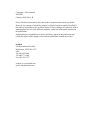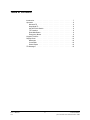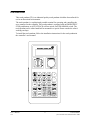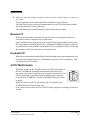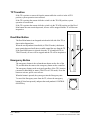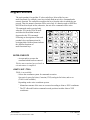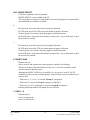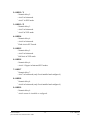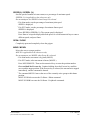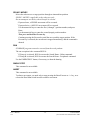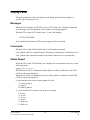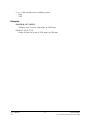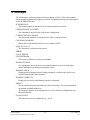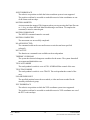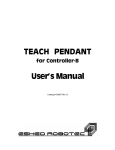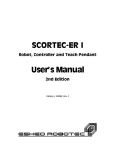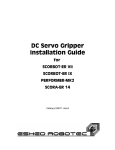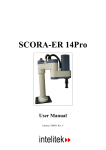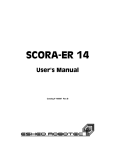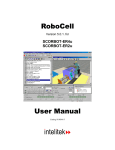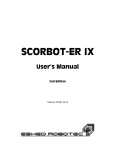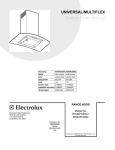Download Teach Pendant User`s Manual for ER4U and ER4PC. Revision B
Transcript
Download provided by eLABZ.com the information source for CNC, Robotics, Microcontroller and other electronics projects http://elabz.com/ 6GCEJ"2GPFCPV HQT"%QPVTQNNGT/2%"CPF"%QPVTQNNGT/75$ 7UGTIU"/CPWCN Catalog #100119 Rev.B Copyright © 2001 intelitek July 2001 Catalog #100119 Rev. B Every effort has been made to make this book as complete and accurate as possible. However, no warranty of suitability, purpose, or fitness is made or implied. Intelitek is not liable or responsible to any person or entity for loss or damage in connection with or stemming from the use of the software, hardware and/or the information contained in this publication. Intelitek bears no responsibility for errors which may appear in this publication and retains the right to make changes to the software and manual without prior notice. intelitek 444 East Industrial Park Dr. Manchester, NH 03109-5317 USA Tel: 603-625-8600 Tel: 800-777-6268 Fax: 603-625-2137 website: www.intelitek.com email: [email protected] Table of Contents Introduction . . . . . . . . Operation . . . . . . . . . Mounted TP . . . . . Hand-Held TP . . . . AUTO/TEACH Switch TP Transition . . . . Dead Man Button . . Emergency Button . . Keypad Functions . . . . Display Panel . . . . . . Messages . . . . . . Commands . . . . . Status Report . . . . TP Messages . . . . . . User’s Manual 0107 . . . . . . . . . . . . . . . . . . . . . . . . . . . . -5- . . . . . . . . . . . . . . . . . . . . . . . . . . . . . . . . . . . . . . . . . . . . . . . . . . . . . . . . . . . . . . . . . . . . . . . . . . . . . . . . . . . . . . . . . . . . . . . . . . . . . . . . . . . . . . . . . . . . . . . . . . . . . . . . . . . . . . . . . . . . . . . . . . . . . . . . . . . . . . . . . . . . . . . . . . . . . . . . . . . . . . . . . . . . . . . . . . . . . . . . . . . . . . . . . . . . . . . . . . . . . . . . . . . . . . . . . . . . . . . . . . . . . . . . . . . . . . . . . . . . . . . . . . . . . . . . . . . . . . . . . . . . . . . . . . . . . . . 7 . 8 . 8 . 8 . 8 . 9 . 9 . 9 10 16 16 16 16 18 Teach Pendant for Controller-PC and Controller-USB Introduction This teach pendant (TP) is an industrial quality teach pendant which has been tailored for use in an educational environment. The teach pendant is a sophisticated portable terminal for operating and controlling the axes connected to the controller This teach pendant is equipped with an EMERGENCY STOP push button, an AUTO/TEACH selector switch, and a DEADMAN switch. The teach pendant can be either hand-held or mounted in a special fixture outside the robot’s working envelope. To install the teach pendant, follow the installation instructions for the teach pendant in the controller’s user manual. User’s Manual 0107 -7- Teach Pendant for Controller-PC and Controller-USB Operation L Make sure the teach pendant is properly connected to the controller before you power on the system. The teach pendant can be either hand-held or mounted in a special fixture. The Auto/Teach switch on the teach pendant must be in the TEACH position to enable the teach pendant full control of the axes. The Dead Man button and the Emergency button ensure operator safety. Mounted TP When the teach pendant is mounted in its special fixture, two magnetic switches are activated by means of magnetic strips on the fixture. Some controllers allow programs to be executed from the teach pendant, but only when the teach pendant is mounted in this fixture. Although SCORBASE programs cannot be executed from the teach pendant, mounting the TP is recommended, since it ensures that the operator is safely out of the robot’s working envelope. Hand-Held TP When the teach pendant is hand-held, the Dead Man button must remain depressed at all times for teach pendant operation; if this button is released, the TP is inoperative. This restriction is for safety reasons. AUTO/TEACH Switch When this switch is in the TEACH position, the TP has full control of the axes. SCORBASE commands and functions which affect axis movement (such as the Control On icon, program execution, the Go to Position command, or the Manual Movement dialog box) cannot be activated from SCORBASE. All other SCORBASE functions remain available. When the switch is in the AUTO position, the TP is disabled, and SCORBASE has full control of the axes. If the switch is moved from AUTO to TEACH while programs are running, execution is aborted. Teach Pendant for Controller-PC and Controller-USB -8- User’s Manual 0107 TP Transition If the TP is put into or removed from the mount while the switch is in the AUTO position, system operation is not affected. If the TP is put into the mount while the switch is in the TEACH position, system operation is not affected. If the TP is put into the mount while the switch is in the TEACH position and the Dead Man button does not remain depressed, all axes will be stopped and the TP will become inoperative. Dead Man Button The Dead Man button is an elongated switch on the left side of the TP, as shown in the diagram here. When the teach pendant is hand-held (in TEACH mode), this button must remain depressed at all times to enable control the axes from the TP. If the Dead Man button is released when the TP is hand-held TP (in TEACH mode), all axes will be stopped and the TP will be inoperative. Emergency Button The emergency button is the red mushroom button on the face of the TP, and functions the same as the emergency button on the controller. The emergency button can be activated regardless of the TP’s location (mounted or hand-held) or status (TEACH or AUTO mode). Press the button to activate; pull it out to release. When the button is pressed, the system goes into the Emergency state. To cancel the Emergency state from the TP, release the emergency botton (if it has been pressed), and press the teach pendant’s CONTROL ON/OFF key. User’s Manual 0107 -9- Teach Pendant for Controller-PC and Controller-USB Keypad Functions The teach pendant’s keypad has 25 color-coded keys. Most of the keys are multi-functional; for example, some keys include both an axis drive command and a numeric function. The controller recognizes the keys from the order in which they are pressed. Thus, the numeric function will be active only if a function such as SPEED or MOVE has been keyed in first; otherwise, the axis drive command will be active. TP commands can be executed only when the TP is in the TEACH mode and either the Dead Man button is depressed or the TP is mounted. Following are descriptions of the teach pendant’s keys and instructions for activating them. Bulleted items indicate the different functions of multi-functional keys. ENTER / EXECUTE • Accepts and/or executes the command which has been entered. This key must remained pressed until an axis movement is completed. JOINTS / XYZ / TOOL TOOL is not available • Selects the coordinate system for command execution. Successively press for Joints, Cartesian (XYZ) and again for Joints, and so on. (TOOL is not available.) Depending on the active coordinate system: • Manual movements of the axes are executed according to Joint or XYZ coordinates. • The TP’s Record Position command records positions in either Joint or XYZ coordinates. Teach Pendant for Controller-PC and Controller-USB -10- User’s Manual 0107 CLR / GROUP SELECT • CLR clears a partially entered command. • GROUP SELECT is not available in the TP. The axis groups A (robot axes), B (peripheral axes) and G (gripper) are automatically activated when axis number is selected. + • • • In Joint mode, moves the selected axis in positive direction. In XYZ mode, moves the TCP (tool center point) in positive direction. If axis 6/group G is selected, opens the gripper in small increments. In all of the above, movement will continue as long as the + key is depressed, or until the axis limit is reached. – • • • In Joint mode, moves the selected axis in negative direction. In XYZ mode, moves the TCP (tool center point) in negative direction. If axis 6/group G is selected, closes the gripper in small increments. In all of the above, movement will continue as long as the – key is depressed, or until the axis limit is reached. 0 / SELECT AXIS • Numerical key 0. • Selects an axis, and activates the control group to which the axis belongs. This key is meant to allow the selection of axis 10, 11 and 12 in controllers which provide control of that many axes. Although the SELECT AXIS key is available, it is not normally needed. The TP continuously shows an axis selection prompt. You need only to press a number key to select an axis. • When axis 1, 2, 3, 4 or 5 is selected, Group:A is displayed. • When axis 6 is selected, Group:G (gripper) is displayed. • When axis 7 or 8 (if configured) is selected, Group:B is displayed. Entering a different number will change the axis selected. 1 / AXIS 1 / X • Numerical key 1. • Axis 1 in Joint mode. • Axis X in XYZ mode. User’s Manual 0107 -11- Teach Pendant for Controller-PC and Controller-USB 2 / AXIS 2 / Y • Numerical key 2. • Axis 2 in Joint mode. • Axis Y in XYZ mode. 3 / AXIS 3 / Z • Numerical key 3. • Axis 3 in Joint mode. • Axis Z in XYZ mode. 4 / AXIS 4 • Numerical key 4. • Axis 4 in Joint mode. • Pitch Axis in XYZ mode. 5 / AXIS 5 • Numerical key 5. • Axis 5 in Joint mode. • Roll Axis in XYZ mode. 6 / AXIS 6 • • Numerical key 6. Axis 6 / Gripper in Joint and XYZ modes. 7 / AXIS 7 • Numerical key 7. • Axis 7 in Joint mode (only if axis installed and configured.) 8 / AXIS 8 • Numerical key 8. • Axis 8 in Joint mode (only if axis installed and configured.) 9 / AXIS 9 • Numerical key 9. • Axis 9 cannot be installed or configured. Teach Pendant for Controller-PC and Controller-USB -12- User’s Manual 0107 CONTROL ON/OFF Enables and disables control of the selected group, or all groups. • If pressed once, toggles the CON/ COFF state for the selected group. • If pressed twice, changes CON and COFF for all axis control groups. If at least one group is in CON mode, COFF is applied to all groups. If all groups are in COFF mode, CON is applied to all groups. The action to be performed (e.g., COFF GROUP B, CON ALL GROUPS) will be displayed. Press Enter to accept. Selecting an axis from the TP (axis number keys) automatically enables control of the group to which the axis belongs. If axis 6 is selected, GROUP G is displayed and the CON/COFF toggle applies only to the gripper. RECORD POSITION This command defines and records absolute positions. Positions are attached to an array which is associated with either the robot axes (SCORA) or the peripheral axes (SCORB). Up to 100 SCORBASE positions can be recorded from the TP. • • Press Record Position. A position array name is displayed; depending on the active control group, it is either SCORA_ or SCORB_ . If Group G is active, the position will be recorded in the SCORA array. Enter a number, from 1 to 100, and press Enter. When recorded, a position receives the current coordinates of the axes in the selected group. The coordinates are recorded in the currently active coordinate system. If you enter the number of a position which has already been recorded, new coordinates will overwrite the existing ones. The same number can be used for positions in both the SCORA and the SCORBA arrays (e.g., SCORA10 and SCORB10.) INSERT / DELETE This command is not available. User’s Manual 0107 -13- Teach Pendant for Controller-PC and Controller-USB SPEED(%) / SPEEDL (%) Sets the speed of manual axis movement, as a percentage of maximum speed. SPEEDL (%) is applicable to the robot axes only. Do not attempt to use SPEEDL when Group B is selected. • • If in Joint mode, sets the percentage of maximum joint speed. SPEED is displayed. If in XYZ mode, sets the percentage of maximum linear speed. SPEEDL is displayed. Press SPEED(%)/SPEEDL(%). The current speed is displayed. Press Enter to accept the displayed default speed. Or use the numerical keys to enter a different speed, and press Enter. OPEN / CLOSE Completely opens and completely closes the gripper. MOVE / MOVEL Moves the axes to a target position. MOVEL is applicable to the robot axes only. Do not attempt to use MOVEL when Group B is selected. • If in Joint mode, movement is by joints (MOVE) • If in XYZ mode, robot movement is linear (MOVEL) Press MOVE/MOVEL. Then use the numerical keys to enter the position number. Press and hold the Execute key. Continue holding down the Execute key until the axes reach the target position. If the Execute key is released, the movement is stopped immediately, and the command is aborted. • The command MOVE 0 moves the axes of the currently active group to their home position. MOVE SCORA0 executes the Go Home - Robot command. MOVE SCORB0 executes the Go Home - Peripherals command. Teach Pendant for Controller-PC and Controller-USB -14- User’s Manual 0107 SPLINE / MOVEC Moves the robot axes to a target position through an intermediate position. SPLINE / MOVEC is applicable to the robot axes only. Do not attempt to use this key when Group B is selected. • • If pressed once, a SPLINE movement will be executed. If pressed twice, a MOVEC movement will be executed. Use the numerical keys to enter the first (“ through” ) position number, and press Enter. Use the numerical keys to enter the second (target) position number. Then press and hold the Execute key. Continue pressing the Execute key until the axes reach the target position. If the Execute key is released, the movement is stopped immediately, and the command is aborted. RUN SCORBASE programs cannot be executed from the teach pendant. The one exception is the command RUN 0: • If Group A is selected, RUN 0 executes the Search Home - Robot command. • If Group B is selected, RUN 0 executes the Search Home - Peripherals command. Use the EMERGENCY button, if necessary, to abort the homing. SINGLE STEP This command is not available. ABORT This command is not available. To abort a movement, you need only to stop pressing the Enter/Execute or +/– key, or to release the Dead Man switch in order to abort a movement. User’s Manual 0107 -15- Teach Pendant for Controller-PC and Controller-USB Display Panel The teach pendant has a four-line liquid crystal display panel. Each line displays a specific type of message or text. Messages When the TP is in either the TEACH mode or AUTO mode, line 1 displays system and error messages. The current display is erased when a new message appears. When the TP is in the AUTO mode, lines 2, 3 and 4 will display: TP IN AUTO MODE A list and brief descriptions of TP messages appear in the next section. Commands When the TP is in the TEACH mode, lines 2 and 3 display commands. Line 2 displays the last command entered. Subsequent commands are scrolled into Line 2. Line 3 displays the command currently being entered, and serves as a user interface. Status Report When the TP is in the TEACH mode, line 4 displays the current status of the axes, in the following format: group:g AX: xx cccccc When the text in line 4 is displayed normally (black on white), it indicates Control ON (CON) for the group displayed. When the test in line 4 is displayed inversely (white on black), it indicates Control OFF (CON) for the group displayed. g is the currently selected axis control group (if exists): A: control group A G: gripper B: control group B xx is the currently active joint or axis in the active group: 1-8: joint X : X axis Y : Y axis Z : Z axis P : Pitch axis R : Roll axis Teach Pendant for Controller-PC and Controller-USB -16- User’s Manual 0107 cccccc is the currently active coordinate system: Joint XYZ Examples GROUP:B AX:7 JOINTS Group B, Axis 7 is active, Joint mode, in COFF state. GROUP:A AX:P XYZ Group A, Pitch axis is active, XYZ mode, in CON state. User’s Manual 0107 -17- Teach Pendant for Controller-PC and Controller-USB TP Messages The following are system messages which may appear on line 1 of the teach pendant during manual operation and program execution. Comparable messages may also appear on the SCORBASE screen. B WORKSPACE The position cannot be reached. The movement cannot be executed. COMMAND NOT ALLOWED The command is invalid for the current axis configuration. CONFIGURATION CHANGE The movement cannot be executed from the robot’s current location. CONTROL DISABLED Motors have been disconnected from servo control (COFF). EMERGENCY The emergency switch has been pressed. ERROR FATAL ERROR SYSTEM ERROR The system is unable to execute the command. HOME NOT DONE You attempted to move the arm to a recorded positions, or to record a position, before homing was performed on the group or axis. HOMING AXIS n . . . Displayed while homing routine is being performed. n indicates the specific axis which is being homed at the moment. HOMING COMPLETE Displayed very briefly when homing routine is completed. IMPACT The system has detected a position error which is too large. The system aborted all movements, and disabled the axes. This message appears if you attempt to move an axis which is configured but not physically present. INVALID AXIS The selected axis is not configured (e.g., axis 9). Teach Pendant for Controller-PC and Controller-USB -18- User’s Manual 0107 JOINT WORKSPACE The robot is at a position at which the Joints coordinate system is not supported. The position could not be recorded or reached because its Joints coordinates are out of the Joints work envelope. MOTION ABORTED Axis movement has stopped. This happens when you stop pressing the Enter/Execute or +/– key, or release the Dead Man switch during a movement. To complete the command, it must be entered again. MOTION WORKSPACE The MOVEL command cannot be executed. MOTION COMPLETED The movement was successfully completed. NO AXIS SELECTED The command could not be executed because an axis has not been specified (selected). NOT ACTIVE The function or command is not available on the teach pendant. THERMIC OVERLOAD The system has detected a dangerous condition for the motor. The system aborted all movements and disabled the axes. TP IN AUTO MODE The teach pendant’s switch is set to AUTO. SCORBASE has control of the axes. TP IN TEACH MODE The teach pendant’s switch is set to TEACH. The teach pendant has control of the axes. UNASSIGNED POINT The specified position has not been recorded, or it has not been recorded for the currently selected axis group. XYZ WORKSPACE The robot is at a position at which the XYZ coordinate system is not supported. The position could not be recorded or reached because its XYZ coordinates are out of the XYZ work envelope. User’s Manual 0107 -19- Teach Pendant for Controller-PC and Controller-USB