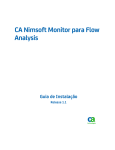Download ConneXium - Schneider Electric
Transcript
ConneXium Ethernet Cabling System TCSESM Managed Switch Configuration Manual 31007122.02 8/2008 www.schneider-electric.com 2 Table of Contents Safety Information . . . . . . . . . . . . . . . . . . . . . . . . . . . . . . . . . . . . 7 About the Book . . . . . . . . . . . . . . . . . . . . . . . . . . . . . . . . . . . . . . . 9 Chapter 1 The User Interfaces . . . . . . . . . . . . . . . . . . . . . . . . . . . . . . . . . . 11 The System Monitor . . . . . . . . . . . . . . . . . . . . . . . . . . . . . . . . . . . . . . . . . . . . . . 11 The Command Line Interface (CLI). . . . . . . . . . . . . . . . . . . . . . . . . . . . . . . . . . . 13 The Web-Based Interface . . . . . . . . . . . . . . . . . . . . . . . . . . . . . . . . . . . . . . . . . . 14 Chapter 2 Entering the IP Parameters . . . . . . . . . . . . . . . . . . . . . . . . . . . . 19 Basics of the IP Parameters . . . . . . . . . . . . . . . . . . . . . . . . . . . . . . . . . . . . . . . . Configuring the ESM using the Command Line Interface . . . . . . . . . . . . . . . . . . Configuring the ESM Using the Ethernet Switch Configurator (ESC) Software . . . . . . . . . . . . . . . . . . . . . . . . . . . . . . . . . . . . . . . . . . . . . . . . . . . . . . . Loading the System Configuration from the Memory Back Up Adapter (EAM). . . . . . . . . . . . . . . . . . . . . . . . . . . . . . . . . . . . . . . . . . . . . . . . . . . System Configuration Using BOOTP . . . . . . . . . . . . . . . . . . . . . . . . . . . . . . . . . System Configuration Using DHCP . . . . . . . . . . . . . . . . . . . . . . . . . . . . . . . . . . System Configuration Using DHCP Option 82 . . . . . . . . . . . . . . . . . . . . . . . . . . System Configuration Using the Web-Based Interface . . . . . . . . . . . . . . . . . . . . Faulty Device Replacement . . . . . . . . . . . . . . . . . . . . . . . . . . . . . . . . . . . . . . . . Chapter 3 19 23 25 28 29 33 38 39 41 Loading and Saving Settings . . . . . . . . . . . . . . . . . . . . . . . . . . 43 Loading Settings . . . . . . . . . . . . . . . . . . . . . . . . . . . . . . . . . . . . . . . . . . . . . . . . . 43 Saving Settings . . . . . . . . . . . . . . . . . . . . . . . . . . . . . . . . . . . . . . . . . . . . . . . . . . 50 Chapter 4 Loading Software Updates . . . . . . . . . . . . . . . . . . . . . . . . . . . . 53 Loading Software from the EAM Memory Back-up Adapter . . . . . . . . . . . . . . . . 53 Loading Software Updates from the TFTP Server . . . . . . . . . . . . . . . . . . . . . . . 56 Loading Software Updates via HTTP . . . . . . . . . . . . . . . . . . . . . . . . . . . . . . . . . 58 3 Chapter 5 Port Configuration . . . . . . . . . . . . . . . . . . . . . . . . . . . . . . . . . . . 61 Port Configuration Dialog Box . . . . . . . . . . . . . . . . . . . . . . . . . . . . . . . . . . . . . . . 61 Switching the Ports on and off . . . . . . . . . . . . . . . . . . . . . . . . . . . . . . . . . . . . . . . 64 Selecting the Operation Mode . . . . . . . . . . . . . . . . . . . . . . . . . . . . . . . . . . . . . . . 65 Propagate Connection Error Messages. . . . . . . . . . . . . . . . . . . . . . . . . . . . . . . . 66 Chapter 6 Protection from Unauthorized Access. . . . . . . . . . . . . . . . . . . 67 The Password for SNMP Access. . . . . . . . . . . . . . . . . . . . . . . . . . . . . . . . . . . . . 67 Setting the Telnet/Web-Based Access . . . . . . . . . . . . . . . . . . . . . . . . . . . . . . . . 71 Disabling the Ethernet Switch Configurator (ESC) Function . . . . . . . . . . . . . . . . 73 Port Security . . . . . . . . . . . . . . . . . . . . . . . . . . . . . . . . . . . . . . . . . . . . . . . . . . . . 74 Chapter 7 Synchronizing the System Time of the Network. . . . . . . . . . . 79 Protocols for Synchronizing the System Time of the Network . . . . . . . . . . . . . . . 79 Entering the System Time . . . . . . . . . . . . . . . . . . . . . . . . . . . . . . . . . . . . . . . . . . 80 Simple Network Time Protocol (SNTP) . . . . . . . . . . . . . . . . . . . . . . . . . . . . . . . . 82 Precision Time Protocol (PTP). . . . . . . . . . . . . . . . . . . . . . . . . . . . . . . . . . . . . . . 86 Interaction between PTP and SNTP . . . . . . . . . . . . . . . . . . . . . . . . . . . . . . . . . . 90 Chapter 8 Network Load Control . . . . . . . . . . . . . . . . . . . . . . . . . . . . . . . . 93 Directed Frame Forwarding . . . . . . . . . . . . . . . . . . . . . . . . . . . . . . . . . . . . . . . . . 93 Multicast Application . . . . . . . . . . . . . . . . . . . . . . . . . . . . . . . . . . . . . . . . . . . . . . 99 The Rate Limiter . . . . . . . . . . . . . . . . . . . . . . . . . . . . . . . . . . . . . . . . . . . . . . . . 111 QoS/Priority . . . . . . . . . . . . . . . . . . . . . . . . . . . . . . . . . . . . . . . . . . . . . . . . . . . . 113 IP ToS/DiffServ . . . . . . . . . . . . . . . . . . . . . . . . . . . . . . . . . . . . . . . . . . . . . . . . . 122 IP DSCP Mapping . . . . . . . . . . . . . . . . . . . . . . . . . . . . . . . . . . . . . . . . . . . . . . . 126 Flow Control. . . . . . . . . . . . . . . . . . . . . . . . . . . . . . . . . . . . . . . . . . . . . . . . . . . . 129 VLANs . . . . . . . . . . . . . . . . . . . . . . . . . . . . . . . . . . . . . . . . . . . . . . . . . . . . . . . . 131 Configuring VLANs . . . . . . . . . . . . . . . . . . . . . . . . . . . . . . . . . . . . . . . . . . . . . . 133 Setting up VLANs. . . . . . . . . . . . . . . . . . . . . . . . . . . . . . . . . . . . . . . . . . . . . . . . 135 Chapter 9 Operation Diagnostics. . . . . . . . . . . . . . . . . . . . . . . . . . . . . . . 143 Sending Traps . . . . . . . . . . . . . . . . . . . . . . . . . . . . . . . . . . . . . . . . . . . . . . . . . . 143 Contact Signal . . . . . . . . . . . . . . . . . . . . . . . . . . . . . . . . . . . . . . . . . . . . . . . . . . 147 Monitoring the Device Status of the ESM . . . . . . . . . . . . . . . . . . . . . . . . . . . . . 152 Displaying the Port Status . . . . . . . . . . . . . . . . . . . . . . . . . . . . . . . . . . . . . . . . . 155 Event Counter on Port Level . . . . . . . . . . . . . . . . . . . . . . . . . . . . . . . . . . . . . . . 156 Displaying the SFP Status . . . . . . . . . . . . . . . . . . . . . . . . . . . . . . . . . . . . . . . . . 159 Topology Discovery . . . . . . . . . . . . . . . . . . . . . . . . . . . . . . . . . . . . . . . . . . . . . . 161 Detecting IP Address Conflicts . . . . . . . . . . . . . . . . . . . . . . . . . . . . . . . . . . . . . 164 Reports . . . . . . . . . . . . . . . . . . . . . . . . . . . . . . . . . . . . . . . . . . . . . . . . . . . . . . . 166 Monitoring Port Traffic . . . . . . . . . . . . . . . . . . . . . . . . . . . . . . . . . . . . . . . . . . . . 167 4 Chapter 10 10.1 10.2 10.3 Appendices EtherNet/IP . . . . . . . . . . . . . . . . . . . . . . . . . . . . . . . . . . . . . . . . 169 Introduction to EtherNet/IP and the TCSESM Switch . . . . . . . . . . . . . . . . . . . . What is EtherNet/IP. . . . . . . . . . . . . . . . . . . . . . . . . . . . . . . . . . . . . . . . . . . . . . Verification of EtherNet/IP Protocol Settings. . . . . . . . . . . . . . . . . . . . . . . . . . . EtherNet/IP Parameters . . . . . . . . . . . . . . . . . . . . . . . . . . . . . . . . . . . . . . . . . . Configuring the TSCESM Switch as an EtherNet/IP Adapter in a Premium System . . . . . . . . . . . . . . . . . . . . . . . . . . . . . . . . . . . . . . . . . . . . . . . . Overview of the TCSESM EtherNet/IP Premium Network Setup . . . . . . . . . . . Adding EDS Files . . . . . . . . . . . . . . . . . . . . . . . . . . . . . . . . . . . . . . . . . . . . . . . Automatically Detect and Add the TCSESM Switch . . . . . . . . . . . . . . . . . . . . . Configuring the TCSESM Switch Properties . . . . . . . . . . . . . . . . . . . . . . . . . . . Viewing the TCSESM Switch Data . . . . . . . . . . . . . . . . . . . . . . . . . . . . . . . . . . SEND_REQ Example-Get_Attributes_Single . . . . . . . . . . . . . . . . . . . . . . . . . . Configuring the TSCESM Switch as an EtherNet/IP Adapter in a Quantum System. . . . . . . . . . . . . . . . . . . . . . . . . . . . . . . . . . . . . . . . . . . . . . . . Overview of the TCSESM EtherNet/IP Quantum Network Setup . . . . . . . . . . . Adding an EDS File . . . . . . . . . . . . . . . . . . . . . . . . . . . . . . . . . . . . . . . . . . . . . . Automatically Detect and Add the TESESM Switch . . . . . . . . . . . . . . . . . . . . . Configuring the TCSESM Switch Properties . . . . . . . . . . . . . . . . . . . . . . . . . . . Viewing the TCSESM Switch Data . . . . . . . . . . . . . . . . . . . . . . . . . . . . . . . . . . MPB_MSTR Example-Get_Attributes_Single . . . . . . . . . . . . . . . . . . . . . . . . . . 171 172 173 175 185 186 188 191 193 196 198 204 205 207 210 212 215 217 . . . . . . . . . . . . . . . . . . . . . . . . . . . . . . . . . . . . . . . . . . . . . 223 What is in this Appendix? . . . . . . . . . . . . . . . . . . . . . . . . . . . . . . . . . . . . . . . . . 223 Appendix A General Information . . . . . . . . . . . . . . . . . . . . . . . . . . . . . . . . . 225 The Management Information Base (MIB) . . . . . . . . . . . . . . . . . . . . . . . . . . . . MIB II . . . . . . . . . . . . . . . . . . . . . . . . . . . . . . . . . . . . . . . . . . . . . . . . . . . . . . . . . Private MIB . . . . . . . . . . . . . . . . . . . . . . . . . . . . . . . . . . . . . . . . . . . . . . . . . . . . SNMP V2 Module MIB . . . . . . . . . . . . . . . . . . . . . . . . . . . . . . . . . . . . . . . . . . . RFCs . . . . . . . . . . . . . . . . . . . . . . . . . . . . . . . . . . . . . . . . . . . . . . . . . . . . . . . . IEEE Standards. . . . . . . . . . . . . . . . . . . . . . . . . . . . . . . . . . . . . . . . . . . . . . . . . Dimension Drawings . . . . . . . . . . . . . . . . . . . . . . . . . . . . . . . . . . . . . . . . . . . . . The Two-Pin DIP Switch Settings . . . . . . . . . . . . . . . . . . . . . . . . . . . . . . . . . . . General Technical Software Data . . . . . . . . . . . . . . . . . . . . . . . . . . . . . . . . . . . Switches and Accessories. . . . . . . . . . . . . . . . . . . . . . . . . . . . . . . . . . . . . . . . . Copyright for Integrated Software . . . . . . . . . . . . . . . . . . . . . . . . . . . . . . . . . . . Appendix B 225 228 246 255 261 263 264 266 267 268 269 Switch Function Examples . . . . . . . . . . . . . . . . . . . . . . . . . . . 281 Setting Up the DHCP Server for Option 82 . . . . . . . . . . . . . . . . . . . . . . . . . . . . 281 TFTP Server for Software Updates . . . . . . . . . . . . . . . . . . . . . . . . . . . . . . . . . . 285 Glossary . . . . . . . . . . . . . . . . . . . . . . . . . . . . . . . . . . . . . . . . . . . . . 291 Index . . . . . . . . . . . . . . . . . . . . . . . . . . . . . . . . . . . . . . . . . . . . . 295 5 6 Safety Information § Important Information NOTICE Read these instructions carefully, and look at the equipment to become familiar with the device before trying to install, operate, or maintain it. The following special messages may appear throughout this documentation or on the equipment to warn of potential hazards or to call attention to information that clarifies or simplifies a procedure. The addition of this symbol to a Danger or Warning safety label indicates that an electrical hazard exists, which will result in personal injury if the instructions are not followed. This is the safety alert symbol. It is used to alert you to potential personal injury hazards. Obey all safety messages that follow this symbol to avoid possible injury or death. DANGER DANGER indicates an imminently hazardous situation, which, if not avoided, will result in death or serious injury. WARNING WARNING indicates a potentially hazardous situation, which, if not avoided, can result in death, serious injury, or equipment damage. 31007122 8/2008 7 Safety Information CAUTION CAUTION indicates a potentially hazardous situation, which, if not avoided, can result in injury or equipment damage. PLEASE NOTE Electrical equipment should be installed, operated, serviced, and maintained only by qualified personnel. No responsibility is assumed by Schneider Electric for any consequences arising out of the use of this material. © 2008 Schneider Electric. All Rights Reserved. 8 31007122 8/2008 About the Book At a Glance Document Scope The Schneider Electric ConneXium Industrial Ethernet Offer is comprised of a complete family of products and tools required to build the infrastructure of an Industrial Ethernet network. The offer includes: z z z switches, hubs, and transceivers gateways cables, connectors, and accessories This manual contains a device description, safety instructions, technical data and all the other information you need to install the ConneXium ESM Ethernet switches before you start configuring them. This manual contains all the information you need to choose and configure a ConneXium ESM Ethernet switch. Validity Note 31007122 8/2008 The data and illustrations found in this book are not binding. We reserve the right to modify our products in line with our policy of continuous product development. The information in this document is subject to change without notice and should not be construed as a commitment by Schneider Electric. 9 About the Book Related Documents Title of Documentation Reference Number ConneXium Ethernet Cabling System Managed Switch Redundancy 31007126 Manual Product Related Information ConneXium Ethernet Cabling System Managed Switch Command Line Interface 31007130 ConneXium Ethernet Cabling System Managed Switch Installation Manual 31007118 Schneider Electric assumes no responsibility for any errors that may appear in this document. If you have any suggestions for improvements or amendments or have found errors in this publication, please notify us. No part of this document may be reproduced in any form or by any means, electronic or mechanical, including photocopying, without express written permission of Schneider Electric. All pertinent state, regional, and local safety regulations must be observed when installing and using this product. For reasons of safety and to ensure compliance with documented system data, only the manufacturer should perform repairs to components. When devices are used for applications with technical safety requirements, please follow the relevant instructions. Failure to use Schneider Electric software or approved software with our hardware products may result in improper operating results. Failure to observe this product related warning can result in injury or equipment damage. User Comments 10 We welcome your comments about this document. You can reach us by e-mail at [email protected] 31007122 8/2008 The User Interfaces 1 The System Monitor Features of the System Monitor The System Monitor enables you to: z z z z z z Data Transfer Parameters 31007122 8/2008 select the boot operating system update the operating system start the selected operating system end the System Monitor erase the saved configuration show the boot code information The following table shows the data transfer parameters. Parameter Value or Status Speed 9600 baud Data 8 bit Parity none Stopbit 1 bit Handshake off 11 The User Interfaces Opening the System Monitor 12 Open the System Monitor as follows: Step Action Comment 1 Using a terminal cable, connect the V.24 RJ11 socket to z either a terminal z or a COM port of a PC with terminal emulation according to VT 100 The V.24 interface of the switch supports the baud rates 9600 and 19200 (default setting: 9600). For the physical connection refer to the Installation User Manual. 2 Start the terminal program on the PC, and establish a connection with the switch. While the ESM is booting, the following message appears on the terminal: Press <1> to enter System Monitor 1... 3 Type 1 within one second to start System Monitor 1. Subsequently, System Monitor 1 displays the following information: 1. Select Boot Operating System 2. Update Operating System 3. Start Selected Operating System 4. End (reset and reboot) 5. Erase main configuration file 6. Show Bootcode Information 4 Select the desired menu by typing its number. 5 To leave a submenu and to return to the main menu of the System Monitor, press ESC. 31007122 8/2008 The User Interfaces The Command Line Interface (CLI) Features of the CLI The CLI allows you to z z z use all device functions via a local or remote connection provides you with a familiar environment for configuring IT devices feed several devices with identical configuration data, due to its script ability For a detailed description of the CLI, refer to the reference guide Command Line Interface. Interfaces to Access the CLI The CLI can be accessed using z z Abbreviating Keywords Opening the CLI the V.24 port (out-of-band) or Telnet (in-band). In the CLI, you can abbreviate keywords as follows: Step Action 1 Type the first letters of the keyword. 2 Press the TAB key. Comment The command line interface adds the remaining letters for you. Open the CLI as follows: Step 1 Action Comment Connect the device via the V.24 interface to z a terminal z or to a COM port of a PC with terminal emulation according to VT 100 A window in which you are asked to enter your user name appears on the screen. (A maximum of five users are permitted to access the CLI). using a serial cable, and press any key (p. 12), or start the CLI using Telnet. 31007122 8/2008 2 Type a user name. 3 Press the ENTER key. 4 Type the password. 5 Press the ENTER key. The default setting for the user name is admin. You can change the user name later in the CLI. These entries are case sensitive. The default setting for the password is private. You can change the password later in the CLI. These entries are case sensitive. 13 The User Interfaces The Web-Based Interface Requirements To open the Web-based interface, you will need a Web browser (a program that can read hypertext), for example, Netscape Navigator/Communicator version 6.0 or higher or Microsoft Internet Explorer version 5.5 or higher. Enabling the Web-Based Interface The following table shows the steps to enable the Web-based interface. 14 Step Action 1 Connect the ESM switch to an Ethernet cable. 2 Start your Web browser. 3 Make sure that Java Script is active on your browser. 4 Establish the connection by entering the IP address of the switch with which you want to administer the Web-based network management in the address field of the Web browser. Enter the address in the following form: http://xxx.xxx.xxx.xxx Comment The Web-based interface uses the plugin JavaTM runtime environment version 1.4. x, 1.5 x or 1.6. x If this is not installed on your computer, an installation via the Internet starts automatically the first time you start the Web-based interface. If your computer is not connected to the Internet, or you do not have access to the Java plug-in, install the version on the enclosed CDROM. For NT users and computers not connected to the Internet: Cancel the installation and install the plug-in from the enclosed CD-ROM. Start the program file j2re1_4_0-wini.exe in the Java directory on the CDROM. 31007122 8/2008 The User Interfaces Login Screen The figure below shows the login window. OK Logging In Log in as follows: Step 31007122 8/2008 Action Comment 1 Select the desired language. Choose english or german. 2 user: read access In the login pull-down menu, select either user or admin access to access admin: read and write access the switch. 3 For read permission, enter the password public. For read/write permission, enter the password private (default setting). Change the password from these default settings to protect the switch against unauthorized access. 4 Click OK. The system screen appears. 15 The User Interfaces System Screen The figure shows the system screen of the ESM switch. Device Status Alarmstarttime 18.11.05 11:37 Alarmreason Power supply 2 Device view System Data Name TCSESM_2FF96F Location Schneider TCSESM Contact Schneider Electric Basic module HW: 1.30 Power supply 1/2 present / Failed Temperature (°C) Uptime 0 33 1 2 3 4 5 6 7 8 70 0 day(s), 3:10:17 Set Reload ? Help Reloading data in 90 sec The Set and Reload Buttons The table explains the Set and Reload buttons. Set Reload Click the Set button to apply the changes you Click the Reload button to update the system have made to the dialogs. screen. 16 31007122 8/2008 The User Interfaces The Tree View The figure below shows the tree view of the Web-based interface. All path references in the manual refer to this tree view. For example: Go to Basics, System. Basic settings System Network Redundancy HIPPER-Ring Software Ring/Network Coupling Rapid Spanning Tree Port Configuration Load/Save Restart Global Port Security Password/SNMP access SNMPV1/V2 Access Diagnostics Event Log Ports Telnet/Web Access Port Security Statistics Utilization SFP modules Time SNTP PTP Switching Global Topology Discovery Port Monitoring Device Status Filter for MAC addresses Signal Contact Rate Limiter Alarm (Traps) Multicasts Report VLAN IP Address Contact Detection Selftest Global Current Static Advanced DHCP Relay Agent EtherNET/IP Command Line Port QoS/Priority Global Port configuration 802.1D/P-Mapping IP DSCP Mapping 31007122 8/2008 Help About Index 17 The User Interfaces 18 31007122 8/2008 Entering the IP Parameters 2 Basics of the IP Parameters Background Information concerning the IP Address The IP address is used for the configuration of the ESM. The IP address background information is discussed here. The IP addresses consist of four bytes. These four bytes are written in decimal notation, each separated by a dot. Five classes of IP addresses were defined in RFC 790 (1992). The most frequently used address classes are A, B and C. The following table describes IP address classification. Class Net Address A 1 byte Host Address Address Range 3 bytes 1.0.0.0 to 126.255.255.255 B 2 bytes 2 bytes 128.0.0.0 to 191.255.255.255 C 3 bytes 1 bytes 192.0.0.0 to 223.255.255.255 D 224.0.0.0 to 239.255.255.255 E 240.0.0.0 to 255.255.255.255 The network address, assigned by ARIN (American Registry for Internet Numbers), represents the fixed part of the IP address. The following figure shows the bit notation of the IP address. 0 31 Network address Host address The network address represents the fixed part of the IP address. The worldwide leading regulatory board for assigning Internet addresses is the IANA (Internet Assigned Numbers Authority). If you need an IP address block, contact your Internet service provider. Internet service providers should contact their local higher level organization: z APNIC (Asia Pacific Network Information Centre): Asia/Pacific region z DARIN (American Registry for Internet Numbers): Americas and Sub-Sahara Africa 31007122 8/2008 19 Entering the IP Parameters z z LACNIC (Regional Latin-American and Caribbean IP Address Registry): Latin America and some Caribbean Islands RIPE NCC (Réseaux IP Européens): Europe and Surrounding Regions The bit representation of the IP address is shown in the following figure. Class Net ID -7 bits Host ID - 24 bits Net ID - 14 bits Host ID - 16 bits Net ID - 21 bits Host ID - 8 bits Multicast Group ID - 28 bits reserved for future use - 28 bits All IP addresses belong to class A when their first bit is a zero, i.e., the first decimal number is 126 or less. The IP address belongs to class B if the first bit is 1 and the second bit is 0, i.e., the first decimal number is between 128 and 191. The IP address belongs to class C if the first two bits are a 1, i.e., the first decimal number is higher than 191. Assigning the host address (host ID) is the responsibility of the network operator, who is solely responsible for the uniqueness of the assigned IP addresses. Network Mask Routers and gateways subdivide large networks into subnetworks. The network mask assigns the individual devices to particular subnetworks. The subdivision of the network into subnetworks is performed in much the same way as IP addresses are divided into classes A to C (net ID). The bits of the host address (host ID) that are to be shown by the mask are set to one. The other host address bits are set to zero in the network mask (see the following example). The following figure shows an example of a network mask. Decimal notation 255.255.192.0 Binary notation 11111111.11111111.11000000.00000000 Subnetwork mask bits Class B 20 31007122 8/2008 Entering the IP Parameters The following figure shows an example of IP addresses with subnetwork allocation in accordance with the network mask from the above example. Decimal notation 129.218.65.17 128 < 129 ≤ 191 → Class B binary notation 10000001.11011010.01000001.00010001 Subnetwork 1 Network address Decimal notation 129.218.129.17 128 < 129 ≤ 191 → Class B binary notation 10000001.11011010.10000001.00010001 Subnetwork 2 Network address Example of Network Mask Usage In a large network it is possible that gateways and routers separate the management card from its management station. How does addressing work in such a case? The figure below shows a management agent that is separated from its management station by a router. Romeo Juliet Lorenzo LAN 1 LAN 2 Sending Data The management station Romeo wants to send data to the management agent Juliet. Romeo knows Juliet's IP address and also knows that the router Lorenzo knows the way to Juliet. Example 31007122 8/2008 21 Entering the IP Parameters Romeo therefore puts his message in an envelope and writes Juliet's IP address on the outside as the destination address. For the source address he writes his own IP address on the envelope. Romeo then places this envelope in a second one with Lorenzo's MAC address as the destination and his own MAC address as the source. This process is comparable to going from layer three to layer two of the ISO/OSI base reference model. Finally, Romeo puts the entire data packet into the mailbox. This is comparable to going from layer two to layer one, i.e., to sending the data packet over the Ethernet. Lorenzo receives the letter and removes the outer envelope. From the inner envelope he recognizes that the letter is meant for Juliet. He places the inner envelope in a new outer envelope and searches his address list (the ARP table) for Juliet's MAC address. He writes her MAC address on the outer envelope as the destination address and his own MAC address as the source address. He then places the entire data packet in the mail box. Juliet receives the letter and removes the outer envelope, exposing the inner envelope with Romeo's IP address. Opening the letter and reading its contents corresponds to transferring the message to the higher protocol layers of the ISO/OSI layer model. Juliet would now like to send a reply to Romeo. She places her reply in an envelope with Romeo's IP address as destination and her own IP address as source. The question then arises, where should she send the letter, since she did not receive Romeo's MAC address. It was lost when Lorenzo replaced the outer envelope. In the MIB, Juliet finds Lorenzo listed under the variable aNetGateway → IPAddr as a means of communicating with Romeo. The envelope with the IP addresses is therefore placed in a further envelope with the MAC destination address of Lorenzo. The letter then travels back to Romeo via Lorenzo, in the same manner that the first letter traveled from Romeo to Juliet. 22 31007122 8/2008 Entering the IP Parameters Configuring the ESM using the Command Line Interface General Information Concerning the Configuration via CLI Choose the CLI method if z z you preconfigure your switch outside its operating environment, or if you have no network access to the switch. Note: If there is no terminal or PC with terminal emulation available in the vicinity of the installation location, you can also enter the IP parameters in your working environment prior to performing the ultimate installation. Entering the IP Parameters Using the CLI 31007122 8/2008 Enter the IP parameters using the CLI as follows: Step Action 1 Establish a connection to the switch, following the instructions made in the step action table ( p. 13. 2 Change to the privileged EXEC mode by entering enable, and press ENTER. 3 Enter the password, and press ENTER. 4 Disable DHCP by typing network protocol none, and press the ENTER key. Comment Press ENTER without typing the password, since the default setting is no password. 23 Entering the IP Parameters Step Action 5 Configuring the Switch Using the Web-Based Interface 24 Enter the following IP parameters: IP address, network mask and, if applicable, gateway 6 Save the configuration entered by typing the command: copy system:running-config nvram:startupconfig and press ENTER. 7 Confirm that you wish to save by pressing Y. Comment z IP address The default setting local IP address of the switch is 0.0.0.0. z network mask Enter the networks mask here if your network has been divided into subnetworks, and if these are identified with a network mask. The default setting of the network mask is 0.0.0.0. z gateway This entry is only needed if the switch and the management station/tftp server are located in different subnetworks. Type the IP address of the gateway between the subnetwork of the switch and the path to the management station. The default setting of the IP address is 0.0.0.0. After entering the IP parameters using the CLI, you can easily configure the ESM using the Web-based interface ( p. 39). 31007122 8/2008 Entering the IP Parameters Configuring the ESM Using the Ethernet Switch Configurator (ESC) Software General Information Select the IP address using the ESC software if z z the ESM is already installed on your network, or if there is another Ethernet connection between your PC and the ESM available. Note: You can easily configure additional parameters using the Web-based interface (p. 39). Note: The installation of the ESC involves installing the version 3.0 of the WinPcap software package. If an earlier version of WinPcap is already installed on the PC, you must uninstall it first. A newer version remains intact when you install the Ethernet Switch configurator. However, this cannot be guaranteed for all future versions of WinPcap. If the installation of the ESC has overwritten a newer version of WinPcap, you must uninstall WinPcap 3.0 and then reinstall the new version. Installing the ESC Software 31007122 8/2008 Install the WinPcap software on your PC as follows: Step Action 1 To install the ESC software on your PC, start the installation program on the CD supplied with the switch, and follow the instructions given by the program. 2 Start the ESC program. Subsequently, the screen displayed below appears. 25 Entering the IP Parameters This figure shows the start screen of the ESC. Ethernet Switch Configurator File Exit Edit Signal Status 1 ? Properties MAC Address 00:80:63:14:DB:D9 WWW Access Rescan IP Address Net Mask WWW 255.255.255.0 149.218.112.103 Default Gateway 0.0.0.0 Product RS2 Name TCSES:_2FF96F Click here to switch on/off flashing the signal light of the selected device. General Information concerning the ESC Software When the ESC software is started, it automatically searches the network for devices supporting the ESC protocol. The ESC program uses the first PC network card found. If your computer has more than one network card, you can select them on the toolbar of the ESC program. The ESC program displays a line for each device which responds to the ESC protocol. Configuring your ESM Using the ESC Configure the ESM as follows: Step Action 1 Select the device line of the ESM. 2 Click the symbol with the two green dots in the toolbar to set the LEDs for the selected device flashing. To switch off the flashing, click the symbol again. 3 Double-click the device line of your switch to open the window displayed below: In this dialog you can enter your device name as well as the IP parameters. Properties for MAC Address 00:80:63: 2 ... Name: TCSES:_2FF96F IP Configuration IP Address: 149.218.112.102 Subnet Mask: 255.255.255.0 Default Gateway: 0.0.0.0 OK 26 Cancel 31007122 8/2008 Entering the IP Parameters Step Action 4 Enter your device name as well as your IP parameters. 5 For security reasons, switch off the ESC function for the device in the Web-based interface after you have assigned the IP parameters to the device (p. 73). 6 Save the settings you have made so they will still be available after restart (p. 50). Note: After the IP address has been entered and saved, the ESM loads the local configuration settings (p. 43). 31007122 8/2008 27 Entering the IP Parameters Loading the System Configuration from the Memory Back Up Adapter (EAM) Uses of the EAM The EAM is a USB device used for z z z Loading the System Configuration from the EAM storing the configuration data of an ESM, storing the ESM software, providing back-up for an inoperable ESM. In case the switch becomes inoperative, the EAM enables a very simple configuration data transfer by means of a substitute switch of the same type. When you start the switch, it checks for an EAM. If it detects an EAM with a valid password and valid software, the ESM loads the configuration data from the EAM. The password is valid if z z the password on the ESM matches the password on the EAM, or the default password is saved on the ESM. To save the configuration data in the EAM (p. 50). Note: If you replace an ESM, ensure that the DIP switch settings on the replacement switch are identical to the original one. EAM Status The status of the EAM is indicted in the EAM Status area of the Load/Save dialog box (p. 44) as listed below: Status Meaning NotPresent No EAM connected. ok The configuration data on the EAM and the ESM are identical. removed The EAM was removed after booting. NotinSync The configuration data on the EAM and the ESM are not consistent. OutOfMemory The local configuration data is too extensive to be stored on the EAM. WrongMachine The EAM’s configuration data came from a different device type and cannot be read by the ESM. ChecksumErr The configuration data is damaged. You can refresh the EAM Status display by clicking on the Reload button. 28 31007122 8/2008 Entering the IP Parameters System Configuration Using BOOTP Basic Information To configure the ESM using BOOTP, you need a BOOTP server. The BOOTP server matches the configuration data to the ESM on the basis of its MAC address. Note: For loading the configuration data, the ESM default setting is DHCP mode, so this method requires changing the ESM to the BOOTP mode. Configuration Procedure Using CLI or the WebBased Interface 31007122 8/2008 Configure the ESM as follows: Step Action 1 Activate BOOTP to receive the configuration data in the CLI ( p. 39). 2 Change to the privileged EXEC mode by typing enable, and press the ENTER key. 3 Enable BOOTP by typing: network protocol BOOTP and pressing the ENTER key. 4 Perform the configuration, providing the BOOTP server with the switch data listed under ESM Data for BOOTP Server (below). 5 Save the configuration performed by typing the command: copy system:running nvram:startup-config and pressing the ENTER key. 6 Confirm that you wish to save the configuration by pressing Y. 29 Entering the IP Parameters ESM Data for BOOTP Server Provide the BOOTP server with the following ESM data: # /etc./bootptab for BOOTP-daemon bootpd # # gw -- gateways # ha -- hardware address # ht -- hardware type # ip -- IP address # sm -- subnet mask # tc -- template .global:/ :gw=0.0.0.0:/ :sm=255.255.240.0: rs2:01:ht=ether net:ha=008063086501:ip=149.218.17.83:tc=.global: rs2_02:ht=ethernet:ha=008063086502:ip=149.218.17.84:tc=.global: Note: Lines that start with a # character are comment lines. The lines under global make the configuration of several devices easier. The template (tc) allows you to allocate the global configuration data (tc=.global:). The direct allocation of the hardware or IP address occurs in the device lines (rs2-0). 30 31007122 8/2008 Entering the IP Parameters Flow Chart for the BOOTP Process This figure illustrates the BOOTP process. Start-up Load boot configuration Local Default Load settings from flash memory ESM initialization ESM runs with settings from local flash. DHCP or BOOTP? Yes Send DHCP/ BOOTP requests No No* Reply from DHCP/BOOTP server? Yes Save IP parameter and config file URL locally Initialize IP stack with IP parameters 2 31007122 8/2008 ESM is manageable 31 Entering the IP Parameters The following figure shows part 2 of the BOOTP/DHCP process. 2 Start tftp process with config file URL of DHCP Load remote configuration from Yes URL of DHCP? No No* tftp successful? Yes Load remote configuration? Yes Start tftp process with config file URL of local configuration No tftp successful? Load transferred config file No* Yes Save transferred config file local and set boot configuration to local Load transferred config file Loading of configuration data is complete Note: The agent of the ESM does not support IEEE 802.3 frame type. 32 31007122 8/2008 Entering the IP Parameters System Configuration Using DHCP General Information To configure the system via DHCP (Dynamic Host Configuration Protocol), you need a DHCP server. The DHCP server matches the configuration data to the ESM on the basis of its MAC address or its system name. The DHCP (responds similar to the BOOTP and offers in addition the configuration of a DHCP client with a name instead of the MAC address. For the DHCP, this name is known as the client identifier in accordance with rfc 2131. The ESM uses the name entered under sysName as the client identifier in the system group of the MIB II. You can enter the system name directly via SNMP, the Web-based management or the user interface. Configuration Procedure Using the CLI or the Web-Based Interface 31007122 8/2008 Configure the ESM as follows: Step Action 1 Connect the ESM to a serial cable when using the CLI and to an Ethernet cable when using the Web-based interface. 2 Activate DHCP to receive the configuration data in the CLI (p. 39). 3 Change to the privileged EXEC mode by typing enable, and press the ENTER key. 4 Enable DHCP by typing configure protocol DHCP, and press the ENTER key. 5 Perform the configuration, providing the DHCP server with the required switch data. 6 Save the configuration performed by typing the command copy system:running nvram:startup-config, and press the ENTER key. 7 Confirm that you wish to save the configuration by pressing Y. 33 Entering the IP Parameters Flow Chart for the DHCP Process On startup, an ESM receives its configuration data according to the BOOTP/DHCP procedure described in the following chart: Start-up Load boot configuration Local Default Load settings from flash memory ESM initialization ESM runs with settings from local flash DHCP or BOOTP? Yes Send DHCP/ BOOTP requests No No* Reply from Yes DHCP/BOOTP server? Save IP parameter and config file URL locally Initialize IP stack with IP parameters 2 34 ESM is manageable 31007122 8/2008 Entering the IP Parameters The following shows part 2 of the BOOTP/DHCP process. 2 Start tftp process with config file URL of DHCP Load remote configuration from Yes URL of DHCP? No No* tftp successful? Yes Load remote configuration? Yes Start tftp process with config file URL of local configuration No tftp successful? Load transferred config file No* Yes Save transferred config file local and set boot configuration to local Load transferred config file Loading of configuration data is complete The ESM sends its system name to the DHCP server. The DHCP server can then assign an IP address as an alternative to the MAC address by using the system name. In addition to the IP address, the DHCP server sends z z the tftp server name (if present) and the name of the configuration file (if present). The ESM accepts this data as configuration parameters (p. 39). If an IP address has been assigned by a DHCP server, it will be permanently saved in the local memory. 31007122 8/2008 35 Entering the IP Parameters The ESM requests these DHCP options: Option Meaning 1 subnet mask 2 time offset 3 router 4 time server 12 host name 66 tftp server name 67 bootfile name The special feature of DHCP in contrast to BOOTP is that the server can only provide the configuration parameters for a certain period of time (lease). When the time period expires (lease duration), the DHCP client must attempt to renew the lease or negotiate a new one. A BOOTP-similar response can be set on the server (i.e., the same IP address is always assigned to a particular client using the MAC address), but this requires the explicit configuration of a DHCP server in the network. If this configuration was not performed, a random IP address (whichever one happens to be available) is assigned. Default setting is DHCP enabled. As long as DHCP is activated, the ESM attempts to obtain an IP address. If it cannot find a DHCP server after restarting, it will not have an IP address. To activate or deactivate DHCP, refer to System Configuration Using the WebBased Interface, p. 39. Below you can view an example of a DHCP configuration file: # /etc/dhcpd.conf for DHCP Daemon # subnet 149.218.112.0 netmask 255.255.240.0 { option subnet-mask 255.255.240.0; option routers 149.218.112.96;} # # Host berta requests IP configuration # with her MAC address # host berta { hardware ethernet 00:80:63:08:65:42; fixed-address 149.218.112,82; } # # Host hugo requests IP configuration 36 31007122 8/2008 Entering the IP Parameters # with his client identifier. # host hugo { # option dhcp-client-identifier "hugo"; option dhcp-client-identifier 00:68:75:67:6f; fixed-address 149.218.112.83; server-name "149.218.112.11"; filename "/agent/config.dat"; } Lines that start with a # character are comment lines.The lines preceding the individually listed devices refer to settings that apply to all the following devices.The fixed-address line assigns a permanent IP address to the device. 31007122 8/2008 37 Entering the IP Parameters System Configuration Using DHCP Option 82 General Information If you want to configure the system using DHCP Option 82, you need a DHCP server with Option 82. The DHCP server matches the configuration data to the ESM based on its physical connection. As with the classic DHCP, on startup an agent receives its configuration data according to the BOOTP/DHCP process flow chart (p. 34). The system configuration is based on the classic DHCP protocol on the device being configured, whereas Option 82 is based on the network topology. This procedure allows you to always assign the same IP address to any device connected to a particular location (port of a switch) on the LAN. For the installation and configuration of a DHCP Option 82 server (p. 281.) The figure shows an application example of DHCP Option 82. PLC Switch (Option 82) MACH 3002 ESM IP = 149.218.112.100 MAC-Address= 00:80:63:10:9a:d7 DHCP-Server IP = 149.218.112.1 IP = 149.218.112.100 38 31007122 8/2008 Entering the IP Parameters System Configuration Using the Web-Based Interface Configuration Procedure Using the Web-Based Interface Perform the configuration as follows: Step Action 1 Connect the ESM to an Ethernet cable. 2 Open the Web-based interface. 3 Go to Basics → Network. The figure below shows the Network dialog box. BOOTP/DHCP Mode MAC address 00:80:63:51:F5:00 DHCP BOOTP System name PM mit fast K07 DHCP Local Local IP address 149.218.17.14 Netmask 255.255.240.0 Gateway address 149.218.20.96 VLAN ID 1 Ethernet Switch Configurator Software Operation On Off Set 4 Access read-write Reload ? Help Under Mode select where the ESM receives its IP parameters from: z In the BOOTP mode, the configuration parameters are assigned via a BOOTP or DHCP server on the basis of the MAC address of the ESM. z In the DHCP mode, the configuration parameters are assigned via a DHCP server on the basis of the MAC address or the name of the ESM. z In the Local mode, the net parameters in the ESM memory are used. 5 Enter the parameters according to the mode selected. 6 In the System Name line, enter the system name applicable to the DHCP protocol. 31007122 8/2008 39 Entering the IP Parameters Step Action 40 7 In the Local frame, assign an Agent IP address, a Netmask and a Gateway Address to the ESM. 8 In the VLAN ID group box, you can assign a VLAN ( p. 294) to the ESM. Note: If you enter a value of 0 here, the agent can be accessed by all VLANs. 9 An alternative method to assign the IP address is to use the Ethernet Switch Configurator software provided with the ESM (p. 25). 10 Save the settings you have made to ensure they are still available after restart (p. 50). 31007122 8/2008 Entering the IP Parameters Faulty Device Replacement Solutions for Faulty Device Replacement There are two plug-and-play solutions available for replacing an inoperative ESM: z z First, you can configure the new switch using an Memory back up adapter (EAM) (p. 43). Second, you can configure the new switch using DHCP Option 82 (p. 38). In both cases, the same configuration data which the inoperative ESM had are transferred to the new ESM during booting. 31007122 8/2008 41 Entering the IP Parameters 42 31007122 8/2008 Loading and Saving Settings 3 Loading Settings Sources for Loading Settings During operation, the ESM enables you to load settings from the following sources: z z z z the local non-volatile memory the Memory back up adapter (If a Memory back up adapter (EAM) is connected to the ESM, the ESM always loads its configuration from the EAM.) a file on the connected network (the default setting) a binary file or an editable script on a PC Whenever it is restarted, the ESM automatically loads its configuration data from the local non-volatile memory, provided that you have not activatd BOOTP/DHCP and no EAM is connected to the switch. Note: When loading a configuration, do not access the switch until it has loaded the configuration file and has made the new configuration settings. Depending on the complexity of the configuration settings, this procedure can last between 10200 seconds. Loading Settings from the Local Non-Volatile Memory Using the Web-Based Interface 31007122 8/2008 You can load the ESM locally from its non-volatile memory as long as you have not activated the BOOTP/DHCP server and an EAM is not connected to the switch. 43 Loading and Saving Settings Proceed as follows using the Web-Based Interface: Step Action 1 Open the Web-based interface (p. 14). 2 Go to Basics → Load/Save. The Load/Save dialog box appears as shown below. Load from Device from URL from URL & save to Device via PC Load configuration Save to Device URL: to URL (binary) to URL (script) to PC (binary) to PC (script) Save configuration tftp://192.168.1.100/product/product.cfg Delete current configuration Delete configuration current configuration and from Device EAM Status notPresent Undo modifications of configuration Function Period to undo while connection is lost [s] Set 3 Select from Device in the Load group box. 4 Click Load Configuration. Loading Settings from the EAM Watchdog IP address Reload 0.0.0.0 ? Help The EAM can be used in the event of a switch that becomes inoperative or to correct a misconfigured switch. The two conditions for using the EAM are: z z 44 600 the ESMs settings must have been previously saved (p. 50) to the EAM the EAM must be connected to the ESM 31007122 8/2008 Loading and Saving Settings To load settings to the ESM from the EAM: Step Action 1 Remove power from the ESM 2 Connect the EAM to the USB port on the ESM 3 Power on the ESM Upon power up, the ESMs configuration and IP address settings will be automatically loaded to its memory. The EAM can be removed once the loading is completed. Note: If an EAM remains connected to the ESM, the ESM will load its configuration from the EAM during each restart of the switch. Loading Settings from the Local Non-Volatile Memory Using the Command Line Interface (CLI) Proceed as follows in the CLI: Step Action 1 Connect the ESM to a serial cable. 2 Open the CLI. 3 Enter the command enable to change to the privileged EXEC mode. 4 Enter the command copy nvram:startup-config system:runningconfig to load the configuration data from the local non-volatile memory. Note: If an EAM is connected to the ESM, the ESM always loads its configuration from the EAM. For information on how to save a configuration file onto an EAM using the CLI, refer to Saving Locally on the EAM (p. 50). Loading Settings from a File The ESM enables you to load the configuration data from a file in the connected network, provided that no EAM is connected to it. Loading Settings from a File Using the Web-Based Interface Proceed as follows using the Web-Based Interface: Step 1 Action Open the Web-based interface ( p. 14). 31007122 8/2008 45 Loading and Saving Settings Step Action 2 Go to Basics → Load/Save.The Load/Save dialog box appears (see above). 3 In the Load group box: z select from URL if you want the ESM to load the configuration data from a file but still retain its locally saved configuration. z select from URL & Save to Device if you want the ESM to load the configuration data from a file and to save it as the ESM’s local configuration. z Select via PC if you want the ESM to load the configuration data from a PC file and retain its locally saved configuration. 4 If you select from a PC, skip to last step (Load Configuration). 5 In the URL edit box, type the path (see below) under which the ESM will find the configuration file. 6 Click Load Configuration. Format of the URL The URL identifies the path to the tftp server from which the device loads the configuration file. The URL is in the format: tftp://[IP address of the tftp server]/[path name]/[file name] for example: tftp://149.218.112.5/switch/config.dat Example of Loading a File from the TFTP Server Using the Web-Based Interface Load a file from the tftp server as follows: 46 Step Action 1 In order to download a file from the tftp server, you have to save the configuration file to the corresponding path of the tftp server with the file name, e.g. switch/ switch_o1.cfg (p. 51) . 2 Type the path to the tftp server in the URL text box, e.g. tftp://149.218.112.5/ESM/config.dat. To load from an ETY or NOE module, the URL is: tftp://IPaddress//RAM0/switch rolename.prm where the IPaddress is the IP address of the module and switch rolename is the roll name assigned to the switch. 31007122 8/2008 Loading and Saving Settings Trouble Shooting Using the Web-Based Interface Loading Settings from a File Using the CLI Resetting the Configuration to the Default Settings 31007122 8/2008 If you get an status message while saving the configuration (step 1, above), refer to the below procedure: Step Action Comment 1 One reason for the status message may View the status of the loading be that the loading procedure has not procedure by selecting from URL & Save to Device of the Load group box. been completed. DHCP/BOOTP does not finish the loading procedure until a valid configuration has been loaded. 2 If DHCP/BOOTP cannot find a valid configuration, then finish the loading process by loading the ESM’s local configuration by selecting from Device of the Load group box. Load settings from a file as follows: Step Action 1 Connect the ESM to a serial cable. 2 Open the CLI. 3 Enter the enable command to change to the privileged EXEC mode. 4 Enter the command copy tftp://149.218.112.159/switch/ config.dat nv-ram:startup-config if you want the switch to load the configuration data from a tftp server in the connected network. The ESM enables you to: z z reset its current configuration to the default settings (The locally saved configuration is retained.), reset the ESM to the default settings. After a restart, the IP address is also set to the default setting. 47 Loading and Saving Settings Resetting the Configuration to the Default Settings Using the Web-Based Interface Resetting the Configuration to the Default Settings Using the System Monitor Adjusting for Interruptions to the ESM Reset the configuration to the default settings as follows:. Step Action 1 Open the Web-based interfacenterface (p. 14) 2 Go to Basics → Load/Save. 3 In the Delete group box: z select current configuration if you want the ESM to have its current configuration reset to the default settings and have its locally saved configuration retained. z select current configuration and from Device if you want the ESM to have its current configuration reset to the default settings and have its IP address reset to the default setting after the next restart. 4 Click Delete configuration. Reset the configuration to the default settings as follows: Step Action Comment 1 Connect the ESM V.24 socket to a terminal or VT 100 emulator PC using a terminal cable. 2 Open the System Monitor. 3 Select 5 Erase main configuration file. This menu allows you to reset the switch to its default settings. The ESM saves configurations which differ from the default settings in the ESM.cfg file of the flash memory. 4 Press the ENTER key. This deletes the existing settings of the ESM.cfg file and returns it to the default settings. When an interruption to the ESM connection occurs, the Load/Save dialog box provides a means for you to automatically reload the last configuration that was saved. You accomplish this with the Undo modifications of configuration function. When this function is activated, and the ESM is interruped for a longer period of time than you specify, the switch will reload the last configuation that was saved prior to the interruption. 48 31007122 8/2008 Loading and Saving Settings Activating the Undo Modifications Funcion Watchdog IP Address 31007122 8/2008 You should activate the Undo modifications of configuration function before you configure the ESM, so that if an interruption occurs during the configuration, you will be reconnected to the switch again. To do this, proceed as follows: Step Action 1 Open the Web-based interfacenterface (p. 14) 2 Go to Basics → Load/Save. 3 Select Functionin the Undo modifications of configuration group box. 4 Enter a value in the Period to undo while connection is lost text box. The range is 10 to 600 seconds and the default value is 600 seconds. Note:Deactive the function after you have successfully saved the ESM configuration (p. 50). This will prevent the switch from reloading the configuration when you close the web interface. The Watchdog IP address appearing on the Load/Save dialog box indicates the IP address of the PC that activated the watchdog function. The ESM monitors the link to the PC, checking for interruptions. 49 Loading and Saving Settings Saving Settings Options for Saving Settings The ESM enables you to save the settings you have made z z z Saving Locally and on the EAM Using the WebBased Interface Saving Locally and on the EAM Using the CLI 50 locally locally and on the EAM to a file Save the current configuration data as follows:. Step Action 1 Connect the ESM to an Ethernet cable. 2 Open the Web-based interface. 3 Go to Basics → Load/Save. 4 Click to Device in the Save group box. 5 Click Save Configuration. As a result, the ESM saves the current configuration data to the local non-volatile memory and, provided that an EAM is connected, also to the EAM. Save the current configuration data as follows: Step Action 1 Connect the ESM to a serial cable. 2 Open the CLI. 3 Enter the command enable to change to the Privileged EXEC mode. 4 Enter the command: copy system:running-config nvram:startup-config to save the current configuration data to both the local non-volatile memory and to the EAM if an EAM is connected. 31007122 8/2008 Loading and Saving Settings Saving to a File Using the WebBased Interface Save the configuration data to a file as follows:. Step Action 1 Connect the ESM to an Ethernet cable. 2 Open the Web-based interface. 3 Go to Basics → Load/Save. 4 Click to URL in the Save group box. 5 Type in the URL edit field the path under which you want the ESM to save the configuration file. 6 Click Save Configuration. Comment The URL marks the path to the tftp server on which the switch saves the configuration file. The URL is written as follows: tftp://IP address of the tftp server/path name/ file name e.g. tftp://149.218.112.5/switch/config.dat. To save from an ETY or NOE module, the URL is: tftp://IPaddress//RAM0/switch rolename.prm where the IPaddress is the IP address of the module and switch rolename is the roll name assigned to the switch. Note: The configuration file contains all configuration data, including the password. Thus, note the access rights on the tftp server. Saving to a File Using the CLI This table outlines the procedure to save the current configuration data to a file using the command line interface. Step Action 1 31007122 8/2008 Connect the ESM to a serial cable. 2 Open the CLI. 3 Enter the command enable to change to the privileged EXEC mode. 4 Enter the command: copy nvram:startup-config tftp://149.218.112.159/switch/config.dat if you want the switch to load the current configuration data from a tftp server in the connected network. 51 Loading and Saving Settings 52 31007122 8/2008 Loading Software Updates 4 Loading Software from the EAM Memory Back-up Adapter Checking the Software Release Installed Using the WebBased Interface Loading Procedure Using the CLI Check the software release installed on your ESM as follows: Step Action 1 Open the Web-based interface. 2 Connect the ESM with an Ethernet cable. 3 Go to Basics | Software to view the release number of the software installed on your ESM. Load the software from the EAM as follows: Step Action Comment 1 Connect the EAM to which you have copied the ESM software to the USB port of the ESM. 2 Connect the ESM to a terminal or a VT 100 emulator using a terminal cable. 3 Start the terminal program on the PC and establish a connection with the ESM. 4 Reboot the ESM. While the ESM is booting, the following message appears on the terminal: Press <1> to enter System Monitor 1... 5 Type 1 within 1 s to start System Monitor 1. System Monitor 1 displays the following: 1. Select Boot Operating System 2. Update Operating System 3. Start Selected Operating System 4. End (reset and reboot) 5. Erase main configuration file 6. Show Bootcode Information 31007122 8/2008 53 Loading Software Updates Step Action Comment 6 Select 2, and press the ENTER key to copy the software On concluding the update, the System Monitor from the EAM into the local memory of the ESM. prompts you to press any key to continue. 7 Select 3 to start the new software on the ESM. Loading the Software from the EAM Using a Computer Like a standard USB memory stick, you can also connect the EAM to an USB port of your PC and copy the ESM software to the main directory of the EAM (p. 50). Further System Monitor Options In addition, the System Monitor features further options in connection with your ESM software: z z Swapping the Software Images swapping the software images available performing a cold start Swap the software images as follows: Step Action 1 54 On the start screen of the System Monitor, select: 1 Boot Operating System Comment A new screen appears. 31007122 8/2008 Loading Software Updates Step Action 2 Performing a Cold Start 1 Swap Os images The memory of the ESM offers space for two images of the software. Via this item you can load a new version of the software without erasing the existing version. 2 Copy image to backup Via this item you can save a copy of the active software. 3 Test stored images in Flash mem. Via this item you can test whether the stored images in the flash memory contain valid codes. 4 Test stored images in USB mem. Via this item you can test whether the stored images of the software on the EAM contain valid codes. 5 Apply and store selection Via this item you can apply and store the selection of the software. 6 Reformat Flash file system Via this item you can reformat the flash file system. 7 Cancel selection Via this item you can cancel the selection and leave this dialog without changes. Perform a cold start as follows: Step Action 1 31007122 8/2008 On the new screen, select 1 to swap the two software images available (In connection with the swapping of the images see also 1 - 7). Comment On the start screen of the System Monitor, select 4 End (reset and reboot) to perform a cold start. 55 Loading Software Updates Loading Software Updates from the TFTP Server TFTP Server Note: For a tftp tftp update you need a tftp server on which the ESM software you wish to load is saved. Loading Procedure Using the Web-Based Interface Download ESM software updates from the tftp server as follows: Step Action 1 Connect the ESM to an Ethernet cable. 2 Open the Web-based interface. 3 Go to Basics | Software. The screen below shows the Software dialog box. Stored version RAM: Running version BAK: Backup version 2.00 2005-05-06 23:13 RAM: 2.00 2005-05-06 23:13 BAK: 2.00 2005-05-06 16:53 tftp Software Update URL tftp://192.168.1681.100/product/product.bin tftp-Update http Software Update ... File Reload http-Update ? Help In the tftp Software Update block, the URL text box identifies the path to the software stored on the tftp server. It is written as follows: tftp://IP address of the tftp server/path name/file name (e.g. tftp://149.218.112.4/esm/esm.bin 4 56 In the URL text box, enter the correct path to the tftp server. 31007122 8/2008 Loading Software Updates Step Action 5 Click tftp Update to load the software from the tftp server onto the ESM. One of the following messages is displayed when the update has been completed: z Update completed successfully. z Update failed. Reason: incorrect file. z Update failed. Reason: an inoperable condition exists when saving. 6 After the loading procedure has been completed successfully, activate the new software as follows: Go to Basics | Restart, and perform a cold start. The ESM reloads the software from its non-volatile memory, restarts, and performs a selftest. 7 Close the browser window: File | Close to return to the Software dialog box. 8 Click Reload on the Software dialog box to re-enable your access to the ESM. 31007122 8/2008 57 Loading Software Updates Loading Software Updates via HTTP Loading Procedure Proceed as follows to update the software on your switch: Step Action 1 Connect the ESM to an Ethernet cable. 2 Open the Web-based interface. 3 Go to Basics | Software. The following dialog box appears: Stored version RAM: Running version BAK: Backup version 2.00 2005-05-06 23:13 RAM: 2.00 2005-05-06 23:13 BAK: 2.00 2005-05-06 16:53 tftp Software Update URL tftp://192.168.1681.100/product/product.bin tftp-Update http Software Update ... File Reload 58 http-Update ? Help 4 Click the ... button in the http Software Update block. This allows you to browse to the location on your PC where the ESM software is located. 5 Select the ESM software file. 6 Click on http Update to transfer the software from the http server onto the ESM. One of the following messages is displayed when the update has been completed: z Update completed successfully. z Update failed. Reason: incorrect file. z Update failed. Reason: inoperable condition exists when saving. 7 After the loading procedure has been completed successfully, activate the new software as follows: Go to Basics | Restart, and perform a cold start. The ESM reloads the software from its non-volatile memory, restarts, and performs a selftest. 31007122 8/2008 Loading Software Updates Step Action 8 Close the browser window: File | Close to return to the Software dialog box. 9 Click Reload on the Software dialog box to re-enable your access to the ESM. 31007122 8/2008 59 Loading Software Updates 60 31007122 8/2008 Port Configuration 5 Port Configuration Dialog Box Purpose The tabular format of the Port Configuration dialog box allows you to configure every port on the ESM switch. Accessing the Port Configuration Dialog Box You can access the Port Configuration dialog box from the ESM’s web-based browser: Module Port 1 1 1 1 2 2 2 Step Port Name Action 1 Connect the ESM to an Ethernet cable. 2 Open the Web-based interface. 3 Go to Basics → Port Configuration. The Port Configuration dialog box appears on the screen as shown below. Port on Propagate connection error Auto Manual negotiation Configuration 100 Mbit/s FDX 100 Mbit/s FDX 100 Mbit/s FDX 100 Mbit/s FDX 100 Mbit/s FDX 100 Mbit/s FDX 100 Mbit/s FDX 1 2 3 4 1 2 3 Link/ Cable Flow Con Current settings Crossing Unsupported Unsupported 100 Mbit/s FDX Automatic Automatic Automatic Automatic Automatic ? Set Help Reload The various features of the Port Configurator dialog box are described below 31007122 8/2008 61 Port Configuration Naming the Ports You can enter an arbitrary name for every port in the Port Name column. Activating the Ports You can activate each of the ports by clicking the check box in the Port on column. Identifying Link Alarms You can specify that a port’s signal contact is to be opened when a link alarm occurs by clicking the check box in the Propagate connection error column. Setting the Port’s Operating Mode You can set the operating mode for each port in the Manual Configuration column. There are four selections that appear in a drop-down box when you click on the port’s entry point in that column. The selectable operating modes are: z z z z 10 Mbit/s half-duplex (HDX) 10 Mbit/s full-duplex (FDX) 100 Mbit/s half-duplex (HDX) 100 Mbit/s full-duplex (FDX) Note: The choice of operating mode is determined by the media module. Automatic Selection of the Port’s Operating Mode You can make the selection of a port’s operating mode occur automatically by clicking the check box in the Autonegotiation column. Once it’s activated, it takes a few seconds for the operating mode to be set. Note: The active automatic configuration has priority over the manual configuration. Display of the Current Operating Mode 62 The Link/Current settings column displays a port’s current operating mode and by virtue of that fact identifies that the port has an existing connection. 31007122 8/2008 Port Configuration TP Port Connections In the Cable Crossing column, you can sign the connections for a twisted pair (TP) port configuration providing that automatic configuration is not activated for the port. There are three selections that appear in a drop-down box when you click on the port’s entry point in that column. The selections are: z enable-the ESM swaps the transmitting and receiving wire pair of the TP cable connected to the port (MDIX). z disable-the ESM does not swap the transmitting and receiving wire pair of the TP cable connected to the port (MDI). unsupported-the ESM does not support this function it is either an optical port or a TP SFP port. z Activating Flow Control for a Port You can activate flow control (p. 129) at a port by clicking the check box in the Flow Control column. This action must occur in conjunction with the ESM’s Switching Global feature. Note: You can activate flow control at all the ESM ports with the Switching Global dialog box (p. 130). 31007122 8/2008 63 Port Configuration Switching the Ports on and off Enhancing Access Security In the the default setting for the ESM, all ports are switched on. To enhance access security, you should switch off the ports which are not in use. Procedure Using the Web-Based Interface Switch the ports on and off as follows: Module 1 1 1 1 2 2 2 Port Step Port Name Action 1 Connect the ESM to an Ethernet cable. 2 Open the Web-based interface. 3 Go to Basics → Port Configuration. 4 To switch on ports,in the Port On column, select the ports which a device will be connected to. 5 To switch off ports,in the Port On column, de-select the ports which a device will not be connected to. Port on Propagate connection error Manual Auto negotiation Configuration 100 Mbit/s FDX 100 Mbit/s FDX 100 Mbit/s FDX 100 Mbit/s FDX 100 Mbit/s FDX 100 Mbit/s FDX 100 Mbit/s FDX 1 2 3 4 1 2 3 Link/ Cable Flow Con Current settings Crossing Unsupported Unsupported 100 Mbit/s FDX Automatic Automatic Automatic Automatic Automatic ? Set 64 Help Reload 31007122 8/2008 Port Configuration Selecting the Operation Mode Default Settings The default setting for all ports is Auto-negotiation mode. Procedure Using the Web-Based Interface Change to Auto-negotiation mode as follows: Step Action 1 Connect the ESM to an Ethernet cable. 2 Open the Web-based interface. 3 Go to Basics → Port Configuration. 4 If the device connected to this port requires a fixed setting z select the operation mode (transfer speed, duplex operation) in the Manual Configuration column, z and deactivate the port in the Auto-negotiation column. Note: The active auto-negotiation has priority over the manual configuration. 31007122 8/2008 65 Port Configuration Propagate Connection Error Messages General Information If the ESM is set to default, it will display a connection status message via the signal contact and the LED display. The ESM allows you to disable the displaying of connection status messages, in order to prevent a device that has been turned off from being interpreted as an interrupted line. Activating Connection Error Messages Activate the connection error messages as follows: 66 Step Action 1 Connect the ESM to an Ethernet cable. 2 Open the Web-based interface. 3 Go to Basics → Port Configuration. 4 In the Propagate connection error column, select the ports whose connections you want to mask the displaying of the connection status message. 31007122 8/2008 Protection from Unauthorized Access 6 The Password for SNMP Access Description of the Password for SNMP A network management station communicates with the switch via the Simple Network Management Protocol (SNMP). Every SNMP packet contains the IP address of the sending computer and the password under which the sender of the packet would like to access the switch MIB. The switch receives the SNMP packet and compares the IP address of the sending computer and the password with the entries in the MIB of the switch. If the password has the appropriate access right, and if the IP address of the sending computer has been entered, then the switch will allow access. The default setting is that the switch can be accessed using the public (read only) and the private (read and write) passwords and their respective login names (user or path) from every computer. Protecting your Switch from Unwanted Access 31007122 8/2008 Protect your switch from unauthorized access as follows: Step Action 1 Define a new password which you can access from your computer with all rights. 2 Treat this password with discretion, as everyone who knows the password can access the switch MIB with the IP address of your computer. 3 Limit the access rights of the known passwords, or delete their entries. 67 Protection from Unauthorized Access Entering the Password for SNMP Access Using the WebBased Interface Step Proceed as follows to enter the password for SNMP access: Action 1 Connect the ESM to an Ethernet cable. 2 Open the Web-based interface. 3 Go to Security → Password/SNMP. The dialog enables you to change the read and read/write passwords for access to the ESM via the Web-based interface/CLI/SNMP. Please note that passwords are case-sensitive. For security reasons, the read password and the read/write password must not be identical. The Web-based interface and the user interface communicate using SNMP version 3. The following figure is displayed on the screen: Select password (CLI/WEB/SNMP) Modify read-write password (admin) Modify read-only password (user) New password Please retype Set 68 ? Help 4 Select Modify read-only password (user) to enter the read-only password. 5 Enter the new read-only password in the line New password, and repeat the entry in the line Please retype. 6 Select Modify read-write password (admin) to enter the read-write password. 31007122 8/2008 Protection from Unauthorized Access Step Action 7 Enter the new read-write password in the line New password, and repeat the entry in the line Please retype. Note: If you do not know a password with read/write access, you will not have access to the ESM. Note: After changing the password for write access, restart the Web-based interface to access the ESM. Note: For security reasons, the passwords are not displayed. Note down each change. You cannot access the ESM without a valid password! Note: For security reasons, SNMP version 3 encrypts the password. Enabling SNMPv1 or SNMPv2 unencrypts the password. Note: As many applications do not accept passwords shorter than 8 characters, you should use 8 characters for the password. 8 To unencrypt the password, go to Security → SNMPv1/v2 Access, and select SNMPv1 enabled or SNMPv2 enabled. 9 Go to Security → SNMPv1/v2. The following dialog box appears. SNMPv1 enabled SNMPv2 enabled Index Password 0 public 1 private IP Address 0.0.0.0 0.0.0.0 Set IP mask 0.0.0.0 0.0.0.0 Reload Access Mode Active read-only read-write Create entry Delete ? Help TheSNMPv1/v2 dialog box allows you to select the access using SNMPv1 or SNMPv2. The default setting for SNMPv1/v2 is both protocols are enabled, which allows you to communicate with earlier versions of SNMP. Please note that passwords are case-sensitive. 10 31007122 8/2008 To be able to communicate with earlier versions of SNMP, select SNMPv1/2 enabled. 69 Protection from Unauthorized Access Step 70 Action 11 Select SNMPv1 enabled or SNMPv2 enabled in the table to determine which IP addresses are allowed to access the ESM and which type of passwords are to be used. The table allows you to create up to 8 entries. For security reasons, the read password and the read/write password must not be identical. Please note that passwords are case-sensitive. 12 To create a new line in the table Click Create entry. 13 To delete an entry, select the line in the table and click Delete. The items in the table have the following meanings: z Index: current number for this table entry z password: the computer must use to have access to the ESM; This password is independent of the SNMPv3 password. z IP address: IP address of the computer permitted to access the ESM z IP mask: IP mask to the IP address z Access Mode: determines if the computer has read-only or write access z Active: enabling/disabling this entry 31007122 8/2008 Protection from Unauthorized Access Setting the Telnet/Web-Based Access Description of Telnet Access The Telnet server of the ESM allows you to configure the ESM using the Command Line Interface (CLI). You can switch off the Telnet server to prevent Telnet access to the ESM. The default setting is that the server is switched on. After the Telnet server has been switched off, the ESM can no longer be accessed using a Telnet connection. Note: The Telnet server may be reactivated using the CLI or the Web-based interface via Security → Telnet/Web Access. Description of Web-Based Access The Web server of the ESM allows you to configure the ESM using the Web-based interface. You can switch off the Web server to prevent Web access to the ESM. The default setting is that the server is switched on. After the Web server has been switched off, the ESM can no longer be accessed using a Web browser. Note: The Web server may be reactivated using the CLI. Disabling and Enabling Telnet or Web-Based Access Using the Web-Based Interface 31007122 8/2008 You can disable and enable Telnet or Web access as follows: Step Action 1 Connect the ESM to an Ethernet cable. 2 Open the Web-Based interface. 3 Go to Security → Telnet/Web Access. 4 Switch off/on the server to which you wish to disable/enable access. 71 Protection from Unauthorized Access Enabling and Disabling Telnet Access Using the Command Line Interface (CLI) Enabling and Disabling WebBased Access Using the CLI 72 You can enable and disable Telnet access as follows: Step Action 1 Connect the ESM to a serial cable. 2 Open the CLI. 3 Enter the enable command to change to the privileged EXEC mode. 4 Enter the transport input telnet command to switch on the Telnet server. 5 Enter the no transport input telnet command to switch off the Telnet server. You can enable and disable the Web access via the CLI as follows: Step Action 1 Enter the enable command to switch to the privileged EXEC mode. 2 Enter the ip http server command to switch on the Web server. 3 Enter the no ip http server command to switch off the Web server. 31007122 8/2008 Protection from Unauthorized Access Disabling the Ethernet Switch Configurator (ESC) Function Description of the ESC Software The ESC software (p. 25) allows you to assign an IP address to the ESM on the basis of its MAC address. Note: For security reasons, either limit or switch off completely the ESC function of the ESM after assigning the IP parameters. Disabling and Limiting the ESC Function Using the Web-Based Interface Disabling, Limiting and Enabling the Ethernet Switch Configurator Function Using the Command Line Interface 31007122 8/2008 You can disable or limit the ESC function as follows: Step Action 1 Connect the ESM to an Ethernet cable. 2 Open the Web-based interface. 3 Go toBasics → Network. 4 Switch off the ESC function in the Ethernet Switch Configurator Software group box, or limit access to Read Only. You can disable, limit or enable the Ethernet Switch Configurator function as follows: Step Action 1 Connect the ESM to a serial cable. 2 Open the CLI. 3 Type the command enable to switch to the privileged EXEC mode. 4 Type the command network protocol Ethernet Switch Configurator off to switch off the Ethernet Switch Configurator function. 5 Type the command network protocol Ethernet Switch Configurator read-only to switch on the ESC function with the Read access right. 6 Type the command network protocol Ethernet Switch Configurator read-write to switch on the ESC function with the Read and Write access right. 73 Protection from Unauthorized Access Port Security Description of Port Access Control The ESM protects every port from unauthorized access. Depending on your choice, the ESM checks either the MAC address or the IP address of the connected device. The IP-Based Port Security allows for limiting access to a maximum of 10 addresses. The following functions are available for monitoring every individual port: z z Who has access to this port? The ESM recognizes two classes of access control: z all: There is no access restriction. z user: Only an assigned user has access. You define this user with his MAC or IP address. What should happen after an unauthorized access attempt? The ESM can respond in three selectable ways to an unauthorized access attempt: z none: no response z trapOnly: message by sending a trap z portDisabled: message by sending a trap and disabling a port Note: Since the ESM is a layer 2 device, it translates the stored IP addresses into MAC addresses. In so doing, a MAC address should be assigned to exactly one IP address. Please bear in mind that when you use a router, several IP addresses can be assigned to one MAC address, namely that of the router. This means that all packets of the router will pass the port unchecked if the permitted IP address is that of the router. If a connected device sends packets with other MAC addresses and a permitted IP address, the ESM will disable the port. 74 31007122 8/2008 Protection from Unauthorized Access Defining IPBased Port Access Control Using the WebBased Interface Step Define IP-based port access control as follows: Action 1 Connect the ESM to an Ethernet cable. 2 Open the Web-based interface. 3 Go to Security → Port Security. The following dialog box appears. Configuration MAC-Based Port Security Module Port 1 1 1 1 2 2 2 2 1 2 3 4 1 2 3 4 Port Status enabled enabled enabled enabled enabled enabled enabled enabled Allowed MAC-Address 00:00:00:00:00:00 00:00:00:00:00:00 00:00:00:00:00:00 00:00:00:00:00:00 00:00:00:00:00:00 00:00:00:00:00:00 00:00:00:00:00:00 00:00:00:00:00:00 IP-Based Port Security Current MAC-Address 00:00:00:00:00:00 00:00:00:00:00:00 00:00:00:00:00:00 00:E0:18:95:D8:61 00:00:00:00:00:00 00:00:00:00:00:00 00:00:00:00:00:00 00:0D:60:6F:1E:E0 Set Reload Allowed IP-Address 0.0.0.0 0.0.0.0 0.0.0.0 0.0.0.0 0.0.0.0 0.0.0.0 0.0.0.0 0.0.0.0 Action none none none none none none none none ? Help 4 Choose IP-Based Port Security. 5 Enter in the Allowed IP address column the IP address of the device with which data exchange is permitted at this port. (Up to 10 addresses (each separated by a space) can be entered). Without an entry, data can be received from any device. 31007122 8/2008 75 Protection from Unauthorized Access Step 6 Action In the Action column, select one of the following reactions to an unauthorized access attempt: z no action none) z message by sending a trap trapOnly) z the respective port in the Port Configuration table is disabled (p. 61) and trap portDisabled( is sent. An entry in the Port Configuration table is part of the configuration and is saved with the configuration. An alarm (trap) can only be sent if at least one recipient is entered under Configuring Traps Using the Web-Based Interface, p. 145 and if both the appropriate status andPort Security are marked. Defining MACBased Port Access Control Using the WebBased Interface Step 1 Define the MAC-based port access control as follows: Action Connect the ESM to an Ethernet cable. 2 Open the Web-Based Interface. 3 Go to Security → Port Security. The following dialog box appears. Configuration MAC-Based Port Security Module Port 1 1 1 1 2 2 2 2 1 2 3 4 1 2 3 4 Port Status enabled enabled enabled enabled enabled enabled enabled enabled Allowed MAC-Address 00:00:00:00:00:00 00:00:00:00:00:00 00:00:00:00:00:00 00:00:00:00:00:00 00:00:00:00:00:00 00:00:00:00:00:00 00:00:00:00:00:00 00:00:00:00:00:00 Current MAC-Address 00:00:00:00:00:00 00:00:00:00:00:00 00:00:00:00:00:00 00:E0:18:95:D8:61 00:00:00:00:00:00 00:00:00:00:00:00 00:00:00:00:00:00 00:0D:60:6F:1E:E0 Set 76 IP-Based Port Security Reload Allowed IP-Address 0.0.0.0 0.0.0.0 0.0.0.0 0.0.0.0 0.0.0.0 0.0.0.0 0.0.0.0 0.0.0.0 Action none none none none none none none none ? Help 31007122 8/2008 Protection from Unauthorized Access Step Action 4 Choose MAC-Based Port Security. 5 In the Allowed MAC Address column, enter the MAC address of the device with which data exchange is permitted at this port. Without an entry, data can be received from any device. 6 Press the left mouse button to copy an entry from the Current MAC Address column into the Allowed MAC Address column. The Current MAC Address column shows the MAC address of the device from which data was received last. 7 In the Action column, select one of the following reactions to an unauthorized access attempt: z no action none z message by sending a trap trapOnly z the respective port in the Port Configuration table is disabled (p. 61) and trap portDisabled is sent. An entry in the Port Configuration table is part of the configuration and is saved with the configuration. An alarm (trap) can only be sent if at least one recipient is entered under Configuring Traps Using the Web-Based Interface, p. 145 and if both the appropriate status and Port Security are marked. 31007122 8/2008 77 Protection from Unauthorized Access 78 31007122 8/2008 Synchronizing the System Time of the Network 7 Protocols for Synchronizing the System Time of the Network SNTP and PTP When you synchronize the system time of the network, the ESM allows you to use either the Simple Network Time Protocol (SNTP) or the Precision Time Protocol (PTP). The accuracies of both protocols differ. If you only require accuracies in the order of milliseconds, the Simple Network Time Protocol (SNTP) offers a low-cost solution. Areas of application of this protocol are: z z z log entries time stamping of production data production control The Precision Time Protocol (PTP), which is described in the IEEE 1588 standard, achieves accuracies in the order of fractions of microseconds. Note: Choose the protocol which best meets your requirements. When using both protocols at the same time, bear in mind that they interact. 31007122 8/2008 79 Synchronizing the System Time of the Network Entering the System Time Entering the System Time Using PTP or SNTP If there is no reference watch available, you can enter the system time in the ESM so that you can use it like a reference clock (p. 83). Making TimeRelated Settings Using the WebBased Interface Make settings independent of PTP or SNTP as follows: Step Action 1 Connect the ESM to an Ethernet cable. 2 Open the Web-based interface. 3 Go to Time. 4 Make your time-related settings in the screen below. IEEE 1588 / SNTP time Set Time from PC System time Time Source local Local offset [min] Set Offset from PC Set 80 Reload ? Help 31007122 8/2008 Synchronizing the System Time of the Network Possible TimeRelated Settings You can make the following settings independent of PTP or SNTP: z z z z z z IEEE 1588 Time displays the time received via PTP. SNTP Time displays the time with reference to Universal Time Coordinated (UTC). This means the same time is displayed worldwide and that differences are not taken into account. System Time uses IEEE 1588/SNTP time, allowing for the local time difference of IEEE 1588/SNTP time: System Time= IEEE 1588/SNTP time + Local offset. Time Source displays the origin of the following time. The ESM automatically selects the source with the highest precision. If you click Set Time from PC, the switch will load the PC’s time as the system time and calculate IEEE 1588/SNTP time, allowing for the local time difference. IEEE 1588/SNTP time = System time - Local offset. Local offset allows you to display/enter the time difference between local time and IEEE 1588/SNTP time. If you click Offset from PC, the switch will calculate the time zone on your PC, on the basis of which it will calculate the local time difference. Note: When setting the time zones with summer and winter times, make an adjustment for the local offset. The switch can also receive the IP address of the SNTP server as well as the local offset from a DHCP server. Setting the System Time and Entering Differences Between IEEE 1588 and SNTP Time Using the CLI 31007122 8/2008 Set the system time and enter the difference between SNTP and IEEE 1588 as follows: Step 1 Action Connect the ESM to a serial cable. 2 Open the CLI. 3 Enter the enable command to change to the privileged EXEC mode. 4 Enter the configure command to change to the configuration mode. 5 Enter the sntp time <YYYY-MM-DD HH:MM:SS> command to set the switch system time. 6 Enter the sntp client offset <-1000 to 1000> command to enter the time offset between local time and IEEE1588/SNTP Time. 81 Synchronizing the System Time of the Network Simple Network Time Protocol (SNTP) Description of SNTP SNTP has a hierarchical structure. The SNTP server provides Universal Time Coordinated (UTC). UTC is the time which is referenced to SNTP. The same time is displayed worldwide. Local time differences are not taken into account. The ESM supports the SNTP server and the SNTP client functions. The figure below shows a SNTP application example. PLC GPS Client NTPServer Switch Switch Switch 149.218.112.0 Client Client Server 149.218.112.1 Preparing the SNTP Configuration 82 Client Server 149.218.112.2 Client Server 149.218.112.3 Prepare the configuration as follows: Step Action 1 To gain an overview of how the system time is passed on, draw a network plan which shows all devices involved in SNTP. Please bear in mind that the accuracy of the system time depends on signal running time. 2 Switch on the SNTP function on all devices whose time you want to set using SNTP. 3 If you do not have a reference clock at your disposal, use a switch as the reference clock, and set its system time as accurately as possible. 31007122 8/2008 Synchronizing the System Time of the Network Note: To ensure the most accurate system time distribution possible, do not use network components (routers, switches) which do not support SNTP in the signal path between the SNTP server and the SNTP client. Configuring SNTP Step 1 Configure the SNTP as follows: Action Connect the ESM to an Ethernet cable. 2 Open the Web-based interface. 3 Go to Time → SNTP. The figure below shows the SNTP dialog. Configuration SNTP Client and Server Operation On Off Configuration SNTP Server Anycast destination address 0.0.0.0 VLAN ID 0 Anycast send interval [s] 0 Disable Server at local time source SNTP Status Configuration SNTP Client External server address 0.0.0.0 Redundant server address 0.0.0.0 Server request interval [s] 0 Accept SNTP Broadcasts Threshold for obtaining the UTC [ms] 30 Disable Client after successful synchronization Set Reload ? Help 4 In the Configuration SNTP Client and Server group box, switch the SNTP function on or off. When it is switched off, the SNTP server does not send any SNTP packages and does not reply to any SNTP requests. The SNTP client does not send any SNTP requests and does not interpret any broadcast/multicast packages. 5 Go to the SNTP Status group box to view server messages such as Server cannot be reached. 31007122 8/2008 83 Synchronizing the System Time of the Network Step 84 Action 6 Go to the Configuration SNTP Server group box, and enter under Anycast destination address the IP address to which the SNTP server on the switch sends the SNTP data packets (target address: 255.255.255.255, the SNTP packets are broadcast). Target address: 224.0.1.1, the SNTP packets are sent to the multicast. 7 Go to the Configuration SNTP Server group box, and specify under VLAN ID the VLAN to which the ESM may periodically send SNTP packets. 8 Go to the Configuration SNTP Server group box, and specify under Anycast send interval the interval at which the ESM sends SNTP packets (valid entries: 1 second to 3600 seconds, default: 120 seconds). 9 Go to the Configuration SNTP Server group box, and observe the state of the Disable Server at local time source check box. When it is selected, the ESM disables the SNTP server function if the status of the time source is local (p. 80). 10 Go to the Configuration SNTP Client group box, and enter under External server address the IP address of the SNTP server from which the switch periodically obtains the system time. 11 Go to theConfiguration SNTP Client group box, and enter under Redundant server address, enter the IP address of the SNTP server from which the ESM periodically obtains the system time if the ESM does not receive an answer from the External Server Address within 0.5 seconds after making the query. Note: If you receive the system time from an external/redundant server address, do not accept any SNTP broadcasts. Otherwise you do not know whether the ESM displays the time from the server entered, or the time from an SNTP broadcast package. 12 Go to the Configuration SNTP Client group box, and specify under Server request interval the interval at which the ESM requests SNTP packages (valid entries: 1 second to 3600 seconds, default 30 seconds). 13 Click Accept SNTP Broadcasts if you want the ESM to obtain the system time from SNTP broadcast/ multicast packages which it receives. 14 Go to the Configuration SNTP Client group box, and enter a value in ms under Threshold for obtaining the UTC [ms]. This is used to reduce the frequency of time alterations. The ESM obtains the UTC as soon as the deviation to the server time is above or below this threshold. 15 Click Disable Client after successful synchronization if you want the ESM to have no further time synchronizations after it has adjusted its time with the server. 31007122 8/2008 Synchronizing the System Time of the Network Configuration Example 31007122 8/2008 The following table shows a configuration example: Switch 149.218.112.1 149.218.112.2 Operation On On Any cast destination address 224.0.1.1 224.01.1 Server VLAN ID 1 1 Anycast Send Interval 120 120 Client External Server Address 149.218.112.0 149.218.112.1 Server Request Interval 30 30 Accept SNTP Broadcasts No No 85 Synchronizing the System Time of the Network Precision Time Protocol (PTP) Function Description of PTP The requirement for running time-critical applications over a LAN is a precision time management system. The IEEE 1588 standard with the Precision Time Protocol describes a procedure that is based on the reference clock principle. This means that the clocks in a LAN are synchronized according to the most precise clock reference or grandmaster clock) in that LAN. This procedure permits synchronization of the clocks with an accuracy on the scale of hundredths of nanoseconds. The synchronization messages have virtually no effect on the network load. PTP uses multicast communication. Factors influencing precision are: z Accuracy of the Reference Clock IEEE 1588 classifies clocks according to their accuracy. An algorithm that measures the accuracy of the available clocks in the network determines the most accurate time for the grandmaster clock. The following table explains what some stratum numbers stand for. Stratum Number Specification 0 To assign for temporary, special purposes a better value to one clock than to all other clocks within the network. 1 Designates the clock with the highest precision as the reference clock. A stratum 1 clock can be both a boundary and an ordinary clock. Stratum 1 clocks include GPS clocks and calibrated atomic clocks. A stratum 1 clock cannot be synchronized using PTP from another clock in the PTP system. 2 Designates the clock as the second-choice reference clock and cannot be synchronized using PTP from another clock in the PTP system. 3 Designates the clock that can synchronize other devices using an external cable as the reference clock. 4 Designates the clock as the reference clock. 5-254 Reserved 255 Default Setting (Such a clock should never be the best master clock). z z 86 Cable Delays; Device Delays The communication protocol defined by IEEE 1588 allows you to measure cable delays. Formulas for calculating the current time eliminate delays. Accuracy of Local Clocks The communication protocol defined by IEEE 1588 takes into account the inaccuracy of local clocks relative to the reference clock. Calculation formulas permit the synchronization of local time, allowing for the inaccuracy of the local clock relative to the reference clock. 31007122 8/2008 Synchronizing the System Time of the Network The figure illustrates delay and jitter problems when synchronizing clocks. Reference (Master clock) Local (Slave clock) PTP PTP UDP UDP IP Delay + Jitter Delay + Jitter MAC Phy IP MAC Delay + Jitter Phy LAN To get around the delay and jitter in the protocol stack, IEEE 1588 recommends inserting a special hardware time stamp unit between the MAC and the PHY layer. Devices or modules with the name supplement RT are equipped with a time stamp unit. The delay and jitter in the LAN increases in the media and transmission devices along the transmission path. The cable delays are relatively constant. Changes occur very slowly. This fact is taken into account by IEEE 1588. So measurements and calculations are performed on a regular basis.IEEE ignores the inaccuracy caused by device delays and device jitter by defining boundary clocks. Boundary clocks are clocks that are integrated into the devices. These clocks are synchronized on one side of the signal path and, on the other side of the signal path, they are used to synchronize the subsequent clocks (ordinary clocks). The following figure illustrates how a boundary clock works. PLC GPS Reference (Grandmaster Clock) Ordinary Clock Switch Ordinary Clock Slave Master Boundary Clock 31007122 8/2008 87 Synchronizing the System Time of the Network Independent of the physical communication paths, PTP provides logical communication paths you define when you set up PTP subdomains. Subdomains are designed to create groups of clocks that are time-independent of the rest of the domain. Typically, the clocks use the same communication paths that other clocks use. The following figure illustrates how subdomains work. PLC Ordinary Clock GPS Reference (Grandmaster Clock) Switch PTP Sub domain 1 Boundary Clock PTP Sub domain 2 88 31007122 8/2008 Synchronizing the System Time of the Network Setting Up Your Network and Enabling PTP 31007122 8/2008 You can set up your network and enable PTP as follows:. Step Action 1 Draw a network plan showing all devices involved in PTP. 2 Connect all connections you need to distribute PTP information to devices equipped with an integrated time stamp unit (RT modules). Devices which are not equipped with a time stamp unit obtain the PTP information and set their clocks accordingly. They are not involved in the protocol. 3 Connect all devices to Ethernet cables. 4 Open the Web-based interface. 5 Go to Time → PTP. 6 Select On to enable the PTP function on all devices whose time you want to synchronize using PTP. 7 Click Set to retain your setting. 8 If there is no reference clock available, designate a switch as reference clock, and set the system time as precisely as possible. 89 Synchronizing the System Time of the Network Interaction between PTP and SNTP Suggested Configuration of Devices PTP and SNTP permit each other to coexist in one network. However, since both protocols influence the system time of the device, situations may occur in which they compete with each other. Note: Configure the devices in such a way that each device receives the system time exclusively from one source. If you want the switch to receive the system time using PTP, enter the external server address 0.0.0.0, and do not accept any SNTP broadcasts when performing the SNTP client configuration. If you want the switch to receive the system time using SNTP, make sure that the best clock is connected to the SNTP server. Thus, both protocols receive the time from the same server. Application Example This figure shows an application example of the coexistence of PTP and SNTP. PLC GPS SNTP-Client NTPServer SNTP SNTP 149.218.112.0 SNTP SNTP-Client SNTP Client SNTP Server SNTP Server SNTP Server PTP PTP 149.218.112.2 149.218.112.3 PTP 149.218.112.1 The requirements made to network time accuracy are rather high, however the end devices exclusively support SNMP, which is less precise than PTP. SNTP achieves an accuracy of milliseconds, whereas PTP has an accuracy of fractions of microseconds (see fig. above). 90 31007122 8/2008 Synchronizing the System Time of the Network The following table shows an application example. Switch 149.218.112.1 149.218.112.2 149.218.112.3 Function On On On Clock Mode PTP Mode Boundary PTP Mode Boundary Clock Clock PTP Mode Boundary Clock Preferred Master False False False PTP SNTP Function On On On Anycast Destination Address 224.0.1.1 224.0.1.1 224.0.1.1 Server VLAN ID 1 1 1 Anycast Send Interval 30 30 30 Client External Server Address 149.218.112.0 0.0.0.0 0.0.0.0 Server Request Interval Any Any Any Accept SNTP Broadcasts No No No In the example above, the left switch receives as the SNTP client the system time from the NTP server using SNTP. The switch assigns to a time received from an NTP server the stratum clock number 2 (p. 86). Thus, the left switch becomes the reference clock for PTP synchronization. PTP is active in all three switches, ensuring that, relative to each other, the system times of the switches are synchronized precisely. As the connectable end devices in the example exclusively support SNTP, all three switches serve as SNTP servers. 31007122 8/2008 91 Synchronizing the System Time of the Network 92 31007122 8/2008 Network Load Control 8 Directed Frame Forwarding Directed Frame Forwarding Functions Directed frame forwarding is a method used by the ESM switch to avoid unnecessary increases in the network load. The switch features the following directed frame forwarding functions: z z z z store-and-forward multi-address capability removal of aged learned addresses static address entries Store-andForward All data received by a ESM switch are stored, and their validity is checked. Invalid and defective tagged frames (> 1522 bytes or CRC status messages) as well as fragments (< 64 bytes) are discarded. Only valid tagged frames are forward by the ESM. Multi-Address Capability An ESM switch learns all the source addresses for a port and is capable of learning up to 8,000 addresses. Only frames with: z z z unknown addresses these addresses or a multi/broadcast address in the destination address field are sent to this port. The ESM floods data packets with an unknown destination address. The ESM directly distributes data packets with a known destination address. The ESM enters learned source addresses in its filter table.This becomes necessary if more than one terminal device is connected to one or more ports. It is thus possible to connect several independent subnetworks to an ESM. 31007122 8/2008 93 Network Load Control Removal of Aged Learned Addresses The ESM monitors the age of the learned addresses in its filter table. Learned address entries which exceed 30 seconds of aging time are deleted by the ESM from its filter table. Note: A reboot deletes the learned address entries. Entering the Aging Time in the Web-Based Interface Enter the aging time as follows: Step Action 1 Connect the ESM to an Ethernet cable. 2 Open the Web-based interface. 3 Go to Switching → Global to open the Switching Global dialog box. MAC Address 00.80.65.51.82.8D Aging Time (s) 30 Flow Control Address Learning Frame size 94 1522 1632 4 Enter the Aging Time (s) for all dynamic entries in the range from 10 to 630 seconds (Unit: 1 second, default setting: 30). 5 Click Set to apply the aging time of all learned addresses. 31007122 8/2008 Network Load Control Filter Function One of the most important functions of an ESM switch is the filter function. It selects tagged frames according to certain defined patterns called filters. These patterns are associated with switching rules. This means that a tagged frame received at the port of a switch is compared to the patterns. If a pattern matches the tagged frame, the switch will either transmit or reject the packet according to the switching rules for the affected ports. The following are valid filter criteria: z destination address, z broadcast address, z multicast address, z VLAN membership. The individual filters are stored in the Forwarding Database (FDB) filter table. The table is divided into three parts, a static part and two dynamic parts. z z z The management administrator describes the static part of the filter table (dot1qStaticTable). During operation, the ESM switch is capable of learning which ports will receive tagged frames from which source addresses. This information is stored in the dynamic part of the table (dot1qTpFdbTable) Addresses learned from the neighboring agent and those learned by GMRP are written to another dynamic part. Addresses already located in the static filter table are automatically transferred by the switch into the dynamic part. An address entered statically cannot be overwritten through learning. Note: If the redundancy manager is active, it is not possible to make permanent unicast entries. Note: In the filtering database, you can create up to 100 filters for multicast addresses. 31007122 8/2008 95 Network Load Control Assigning Filter Addresses You assign filter addresses with the Filter for MAC addresses dialog box (shown below). Each row of the table represents one filter. Filters specify the way in which data packets (frames) are sent. The filters are derived in either of two ways: z z created manually set automatically (learned status) Those data packets whose destination address is manually entered in the table are sent from the receiving port to the ports marked in the table. Those data packets whose destination address is not entered in the filter table (set automatically) are sent from the receiving port to all other ports. 96 31007122 8/2008 Network Load Control Entering Static Addresses 31007122 8/2008 You assign filter address with the Filter for MAC addresses dialog box. Step Action 1 In the tree view of the web-based interface, select Switching → Filters for MAC addresses to bring up the dialog box (shown above). 2 Click on Create to bring up the Create Filter dialog box. 3 Type in the address of the desired filter in the Address box. 4 Click on the appropriate port number in the destination ports box. 5 Click on Set to create the filter and return to the Filters for MAC addresses dialog box. 6 Repeat steps 2 to 5 to create each additional required filter. 97 Network Load Control Deleting Learned Address Entries You can delete address entries with learned status from the filter table as follows: Step Action 1 In the tree view of the web-based interface, select Basics → Restart to bring up the Restart dialog box. 2 Click on Reset MAC Address table. Cold start Warm stare Reset MAC Address table Reset ARP table Reset port counters Delete logfile Disabling the Directed Frame Fowarding The ESM switch allows you to disable the learning of addresses and observe the data at all the ports. When this occurs, the ESM transfers all the data from all ports to all ports. To disable address learning: Step Action 1 In the tree view of the web-based interface, select Switching → Global to bring up the Global dialog box. 2 Click on Address Learning. MAC Address 00.80.65.51.82.8D Aging Time (s) 30 Flow Control Address Learning Frame size 3 98 1522 1632 Click on Set. 31007122 8/2008 Network Load Control Multicast Application Description of Multicast Application The data distribution in the LAN distinguishes between three distribution classes with reference to the addressed recipient: z unicast (one recipient) z multicast (a group of recipients) z broadcast (every recipient that can be reached) In the case of a multicast address, switches pass all data packets with a multicast address to all ports in the multicast group. This leads to an increased bandwidth requirement. Protocols such as GMRP and processes such as IGMP Snooping enable the switches to exchange information by means of the targeted distribution of multicast data packets. The distribution of the multicast data packets exclusively to those ports to which the recipients of these multicast data packets are connected, reduces the bandwidth required. You can recognize IGMP multicast addresses by the area in which an address is located: z MAC multicast address (01:00:5E:00:00:00 - 01:00:5E:FF:FF:FF) z IP multicast address class D (224.0.0.0 - 239.255.255.255) 31007122 8/2008 99 Network Load Control Example of a Multicast Application The cameras for machine surveillance normally transmit their images to monitors located in the machine room and in the monitoring room. In an ESM IP transmission, a camera sends its image data with a multicast address over the network. To prevent the many images from slowing down the entire network, the ESM uses the GMRP to distribute multicast address information. As a result, those images with a multicast address are only distributed to those ports that are connected to the associated monitors for surveillance. The figure shows a multicast application example. 1st floor 2nd floor Control room 100 31007122 8/2008 Network Load Control Description of IGMP Snooping The Internet Group Management Protocol (IGMP) describes the distribution of multicast information between routers and end devices on layer 3. Routers with an active IGMP function periodically send queries to find out which IP multicast group members are connected to the LAN. Multicast group members reply with a report message. This report message contains all parameters required by the IGMP. The router records the IP multicast group address from the report message in its routing table. Then the router transfers frames with this IP multicast group address in the target address field only in accordance with the routing table. Devices that no longer want to be members of a multicast group can cancel their membership with a Leave message (from IGMP version 2), and they do not transmit any more report messages. In IGMP versions 1 and 2, the router removes the routing table entry if it does not receive any report messages within a specified period of time (aging time). If there are a number of routers with an active IGMP function in the network, then they work out among themselves which router carries out the query function when using IGMP version 2. If there is no router in the network, a suitably equipped switch can carry out the query function. A switch that connects a multicast receiver with a router can evaluate the IGMP information with the aid of the IGMP Snooping procedure. IGMP Snooping translates IP multicast group addresses into MAC multicast addresses, so that the IGMP functions can also be used by layer 2 switches. The switch records the MAC addresses of the multicast receivers, which are obtained by the IGMP snooping from the IP addresses, in the static address table. Thus the switch blocks multicast packets at those ports to which no multicast receivers are connected. 31007122 8/2008 101 Network Load Control Description of GMRP The GARP Multicast Registration Protocol (GMRP) describes how multicast information is distributed to other switches on layer 2 level. Thus switches can learn multicast addresses. When a multicast address is entered in the static address table, the ESM sends this information to all ports. This tells the connected switches to pass this multicast address on to this switch. The GMRP describes the distribution of data packets with a multicast address as the target address. Devices that want to receive data packets with a multicast address as the target address carry out the registration of the multicast address with the aid of the GMRP. For a switch, registration involves entering the multicast address in the filter table. When a multicast address is entered in the filter table, the switch sends this information in a GMRP packet to all the ports. Therefore the connected switches know that they have to send this multicast address to this switch. The GMRP enables packets with a multicast address in the target address field to be sent to the ports entered. The other ports are not affected by these packets. Data packets with unregistered multicast addresses are sent to all ports by the switch Default setting: GMRP Enabled Devices that do not support GMRP can be integrated into the multicast addressing scheme by means of a static filter address entry on the connector port. The multicast tree is set up within 5 seconds in a network of up to 20 ESM modules, after the multicast address has been entered for the first time at an ESM port. This time period depends on the Join Time that is set (default setting = 200 ms). Setting Up Multicast Applications 102 You setup multicast applications consisting of the IGMP snooping process and the GMRP protocol on the ESM through the use of the Multicast dialog box. The following discussions describe the settings available on the Multicast dialog box to configure the ESM to support both these multicast applications. 31007122 8/2008 Network Load Control Global Settings Step The Global Configuration section of the Multicast dialog box allows you to globally enable and disable the IGMP snooping and GMRP functions for the entire ESM. In order to gain access to these selections, proceed as follows: Action 1 Connect the ESM to an Ethernet cable. 2 Open the Web-based interface. 3 Go to Switching → Multicasts. 4 Click on IGMP Snooping to display the Multicasts dialog box with the global IGMP Snooping function switched on. Global Configuration IGMP Snooping IGMP Querier IGMP Querier active GMRP Protocol Version disabled Transmit interval [s] 125 Module 1 1 1 1 2 2 2 Unkno IGMP Settings 1 IGMP IGMP Port IGMP enabled Forw. Automatic All Query Port 1 2 3 4 1 2 3 2 3 Current Querier IP-Address 0.0.0.0 Sen Max Response Time (sec) 10 Sen Group Membership Interval (sec) 260 Static Query Port disable disable disable disable disable disable disable Learned Query Port Set Reload GMRP on GMRP Service Require Forward all unregistered g Forward all unregistered g Forward all unregistered g Forward all unregistered g Forward all unregistered g Forward all unregistered Forward all unregistered g 5 If the IGMP snooping is switched off z the switch does not evaluate query and report packets received, and z it sends (floods) received data packets with a multicast address as the target address to all ports. 6 Click on GMRP to turn GMRP on and off globally for the switch (p. 108). 7 Click on disabled to disable IGMP Snooping and GMRP. 31007122 8/2008 Disc 103 Network Load Control IGMP Global Settings IGMP Snooping allows you to enable IGMP snooping for the entire ESM. If IGMP Snooping is disabled, then: z z the switch does not evaluate query and report packets received, and it sends (floods) received data packets with a multicast address as the target address to all ports. The following discussions explain the various selections on the Multicast dialog box that are available in the IGMP global mode. IGMP Querier The IGMP Querier section provides options for performing the query function as described below. IGMP Querier active Use this check box to switch the query function on/off. Protocol Version This option allows you to select IGMP protocol version 1, 2 or 3. Note: If you use IGMP version 1 in a subnetwork, then you must also use IGMP version 1 in the entire network. Also, If a number of routers are connected to a subnetwork, you must use IGMP version1, so that all the routers receive all the IGMP reports. Transmit Interval [s] Here you enter the interval at which the device sends query packets. The interval can range between 2 to 3599 s (seconds), and the default is set to 125 s. All IGMP-capable terminal devices respond to a query with a report message, which increases the network traffic load. If you want to reduce this load factor, select large sending intervals but be aware that this will result in longer switching times. If you want short switching times, select small sending intervals as long as you can accept the increased network load. 104 31007122 8/2008 Network Load Control IGMP Settings The IGMP Settings section provides options for response time and interval periods for multicast group members responding to queries. Current Querier IP-Address Indicates the IP address of the router that has the query function. Max Response Time (sec) Here you specify the period within which the Multicast group members respond to a query. The period can range between 1 to 3598 seconds (sec), and the default is set to 10 sec. Try to select a random values for their response to prevent all the multicast group members from responding to the query at the same time. Select a larger response time if you want to reduce the load on your network and can accept the resulting longer switching times. Select a smaller response time if you require short switching times and can accept the increased network load. Group Membership Interval (sec) Enter a specific period for which a dynamic Multicast group remains entered in the switch if it does not receive any report messages. The period can range between 3 to 3600 seconds (sec), and the default is set to 260 sec. Unknown Multicasts This frame provides you with three different selections, when the ESM switch is in the IGMP mode, for sending packets with an unknown MAC/IP Multicast address that was not learned through IGMP snooping. The selections are as follows: Send to Query Ports Selecting this option allows the switch to send packets with an unknown MAC/IP Multicast address to all query ports. Send to All Ports Selecting this option allows the switch to send packets with an unknown MAC/IP Multicast address to all ports. Discard Selecting this option causes the switch to discard all packets with an unknown MAC/ IP Multicast address. Note: The way in which unlearned Multicast addresses are handled also applies to the reserved addresses from the Local Network Control Block 224.0.0.0 thru 224.0.0.255. This can have an effect on higher-level routing protocols. 31007122 8/2008 105 Network Load Control Known Multicasts This frame provides you with two different selections, when the ESM switch is in the IGMP mode, for sending packets with a known MAC/IP Multicast address that were learned through IGMP snooping. The selections are as follows: Send to Query and registered Ports This option allows the switch to send packets with a known MAC/IP Multicast address to all query ports and to registered ports. The advantage of this selection is that it works in most applications without any additional configuration Send to Registered Ports This option allows the switch to send packets with a known MAC/IP Multicast address to registered ports. The advantage of this selection, which deviates from the standard, is that it uses the available bandwidth optimally through direct distribution. Individual IGMP Port Settings With in the table portion of the Multicast dialog box are several column selection pertaining to the IGMP mode that are made against individual ports on the ESM. Each of these settings are described below. IGMP Enabled per Port This table column allows you to enable/disable the IGMP for each port whenever the global IGMP Snooping is enabled (p. 103). No registrations can be made for a port when its check box is unchecked. IGM Forward All per Port The IGMP Forw. All table column allows you to switch the Forward All function on/ off for each port whenever the global IGMP Snooping is enabled. Selecting the IGMP Forward All check box causes the switch to forward all the data packets with a multicast address in the target address field to this port. Note: In the case of a ring interruption when the switch is connected to a HIPER ring, you can ensure quick reconfiguration of the network for data packets with registered multicast target addresses by: z switching on the IGMP both globally and at the ring port, and z switching on the IGMP Forw. All per port on the port rings. IGMP Automatic Query per Port 106 The IGMP Automatic Query Port table column indicates which ports the switch has learned as query ports whenever automatic is selected in theStatic Query Port column (see below). 31007122 8/2008 Network Load Control Static Query per Port The Static Query Port column of the table can display one of three conditions for each switch port: z z z Learned Query per Port 31007122 8/2008 disabled-switch sends IGMP report messages to the ports at which it receives IGMP queries. enabled-switch sends IGMP report messages to other selected ports. automatic-switch sends IGMP report messages to other connected ESM switches. The Learned Query Port column displays the ports on which the switch has received IGMP queries if disable is selected in the Static Query Port table column (see above). 107 Network Load Control GMRP Global When you click on GMRP in the Global Configuration section of the Multicast dialog box, it appears as shown below: Global Configuration IGMP Snooping IGMP Querier IGMP Querier active GMRP Protocol Version disabled Transmit interval [s] 125 Module 1 1 1 1 2 2 2 Unkno IGMP Settings 1 IGMP IGMP Port IGMP enabled Forw. Automatic All Query Port 1 2 3 4 1 2 3 2 3 Current Querier IP-Address 0.0.0.0 Send Max Response Time (sec) 10 Send Disc Group Membership Interval (sec) 260 Static Query Port disable disable disable disable disable disable disable Learned Query Port Set Reload GMRP on GMRP Service Require Forward all unregistered g Forward all unregistered g Forward all unregistered g Forward all unregistered g Forward all unregistered g Forward all unregistered Forward all unregistered g When the GMRP is selected, the GMRP function is switched on globally for the entire ESM. If GMRP is switched off z z z the switch does not generate any GMRP packets, the switch does not evaluate any GMRP packets received, and discards them, and it sends (streams) received data packets with a multicast address as the target address for all ports. The switch is transparent for received GMRP packets, regardless of the GMRP setting. Individual GMRP Port Settings 108 Within the table portion of the Multicast dialog box are two column selections pertaining to the GMRP mode that are made against individual ports on the ESM. Each of these settings are described below. 31007122 8/2008 Network Load Control GMRP on per Port The GMRP on table column enables you to switch on/off the GMRP for each port when the global GMRP is switched on. When you switch off the GMRP at a port, no registrations can be made for this port, and GMRP packets cannot be sent out of this port. Note: If the switch is connected to a HIPER ring, in the case of a ring interruption you can ensure quick reconfiguration of the network for data packets with registered multicast target addresses by: z z GMRP Service Requirement per Port Devices that do not support GMRP can be in integrated into the Multicast addressing by means of: z z 31007122 8/2008 switching on the GMRP at the ring ports globally, and switching on the IGMP Forward All per port on the ring ports selecting Forward all groups in the GMRP Service Requirement column. The ESM enters ports with the selection Forward all groups in all Multicast filter entries learned via GMRP. a static filter address entry on the connecting port 109 Network Load Control Disabling Global Settings When you click on disabled in the Global Configuration section of the Multicast dialog box, it appears as shown below: Global Configuration IGMP Snooping IGMP Querier IGMP Querier active GMRP Protocol Version disabled Transmit interval [s] 125 Module 1 1 1 1 2 2 2 Unknow IGMP Settings 1 IGMP IGMP Port IGMP enabled Forw. Automatic All Query Port 1 2 3 4 1 2 3 2 3 Current Querier IP-Address 0.0.0.0 Send Max Response Time (sec) 10 Send Group Membership Interval (sec) 260 Static Query Port Set Leamed Query Port disable disable disable disable disable disable disable disable GMRP on Disca GMRP Service Requirem Forward all unregistered grou Forward all unregistered grou Forward all unregistered grou Forward all unregistered grou Forward all unregistered grou Forward all unregistered grou Forward all unregistered grou Reload When disabled is selected, both the IGMP Snooping and GMRP global functions are deactivated. 110 31007122 8/2008 Network Load Control The Rate Limiter Description of the Rate Limiter To improve the data exchange reliability during high rates of traffic, the ESM switch can limit traffic levels. By entering a rate limit for each port, the amount of traffic the switch receives or transmits is determined. The switch samples the received and transmitted data and will discard data above the max limit. A global setting activates/deactivates the broadcast limiter function at all ports. Accessing the Rate Limiter Dialog Box To access the Rate Limiter dialog box proceed as follows: Step Action 1 Connect the ESM to an Ethernet cable. 2 Open the Web-based interface. 3 Go to Switching → Rate Limiter to bring up the Rate Limiter dialog box (shown below). Ingress Limiter (kbit/s) Function Module IIngress Packet Types Port 1 1 1 1 2 2 2 1 2 3 4 1 2 3 BC All BC BC + MC BC + MC + uUC On Egress Limiter (Pkt/s) Packet Type: BC Off Function Off Egress Limit (Pkt/s) Packet Type: BC Ingress Limiter Rate (kbit/s) Egress Limiter (kbit/s) Packet T Function On Off Egress Limit (Kbit/s) Packet Type: all 0 0 0 0 0 0 0 0 0 0 0 0 0 0 0 0 0 0 0 0 0 Set 31007122 8/2008 On Reload 111 Network Load Control Selection Options The three areas across the top of the dialog box allow you to enable or disable the input (ingress) and output (egress) data limits for all the ESM ports. Each of these three areas are related to a particular type of data packet: z z z Selecting On in the Ingress Limiter (kbit/s) frame enables the input limiting function for all the ESM ports. Selecting On in the Egress Limiter (Ptk/s) Packet Type: BC frame enables the broadcast output limiter function for all the ESM ports. Selecting On in the Egress Limiter (kbit/s) Packet Type: all frame enables the output limiter function for all packet types at all the ESM ports. Selecting Off in any of these frames disables the function. Individual Port Settings The individual port settings are configured from the columns in the table of the Rate Limiter dialog box. The Module and Port columns identify the ESM switch (Module) and its associated Ports. The Ingress Packet Types column contains a drop-down combo box that provides the following packet type selections: z z z z All: limits the total inbound data volume of the port. BC: limits the broadcast packets received at the port. BC + MC: limits the broadcast and Multicast packets received at the port. BC + MC + uUC: limits the broadcast, Multicast and unknown Unicast packets received at the port. The Ingress Limiter Rate (kbit/s) column sets the limit for the inbound packet type. Either of two values can be entered: z z 0: no ingress limit at this port (this is the default setting). A value > 0: maximum inbound traffic rate in kbit/s that can be received at the port. The Egress Limiter (Ptk/s) Packet Type: BC column sets the limit for broadcast packets. Either of two values can be entered: z z 0: no rate limit for outbound broadcast packets at this port (this is the default setting). A value > 0: maximum number of outbound broadcast packets per second that can be sent at the port. The Egress Limiter (kbit/s) Packet Type: all column sets the limit for the entire data stream. Either of two values can be entered: z z 112 0: no rate limit for the outbound data stream at this port (this is the default setting). A value > 0: maximum outbound transmission rate in kbit/s that can be sent at the port. 31007122 8/2008 Network Load Control QoS/Priority Descripton of Prioritization The Quality of Service (QoS) function prevents high-priority time-critical data traffic such as language/video or real-time data from being disrupted by less critical traffic during busy periods. By assigning high traffic classes for time-critical data and low traffic classes for less time-critical data, you ensure optimal data flow for time-critical data traffic. The ESM supports four priority queues (traffic classes in compliance with IEEE 802.1D). The assignment of received data packets to these classes depends on z z z z z The priority of the data packet contained in the VLAN tag when the receiving port was configured to "trust dot 1p". The QoS information (ToS/DiffServ) contained in the IP header when the receiving port was configured to "trust ip-dscp". The port priority when the port was configured to "no trust". The port priority when receiving non-IP packets when the port was configured to "trust ip_dscp". The port priority when receiving data packets without a VLAN tag and when the port was configured to "tust dot 1p". The ESM considers the classification mechanisms in the sequence listed above. Data packets can contain prioritizing/QoS information in accordance with: z VLAN Tagging VLAN priority based on IEEE 802.1Q/802.1d (Layer 2) The VLAN tag is integrated into the MAC data frame for the VLAN and prioritization functions in accordance with the IEEE 802.1 Q standard. The VLAN tag consists of 4 Bytes. It is inserted between the source address field and the type field. For data packets with a VLAN-tag, the ESM evaluates: z the priority information at all times, and z the VLAN information, if VLANs have been set up. Data packets with VLAN tags that contain priority information but no VLAN information (VLAN ID = 0) are called priority tagged frames 31007122 8/2008 113 Network Load Control Assignment of Priorities The assignment of the priority entered in the tag to the four priority classes is as follows: Entered Priority Priority Class IEEE 802.1D Traffic Type 0 1 - normal Best effor (default) 1 0 - low Background 2 0 - low Standard 3 1 - normal Excellent effort (business critical) 4 2 - high Controlled load (streaming multimedia) 5 2 -high Video; less than 100 milliseconds delay 6 3 - admin Video; less than 10 milliseconds delay 7 3 - admin Network control Note: Network protocols and redundancy mechanisms use the highest traffic class 3. Therefore, you must select other traffic classes for application data. Tag Field Length/Type Field 6 4 2 42-1500 octets Frame Check Sequence Field Source Address Field 6 Pad Field Destination Address Field 1 Data Field Start Frame Delimiter Field 7 Data Field Preamble Field An Ethernet data packet with a tag is shown in the following figure: 4 t minimum 64, maximum 1522 octets 114 31007122 8/2008 Network Load Control The format of the tag field is shown in the following figure: Tag protocol identifier (2 x 8 bit) User Priority (3-bit) Canonical format identifier (1-bit) VLAN identifier (12-bit) 4 octets Although VLAN prioritizing is widespread in the industry sector, it has a number of limitations: z z z 31007122 8/2008 The additional 4-byte VLAN tag enlarges the data packets. With small data packets, this leads to a larger bandwidth load. End-to-end prioritizing requires the VLAN tags to be transmitted to the entire network, which means that all network components must be VLAN-capable. Routers cannot receive or send packets with VLAN tags via port-based router interfaces. 115 Network Load Control The Global Dialog The QoS/Priority Global dialog box is shown below VLAN Priority for Management packets 0 IP-DSCP Value for Management packets 0 (be/cs0) Number of Queues per port 4 Trust Mode trustDot1p Set Reload ? Help With this dialog you can do the following: Enter the VLAN Priority for Management packets inthe range 0 to 7 (default setting is 0) z z In order for you to have full access to the management of the switch, even when there is a high network load, the switch enables you to priotize management packets. In prioritizing mamagement packets (SNMP), Telnet, and so on), the switch sends the management packets with priority information. Note the assignment of the VLAN priority to the traffic class (p. 114). Enter the IP-DSCP Value for Management packets in the range 0 to 63 (default setting is 0 (be/cs0)). z z In order for you to have full access to the management of the switch, even when there is a high network load, the switch enables you to priotize management packets. In prioritizing mamagement packets (SNMP), Telnet, and so on), the switch sends the management packets with priority information. Note the assignment of the VLAN priority to the traffic class (p. 114). 116 31007122 8/2008 Network Load Control Note: Certain DSCP values have DSCP names, such ad be/cs0 to cs7 (class selector) or af11 to af43 (assured forwarding) and ef (expedited forwarding). Display the maximum Number of Queues per port possible per port. z Assigning Priorities to Received Data packets The switch supports four priority queues (traffic classes in compliance with IEEE 802. 1D). Select the Trust Mode globally. You use this to specify how the switch handles received data packets that contain priority information.To accomplish this, the ESM provides three options that you can choose globallly for all ports. These options are selectable from theTrust Mode list (available by clicking on the scroll bar) shown below. The three options are descirbed as follows: untrusted: z The switch ignores the priority information in the packet and always assigns the packets the port priority of the receiving port. trustDotIp: z z The switch prioritizes received packets that contain VLAN tag information (assigning them to a traffic class-see 802. 1D/p Mapping) in accordance with this information. The switch prioritizes received packets that contain no tag information (assigning them to a traffic class (p. 119)) in accordance with the port priority of the received port. trustlpDscp: 31007122 8/2008 z The switch prioritizes received IP packets (assigning them to a traffic class-see IP DSCP Mapping) in accordance with their DSCP value. z The switch prioritizes received packets that are not IP packets (assigning them to a traffic class-see Entering the port priority) in accordance with the port priority of the receiving port. 117 Network Load Control VLAN Priority Remarking For receivied IP packets, the switch also performs VLAN priority remarking. In VLAN priority remarking, the switch modifies the VLAN priority of the IP packets if the packets are to be sent with a VLAN tag (ref Setting up the VLAN). Based on the traffic class to which the IP packet was assigned (see above), the switch assigns the new VLAN priority to the IP packet in accordance with the table below. For example: a received IP packet with a DSCP value of 32 (cs4) is assigned to traffic class 2 (default setting). The packet was received at a port with port priority 2. In accordance with the table below, the VLAN priority is set to 4. Port Configuration Traffic Class New VLAN priority when receiving New VLAN priority when receiving port has an even port priority port has an odd port priority 0 0 1 1 2 3 2 4 5 3 6 7 The Port Configuration dialog box (partial view shown below) allows you to configure the switch’s ports. With it, you can assign a port priority to a port. The columns in dialog box represent the following: z z z 118 Module-the module of the switch on which the port is located. Port-the port to which this entry applies. Port priority-here you enter the port priority. 31007122 8/2008 Network Load Control Entering the Port Priority To assign port priorities, do the following: Step Action 1 Connect the ESM to an Ethernet cable. 2 Open the Web-based interface. 3 Go to QoS/Priority → Port Configuration to bring up the Port Configuration dialog box. 4 Enter the priority number (0-7) in the Port Priority column for Port 1. 5 Repeat step 4 for each additional port on the ESM switch that data packets are sent from. According to the priority entered, the switch assigns the data packets that it receives at each port to a traffic class as shown below: Port Priority Traffic Class (default setting) IEEE 802.1D Traffic Type 0 1 Best effort (default) 1 0 Background 2 0 Standard 3 1 Excellent effort (business critical) 4 2 Controlled load (streaming multimedia) 5 2 Video, less than 100ms of latency and jitter 6 3 Voice, less than 10ms of latency and jitter 7 3 Network control reserved traffic Requirement: z z z 31007122 8/2008 setting in the Global: Trust Mode dialog box: untrusted, or setting in the Global: Trust Mode dialog box: trustDot1p and the data packets do not contain a VLAN tag, or setting in the Global: Trust Mode dialog box: trustlpDscp and the data packets are not IP packets. 119 Network Load Control 802.1D/p Mapping The 802.1D/p Mapping dialog box allows you to assign a traffic class to every VLAN priority. Entering the Traffic Class To map traffic classes to VLAN priorities, do the following: 120 Step Action 1 Connect the ESM to an Ethernet cable. 2 Open the Web-based interface. 3 Go to QoS/Priorty → 802.1D/p Mapping to bring up the 802.1D/p Mapping dialog box. 4 Enter the desired value from 0 to 3 in the Traffic Class for every VLAN priority. 31007122 8/2008 Network Load Control The switch assigns a default traffic class to the VLAN Priorities as shown in the table below: VLAN Priority Traffic Class (default setting) IEEE 802.1D Traffic Type 0 1 Best effort (default) 1 0 Background 2 0 Standard 3 1 Excellent effort (business critical) 4 2 Controlled load (streaming multimedia) 5 2 Video, less than 100ms of latency and jitter 6 3 Voice, less than 10ms of latency and jitter 7 3 Network control reserved traffic Note: Network protocols and redundancy mechanisms use the highest traffic class 3. Therefore, you select other traffic classes for application data. 31007122 8/2008 121 Network Load Control IP ToS/DiffServ Overview The Type of Service (ToS) field in the IP header has been part of the IP protocol from the start, and it is used to differentiate various services in IP networks. Back then, there were various ideas about differentiated treatment of IP packets, due to the limited bandwidth available along with the problem of unreliable connection paths. With the continuous increase in available bandwidth, there was no need to use the ToS field. Only with the real-time requirements of today’s networks has the ToS field become significant again. ToS Byte Selecting the ToS byte of the IP header enables you to differentiate between different services. The ToS byte is shown below: Bits 0 1 2 Precedence 4 3 5 6 Type of Service 7 MBZ The bit arrangement of the ToS field in the IP header is as follows: Bits 0-2 IP Precedence Defined Bits 3-6 Type of Service Defined 111 Network Control 0000 all normal 110 Internetwork Control 1000 minimize delay 101 CRITIC/ECP 0100 maximize throughput 100 Flash Override 0010 maximize reliability 011 Flash 0001 minimize monetary cost 010 Immediate 001 Priority 000 Routine Bit 7 must be set to 0 (zero) 122 31007122 8/2008 Network Load Control Differentiated Services The newly defined Differentiated Services field in the IP header in FRC2474, often known as the DiffServ Code Point or DSCP, replaces the ToS field and is used to mark the individual packets with a DSCP. As such, the packets are divided into different quality classes. The first three bits of the DSCP are used to divide the packets into classes. The next three bits are used to further divide the classes on the basis of different criteria. In contrast to the ToS byte, DiffServ uses six bits for the division of up to 64 different service classes. The differentiated Services field in the IP header is shown below. 4 0 1 3 5 6 2 7 Bits Currently Differentiated Services Codepoint Unused (DSCP) RFC 2474 (CU) Class Selector Codepoints 31007122 8/2008 123 Network Load Control The Per-Hop Behavior Classes The different DSCP values get the device to employ a different forwarding behavior, called the Per-Hop Behavior (PHB). The PHB classes include: z z z z Class Selector (CS0-CS7): for reasons of Compatiblity to ToS Precedence. Expedited Forwarding (EF): premium service. Reduced delay, jitter + packet loss (RFC 2598). Assured Forwarding (AF): provides a differentiated schema for handling different data traffic (RFC 2597). Default Forwarding/Best Effort: no particular prioritizing. The PHB class selector assigns the seven possible IP precedence values from the old ToS field to specific DSCP values, thus ensuring the downwards compatibility. This arrangement is shown in the following table: ToS Meaning Precedence Value Assigned DSCP Network Control 111 CS7 (111000) Internetwork Control 110 CS6 (110000 Critical 101 CS5 (101000 Flash Override 100 CS4 (100000 Flash 011 CS3 (011000 Immediate 010 CS2 (010000 Priority 001 CS1 (001000 Routine 000 CS0 (000000 The table below shows the mapping of the DSCP values onto the traffic classes. DSCP Value DSCP Name 0 Best Effort/CS0 1-7 8 1 1 CS1 9,11, 13, 15 0 0 10, 12, 14 AF11, AF12, AF13 0 16 CS2 0 17, 19, 21, 23 0 18, 20, 22 AF21, AF22, AF23 0 24 CS3 1 25, 27, 29, 31 1 26, 28, 30 AF31, AF32, AF33 1 32 CS4 2 33, 35, 37, 39 34, 36, 38 124 Traffic Class (default setting) 2 AF41, AF42, AF43 2 31007122 8/2008 Network Load Control DSCP Value DSCP Name Traffic Class (default setting) 40 CS5 2 41, 42, 43, 44, 45, 47 2 46 EF 2 48 CS6 3 CS7 3 49-55 56 57-63 31007122 8/2008 3 3 125 Network Load Control IP DSCP Mapping Introduction 126 The IP DSCP Mapping dialog box (partial view shown below) allows you to assign a traffic class to every DSCP value. 31007122 8/2008 Network Load Control Entering the Traffic Class To map traffic classes for DSCP values, do the following: Step Action 1 Connect the ESM to an Ethernet cable. 2 Open the Web-based interface. 3 Go to QoS/Priority → IP DSCP Mapping to bring up the IP DSCP Mapping dialog box. 4 Enter the desired value from 0 to 3 in the Traffic Class for every DSCP value (0-63). The different DSCP values get the switch to employ a different forwarding behavior, the Per-Hop Behavior (PHB). The PHB classes include: z z z z 31007122 8/2008 Class Selector (CS0 to CS7): For reasons of compatibility to TOS/IP precedence Expedited Forwarding (EF): Premium service. Reduced delay, jitter + packet loss (RFC 2598). Assured Forwarding (AF): Provides a differentiated schema for handling dirfferent data traffic (RFC 2597) Default Forwarding/Best Effort: No particular prioritizing 127 Network Load Control The following table illustrates the mapping of the DSCP values onto the traffic classes. DSCP Value DSCP Name 0 Best Effort/CS0 1-7 8 1 1 CS1 9,11,13,15 0 0 10,12,14 AF11, AF12, AF13 0 16 CS2 0 18,20,22 AF21, AF22, AF23 0 24 CS3 17,19,21,23 0 25,27,29,31 1 1 26,28,30 AF31, AF32, AF33 1 32 CS4 2 34, 36, 38 AF41, AF42, AF 43 2 40 CS5 2 33, 35, 37, 39 2 41,42,43,44,45, 47 2 46 EF 2 48 CS6 3 CS7 3 49-55 56 57-63 128 Traffic Class (default setting) 3 3 31007122 8/2008 Network Load Control Flow Control Description of Flow Control Flow control is a mechanism which acts as an overload protection. During periods of heavy traffic it holds off additional traffic. In the example below, the functioning of flow control is displayed graphically. Workstations 1, 2 and 3 want to simultaneously transmit a large amount of data to workstation 4. The combined bandwidth of Workstations 1, 2 and 3 is larger than the bandwidth of workstation 4 to the switch. This leads to an overflow of the send queue of port 4. The left-hand funnel symbolizes this status. Port 1 Port 4 Workstation 1 Workstation 2 Switch Port 2 Port 3 Workstation 3 Workstation 4 If the flow control function at ports 1, 2 and 3 of the switch is turned on, the switch reacts before the funnel overflows. Ports 1, 2 and 3 send a message to the connected devices that no data may be received at present. Full Duplex Link 31007122 8/2008 In the above example there is a full duplex link between workstation 2 and the switch. Before the send queue of Port 4 overflows, the switch sends a request to workstation 2 to include a small break in the sending transmission. 129 Network Load Control Half Duplex Link In the above example there is a half duplex link between workstation 2 and the switch. Before the send queue of port 4 overflows, the switch sends data so that workstation 2 detects a collision and thus interrupts the transmission. Setting Flow Control in the Web-Based Interface You can set flow control as follows in the web-based interface. 130 Step Action 1 Connect the ESM to an Ethernet cable. 2 Open the Web-based interface. 3 Go to Basics → Port Configuration. 4 Enable flow control for a particular port by checking Flow Control for the appropriate port number. 5 Go to Switching → Global. This dialog enables you to z switch off flow control at all ports, or z switch on flow control at all ports which have been selected for flow control in the configuration table. 31007122 8/2008 Network Load Control VLANs Description of VLANs A virtual LAN (VLAN) consists of a group of network subscribers in one or more network segments which can communicate with each other as if they belonged to the same LAN. VLANs are based on logical (instead of physical) links and are flexible elements in the network design. The biggest advantage of VLANs is the fact that they permit the formation of user groups based on their subscriber function and not on their physical location or medium. Since broadcast/multicast data packets are transmitted exclusively within a virtual LAN, the remaining data is not affected. The VLAN function is defined in the IEEEE 802.1Q standard. The maximum number of VLANs is limited by the structure of the VLAN tag to 4094 (p. 113). The following figure shows a VLAN application example. VLAN Yellow ESM VLAN Green VLAN Yellow VLAN Green VLAN Yellow VLAN Green 31007122 8/2008 131 Network Load Control VLAN Keywords z z z z z z Ingress Rule Ingress rules stipulate how incoming data are to be handled by the switch. Egress Rule Egress rules stipulate how outgoing data are to be handled by the switch. VLAN Identifier The assignment to a VLAN is executed using VLAN ID. Every VLAN in a network is identified with an ID which must be unique, i.e. every ID may only be assigned once in the network. Port VLAN Identifier (PVID) The management assigns a VLAN ID for every port. Thus, it is known as the port VLAN ID. The switch adds a tag to every packet received without a tag. This tag contains a valid VLAN ID. When a data packet is received with a priority tag, the switch adds the port VLAN ID. Member Set The member set is a list of ports belonging to a VLAN. Each VLAN has a member set. Untagged Set The untagged set is a list of the ports of a VLAN which send data packets without a tag. Every VLAN has an untagged set. 132 31007122 8/2008 Network Load Control Configuring VLANs Configuration Procedure Using the Web-Based Interface Step Configure VLANs as follows: Action 1 Connect the ESM to an Ethernet cable. 2 Open the Web-based interface. 3 Go the Switching → VLAN → Global. The VLAN Global dialog box opens: Version version1 Max. VLAND ID 4042 Max. supported VLANs 256 Number of VLANs 1 VLAN 0 Transparent Mode Learning Mode Independent VLAN Shared VLAN Status Independent VLAN Shared VLAN Reload Delete ? Help In this dialog box you will find all tables and attributes to configure and monitor the VLAN functions complying with IEEE 802.1Q standard. Note: When configuring VLAN, the port to which your management station is connected must be able to send data of the management station after saving the VLAN configuration. If you assign the port to the VLAN with ID 1, the management station data will be sent. To set up VLANs, specify the desired VLANs in the desired VLAN Static table (p. 136). After setting up VLANs, specify the rules for received data in the VLAN Port table (p. 139). 31007122 8/2008 133 Network Load Control Step Action 4 Activate the VLAN 0 Transparent Mode in order to be able to send priority-tagged packets without VLAN membership, (that is, with VLAN ID 0). In this mode, the VLAN ID 0 remains in the packet, regardless of the setting of the port VLAN ID in the VLAN Port dialog box (p. 139). Note: In the transparent mode, the devices ignore the set port VLAN ID. Set the VLAN membership of the ports of VLAN 1 to member (M) or untagged (U) (p. 137). 5 Use the Delete button to restore all the default VLAN settings of the device (default settings). 6 Save the VLAN configuration so that it is effective after restart, then restart the switch. Note: The 256 VLANs available can use any VLAN ID in the range of 1 to 4042. Note: In the HIPER-Ring with VLANs, you should select only operate devices with the software that supports this function. Note: In the HIPER-Ring configuration, select for the ring ports: VLAN ID 1 and Ingress Filtering are disabled in the port table (see Specifying Rules for Data Received, p. 139), and z VLAN affiliation U in the static table (see Defining the VLAN Membership of the Ports, p. 137). z Note: In the Ring/Network coupling configuration, select for the coupling and partner coupling ports: z VLAN ID 1 and Ingress Filtering disabled in the port table (p. 139), and z VLAN affiliation U in the static table (p. 137). 134 31007122 8/2008 Network Load Control Setting up VLANs Simple VLAN Example The following example reflects a standard implementation of ESM switches in a simple VLAN configuration shown below. VLAN yellow (ID = 2) VLAN brown (ID = 1) 149.218.112.76 VLAN green (ID = 3) Network Management Station 149.218.112.208 The yellow and green VLANs (IDs 2 and 3) contain terminal devices connected to ports on two EMS and a network management station that makeup the brown VLAN (ID 1). 31007122 8/2008 135 Network Load Control Creating VLANs Step Set up VLANs as follows: Action 1 Connect the ESM to an Ethernet cable. 2 Open the Web-based interface. 3 Go to Switching | VLAN | Static. The following dialog box appears. VLAN Static VLAN ID 1 Name Default Status Set 4 1.1 1.2 1.3 1.4 2.1 2.2 2.3 2.4 active U U U Reload U U U U Create entry U Delete ? Help Click Create entry. The VLAN-ID dialog box appears as shown below: VLAN-ID ? Please enter VLAN ID OK 136 Cancel 5 Enter the appropriate VLAN ID (2 for the example). 6 Click OK. A new VLAN entry appears in the VLAN Static dialog box 7 Repeat steps 4, 5 and 6 for VLAN 3. 31007122 8/2008 Network Load Control Step 8 Action Type in the names for each of the VLANs as shown below. VLAN Static VLAN ID Name Status Brown active U U U U U U U U 2 Yellow active U U U U U U U U 3 Green active U U U U U U U U Set 9 1.1 1.2 1.3 1.4 2.1 2.2 2.3 2.4 1 Reload Create entry Delete ? Help Click Set to apply the VLAN configuration. Defining the VLAN Membership of the Ports Next, you need to define the relationship of the ESM ports to the VLANs. You do this by using the VLAN static dialog box to assign membership roles to each of the ESM ports that are connected to the VLANs. You can choose from the following options which are selectable from a drop-down list box that appears whenever you click on the ID column in the VLAN table. z z z z -: not a member of the VLAN M: a member of the VLAN (packet is transmitted with a tag F: not a member of the VLAN U: a member of the VLAN (packet is sent without a tag) With regards to our VLAN example, the port assignments will be made in accordance with the following assumptions: z z z 31007122 8/2008 Ports 1.1 to 1.3 are assigned to the end devices of the yellow VLAN. Ports 2.1 to 2.4 are assigned to the end devices of the green VLAN. Since end devices normally do not sent data packets with a tag, the setting U must be selected for these ports. 137 Network Load Control z Port 1.4 serves as an uplink to the next switch in the brown VLAN, so it is assigned the M setting to allow VLAN information to be passed on. The end result of configuring the VLAN membership of the ESM ports this way would appear as shown below: VLAN Static VLAN ID Name Status 1.1 1.2 1.3 1.4 2.1 2.2 2.3 2.4 1 Brown active - - - U - - - - 2 Yellow active U U U M - - - - 3 Green active - - - M U U U M F U Set Reload Create entry Delete ? Help You need to apply your settings by clicking Set. 138 31007122 8/2008 Network Load Control Specifying Rules for Data Received After setting up VLANs, you need to specify the rules for receiving data packets at each port by the ESM. There are three rules that apply as follows: z z z Port VLAN ID: specifies to which VLAN a received untagged data packet is assigned to. Acceptable Frame Types: determines whether data packets can also be received untagged. Ingress Filtering: specifies whether the received tags are evaluated. In order to apply these rules to the ports of the ESM switch you need to access the VLAN Port dialog box by selecting Switching | VLAN | Port. As you can see, the last three columns of the table represent the rules discussed above. The Acceptable Frame Types column contains a drop-down list box that offers you a choice of admitAll or admitOnlyVlanTagged whenever you click on a column entry. VLAN Port Port Module Acceptable Frame Types Port VLAN ID Ingress Filtering 1 1 2 admitAll 1 2 2 admitAll 1 3 2 admitAll 1 4 1 admitAll 2 1 3 admitAll 2 2 2 3 3 admitAll admitAll 2 4 3 3 U admitAll Set Reload ? Help With regards to our VLAN example, the rules will be applied in accordance with the following assumptions: Ports 1.1-1.3 and 2.1-2.4 z 31007122 8/2008 Ports 1.1 to 1.3 of the switch are assigned to the terminal devices of the yellow VLAN identified as VLAN ID 2. 139 Network Load Control z z Ports 2.1 to 2.4 of the switch are assigned to the terminal devices of the green VLAN identified as VLAN ID 3. Since terminal devices normally do not send data packets with a tag, you select admitAll in the Acceptable Frame Types column for each one. Port 1.4 z z Port 1.4 functions as the uplink port to the next ESM switch. It belongs to the brown VLAN and is thus assigned VLAN ID 1. To ensure that only data packets with a VLAN tag can be received at this port, it is assigned the admitOnlyVlanTagged setting in the Acceptable Frame Types column. So that the tags received at this port are evaluated, check the Ingress Filtering checkbox. The figure of the VLAN Port dialog box shown above represents the settings for the VLAN example discussed above. Save your settings by clicking Set. 140 31007122 8/2008 Network Load Control Saving the VLAN Settings Step 1 Finally, you need to save the VLAN configuration to non-volatile memory. Proceed as follows: Action Select System → Load/Save to display the Load/Save dialog box. Load from Device from URL from URL & save to Device via PC Load configuration Save to Device URL: to URL (binary) to URL (script) to PC (binary) to PC (script) Save configuration tftp://192.168.1.100/product/product.cfg Delete current configuration Delete configuration current configuration and from Device EAM Status notPresent Undo modifications of configuration Function Period to undo while connection is lost [s] Set 600 Watchdog IP address 0.0.0.0 Reload 2 In the Save panel, click on to Switch. 3 Click on Save Configuration to save the VLAN configuration to non-volatile memory. 31007122 8/2008 ? Help 141 Network Load Control 142 31007122 8/2008 Operation Diagnostics 9 Sending Traps SNMP Traps If unusual events occur during normal operation of the ESM, they are reported immediately to the management station. This is done by means of so-called trap alarms that bypass the polling procedure. (Polling means to query the data stations in regular intervals). Traps make it possible to react quickly to critical situations. Examples for such events are: z z z hardware reset changing the basic device configuration segmentation of a port Traps can be sent to various hosts to increase the transmission reliability for the messages. A trap message consists of a packet that is not acknowledged. The management agent sends traps to those hosts that are entered in the target table (trap destination table). The trap destination table can be configured with the management station via SNMP. SNMP Trap Listing 31007122 8/2008 All possible traps that can occur are listed in the following table. Trap Description A trap is sent if.... authenticationFailure A station attempts to access an agent without permission. coldStart A cold and warm start occurs during the boot process after successful management initialization. saMemoryBackupAdapterTrap The Memory back up adapter is inserted or removed. linkDown The link to a port breaks. linkUp The link to a port is re-established. saTemperature This alarm message is sent if the temperature exceeds the limit set. saPowerSupply The status of the voltage supply changes. saSignallingRelay The status of the signal contact changes. 143 Operation Diagnostics SNMP Traps when Booting 144 Trap Description A trap is sent if.... newRoot The sending agent becomes the new root of the spanning tree. topologyChange The transmission mode of a port changes. risingAlarm An RMON alarm input exceeds the upper threshold. fallingAlarm an RMON alarm input falls below the lower threshold. saPortSecurityTrap A MAC address is detected at the port which does not correspond to the current settings of: z saPortSecPermission and z saPorSecAction set either to trapOnly (2) or portDisable (3). saModuleMapChange The hardware configuration has changed. saBDPUGuardTrap A BPDU is received at a port although the BPDU guard function is activated. hmMrpRecorfig Is sent if the configuration of the MRP-Ring changes saRingRedReconfig when the configuration of the redundant ring changes. saRingRedCplReconfig The configuration of the redundant ring/network coupling changes. saSNTPTrap Status messages occur in connection with the SNTP protocol (e.g., server not available). saRelayDuplicateTrap A duplicate IP address is detected in connection with the DHCP Option. IIdpRemTablesChangeTrap This alarm message is sent if an entry in the topology table changes. Note: The trap coldStart is sent during every boot procedure. 31007122 8/2008 Operation Diagnostics Configuring Traps Using the Web-Based Interface Step Configure the traps as follows: Action 1 Connect the ESM to an Ethernet cable. 2 Open the Web-based interface. 3 Go to Diagnostics → Alarms (Traps). Access this dialog with the read-write password. The Alarms (Traps) dialog allows you to specify both the events triggering an alarm (trap) and the persons these alarms should be sent to. This figure shows the Alarms (Traps) dialog box. Selection Index Address 149.218.112.159 Enabled Authentication Link Up/Down Spanning Tree Chassis Redundancy Port security Set Reload Create entry Delete ? Help 4 In the IP Address column, enter the IP address of a network management station which the traps should be sent to. 5 In the Enabled column, mark the entries which should be taken into account when traps are being sent. 6 In the Selection group box, check the trap categories from which you want to send traps. 31007122 8/2008 145 Operation Diagnostics Selecting Events Triggering an Alarm You can have an alarm triggered in case of the following events by selecting them in the Selection group box of the Alarms (Traps) dialog box. Event Description Authentication The switch has rejected an unauthorized access attempt. Cold Start The switch has been turned on. Link Up The link to the device at one port of the switch has been established. Link Down The link to the device at one port of the switch has been interrupted. Spanning Tree The topology of the Rapid Spanning Tree has changed. Chassis Chassis encompasses the following events: z Power Supply: The status of a supply voltage has changed as shown on the System dialog box. z Signal Contact: The status of the signal contact has changed. To follow the event, go to Signal Contact, and select generate Trap. z Media Module: A media module has been added or removed. z Memory back up adapter: The Memory back up adapter has been inserted or removed. z Temperature: The value has been exceeded/fallen below the temperature threshold. 146 Redundancy The status of the HIPER-Ring or the redundant coupling of HIPER-Rings/ network segments has changed. Port Security A data packet has been received on one port from an unauthorized end device. 31007122 8/2008 Operation Diagnostics Contact Signal Description of the Contact Signal The signal contacts are for: z z controlling external devices by manually setting the signal contacts, monitoring proper functioning of the ESM which makes it possible to perform remote diagnostics. By means of the potential-free signal contact (relay contact, closed circuit) a contact break is reported. This can be due to: z z z z z z z inoperative power supply: the absence of the supply voltage 1/2, power supply voltage 1 or 2 < 18 V a continuous malfunction in the ESM (internal 3.3 VDC voltage), values that exceed or fall below the set temperature threshold, removing a module, removing the back up configuration adapter, the defective link status of at least one port With the ESM, the displaying of the link status can be masked by the management for each port (p. 66). The link status is not monitored in the default settings. HIPER ring event: the loss of redundancy guarantee (in redundancy manager mode). The Ring redundancy is not monitored in the default setting, Ignore. redundant ring network coupling event: the loss of redundancy guarantee. Redundant ring network coupling is not monitored in the default setting Ignore. In stand-by mode the ESM reports additionally the following conditions: z the missing link status of the control line, z partner device in stand-by mode. The management setting determines which events causes a contact to the ESM. Note: With non-redundant supply of the mains voltage, the ESM reports an absence of power. You can prevent this message by applying the supply voltage over the two inputs or by switching off the monitoring function. Manually Setting the Signal Contact This mode enables you to carry out the remote switching of each signal individually. You have the following applications options: z z 31007122 8/2008 simulating an inoperative condition during PLC status monitoring, remote controlling a device using SNMP, for instance switching on a camera. 147 Operation Diagnostics Setting Up Procedure Using the Web-Based Interface Step Set the signal contact as follows: Action 1 Connect the ESM to an Ethernet cable. 2 Open the Web-based interface. 3 Go to Diagnostics → Signal Contact. 4 Click Manual setting in the Mode Signal contact frame to set contact to manual. Mode Signal contact Monitoring correct operation Manual setting Device Status generate Trap Manual setting Contact Set 148 Opened Closed Reload 5 Click Opened in the Manual setting group box to open the contact. 6 Click Closed in the Manual setting group box to close the contact. ? Help 31007122 8/2008 Operation Diagnostics Configuring the Signal Contact for Monitoring Correct Operation in the Web-Based Interface Step Configure the signal contact as follows: Action 1 Go to Diagnostics → Signal Contact. 2 Click Monitoring correct operation in the Mode Signal contact frame, to use the contact for function monitoring. Mode Signal contact Monitoring correct operation Manual setting Device Status generate Trap Monitoring correct operation Contact Opened (error) Closed (ok) Powersupply 1 Monitor Ignore Powersupply 2 Monitor Ignore Temperature Monitor Ignore EAM removal Monitor Ignore Connection Error Monitor Ignore HIPER-Ring Monitor Ignore RingNetwork Coupling Monitor Ignore Set Reload ? Help 3 In the Monitoring correct operation frame, select the events which you want to monitor by clicking on their associated Monitor option buttons. 4 For temperature monitoring, go to Basics → System in the main tree directory. 31007122 8/2008 149 Operation Diagnostics Step 5 Action In the line Temperature (°C) of the System Data group box, set the temperature thresholds to be monitored. System Data Name TCSESM_2FF96F Location Schneider TCSESM Contact Schneider Electric Basic module HW: 1.30 Power supply 1/2 present / Failed Temperature (°C) 6 0 33 70 0 day(s), 3:10:17 Uptime Deselect those events that you do not want to monitor by clicking on the appropriate Ignore option button. Displaying the Device Status You can view the signal contact state in three ways: z z z using the LED display using the Web-based interface executing a query in the command line interface To view the signal contact status with the Web-based interface, proceed as follows: Step Action 1 Open the Web-based interface. 2 Go to Diagnostics → Signal Contact in the main tree directory to display the Signal Contact dialog box (partial view shown below). Mode Signal contact Monitoring correct operation 150 Trapconfiguration Manual setting 3 Click on the Device Status option button. 4 Go to Basics → System in the main tree directory. Device Status generate Trap 31007122 8/2008 Operation Diagnostics Step 5 Action Observe the Device Status frame in the upper left-hand corner of the ESM system display (shown below). Device Status Alarmstarttime 11.04.05 08:46 Time of the oldest existing alarm Alarmreason Power supply 2 Cause of the oldest existing alarm Symbol indicates the device status 31007122 8/2008 151 Operation Diagnostics Monitoring the Device Status of the ESM Overview The device status function provides a summary of the overall condition of the ESM. The ESM device status enables you to: z z z z What the Device Status Reports Signal the device status out-of-band via a signal contact. Signal the device status by sending a trap when the device status changes. Detect the device status on the Web-based interface on the system side. Query the device status in the Command Line Interface. The device status of the ESM includes: z z z z z z z Incorrect supply voltage-the absence of at least one of the two supply voltages, or the device (internal supply voltage) becomes inoperative on a permanent basis. The temperature threshold has been exceeded or has not been reached. The removal of a module (for modular devices0: The removal of the EAM. The defective link status of at least one port. With the ESM, the indication of link status can be masked by the management for each port. On delivery, there is no link monitoring. HIPER-Ring event-the absence of the redundancy (in redundancy manager mode). On delivery, there is no ring redundancy monitoring. Ring/network coupling event-absence of the redundancy. On delivery, there is no ring redundancy monitoring. The following conditions are also reported by the ESM device status in the standby mode: z z Incorrect link status of the control line. Partner ESM is in the standby mode. The management setting specifies which events determine the device status. Note: With non-redundant voltage supply, the device reports the absence of a supply voltage. You can prevent this message by feeding the supply voltage over both inputs, or by switching off the monitoring. 152 31007122 8/2008 Operation Diagnostics Configuring the Device Status To setup the ESM device status, perform the following: Step Action 1 Connect the ESM to an Ethernet cable. 2 Open the Web-based interface. 3 Select Diagnostics → Device Status to display the Device Status dialog box. Device Status Error Ok Monitoring Powersupply 1 Monitor Ignore Powersupply 2 Monitor Ignore Temperature Monitor Ignore EAM removal Monitor Ignore Connection Error Monitor Ignore HIPER-Ring Monitor Ignore RingNetwork Coupling Monitor Ignore Trapconfiguration Generate Trap Set 31007122 8/2008 Reload ? 4 In the Monitoring frame, select the events you want to monitor by clicking on their associated Monitor option buttons. 5 For temperature monitoring, select the Temperature Monitor option button. 6 Go to Basics → System in the main tree directory 153 Operation Diagnostics Step 7 Action In the line Temperature (°C) of the System Data group box, set the temperature thresholds to be monitored. System Data Name TCSESM_2FF96F Location Schneider TCSESM Contact Schneider Electric Basic module HW: 1.30 Power supply 1/2 present / Failed 0 Temperature (°C) Uptime 8 Displaying the Device Status 70 33 0 day(s), 3:10:17 Deselect those events that you do not want to monitor by clicking on the appropriate Ignore option button. To determine the time and cause of the oldest existing ESM alarm, go toBasics → Systemin the main tree directory and observe Device Status frame in the upper lefthand corner of the ESM system display. Device Status Alarmstarttime 11.04.05 08:46 Time of the oldest existing alarm Alarmreason Power supply 2 Cause of the oldest existing alarm Symbol indicates the device status 154 31007122 8/2008 Operation Diagnostics Displaying the Port Status Using the WebBased Interface Step You can display the port status as follows: Action 1 Connect the ESM to an Ethernet cable. 2 Open the Web-Based interface. 3 Go to Basics → System. The figure below shows the device view. 1 2 4 31007122 8/2008 3 4 5 6 7 8 Point the mouse arrow at the symbols for the individual ports at the bottom of the screen. As a result, a box will appear which indicates the port status and other port-related information. 155 Operation Diagnostics Event Counter on Port Level The Port Statistics Table The port statistics table allows experienced network administrators to identify possible problems occurring in the network. This table shows you the contents of various events counters. After a restart, all the event counters begin at zero. The counters add up the events which have been transmitted and received. The following table explains the content of various event counters. Counter Possible Problems Received Fragments z The controller of the connected device is faulty. z Electromagnetic interference is injected into transfer medium. CRC Status z The controller of the connected device is inoperative. z Electromagnetic interference is injected into the transfer medium. There is a faulty component in the network. Collisions z The controller of the device is inoperative. z The network expansion is too big or the line is too long. z A packet has collided with an interference signal. 156 31007122 8/2008 Operation Diagnostics Opening the Statistics Table Dialog in the Web-Based Interface Step Open the statistics table as follows: Action 1 Connect the ESM to an Ethernet cable. 2 Open the Web-based interface. 3 Go to Diagnostics → Ports → Statistics. The Statistics table appears: Transmitted Received Received Received Detected Detected Packets Packets Module Port Unicast Fragments CRC errors Collisions 64 bytes 65 to 127 bytes Packets Octets Packets 1 1 0 0 0 0 0 0 0 0 1 1 0 0 0 0 0 0 0 0 1 1 0 0 0 0 0 0 0 0 1 1 0 0 0 0 0 0 0 0 3 3 0 0 0 0 0 0 0 0 3 3 0 0 0 0 0 0 0 0 3 3 0 0 0 0 0 0 0 0 3 3 0 0 0 0 0 0 0 0 4 4 0 0 0 0 0 0 0 0 4 4 0 0 0 0 0 0 0 0 4 4 0 0 0 0 0 0 0 0 4 4 0 0 0 0 0 0 0 0 5 5 676091 274384 274384 0 0 0 377820 214446 5 5 266919 2030742 1208661399 0 0 0 664755 385734 5 5 0 0 0 0 0 0 0 0 5 5 0 0 0 0 0 0 0 0 Reload 31007122 8/2008 ? Help 157 Operation Diagnostics Resetting Port Counters Using the Web-Based Interface 158 Reset port counters as follows: Step Action 1 Go to Basics → Restart. 2 Click Reset port counters. 31007122 8/2008 Operation Diagnostics Displaying the SFP Status Properties of SFP Modules By having the SFP status displayed, you can view the current connection to the SFP modules and their properties. The properties include: z z z z z 31007122 8/2008 module type support provided in the media module temperature in degrees Celsius transmission power in mW reception power in mW 159 Operation Diagnostics Opening the SFP Module Dialog Box in the WebBased Interface Step Open the SFP module dialog box as follows: Action 1 Connect the ESM to an Ethernet cable. 2 Open the Web-based interface. 3 Go to Diagnostics → Ports → SFP modules. The SFP module dialog box opens: Module 1 Module type Port 3 Supported Temperature in Celsius M-SFP-SXLC 42 1.7929 Reload 160 Tx Power in mW Rx Power in mW 3.5840 ? Help 31007122 8/2008 Operation Diagnostics Topology Discovery Description of Topology Discovery IEEE 802.1AB describes the Link Layer Discovery Protocol (LLDP). LLDP allows users to automatically detect the topology of their LANs. A device with active LLDP z z z sends its own connection and management information to neighboring devices of the shared LAN if they have LLDP activated, receives connection and management information from neighboring devices of the shared LAN if they have LLDP activated, and sets up a management information scheme and object definitions for saving connection information of neighboring devices that have LLDP activated. The connection information contains as its most significant element the precise and unique ID of a connection endpoint: MSAP (MAC Service Access Point). This is composed of the MAC address of the device and a port ID that is unique to this device. The contents of the connection and management information are: z z z z z z z z z z z z 31007122 8/2008 chassis ID (its MAC address) port ID (its port MAC address) description of the port system name system description currently activated system capabilities Interface ID of the management address VLAN-ID of the port status of autonegotiation on the port medium, half/full duplex setting and transmission speed setting of the port information about the redundancy protocol (STP, RSTP, HIPER ring, ring coupling, dual homing) activated at this port VLAN information concerning the port (VLAN ID and VLAN name) This information can be called up from a network management station. With this information, the network management station is able to display the topology of the network. LLDP uses an IEEE-MAC address for exchanging information. This address is normally not routed by switches. This is why switches without LLDP support drop the LLDP packets. Consequently, a non-LLDP-capable device between two LLDP-capable devices prevents the exchange of LLDP information.To avoid this, ESM Switch send additional LLDP packets to the ESM Multicast-MAC address 01:80:63:2F:FF:0B. ESM Switch with the LLDP function are thus also able to exchange LLDP information with each other via devices which themselves are not LLDP-capable. 161 Operation Diagnostics The Management Information Base (MIB) of an LLDP capable ESM Switch holds out the LLDP information in the lldp-MIB and in the private salldp-MIB. Displaying Topology Discovering the Web-Based Interface Step 1 Display topology discovery as follows: Action Connect the ESM to an Ethernet cable. 2 Open the Web-based interface. 3 Go to Diagnostics → Topology Discovery. The table shows you the selected information to neighbor devices. Configuration Operation Module 2 162 Off Port Neighbour MAC Address Neighbour IP Address Neighbour Port Description Neighbour System Name 1 00:80:63:33:24:00 Set 4 On Reload 149.218.112.171 Slot 3 Module 2 Interface 2 TCSESM0 Show LLDP entries exclusivley ? Help Click Show LLDP entries exclusively to reduce the number of topology table entries. In this case, the topology table hides entries of devices without active topology discovery function. 31007122 8/2008 Operation Diagnostics Explanation concerning the Topology Discovery Dialog Box If several devices are connected to a port, for example via a switch, the table shows one line for each connected device. If z z devices with active topology discovery function and devices without active topology discovery function are connected to a port, the Topology Discovery table hides the devices without active topology discovery. If z 31007122 8/2008 only devices without active topology discovery are connected to a port, the table will contain one line for this port symbolically for all devices. MAC addresses of devices that the Topology Discovery table hides for the sake of clarity, are located in the Address table (p. 95). 163 Operation Diagnostics Detecting IP Address Conflicts Introduction By definition, each IP address may only be assigned once within a subnetwork. If two or more devices erroneously share the same IP address within one subnetwork, this will inevitably lead to malfunctions, including communications disruptions with devices that have this IP address. A means must be provided to detect such a situation (referred to as IP address confliction) when it occurs on a subnetwork. Address Conflict Detection The ESM uses an Address Conflict Detection (ACD) mechanism to detect and eliminate IP address conflicts. The ACD’s -four modes of operation are described below: 164 Mode Meaning enable Enables active and passive detection. disable Disables the function. activeDectectionOnly Enables active detection only. After connecting to a network or after an IP address has been configured, the ESM immediately checks whether its IP address already exists within the network. If it does, the switch will return to the previous configuration, if possible, and make another attempt after 15 seconds. Under no circumstances will the switch connect to the network with a duplicate IP address. passiveOnly Enables passive detection only. The ESM listens passively to the network to determine whether its IP address already exists. If it detects a duplicate IP address, it will initially defend its address by employing the ACD mechanism and sending out gratuitous ARP’s. If the remote connection does not disconnect from the network, the management interface of the ESM will then disconnect from the network. Every 15 seconds thereafter, it will poll the network to determine if there is still an address conflict. If there isn’t, it will connect back to the network. 31007122 8/2008 Operation Diagnostics Accessing ACD In order to access the ACD mechanism on the ESM, perform the following steps: Step Action 1 Connect the ESM to an Ethernet cable. 2 Open the Web-based interface 3 Go to Diagnostics → IP Address Conflict Detection to display the dialog box. Timestamp IP Address Status enable Fault State false MAC address Set Reload ? Help The ESM logs each IP address conflict that occurs in the main table of the dialog box. For each conflict, the table lists: z z z the time it occurs the conflicting IP address the MAC address of the device which the ESM conflicted with For each IP address, the ESM logs a line with the above information for the last conflict that occurred. You can delete the table by restarting the ESM. Configuring ACD 31007122 8/2008 To configure the ESM’s ACD function, scroll to the desired mode in the Status field. The choices are identical to those listed in the table above. 165 Operation Diagnostics Reports Explanation of the Various Report Types For diagnosis purposes, the ESM allows you to use the following reports: z z Viewing and Sending the Reports Using the Web-Based Interface 166 Log File: An HTML file in which the ESM records all important switch internal events. System Information: Information in an HTML file containing all system relevant data. These reports provide technicians with the information required for servicing the ESM. Proceed as follows to view and open the reports: Step Action 1 Connect the ESM to an Ethernet cable. 2 Open the Web-based interface. 3 Go to Diagnostics → Reports. A window is opened which shows the following links: z Log File z System Information 4 Click Log File to open the HTML file in a new browser window. 5 Click System Information to open the HTML file in a new browser window. 31007122 8/2008 Operation Diagnostics Monitoring Port Traffic Port Mirorring In port mirroring, data traffic related to one port (the source port) is copied to another (the destination port). Data traffic at the source port is not influenced by port mirroring. A management tool connected to the destination port, like an RMON probe, can observe data traffic at the source port. The destination port forwards data to be sent and blocks received data. Port monitoring is shown in the figure below: PLC ESM Backbone RMON-Probe 31007122 8/2008 167 Operation Diagnostics Monitoring Port Traffic Step Monitor port traffic as follows: Action 1 Connect the ESM to an Ethernet cable. 2 Open the Web-based interface. 3 Go to Diagnostics → Port Mirroring. The following window below appears: Module Port Source port Destination port enabled Set 168 Reload Delete ? 4 Select the source port whose data traffic you wish to monitor. 5 Select the destination port to which you have connected your management tool. 6 Click enabled to enable the function. Help 31007122 8/2008 EtherNet/IP 10 At a Glance Overview This chapter describes EtherNet/IP and its application to industrial network contol systems that utilize TCSESM managed Ethernet switches. What's in this Chapter? This chapter contains the following sections: 31007122 8/2008 Section Topic 10.1 Introduction to EtherNet/IP and the TCSESM Switch Page 171 10.2 Configuring the TSCESM Switch as an EtherNet/IP Adapter in a Premium System 185 10.3 Configuring the TSCESM Switch as an EtherNet/IP Adapter in a Quantum System 204 169 EtherNet/IP 170 31007122 8/2008 EtherNet/IP 10.1 Introduction to EtherNet/IP and the TCSESM Switch At a Glance Introduction This section introduces the concept of the EtherNetI/IP protocol and its application to the TCSESM switch. What's in this Section? This section contains the following topics: Topic What is EtherNet/IP 31007122 8/2008 Page 172 Verification of EtherNet/IP Protocol Settings 173 EtherNet/IP Parameters 175 171 EtherNet/IP What is EtherNet/IP Introduction EtherNet/IP, which is accepted worldwide, is an industrial communication protocol standardized by ODVA (Open DeviceNet Vendor Association) on the basis of Ethernet. It is based on the widely used transport protocols TCP/IP and UDP/IP. EtherNet/IP thus provides a wide basis, supported by leading manufacturers, for effective industrial data communication. UDP/IP Unicast UDP/IP Unicast/Multicast EtherNet/IP-Stack Controller EtherNet/IP and CIP EtherNet/IP adds the Common Industrial Protocol (CIP) to Ethernet as an application level for industrial automation applications Application Layer Host-to Host Layer Internet Layer Network Access Layer FTP HTTP DNS CIP SNMP BOOTP DHCP UDP TCP IP IP IEEE 802.3 Ethernet CIP is used for implicit, real-time I/O messaging and explicit information messaging that are not time critical. Support for EtherNet/IP 172 Schneider Electric’s ConneXium ESM Ethernet switches fully support the EtherNet/ IP protocol. 31007122 8/2008 EtherNet/IP Verification of EtherNet/IP Protocol Settings Overview Once the TCSESM Managed switch has been configured according to the procedures in the Configuration manual, you need to: z z z verify that the EtherNet/IP has been activated download the EDS file to your PC check that IGMP Snooping is active The steps for accomplishing this procedure are described below. Activating EtherNet/IP Step To activate the Ether Net/IP protocol and load the EDS file, perform the following steps. Action 1 In the tree view of the Web-based interface select Advanced → EtherNet/IP to bring up the EtherNet/IP dialog box. 2 Select the EtherNet/IP check box. 3 Click Set to activate the EtherNet/IP protocol. 4 Click Download EDS File to load the EDS file onto your PC. 31007122 8/2008 173 EtherNet/IP Step Action 5 Select the directory on the PC file where you want the EDS file and device icon to be saved. The File name field displays the path to the directory where the files will be saved. In the example shown, they will be saved to My Documents. 6 Click Save. The downloaded EDS file will be saved to the directory you selected in step 5. Deactivating IGMP Snooping 174 To activate the IGMP Snooping function, perform the following steps. Step Action 1 In the tree view of the Web-based interface select Switching → Multicasts to bring up the Multicasts dialog box (p. 103). 2 Click IGMP Snooping in the Global Configuration frame area. 3 Click Set to activate the IGMP Snooping function (p. 101). 31007122 8/2008 EtherNet/IP EtherNet/IP Parameters Introduction This section describes the objects that makeup the EtherNet/IP parameters for the TCSESM Managed Switch. Identity Object The ESM switch supports the identity object (class code 01) of EtherNet/IP. The Schneider Electric manufacturer ID is 243. Schneider uses the manufacturerspecific ID 149 (95 hex) to designate the Managed Ethernet Switch product type. Class Code Hexadecimal Decimal 16#01 1 Class Attributes Attribute ID Access Name 1 Get 2 Get 3 4 Need Data Type Details Vendor ID UNIT Schneider Device Type UNIT Vendor Specific Definition Get Product Code UNIT Product Code: mapping is defined for every device type, e.g. xxxxxxxxxxxxxx Get Revision STRUCT USINT Major USINT Minor Revision of the EtherNet/IP implementation, currently 1.1, Major & Minor Revisions. 5 Get Status WORD Not used 6 Get Serial Number UDINT Serial number of the device (contains last 3 bytes of MAC address). 7 Get Product Name Short String (max. 32 byte) Displays as "Schneider" + order code, e.g. Schneider xxxxxxxxxxxxxx. 31007122 8/2008 175 EtherNet/IP TCP/IP Interface Object The ESM switch supports an instance (instance 1) of the TCP/IP Interface Object (class code f5hex) of EtherNet/IP. In the case of write access, the ESM switch stores the complete configuration in its flash memory. Saving can take 10 seconds. If the save process is interrupted, for example, by a power cut, the switch may crash. Note: The switch replies to the configuration set request with a response before it finishes saving the configuration. Class Code Hexadecimal Decimal 16#f5 245 Class Attributes Attribute ID Access Name Data Type Details 1 Get Status DWORD Interface Status (0 = Interface not configured, 1 = interface contains valid configuration. 2 Get Interface DWORD Capability flags Bit 0 = BOOTP Client. Bit 1 = DNS Client. Bit 2 = DHCP Client. Bit 3 = DHCP-DNS Update. Bit 4 = Configuration settable (within CIP). Other bits reserved (0). 3 Set/Get Config Control DWORD Bit 0-3: Value 0 = using stored config. Value 1 = using BOOTP. Value 2 = using DHCP. Bit 4 = 1 device uses DNS for name lookup (always 0 because not supported). Other bits reserved (0). 4 Get Physical Link Object Structure:UINT Path size EPATH Path Path to the Physical Link Object, always (20hex, F6hex, 24hex, 01hex) describing instance 1 of the Ethernet Link Object. 176 31007122 8/2008 EtherNet/IP Attribute ID Access Name Data Type 5 Set/Get Interface Configuration P IP Stack Configuration (IP-Address, Structure: UDINT IP Netmask, Gateway, 2 Nameserver (DNS, not address supported) and the domain name). UDINT Netmask UDINT Gateway address UDINT Name server 1 UDINT Name server 1 STRING Domain name 6 Set/Get Host name STRING 31007122 8/2008 Details Host name (for DHCP DNS Update. 177 EtherNet/IP Ethernet Link Object The ESM switch supports at least one instance (instance 1 is the instance of the CPU Ethernet Interface) of the Ethernet Link Object of EtherNet/IP. Class Code Hexadecimal Decimal 16#f6 246 Class Attributes Attribute ID Access Name 1 Get Interface speed UDINT Used interface speed in MBits/s (10, 100, 1000,...) 0 is used when the speed has not been determined or is invalid because of inoperable status conditions. 2 Get Interface flags DWORD Interface Status Flags: Bit 0 = Link State (1=Link). Bit 1 = Halfduplex (0)/Full duplex (1). Bit 2-4 = Autoneg Status (0- Autoneg in progress, 1Autoneg inoperative, 2-Autoneg inoperative but Speed detected, 3-Autoneg success, 4-No Augoneg). Bit 5 = manual configuration require reset (always 0 because not needed). Bit 6 = hardware inoperable status condition. 3 Get Physical Address ARRAY of 6 USINTs MAC address of physical interface. 4 Get Interface Counters Struct MIB II Counters each UDINT InOctets, InUcastPackets, InNUcastPackets, InDiscards, InErrors, InUnkownProtos, OutOctets, OutUcastPackets, OutNUcastpackets, OutDiscards, OutErrors. 5 Get Media Counters Struct Ethernet MIB Counters each UDINT Alignment Errors, FCS Errors, Single collision, Multiple Collision, SQE Test Errors, Deferred Transmissions, Late Collisions, Excessive Collisions, MAC TX Errors, Carrier Sense Errors, Frame Too Long, MAC RX Errors. 6 Get/Set Interface Counters Struct Control Bits WORD Forced Iface Speed UINT Control Bits: Autoneg enable/disable Bit 0, enable=1, Duplex mode (Bit1, full duplex=1), if Autoneg disabled (Bit 0 set to 0). Interface speed in MBits/s: 10, 100,..., if Autoneg disabled (Control Bit 0 set to 0). 178 Data Type Details 31007122 8/2008 EtherNet/IP Enhancements to the Ethernet Link Object-the ESM switch supports additional manufacturer-specific attributes described below. Attribute ID Access Name Data Type Details 100 =64hex Get Ethernet Interface Index UDINT Interface/Port Index (ifIndex out of MIBII) 101 =65hex Get/Set Port Control DWORD Bit 0 (RO) Link state (0 link down, 1 link up) Bit 1 (R/W) Link admin state (0 disabled, 1 enabled) Bit 8 (RO) Access violation alarm Bit 9 (RO) Utilization alarm 102 =66hex Get Interface Utilization UDINT The existing Counter out of the private MIB hmlfaceUtilization is used. Utilization in percentage (Unit 1% = 100,%/100). RX Interface Utilization.) 103 =67hex Get/Set Interface Utilization Alarm Upper Threshold UDINT Within this parameter the variable hmlfaceUtilizationAlarmUpper-Threshold can be accessed. Utilization in percentage (Unit 1% = 100). RX Interface Utilization Upper Limit. 104 =68hex Get/Set Interface Utilization Alarm Lower Threshold UDINT Within this parameter the variable hmlfaceUtilizationAlarmLower-Threshold can be accessed. Utilization in percentage (Unit 1% = 100). RX Interface Utilization Lower Limit. 105 =69hex Get/Set Broadcast limit UDINT Broadcast limiter Service (Egress BC-Frames limitation, 0 = disabled), Frames/second. 106 =6Ahex Get Ethernet Interface Description STRING (max. 64 Bytes) even number of Bytes Interface/Port Description (from MIB II ifDescr), e.g. "Unit: 1 Slot: 2 Port: 1 - 10/100 MBit TX", or "unavailable", max. 64 Bytes. 31007122 8/2008 179 EtherNet/IP Ethernet Switch Agent Object The ESM switch supports the Schneider-specific Ethernet Switch Agent Object for the switch configuration and information parameters with one instance (instance 1)x Class Code Hexadecimal Decimal 16#95 149 Class Attributes Attribute ID Name Details 01 Switch Status DWORD (32 bit) RO Bit 0 Overall state (0=ok, 1=inoperative)like the signal contact. Bit 1 Power Supply 1 (0=ok, 1=inoperative or not existing). Bit 2 Power Supply 2 (0=ok, 1=inoperative or not existing). Bit 3 Power Supply 3 (0=ok, or not possible on this platform 1=inoperative or not existing). Bit 4 Power Supply 4 (0=ok, or not possible on this platform 1=inoperative or not existing). Bit 5 Power Supply 5 (0=ok, or not possible on this platform 1=inoperative or not existing). Bit 6 Power Supply 6 (0=ok, or not possible on this platform 1=inoperativeor not existing). Bit 7 Power Supply 7 (0=ok, or not possible on this platform 1=inoperative or not existing). Bit 8 Power Supply 8 (0=ok, or not possible on this platform 1=inoperative or not existing). Bit 11 Signal Contact 1 (0=closed, 1=open). Bit 12 Signal Contact 2 (0=closed, 1=open). Bit 16 Temperature (0=ok, 1=inoperative). Bit 17 Fan (0=ok or no fan, 1=inoperative). Bit 24 Module removed (1=removed). Bit 25 ACA removed (1=removed). Bit 28 HIPER-Ring (1=inoperative). Bit 29 Ring-/Netcoupling (1=inoperative). Bit 30 180 Connection status condition(1=inoperative). 02 Switch Temperature Struct(INT RO Temperature °FINT RO Temperature °C). 03 Reserved Always 0, attribute is reserved for future use. 31007122 8/2008 EtherNet/IP Attribute ID Name Details 04 Switch Max Ports UINT (16 bit) RO Maximum number of Ethernet Switch Ports. 05 Multicast UINT (16 bit) RW. Settings (IGMP Snooping Bit 0 RW IGMP Snooping (1=enabled, 0=disabled). Bit 1 RW IGMP Querier (1=enabled, 0=disabled). Bit 2 RO IGMP Querier Mode 1 (1=Querier, 0=Non-Querier). Bit 4-6 RW IGMP Querier Packet Version V1 =2, V2 = 2, V3 = 3 Off=0 (IGMP Querier disabled). Bit 8-10 RW Treatment of all Unknown Multicasts (Railswitch only): 0 = Send To All Ports, 1 = Send To Query Ports, 2 = Discard. Switch Existing Ports ARRAY OF DWORD (RS20) RW Bitmask Link Admin Status Switch Ports. 06 Per Bit starting with Bit 0 (=Port 1) 07 1=Port existing, 0=Port not available. Array (bit mask) size is adjusted at the size of maximum number of Switch ports (e.g. max. 28 Ports => 1 DWORD is used (32bit). Switch Port Control Per Bit starting with Bit 0 (=Port 1) 08 0=Port enabled, 1=Port disabled. Array (bit mask) size is adjusted at the size of maximum number of Switch ports (e.g. max. 28 Ports => 1 DWORD is used (32bit). Switch Port Mapping ARRAY OF USINT (BYTE, 8 bit) RO Instance number of the Ethernet-Link-Object. All Ethernet Link Object Instances for the existing Ethernet Switch Ports (1..N, maximum number of ports). When the entry is 0, the Ethernet Link Object for this port does not exist. Starting with index 0 (=Port 1) 0x9 ARRAY OF DWORD RW Bitmask Link Admin Status Switch Ports. Switch Action Status DWORD (32 bit) RO Bit 0 RO Flash write in progress. Bit 1 RO Flash write inoperative. The Schneider specific Ethernet Switch Agent Object offers the addition vendor specific service with the service code 0 x 35 to save the switch configuration. The switch replies the save configuration request as soon as it has saved the configuration to the flash memory. 31007122 8/2008 181 EtherNet/IP I/O Data 182 The precise meaning of the individual bits of the device state in the I/O data are described in the Ethernet Switch Agent Object (above). I/O Data Value (data types and size to be defined) Direction Device status Bitmask (see Switch Agent Attribute 1) Input, DWORD 32 bit Link status Bitmask, one Bit per port 0=NoLink, 1=Link Input, DWORD Output Links admin. state applied Bitmask, (one Bit per port) to acknowledge output Link state change can be denied, e.g. for controller access port. 0=port enabled, 1=port disabled Input, DWORD Utilization alarm Bitmask, one Bit per port 0=No alarm, 1=alarm on port Input, DWORD Access Bitmask, one Bit per port violation alarm 0=No alarm, 1=alarm on port Input, DWORD Multicast Connections Integer, number of connections Input, DINT 32 bit TCP/IP Connections Integer, number of connections Input, DINT 32 bit Link admin. state Bitmask, one Bit per port 0=port enabled, 1=port disabled Output, DWORD 31007122 8/2008 EtherNet/IP Mapping of the Ethernet Link Object Instances 31007122 8/2008 The following table displays the mapping of the ESM switch port number to the Ethernet Link object Instance Ethernet Link Object Instance TCSESM Switch 1 CPU 2 1 3 2 4 3 5 4 6 5 7 6 8 7 9 8 10 9 11 10 12 11 13 12 14 13 ... ... 183 EtherNet/IP Supported Services 184 The following table give an over view of the supported services by the EtherNet/IP implementation for the objects instance. Service Code Identity Object TCP/IP Interface Object Ethernet Link Object Switch Agent Object Get Attribute All (0x01) All attributes All attributes All attributes All attributes Get Attribute All (0x02) - Settable attributes (3, 5, 6) - Get Attribute Single (0x0e) All attributes All attributes All attributes All attributes Get Attribute All (0x10) - Settable attributes Settable (3, 5, 6) attributes (6, 0x65, 0x68, 0x69) Settable attributes (7) Reset (0x05) Parameter (0,1) - - - Save Configuration (0x35) Vendor specific Parameter (0,1) - - Save switch configuration 31007122 8/2008 EtherNet/IP 10.2 Configuring the TSCESM Switch as an EtherNet/IP Adapter in a Premium System At a Glance Introduction The section describes the configuration of a TSCESM switch as an EtherNet/IP adapter in a Premium system using Unity Pro software. What's in this Section? This section contains the following topics: Topic Overview of the TCSESM EtherNet/IP Premium Network Setup 31007122 8/2008 Page 186 Adding EDS Files 188 Automatically Detect and Add the TCSESM Switch 191 Configuring the TCSESM Switch Properties 193 Viewing the TCSESM Switch Data 196 SEND_REQ Example-Get_Attributes_Single 198 185 EtherNet/IP Overview of the TCSESM EtherNet/IP Premium Network Setup Introduction 186 The addition of the EtherNet/IP function to Schneider’s Connexium Managed Switch product line allows the ESM to be configured as an EtherNet/IP adapter in a Premium system using a TSX ETC 100 EtherNet/IP module. An example of such an arrangement is described below. 31007122 8/2008 EtherNet/IP Network Topology The required hardware and the connections involved to develop a network topology looks like this: TSX PSY 2600 M power supply TSX P57 4634 controller PC with Unity Pro 192.168.001.090 TSX ETC 100 192.168.001.004 TCSESM083F2CU0 Connexium Switch TSX ETC 100 192.168.001.00 1734-OB2E/C digital output STB PDT 3100 power supply 1734-AENT 192.168.001.015 1734-IB2/C digital input Note: On the Connexium switch only the 24Vdc (P2) supply is connected. 8 I/O modules To re-create this example, be sure to: z z use the IP addresses for your own configuration’s: z PC z TSX ETC 100 EtherNet/IP communication module z STB NIC 2212 EtherNet/IP network interface module z 1734-AENT PointIO adapter check all wiring Note: Unity Pro software running in the PC is used to configure the TSX P57 4634 controller. In this example, the PC is indirectly wired to the CPU’s Ethernet port via the Ethernet switch. Alternatively, you could bypass the switch and directly wire the PC to another one of the CPU’s ports. 31007122 8/2008 187 EtherNet/IP Adding EDS Files Overview Before the TCSESM switch can be configured in a Premium system, the TCSESM EDS file has to be added to the Unity Pro EtherNet/IP configuration tool’s Device Library.The tool includes an EDS Management wizard that you can use to add one or more EDS files to the Device Library. The wizard presents a series of instruction screens that: z z simplify the process of adding EDS files to the Device Library, and provide a redundancy check in case you attempt to add duplicate EDS files to the Device Library Note: During the following procedure, you can select Devices → Options... to open the Display Options window, where you can enable/disable messages indicating the EDS file you are adding is a duplicate—or a different version—of an existing EDS file. 188 31007122 8/2008 EtherNet/IP Adding EDS Files To add one or more EDS files to the Device Library: Step Action 1 Open the Unity project with ETC configured. 2 Open the ETC module properties. 3 Click on the EtherNet/IP button to open the EIP configuration tool. 4 Do one of the following: z in the Device Library, click the Add button , or z select Library → Add Page 1 of the wizard opens. 5 Click Next. Page 2 of the wizard opens: EDS Management EtherNet/IP TM Select the Location of the EDS File(s): Add File(s) Add all the EDS from the Directory Look in Subfolders Browse... Directory or File Name: The EDS Files usable in EIP-CT are registered in the EDS base. Select the location of the file(s) and click on the Next button to insert the EDS files in the base. < Back 6 31007122 8/2008 Next > Cancel Help In the Select the Location of the EDS File(s) section, select either: z Add File(s), to add one or more EDS files you will individually select, or z Add all the EDS Files from the Directory, to add all files from a folder you will select. z Select Look in Subfolders to add EDS files in subfolders beneath the folder you select 189 EtherNet/IP Step 7 Action Click the Browse button. The Open dialog opens. The Open dialog opens: Open Look in: ETHERNETIP_IP_EDS temp 004D00800010101.eds 004D00C007A0101.eds 004D00C00720101.eds 004D00C00730101.eds 004D00C00730201.eds 004D000C00790101.eds 0001000A000A0101.eds 0001000A000A0201.eds 0001000A001A0101.eds 0001000A000A0201.eds 0001000A0001B101.eds 001000A001C01 001000A001D01 001000A001E01 001000A001F01 001000A006A01 001000A006B01 File name: Open Files of type: Cancel 8 Use the Open dialog to navigate to and select: z one or more EDS files, or z a folder containing EDS files 9 After you have made your selection(s), click Open. The dialog closes and your selection appears in the Directory or File Name field. 10 Click Next. The wizard compares the selected EDS files against existing files in the Device Library. 11 (Conditional) If one or more selected EDS files are duplicates and if notice of redundant files is enabled in the Display Options dialog, a File Already Exists message displays. Close the message. 12 Page 3 of the wizard opens indicating the Status of each device you attempted to add: z a green check mark indicates the EDS file can be added z a blue informational icon indicates a redundant file z a red check mark indicates an invalid EDS file (Optional) Select a file in the list, then click View Selected File to open it. 190 13 Click Next to add the nonduplicate files. Page 4 of the wizard opens, indicating the action is complete. 14 Click Finish to close the wizard. The device(s) you added can now be inserted into your EtherNet/IP configuration. 31007122 8/2008 EtherNet/IP Automatically Detect and Add the TCSESM Switch Overview Use the Unity Pro EtherNet/IP configuration tool to automatically detect the TCSESM switch. After it is detected, you can add it to your project. Note: The TCSESM must be active online with a valid IP address before you can detect and add it to your project. 31007122 8/2008 191 EtherNet/IP Detecting and Adding Network Devices To automatically detect the TCSESM and then add it to your project, follow these steps: Step Action 1 Launch the configuration tool from the Configuration page of the EtherNet/IP communication module’s Properties window. 2 In the configuration tool, begin on-line operations by clicking the Go Online button 3 . Click the Configuration tab to enable automatic network detection: Device Library 4 Network Detection Click the Read Network Configuration toolbar button . The configuration tool searches the network for EtherNet/IP devices, classifies them using the device EDS file, then lists the EtherNet/IP devices it detects. Network 1734-AENT Ethernet/IP Adapter: 192.168.001.015 PointIO Chassis 3 Slot 1734-AENT PointIO Ethernet/IP Adapter Revisor PointIO 2pt 24Vdc sink Input PointIO 2pt 24Vdc Source Output Enhanced Schneider TCSESM083F2CU0: 192.168.001.041 5 Select the 1734-AENT PointIO Adapter in the Network Detection window. 6 Click the Insert in Configuration button to open the Properties window, where you can configure the 1734-AENT PointIO adapter. 192 31007122 8/2008 EtherNet/IP Configuring the TCSESM Switch Properties Overview The TCSESM switch properties window presents the following tabbed pages. Only some of these pages need to be edited for this example: In this page... Do the following... General z input device name z configure IP address z add the device to the project configuration Connections 31007122 8/2008 Accept the default settings. Online Parameters Accept the default settings, if any. Module Informations (Read-only page—no configuration required) Port Configuration (Read-only page—no configuration required) EDS File (Read-only page—no configuration required) 193 EtherNet/IP Configuring the TCSESM 194 The following settings were used in the sample configuration: Step Action 1 Click on the General page: 2 In the General page, edit the following settings: Device Name TCSESM Number The sequence of the device in the Devices window. for this example, type in 041. Active Configuration Be sure this checkbox is selected. IP Address 192.168.001.041 31007122 8/2008 EtherNet/IP Step Action 3 Click on the Connection page: 4 Under Configured Connections, select General. 5 Under Connection Parameters, select Request Packet Interval (RPI). 6 Select the value and change it to 100. 7 Click OK to save your settings and close the properties window. A node is added to the project configuration in the Devices window: Module EIP: Auto 10/100 Mb - IN %MW100 - OUT %MW300 TCP/IP: Static - 192.168.001.100 [000] Local Ethernet/IP slave [015] 192.168.001.015 PointIP 1734-AENT [041] 192.168.001.041 TCSESM TCSESM083F2CU0 The next step is to view the remote device’s inputs and outputs. 31007122 8/2008 195 EtherNet/IP Viewing the TCSESM Switch Data Overview Because the Device Library includes EDS files for the TSCESM switch PointIO adapter and its discrete input and output modules, the Unity Pro EtherNet/IP configuration tool automatically: z z creates a single rack optimized CIP connection from the TCSESM’s EtherNet/IP communication module to the 1734-AENT, and configures each input and output item by assigning: z an item name z an address location z a size allotment based on its data type Note: In this example, the configuration tool created a single rack optimized connection, which is a more efficient use of CIP connections. A rack optimized connection can be used only with discrete (digital) I/O modules. For analog I/O modules, each analog module must be connected to the TCSESM using a separate connection. 196 31007122 8/2008 EtherNet/IP Viewing the TCSESM Switch Data To view the automatically created CIP connection and the I/O items in the Unity Pro EtherNet/IP configuration tool: Step 1 Action In the Protocol window, navigate to and select Position: 000 Consume Data From/ Produce Data to: Module EIP: Auto 10/100 MB- IN %MW100 - OUT %MW300 TCP/IP: Static - 192.168.001.100 [000]Local Ethernet/IP slave [015] 192.168.001.015 POINTIO 1734-AENT [015] 192.168.001.041 TCSESM TCSESM083F2CU0 ITem Configuration Device Name: TCSESM Position: 000 Consume Data From/Produce Data to The automatically configured input and output items appear on the right side of the screen in the I/O area (shown below). 2 31007122 8/2008 If necessary, use the horizontal scroll bar to scroll to the far right of the input or output area and display the Address column, which identifies the location of the input or output in the TSX ETC 100: 197 EtherNet/IP SEND_REQ Example-Get_Attributes_Single Overview The following unconnected explicit messaging example shows you how to use the SEND_REQ function block to retrieve the switch status (Ethernet Switch Agent Object-Class 149 (hex 95), Instance 1, Attribute ID1)—using the Get_Attributes_Single service. You can perform the same explicit messaging service using the Online Action window of the Unity Pro EtherNet/IP configuration tool.. Implementing the SEND_REQ Function Block To implement the SEND_REQ function block, you need to create and assign variables for the following blocks, as follows: TON start T#500ms IN PT R_TRIG start Q ET CLK AND_BOOL IN1 Management_Param[0].0 ADDR(‘0.4.0.10’) Request_Code Data_to_Send Management_Param Input Variables 198 OUT Send_data_bytes IN2 Q MOVE SEND_REQ EN ENO ADR RECP CODE EN IN ENO OUT Management_Param[3] Received_Data EMIS GEST ........ GEST Management_Param Variables need to be created and assigned to input pins. For the purpose of this example, variables have been created—and named—as described below. (You can, of course, use different variable names in your explicit messaging configurations.) Input pin Variable Data type IN start BOOL IN Send_data_bytes INT CODE Request_Code INT EMIS Data_to_Send Array [0...4] of 5 INT 31007122 8/2008 EtherNet/IP Input/Output Variables Output Variables Configuring the Address Input Parameter A single variable needs to be created and assigned to the dual input/output GEST pins. For the purpose of this example, a variable has been created—and named— as described below. (You can, of course, use different variable names in your explicit messaging configurations.) Input pin Variable Data type GEST Management_Param Array [0...3] of 4 INT A variable also needs to be created and assigned to the single RECP output pin. (The names assigned to the output variable apply only to this example, and can be changed in your explicit messaging configurations.) Output pin Variable Data type RECP Received_Data Array [0...3] of 4 INT To configure the Address parameter, use the ADDR function to convert a character string to an address, as follows: z ADDR("{network.station} rack.module.channel.destination address") Note: The parameters {network station} are required only when both the scanner and target devices are part of different networks, but the stations are connected via Fipway network. The channel parameter value is always 0. Note: The parameters {network station} are required only when both the scanner and target devices are part of different networks, but the stations are connected via Fipway network. z The channel parameter value is always 0. z For this example, the Address Input Parameter is: ADDR{0.2.0.41}.] Configuring the Request_Code Variable 31007122 8/2008 The Request_Code variable identifies the function type for the SEND_REQ function block—in this case, a CIP request: Variable Description Value (hex) Request_Code Code identifies a CIP request 16#000E 199 EtherNet/IP Configuring the Data_to_Send Variable The Data_to_Send variable identifies the type of explicit message and the CIP request: Variable Data_to_Send[0] Description Value (hex) Message type: 16#0000 z 0000 (unconnected), or z 0001 (connected) In this example, unconnected is selected. Configuring the Management_ Param Variable 200 Data_to_Send[1] High byte = Request path size (03) Low byte = Service: Get_Attribute_Single (0E) 16#030E Data_to_Send[2] High byte = Class (01) Low byte = Class Segment (20) 16#9520 Data_to_Send[3] High byte = Instance (01) Low byte = Instance Segment (24) 16#0124 Data_to_Send[4] High byte = Attribute (01) Low byte = Attribute Segment (30) 16#0130 The Management_Param variable manages the explicit message: Variable Description Value (hex) Management_Param[0] High byte = Exchange number (managed by system) Low byte = Activity bit (managed by system) (read-only) Management_Param[1] High byte = Operation report Low byte = Communication report (read-only) Management_Param[2] Timeout in ms—0 indicates infinite 16#0000 Management_Param[3] At input = Length of Data_to_Send variable (in bytes) At output = Length of Received_Data variable (in bytes) 16#000A 31007122 8/2008 EtherNet/IP Create and Configure the Send_data_ bytes Variable The Send_data_bytes variable is used to specify the number of bytes in the explicit message to be sent to the end deice. It is copied into the Management_Param(3) variable before the send_req is activated. For this example the number of bytes is 10 decimal (A hex). A single variable needs to be created to specify the length of data to send. Variable Data_to_Send[0] Description Value (hex) Message type: 16#0000 z 0000 (unconnected), or z 0001 (connected) In this example, unconnected is selected. 31007122 8/2008 Data_to_Send[1] High byte = Request path size (03) Low byte = Service: Get_Attribute_Single (0E) 16#030E Data_to_Send[2] High byte = Class (01) Low byte = Class Segment (20) 16#9520 Data_to_Send[3] High byte = Instance (01) Low byte = Instance Segment (24) 16#0124 Data_to_Send[4] High byte = Attribute (01) Low byte = Attribute Segment (30) 16#0130 201 EtherNet/IP Viewing the Response Use a Unity Pro Animation table to display the Received_Data variable array. The Received_Data variable array consists of the entire data buffer. To display the CIP response, follow these steps: Step Action 1 In Unity Pro, select Tools → Project Browser to open the Project Browser. 2 In the Project Browser, select the Animation Tables folder, then click the right mouse button. A pop-up menu appears. 3 Select New Animation Table in the pop-up menu. A new animation table and its Properties dialog both open. 4 In the Properties dialog, edit the following values: 5 Name Type in a table name. For this example: Received_Data. Functional module Accept the default <None>. Comment (Optional) Type your comment here. Number of animated characters Type in 100, representing the size of the data buffer in words. The completed Properties dialog looks like this: Properties Name: Functional module: Received_Data <None> Comment: Extended String Animation Number of animated characters 100 OK range: (20-300) Cancel Click OK to close the dialog. 6 202 In the animation table’s Name column, type in the name of the variable assigned to the databuffer, Received_Data, and press Enter. The animation table displays the Received_Data variable. 31007122 8/2008 EtherNet/IP Step Action 7 Expand the Received_Data variable to display its word array, where you can view the CIP response at Received_Data(0-4): Note: Each array entry presents 2 bytes of data in little endian format, where the least significant byte is stored in the smallest memory address. For example, ‘8E’ in word[0] is the lower byte, and ‘00’ is the upper byte. In the above figure, the Received_Data(2) variable shows the Ethernet Switch Agent Object (class 149, instance 1, attribute 1) Switch Status. For this example the hex value 0803 translates to the following: z z z 31007122 8/2008 Bit 0 = 1 Overall State Inoperative Bit 1 = 1 Power Supply 1 Inoperative (as previously noted, only Power Supply 2 is connected) Bit 11 - 1 Signal Contact Open 203 EtherNet/IP 10.3 Configuring the TSCESM Switch as an EtherNet/IP Adapter in a Quantum System At a Glance Introduction This section describe the configuration of a TSCESM switch as an EtherNet/IP adapter in a Quantum system using Unity Pro software What's in this Section? This section contains the following topics: Topic Overview of the TCSESM EtherNet/IP Quantum Network Setup 204 Page 205 Adding an EDS File 207 Automatically Detect and Add the TESESM Switch 210 Configuring the TCSESM Switch Properties 212 Viewing the TCSESM Switch Data 215 MPB_MSTR Example-Get_Attributes_Single 217 31007122 8/2008 EtherNet/IP Overview of the TCSESM EtherNet/IP Quantum Network Setup Introduction 31007122 8/2008 The addition of the EtherNet/IP function to Schneider’s Connexium Managed Switch product line allows the ESM to be configured as an EtherNet/IP adapter in a Quantum system using a 140 NOC 77100 EtherNet/IP module. An example of such an arrangement is described below. 205 EtherNet/IP Network Topology The required hardware and the connections involved to develop a network topology looks like this: TSX PSY 2600 M power supply TSX P57 4634 controller PC with Unity Pro 192.168.001.090 TSX ETC 100 192.168.001.004 TCSESM083F2CU0 Connexium Switch 192.168.001.41 140 NOC 7710 192.168.001.100 1734-OB2E/C digital output Slot 0 1 2 1734-IB2/C digital input 1734-AENT 192.168.001.015 STB PDT 3100 power supply Note: On the Connexium switch only the 24Vdc (P2) supply is connected. 8 I/O modules To re-create this example, be sure to: z z use the IP addresses for your own configuration’s: z PC z TSX ETC 100 EtherNet/IP communication module z STB NIC 2212 EtherNet/IP network interface module z 1734-AENT PointIO adapter check all wiring Note: Unity Pro software running in the PC is used to configure the TSX P57 4634 controller. In this example, the PC is indirectly wired to the CPU’s Ethernet port via the Ethernet switch. Alternatively, you could bypass the switch and directly wire the PC to another one of the CPU’s ports. Refer to the Quantum 140 NOC 77100 EtherNet/IP Communication Module User Manual (31008209) for complete details on configuring a Quantum EtherNet/IP system. 206 31007122 8/2008 EtherNet/IP Adding an EDS File Overview Before the TCSESM switch can be configured in a Quantum system, the TCSESM EDS file has to be added to the Unity Pro EtherNet/IP configuration tool’s Device Library.The tool includes an EDS Management wizard that you can use to add one or more EDS files to the Device Library. The wizard presents a series of instruction screens that: z z simplify the process of adding EDS files to the Device Library, and provide a redundancy check in case you attempt to add duplicate EDS files to the Device Library Note: During the following procedure, you can select Devices → Options... to open the Display Options window, where you can enable/disable messages indicating the EDS file you are adding is a duplicate—or a different version—of an existing EDS file. 31007122 8/2008 207 EtherNet/IP Adding EDS Files To add one or more EDS files to the Device Library: Step Action 1 Open the Unity project with ETC configured. 2 Open the ETC module properties. 3 Click on the EtherNet/IP button to open the EIP configuration tool. 4 Do one of the following: z in the Device Library, click the Add button , or z select Library → Add Page 1 of the wizard opens. 5 Click Next. Page 2 of the wizard opens: EDS Management EtherNet/IP TM Select the Location of the EDS File(s): Add File(s) Add all the EDS from the Directory Look in Subfolders Browse... Directory or File Name: The EDS Files usable in EIP-CT are registered in the EDS base. Select the location of the file(s) and click on the Next button to insert the EDS files in the base. < Back 6 208 Next > Cancel Help In the Select the Location of the EDS File(s) section, select either: z Add File(s), to add one or more EDS files you will individually select, or z Add all the EDS Files from the Directory, to add all files from a folder you will select. z Select Look in Subfolders to also add EDS files in subfolders beneath the folder you select 31007122 8/2008 EtherNet/IP Step 7 Action Click the Browse button. The Open dialog opens. Open Look in: ETHERNETIP_IP_EDS temp 004D00800010101.eds 004D00C007A0101.eds 004D00C00720101.eds 004D00C00730101.eds 004D00C00730201.eds 004D000C00790101.eds 0001000A000A0101.eds 0001000A000A0201.eds 0001000A001A0101.eds 0001000A000A0201.eds 0001000A0001B101.eds 001000A001C01 001000A001D01 001000A001E01 001000A001F01 001000A006A01 001000A006B01 File name: Open Files of type: Cancel 8 Use the Open dialog to navigate to and select: z one or more EDS files, or z a folder containing EDS files 9 After you have made your selection(s), click Open. The dialog closes and your selection appears in the Directory or File Name field. 10 Click Next. The wizard compares the selected EDS files against existing files in the Device Library. 11 (Conditional) If one or more selected EDS files are duplicates and if notice of redundant files is enabled in the Display Options dialog, a File Already Exists message displays. Close the message. 12 Page 3 of the wizard opens indicating the status of each device you attempted to add: z a green check mark indicates the EDS file can be added z a blue informational icon indicates a redundant file z a red check mark indicates an invalid EDS file (Optional) Select a file in the list, then click View Selected File to open it. 31007122 8/2008 13 Click Next to add the non-duplicate files. Page 4 of the wizard opens, indicating the action is complete. 14 Click Finish to close the wizard. The device(s) you added can now be inserted into your EtherNet/IP configuration. 209 EtherNet/IP Automatically Detect and Add the TESESM Switch Overview Use the Unity Pro EtherNet/IP configuration tool to automatically detect the TCSESM switch. After it is detected, you can add it to your project. Note: The TCSESM must be active online with a valid IP address before you can detect and add it to your project. 210 31007122 8/2008 EtherNet/IP Detecting and Adding Network Devices To automatically detect the TCSESM and then add it to your project, follow these steps: Step Action 1 Launch the configuration tool from the Configuration page of the EtherNet/IP communication module’s Properties window. 2 In the configuration tool, begin on-line operations by clicking the Go Online button 3 . Click on the Configuration tab to enable automatic network detection: Device Library 4 Network Detection Click the Read Network Configuration toolbar button . The configuration tool searches the network for EtherNet/IP devices, classifies them using the device EDS file, then lists the EtherNet/IP devices it detects. Network 1734-AENT Ethernet/IP Adapter: 192.168.001.015 PointIO Chassis 3 Slot 1734-AENT PointIO Ethernet/IP Adapter Revisor PointIO 2pt 24Vdc sink Input PointIO 2pt 24Vdc Source Output Enhanced Schneider TCSESM083F2CU0: 192.168.001.041 5 Select the 1734-AENT PointIO Adapter in Network Detection window. 6 Click the Insert in Configuration button . The Properties window opens, where you can configure the 1734-AENT PointIO adapter. 31007122 8/2008 211 EtherNet/IP Configuring the TCSESM Switch Properties Overview The TCSESM switch Properties window presents the following tabbed pages. Only some of these pages need to be edited for this example: In this page... Do the following... General z input device name z configure IP address z add the device to the project configuration Connections 212 Accept the default settings. Online Parameters Accept the default settings, if any. Module Informations (Read-only page - no configuration required) Port Configuration (Read-only page - no configuration required) EDS File (Read-only page - no configuration required) 31007122 8/2008 EtherNet/IP Configuring the TCSESM 31007122 8/2008 The following settings were used in the sample configuration: Step Action 1 Click on the General page: 2 In the General page, edit the following settings: Device Name TCSESM Number The sequence of the device in the Devices window. for this example, type in 041. Active Configuration Be sure this checkbox is selected. IP Address 192.168.001.041 213 EtherNet/IP Step Action 3 Click on the Connection page: 4 Under Configured Connections select General. 5 Under Connection Parameters select Request Packet Interval (RPI). 6 Select and change the value to 100. 7 Click OK to save your settings and close the properties window. A node is added to the project configuration in the Devices window: Module EIP: Auto 10/100 Mb - IN%MW100 - OUT%MW300 TCP/IP: Static - 192.168.001.100 [000] Local Ethernet/IP slave [015] 192.168.001.015 PointIP 1734-AENT [041] 192.168.001.041 TCSESM TCSESM083F2CU0 The next step is to view the remote device’s inputs and outputs. 214 31007122 8/2008 EtherNet/IP Viewing the TCSESM Switch Data Overview Because the Device Library includes EDS files for the TSCESM switch PointIO adapter and its discrete input and output modules, the Unity Pro EtherNet/IP configuration tool automatically: z z creates a single rack optimized CIP connection from the TCSESM’s EtherNet/IP communication module to the 1734-AENT, and configures each input and output item by assigning: z an item name z an address location z a size allotment based on its data type Note: In this example, the configuration tool created a single rack optimized connection, which is a more efficient use of CIP connections. A rack optimized connection can be used only with discrete (digital) I/O modules. For analog I/O modules, each analog module must be connected to the TCSESM using a separate connection. 31007122 8/2008 215 EtherNet/IP Viewing the CIP Connection and I/O To view the automatically created CIP connection and the I/O items in the Unity Pro EtherNet/IP configuration tool: Step 1 Action In the Protocol window, navigate to and select Position: 000 Consume Data From/ Produce Data to as shown below: Module EIP: Auto 10/100 MB- IN%MW100 - OUT%MW300 TCP/IP: Static - 192.168.001.100 [000]Local Ethernet/IP slave [015] 192.168.001.015 POINTIO 1734-AENT [015] 192.168.001.041 TCSESM TCSESM083F2CU0 ITem Configuration Device Name: TCSESM Position: 000 Consume Data From/Produce Data to The automatically configured input and output items appear on the right side of the screen in the I/O area (shown below). 2 216 If necessary, use the horizontal scroll bar to scroll to the far right of the input or output area and display the Address column, which identifies the location of the input or output in the TSX ETC 100: 31007122 8/2008 EtherNet/IP MPB_MSTR Example-Get_Attributes_Single Overview The following unconnected explicit messaging example shows you how to use the MBP_MSTR function block to retrieve the switch status [Ethernet Switch Agent Object-Class 149 (hex 95), Instance 1, Attribute ID1] module, using the Get_Attributes_Single service. You can perform the same explicit messaging service using the Online Action window of the Unity Pro EtherNet configuration tool. Implementing the MBP_MSTR Function Block To implement the MBP_MSTR function block, you need to create and assign variables for the following blocks, as follows: MBP_MSTR_1 1 send_request abort_request Input Variables 31007122 8/2008 MBP_MSTR ACTIVE ENABLE ABORT ERROR SUCCESS CONTROL DATABUF EM_actie EM_error EM_success EM_control EM_data Variables need to be created and assigned to input pins. For the purpose of this example, variables have been created—and named—as described below. (You can, of course, use different variable names in your explicit messaging configurations.) Input pin Variable Data type ENABLE send_request BOOL ABORT abort_request BOOL 217 EtherNet/IP Output Variables Control Array 218 A variable also needs to be created and assigned to output pins. (The names assigned to the output variable apply only to this example, and can be changed in your explicit messaging configurations.) Output pin Variable Data type ACTIVE EM_active BOOL ERROR EM_error BOOL SUCCESS EM_success BOOL Address CONTROL EM_control Array of 9 words % MW500 DATABUF EM_data Array of 100 words % MW600 The control array parameter (EM_control) consists of 9 contiguous words. You need to configure only some control words; other control words are read-only and are written to by the operation. In this example, the control array defines the operation as an unconnected explicit message, and identifies the target device. Register Description Configure Setting (hex) CONTROL [0] Operation: Low byte = OE (CIP explicit message) High byte = z 00 (unconnected), or z 01 (connected) Yes 16#000E (unconnected) CONTROL [1] Status: read-only (written by operation). No — CONTROL [2] Data buffer length = 100 words Yes 16#0004 CONTROL [3] Response offset: offset–in words–for the Yes beginning of the explicit message response in the databuffer 16#0004 CONTROL [4] Slot of the 140 NOC 771 00 module: Low byte = 0 (not used) High byte = slot location Yes 16#0004 CONTROL [5] Device number: from the Devices window of the Unity Pro EtherNet/IP configuration tool Yes 16#0029 CONTROL [6] CIP request length (in bytes) Yes 16#0008 CONTROL [7] Length of received response (written by operation) No — CONTROL [8] (Reserved) No — 31007122 8/2008 EtherNet/IP Configuration of the Management Param Variable CIP Request Request word The Management_Param variable manages the explicit message: Variable Description Value (hex) Management_Param[0] High byte = Exchange number (managed by system) Low byte = Activity bit (managed by system) (read-only) Management_Param[1] High byte = Operation report Low byte = Communication report (read-only) Management_Param[2] Timeout in ms—0 indicates infinite 16#0000 Management_Param[3] At input = Length of Data_to_Send variable (in bytes) At output = Length of Received_Data variable (in bytes) 16#000A The CIP request is located at the beginning of the databuffer and is followed by the CIP response. In this example, the CIP request calls for the return of a single attribute value (switch state), and describes the request path through the target device’s object structure leading to the target attribute:. High byte Low byte Description Value (hex) Description Value (hex) 1 Request path size (in words) 16#03 EM Service: Get_Attributes_Single 16#OE 2 Request path: class assembly object 16#95 Request path: logical class segment 16#20 3 Request path: Instance 16#01 Request path: logical instance segment 16#24 4 Request path: attribute 16#01 Request path: logical attribute segment 16#30 Combining the high and low bytes, above, the CIP request would look like this: 31007122 8/2008 Request word Value 1 16#030E 2 16#9520 3 16#0124 4 16#0130 219 EtherNet/IP Viewing the Response Use a Unity Pro Animation table to display the Received_Data variable array. The Received_Data variable array consists of the entire data buffer, which includes: z z z z CIP request (4 words) located in EM_data(1-4) CIP service type (1 word) located in EM_data(5) CIP request status (1 word) located in EM_data(6) CIP response (in this case, 10 words) located in EM_data(7-16) To display the CIP response, follow these steps: Step Action 1 In Unity Pro, select Tools → Project Browser to open the Project Browser. 2 In the Project Browser, select the Animation Tables folder, then click the right mouse button. A pop-up menu appears. 3 Select New Animation Table in the pop-up menu. A new animation table and its Properties dialog both open. 4 In the Properties dialog, edit the following values: 5 Name Type in a table name. For this example: Received_Data. Functional module Accept the default <None>. Comment (Optional) Type your comment here. Number of animated characters Type in 100, representing the size of the data buffer in words. The completed Properties dialog looks like this: Properties Name: Functional module: Received_Data <None> Comment: Extended String Animation Number of animated characters 100 OK range: (20-300) Cancel Click OK to close the dialog. 6 220 In the animation table’s Name column, type in the name of the variable assigned to the databuffer: Received_Data and press Enter. The animation table displays the Received_Data variable. 31007122 8/2008 EtherNet/IP Step Action 7 Expand the Received_Data variable to display its word array, where you can view the CIP response at Received_Data(0-4): Note: Each array entry presents 2 bytes of data in little endian format, where the least significant byte is stored in the smallest memory address. For example, ‘8E’ in word[0] is the lower byte, and ‘00’ is the upper byte. In the above figure, the EM_data(6) variable shows the Ethernet Switch Agent Object (class 149), instance 1, attribute 1) Switch Status. For this example the hex value 0803 translates to the following: z z z 31007122 8/2008 Bit 0 = 1 Overall State Inoperative Bit 1 = 1 Power Supply 1 Inoperative (as previously noted, only Power Supply 2 is connected) Bit 11 - 1 Signal Contact Open 221 EtherNet/IP 222 31007122 8/2008 Appendices At a Glance What's in this Appendix? 31007122 8/2008 The appendix contains the following chapters: Chapter Chapter Name Page A General Information 225 B Switch Function Examples 281 223 Appendices 224 31007122 8/2008 General Information A The Management Information Base (MIB) MIB Description The Management Information Base (MIB) is designed in the form of an abstract tree structure. The branching points are the object classes. The leaves of the MIB are called generic object classes. Wherever necessary for unambiguous identification, the generic object classes are instantiated, i.e. the abstract structure is imaged on the reality, by specifying the port address or the source address. Values (integers, time ticks, counters or octet strings) are assigned to these instances. These values can be read and, in some cases, modified. The object description or object ID (OID) identifies the object class. The subidentifier (SID) is used for instantiation. Example: The generic object class saPSState (OID = 1.3.6.1.4.1.3833.1.1.14.1.2.1.3) is the description of the abstract information power supply state. It is, however, not possible to read any information from this, as the system does not know which power supply is meant. Specification of the subidentifier (2) images this abstract information on the reality (instantiates it), which means that it refers to power supply 2. A value is assigned to this instance and can then be read. The instance get 1.3.6.1.4.1.248.14.1.2.1.3 2, for example, returns the response 1, which means that the power supply is ready for operation. 31007122 8/2008 225 General Information MIB Abbreviations Syntax Definitions The following table defines the abbreviations used in the MIB. Abbreviation Meaning Comm Group access rights Con Configuration Descr Description Fan Fan ID Identifier Lwr Lower (e.g., threshold) PS Power supply Pwr Supply voltage sys System UI User Interface Upr Upper (e.g., threshold) ven Vendor (Schneider Electric) The following table defines the syntax terms used in the MIB. Term Definition Integer an integer in the range 0-232 IP address xxx.xxx.xxx.xxx (xxx = integer in the range 0-255) MAC address 12-digit hexadecimal number in accordance with ISO / IEC 8802-3 Object Identifier x.x.x.x... (e.g., 1.3.6.1.1.4.1.3833...) Octet String ASCII character string PSID power supply identifier (power supply number) Time Ticks Stopwatch elapsed time (in seconds) = numerical value / 100 numerical value = integer in the range 0-232 Timeout time value in hundredths of a second time value = integer in the range 0-232 226 Type Field 4-digit hexadecimal number in accordance with ISO / IEC 8802-3 Counter Integer (0-232) whose value is incremented by 1 when certain events occur. 31007122 8/2008 General Information MIB Tree Structure The following flowchart describes the tree structure of the ESM MIB. 1 iso 3 org 6 dod 1 internet 2 mgmt 4 private 6 snmp V2 1 mib-2 1 enterprises 3 modules 1 system 3833 groupe Schneider 10 framework 2 interfaces 1 Transparent Ready Ethernet 11 mpd 3 at 1 switch 12 target 4 ip 14 saConfiguration 13 notification 5 icmp 15 usm 6 tcp 16 vacm 7 udp 11 snmp 16 rmon 17dot1dBridge 26 snmpDot3MauMGT Note: Not all devices support all object classes. The value not supported is given in response to a non-supported object class request. Any attempt to alter a nonsupported object class produces the message bad value. 31007122 8/2008 227 General Information MIB II System Group (1.3.6.1.2.1.1) The system group is a required group for all systems. It contains system-related objects. If an agent has no value for a variable, then the response returned includes a string of length 0. (1) system |-- (1) sysDescr |-- (2) sysObjectID |-- (3) sysUpTime |-- (4) sysContact |-- (5) sysName |-- (6) sysLocation |-- (7) sysServices |-- (8) sysORLastChange |-- (9) sysORTable |-- (1) sysOREntry |-- (1) sysORIndex |-- (2) sysORID |-- (3) sysDescr |-- (4) sysORUpTime 228 31007122 8/2008 General Information System Group Objects The following table describes the member objects of the system group. Object OID Syntax Access Description sysDescr 1.3.6.1.2.1.1.1.0 ASCII String (Size: 0-255 Read Is a verbal description of the entry. This value should contain the full name and version number of type of system hardware, operating system software, and network software. The description must consist only of printable ASCII characters. sysObjectID 1.3.6.1.2.1.1.2.0 Object identifier Read Is the authorization identification of the manufacturer of the network management system that is integrated in this device. This value is placed in the SMI enterprises subtree (1.3.6.1.4.1) and describes which type of device is being managed. For example: if the manufacturer Schneider Electric is assigned the subtree 1.3.6.1.4.1.3833, then he can assign his switch the identifier 1.3.6.1.4.1.3833.1.1. sysUpTime 1.3.6.1.2.1.1.3.0 Time ticks Read Is the time in 1/100 seconds since the last reset of the network management unit. sysContact 1.3.6.1.2.1.1.4.0 ASCII string (size: 0-255) Read and Is the clear-text identification of the contact person write for this managed node along with the information about how that person is to be contacted. sysName 1.3.6.1.2.1.1.5.0 ASCII string (size: 0-255) Read and Is a name for this node for identifying it for write administration. By convention, this is the fully qualified name in the domain. sysLocation 1.3.6.1.2.1.1.6.0 ASCII string (size: 0-255) Read and the physical location of this node (e.g., staircase, write 3rd floor) sysServices 1.3.6.1.2.1.1.7.0 Integer (0-127) Read This value indicates the services offered by the node. It is an integral value calculated by summing 2(layer - 1) for each ISO layer for which the node provides service. For example: A node primarily provides routing functions (OSI layer 3): sysServices = 2(3-1) = 4 A node is a host and offers application and network services (OSI layers 4 and 7): sysServices = 2(4-1) + 2(7-1) = 72 31007122 8/2008 229 General Information Interface Group (1.3.6.1.2.1.2) The interface group contains information about the device interfaces. (2) interfaces |-- (1) ifNumber |-- (2) ifTable |-- (1) ifEntry |-- (1) ifIndex |-- (2) ifDescr |-- (3) ifType |-- (4) ifMtu |-- (5) ifSpeed |-- (6) ifPhysAddress |-- (7) ifAdminStatus |-- (8) ifOperStatus |-- (9) ifLastChange |-- (10) ifInOctets |-- (11) ifInUcastPkts |-- (12) ifInNUcastPkts |-- (13) ifInDiscards |-- (14) ifInErrors |-- (15) ifInUnknownProtos |-- (16) ifOutOctets |-- (17) ifOutUcastPkts |-- (18) ifOutNUcastPkts |-- (19) ifOutDiscards |-- (20) ifOutErrors |-- (21) ifOutQLen |-- (22) ifSpecific 230 31007122 8/2008 General Information Address Translation Group (1.3.6.1.2.1.3) The address translation group is required for all systems. It contains information about the assignment of addresses. (3) at |-- (1) atTable |-- (1) atEntry |-- (1) atIfIndex |-- (2) atPhysAddress |-- (3) atNetAddress Internet Protocol Group (1.3.6.1.2.1.4) The internet protocol group is required for all systems. It contains information affecting IP switching. (4) ip |-- (1) ipForwarding |-- (2) ipDefaultTTL |-- (3) ipInReceives |-- (4) ipInHdrErrors |-- (5) ipInAddrErrors |-- (6) ipForwDatagrams |-- (7) ipInUnknownProtos |-- (8) ipInDiscards |-- (9) ipInDelivers |-- (10) ipOutRequests |-- (11) ipOutDiscards |-- (12) ipOutNoRoutes |-- (13) ipReasmTimeout |-- (14) ipReasmReqds |-- (15) ipReasmOKs |-- (16) ipReasmFails |-- (17) ipFragOKs |-- (18) ipFragFails |-- (19) ipFragCreates |-- (20) ipAddrTable |-- (1) ipAdEntAddr |-- (1) ipAdEntAddr 31007122 8/2008 231 General Information |-- (2) ipAdEntIfIndex |-- (3) ipAdEntNetMask |-- (4) ipAdEntBcastAddr |-- (5) ipAdEntReasmMaxSize |-- (21) ipRouteTable | |-- (1) ipRouteEntry |-- (1) ipRouteDest |-- (2) ipRouteIfIndex |-- (3) ipRouteMetric1 |-- (4) ipRouteMetric2 |-- (5) ipRouteMetric3 |-- (6) ipRouteMetric4 |-- (7) ipRouteNextHop |-- (8) ipRouteType |-- (9) ipRouteProto |-- (10) ipRouteAge |-- (11) ipRouteMask |-- (12) ipRouteMetric5 |-- (13) ipRouteInfo |-- (22) ipNetToMediaTable | |-- (1) ipNetToMediaEntry | |-- (1) ipNetToMediaIfIndex | |-- (2) ipNetToMediaPhysAddress | |-- (3) ipNetToMediaNetAddress | |-- (4) ipNetToMediaType |-- (23) ipRoutingDiscards 232 31007122 8/2008 General Information ICMP Group (1.3.6.1.2.1.5) The internet control message protocol group is obligatory for all systems. It contains all the information on status handling and control for data exchange in the Internet. (5) icmp |-- (1) icmpInMsgs |-- (2) icmpInMsgs |-- (3) icmpInDestUnreachs |-- (4) icmpInTimeExcds |-- (5) icmpInParmProbs |-- (6) icmpInSrcQuenchs |-- (7) icmpInRedirects |-- (8) icmpInEchos |-- (9) icmpInEchoReps |-- (10) icmpInTimestamps |-- (11) icmpInTimestampReps |-- (12) icmpInAddrMasks |-- (13) icmpInAddrMaskReps |-- (14) icmpOutMsgs |-- (15) icmpOutErrors |-- (16) icmpOutDestUnreachs |-- (17) icmpOutTimeExcds |-- (18) icmpOutParmProbs |-- (19) icmpOutSrcQuenchs |-- (20) icmpOutRedirects |-- (21) icmpOutEchos |-- (22) icmpOutEchoReps |-- (23) icmpOutTimestamps |-- (24) icmpOutTimestampReps |-- (25) icmpOutAddrMasks |-- (26) icmpOutAddrMaskReps 31007122 8/2008 233 General Information Transfer Control Protocol Group (1.3.6.1.2.1.6) The transfer control protocol group is required for all systems that have implemented TCP. Instances of objects that describe information about a particular TCP connection exist only as long as the connection exists. (6) tcp |-- (1) tcpRtoAlgorithm |-- (2) tcpRtoMin |-- (3) tcpRtoMax |-- (4) tcpMaxConn |-- (5) tcpActiveOpens |-- (6) tcpPassiveOpens |-- (7) tcpAttemptFails |-- (8) tcpEstabResets |-- (9) tcpCurrEstab |-- (10) tcpInSegs |-- (11) tcpOutSegs |-- (12) tcpRetransSegs |-- (13) tcpConnTable | |-- (1) tcpConnEntry | |-- (1) tcpConnState | |-- (2) tcpConnLocalAddress | |-- (3) tcpConnLocalPort | |-- (4) tcpConnRemAddress | |-- (5) tcpConnRemPort |-- (14) tcpInErrs |-- (15) tcpOutRsts 234 31007122 8/2008 General Information User Datagram Protocol Group (1.3.6.1.2.1.7) The user datagram protocol group is required for all systems that have implemented UDP. (7) udp |-- (1) udpInDatagrams |-- (2) udpNoPorts |-- (3) udpInErrors |-- (4) udpOutDatagrams |-- (5) udpTable | |-- (1) udpEntry Simple Network Management Protocol Group (1.3.6.1.2.1.11) | |-- (1) udpLocalAddress | |-- (2) udpLocalPort The simple network management protocol group is required for all systems. In SNMP installations that have been optimized to support either just one agent or one management station, some of the listed objects will contain the value O. (11) snmp |-- (1) snmpInPkts |-- (2) snmpOutPkts |-- (3) snmpInBadVersions |-- (4) snmpInBadCommunityNames |-- (5) snmpInBadCommunityUses |-- (6) snmpInASNParseErrs |-- (7) not used |-- (8) snmpInTooBigs |-- (9) snmpInNoSuchNames |-- (10) snmpInBadValues |-- (11) snmpInReadOnlys |-- (12) snmpInGenErrs |-- (13) snmpInTotalReqVars |-- (14) snmpInTotalSetVars |-- (15) snmpInGetRequests |-- (16) snmpInGetNexts |-- (17) snmpInSetRequests |-- (18) snmpInGetResponses 31007122 8/2008 235 General Information |-- (19) snmpInTraps |-- (20) snmpOutTooBigs |-- (21) snmpOutNoSuchNames |-- (22) snmpOutBadValues |-- (23) not used |-- (24) snmpOutGenErrs |-- (25) snmpOutGetRequests |-- (26) snmpOutGetNexts |-- (27) snmpOutSetRequests |-- (28) snmpOutGetResponses |-- (29) snmpOutTraps |-- (30) snmpEnableAuthenTraps |-- (31) snmpSilentDrops |-- (32) snmpProxyDrops RMON Group (1.3.6.1.2.1.16) This part of the MIB provides a continuous flow of current and historical network component data to the network management. The configuration of alarms and events controls the evaluation of network component counters. The agents inform the management station of the evaluation result by means of traps depending on the configuration. (16 rmon |--(1) statistics |--(1) etherStatsTable |--(1) etherStatsEntry |--(1) etherStatsIndex |--(2) etherStatsDataSource |--(3) etherStatsDropEvents |--(4) etherStatsOctets |--(5) etherStatsPkts |--(6) etherStatsBroadcastPkts |--(7) etherStatsMulticastPkts |--(8) etherStatsCRCAlignErrors |--(9) etherStatsUndersizePkts |--(10) etherStatsOversizePkts |--(11) etherStatsFragments 236 31007122 8/2008 General Information |--(12) etherStatsJabbers |--(13) etherStatsCollisions |--(14) etherStatsPkts64Octets |--(15) etherStatsPkts65to127Octets |--(16) etherStatsPkts128to255Octets |--(17) etherStatsPkts256to511Octets |--(18) etherStatsPkts512to1023Octets |--(19) etherStatsPkts1024to1518Octets |--(20) etherStatsOwner |--(21) etherStatsStatus |--(2) history |--(1) historyControlTable |--(1) historyControlEntry |--(1) historyControlIndex |--(2) historyControlDataSource |--(3) historyControlBucketsRequested |--(4) historyControlBucketsGranted |--(5) historyControlInterval |--(6) historyControlOwner |--(7) historyControlStatus |--(2) etherHistoryTable |--(1) etherHistoryEntry |--(1) etherHistoryIndex |--(2) etherHistorySampleIndex |--(3) etherHistoryIntervalStart |--(4) etherHistoryDropEvents |--(5) etherHistoryOctets |--(6) etherHistoryPkts |--(7) etherHistoryBroadcastPkts |--(8) etherHistoryMulticastPkts |--(9) etherHistoryCRCAlignErrors |--(10) etherHistoryUndersizePkts |--(11) etherHistoryOversizePkts 31007122 8/2008 237 General Information |--(12) etherHistoryFragments |--(13) etherHistoryJabbers |--(14) etherHistoryCollisions |--(15) etherHistoryUtilization |--(3) alarm |--(1) alarmTable |--(1) alarmEntry |--(1) alarmIndex |--(2) alarmInterval |--(3) alarmVariable |--(4) alarmSampleType |--(5) alarmValue |--(6) alarmStartupAlarm |--(7) alarmRisingThreshold |--(8) alarmFallingThreshold |--(9) alarmRisingEventIndex |--(10) alarmFallingEventIndex |--(11) alarmOwner |--(12) alarmStatus |--(9) event |--(1) eventTable |--(1) eventEntry |--(1) eventIndex |--(2) eventDescription |--(3) eventType |--(4) eventCommunity |--(5) eventLastTimeSent |--(6) eventOwner |--(7) eventStatus |--(2) logTable |--(1) logEntry(1) |--(1) logEventIndex |--(2) logIndex 238 31007122 8/2008 General Information |--(3) logTime |--(4) logDescription |--(19) probeConfig |--(15) smonCapabilities |--(22) switchRMON |--(1) smonMIBObjects |--(1) dataSourceCaps |--(1) dataSourceCapsTable |--(1) dataSourceCapsEntry |--(1) dataSourceCapsObject |--(2) dataSourceRmonCaps |--(3) dataSourceCopyCaps |--(4) dataSourceCapsIfIndex |--(3) portCopyConfig |--(1) portCopyTable |--(1) portCopyEntry |--(1) portCopySource |--(2) portCopyDest |--(3) portCopyDestDropEvents |--(4) portCopyDirection |--(5) portCopyStatus dot1dBridge (1.3.6.1.2.1.17) This part of the MIB contains bridge-specific objects. (17) dot1dBridge |--(1) dot1dBase |--(1) dot1dBaseBridgeAddress |--(2) dot1dBaseNumPorts |--(3) dot1dBaseType |--(4) dot1dBasePortTable |--(1) dot1dBasePortEntry |--(1) dot1dBasePort |--(2) dot1dBasePortIfIndex |--(3) dot1dBasePortCircuit |--(4) dot1dBasePortDelayExceededDiscards 31007122 8/2008 239 General Information |--(5) dot1dBasePortMtuExceededDiscards |--(2) dot1dStp |--(1) dot1dStpProtocolSpecification |--(2) dot1dStpPriority |--(3) dot1dStpTimeSinceTopologyChange |--(4) dot1dStpTopChanges |--(5) dot1dStpDesignatedRoot |--(6) dot1dStpRootCost |--(7) dot1dStpRootPort |--(8) dot1dStpMaxAge |--(9) dot1dStpHelloTime |--(10) dot1dStpHoldTime |--(11) dot1dStpForwardDelay |--(12) dot1dStpBridgeMaxAge |--(13) dot1dStpBridgeHelloTime |--(14) dot1dStpBridgeForwardDelay |--(15) dot1dStpPortTable |--(1) dot1dStpPortEntry |--(1) dot1dStpPort |--(2) dot1dStpPortPriority |--(3) dot1dStpPortState |--(4) dot1dStpPortEnable |--(5) dot1dStpPortPathCost |--(6) dot1dStpPortDesignatedRoot |--(7) dot1dStpPortDesignatedCost |--(8) dot1dStpPortDesignatedBridge |--(9) dot1dStpPortDesignatedPort |--(10) dot1dStpPortForwardTransitions |--(11) dot1dStpPortPathCost32 |--(16) dot1dStpVersion |--(17) dot1dStpTxHoldCount |--(18) dot1dStpPathCostDefault |--(19) dot1dStpExtPortTable 240 31007122 8/2008 General Information |--(1) dot1dStpExtPortEntry |--(1) dot1dStpPortProtocolMigration |--(2) dot1dStpPortAdminEdgePort |--(3) dot1dStpPortOperEdgePort |--(4) dot1dStpPortAdminPointToPoint |--(5) dot1dStpPortOperPointToPoint |--(6) dot1dStpPortAdminPathCost |--(3) dot1dSr |--(4) dot1dTp |--(1) dot1dTpLearnedEntryDiscards |--(2) dot1dTpAgingTime |--(3) dot1dTpFdbTable |--(1) dot1dTpFdbEntry |--(1) dot1dTpFdbAddress |--(2) dot1dTpFdbPort |--(3) dot1dTpFdbStatus |--(4) dot1dTpPortTable |--(1) dot1dTpPortEntry |--(1) dot1dTpPort |--(2) dot1dTpPortMaxInfo |--(3) dot1dTpPortInFrames |--(4) dot1dTpPortOutFrames |--(5) dot1dTpPortInDiscards |--(5) dot1dStatic |--(1) dot1dStaticTable |--(1) dot1dStaticEntry |--(1) dot1dStaticAddress |--(2) dot1dStaticReceivePort |--(3) dot1dStaticAllowedToGoTo |--(4) dot1dStaticStatus |--(6) pBridgeMIB |--(1) pBridgeMIBObjects |--(1) dot1dExtBase 31007122 8/2008 241 General Information |--(1) dot1dDeviceCapabilities |--(2) dot1dTrafficClassesEnabled |--(3) dot1dGmrpStatus |--(4) dot1dPortCapabilitiesTable |--(1) dot1dPortCapabilitiesEntry |--(1) dot1dPortCapabilities |--(2) dot1dPriority |--(1) dot1dPortPriorityTable |--(1) dot1dPortPriorityEntry |--(1) dot1dPortDefaultUserPriority |--(2) dot1dPortNumTrafficClasses |--(3) dot1dTrafficClassTable |--(1) dot1dPortPriorityEntry |--(1) dot1dTrafficClassPriority |--(2) dot1dTrafficClass |--(3) dot1dGarp |--(1) dot1dPortGarpTable |--(1) dot1dPortGarpEntry |--(1) dot1dPortGarpJoinTime |--(2) dot1dPortGarpLeaveTime |--(3) dot1dPortGarpLeaveAllTime |--(4) dot1Gmrp |--(1) dot1dPortGmrpTable |--(1) dot1dPortGmrpEntry |--(1) dot1dPortGmrpStatus |--(2) dot1dPortGmrpFailedRegistrations |--(3) dot1dPortGmrpLastPduOrigin |--(7) qBridgeMIB |--(1) qBridgeMIBObjects |--(1) dot1qBase |--(1) dot1qVlanVersionNumber |--(2) dot1qMaxVlanId |--(3) dot1qMaxSupportedVlans 242 31007122 8/2008 General Information |--(4) dot1qNumVlans |--(5) dot1qGvrpStatus |--(2) dot1qTp |--(1) dot1qFdbTable |--(1) dot1qFdbEntry |--(1) dot1qFdbId |--(2) dot1qFdbDynamicCount |--(2) dot1qTpFdbTable |--(1) dot1qTpFdbEntry |--(1) dot1qTpFdbAddress |--(2) dot1qTpFdbPort |--(3) dot1qTpFdbStatus |--(3) dot1qTpGroupTable |--(1) dot1qTpGroupEntry |--(1) dot1qTpGroupAddress |--(2) dot1qTpGroupEgressPorts |--(3) dot1qTpGroupLearnt |--(4) dot1qForwardAllTable |--(1) dot1qForwardAllEntry |--(1) dot1qForwardAllPorts |--(2) dot1qForwardAllStaticPorts |--(3) dot1qForwardAllForbiddenPorts |--(5) dot1qForwardUnregisteredTable |--(1) dot1qForwardUnregisteredEntry |--(1) dot1qForwardUnregisteredPorts |--(2) dot1qForwardUnregisteredStaticPorts |--(3) dot1qForwardUnregisteredForbiddenPorts |--(3) dot1qStatic |--(1) dot1qStaticUnicastTable |--(1) dot1qStaticUnicastEntry |--(1) dot1qStaticUnicastAddress |--(2) dot1qStaticUnicastReceivePort |--(3) dot1qStaticUnicastAllowedToGoTo 31007122 8/2008 243 General Information |--(4) dot1qStaticUnicastStatus |--(2) dot1qStaticMulticastTable |--(1) dot1qStaticMulticastEntry |--(1) dot1qStaticMulticastAddress |--(2) dot1qStaticMulticastReceivePort |--(3) dot1qStaticMulticastStaticEgressPorts |--(4) dot1qStaticMulticastForbiddenEgressPorts |--(5) dot1qStaticMulticastStatus |--(1) dot1qVlan |--(1) dot1qVlanNumDeletes |--(3) dot1qVlanStaticTable |--(1) dot1qVlanStaticEntry |--(1) dot1qVlanStaticName |--(2) dot1qVlanStaticEgressPorts |--(3) dot1qVlanForbiddenEgressPorts |--(4) dot1qVlanStaticUntaggedPorts |--(5) dot1qVlanStaticRowStatus |--(5) dot1qPortVlanTable |--(1) dot1qPortVlanEntry |--(1) dot1qPvid |--(2) dot1qPortAcceptableFrameTypes |--(3) dot1qPortIngressFiltering |--(4) dot1qPortGvrpStatus |--(5) dot1qPortGvrpFailedRegistrations |--(6) dot1qPortGvrpLastPduOrigin 244 31007122 8/2008 General Information MAU Management Group (1.3.6.1.2.1.26) The MAU management group is responsible for setting the autonegotiation parameters. (26) snmpDot3MauMgt |-- (2) dot3IfMauBasicGroup | |-- (1) ifMauTable | |-- (1) ifMauEntry | |-- (1) ifMauIfIndex | |-- (2) ifMauIndex | |-- (3) ifMauType | |-- (4) ifMauStatus | |-- (5) ifMauMediaAvailable | |-- (6) ifMauMediaAvailableStateExits | |-- (7) ifMauJabberState | |-- (8) ifMauJabberingStateEnters | |-- (9) ifMauFalseCarriers | |-- (10)ifMauTypeList | |-- (11)ifMauDefaultType | |-- (12)ifMauAutoNegSupported |-- (5) dot3IfMauAutoNegGroup | |-- (1) ifMauAutoNegTable | | 31007122 8/2008 |-- (1) ifMauAutoNegEntry |-- (1) ifMauAutoNegAdminStatus | |-- (2) ifMauAutoNegRemoteSignaling | |-- (4) ifMauAutoNegConfig | |-- (5) ifMauAutoNegCapability | |-- (6) ifMauAutoNegCapAdvertised | |-- (7) ifMauAutoNegCapReceived | |-- (8) ifMauAutoNegRestart 245 General Information Private MIB Overview The private MIB is for configuring the device-specific properties of the ESM. The groups below are implemented in the ESM from the private MIB saConfiguration (OID = 1.3.6.1.4.1.3833.1.1.14). z z z z z Device Group saChassis (OID = 1.3.6.1.4.1.3833.1.1.14.1) saAgent (OID = 1.3.6.1.4.1.3833.1.1.14.2) saUserGroup (OID = 1.3.6.1.4.1.3833.1.1.14.3) saRingRedundancy (OID = 1.3.6.1.4.1.3833.1.1.14.5) saProducts (OID = 1.3.6.1.4.1.3833.1.1.14.10) The device group contains information on the status of the ESM hardware. (14) saConfiguration |-- (1) saChassis | |-- (1) saSystemTable | |-- (1) saSysProduct | |-- (2) saSysVersion | |-- (3) saSysGroupCapacity | |-- (4) saSysGroupMap | |-- (5) saSysMaxPowerSupply | |-- (6) saSysMaxFan | |-- (7) saSysGroupModuleCapacity | |-- (8) saSysModulePortCapacity |-- (9) saSysGroupTable |-- (1) saSysGroupEntry |-- (1) saSysGroupID |-- (2) saSysGroupType |-- (3) saSysGroupDescription |-- (4) saSysGroupHwVersion |-- (5) saSysGroupSwVersion |-- (6) saSysGroupModuleMap |-- (7) saSysGroupAction |-- (8) saSysGroupActionResult |-- (11) saInterfaceTable 246 31007122 8/2008 General Information |-- (1) saIfEntry |-- (1) saIfaceGroupID |-- (2) saIfaceID |-- (3) saIfaceStpEnable |-- (4) saIfaceLinkType |-- (5) saIfaceAction |-- (6) saIfaceNextHopMacAddress |-- (7) saIfaceFlowControl |-- (8) saIfacePriorityThreshold |-- (9) saIfaceName |-- (10) saIfaceTrunkID |-- (11) saIfacePrioTOSEnable |-- (12) saIfBcastLimit |-- (13) saIfaceUtilization |-- (14) saIfaceUtilizationControlInterval |-- (20) saSysChassisName |-- (21) saSysStpEnable |-- (22) saSysFlowControl |-- (23) saSysBOOTPEnable |-- (24) saSysDHCPEnable |-- (25) saSysTelnetEnable |-- (26) saSysHTTPEnable |-- (27) saSysPlugAndPlay |-- (29) saBcastLimiterMode |-- (30) saSystemTime | |-- (2) saPSTable | |-- (1) saPSEntry | |-- (1) saPSSysID | |-- (2) saPSID | |-- (3) saPSState |-- (5) saCurrentAddressTable |-- (1) saCurrentAddressEntry |-- (1) saCurrentAddress 31007122 8/2008 247 General Information |-- (2) saCurrentAddressReceivePort |-- (3) saCurrentAddressStaticEgressPorts |-- (4) saCurrentAddressEgressPorts |-- (5) saCurrentAddressStatus | |-- (10) saESMext | |-- (1) saESMOperMode | |-- (2) saESMConfigError | |-- (3) saESMSigRelayState | |-- (4) saSigLinkTable | |-- (1) saSigLinkEntry | |-- (1) saSigLinkID | |-- (2) saSigLinkAlarm |-- (5) saSigTrapReason |-- (6) saSigReasonIndex |-- (7) saESMTopologyGroup |-- (1) saESMPartnerIpAddress |-- (2) saESMTopologyTable |-- (1) saESMTopologyEntry |-- (1) saESMTopologyLinkID |-- (2) saESMTopologyIpAddress |-- (9) saESMDisableLearningGroup |-- (1) saESMDisableLearningStatus |-- (10) saESMSigRelayGroup |-- (1) saESMSigRelayMode |-- (2) saESMSigRelayManualState |-- (11) saESMVlanGroup |-- (1) saESMVlanMode |-- (2) saESMVlanStatus |-- (12) saESMSelftestGroup |-- (1) saESMSelftestResult |-- (2) saESMSelftestMode |-- (13) saESMPSGroup |-- (1) saESMPSAlarm 248 31007122 8/2008 General Information Management Group The management group contains parameters for configuring the management agent. (14)saConfiguration |-- (2) saAgent | |-- (1) saAction | |-- (2) saActionResult | |-- (3) saNetwork | |-- (1) saNetLocalIPAddr | |-- (2) saNetLocalPhysAddr | |-- (3) saNetGatewayIPAddr | |-- (4) saNetMask |-- (7) saNetAction |-- (8) saNetVlanID |-- (20) saNetEthernetSwitchConfigurationGroup |-- (1) saNetEthernet Switch ConfigurationStatus |-- (1) saNetSNTPStatus |-- (2) saNetSNTPServer |-- (3) saNetSNTPTime |-- (4) saNetSNTPLocalOffset |-- (5) saNetSNTPServer2 |-- (6) saNetSNTPSyncInterval |-- (7) saNetSNTPAcceptBroadcasts |-- (8) saNetSNTPAnycastAddr |-- (9) saNetSNTPAnycastVlan |-- (10) saNetSNTPAnycastInterval |-- (11) saNetSNTPOperStatus |-- (50) saNetSNMPGroup |-- (1) saNetSNMPv1Status |-- (2) saNetSNMPv2Status |-- (3) saNetSNMPv3Status |-- (4) saNetSNMPAccessStatus | |-- (4) saFSTable | 31007122 8/2008 |-- (1) saFSUpdFileName 249 General Information | |-- (2) saFSConfFileName | |-- (3) saFSLogFileName | |-- (4) saFSUserName | |-- (5) saFSTPPassword | |-- (6) saFSAction | |-- (8) saFSActionResult |-- (9) saFSBootConfiguration |-- (10) saFSRunningConfiguration |-- (200) saBackupConfigGroup | |-- (1) saBackupConfigAdapterStatus | |-- (5) saTempTable | |-- (1) saTemperature | |-- (2) saTempUprLimit | |-- (3) saTempLwrLimit | |-- (7) saAuthGroup | |-- (1) saAuthHostTableEntriesMax | |-- (2) saAuthCommTableEntriesMax | |-- (3) saAuthCommTable | |-- (1) saAuthCommEntry | |-- (1) saAuthCommIndex | |-- (2) saAuthCommName | |-- (3) saAuthCommPerm | |-- (4) saAuthCommState | | |-- (4) saAuthHostTable |-- (1) saAuthHostEntry | |-- (1) saAuthHostIndex | |-- (2) saAuthHostName | |-- (3) saAuthHostCommIndex | |-- (4) saAuthHostIpAddress | |-- (5) saAuthHostIpMask | |-- (6) saAuthHostState | |-- (8) saTrapGroup | 250 |-- (1) saTrapCommTableEntriesMax 31007122 8/2008 General Information | |-- (2) saTrapDestTableEntriesMax | |-- (3) saTrapCommTable | |-- (1) saTrapCommEntry | |-- (1) saTrapCommIndex | |-- (2) saTrapCommCommIndex | |-- (3) saTrapCommColdStart | |-- (4) saTrapCommLinkDown | |-- (5) saTrapCommLinkUp | |-- (6) saTrapCommAuthentication | |-- (7) saTrapCommBridge | |-- (8) saTrapCommRMON | |-- (9) saTrapCommUsergroup | |-- (10)saTrapCommDualHoming | |-- (11)saTrapCommChassis | |-- (12)saTrapCommState | | |-- (4) saTrapDestTable |-- (1) saTrapDestEntry | |-- (1) saTrapDestIndex | |-- (2) saTrapDestName | |-- (3) saTrapDestCommIndex | |-- (4) saTrapDestIpAddress | |-- (5) saTrapDestIpMask | |-- (6) saTrapDestState | |-- (9) saLastAccessGroup | |-- (1) saLastIpAddr | |-- (2) saLastPort | |-- (3) saLastCommunity | |-- (10) saMulticast | | 31007122 8/2008 |-- (1) saIGMPGroup |-- (2) saIGMPSnoop | |-- (1) saIGMPSnoopStatus | |-- (2) saIGMPSnoopUnknownMode | |-- (3) saIGMPSnoopAgingTime 251 General Information | |-- (10) saIGMPSnoopQueryTable | |-- (1) saIGMPSnoopQueryEntry | | |-- (2) saIGMPSnoopQueryPorts | |-- (11) saIGMPSnoopFilterTable | |-- (1) saIGMPSnoopFilterEntry | | |-- (1) saIGMPSnoopFilterVlanIndex |-- (2) saIGMPSnoopFilterAddress | |-- (3) saIGMPSnoopFilterLearntPorts | |-- (12) saIGMPSnoopForwardAllTable | |-- (1) saIGMPSnoopForwardAllEntry | |-- (1) saIGMPSnoopForwardAllVlanIndex | |-- (2) saIGMPSnoopForwardAllStaticPorts | |-- (13) saIGMPSnoopQueryStaticTable | |-- (1) saIGMPSnoopQueryStaticEntry | |-- (1) saIGMPSnoopQueryStaticVlanIndex | |-- (2) saIGMPSnoopQueryStaticPorts | |-- (100) saIGMPQuerierGroup | |-- (1) saIGMPQuerierStatus | |-- (2) saIGMPQuerierMode | |-- (3) saIGMPQuerierTransmitInterval | |-- (4) saIGMPQuerierMaxResponseTime | |-- (5) saIGMPQuerierProtocolVersion | |-- (11) saRelayGroup | |-- (1) saRelayOption82Status | |-- (2) saRelayOptionRemoteIDType | |-- (3) saRelayOptionRemoteID | |-- (10) saRelayServerGroup | |-- (1) saRelayDHCPServerIpAddr | |-- (2) saRelayDHCPServer2IpAddr | |-- (3) saRelayDHCPServer3IpAddr | | 252 |-- (1) saIGMPSnoopQueryVlanIndex |-- (4) saRelayDHCPServer4IpAddr |-- (11) saRelayInterfaceTable 31007122 8/2008 General Information | User Groups Group |-- (1) saRelayIfEntry | |-- (1) saRelayIfaceGroupID | |-- (2) saRelayIfaceID | |-- (3) saRelayIfaceOption82Enable | |-- (4) saRelayIfaceBCRequestFwd | |-- (20) saRelayBCPktInCnt | |-- (21) saRelayMCPktInCnt | |-- (22) saRelayPktServerRelayCnt | |-- (23) saRelayPktClientRelayCnt | |-- (24) saRelayErrCnt | |-- (25) saRelayLastDuplicateIP The user groups group contains parameters for configuring the user group functions. (14) saConfiguration |-- (3) saUserGroup |-- (4) saPortSecurityTable |-- (1) saPortSecurityEntry |-- (1) saPortSecSlotID |-- (2) saPortSecPortID |-- (3) saPortSecPermission |-- (4) saPortSecAllowedUserID |-- (5) saPortSecAllowedGroupIDs |-- (6) saPortSecConnectedUserID |-- (7) saPortSecAction |-- (8) saPortSecAutoReconfigure Redundancy Group The redundancy group contains parameters for configuring the redundancy functions. (14) saConfiguration |-- (5) saRingRedudancy |-- (1) saRingRedTable |-- (1) saRingRedEntry |-- (1) saRingRedPrimGroupID |-- (2) saRingRedPrimIfIndex 31007122 8/2008 253 General Information |-- (3) saRingRedPrimIfOpState |-- (4) saRingRedRedGroupID |-- (5) saRingRedRedIfIndex |-- (6) saRingRedRedIfOpState |-- (7) saRingRedOperState |-- (8) saRingRedMode |-- (9) saRingRedConfigOperState |-- (2) saRingCouplingTable |-- (1) saRingCouplingEntry |-- (1) saRingCplInterconnGroupID |-- (2) saRingCplInterconnIfIndex |-- (3) saRingCplInterconnIfOpState |-- (4) saRingCplControlGroupID |-- (5) saRingCplControllfIndex |-- (6) saRingCplControlIfOpState |-- (7) saRingCplControlMode |-- (8) saRingCplPartnerIpAddr |-- (9) saRingCplPartnerInterconnGroupID |-- (10) saRingCplPartnerInterconnIfIndex |-- (11) saRingCplPartnerInterconnIfOpState |-- (12) saRingCplOperState |-- (13) saRingCplMode |-- (14) saRingCplRowStatus |-- (15) saRingCplConfigOperState |-- (16) saRingCplCouplingLinks |-- (10) saProducts |-- (2) ESMx7100 254 31007122 8/2008 General Information SNMP V2 Module MIB Overview The SNMP V2 Module MIB is based on the SNMP MIB (Simple Network Management Protocol Group). Framework Group The framework group contains parameters for describing SNMP Management Frameworks. (3) snmpModules |-- (10) snmpFrameworkMIB | |-- (2) snmpFrameworkMIBObjects | MPD Group |-- (1) snmpEngine | |-- (1) snmpEngineID | |-- (2) snmpEngineBoots | |-- (3) snmpEngineTime | |-- (4) snmpEngineMaxMessageSize The MPD group (Message Processing and Dispatching) contains parameters for dispatching SNMP messages which are potentially in different SNMP versions. It defines the procedures for dispatching potentially multiple versions of SNMP messages. |-- (3) snmpModules | |-- (11) snmpMPDMIB | 31007122 8/2008 |-- (2) snmpMPDMIBObjects | |-- (1) snmpUnknownSecurityModels | |-- (2) snmpInvalidMsgs | |-- (3) snmpUnknownPDUHandlers 255 General Information Target Group The Target group contains parameters for specifying targets of SNMP management operations. |-- (3) snmpModules | |-- (12) snmpTargetMIB | | | | |-- (1) snmpTargetSpinLock |-- (2) snmpTargetAddrTable |-- (1) snmpTargetAddrEntry | |-- (1) snmpTargetAddrName | |-- (2) snmpTargetAddrTDomain | |-- (3) snmpTargetAddrTAddress | |-- (4) snmpTargetAddrTimeout | |-- (5) snmpTargetAddrRetryCount | |-- (6) snmpTargetAddrTagList | |-- (7) snmpTargetAddrParams | |-- (8) snmpTargetAddrStorageType | |-- (9) snmpTargetAddrRowStatus | | 256 |-- (2) snmpTargetObjects |-- (3) snmpTargetParamsTable |-- (1) snmpTargetParamsEntry | |-- (1) snmpTargetParamsName | |-- (2) snmpTargetParamsMPModel | |-- (3) snmpTargetParamsSecurityModel | |-- (4) snmpTargetParamsSecurityName | |-- (5) snmpTargetParamsSecurityLevel | |-- (6) snmpTargetParamsStorageType | |-- (7) snmpTargetParamsRowStatus | |-- (4) snmpUnavailableContexts | |-- (5) snmpUnknownContexts 31007122 8/2008 General Information Notification Group The Notification group contains parameters for specifying targets for notification filtering. (3) snmpModules |-- (13) snmpNotificationMIB | |-- (1) snmpNotifyObjects | | |-- (1) snmpNotifyEntry | |-- (1) snmpNotifyName | |-- (2) snmpNotifyTag | |-- (3) snmpNotifyType | |-- (4) snmpNotifyStorageType | |-- (5) snmpNotifyRowStatus | |-- (2) snmpNotifyFilterProfileTable | |-- (1) snmpNotifyFilterProfileEntry | |-- (1) snmpNotifyFilterProfileName | |-- (2) snmpNotifyFilterProfileStorType | |-- (3) snmpNotifyFilterProfileRowStatus | 31007122 8/2008 |-- (1) snmpNotifyTable |-- (3) snmpNotifyFilterTable | |-- (1) snmpNotifyFilterEntry | |-- (1) snmpNotifyFilterSubtree | |-- (2) snmpNotifyFilterMask | |-- (3) snmpNotifyFilterType | |-- (4) snmpNotifyFilterStorageType | |-- (5) snmpNotifyFilterRowStatus 257 General Information USM Group The USM group (User-Based Security Model) defines the elements of procedure for providing SNMP message level security. (3) snmpModules | |-- (15) snmpUsmMIB | |-- (1) usmMIBObjects | | |-- (1) usmStatsUnsupportedSecLevels | |-- (2) usmStatsNotInTimeWindows | |-- (3) usmStatsUnknownUserNames | |-- (4) usmStatsUnknownEngineIDs | |-- (5) usmStatsWrongDigests | |-- (6) usmStatsDecryptionErrors | | | | 258 |-- (1) usmStats |-- (2) usmUser |-- (1) usmUserSpinLock |-- (2) usmUserTable |-- (1) usmUserEntry | |-- (1) usmUserEngineID | |-- (2) usmUserName | |-- (3) usmUserSecurityName | |-- (4) usmUserCloneFrom | |-- (5) usmUserAuthProtocol | |-- (6) usmUserAuthKeyChange | |-- (7) usmUserOwnAuthKeyChange | |-- (8) usmUserPrivProtocol | |-- (9) usmUserPrivKeyChange | |-- (10) usmUserOwnPrivKeyChange | |-- (11) usmUserPublic | |-- (12) usmUserStorageType | |-- (13) usmUserStatus 31007122 8/2008 General Information VACM Group The VACM group (View-based Access Control Model) defines the elements of procedure for controlling access to management information. (3) snmpModules | |-- (16) snmpVacmMIB | |-- (1) vacmMIBObjects | | | | | |-- (1) vacmContextEntry |-- (1) vacmContextName |-- (2) vacmSecurityToGroupTable |-- (1) vacmSecurityToGroupEntry | |-- (1) vacmSecurityModel | |-- (2) vacmSecurityName | |-- (3) vacmGroupName | |-- (4) vacmSecurityToGroupStorageType | | | |-- (5) vacmSecurityToGroupStatus |-- (4) vacmAccessTable |-- (1) vacmAccessEntry | |-- (1) vacmAccessContextPrefix | |-- (2) vacmAccessSecurityModel | |-- (3) vacmAccessSecurityLevel | |-- (4) vacmAccessContextMatch | |-- (5) vacmAccessReadViewName | |-- (6) vacmAccessWriteViewName | |-- (7) vacmAccessNotifyViewName | |-- (8) vacmAccessStorageType | |-- (9) vacmAccessStatus | |-- (5) vacmMIBViews | |-- (1) vacmViewSpinLock | |-- (2) vacmViewTreeFamilyTable | 31007122 8/2008 |-- (1) vacmContextTable |-- (1) vacmViewTreeFamilyEntry | |-- (1) vacmViewTreeFamilyViewName | |-- (2) vacmViewTreeFamilySubtree | |-- (3) vacmViewTreeFamilyMask 259 General Information 260 | |-- (4) vacmViewTreeFamilyType | |-- (5) vacmViewTreeFamilyStorageType | |-- (6) vacmViewTreeFamilyStatus 31007122 8/2008 General Information RFCs List of RFCs The following table contains a list of RFCs: RFC 768 (UDP) RFC 783 (TFTP) RFC 791 (IP) RFC 792 (ICMP) RFC 793 (TCP) RFC 826 (ARP) RFC 854 (Telnet) RFC 855 (Telnet Option) RFC 951 (BOOTP) RFC 1112 (IGMPv1) RFC 1155 (SMIv1) RFC 1157 (SNMPv1) RFC 1212 (Concise MIB Definitions) RFC 1213 (MIB2) RFC 1493 (Dot1d) RFC 1542 (BOOTP Extensions) RFC 1643 (Ethernet-Like MIB) RFC 1757 (RMON) RFC 1769 (SNTP) RFC 1867 (HTML/2.0 Forms W/File Upload Extensions) RFC 1901 (Community-Based SNMP v2) RFC 1905 (Protocol Operations for SNMP v2) RFC 1906 (Transport Mappings for SNMP v2) RFC 1907 (MIB2) RFC 1908 (Coexistence Between SNMP v1 and SNMP v2) RFC 1945 (HTTP/1.0) RFC 2068 (HTTP/1.1) RFC 2131 (DHCP) RFC 2132 (DHCP Options) RFC 2233 (The Interface Group MIB Using SMI v2) RFC 2236 (IGMPv2) 31007122 8/2008 261 General Information RFC 2239 (MAU MIB) RFC 2246 (The TLs Protocol, Version 1.0) RFC 2271 (SNMP Framework MIB) RFC 2346 (AES Ciphersuites for Transport Layer Security) RFC 2570 (Introduction to SNMP v3) RFC 2571 (SNMP Framework) RFC 2572 (SNMP MPD) RFC 2573 (SNMP Applications) RFC 2574 (SNMP USM) RFC 2575 (SNMP VACM) RFC 2576 (Coexistence Between SNMP v1, v2 and v3) RFC 2578 (SMI v2) RFC 2579 (Textual Conventions for SMI v2) RFC 2580 (Conformance Statements for SMI v2) RFC 2613 (SMON) RFC 2618 (RADIUS Authentication Client MIB) RFC 2620 (RADIUS Accounting MIB) RFC 2674 (Dot1p/Q) RFC 2818 (HTTP over TLs) RFC 2851 (Internet Addresses MIB) RFC 2865 (RADIUS Client) RFC 2866 (RADIUS Accounting) RFC 2868 (RADIUS Attributes for Tunnel Protocol Support) RFC 2869 (RADIUS Extensions) RFC 2869 (RADIUS Support for EAP) RFC 2933 (IGMP MIB) 262 31007122 8/2008 General Information IEEE Standards List of IEEE Standards 31007122 8/2008 The following table lists the IEEE standards applying to the ESM. Standard Explanation IEEE 802.1 D Switching, GARP, GMRP, Spanning Tree (supported via 802.1S implementation IEEE 802.1 D-1998 Media Access Control (MAC) bridges (includes IEEE 802.1p Priority Dynamic and Multicast Filtering, GARP, GMRP) IEEE 802.1 Q-1998 Virtual Bridged Local Area Networks (VLAN Tagging, port-based VLANs, GVRP) IEEE 802.1 S Multiple Spanning Tree IEEE 802.1 v Protocol-Based VLANs IEEE 802.1 w.2001 Rapid Reconfiguration, supported via 802.1S implementation IEEE 802.1 X Port Authentication IEEE 802.3 - 2002 Ethernet IEEE 802.3 ac VLAN Tagging IEEE 802.3 ad Link Aggregation with static LAG and LACP Support IEEE 802.1 X Port Authentication IEEE 802.3 x Flow Control 263 General Information Dimension Drawings 4 and 8 Port Versions mm inch 131 5.16 3,6 0.14 46 1.8 30,48 111 13,73 1.2 4.37 0.54 74 2.91 30,48 264 131 5.16 3,6 0.14 1.2 111 13,73 4.37 0.54 31007122 8/2008 General Information 16 and 24 Port Versions mm inch 110 31007122 8/2008 130 5.12 3,6 0.14 4.33 30,48 110,3 13,73 1.20 4.34 0.54 265 General Information The Two-Pin DIP Switch Settings The Two-Pin DIP Switch The settings of the two-pin DIP switch, located on the front of the TCSESM switch, determines which of the following modes the switch is in: z z z z HIPER-Ring Redundancy Mode HIPER-Ring Redundancy Manager Mode Standby Mode Software Mode The DIP switch setting combinations are described below The figure shows the DIP switch with both switches in the ON position. RM Stand by DIP Switch Settings DIP Switches RM ON The table shows the various DIP switch settings you can make and what modes each pair of settings represent. ESM Operation Mode Stand-By Default ESM Firmware Settings HIPERRing Redundancy Ring Manager Ports Ring Coupling Coupling Port OFF OFF HIPER-Ring Redundancy Mode ON OFF 1&2 ON 4 ON OFF HIPER-Ring Redundancy Manager Mode ON ON 1&2 ON 4 OFF ON Standby Mode (HIPER-Ring Coupling, or Network Coupling) ON ON 1&2 ON 4 ON ON Software Mode-Use Web or CLI to OFF configure MRP or RSTP Software Mode-Use Web or CLI to configure MRP Coupling or Network coupling 266 OFF 31007122 8/2008 General Information General Technical Software Data ESM VLAN 31007122 8/2008 The following table shows the technical data of the ESM. Switch Data Latency - 1000 MBit/s max. 3.5 μs - 100 MBit/s max. 4.5 μs - 100 MBit/s max. 19 μs MAC address table up to 8000 entries Static Address Filter up to 100 entries (in RM (redundancy manager) mode: 0 unicast entries The following table shows the VLAN-related technical data of the ESM. VLAN Data VLAN ID 1 to 4062 Number of VLANs max. 256 simultaneously per switch Number of VLANs max. 256 simultaneously per port Number of VLANs with GMRP (VLAN 1) max. 256 simultaneously per switch Number of VLANs with GMRP (VLAN 1) max. 256 simultaneously per port 267 General Information Switches and Accessories Scope of Delivery The delivery comprises: z z z z selected switch version terminal block for supply voltage and signal contact description and manuals CD ROM Order Numbers Part Number 4 Port Version 8 Port Version Description TCSESM043F23F0 4 10/100 TX Managed TCSESM043F1CU0 3 10/100 TX 1 100 FX-MM Managed TCSESM043F2CU0 2 10/100 TX 2 100 FX-MM Managed TCSESM043F1CS0 3 10/100 TX 1 100 FX-SM Managed TCSESM043F2CS0 2 10/100 TX 2 100 FX-SM Managed TCSESM083F23F0 8 10/100 TX Managed TCSESM083F1CU0 7 10/100 TX 1 100 FX-MM Managed TCSESM083F2CU0 6 10/100 TX 2 100 FX-MM Managed TCSESM083F1CS0 7 10/100 TX 1 100 FX-SM Managed TCSESM083F2CS0 6 10/100 TX 2 100 FX-SM Managed TCSESM083F2CX0 6 10/100 TX 1 100 FX-MM 1 100 FX-SM Managed 16 Port Version TCSESM163F23F0 16 10/100 TX Managed TCSESM163F2CU0 14 10/100 TX 2 100 FX-MM Managed 24 Port Version TCSESM243F2CU0 22 10/100 TX 2 100 FX-MM Managed Gigabit - 10 Port Version TCSESM103F23G0 TCSESM103F2LG0 Fiber Media Modules Accessories 268 8 10/100 TX 2 10/100/1000 TX Managed 8 10/100 TX 2 1000 SFP (fiber) Managed Note: These products ship with open sockets (SFP) on the fiber ports, so in order to use these ports, you must order 1, or 2, media modules shown below. TCSEAAF1LFU00 SFP-SX/LC fiber module for Gigabit TCSEAAF1LFS00 SFP-LX/LC fiber module for Gigabit TCSEAAF1LFH00 SFP-LH/LC fiber module for Gigabit TCSEAM0100 Memory Backup Adapter 31007122 8/2008 General Information Copyright for Integrated Software GNU Lesser General Public License Version 2.1, February 1999 Copyright (C) 1991, 1999 Free Software Foundation, Inc. 59 Temple Place, Suite 330, Boston, MA 02111-1307 USA Everyone is permitted to copy and distribute verbatim copies of this license document, but changing it is not allowed. [This is the first released version of the Lesser GPL. It also counts as the successor of the GNU Library Public License, version 2, hence the version number 2.1.] Preamble The licenses for most software are designed to take away your freedom to share and change it. By contrast, the GNU General Public Licenses are intended to guarantee your freedom to share and change free software--to make sure the software is free for all its users. This license, the Lesser General Public License, applies to some specially designated software packages--typically libraries--of the Free Software Foundation and other authors who decide to use it. You can use it too, but we suggest you first think carefully about whether this license or the ordinary General Public License is the better strategy to use in any particular case, based on the explanations below. When we speak of free software, we are referring to freedom of use, not price. Our General Public Licenses are designed to make sure that you have the freedom to distribute copies of free software (and charge for this service if you wish); that you receive source code or can get it if you want it; that you can change the software and use pieces of it in new free programs; and that you are informed that you can do these things. To protect your rights, we need to make restrictions that forbid distributors to deny you these rights or to ask you to surrender these rights. These restrictions translate to certain responsibilities for you if you distribute copies of the library or if you modify it. For example, if you distribute copies of the library, whether gratis or for a fee, you must give the recipients all the rights that we gave you. You must make sure that they, too, receive or can get the source code. If you link other code with the library, you must provide complete object files to the recipients, so that they can re-link them with the library after making changes to the library and recompiling it. And you must show them these terms so they know their rights. We protect your rights with a two-step method: (1) we copyright the library, and (2) we offer you this license, which gives you legal permission to copy, distribute and/or modify the library. 31007122 8/2008 269 General Information To protect each distributor, we want to make it very clear that there is no warranty for the free library. Also, if the library is modified by someone else and passed on, the recipients should know that what they have is not the original version, so that the original author's reputation will not be affected by problems that might be introduced by others. Finally, software patents pose a constant threat to the existence of any free program. We wish to make sure that a company cannot effectively restrict the users of a free program by obtaining a restrictive license from a patent holder. Therefore, we insist that any patent license obtained for a version of the library must be consistent with the full freedom of use specified in this license. Most GNU software, including some libraries, is covered by the ordinary GNU General Public License. This license, the GNU Lesser General Public License, applies to certain designated libraries, and is quite different from the ordinary General Public License. We use this license for certain libraries in order to permit linking those libraries into non-free programs. When a program is linked with a library, whether statically or using a shared library, the combination of the two is legally speaking a combined work, a derivative of the original library. The ordinary General Public License therefore permits such linking only if the entire combination fits its criteria of freedom. The Lesser General Public License permits more lax criteria for linking other code with the library. We call this license the Lesser General Public License because it does Less to protect the user's freedom than the ordinary General Public License. It also provides other free software developers Less of an advantage over competing non-free programs. These disadvantages are the reason we use the ordinary General Public License for many libraries. However, the Lesser license provides advantages in certain special circumstances. For example, on rare occasions, there may be a special need to encourage the widest possible use of a certain library, so that it becomes a de facto standard. To achieve this, non-free programs must be allowed to use the library. A more frequent case is that a free library does the same job as widely used non-free libraries. In this case, there is little to gain by limiting the free library to free software only, so we use the Lesser General Public License. In other cases, permission to use a particular library in non-free programs enables a greater number of people to use a large body of free software. For example, permission to use the GNU C Library in non-free programs enables many more people to use the whole GNU operating system, as well as its variant, the GNU/ Linux operating system. Although the Lesser General Public License is Less protective of the users' freedom, it does ensure that the user of a program that is linked with the Library has the freedom and the wherewithal to run that program using a modified version of the Library. 270 31007122 8/2008 General Information The precise terms and conditions for copying, distribution and modification follow. Pay close attention to the difference between a work based on the library and a work that uses the library. The former contains code derived from the library, whereas the latter must be combined with the library in order to run. Terms and Conditions Terms and conditions for copying, distribution, and modification are listed in this topical discussion. 0—This License Agreement applies to any software library or other program which contains a notice placed by the copyright holder or other authorized party saying it may be distributed under the terms of this Lesser General Public License (also called this License). Each licensee is addressed as you. A library means a collection of software functions and/or data prepared so as to be conveniently linked with application programs (which use some of those functions and data) to form executables. The library below refers to any such software library or work that has been distributed under these terms. A work based on the Library means either the Library or any derivative work under copyright law: that is to say, a work containing the Library or a portion of it, either verbatim or with modifications and/or translated straightforwardly into another language. (Hereinafter, translation is included without limitation in the term modification.) Source code for a work means the preferred form of the work for making modifications to it. For a library, complete source code means all the source code for all modules it contains, plus any associated interface definition files, plus the scripts used to control compilation and installation of the library. Activities other than copying, distribution and modification are not covered by this License; they are outside its scope. The act of running a program using the Library is not restricted, and output from such a program is covered only if its contents constitute a work based on the Library (independent of the use of the Library in a tool for writing it). Whether that is true depends on what the Library does and what the program that uses the Library does. 1—You may copy and distribute verbatim copies of the Library's complete source code as you receive it, in any medium, provided that you conspicuously and appropriately publish on each copy an appropriate copyright notice and disclaimer of warranty; keep intact all the notices that refer to this License and to the absence of any warranty; and distribute a copy of this License along with the Library. You may charge a fee for the physical act of transferring a copy, and you may at your option offer warranty protection in exchange for a fee. 2—You may modify your copy or copies of the Library or any portion of it, thus forming a work based on the Library, and copy and distribute such modifications or work under the terms of Section 1 above, provided that you also meet all of these conditions: (a) The modified work must itself be a software library. 31007122 8/2008 271 General Information (b) You must cause the files modified to carry prominent notices stating that you changed the files and the date of any change. (c) You must cause the whole of the work to be licensed at no charge to all third parties under the terms of this License. (d) If a facility in the modified Library refers to a function or a table of data to be supplied by an application program that uses the facility, other than as an argument passed when the facility is invoked, then you must make a good faith effort to ensure that, in the event an application does not supply such function or table, the facility still operates, and performs whatever part of its purpose remains meaningful. (For example, a function in a library to compute square roots has a purpose that is entirely well-defined independent of the application. Therefore, Subsection 2d requires that any application-supplied function or table used by this function must be optional: if the application does not supply it, the square root function must still compute square roots.) These requirements apply to the modified work as a whole. If identifiable sections of that work are not derived from the Library, and can be reasonably considered independent and separate works in themselves, then this License, and its terms, do not apply to those sections when you distribute them as separate works. But when you distribute the same sections as part of a whole which is a work based on the Library, the distribution of the whole must be on the terms of this License, whose permissions for other licensees extend to the entire whole, and thus to each and every part regardless of who wrote it. Thus, it is not the intent of this section to claim rights or contest your rights to work written entirely by you; rather, the intent is to exercise the right to control the distribution of derivative or collective works based on the Library. In addition, mere aggregation of another work not based on the Library with the Library (or with a work based on the Library) on a volume of a storage or distribution medium does not bring the other work under the scope of this License. 3—You may opt to apply the terms of the ordinary GNU General Public License instead of this License to a given copy of the Library. To do this, you must alter all the notices that refer to this License, so that they refer to the ordinary GNU General Public License, version 2, instead of to this License. (If a newer version than version 2 of the ordinary GNU General Public License has appeared, then you can specify that version instead if you wish.) Do not make any other change in these notices. Once this change is made in a given copy, it is irreversible for that copy, so the ordinary GNU General Public License applies to all subsequent copies and derivative works made from that copy. This option is useful when you wish to copy part of the code of the Library into a program that is not a library. 272 31007122 8/2008 General Information 4—You may copy and distribute the Library (or a portion or derivative of it, under Section 2) in object code or executable form under the terms of Sections 1 and 2 above provided that you accompany it with the complete corresponding machinereadable source code, which must be distributed under the terms of Sections 1 and 2 above on a medium customarily used for software interchange. If distribution of object code is made by offering access to copy from a designated place, then offering equivalent access to copy the source code from the same place satisfies the requirement to distribute the source code, even though third parties are not compelled to copy the source along with the object code. 5—A program that contains no derivative of any portion of the Library, but is designed to work with the Library by being compiled or linked with it, is called a work that uses the LIbrary. Such a work, in isolation, is not a derivative work of the Library, and therefore falls outside the scope of this License. However, linking a work that uses the Library with the Library creates an executable that is a derivative of the Library (because it contains portions of the Library), rather than a work that uses the library. The executable is therefore covered by this License. Section 6 states terms for distribution of such executables. When a work that uses the library uses material from a header file that is part of the Library, the object code for the work may be a derivative work of the Library even though the source code is not. Whether this is true is especially significant if the work can be linked without the Library, or if the work is itself a library. The threshold for this to be true is not precisely defined by law. If such an object file uses only numerical parameters, data structure layouts and accessors, and small macros and small inline functions (ten lines or less in length), then the use of the object file is unrestricted, regardless of whether it is legally a derivative work. (Executables containing this object code plus portions of the Library will still fall under Section 6.) Otherwise, if the work is a derivative of the Library, you may distribute the object code for the work under the terms of Section 6. Any executables containing that work also fall under Section 6, whether or not they are linked directly with the Library itself. 6—As an exception to the Sections above, you may also combine or link a work that uses the Library with the Library to produce a work containing portions of the Library, and distribute that work under terms of your choice, provided that the terms permit modification of the work for the customer's own use and reverse engineering for debugging such modifications. You must give prominent notice with each copy of the work that the Library is used in it and that the Library and its use are covered by this License. You must supply a copy of this License. If the work during execution displays copyright notices, you must include the copyright notice for the Library among them, as well as a reference directing the user to the copy of this License. Also, you must do one of these things: 31007122 8/2008 273 General Information (a) Accompany the work with the complete corresponding machine-readable source code for the Library including whatever changes were used in the work (which must be distributed under Sections 1 and 2 above); and, if the work is an executable linked with the Library, with the complete machine-readable work that uses the Library as object code and/or source code, so that the user can modify the Library and then re-link to produce a modified executable containing the modified Library. (It is understood that the user who changes the contents of definitions files in the Library will not necessarily be able to recompile the application to use the modified definitions.). (b) Use a suitable shared library mechanism for linking with the Library. A suitable mechanism is one that (1) uses at run time a copy of the library already present on the user's computer system, rather than copying library functions into the executable, and (2) will operate properly with a modified version of the library, if the user installs one, as long as the modified version is interface-compatible with the version that the work was made with. (c) Accompany the work with a written offer, valid for at least three years, to give the same user the materials specified in Subsection 6a, above, for a charge no more than the cost of performing this distribution. (d) If distribution of the work is made by offering access to copy from a designated place, offer equivalent access to copy the above specified materials from the same place. (e) Verify that the user has already received a copy of these materials or that you have already sent this user a copy. For an executable, the required form of the work that uses the Library must include any data and utility programs needed for reproducing the executable from it. However, as a special exception, the materials to be distributed need not include anything that is normally distributed (in either source or binary form) with the major components (compiler, kernel, and so on) of the operating system on which the executable runs, unless that component itself accompanies the executable. It may happen that this requirement contradicts the license restrictions of other proprietary libraries that do not normally accompany the operating system. Such a contradiction means you cannot use both them and the Library together in an executable that you distribute. 7—You may place library facilities that are a work based on the Library side-by-side in a single library together with other library facilities not covered by this License, and distribute such a combined library, provided that the separate distribution of the work based on the Library and of the other library facilities is otherwise permitted, and provided that you do these two things: (a) Accompany the combined library with a copy of the same work based on the Library, uncombined with any other library facilities. This must be distributed under the terms of the sections above. 274 31007122 8/2008 General Information (b) Give prominent notice with the combined library of the fact that part of it is a work based on the Library, and explaining where to find the accompanying uncombined form of the same work. 8—You may not copy, modify, sublicense, link with, or distribute the Library except as expressly provided under this License. Any attempt otherwise to copy, modify, sublicense, link with, or distribute the Library is void, and will automatically terminate your rights under this License. However, parties who have received copies, or rights, from you under this License will not have their licenses terminated so long as such parties remain in full compliance. 9—You are not required to accept this License, since you have not signed it. However, nothing else grants you permission to modify or distribute the Library or its derivative works. These actions are prohibited by law if you do not accept this License. Therefore, by modifying or distributing the Library (or any work based on the Library), you indicate your acceptance of this License to do so, and all its terms and conditions for copying, distributing or modifying the Library or works based on it. 10—Each time you redistribute the Library (or any work based on the Library), the recipient automatically receives a license from the original licensor to copy, distribute, link with or modify the Library subject to these terms and conditions. You may not impose any further restrictions on the recipients' exercise of the rights granted herein. You are not responsible for enforcing compliance by third parties with this License. 11—If, as a consequence of a court judgment or allegation of patent infringement or for any other reason (not limited to patent issues), conditions are imposed on you (whether by court order, agreement or otherwise) that contradict the conditions of this License, they do not excuse you from the conditions of this License. If you cannot distribute so as to satisfy simultaneously your obligations under this License and any other pertinent obligations, then as a consequence you may not distribute the Library at all. For example, if a patent license would not permit royalty-free redistribution of the Library by all those who receive copies directly or indirectly through you, then the only way you could satisfy both it and this License would be to refrain entirely from distribution of the Library. If any portion of this section is held invalid or unenforceable under any particular circumstance, the balance of the section is intended to apply, and the section as a whole is intended to apply in other circumstances. It is not the purpose of this section to induce you to infringe any patents or other property right claims or to contest validity of any such claims; this section has the sole purpose of protecting the integrity of the free software distribution system which is implemented by public license practices. Many people have made generous contributions to the wide range of software distributed through that system in reliance on consistent application of that system; it is up to the author/donor to decide if he or she is willing to distribute software through any other system and a licensee cannot impose that choice. 31007122 8/2008 275 General Information This section is intended to make thoroughly clear what is believed to be a consequence of the rest of this License. 12—If the distribution and/or use of the Library is restricted in certain countries either by patents or by copyrighted interfaces, the original copyright holder who places the Library under this License may add an explicit geographical distribution limitation excluding those countries, so that distribution is permitted only in or among countries not thus excluded. In such case, this License incorporates the limitation as if written in the body of this License. 13—The Free Software Foundation may publish revised and/or new versions of the Lesser General Public License from time to time. Such new versions will be similar in spirit to the present version, but may differ in detail to address new problems or concerns. Each version is given a distinguishing version number. If the Library specifies a version number of this License which applies to it and any later version you have the option of following the terms and conditions either of that version or of any later version published by the Free Software Foundation. If the Library does not specify a license version number, you may choose any version ever published by the Free Software Foundation. 14—If you wish to incorporate parts of the Library into other free programs whose distribution conditions are incompatible with these, write to the author to ask for permission. For software which is copyrighted by the Free Software Foundation, write to the Free Software Foundation; we sometimes make exceptions for this. Our decision will be guided by the two goals of preserving the free status of all derivatives of our free software and of promoting the sharing and reuse of software generally. 276 31007122 8/2008 General Information No Warranty 15—BECAUSE THE LIBRARY IS LICENSED FREE OF CHARGE, THERE IS NO WARRANTY FOR THE LIBRARY, TO THE EXTENT PERMITTED BY APPLICABLE LAW. EXCEPT WHEN OTHERWISE STATED IN WRITING THE COPYRIGHT HOLDERS AND/OR OTHER PARTIES PROVIDE THE LIBRARY AS IS WITHOUT WARRANTY OF ANY KIND, EITHER EXPRESSED OR IMPLIED, INCLUDING, BUT NOT LIMITED TO, THE IMPLIED WARRANTIES OF MERCHANTABILITY AND FITNESS FOR A PARTICULAR PURPOSE. THE ENTIRE RISK AS TO THE QUALITY AND PERFORMANCE OF THE LIBRARY IS WITH YOU. SHOULD THE LIBRARY PROVE DEFECTIVE, YOU ASSUME THE COST OF ALL NECESSARY SERVICING, REPAIR OR CORRECTION. 16—IN NO EVENT UNLESS REQUIRED BY APPLICABLE LAW OR AGREED TO IN WRITING WILL ANY COPYRIGHT HOLDER, OR ANY OTHER PARTY WHO MAY MODIFY AND/OR REDISTRIBUTE THE LIBRARY AS PERMITTED ABOVE, BE LIABLE TO YOU FOR DAMAGES, INCLUDING ANY GENERAL, SPECIAL, INCIDENTAL OR CONSEQUENTIAL DAMAGES ARISING OUT OF THE USE OR INABILITY TO USE THE LIBRARY (INCLUDING BUT NOT LIMITED TO LOSS OF DATA OR DATA BEING RENDERED INACCURATE OR LOSSES SUSTAINED BY YOU OR THIRD PARTIES OR A FAILURE OF THE LIBRARY TO OPERATE WITH ANY OTHER SOFTWARE), EVEN IF SUCH HOLDER OR OTHER PARTY HAS BEEN ADVISED OF THE POSSIBILITY OF SUCH DAMAGES. END OF TERMS AND CONDITIONS 31007122 8/2008 277 General Information Applying These Terms If you develop a new library, and you want it to be of the greatest possible use to the public, we recommend making it free software that everyone can redistribute and change. You can do so by permitting redistribution under these terms (or, alternatively, under the terms of the ordinary General Public License). To apply these terms, attach the following notices to the library. It is safest to attach them to the start of each source file to most effectively convey the exclusion of warranty; and each file should have at least the copyright line and a pointer to where the full notice is found. <one line to give the library's name and a brief idea of what it does.> Copyright (C) <year> <name of author> This library is free software; you can redistribute it and/or modify it under the terms of the GNU Lesser General Public License as published by the Free Software Foundation; either version 2.1 of the License, or (at your option) any later version. This library is distributed in the hope that it will be useful, but WITHOUT ANY WARRANTY; without even the implied warranty of MERCHANTABILITY or FITNESS FOR A PARTICULAR PURPOSE. See the GNU Lesser General Public License for more details. You should have received a copy of the GNU Lesser General Public License along with this library; if not, write to the Free Software Foundation, Inc., 59 Temple Place, Suite 330, Boston, MA 02111-1307 USA. Also add information on how to contact you by electronic and paper mail. You should also get your employer (if you work as a programmer) or your school, if any, to sign a copyright disclaimer for the library, if necessary. Here is a sample; alter the names: Yoyodyne, Inc., hereby disclaims all copyright interest in the library `Frob' (a library for tweaking knobs) written by James Random Hacker. <signature of Ty Coon>, 1 April 1990 Ty Coon, President of Vice That's all there is to it! 278 31007122 8/2008 General Information The Legion Of The Bouncy Castle Copyright (c) 2000 The Legion Of The Bouncy Castle (http://www.bouncycastle.org) Permission is hereby granted, free of charge, to any person obtaining a copy of this software and associated documentation files (the Software), to deal in the Software without restriction, including without limitation the rights to use, copy, modify, merge, publish, distribute, sublicense, and/or sell copies of the Software, and to permit persons to whom the Software is furnished to do so, subject to the following conditions: The above copyright notice and this permission notice shall be included in all copies or substantial portions of the Software. THE SOFTWARE IS PROVIDED AS IS, WITHOUT WARRANTY OF ANY KIND, EXPRESS OR IMPLIED, INCLUDING BUT NOT LIMITED TO THE WARRANTIES OF MERCHANTABILITY, FITNESS FOR A PARTICULAR PURPOSE AND NONINFRINGEMENT. IN NO EVENT SHALL THE AUTHORS OR COPYRIGHT HOLDERS BE LIABLE FOR ANY CLAIM, DAMAGES OR OTHER LIABILITY, WHETHER IN AN ACTION OF CONTRACT, TORT OR OTHERWISE, ARISING FROM, OUT OF OR IN CONNECTION WITH THE SOFTWARE OR THE USE OR OTHER DEALINGS IN THE SOFTWARE. 31007122 8/2008 279 General Information 280 31007122 8/2008 Switch Function Examples B Setting Up the DHCP Server for Option 82 Introduction The procedure for setting up a DHCP server for Option 82 is described on the following pages. Prior to performing that procedure, read the following safety warning and be aware of the consequences that can result from changing the existing port connections on the ESM switch. WARNING UNINTENDED EQUIPMENT OPERATION If IP addresses are assigned using DHCP option 82, changing the port to which a device is connected will cause its IP address to change. z Do not change device port connections on the ESM. z When performing maintenance on an ESM, make sure to label each Ethernet cable with the ESM port number assigned so that you can reestablish the same configuration. Failure to follow these instructions can result in death, serious injury, or equipment damage. 31007122 8/2008 281 Switch Function Examples Option 82 Application Example DHCP option 82 allows you to assign the same IP address to any device connected to a particular switch port. The server shown in the example below must support option 82. PLC ESM (option 82) MAC address = 00:80:63:0f:7c:2e DHCP server IP = 84.16.127.5 IP = 84.16.127.30 IP = 84.16.127.30 282 31007122 8/2008 Switch Function Examples Configuring a Switch for DHCP Option 82 Step 1 Action Log in to the Web-based interface (p. 14). OK 2 Go to Advanced → DHCP Relay Agent. Server IP Address 1 0.0.0.0 2 0.0.0.0 3 0.0.0.0 4 0.0.0.0 DHCP Option 82 Operation On Off Type MAC Manual Value (Type DHCP server RemoteID A1 04 C0 A8 A8 C8 Type display 192.168.168.200 DHCP Relay disabled Mod- Port Circuit-ID Option 82 on 1 1 B6 06 00 00 01 00 01 1 2 B6 06 00 00 01 00 01 1 3 B6 06 00 00 01 00 01 1 4 B6 06 00 00 01 00 01 1 5 B6 06 00 00 01 00 01 1 6 B6 06 00 00 01 00 01 1 7 B6 06 00 00 01 00 01 1 8 B6 06 00 00 01 00 01 Set Schneider Reload ? Help 3 In line 1 of the Server IP Address group box, enter the DHCP server’s IP address. 4 In the Operation line of the DHCP Option 82 group box, select On. 5 Choose MAC from the drop-down list in the Type line. 6 Click Set to save the configuration. 31007122 8/2008 283 Switch Function Examples DHCP Option 82 Server Hardware Address DHCP option 82 servers require that you input a hardware address. This address consists of the switch’s remote ID and circuit ID. The circuit ID identifies the port on the switch where the device to which you want to assign an IP address is connected. The addresses of remote ID and circuit ID are shown on the DHCP Relay Agent web page, which is shown in step 2 of the procedure above. In the screen above, the remote ID is A104C0A8A8C8. If the device is connected to port 7 of the switch, then the circuit ID is B606000001000107. Note: One tool you may use to set up DHCP server option 82 on your PC is haneWIN, which can be downloaded from the www.hanewin.de website. You may elect to use other appropriate software, like those included with Windows 2000 servers or Linux operating systems. The haneWIN software can be tested for 30 calendar days from the date of the first installation before deciding whether you want to purchase a license. Schneider Electric does not guarantee in any way that the product will function as described and disclaims any responsibility for damages that may result from its use. 284 31007122 8/2008 Switch Function Examples TFTP Server for Software Updates Switch Software The ESM software is in the flash memory by default. The ESM boots the software from the flash memory. Software updates can be realized via a tftp server. This presupposes that a tftp server has been installed in the connected network and that it is active. Note: An alternative to the tftp update is the http update. If you perform an http update you do not have to configure the tftp server. The ESM requires the following information for updating software from the tftp server: z z z its own IP address (entered permanently), the IP address of the tftp server or gateway to the tftp server, the path in which the operating system of the tftp server is located. File transfer between the ESM and the tftp server is handled by way of the Trivial File Transfer Protocol (tftp). Management station and tftp server may be made up of one or more computers. Preparation of the tftp server for the ESM software involves: z z Prerequisites for Setting Up the TFTP Process 31007122 8/2008 setting up the ESM directories and copying ESM software, setting up the tftp process. The general prerequisites for setting up the tftp process are the following: z The ESM knows its local IP address and the IP address of tftp server/gateway. z The TCP/IP stack and tftp are installed on the tftp server. 285 Switch Function Examples Setting up the TFTP Process The following table shows the steps for setting up the tftp process, with subsequent tables providing a breakdown according to operating system and application. Step Action Comment 1 Check if the tftp daemon (background process) is running. Check whether the file etc/inetd.conf contains the following line: z in SunOS tftp dgram udp wait root /usr/ etc/in.tftpd in.tftpd -s / tftpboot, z in HP tftp dgram udp wait root /usr/etc/in.tftpd tftpd. 2 Check whether the status of this process The status should be IW. is IW. 3 If the process is not in the file, or if the related line is commented out (#), modify etc/inetd.conf accordingly. 4 Enter the UNIX command man tftp. The command ps does not always show the tftp daemon, although it is actually running. 286 31007122 8/2008 Switch Function Examples Tftp Installation on HP Workstations 31007122 8/2008 The following table describes the special steps to be taken when installing tftp on HP workstations. Step Action 1 Enter the user tftp in the For example: file /etc/passwd. tftp:*:510:20:tftp server:/usr/tftpdir:/ bin/false Where: tftp = user ID * = in the password field 510 = sample user ID 20 = sample group ID tftp server = reely selectable designation /bin/false = mandatory entry (login shell). Comment 2 Test the tftp process. For example: cd /tftpboot/ESM tftp <tftp-Servername> get ESM/ESM.bin rm ESM.bin. 287 Switch Function Examples Flowchart for Setup The following flowchart summarizes the procedure for setting up the tftp server with SunOS and HP. Checking the tftp process Edit the file /etc/inetd.conf No Is tftp* commented out? Yes Delete the comment character»# from this line » Re-initialize inetd.conf by entering kill-1 PID No Problems with the tftp server? Yes Test the tftp process e.g., cd /tftpboot/ESM tftp <tftp-Servername> get ESM/ESM.bin Response if the process is running: Received... rm ESM.bin Checking of the tftp process completed * tftp dgram udp wait root/usr/etc/in.tftpd in.tftpd /tftpboot 288 31007122 8/2008 Switch Function Examples Software Access Rights The agent needs read permission to the tftp directory with the ESM software. Directory Structure of the Software The following table shows the directory structure of the tftp server with stated access rights, once the ESM software has been installed. Filename Access TCSESM.xxxxx.bin 444-r--r--r- d = directory; r = read; w = write; x = execute 1st position designates d (directory) 2nd to 4th positions designate access rights of user 5th to 7th positions designate access rights of user groups 8th to 10th positions designate access rights of all others. 31007122 8/2008 289 Switch Function Examples 290 31007122 8/2008 Glossary D DHCP Dynamic Host Configuration Protocol. A protocol used by networked devices (clients) to obtain the parameters necessary for operation in an IP network. It reduces system administration workload, allowing devices to be added to the network with little or no manual configurations. DSCP DiffServ Code Point. A networking architecture that specifies a simple, scalable and coarse-grained mechanism for classifying, managing network traffic and providing Quality of Service guarantees on modern IP networks. E EAM Memory back up adapter. A USB device which stores the configuration data of the ESM switch. If the switch becomes inoperative, the configuration data can be easily transferred to another switch. F FDB 31007122 8/2008 forwarding database, which stores addresses (MAC addresses or network addresses) against the relevant forwarding data (that is, port numbers). 291 Glossary G GARP General Attribute Registration Protocol. A standard for registering a client station into a multicast domain. GARP is an industry-standard protocol defined by IEEE 802.1P. GMRP GARP Multicast Registration Protocol. A General Attribute Registration Protocol application that provides a constrained multicast flooding facility. GMRP is an industry-standard protocol defined by IEEE 802.1P. I ICMP Internet Control Message Protocol. TCP/IP protocol used to send status and control messages. For example, a router uses ICMP to notify the sender that its destination node is not available. IGMP Internet Group Management Protocol. A protocol that governs the management of multicast groups in a TCP/IP network. L LLDP Link Layer Discovery Protocol. A protocol that provides a method for switches, routers and access points to advertise their identification, configuration and capabilities to neighboring devices that store the data in a MIB (management information base). N NTP 292 Network Time Protocol. Used to update the real time clock in a computer. There are numerous primary and secondary servers in the Internet that are synchronized to the international time standard Coordinated Universal Time (UTC) via radio, satellite or modem. 31007122 8/2008 Glossary Q QoS Quality of Service. A function that identifies high-priority time-critical data traffic such as language/video or real-time data and reduces possible disruptions caused by less critical traffic during busy network periods. R RFC Request For Comment. A document that describes the specifications for a recommended technology. RFCs are used by the Internet Engineering Task Force (IETF) and other standards bodies. RM Redundancy Manager. A switch function which allows you to close both ends of a backbone in a line-type configuration to create a redundant HIPER ring. RSTP Rapid Spanning Tree protocol. A protocol that provides a loop free topology for any LAN (Local Area Network) or bridged network. S SFP Small Form Factor Pluggable interface. An industry standard daughter card used in networking. Its main advantage is that new speeds can be interfaced to an expensive network device by changing only the SFP card. T TFTP 31007122 8/2008 Trivial Transfer File Protocol. A version of the TCP/IP FTP protocol that has no directory or password capability. 293 Glossary V VLAN 294 Virtual Local Area Network. A logical subgroup within a local area network that is created via software rather than manually moving cables in the wiring closet. 31007122 8/2008 B AC Index Numerics C 1734-AENT configuring, 193, 212 viewing I/O addresses, 196, 215 802.1D.p dialog box, 120 CLI A address translation group, 231 alarms (traps), 75 dialog box, 75 screen shot, 145 B bit notation illustration, 19 BOOTP figure of system configuration using BOOTP, 31 system configuration using BOOTP, 29 broadcast limiter, 111 description, 111 setting, 111 31007122 8/2008 access via Telnet, 13 access via V.24, 13 features of the CLI, 13 opening the CLI, 13 cold start performing a cold start, 55 communications with network management station, 67 configuration DHCP server option 82, 38 ports, 61 resetting the configuration to the default settings, 48 configuration data, 28 configuration procedure using the Web-based interface, 39 configuring the ESM using the Command Line Interface, 23 contact signal description, 147 copyright applying terms of, 278 GNU Lesser General Public License, 269 Legion of the Bouncy Castle, 279 no warranty, 277 terms and conditions, 271 295 Index D default settings resetting the configuration to the default settings, 47 destination address, 21 detect network devices, 191, 210 device group, 246 DHCP defined, 33 options requested during ESM configuration, 36 DHCP relay agent, 283 DHCP server option 82 configuration, 38 dialog box alarms (traps), 75 password, 68 directed frame forwarding learning addresses, 94 multi-address capability, 93 store and forward, 93 displaying the SFP status, 159 dot1dBridge, 239 DSCP traffic class, 127 E EAM loading the System Configuration from, 28 status of, 28 EDS file add, 188, 207 enhancing access security, 64 entering the IP parameters loading the system configuration from the Memory back up adapter, 28 using the CLI, 23 entering the IP parameters using the CLI, 23 entering the system time, 80 ESC software, 73 ESM login, 15 296 Ethernet Switch Configurator function disabling, limiting and enabling using the Web-based or the Command Line Interface, 73 Ethernet Switch Configurator software installing, 25 event counter on port level, 156 explicit message Get_Attributes_Single, 198, 217 F figure DHCP/BOOTP configuration, 34 password screen, 68 flow control full duplex link, 129 half duplex link, 130 introduction, 129 frame switching tagging, 113 from the default settings, 43 G general technical software data, 267 generic object class, 225 GMRP, 99, 102 H HP tftp process, 286 http loading software updates, 58 I ICMP group, 233 IEEE standards, 263 IGMP, 99 IGMP snooping, 101 illustration VLAN tag, 115 interface group, 230 31007122 8/2008 Index internet protocol group, 231 IP address classification, 19 description, 19 IP address with subnetwork allocation figure, 21 IP DSCP mapping, 126 IP parameters, 23 basics, 19 entering the IP parameters using the Ethernet Switch Configurator software, 25 IP-DSCP value for management packets, 116 ISO/OSI, 22 L loading settings, 43 from a file, 45 from a file in the connected network, 43 from the local non-volatile memory, 43 from the local non-volatile memory using the Command Line Interface, 45 from the local non-volatile memory using the Web-based interface, 43 from the Memory back up adapter, 43 loading settings from the tftp server, 46 loading software from Memory back up adapter, 53 loading the settings from a file, 45 loading the system configuration from the Memory back up adapter, 28 login screen, 15 M MAC address, 22 management agent figure, 21 management group, 249 Management Information Base (MIB), 225 31007122 8/2008 mapping traffic classes to VLAN priorities, 120 MAU management group, 245 Memory back up adapter application, 28 loading software, 53 loading the system configuration from the EAM, 28 purpose of the Memory back up adapter, 28 MIB abbreviations, 226 description, 225 syntax, 226 tree structure, 227 MIB tree structure figure, 227 MIB, module SNMP V2, 255 multicast GMRP per port, 109 multicast application description, 99 example of an application, 100 multicasting, 102 N network mask assigning devices to subnetworks, 20 figure, 20 O object class, 225 object description, 225 object ID, 225 operation diagnosis diagnosis dialog, 166 reports, 166 operation mode selecting, 65 option 82 example, 282 297 Index P S password, 28 dialog box, 68 PHB classes, 127 port access control defining MAC-based port access control, 76 description, 74 IP-based port access control, 75 Port Configuration dialog box, 118 port mirroring, 167 Port Priority entering, 119 port traffic monitoring port traffic, 167 ports configuration, 61 prioritization assignment of priorities, 114 description, 113 private MIB, defined, 246 PTP enabling, 89 functional description, 86 saving locally and on the EAM using the CLI, 50 using the Web-based interface, 50 saving to a file using the CLI, 51 using the Web-based interface, 51 SEND_REQ, 198, 217 server option 82 example, 282 set button, 16 signal contact configuration, 149 display, 150 setting manually, 147 simple network management protocol group, 235 SNMP, 67 SNMP traps definition, 143 types, 143 SNMP V2 management framework, 255 module MIB, 255 MPD group, 255 notification group, 257 target group, 256 USM group, 258 VACM group, 259 SNTP configuration, 83 description, 82 preparation of configuration, 82 screenshot, 83 software updates tftp server for software updates, 285 software updates using tftp update requirements, 285 source address, 21 static address entries, 95 subidentifier, 225 SunOS tftp process, 286 system configuration using BOOTP, 29 Q QoS/Priority description, 113 global dialog box, 116 R redundancy group, 253 reload button, 16 resetting the configuration to the default settings, 47 RFCs, 261 RMON group, 236 298 31007122 8/2008 Index system group, 228 system group objects, 229 System Monitor data transfer parameters, 11 opening, 12 system network time protocols, 79 T target table configuration, 143 TCP, 234 Telnet description of Telnet access, 71 setting the Telnet access, 71 Telnet access disabling and enabling Telnet access using the Web-based or the Command Line Interface, 71 tftp process HP, 286 installing on HP workstations, 287 setting up, 285 SunOS, 286 tftp server directory structure, 289 flowchart for setup, 288 loading settings from the TFTP server, 46 loading software updates, 56 tftp server for software updates, 285 tftp server setup figure, 288 traffic class assignment to VLAN priorities, 121 transfer control protocol group, 234 trap destination table configuration, 143 trap message definition, 143 Trust Mode, 117 three options, 117 31007122 8/2008 U user datagram protocol group, 235 user groups group, 253 V VLAN priority for management packets, 116 simpleVLAN example, 135 VLAN prioritizing limitations of, 115 VLAN tag description, 113 format, 115 illustration, 115 W Web access disabling and enabling Web access using the Web-based or the Command Line Interface, 71 Web-based Interface description of Web-based access, 71 Web-based interface, 24, 25 login, 14 requirements, 14 setting the Web-based access, 71 299 Index 300 31007122 8/2008




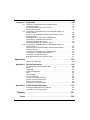






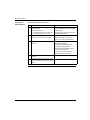





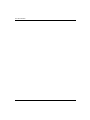
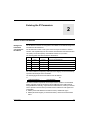



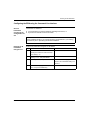





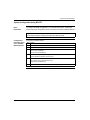



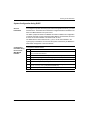
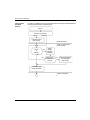
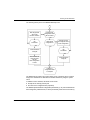



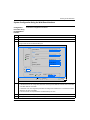
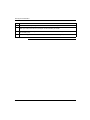



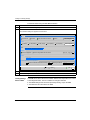
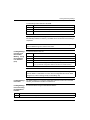


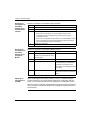
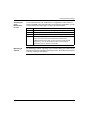


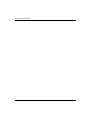
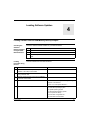



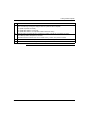
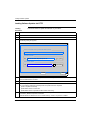

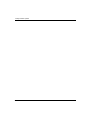



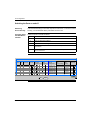
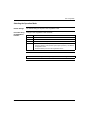




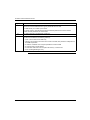


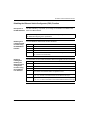





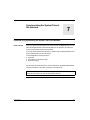












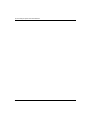



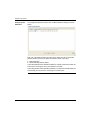





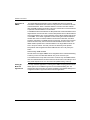

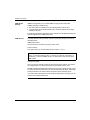
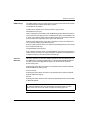

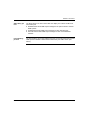

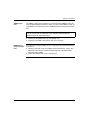


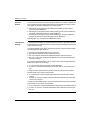

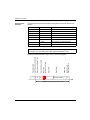


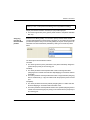
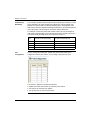




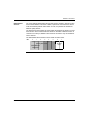

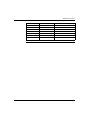


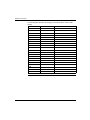



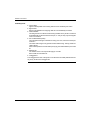

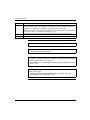
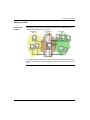








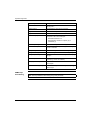




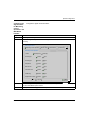
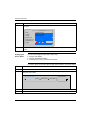
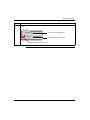

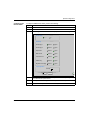


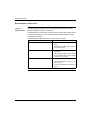






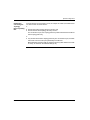


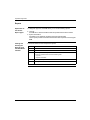







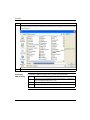



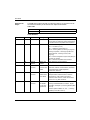



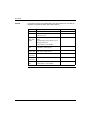

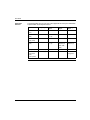


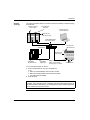
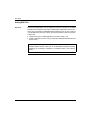
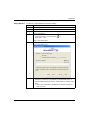

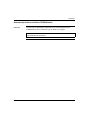
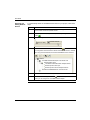


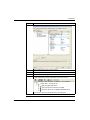
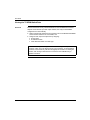





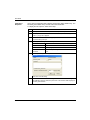








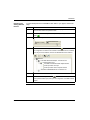



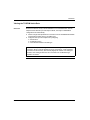



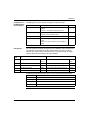


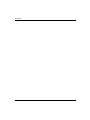




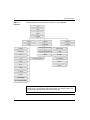

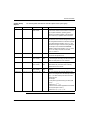
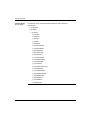



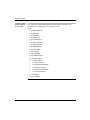

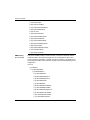

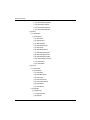
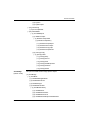
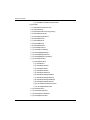




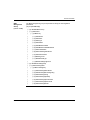
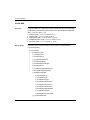

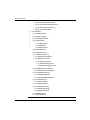

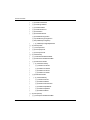
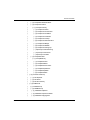

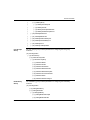
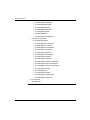
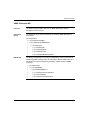


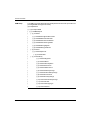
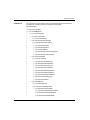






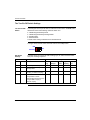
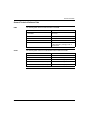



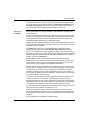


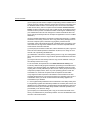


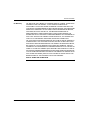




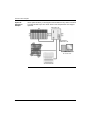


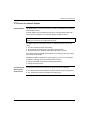
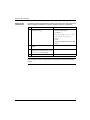
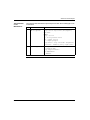
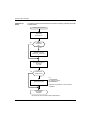

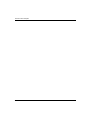

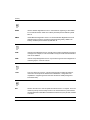
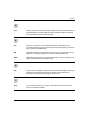
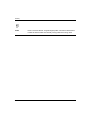
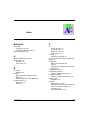
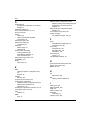
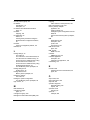



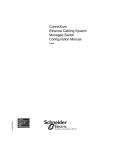
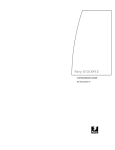
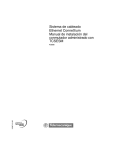
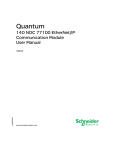

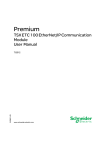
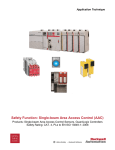
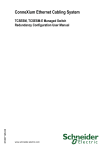
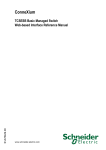
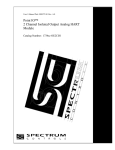
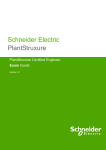

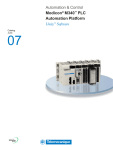
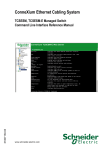
![[Unlocked] GUÍA DEL USUARIO FOCUS 30 V 1.02](http://vs1.manualzilla.com/store/data/006176544_1-0930e4412e813c25403ac67d81b514d6-150x150.png)