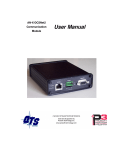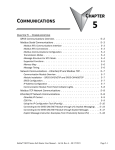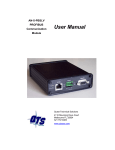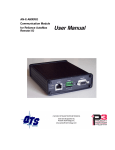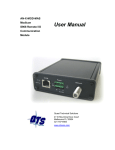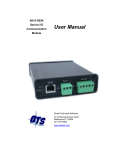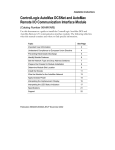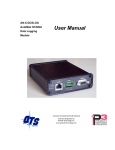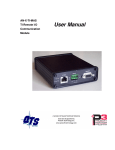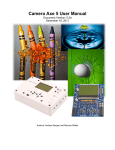Download AN-X-DCSNet User Manual - Quest Technical Solutions
Transcript
AN-X-DCSNet Communication User Manual Module Quest Technical Solutions 4110 Mourning Dove Court Melbourne FL 32934 321 757-8483 www.qtsusa.com Page 2 AN-X-DCSNet Throughout this manual we use notes to make you aware of safety considerations. Identifies information about practices or circumstances that can lead to personal injury or death, property damage, or economic loss. These warnings help to: WARNING! IMPORTANT! TIP • identify a hazard • avoid the hazard • recognize the consequences Identifies information that is especially important for successful application and understanding of the product. Identifies information that explains the best way to use the AN-X-DCSNet Microsoft is a registered trademark of Microsoft Corporation. Windows, Windows 95,Windows NT, Windows 2000 and Windows XP are trademarks of Microsoft Corporation. ControlLogix, RSLinx and RSLogix 5000 are trademarks of the Allen-Bradley Company, Inc. January 2008 AN-X-DCSNET MODULE OVERVIEW 2 Hardware Features 3 Package Contents 3 Other Requirements 3 Modes of Operation 4 INSTALLATION 5 Prevent Electrostatic Discharge 5 Power 5 DCSNet Cabling and Termination 5 Ethernet Cabling 6 Software Installation 6 ETHERNET CONFIGURATION 7 Ethernet Configuration Example: Standalone Computer 7 12 Reconfiguring an AN-X from an Unknown State 16 DCSNET CONFIGURATION 18 USING THE AUTOMAX PROGRAMMING SOFTWARE 19 Requirements 19 Installing and Configuring the VDD 19 Configuring the Programming Software 20 Multiple Programmer Access 21 Connecting to a Different AN-X 22 SCHEDULED DATA WITH A CONTROLLOGIX 23 Requirements 24 Page 4 AN-X-DCSNet Reference 24 Configuring AN-X in RSLogix 5000 24 Configuring Input-Only Connections Selecting the RPI 26 28 Mapping the DCS Data Module Name I/O Data Input Data Output Data Status Input Data Sample File 29 29 29 30 30 31 31 Sending the Configuration to AN-X 32 Viewing the Current Configuration 32 Error Log 32 Exporting Tags from AN-X 33 Using RSLogix 5000 to Diagnose Problems General Tab Connection Tab 34 34 34 AN-X TO AN-X COMMUNICATION 35 Configuration File Format 35 Sample Configuration File 41 Sending the Configuration to AN-X 41 Error Log 42 USING DDE/OPC TO ACCESS DCS DATA ON THE MODULE 43 USING RSLINX TO VIEW DATA 44 USING ANXINIT 46 AnxInit Log 46 Locating Available AN-X Modules 47 Selecting an AN-X 48 January 2008 Set AN-X IP Configuration 49 Restart an AN-X 50 AN-X Info 50 Read Kernel Parameters 51 Run Config Mode 51 Update AN-X Flash 51 Update Firmware Firmware Update Wizard Update Firmware Command 52 52 56 Patch Firmware 56 USING THE WEB INTERFACE 58 DCSNet Configuration 59 Define AN-X to AN-X Communication 60 Configure ControlLogix Support 61 View Configuration Files 61 View Active Configuration 62 Monitor DCS Data 64 Log Files System Error Log System Info Log AN-X-DCSNet Bridging Log ControlLogix Log View All Logs 65 65 65 65 65 65 Administration Menu Browse File System AN-X IP Configuration Archive Configuration 65 66 66 67 TROUBLESHOOTING 68 LEDs Ethernet LEDs SYS LED NET LED – DCS Network Status 68 68 68 69 Page 6 AN-X-DCSNet DCS Diagnostic Counters 69 UPDATING THE FIRMWARE 71 Reading Version Numbers 71 Obtaining the Latest Software 72 SPECIFICATIONS 73 SUPPORT 74 January 2008 AN-X-DCSNet Module Overview The AN-X-DCSNet communications module connects a computer or other device to a Reliance DCS network, using Ethernet. The module can act as a DCS master or a DCS slave. As a DCS master, the module: • Scans up to 55 slave drops • Transmits 8 words of broadcast data every 2.8 ms. • Maintains standard DCS diagnostic counters As a DCS slave, the module: • Acts as any drop from 1 to 55, with drop depth from 1 to 55. It supports 32 words of input data and 32 words of output data per drop • Receives 8 words of broadcast data from the master every 2.8 ms. • Monitors the input and output data on others drops on the network • Maintains standard DCS diagnostic counters You can use the AN-X-DCSNet module to communicate with an AutoMax processor, using AutoMax Programming Executive 3.9A or 4.3A or above. Refer to page 19 for details. The AN-X-DCSNet module supports exchanging scheduled data over Ethernet with a ControlLogix processor, with RPIs from 5 to 3200 ms. Refer to page 23 for details. You can use a DDE or OPC server such as RSLinx to access the DCS data directly on the AN-X-DCSNet. The module "emulates" PLC-5 integer files 100-155. Each file corresponds to a DCS drop. Refer to page 43 for details. As either a DCS master or slave, the module supports direct AN-X to AN-X communication over Ethernet. Use it to pass data between two separate DCS networks. Refer to page 35 for details. The AN-X-DCSNet module has a web interface for configuration of DCSNet operation and for monitoring operation and data. You can communicate with the module using any standard web browser such as Internet Explorer. A watchdog timer is implemented in the module’s hardware. If the firmware does not kick the watchdog within the timeout period the watchdog times out and places the module into a safe fatal failure state. A jabber inhibit timer is implemented in the module’s hardware. If the network transmitter is on longer than 150% of the longest network frame time, the transmitter is forced off and the module is placed into a safe fatal failure state. The module firmware can be updated over Ethernet using the Windows utility supplied. Refer to page 71 for details. AN-X-DCSNet Page 3 Hardware Features The module has: • LEDs to indicate the status of the connection to the Ethernet, its own internal state, and the connection to the DCS network • an Ethernet connector • a 9-pin D-shell connector to connect to the DCS network • a power connector Package Contents • AN-X-DCSNet module • CD containing software and documentation Other Requirements To use the AN-X-DCSNet with the AutoMax Programming Executive requires: • version 3.9A or 4.3A or above of the programming executive • version 3.1.0.4 or above of the Virtual Device Driver To exchange scheduled data with a ControlLogix processor over Ethernet requires: • version 12 or above of RSLogix 5000 • version 12 or above of the ControlLogix firmware • 100 Mbit/second Ethernet network and hardware (ENBT) January 2008 Page 4 AN-X-DCSNet Modes of Operation There are three AN-X modes of operation: • Boot mode. The AN-X is running its low level startup firmware. • Configuration mode. This is the mode when you are updating the firmware in the AN-X. • Production mode. This is the normal runtime mode of operation. January 2008 AN-X-DCSNet Page 5 Installation Prevent Electrostatic Discharge The module is sensitive to electrostatic discharge. Electrostatic discharge can damage integrated circuits or semiconductors. Follow these guidelines when you handle the module: WARNING! • Touch a grounded object to discharge static potential • Do not touch the connector pins Power AN-X requires a DC power input of anywhere from 12 to 24 VDC. Left to right the pins on the power connector are chassis ground, negative voltage and positive voltage. The chassis ground should be connected. Power consumption internally is 300 mA @ 12VDC or 150 mA @ 24VDC. The part number for the power connector is Phoenix MSTB 2.5/3-ST-5.08 DCSNet Cabling and Termination Use a DCSNet drop cable (612574-36R or 612403-036R) and passive tap (M/N 57C380) to connect the module to the coaxial network cable. The drop cable is a 3-foot long multiconductor cable with 9-pin D-shell connectors at each end. Connect one end to the connector on the module and the other end to the passive tap. The passive tap has two BNC connectors for connection to the coaxial cables and terminating loads. January 2008 Page 6 AN-X-DCSNet The network coaxial cable must be terminated with 75 ohm terminating loads attached to the taps at the physical ends of the network. There should be two and only two terminators on the network. The DCS network cable can be RG-59/U or RG-11/U. Ethernet Cabling AN-X has a standard RJ-45 connector for connecting to Ethernet. If you are connecting AN-X to an existing network through a router or switch, use a standard Ethernet cable. If you are connecting a computer or PLC directly to an AN-X, use a crossover cable. Software Installation You must uninstall any previous version of the software before you can install a new version. Use the Windows Control Panel Add and Remove Programs to remove the old version. Insert the CD supplied with the AN-X module and run the program setup.exe on the CD. January 2008 AN-X-DCSNet Page 7 Ethernet Configuration The AN-X-DCSNet module connects a computer or other device on Ethernet to a Reliance DCS network. Before you can use the AN-X-DCSNet , you must configure its Ethernet network properties. Ethernet Configuration AN-X can be configured to use a static (unchanging) IP address or it can be configured to obtain its IP address from a DHCP server. Unless you have control of the DHCP server, in most applications you will configure AN-X to use a static IP address. Otherwise the DHCP server may assign a different IP address each time AN-X powers up, and any software that accesses the AN-X module would have to be reconfigured. AN-X is shipped with DHCP enabled. If it finds a DHCP server on the network, the DHCP server assigns it an IP address. You can use the utility AnxInit to find the IP address that the DHCP server has assigned. Select Utilities/Locate All AN-X Modules and AnxInit will locate the AN-X and display its IP address. If AN-X does not find a DHCP server within about three minutes of starting up, it reverts to a temporary static IP address of 192.168.0.41 If January 2008 Page 8 AN-X-DCSNet AN-X is using this temporary IP address, it repeatedly flashes the SYS LED three times followed by a pause. IMPORTANT! Use this temporary IP address only for initial setup of AN-X. AN-X will not function for its intended purpose at the temporary IP address. If you are using multiple AN-X modules, configure one at a time, especially if there is no DHCP server on the network, since they will all revert to the same temporary IP address when they fail to find a DHCP server. IMPORTANT! If you are connecting AN-X to an existing Ethernet network, consult the network administrator to obtain a static IP address for AN-X and to obtain other information about how you should configure AN-X. IMPORTANT! The AN-X must be on the local Ethernet (same subnet as the computer) when you set its IP address. You configure the Ethernet properties using the Windows utility AnxInit supplied with AN-X. You can also set the IP address through the web interface. Refer to page 66 Use the Configuration/AN-X IP Settings command to start the AN-X IP configuration wizard, which takes you step by step through the IP configuration process. Step 1 In step 1, you identify the AN-X you are configuring. January 2008 AN-X-DCSNet Page 9 1. Select the Ethernet adapter that’s connected to the AN-X. In most cases there will be just one Ethernet adapter in the computer. The AN-X must be on the same subnet as the computer. 2. Enter the MAC address of the AN-X you are configuring. This is printed on the AN-X label. It consists of six pairs of hexadecimal digits, separated by hyphens. In the example above, it’s 00-0c-1a-00-00-0a. If the AN-X is already online, you can obtain its MAC address using the Utilities/Locate All AN-X Modules command. 3. Enter the IP address you intend the AN-X to use. Step 2 In step 2, you choose a method of restarting AN-X to put it in boot mode. January 2008 Page 10 AN-X-DCSNet The preferred method is to cycle power on the AN-X. Select the first option on the screen, power off the AN-X, and click the Next >> button. The second method, useful if the AN-X in not easily accessible, is to send it a command over Ethernet. The AN-X must be powered on and completely running for this method to work. For example, if this is the first time you are configuring a new AN-X, allow sufficient time for it to acquire an IP address from a DHCP server or to time out and use its default IP address (about 3 minutes). Select the second option on the screen and click the Next >> button. Step 3: If you powered off the AN-X, turn it back on. Wait for AN-X to enter boot mode. While AnxInit is waiting, the Next>> button is disabled. When AN-X is in boot mode, the Next>> button is enabled. January 2008 AN-X-DCSNet Page 11 If the AN-X does not enter boot mode within about 10 seconds, return to the previous screens and check the entries. The AN-X TCP/IP Configuration dialog appears. January 2008 Page 12 AN-X-DCSNet Enter a Host Name for the AN-X. This name is used internally by AN-X and may be used to identify the AN-X if you have a DNS server on your network. The name can be from 1 to 31 characters long. To configure the AN-X to obtain its IP address from a DHCP server on the network, select Obtain an IP address automatically (DHCP) To configure the AN-X to use a static IP address, select Use the following Settings and enter: • the desired IP address for the AN-X. • the Subnet mask for the AN-X • the default gateway for your network. You must enter a valid default gateway address even if there is no device at the gateway address on the network. Click OK to complete the configuration. If you Cancel the Configuration/AN-X IP Settings command, AN-X is left running the boot code. Use the Utilities/Restart AN-X command to restart the AN-X. You can also reconfigure the AN-X IP parameters from the web interface. Refer to page 66. Example: Standalone Computer A typical example is a laptop computer running the AutoMax programming software and connecting directly to an AN-X to program an AutoMax processor. Since you are connecting directly from the computer to AN-X, use a crossover Ethernet cable. The following instructions assume Windows 2000. The procedure for Windows NT and Windows XP is very similar. They also assume that an Ethernet network card has been installed in the computer and that AnxInit has been installed on the computer. TIP The parameters in this example will work when you set up any standalone computer to work with AN-X. First configure the computer to use a static IP address. From the Start menu, select Start/Settings/Network and Dialup Connections. Double click on Local Area Connection. January 2008 AN-X-DCSNet Page 13 Click the Properties button. Double click on Internet Protocol (TCP/IP). January 2008 Page 14 AN-X-DCSNet In this example, we will assign the computer an IP address of 192.168.0.10 Set the Subnet mask to 255.255.255.0 (standard mask for the Class C network address of 192.168.0.x). Set the Default gateway to 192.168.0.1 (this address does not exist on the Ethernet network but AN-X requires a valid default gateway entry). Click OK to accept the settings Connect the computer to AN-X using the crossover cable. If this is the first time you have used the AN-X module, it will look for a DHCP server on the network. It waits about three minutes, then reverts to a default IP address of 192.168.0.41 Power up the AN-X and wait for the search for a DHCP server to time out. When the search for a DHCP server times out, AN-X will flash the SYS LED red three times followed by a pause repeatedly. Run AnxInit. Select Utilities/Locate All AN-X Modules and confirm that the AN-X is found. January 2008 AN-X-DCSNet Page 15 Select Utilities/Select An AN-X and enter the MAC Address and IP address. Click OK to accept the setting. Select Utilities/AN-X IP Configuration. Enter an IP Address. In this case we chose 192.168.0.10 Enter the same Subnet mask and Default gateway that you entered for the computer. The default gateway address does not exist on the network but AN-X requires that the field have a valid entry. Click Finish to accept the settings. Select Utilities/Restart AN-X to restart AN-X with the new parameters. When the AN-X has restarted (SYS LED is solid green), select Utilities/Locate All AN-X Modules and confirm that the AN-X is found with the new parameters. January 2008 Page 16 AN-X-DCSNet Reconfiguring an AN-X from an Unknown State It sometimes happens that an AN-X has been previously configured with an IP address that causes it to be inaccessible on the current Ethernet network. To reconfigure it to a known state, run the command Configuration/AN-X IP Settings to start the AN-X IP Configuration Wizard and reconfigure the AN-X. January 2008 AN-X-DCSNet Page 17 January 2008 Page 18 AN-X-DCSNet DCSNet Configuration You set the DCS mode of operation (master or slave) and the drop number and depth using the web interface. Start your web browser and enter the AN-X IP address as the address. Select Automation Network/DCSNet Configuration to set the DCS drop number and depth. AN-X-DCSNet can be used as a DCS master or slave. Check Master or Slave to select which one you want. If the AN-X-DCSNet is a DCS slave, enter the Drop Number and Drop Depth. These entries are ignored if the AN-X is a DCS master. Click the SUBMIT button to send the values to AN-X. AN-X defaults to DCS slave operation with drop number 55 and drop depth 1. For further details, refer to page 59. January 2008 AN-X-DCSNet Page 19 Using the AutoMax Programming Software Any computer with Ethernet access can use an AN-X-DCSNet module to connect to an AutoMax processor over DCSNet. AN-X offers fast access to the DCS network and does not require a specific format (ISA, PCI, etc.) interface card. AN-X-DCSNet works with any computer than can connect to Ethernet. The following instructions assume that: • AN-X has been configured and is active on the Ethernet network • AN-X has been connected to the DCS network • the AN-X DCS drop number and drop depth have been assigned (see page 59) To use AN-X-DCSNet with the AutoMax Programming Executive, you must complete the following steps: 1. Install and configure the Virtual Device Driver (VDD) 2. Configure the programming software to use AN-X Requirements • Virtual Device Driver (VDD) version 3.1.0.4 or above, available on the AN-X distribution CD • AutoMax Programming Executive 3.9 or 4.3 or above Installing and Configuring the VDD 1. Install the virtual device driver. Insert the AN-X distribution CD that contains the Virtual Device Driver and install it. 2. Run the Control Panel Applet (Start/Control Panel/QTS PC Link Card Configuration and set the Port Address and Memory Address. You can leave them at their default values. 3. Check Enable AN-X-DCSNet Link 4. Enter the IP address of the AN-X in the AN-X IP Address field. If you do not know the IP address, use Utilities/Locate All AN-X Modules in AnxInit (see page 47) to find it. 5. Click OK. January 2008 Page 20 AN-X-DCSNet Configuring the Programming Software To configure the AutoMax Programming Executive to use AN-X: 1. Run the Programming Executive 2. Select Setup/Communications. The Communications Setup dialog appears. January 2008 AN-X-DCSNet Page 21 3. Set the Communications Type to PC Link Interface Module. 4. Set the Drop to match the AN-X drop number on DCS 5. Set the Segment to match the Memory Address in the VDD Configuration. 6. Set the Port Addr to match the Port Address in the VDD configuration. 7. Click OK to complete the configuration. You should now be able to go online with the AutoMax Programming Executive. Multiple Programmer Access The AutoMax operating system uses the source of programming messages (direct connection to the serial port or drop number on DCSNet) to distinguish between programmers. It uses the identity of each programmer to manage levels of access (None, Data, Task) and to return requests for data to the programming devices. The AutoMax operating system controls the operations that programming device can perform, depending on their access level. January 2008 Page 22 AN-X-DCSNet If multiple copies of the Programming Executive attempt to program an AutoMax through the same AN-X-DCSNet, the AutoMax sees them as a single user since they are all connected using the drop number of the AN-X-DCSNet. This causes the following anomalous behavior in the programming devices: • variables, I/O and ladder logic may be displayed incorrectly since the same data is sent to all devices connected to the same AN-XDCSNet • each Programming Executive connected through the same AN-XDCSNet receives the same access level. If you change the access level on one, the AutoMax operating system changes to the same level on all of them. This defeats the built-in access management in the AutoMax. Each copy of the Programming Executive should communicate with the AutoMax using a different AN-X-DCSNet to ensure that the AutoMax operating system can properly detect them as separate copies of the Programming Executive. Multiple copies of the Programming Executive should NOT be connected through the same AN-X-DCSNet. Each programmer should use a separate AN-X. Connecting to a Different AN-X If you have more than one AN-X on the Ethernet network, each connected to a different DCS network, to change the AN-X your programming software is using, run the Control Panel Applet (Start/Control Panel/QTS PC Link Card Configuration and change the IP address in the AN-X IP Address field. If you do not know the IP address, use Utilities/Locate All AN-X Modules in AnxInit (see page 47) to find it. January 2008 AN-X-DCSNet Page 23 Scheduled Data with a ControlLogix AN-X-DCSNet can exchange scheduled data with a ControlLogix processor. It supports: • up to 248 registers of output data • up to 250 registers of input data • up to 250 registers of status input data The terms input and output are from the point of view of the ControlLogix processor. The ControlLogix sends output data to the AN-X-DCSNet and the AN-X sends it out on the DCS network. You create a configuration file to define where on DCSNet the ControlLogix data is sent. If the AN-X is a DCS master, allowed output data includes registers 32 to 39 on drop 0 (broadcast data) and registers 32 to 63 on drops 1 to 55 . If the AN-X is a DCS slave, allowed output data includes registers 0 to 31 on any drops (1 to 55) that are included in the AN-X drop number and drop depth. The AN-X sends input data and status input data to the ControlLogix. The configuration file defines which DCSnet data is sent to the ControlLogix. There are no restrictions on which DCS registers can be mapped to ControlLogix input or status input data. Connections There are two possible types of scheduled connections from the ControlLogix processor to the AN-X-DCSNet: • Exclusive owner connections, which contain input, output and possibly status input data • Input-only connections, which contain input and possibly status input data Only the exclusive owner connection can write data to AN-X and to DCSNet. There can be only one exclusive owner connection to an AN-X module. There can be more than one input only connection to an AN-X. Configuration Configuring the scheduled data exchange consists of: 1. Configuring AN-X in RSLogix 5000 2. Selecting which DCS data is mapped to the scheduled data and saving it as a comma separated variable (CSV) file January 2008 Page 24 AN-X-DCSNet 3. Sending the configuration to AN-X Requirements • RSLogix 5000 version 12 or above • ControlLogix processor with firmware version 12 or above • 100 Mbit Ethernet network and ENBT modules. We strongly recommend using switches rather than hubs Reference Allen-Bradley publication EtherNet/IP Media Planning and Installation Manual, publication ENET-IN001A-EN-P WARNING! Do not use the web interface to monitor data on the AN-X-DCSNet while the AN-X is exchanging scheduled data with a ControlLogix processor in a production environment. Configuring AN-X in RSLogix 5000 You configure the module in RSLogix 5000 to set the module type, how much scheduled data to transfer and how often to transfer it. There can be a maximum of 248 words of output data and 250 words each of input and status input data. If the total amount of input data you wish to pass from DCSNet is 250 registers or fewer, you can map all the data to the input data and do not need to create the status input data. This will use less Ethernet bandwidth. In the following, to create input and status input data, select Data –INT – with Status as the Data Format. To create just input data, select Data – INT. To configure the module in RSLogix 5000, you must be offline. 1. If you are creating a new project, select File/New to create a new project, give the processor a name, and enter the slot it occupies in the ControlLogix rack. 2. Right click on I/O configuration and select New Module… 3. Select a module of Type ETHERNET-MODULE, Description Generic Ethernet Module from the list and Click OK. RSLogix 5000 displays the Module Properties dialog box. January 2008 AN-X-DCSNet Page 25 4. Assign the module a Name and optionally a Description. 5. Set the Comm Format to Data – INT – with Status (or Data – INT). 6. Set the IP Address to match the address of the AN-X module. 7. Set the Input Assembly Instance to 1. Normally you set the size to the maximum allowed, 250 words. You can set it to a smaller value but it should be large enough to allow all the mapped data to pass. 8. Set the Output Assembly Instance to 2. Normally you set the size to the maximum allowed, 248 words. You can set it to a smaller value but it should be large enough to allow all the mapped data to pass. 9. Set the Configuration Assembly Instance to 4. The size should be 0. 10. Set the Status Input Assembly Instance to 5. Normally you set the size to the maximum allowed, 250 words. You can set it to a smaller value but it should be large enough to allow all the mapped data to pass. If the Comm Format is Data – INT, the status input and status output are grayed out. 11. Set the Status Output Assembly Instance to 6. You cannot set the size. 12. Click Next > to display the second Module Properties dialog box January 2008 Page 26 AN-X-DCSNet Connection Parameters 13. Set the module RPI. This is how often the module’s scheduled data is updated in the processor. The value can range from 5.0 to 3200.0 ms. 14. Click Finish >> to complete the module configuration. Configuring Input-Only Connections In a ControlLogix system, multiple processors can receive inputs from a module. Only one processor can control the outputs. To configure an input-only connection to the AN-X module: 1. Right click on I/O configuration and select New Module… 2. Select a module of Type 1756-ETHERNET, Description Generic Ethernet Module from the list and click OK. RSLogix 5000 displays the Module Properties dialog box. January 2008 AN-X-DCSNet Page 27 3. Assign the module a Name and optionally a Description. 4. Set the Comm Format to Input Data – INT – With Status (or Input Data – INT). 5. Set the IP Address to match the IP address of the AN-X module. 6. Set the Input Assembly Instance to 1. Normally you set the size to the maximum allowed, 250 words. You can set it to a smaller value but it should be large enough to allow all the mapped data to pass. If there is also an exclusive owner connection, then the size should match the exclusive owner size. 7. Set the Output Assembly Instance to be 3. You cannot set the size. 8. Set the Configuration Assembly Instance to 4. Set the size to 0. 9. Set the Status Input Assembly Instance to 5. Normally you set the size to the maximum allowed, 250 words. You can set it to a smaller value but it should be large enough to allow all the mapped data to pass. If there is also an exclusive owner connection, then the size should match the exclusive owner size. 10. Set the Status Output Assembly Instance to 6. You cannot set the size. 11. Click Next > to display the second Module Properties dialog box. January 2008 Page 28 AN-X-DCSNet Connection Parameters 12. Set the module RPI. This is how often the module’s scheduled data is updated in the processor. The value can range from 5.0 to 3200.0 ms. 13. Click Finish >> to complete the module configuration. All connections to the AN-X module must have the same lengths and RPIs. Selecting the RPI When you create an exclusive owner or input only connection to the AN-X-DCSNet, you must enter a requested packet interval (RPI), the period at which the data updates. Consider the DCS network update rate when selecting a value. The approximate DCS network update time is 3 ms per drop. There’s no point in setting the RPI to be much faster than the DCSNet update time. AN-X will just resend the same data and add to the Ethernet traffic. The DCS network update time is given by: Update time = (DropTime * N) + NewDropTestTime + MessageTime where January 2008 AN-X-DCSNet Page 29 DropTime = the amount of time for a master to send a message and the slave to respond = 2.99 ms N = Number of slave drops (physical and virtual) NewDropTestTime = amount of time for the master to poll an inactive drop and wait for its response = 2.48 ms assuming no response MessageTime = amount of time to transfer programming terminal messages. If the master is sendinga message, this is 2.09 ms. If a slave is sending a message, this is 3.395 ms. Example: A network composed of 10 drops which is not messaging will update each drop with a period of: UpdateTime = 2.99 * 10 + 2.48 = 32.38 ms Mapping the DCS Data You define the DCS data that is exchanged between the AN-X and the ControlLogix processor in a comma-delimited text file, which can be created using a spreadsheet such as Excel or a text editor. Module Name The first line in the file is the module name, used to create tags that can be imported into RSLogix 5000. The first field contains the keyword ClxExp. The second field contains the name you gave the module when you configured in in RSLogix 5000. Example: ClxExp, ANX I/O Data This file has three sections, one for output data, one for input data, and one for status input data. The sections are identified by a line that consists of a keyword, either “DataOutput”, “DataInput” or “StatusInput”. Each section can contain up to 64 data definition entries. Each entry consists of an offset in the section, a drop number, a register, a length and an optional tagname. If the offset is omitted, AN-X assigns the offset based on the previous data. If the tagname is omitted, AN-X creates a default tagname based on the drop number and register. January 2008 Page 30 AN-X-DCSNet For example, the entry 200,4,0,10, Test maps 10 registers starting at drop 4, register 0 to offset 200 in the current section and assigns the tagname Test. The maximum size for each section is 250 input registers, 248 output registers and 250 status input registers. Anything after a semicolon on a line is treated as a comment and is ignored. You can use this to document the file by adding comments to the ends of lines or as separate lines. Input Data The input data section begins with a line that starts with the keyword DataInput. This is followed by up to 64 mappings, of the form Offset (optional), drop, register, length, tagname (optional) where the offset is the offset into the ControlLogix input data, the drop and register are the DCS drop number and starting register where the data will be obtained and length is the number of registers. For example, 10,0,14,6, Diagnostics is a mapping that takes 6 registers of DCS data starting at drop 0 register 14 (diagnostic counters) and maps them to ControlLogix input data at offset 10. Output Data The output data section begins with a line that starts with the keyword DataOutput. This is followed by up to 64 mappings, of the form Offset (optional), drop, register, length, tagname (optional) where the offset is the offset into the output data, the drop and register are the DCS drop number and starting register where the data will be written and length is the number of registers. For example, 200,1,5,3, Tagname is a mapping that takes 3 registers from the ControlLogix output data at offset 200 and writes them to 3 DCS registers starting at drop 1 register 5. If the AN-X-DCSNet is a DCS slave, the only valid entries are DCS registers 0-31 on drops included in the AN-X drop number and drop January 2008 AN-X-DCSNet Page 31 depth. For example, if the drop number is 7 and the depth is 3, only drops 7, 8, and 9 can be used in output data mappings. If the AN-X is a DCS master, the valid entries are registers 32-63 on drops 0 to 55. The ControlLogix connection run/idle header can also be mapped to an output register. The form of this mapping is Run, drop, register The value is 1 if the ControlLogix is in run mode and 0 if it is in program mode. Status Input Data The status input data section begins with a line that starts with the keyword StatusInput. This is followed by up to 64 mappings, of the form Offset (optional), drop, register, length, tagname (optional) where the offset is the offset into the ControlLogix status input data, the drop and register are the DCS drop number and starting register where the data will be obtained and length is the number of registers. For example, 0,0,32,8, Broadcast is a mapping that takes 8 registers of DCS data starting at drop 0 register 32 (broadcast data) and maps them to ControlLogix status input data at offset 0. Sample File The following sample file shows how data is mapped for an AN-X configured as a DCS slave at drop 1, depth 2. The AN-X is also monitoring all the data on drop 3 on the same network. ;Sample AN-X-DCSNet ControlLogix configuration ; AN-X module is a DCS slave, drop 1, depth 2 ClxExp, ANX DataInput 0,1,32,32, Drop1Outputs 32,2,32,32, Drop2Outputs 64,0,32,8, Broadcast ; Drop 1 registers 32-63 from the AutoMax ; Drop 2 registers 32-63 from the AutoMax ; Broadcast data from the AutoMax DataOutput January 2008 Page 32 AN-X-DCSNet 0,1,0,32 , Drop1Inputs ; Drop 1 registers 0-31 from the AN-X to the AutoMax 32,2,0,32, Drop2Inputs ; Drop 2 registers 0-31 from the AN-X to the AutoMax StatusInput 0,0,14,6, Diagnostics ; Diagnostic drop 0 registers on the AN-X 6,3,0,64 , Drop3Registers ; Monitor Drop 3 registers 0-63 Sending the Configuration to AN-X When the configuration is complete, save it to a file. If you are using a spreadsheet to create the configuration, save it as a file of type comma separated variable (CSV). To upload the configuration: 1. Start your web browser 2. Enter the AN-X IP address as the address, for example, 192.168.0.10 3. Select Automation Network/Configure ControlLogix Support 4. Browse or type in the configuration file name 5. Click Send To AN-X The web interface displays the result of the upload, either success or an error message. To see further details, select Log Files/ControlLogix Log (see page 65) and check for error messages. Viewing the Current Configuration To view the configuration in an AN-X module, access the AN-X using the web interface, and select Automation Network/View Configuration Files. Click on the link AN-X-DCSNet ControlLogix (Ethernet/IP) Configuration File. To save the configuration to a file on your computer, right click on the link and save the target to a file. Error Log Errors that occur during configuration of scheduled data or during operation of scheduled data or unscheduled messaging are logged in the AN-X. You can view the log using the AN-X web interface. Select Log Files/ControlLogix Log to view the log. January 2008 AN-X-DCSNet Page 33 If the log overflows, AN-X closes the log file (enetip.0) and opens a second log file (enetip.1) and continues to alternate between the two log files as each one fills up. Use View All Logs to view both log files. Exporting Tags from AN-X AN-X uses the Ethernet/IP configuration to create tags that can be imported into RSLogix 5000. Use these tags in your RSLogix 5000 program to access the data on the AN-X. In the web interface, select Automation Network/View Configuration Files. There are two sets of tag files, one for exclusive owner connections and one for input only connections. To view the files, click on either AN-X-DCSNET Ethernet/IP ControlLogix Exclusive Owner Data Tags or AN-X-DCSNET Ethernet/IP ControlLogix Input Only Data Tags. To save the file to your computer, right click on the link and select Save Target As… To import the tags into RSLogix 5000, you must be offline. Select Tools/Import Tags and import the tag file. January 2008 Page 34 AN-X-DCSNet Using RSLogix 5000 to Diagnose Problems You display the Module Properties dialog by right clicking on the module while online with RSLogix 5000. This may help diagnosing some problems, especially connection errors. The following information is based on version 12.00 of RSLogix 5000. General Tab The Type should be ETHERNET MODULE Generic Ethernet Module The Vendor should be Allen-Bradley (since it’s configured as a generic module) The name and description are whatever you set when you configured the module. Comm Format, IP Address and Connection Parameters should match what you set when you configured the module. Connection Tab The Inhibit Module checkbox inhibits the module. It should not be checked for normal operation. The Major Fault on Controller if Connection Fails While in Run Mode checkbox causes the module to fault the processor if the connection between the ControlLogix processor and the module fails. If there are any problems connecting to the AN-X-DCSNet module, there will be an error message in the module fault area. January 2008 AN-X-DCSNet Page 35 AN-X to AN-X Communication An AN-X-DCSNet module can be configured to exchange data with other AN-X modules on the Ethernet network. Each AN-X can produce up to 10 blocks of data. Each block can contain up to 700 16-bit registers. You map DCS registers to the produced blocks in a spreadsheet, then upload the configuration to the AN-X using the web interface. Produced data blocks can update: • at timed intervals, from 5 to 16383 ms. • at the end of a DCS network scan • when the broadcast data updates The true update rate may be restricted by the available bandwidth of your Ethernet network. Each AN-X can consume up to 10 blocks of data produced by other AN-X modules. Each consume block has an associated timeout that can range from 5 to 16383 ms. If the consume block is not updated within the timeout period, AN-X logs a timeout event. AN-X to AN-X communication can be used to pass data from one DCS network to another using two AN-X-DCSNet modules or to pass data from a DCS network to a dissimilar network using an AN-X module for the other network. You configure all AN-X modules on the Ethernet network with a single configuration file. There is no limit on the number of AN-X modules that can consume the data that an AN-X produces. Configuration File Format The configuration file is a comma-separated variable (*.csv) text file. You can create it with a text editor or a spreadsheet such as Excel. The configuration file consists of several sections • configuration ID • module_ip, identifies each AN-X being configured • produce, defines produced data for that AN-X • • up to 10 produce blocks consume, defines consumed data for that AN-X • up to 10 consume blocks January 2008 Page 36 AN-X-DCSNet Configuration ID The configuration_id line defines a 32 bit unsigned integer configuration ID for the configuration, and specifies whether the AN-X to which the configuration is uploaded should enable or disable execution of the configuration. The purpose of the configuration ID is to ensure that all AN-X devices are using the same configuration. When an AN-X produces a block of data, it includes the configuration ID with the data. If an AN-X consuming the data does not have a matching configuration ID, it ignores the data and logs an error in the bridging log. Select Log Files/Bridging Log to view the log. The second parameter in the configuration_id line determines whether AN-X to AN-X communication is enabled or disabled. Possible values are “enable” or “disable”. Examples: configuration_id, 1, enable configuration_id, 2047, disable Module Definition The module_ip line begins the definition of the produced and consumed data for an AN-X. It consists of the keyword “module_ip”, followed by a comma and then the AN-X IP address. Example: module_ip, 192.168.0.41 The module_ip line is followed by a produce section and a consume section for the AN-X. Produce Section The produce line marks the start of the produced data for an AN-X. It consists of a comma, followed by the keyword “produce” Example: , produce Produce Blocks Each AN-X can have up to 10 blocks of produced data. The produce block can be up to 700 registers long. It can span multiple drops. The block_id line marks the beginning of the definition of a block of produced data. The format of the block_id line is , , block_id, blocknumber, update_type, update_time The blocknumber can be from 1 to 10. The update type can be: January 2008 AN-X-DCSNet Page 37 Type Description Timed block updates at regular timed intervals. The type is followed by an update time in milliseconds, from 5 to 16383 ms. Bus_scan block updates at the end of a DCS scan Broadcast_data block updates when broadcast data updates. This update type is valid only if the AN-X-DCSNet is a DCS slave Some examples: , , block_id, 1, timed, 100 , , block_id, 10, bus_scan , , block_id, 5, broadcast_data The block_id line is followed by from 1 to 64 data definition lines that specify the contents of the produce block. The format is , , offset (optional), tagname, data operation, count, drop, register The offset is the byte offset in the produce block. It can range from 0 to 1399, but the upper limit also depends on the data type. For example, the maximum offset for data type U16 (see below) is 1398. The offset is optional but if it is included it defines the location of the item in the produce block. Subsequent items with no offset in the definition are allocated after the item with the offset. For example, if you assign an offset of 1320 to an item with type U8, count 1, the next item (with no explicit offset) is automatically assigned offset 1321. TIP Don’t use offsets unless necessary. AN-X will assign all data locations automatically, based on the tagnames. If you add data later, you won’t have to make any changes. The tagname can have from 1 to 47 alphanumeric characters. It has to start with a letter or an _ (underscore). It cannot include spaces or punctuation (especially commas). Consume blocks use the tagname to identify the start of a specific piece of data. Tagnames must be unique within a produced block. The data operation describes how the item is processed when it is transferred to the produced block. The data operation can be one of the following: January 2008 Page 38 AN-X-DCSNet Operation Description U16 Copy two bytes to two bytes U16_SW Copy and swap and two bytes to two bytes U32 Copy four bytes to four bytes U32_SW Copy and swap four bytes to four bytes (first byte is copied to fourth byte, second byte is copied to third byte, etc) U8_TO_U16 Copy one byte to two bytes, unsigned. The high byte of the destination is set to 0. S8_TO_S16 Copy one byte to two bytes, signed. If the high bit in the source byte is set, the byte with the higher offset in the produce block is 0xff. Otherwise it is 0. U16_TO_U8 Copy two bytes to one byte, unsigned, ignore the contents of the upper byte of the source. U16_TO_U8_OV Copy two bytes to one byte, unsigned. If the upper byte of the source is non-zero, clamp the destination at 255. For example if the first byte contains 00 and the second byte contains 01, the destination is set to 0xFF = 255 decimal. S16_TO_S8 Copy two bytes to one byte, signed. If the source value is outside the range of an 8-bit signed integer (-128 to 127), the value is clamped at –128 or 127. The count defines how many items of the data type are to be transferred to the produce block. The maximum value of the count is determined by the combination of the amount of data defined for the node and the data operation. The drop can be any valid drop number from 0 to 55. The register can range from 0 to 63. Some examples: , , ,Broadcast,U16,8,0,32 , , ,Diagnostics,U16,7,0,14 , ,1399,Test,U16_TO_U8,1,0,4 ; with explicit offset Consume Section The consume line marks the start of the consume definitions for an AN-X. It consists of a comma, followed by the keyword “consume”. Example: , consume January 2008 AN-X-DCSNet Page 39 Consume Blocks Each AN-X can have up to 10 consume definition blocks. A consume block tells the consuming AN-X the source of the data (IP address and produce block number), the location of the data within the produced block and the amount of data to consume, how to process that data, and where to write the consumed data. The destination DCS drop and registers must be writable by the AN-X that consumes the data. For example, if an AN-X is a DCS slave at drop 1 depth 2, it can write the consumed data only to drop 1 registers 0 to 31 and drop 2 registers 0 to 31. The producer_ip line identifies the AN-X that is producing the data. The format is , , producer_ip, IP address Example: , , producer_ip, 192.168.0.9 The block_id marks the beginning of the definition of a block of produced data. The format of the block_id line is , , block_id, blocknumber, timeout The blocknumber is the block number on the producing AN-X and can range from 1 to 10. The timeout can range from 5 to 16383 ms. If the produced block does not update within the timeout period, AN-X logs an error in the bridging log. Select Log Files/Bridging Log in the web interface to view the log. The block_id line is followed by from 1 to 64 data definition lines that specify the contents of the consume block. The format is: , , offset (optional), tagname, data operation, count, drop, register The offset is the byte offset in the produce block. The minimum offset is 0. The maximum offset is 1399 but also depends on the data operation. NOTE: If the offset is included, it takes precedence over the tagname. As an example of where an offset is sometimes useful, if a produce block produces a 16 bit value with a tag name, most consumers use the entire 16 bit value via the tag name, but one of the consumers that is interested in just the upper byte can obtain the upper byte using the offset. The tagname can have from 1 to 47 alphanumeric characters. It has to start with a letter or an _ (underscore). It cannot include spaces or punctuation (especially commas). AN-X uses the tagname to locate the produced data. The combination of producer IP address, block number and tagname (or offset) specifies the start of the data to be consumed. The data operation can be one of the following January 2008 Page 40 AN-X-DCSNet Operation Description U16 Copy two bytes to two bytes U16_SW Copy and swap two bytes to two bytes U32 Copy four bytes to four bytes U32_SW Copy and swap four bytes to four bytes (first byte is copied to fourth byte, second byte is copied to third byte, etc) U8_TO_U16 Copy one byte to two bytes, unsigned. The high byte of the destination is set to 0. S8_TO_S16 Copy one byte to two bytes, signed. If the high bit in the source byte is set, the byte with the higher offset in the produce block is 0xff. Otherwise it is 0. U16_TO_U8 Copy two bytes to one byte, unsigned, ignore the contents of the upper byte of the source. U16_TO_U8_OV Copy two bytes to one byte, unsigned. If the upper byte of the source is non-zero, clamp the destination at 255. For example if the first byte contains 00 and the second byte contains 01, the destination is set to 0xFF = 255 decimal. S16_TO_S8 TIP Copy two bytes to one byte, signed. If the source value is outside the range of an 8-bit signed integer (-128 to 127), the value is clamped at –128 or 127. To obtain a data operation that isn’t supported, use a combination of data operations, one in the produce and one in the consume. For example, to copy a single byte to the high byte of a 16-bit word, use a U8_TO_U16 to copy the byte to a word in the produce block, then use a U16_SW in the consume to extract the data. The count defines how many items of the data type are extracted from the produce block. The count can range from 1 to 32, since the maximum number of consecutive writable registers is 32. The DCS drop number can be any valid drop from 0 to 55. The register can be any valid register from 1 to 63 and must be writable. Some examples: , , , Broadcast, U16, 8, 0,32 , , , Drop1_Reg, U16, 32, 1, 0 January 2008 AN-X-DCSNet Page 41 Sample Configuration File In the following configuration, there are two AN-X modules. • the AN-X at IP address 192.168.0.10 is producing a block of data every 100 ms. It is also consuming data from the AN-X module at IP address 192.168.0.180 • the AN-X at IP address 192.168.0.180 is producing one block of data every 50 ms and is not consuming any data configuration_id,1,enable module_ip,192.168.0.10 , produce , , block_id, 1 ,timed, 100 , , , Broadcast, U16, 8, 0,32 , , , Diagnostics, U16,7, 0,14 , consume , , producer_ip,192.168.0.180 , , block_id,1,1000 , , , Drop1_Reg, U16, 32, 1, 0 module_ip,192.168.0.180 , produce , , block_id,1,timed , 50 , , , Drop1_Reg, U16, 64, 1, 0 Sending the Configuration to AN-X When the configuration is complete, save it to a file. If you are using a spreadsheet to create the configuration, save it as a file of type comma separated variable (CSV). To upload the configuration: 1. Start your web browser 2. Enter the AN-X IP address as the address, for example, 192.168.0.9 3. Select Automation Network/Define DCSNet Bridging 4. Browse or type in the configuration file name 5. Click Send To AN-X January 2008 Page 42 AN-X-DCSNet If the upload is successful, the web interface shows the configuration. If an error occurs, the web interface gives an error message. To see further details, select Log Files/AN-X-DCSNet Bridging Log (see page 65) and check for error messages. Error Log Errors that occur during configuration of AN-X to AN-X communication or during operation are logged in the AN-X. You can view the log using the AN-X web interface. Select Log Files/AN-X-DCSNet Bridging Log to view the log. If the log overflows, AN-X closes the log file (xanxdcsd.0) and opens a second log file (xanxdcsd.1). It continues to alternate between the two log files as each one fills up. Use View All Logs to view both log files. January 2008 AN-X-DCSNet Page 43 Using DDE/OPC to Access DCS Data on the Module You can use a DDE or OPC server, such as RSLinx, to access the DCS data directly on the AN-X-DCSNet. The module "emulates" PLC-5 integer files 100-155. Each file corresponds to a DCS drop. For example, if you create tags to access N102, N102:0 to N102:63 represent Drop 2's DCS registers. The AN-X-DCSNet supports Word Range read/write, Typed read/write, Read/Modify/Write, and PLC-3 Bit Write messages, with both logical ASCII and logical binary addressing. To configure a topic in RSLinx to access data on the AN-X-DCSNet: 1. Create a new topic. From the main menu select DDE/OPC/Topic Configuration. Click New and give the topic a name. 2. For the Data source, browse the path to the AN-X module and click Apply. 3. On the Data Collection tab, set the Processor Type to PLC-5. Check Polled Messages and select an appropriate update rate. Leave everything else unchecked. Click Apply 4. You do not need to set anything on the Advanced Communication tab. 5. Click Done to complete the topic configuration. You can now access data using any DDE or OPC client capable of communicating with RSLinx. Details for configuring other OPC servers are found in technical notes on the QTS website, www.qtsusa.com. January 2008 Page 44 AN-X-DCSNet Using RSLinx to View Data AN-X appears to RSLinx to be an Ethernet PLC-5, specifically a PLC-5/20E. First create an Ethernet driver to communicate with the AN-X. If you right click on the AN-X module in RSLinx and select Data Monitor, a list of files appears. January 2008 AN-X-DCSNet Page 45 Each file corresponds to the data for one DCS drop. File N100 corresponds to drop 0, N101 corresponds to drop 1 and so on. To view the drop data, double click on the appropriate file. To change the display format, right click on the data display and select Properties, then select the format you want. January 2008 Page 46 AN-X-DCSNet Using AnxInit AnxInit is a 32-bit Windows application supplied with AN-X to perform the following functions: • Locate and identify AN-X modules on the Ethernet network • Select a specific AN-X for configuration • Set the IP address and other network parameters for an AN-X • Restart an AN-X • Display information about the selected AN-X • Read the kernel parameters for the selected AN-X • Update the flash (low level firmware) on the selected AN-X • Update the firmware on the selected AN-X • Patch the firmware on the selected AN-X In addition, it can be used to: • clear the AnxInit log • copy the contents of the log to the clipboard for use by another application. This is often useful for technical support AnxInit Log AnxInit logs messages in its main window. These messages are often useful for determining the cause of errors or for technical support. To clear the log, select Edit/ClearLog. To copy the contents of the Log to the Windows clipboard so that they can be pasted into another application, select Edit/Copy. January 2008 AN-X-DCSNet Page 47 AN-X Log Locating Available AN-X Modules To locate all accessible AN-X modules on the Ethernet network, select Utilities/Locate All AN-X Modules. AnxInit displays a list of the AN-X modules it finds, showing their MAC IDs, IP addresses and host names. This command is useful for determining IP addresses when they have been set by a DHCP server or for confirming that an AN-X is accessible. January 2008 Page 48 AN-X-DCSNet Selecting an AN-X Before you can perform an operation on an AN-X, you must select it. Choose Utilities/Select An AN-X to select a specific AN-X. From the Adapter list, select the network adapter that connects to the Ethernet network that contains the AN-X. In the Ethernet MAC Address field, enter the MAC Address of the AN-X you wish to select. It can be found on the AN-X label or using the Locate All AN-X Modules command. The format is as shown above, six pairs of hexadecimal digits separated by hyphens. In the IP Address field, enter the Ethernet IP address of the AN-X you wish to select. It can be found using the Locate All AN-X Modules command. The format is as shown above, four decimal numbers each in the range 0 to 255. January 2008 AN-X-DCSNet Page 49 Both MAC address and IP address must match the settings on the AN-X in order for communication to occur. Click OK to select the AN-X. The title bar of AnxInit shows the MAC Address and IP Address of the currently selected AN-X. Set AN-X IP Configuration Utilities/AN-X IP Configuration sets the AN-X IP address and hostname. The AN-X must be on the local Ethernet to set its IP address. First select the AN-X using the Utilities/Select An AN-X command. Next select Utilities/AN-X IP Configuration. The AN-X TCP/IP Configuration dialog appears. Enter a Host Name for the AN-X. This name is used internally by AN-X and may be used to identify the AN-X if you have a DNS server on your network. The name can be from 1 to 31 characters long. To configure the AN-X to obtain its IP address from a DHCP server on the network, select Obtain an IP address automatically (DHCP) To configure the AN-X to use a static IP address, select Use the following Settings and enter the following: • the desired IP address for the AN-X. • the Subnet mask for the AN-X January 2008 Page 50 AN-X-DCSNet • the default gateway for your network. You must enter a valid default gateway address even if there is no device at the gateway address on the network. Click OK to complete the configuration. Utilities/AN-X IP Configuration resets the selected AN-X. Use the Utilities/Restart AN-X to restart the AN-X in production mode. If you Cancel the Utilities/AN-X IP Configuration command, AN-X is left running the boot code. Use the Utilities/Restart AN-X command to restart the AN-X. Restart an AN-X Use the Utilities/Restart AN-X command to restart the currently selected AN-X. AN-X Info The Utilities/AN-X Info command provides information about the currently selected AN-X in the log window. The information shown: AN-X Info Ethernet MAC address SerNum Serial number DaughterID Daughterboard ID, 3 for AN-X-DCSNet BootRev Boot code version ConfigRev Configuration kernel version ProdRev Production kernel version HwRev Hardware version FirmwRev Firmware release version (depends on current operating mode) Status see below VendorId Vendor ID ProdId Product ID IpAddrStr IP address assigned using Utilities/AN-X IP Configuration HostName name assigned using Utilities/AN-X IP Configuration January 2008 AN-X-DCSNet Page 51 In boot mode, FirmwRev, Vendor ID and Product ID and not valid, and IpAddrStr and HostName are not shown. Read Kernel Parameters The Utilities/Read Kernel Parameters command displays various communications parameters for the currently selected AN-X This command resets the AN-X. You will be warned and given the opportunity to cancel the command. The Utilities/Read Kernel Parameters command leaves the AN-X running the boot code. Use the Utilities/Restart AN-X command to restart the AN-X in production mode. Run Config Mode The Utilities/Run Config Mode command is used to restart the currently selected AN-X in configuration mode (normally used internally for updating firmware). This command is not used in normal operation but may be required for technical support. The AN-X is in configuration mode when the SYS LED flashes red twice, followed by a pause. To exit configuration mode, use the Utilities/Restart AN-X command to restart AN-X in production mode. Update AN-X Flash The Utilities/Update AN-X Flash command updates the low-level firmware (configuration and production kernels). Files have extension qtf and are found on the AN-X distribution CD. This command resets the AN-X. You will receive a warning and be given the opportunity to Cancel the command. January 2008 Page 52 AN-X-DCSNet If you cancel at the filename dialog, the AN-X has already been reset and is in boot mode. Use the Utilities/Restart AN-X command to restart it in production mode. Update Firmware There are two ways to update all the firmware in an AN-X module. 1. The Configuration/Firmware Update command starts the firmware update wizard, which takes you step by step through the firmware update process. 2. The Utilities/Update Firmware command updates all the firmware on an AN-X you have selected using the Utilities/Select An AN-X command. Firmware files have extension bin. Firmware Update Wizard Select the Configuration/Firmware Update command to start the firmware update wizard. Step 1: In step 1, you identify the AN-X you are configuring. January 2008 AN-X-DCSNet Page 53 1. Select the Ethernet adapter that’s connected to the AN-X. In most cases there will be just one Ethernet adapter in the computer. The AN-X must be on the same subnet as the computer. 2. Enter the MAC address of the AN-X you are updating. This is printed on the AN-X label. It consists of six pairs of hexadecimal digits, separated by hyphens. In the example above, it’s 00-0c-1a-00-00-0a. If the AN-X is already online, you can obtain its MAC address using the Utilities/Locate All AN-X Modules command. 3. Enter the IP address of the AN-X you want to update Step 2 In step 2, you choose a method of restarting AN-X to put it in config mode. January 2008 Page 54 AN-X-DCSNet The preferred method is to cycle power on the AN-X. Select the first option on the screen and click the Next >> button. The second method, useful if the AN-X in not easily accessible, is to send it a command over Ethernet. The AN-X must be powered on and completely running for this method to work. For example, if this is the first time you are configuring a new AN-X, allow sufficient time for it to acquire an IP address from a DHCP server or to time out and use its default IP address (about 3 minutes). Select the second option on the screen and click the Next >> button. Step 3: Wait for AN-X to enter config mode. While AnxInit is waiting, the Next>> button will be disabled. When AN-X is in boot mode, the Next>> button will be enabled. January 2008 AN-X-DCSNet Page 55 If the AN-X does not enter config mode within about 60 seconds, return to the previous screens and check the entries. Click the Next>> button, and select the firmware file you want to download and click Open. AnxInit transfers the firmware file and restarts the AN-X. After you run update the firmware, you must reconfigure the AN-X and restore: • DCS drop number and depth January 2008 Page 56 AN-X-DCSNet • ControlLogix configuration • AN-X to AN-X configuration Update Firmware Command The Utilities/Update Firmware command updates all the firmware on an AN-X you have previously selected using the Utilities/Select An AN-X command. This command resets the AN-X. You will receive a warning and be given the opportunity to Cancel the command. If you cancel at the filename dialog, the AN-X has already been reset and is in configuration mode. Use the Utilities/Restart AN-X command to restart it in production mode. Click the Next>> button, and select the firmware file you want to download and click Open. AnxInit transfers the firmware file and restarts the AN-X. After you run update the firmware, you must reconfigure the AN-X and restore: • DCS drop number and depth • ControlLogix configuration • AN-X to AN-X configuration Patch Firmware The Utilities/Patch Firmware command applies small patches to the firmware running on the AN-X. January 2008 AN-X-DCSNet Page 57 These patch files files have extension pch. This command resets the AN-X. You will receive a warning and be given the opportunity to Cancel the command. You do not have to reconfigure the AN-X after applying a patch. All configuration information will be left intact. When the patch has been applied, AnxInit restarts the AN-X in production mode. If you cancel at the filename dialog, the AN-X has already been reset and is in configuration mode. Use the Utilities/Restart AN-X command to restart it in production mode. January 2008 Page 58 AN-X-DCSNet Using the Web Interface The AN-X module contains a webserver capable of commuincating with standard web browsers such as Internet Explorer or Netscape. The web interface is used for: • setting the DCSNet configuration (drop number and depth) • uploading ControlLogix and AN-X to AN-X configuration files • monitoring DCS data • viewing AN-X logs To use the web interface, you need to know the IP address of the AN-X. Use the Utilities/Locate All AN-X Modules command in AnxInit to find all AN-X modules on the Ethernet network. To access the web interface, start your web browser and type the AN-X IP address where you normally enter web addresses in the browser. The left pane contains commands. Click on the arrows at the left of the main headings to expand or contract the sections. January 2008 AN-X-DCSNet Page 59 The contents of the right pane depend on the current command being executed. DCSNet Configuration Select Automation Network/DCSNet Configuration to set the DCS drop number and depth. AN-X-DCSNet can be used as a DCS master or slave. Check Master or Slave to select which one you want. If the AN-X-DCSNet is a DCS slave, enter the Drop Number and Drop Depth. These entries are ignored if the AN-X is a DCS master. The default AN-X configuration is DCS slave, drop 55, depth 1. Click the SUBMIT button to send the values to AN-X. If you are using ControlLogix Support or AN-X to AN-X communication, check the logs for these applications since the new DCS parameters may be incompatible with the current configurations for these applications. January 2008 Page 60 AN-X-DCSNet Define AN-X to AN-X Communication AN-X modules can share data with each other over Ethernet. Refer to section AN-X to AN-X Communication on page 35 for information on how to create a configuration file. Select Automation Network/Define DCSNet Bridging in the web interface to send the configuration file to AN-X or to view the current configuration. Type or browse the configuration file name into the Select file: area. Then click the Send To AN-X button to send the file to AN-X. AN-X parses the file and shows either the current configuration if the upload is successful or an error message if there is a problem with the file. If there is an error, check the AN-X-DCSNet Bridging log to determine the cause. To view the current configuration, click the View Your Current Configuration link. January 2008 AN-X-DCSNet Page 61 Configure ControlLogix Support AN-X can exchange scheduled data with a ControlLogix processor over Ethernet. Refer to section Scheduled Data with a ControlLogix on page 23 for information of configuring scheduled data exchange. Select Automation Network/Configure ControlLogix Support in the web interface to upload the configuration. Type or browse the configuration file name into the Select file: area. The click the Send To AN-X button to send the file to AN-X. Check the ControlLogix Log to determine if there have been any errors with the upload. View Configuration Files Select View Configuration Files to view the ControlLogix or AN-X to AN-X configuration file. January 2008 Page 62 AN-X-DCSNet Click on the links to view the files using the application that is associated with CSV files. Right click on the links to retrieve the files from AN-X and store them on your computer. View Active Configuration Select View Active Configuration to view the ControlLogix or AN-X to AN-X configuration file in the web browser. January 2008 AN-X-DCSNet Page 63 January 2008 Page 64 AN-X-DCSNet Monitor DCS Data To use the web interface to view the current DCS network data on the AN-X, select Automation Network/Monitor DCSNet. To select the drop to be displayed, type the drop number in the Drop Number field and click Submit. To update the display, click the Refresh Registers button. Scroll the browser window to view all the data. The values are shown in hexadecimal. Beneath the data display is a summary of the drop 0 diagnostic register usage (see page 69). January 2008 AN-X-DCSNet Page 65 Log Files AN-X maintains various logs to record diagnostic and error messages. Use the Log Files menu in the web interface to view these logs. System Error Log The System Error log records errors that occur during AN-X operation. This log is normally empty. System Info Log The System Info Log records informational messages during startup and normal operation. AN-X-DCSNet Bridging Log The AN-X-DCSNet Bridging Log records messages from the application that is responsible for direct AN-X to AN-X communication. These messages include normal startup messages, messages about problems with the configuration file, and runtime errors such as timeouts. If the log overflows, AN-X closes the log file (xanxdcsd.0) and opens a second log file (xanxdcsd.1) and continues to alternate between the two log files as each one fills up. Use View All Logs to view both log files. ControlLogix Log The ControlLogix Log records messages from the application that is responsible for scheduled communication with a ControlLogix processor and unscheduled communication with DDE and OPC servers. These messages include normal startup messages, messages about problems with the configuration file, and runtime errors such as timeouts. If there are problems with scheduled connections to the AN-X or with unscheduled messages to the AN-X, this log may provide further information on the cause of the problem. If the log overflows, AN-X closes the log file (enetip.0) and opens a second log file (enetip.1.1) and continues to alternate between the two log files as each one fills up. Use View All Logs to view both log files. View All Logs Use View All Logs to list and view all the AN-X logs. To view a log file, double click on the file name. Administration Menu The Administration Menu is used to set the AN-X IP address and to view and edit files on AN-X. The file edit function is password protected and is used only for AN-X technical support. January 2008 Page 66 AN-X-DCSNet Browse File System If you are required by QTS technical support to examine files on the AN-X, select Administration/Browse File System. Technical support will provide the password and supply detailed information on any further steps. AN-X IP Configuration You can change the AN-X IP configuration from the web interface. This requires that you already know the currect IP address and can use it to access the web interface. Select Administration/AN-X IP Configuration. January 2008 AN-X-DCSNet Page 67 You can configure the AN-X to use DHCP or to use a static IP address. Click SUBMIT to set the parameters. When prompted, click CONTINUE to reboot the AN-X with the new parameters. Archive Configuration You can archive all the current AN-X configuration files and log files from the web interface. The archive file is a standard gzip compressed tar archive. Select Administration/Archive configuration. Click on the Archive File link and save the file. Select the destination where the file will be stored. January 2008 Page 68 AN-X-DCSNet Troubleshooting LEDs The AN-X-DCSNet has LEDs that indicate the state of the Ethernet connection, the connection to the DCS network processor, and the overall module state. Ethernet LEDs There are two LEDs that indicate the state of the Ethernet connection. The orange LED, labelled 100, is on if the link is running at 100 Mbits/second and is off otherwise. The green Link/Act LED is off if the link is inactive and is on if the link is active. If activity is detected, the link blinks at 30 ms intervals and continues blinking as long as activity is present. SYS LED The SYS LED is used by the AN-X operating system and software to indicate the state of operations and errors. It should be used in conjunction with the logs to locate the cause of problems. In the following, red 3 means three red flashes followed by a pause, and so on. SYS LED State Possible cause Red 2 AN-X is in config mode Red 3 DHCP configuration failed Red 4 Fatal application error, check logs for cause Red 5 Application memory access violation, check logs Red 6 Application failed, illegal instruction, check logs Red 7 Application crashed, unknown cause, check logs Fast red flash Reconfiguration (set drop number and depth) failed) Configuration of ControlLogix support failed Configuration of AN-X to AN-X communication failed Single red flash AN-X to AN-X communication problem, error on producer or timeout on consumer ControlLogix scheduled data or unscheduled January 2008 AN-X-DCSNet Page 69 SYS LED State Possible cause Red 2 AN-X is in config mode messaging, addressing or connection problem Slow red flash script or application problem during startup At startup, the SYS LED sequence is: • boot code starts – fast flashing red • boot code loads a kernel – solid red • if the configuration kernel is loaded, 2 red flashes followed by a pause • if the production kernel loads with no errors, solid green NET LED – DCS Network Status The NET LED indicates the status of the DCS network connection. DCS Master All drops operating correctly Solid green No other drops Yellow Network error Flashes red DCS Slave All drops operating correctly Solid green No other drops Solid red Network error Flashes red DCS Diagnostic Counters AN-X maintains standard DCS drop 0 diagnostic counters. Use Automation Network/Monitor DCSNet in the web interface to view the diagnostic counters. The counters are: Register Meaning 4-7 Drop status table 12 Local station’s drop number 14 Messages received 15 Receive timeouts January 2008 Page 70 AN-X-DCSNet Register Meaning 16 CRC errors 17 Overrun errors 18 Abort errors 19 Messages transmitted 20 Local station’s drop depth In the drop status table, register 4 contains status for drops 0 to 15, bit 0 corresponds to drop 0 (the master), bit 1 corresponds to drop 1, and so on. Register 5 contains the status of drops 16 to 31, register 6 contains the status of drops 32 to 47 and register 7 contains the status of drops 48 to 55. January 2008 AN-X-DCSNet Page 71 Updating the Firmware The AN-X operating software consists of several parts: • boot code, runs at startup • configuration kernel, runs when you update firmware • production kernel, runs in normal operation • application software, for DCS communication, scheduled communication with ControlLogix and unscheduled messaging, and AN-X to AN-X communication The kernels are supplied in file with extension qtf and are updated using the AnxInit utility. Run the command Utilities/Update AN-X Flash and select the file you wish to download. Refer to page 51 for details. Firmware files contain the application programs for AN-X and have extension bin. They are downloaded using the command Configuration/Firmware Update or Utilities/Update Firmware in AnxInit. Refer to page 52 for details. Occasionally individual patch files are released. They have extension pch and are downloaded using the Utilities/Patch Firmware command in AnxInit. Refer to page 56 for details. Reading Version Numbers To read the version numbers of the various software components: Boot code AnxInit – AN-X Info Configuration kernel AnxInit – AN-X Info Production kernel AnxInit – AN-X Info Firmware AnxInit – AN-X Info (version depends on current mode, boot, configuration or production) Individual applications AN-X to AN-X communication Web interface, AN-X-DCSNet Bridging log ControlLogix scheduled communication and unscheduled messaging Web interface, ControlLogix Log January 2008 Page 72 AN-X-DCSNet Obtaining the Latest Software Version numbers and software for the most recent AN-X releases are available from the QTS website, www.qtsusa.com January 2008 AN-X-DCSNet Page 73 Specifications Parameter Specification Function Bridge between Ethernet and AutoMax DCS network Description Processor: 100MHz IDT MIPS FLASH memory: 64M RAM: 64M Typical Power Consumption 300 mA @ 12 VDC or 150 mA @ 24 VDC Maximum Power dissipation 3.6W Environmental Conditions: Operational Temperature 0-50°C (32-122°F) Storage Temperature –40 to 85°C (–40 to 185°F) Relative Humidity 5-95% without condensation January 2008 Page 74 AN-X-DCSNet Support Technical support is available from Quest Technical Solutions. Quest Technical Solutions 4110 Mourning Dove Court Melbourne FL 32934 321 757-8483 website: qtsusa.com email: [email protected] If you need to make a return, contact QTS to obtain a return authorization number. January 2008