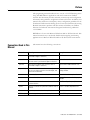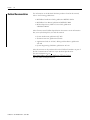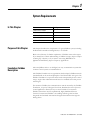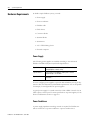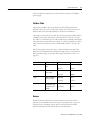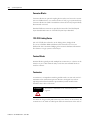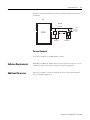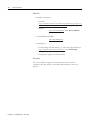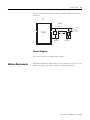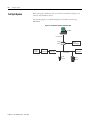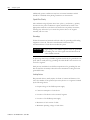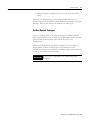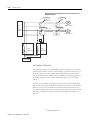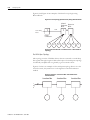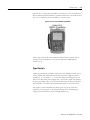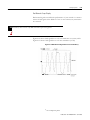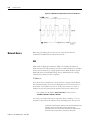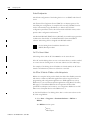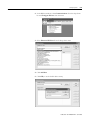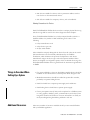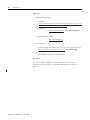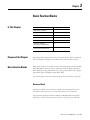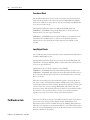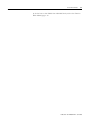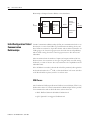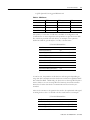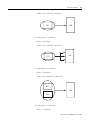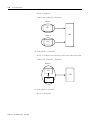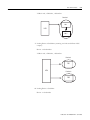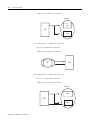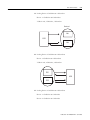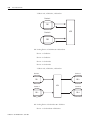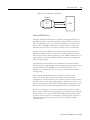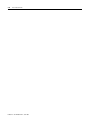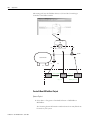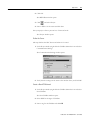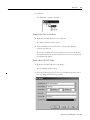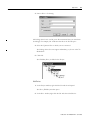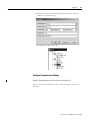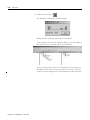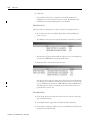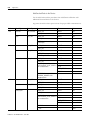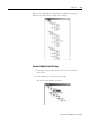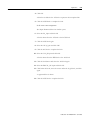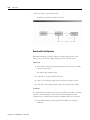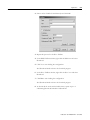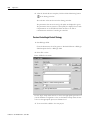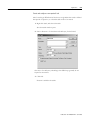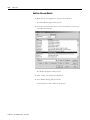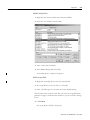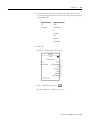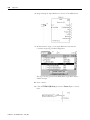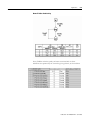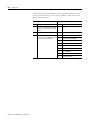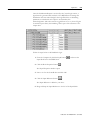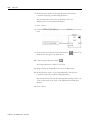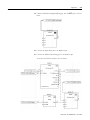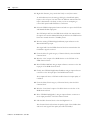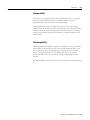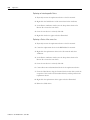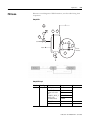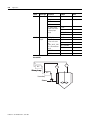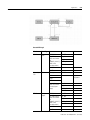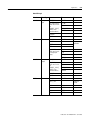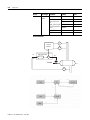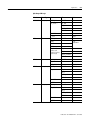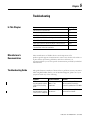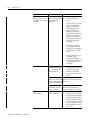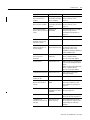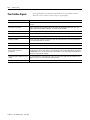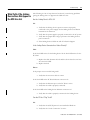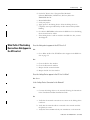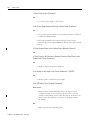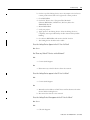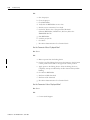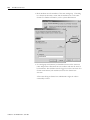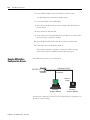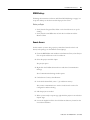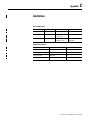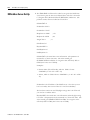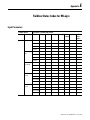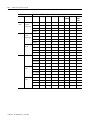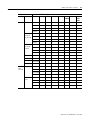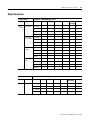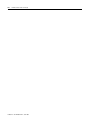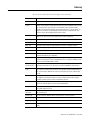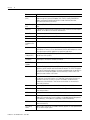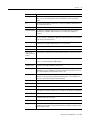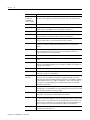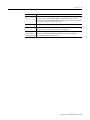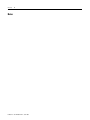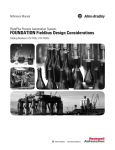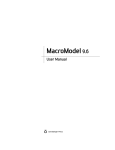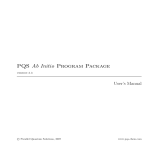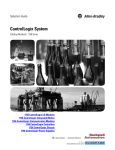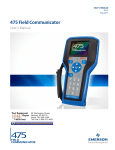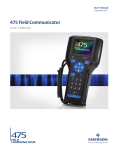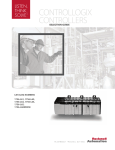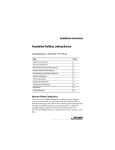Download RSFieldbus and the 1757-FFLD Linking Device
Transcript
RSFieldbus and the 1757-FFLD Linking Device 1757-FFLD Programming Manual Important User Information Solid state equipment has operational characteristics differing from those of electromechanical equipment. Safety Guidelines for the Application, Installation and Maintenance of Solid State Controls (Publication SGI-1.1 available from your local Rockwell Automation sales office or online at http://www.rockwellautomation.com/literature) describes some important differences between solid state equipment and hard-wired electromechanical devices. Because of this difference, and also because of the wide variety of uses for solid state equipment, all persons responsible for applying this equipment must satisfy themselves that each intended application of this equipment is acceptable. In no event will Rockwell Automation, Inc. be responsible or liable for indirect or consequential damages resulting from the use or application of this equipment. The examples and diagrams in this manual are included solely for illustrative purposes. Because of the many variables and requirements associated with any particular installation, Rockwell Automation, Inc. cannot assume responsibility or liability for actual use based on the examples and diagrams. No patent liability is assumed by Rockwell Automation, Inc. with respect to use of information, circuits, equipment, or software described in this manual. Reproduction of the contents of this manual, in whole or in part, without written permission of Rockwell Automation, Inc., is prohibited. Throughout this manual, when necessary, we use notes to make you aware of safety considerations. WARNING IMPORTANT ATTENTION Identifies information about practices or circumstances that can cause an explosion in a hazardous environment, which may lead to personal injury or death, property damage, or economic loss. Identifies information that is critical for successful application and understanding of the product. Identifies information about practices or circumstances that can lead to personal injury or death, property damage, or economic loss. Attentions help you identify a hazard, avoid a hazard, and recognize the consequence SHOCK HAZARD Labels may be located on or inside the equipment (for example, drive or motor) to alert people that dangerous voltage may be present. BURN HAZARD Labels may be located on or inside the equipment (for example, drive or motor) to alert people that surfaces may be dangerous temperatures. Preface This programmig manual describes how to use the 1757-FFLD linking device along with RSFieldbus in applications with the FOUNDATION Fieldbus network. This document provides technical, network setup and configuration information with guidelines on application function block use. In addition, this manual offers references to third party device configuration guidelines for the Foundation Fieldbus and the linking device. For more information about using Rockwell Automation products with FOUNDATION Fieldbus, see Fieldbus Solutions for Rockwell Automation’s Integrated Architecture, publication 1757-UM006. RSFieldbus is for use with Microsoft Windows 2000 or XP Professional. This manual assumes that you are already familiar with navigating and running applications in a Microsoft Windows 2000 or XP Professional environment. Conventions Used in This Manual 3 This manual uses the following conventions: Convention Meaning Example click Click left mouse button once. (Assumes cursor is positioned on object or selection.) Click Browse. double-click Click left mouse button twice in quick succession. (Assumes cursor is positioned on object or selection.) Double-click the H1 icon. right-click Click right mouse button once. (Assumes cursor is positioned on object or selection.) Right-click the Fieldbus Networks icon. drag and drop Click and hold the left mouse button on an object, move Drag and drop the desired block into the the cursor to where you want to move the object, and Strategy window. release the mouse button. select Click to highlight a menu item or list choice. Select H1-1 from the drop-down list. check/uncheck Click to activate/deactivate a checkbox. Check the Do not show this dialog again checkbox. ⇒ Shows nested menu selections as menu name followed Click File ⇒ Page Setup ⇒ Options. by menu selection. expand Click the + to the left of a given item /folder to show its In the H1-1 window, expand the FFLD. contents. <Enter> Keys to be pressed are shown in angle brackets. Press <Enter>. >PID Example< Data to be typed at a prompt or in an entry field. Enter >PID Example< for the name. Publication 1757-PM002A-EN-E - June 2006 Preface 4 Related Documentation For information on the Rockwell Software products found in this manual, refer to the following publications: • RSFieldbus Installation Guide, publication RSFBUS-IN001 • RSFieldbus User Manual, publication RSFBUS-UM001 • RSView Supervisory Edition User’s Guide, publication VIEWSE-UM003C These FOUNDATION Fieldbus Specification documents contain information that you may find helpful as you read this manual: • System Architecture, publication FF-800 • Technical Overview, publication FD-043 • Application Guide 31.25 kbit/s Wiring and Installation, publication AG-140 • System Engineering Guidelines, publication AG-181 These documents can be purchased from the Fieldbus Foundation as part of the H1 Communications and User Layer Technical Specification. For more information go to http://www.fieldbus.org/ProductsAndServices/FFProductCatalog/ and look under Final Specifications. Publication 1757-PM002A-EN-E - June 2006 Chapter 1 System Requirements In This Chapter Purpose of this Chapter For See Page Purpose of this Chapter 1-1 Foundation Fieldbus Description 1-2 Hardware Requirements 1-4 Software Requirements 1-12 Additional Resources 1-12 This chapter describes the components of a typical fieldbus system, including the Rockwell Automation Linking Device, 1757-FFLD. Refer to the Glossary for further explanation of fieldbus terms and concepts. If you already have a basic understanding of fieldbus concepts, skip to Chapter 2, Setting Up A System, or if you want to start using RSFieldbus for applications immediately, skip to Chapter 4, Applications. Foundation Fieldbus Description The term fieldbus refers to an all-digital, two-way communication system that connects control systems to instrumentation. The Fieldbus Foundation is an organization that developed a fieldbus network standard based on the work and principles of the ISA and IEC. The goal of the Fieldbus Foundation is to provide multi-vendor interoperable process control using a single robust industrial network based on standards and other proven technologies. FOUNDATION Fieldbus, the communications network created by the Fieldbus Foundation, is a protocol designed for robust, distributed control of process control applications. Devices that you connect within a FOUNDATION Fieldbus network are used for sophisticated, highly distributed Process Control. FOUNDATION Fieldbus is an enabling technology that has been integrated into Rockwell Automation’s Integrated Architecture through the linking device. 1 Publication 1757-PM002A-EN-E - June 2006 1-2 System Requirements Hardware Requirements To build a simple fieldbus system, you need: • Power supply • Power conditioner • Fieldbus cable • Field devices • Connector blocks • Terminal blocks • Terminators • 1757- FFLD linking device • Personal computer Power Supply The following power supplies are available according to the referenced Fieldbus Foundation Physical Layer Profile Specification: Type 131 Non-I.S. Power supply intended for feeding and I.S. barrier. Output voltage depends on barrier rating. Type 132 Non-I.S. Power supply not intended for feeding and I.S. barrier. Output voltage is 32 VDC Max. Type 133 I.S. Power supply; complies with recommended I.S. parameters You can configure power supplies to provide dual redundancy as long as they meet the IEC/ISA Physical Layer Standards requirements. It is not acceptable for example, to merely parallel two power supplies. A typical power supply for a small network is a SOLA SDN 5-24-100. 5A, 24 VDC output, 110 AC input. For more specifications on power supplies, see the Power Considerations section on page 2-2. Power Conditioner A power supply impedance matching network is required for Fieldbus use. This is referred to as a power conditioner. A power conditioner is a Publication 1757-PM002A-EN-E - June 2006 System Requirements 1-3 resistive/inductive network that is either external or built into the fieldbus power supply. Fieldbus Cable The preferred fieldbus cable is specified in the IEC/ISA Physical Layer Standard, Clause 22.7.2 for conformance testing. It is referred to as type “A” fieldbus cable. This cable will probably be used in new installations. Other types of cable can also be used. The alternate preferred fieldbus cable is a multiple, twisted pair cable with an overall shield. It is referred to as Type “B” cable. Less preferable types of cable include single or multiple twisted pair cable without any shield, referred to as Type “C” cable, and multiple conductor cable without twisted pairs, but with overall shield, referred to as Type “D” cable. The following table contains the types of cable identified by the IEC/ISA Physical Layer Standard and their maximum length values. For information about spur wire length, see the Spur Wire Length Calculations section on page 2-9. Type Cable Description Size Maximum Length Type A Shielded, twisted pair #22 AWG 1900 m (.8 mm2) (6232 ft.) #22 AWG 1200 m (.32 mm2) (3936 ft.) #26 AWG 400 m (.13 mm2) (1312 ft.) #16 AWG 200 m (1.25 mm2) (656 ft.) Type B Type C Type D Multi-twisted pair with shield Multi-twisted pair without shield Multi-core, without twisted pairs and having an overall shield Devices Fieldbus links smart field devices with automation systems. The devices generally used in fieldbus networks are type 113 (bus powered) or type 114 (separate power). Examples of these devices are the Rosemount 3051S pressure Transmitter and the Micro Motion 2700 Flowmeter. Publication 1757-PM002A-EN-E - June 2006 1-4 System Requirements Connector Blocks Connector blocks are optional coupling devices. They can be used to connect wire to a fieldbus device, or to another section of wire (e.g. at a junction block). Connector blocks are useful for installations where devices may be periodically disconnected or moved. Standard fieldbus connectors are specified in Annex B of the ISA Physical Layer Standard and Annex A of the IEC Physical Layer Standard. 1757-FFLD Linking Device The 1757-FFLD, also referred to as the linking device, bridges both FOUNDATION Fieldbus™ HSE and Ethernet/IP networks to FOUNDATION fieldbus H1 device networks. Bridging these networks facilitates information flow between a Logix system’s control layers. Terminal Blocks Terminal blocks typically provide multiple bus connections, so a device can be wired to any set of bus terminals. They can be the same terminal blocks as used for 4-20 mA. Terminators A terminator is an impedance matching module used at or near each end of a transmission line. Terminators prevent distortion and signal loss, and are typically purchased and installed as preassembled, sealed modules. Each terminator has a value of 50 ohms. ATTENTION You can use a maximum of two terminators per bus segment. A trunk is the longest cable path between any two devices on the network. All connections to the trunk are called spurs. Place the terminators at the ends of Publication 1757-PM002A-EN-E - June 2006 System Requirements 1-5 the trunk. The following illustration shows a sSimple Fieldbus network with terminators FFI Trunk Wire Pair FFLD Fieldbus Digital Field Device T Signals Terminator T Terminator Personal Computer You need a computer to run RSFieldbus software. Software Requirements RSFieldbus and RSLogix 5000 software for are required. As an option, you can use RSView Supervisory Edition software for specific applications. Additional Resources There are a number of resources available should you encounter difficulties with your fieldbus application. Publication 1757-PM002A-EN-E - June 2006 1-6 System Requirements Web Sites • Rockwell Automation – External: http://domino.automation.rockwell.com/applications/gs/region/gt swebst.nsf/pages/Process_Solutions_Home – Internal: http://rain.ra.rockwell.com (select Process Solutions from the A-Z menu) • FOUNDATION Fieldbus: http://www.fieldbus.org/ • Tech Support: – For Knowledge-base information, go to the Tech support Web site: http://support.rockwellautomation.com/ (select Knowledge Bases) – For telephone support call: 440-646-5800 Documents For a list of additional support documentation that may be useful in conjunction with this manual, see the Related Documentation section on page P-2. Publication 1757-PM002A-EN-E - June 2006 Chapter 2 Set Up A System In This Chapter Purpose of this Chapter For See Page Purpose of this Chapter 2-1 Hardware Requirements 2-2 Software Requirements 2-5 Set Up A System 2-6 Physical Media 2-7 Network Basics 2-20 Things to Consider When Setting Up a System 2-27 Additional Resources 2-27 This chapter describes the components of a typical fieldbus system and how to set up and prepare your system for operation. Refer to the Glossary for further explanation of fieldbus terms and concepts. If you want to start using RSFieldbus for applications immediately, skip to Chapter 4, Applications. 1 Publication 1757-PM002A-EN-E - June 2006 2-2 Set Up A System Hardware Requirements To build a simple fieldbus system, you need: • Power supply • Power conditioner • Fieldbus cable • Field devices • Connector blocks • Terminal blocks • Terminators • 1757- FFLD linking device • Personal computer Power Supply The following power supplies are available according to the referenced Fieldbus Foundation Physical Layer Profile Specification: Type 131 Non-I.S. Power supply intended for feeding and I.S. barrier. Output voltage depends on barrier rating. Type 132 Non-I.S. Power supply not intended for feeding and I.S. barrier. Output voltage is 32 VDC Max. Type 133 I.S. Power supply; complies with recommended I.S. parameters You can configure power supplies to provide dual redundancy as long as they meet the IEC/ISA Physical Layer Standards requirements. It is not acceptable for example, to merely parallel two power supplies. A typical power supply for a small network is a SOLA SDN 5-24-100. 5A, 24 VDC output, 110 AC input. For more specifications on power supplies, see the Power Considerations section on page 2-2. Power Conditioner A power supply impedance matching network is required for Fieldbus use. This is referred to as a power conditioner. A power conditioner is a Publication 1757-PM002A-EN-E - June 2006 Set Up A System 2-3 resistive/inductive network that is either external or built into the fieldbus power supply. Fieldbus Cable The preferred fieldbus cable is specified in the IEC/ISA Physical Layer Standard, Clause 22.7.2 for conformance testing. It is referred to as type “A” fieldbus cable. This cable will probably be used in new installations. Other types of cable can also be used. The alternate preferred fieldbus cable is a multiple, twisted pair cable with an overall shield. It is referred to as Type “B” cable. Less preferable types of cable include single or multiple twisted pair cable without any shield, referred to as Type “C” cable, and multiple conductor cable without twisted pairs, but with overall shield, referred to as Type “D” cable. The following table contains the types of cable identified by the IEC/ISA Physical Layer Standard and their maximum length values. For information about spur wire length, see the Spur Wire Length Calculations section on page 2-9. Type Cable Description Size Maximum Length Type A Shielded, twisted pair #22 AWG 1900 m (.8 mm2) (6232 ft.) #22 AWG 1200 m (.32 mm2) (3936 ft.) #26 AWG 400 m (.13 mm2) (1312 ft.) #16 AWG 200 m (1.25 mm2) (656 ft.) Type B Type C Type D Multi-twisted pair with shield Multi-twisted pair without shield Multi-core, without twisted pairs and having an overall shield Devices Fieldbus links smart field devices with automation systems. The devices generally used in fieldbus networks are type 113 (bus powered) or type 114 (separate power). Examples of these devices are the Rosemount 3051S pressure Transmitter and the Micro Motion 2700 Flowmeter. Publication 1757-PM002A-EN-E - June 2006 2-4 Set Up A System Connector Blocks Connector blocks are optional coupling devices. They can be used to connect wire to a fieldbus device, or to another section of wire (e.g. at a junction block). Connector blocks are useful for installations where devices may be periodically disconnected or moved. Standard fieldbus connectors are specified in Annex B of the ISA Physical Layer Standard and Annex A of the IEC Physical Layer Standard. 1757-FFLD Linking Device The 1757-FFLD, also referred to as the linking device, bridges both FOUNDATION Fieldbus™ HSE and Ethernet/IP networks to FOUNDATION fieldbus H1 device networks. Bridging these networks facilitates information flow between a Logix system’s control layers. Terminal Blocks Terminal blocks typically provide multiple bus connections, so a device can be wired to any set of bus terminals. They can be the same terminal blocks as used for 4-20 mA. Terminators A terminator is an impedance matching module used at or near each end of a transmission line. Terminators prevent distortion and signal loss, and are typically purchased and installed as preassembled, sealed modules. Each terminator has a value of 50 ohms. ATTENTION You can use a maximum of two terminators per bus segment. A trunk is the longest cable path between any two devices on the network. All connections to the trunk are called spurs. Place the terminators at the ends of Publication 1757-PM002A-EN-E - June 2006 Set Up A System 2-5 the trunk. The following illustration shows a sSimple Fieldbus network with terminators FFI Trunk Wire Pair FFLD Fieldbus Digital Field Device T Signals Terminator T Terminator Personal Computer You need a computer to run RSFieldbus software. Software Requirements RSFieldbus and RSLogix 5000 software for are required. As an option, you can use RSView Supervisory Edition software for specific applications. Publication 1757-PM002A-EN-E - June 2006 2-6 Set Up A System Set Up A System When setting up a fieldbus system, you must first install and configure your software and all fieldbus devices. The following figure is a simplified diagram of a fieldbus system using RSFieldbus. Figure 2.1 Simplified Fieldbus Network HSE RSFieldbus HSE Network Linking Device Power Supply Power Conditioner Network Terminator FO U N D TA ION Fie ldb u s H 11-H 1 H 12-H 1 F O U DN A IO T NF e i ldb u s L i nk ing De v ci e H 13-H 1 H 14-H 1 S T AT U S W D GO B A TT N S1 M O ED H1 Network Field Device 24V dc Power Supply Network Terminator Field Device Note the relation of the HSE and H1 levels in the system. Publication 1757-PM002A-EN-E - June 2006 Set Up A System Physical Media 2-7 Power Considerations Fieldbus devices may be either powered from the segment (bus) or locally powered, depending on the design. If at all possible, field devices should be bus powered. Power Supplies Power supplies shall comply with IEC 61158-2 criteria and performance requirements, with preferential consideration given to the low-power signal option. We recommend using one power supply dedicated to the linking device and any additional supplies dedicated toward the field devices. Rockwell Automation manufactures a DIN rail mountable 1794-PS3 supply that is Class 1, DIV2 compliant. It will supply +24VDC at 3 Amps. Power Conditioning If an ordinary power supply were used to power the fieldbus, the power supply would absorb signals on the cable because it would try and maintain a constant voltage level. For this reason, an ordinary power supply must be conditioned for fieldbus use. Putting an inductor between the power supply and the fieldbus wiring is a way to isolate the fieldbus signal from the low impedance of the bulk supply. The inductor lets in the DC power on the wiring, but it prevents signals from going into the power supply. One fieldbus power supply conditioner is required for each fieldbus network segment (Figure 2.2). Figure 2.2 Power Supply With One Power Conditioner DC Power Supply Conditioner H1 Fieldbus Power conditioners should be redundant units that provide flawless transfer from one unit to another. Primary and secondary sources should be physically separated, not sharing a common backplane or AC source. Be aware that power conditioners have limits on how much current they can source. Publication 1757-PM002A-EN-E - June 2006 2-8 Set Up A System Additionally, power conditioners may have an internal terminator which should be considered when placing terminators on the network. Signal Wire Polarity The combination signal/power wires have a plus (+) and minus (-) polarity associated to the power conditioner outputs, which must be wired to the appropriate terminals on the devices. Some devices are polarity insensitive, meaning they still work if you connect the positive wire to the negative terminal, and vice-versa. Grounding Follow all international, national and local codes for grounding and bonding equipment. Above all, follow the manufacturer’s instructions and recommendations for each device installed in a plant. IMPORTANT Signal wiring of the fieldbus segment cannot be grounded. Grounding out one of the signal wires will shut down an entire fieldbus network. To prevent ground loops, a Fieldbus segment should only be grounded at one point. This is usually done by grounding the cable shield at the control room end of the segment. Each process installation has a different requirement for grounding. Be sure that the shield is electrically isolated from the transmitter housing and other grounded fixtures. Limiting Factors Bus powered devices usually require 10-30ma of current and between 9-32 volts. The number of bus powered (two-wire) devices on a segment is limited by the following factors: • Output voltage of the fieldbus power supply • Current consumption of each device • Location of the device on the network/segment • Location of the fieldbus power supply • Resistance of each section of cable • Minimum operating voltage of each device Publication 1757-PM002A-EN-E - June 2006 Set Up A System 2-9 • Additional current consumption due to one spur short-circuit fault (10ma) The length of a fieldbus wiring system and the number of devices on a network/segment are limited by the power distribution, attenuation, and signal distortion. Refer to ISA 50.02 for the limitations on cable length. Fieldbus Network Topologies A network topology refers to the shape and design of a fieldbus network. There are basically three types of network topologies supported: tree; bus with spurs; and daisy chain. The daisy chain network, however, is not recommended. The two port linking device shown below in Figure 2.3 is an example of a simple fieldbus network on each H1 port. Notice that there are two terminators and one power conditioner per fieldbus segment. The terminators should be placed at the ends of the trunk. IMPORTANT You can use a maximum of two terminators per bus segment. Publication 1757-PM002A-EN-E - June 2006 2-10 Set Up A System Figure 2.3 Rockwell linking device with a Simple Two-Port Fieldbus Network Terminator Terminator Wire Pair T T Fieldbus Device TwoPort Linking Device Terminator Terminator Wire Pair T T Fieldbus Device T Power Conditioner Power Conditioner Power Supply Tree Topology - Chicken Foot This topology consists of a single fieldbus segment connected to a common junction box to form a network. A tree topology is practical if the devices on the same segment are well separated but in the general area of the junction box. It allows maximum flexibility when configuring and assigning devices to networks/segments, and it is the preferred topology for reuse of existing wiring. (1) Figure 2.4 is an example of a junction box at the end of a trunk. Remember that a trunk is the longest cable path between any two devices on the network. Since it is at the end of the trunk, the terminator within the junction box is activated. The spurs that are shown on the bottom of the junction box must be taken into consideration using the maximum spur length table (Table 2.1 on page 13). (1) Publication 1757-PM002A-EN-E - June 2006 FF Engineering Guide (6.1.2) Set Up A System 2-11 Figure 2.4 Tree Topology (Chicken Foot) Junction Box 1 Linking ice T Trunk T Note: The ìTî is for Terminator. Publication 1757-PM002A-EN-E - June 2006 2-12 Set Up A System Figure 2.5 and Figure 2.6 are examples of chicken foot topologies using Relcom Blocks. Figure 2.5 Tree Topology (Chicken Foot) Using Relcom Blocks Isolated Terminator Expansion Block Block To H1 Linking Device Trunk T T Power Conditioner D/1 D/2 D/3 D/4 D/5 D/6 D/7 Figure 2.6 Relcom Blocks in a Chicken Foot or Star Fieldbus Topology Bus With Spurs Topology This topology consists of fieldbus devices that are connected to a multi-drop bus segment through a length of cable called a spur. A bus with spurs topology is technically acceptable but not generally a good economic choice. Figure 2.7 below is an example of a bus with spurs topology. Since it is at the end of the trunk, the junction box on the right has its internal terminator enabled. Figure 2.7 Pepperl + Fuchs F4-JB-I1.CGS FieldConnex Junction Boxes Junction Box 1 ng ce Publication 1757-PM002A-EN-E - June 2006 T Junction Box Junction Box Set Up A System 2-13 Spur Wire Length Calculations Spur lengths can vary from 1 meter to 200 meters. If you have a choice about spur length, the general rule is that the shorter the spur, the better. A spur less than 1 meter is considered a splice. Table 2.1 below lists recommended spur lengths for devices. Table 2.1 Recommended Maximum Spur Length Table m(ft) Total Devices 1 Device per Spur 2 Devices Per Spur 3 Devices per Spur 4 Devices per Spur 25-32 1(3) 1(3) 1(3) 1(3) 19-24 30 (98) 1(3) 1(3) 1(3) 15-18 60 (197) 30 (98) 1(3) 1(3) 13-14 90 (295) 60 (197) 30 (98) 1(3) 1-12 120 (394) 90 (295) 60 (197) 30 (98) Note: These lengths are recommended, not required Shielding For optimal performance, fieldbus cables should be shielded. Common multi-conductor (multi-core) “instrument” cable can be used. It has one or more twisted pairs, an overall metallized shield, and a shield wire. The instrument shield should be terminated at the host (power conditioner) end of the network in a marshalling cabinet and should not be connected to ground at any other place. If a multiple home run cable goes to a fieldbus junction box, do not attach the cable shield wires from different networks together. This creates ground loops and noise on the network. The most common problems with fieldbus networks are usually due to noise, which can occur if you have the wrong wiring, improper grounding, and/or bad connections. A cable signal encountering a discontinuity, such as a wire open or short, produces a reflection. The reflection is a form of noise that distorts the original signal. A terminator is used at the ends of a fieldbus cable to prevent a reflection. Publication 1757-PM002A-EN-E - June 2006 2-14 Set Up A System Figure 2.8 Proper Shielding for a Tree Network F F F FFLD T T All Shields Tied Here Signal Quality When a fieldbus network’s signal quality is poor, it can cause intermittent loss of communication to devices, unreasonably long downloads, and lost data. The following components are critical to achieving good signal quality: • Shielded two wire cable, preferably specifically designed for fieldbus. The type of cable will determine overall length of the trunks and drops. • Terminators. Terminators reduce noise on segments caused by signal reflections at the end of an open cable. One terminator on each end of the H1 trunk is needed for proper performance. • Power conditioners are mandatory between a supply and the H1 trunk, which can deliver 9-32 V DC consistently out of the conditioner when under the appropriate load from the cable resistance and while powering the devices. One power supply, or redundant power supplies designed for fieldbus, can be used. • In areas vulnerable to lightning, lightning arresters should be installed. The four issues above along with proper shielding and grounding will ensure proper signal qualities. Publication 1757-PM002A-EN-E - June 2006 Set Up A System 2-15 Protocol Analysis There are a number of ways in which you can verify that the network you have set up will perform properly. A protocol analyzer is a tool that allows you to test for the content of the message sent, what the messages mean, and what sequence the fieldbus devices talk to each other. It should be noted, however, that a protocol analyzer is an advanced tool with a complex range of functions. Publication 1757-PM002A-EN-E - June 2006 2-16 Set Up A System Fieldbus Network Testers Other testers are used to monitor and characterize network signals. The Relcom Fieldbus Network Monitor (FBT-3) can be used to examine the operation of a live fieldbus network, without interfering with its operation.(1) The FBT-3 will verify the DC voltage on the network and check how noisy the network is. It can also be used to measure peak noise levels, framing errors, the number of transmitters on the wire, and what the signal level of the weakest field transmitter is. In addition, with the FBT-3 you can see the total number of devices up and running, and what devices are left on the network. The FBT-3 can be purchased from Relcom (www.relcominc.com). (1)FBT-3 Publication 1757-PM002A-EN-E - June 2006 Manual Set Up A System 2-17 Another way of testing the signal quality of a network is to use an oscilloscope. We recommend a hand-held battery-operated unit because of its small size and ease of use. The Fluke 199-3 ScopeMeter is one such scope. Figure 2.9 Fluke 199-3 200MHz ScopeMeter Other scopes that can be used include the TPI-E1505, the Extech-381275 (www.professionalequipment.com), and the Techtronix THS700 Series (www.tek.com). Signal Analysis Oscilloscopes, whether portable or stationary, from 50MHz to 1GHz, can be used to capture and examine the waveform. The power supply waveform should be a +/- 0.75 VDC to +/- 1.00 VDC square wave riding on the 9 V DC to 32 V DC steady power supply with < 0.10 V DC ripple. The sharper the rising and falling edges of the waveform, the better the data transfer. The physical media of a system will determine what shape the waveform takes. The signal is a current modulated ±10mA signal on a 50 test load. This generates a 1.0 Vpp signal. A valid signal can range from 150mVpp up to 1.0Vpp and noise must not exceed 75mvpp (Figure 2.10). Publication 1757-PM002A-EN-E - June 2006 2-18 Set Up A System Figure 2.10 An Ideal Fieldbus Communications Signal 75-500 mv Max Noise 75 mv (pk-pk) 75-500 mv Good Network Scope Display In order to analyze a fieldbus network signal, you must know what constitutes a good signal versus a bad one. Figure 2.11 represents a normal signal consisting of two terminators. Figure 2.11 Good Network Signal (1) (1) Publication 1757-PM002A-EN-E - June 2006 FF Engineering Guide (11.4.3) Set Up A System 2-19 Bad Network Scope Display Bad network signals can inhibit the performance of your network. A common reason for bad signals is the addition of one or more unnecessary terminators in a network. Remember, there can be only two terminators per bus segment. WAR Figure 2.12 shows a bad signal due to only one terminator in a system, while Figure 2.13 shows a bad signal due to one extra terminator (3 total). Figure 2.12 Bad Network Signal Due to One Terminator(1) (1)11.4.3 FF Engineering Guide Publication 1757-PM002A-EN-E - June 2006 2-20 Set Up A System Figure 2.13 Bad Network Signal Due to Three Terminators(1) Network Basics When using the linking device, there are two networks that must be considered: the HSE network and the H1 network. HSE HSE stands for High Speed Ethernet. HSE is the Fieldbus Foundation's backbone network running Ethernet and IP. An HSE field device is a fieldbus device connected directly to a High Speed Ethernet (HSE) fieldbus. Typical HSE field devices include HSE linking devices, HSE field devices running function blocks (FBs), and host computers. IP Addresses Every device that communicates over the Internet is assigned an IP address that uniquely identifies the device and distinguishes it from other devices on the Internet. An IP address consists of 32 bits, often shown as 4 octets of numbers from 0-255 represented in decimal form instead of binary form. For example, the IP address 168.212.226.204 in binary form is 10101000.11010100.11100010.11001100. It is easier to remember decimals as opposed to binary numbers, so we use decimals to represent the IP addresses when describing them. However, the (1)Additional material for ëPhysical Mediaí section taken from FF Engineering Guidelines, Relcom's Fieldbus Wiring and Test Solutions Guide (WWW.Relcominc.com), and Foundation Fieldbus Project Implementation Considerations (Power point Slide by John Yingst at Honeywell) Publication 1757-PM002A-EN-E - June 2006 Set Up A System 2-21 binary number is important because it will determine which class of network the IP address belongs to. An IP address consists of two parts, one identifying the network and one identifying the node, or host. The class of the address determines which part belongs to the network address and which part belongs to the node address. All nodes on a given network share the same network prefix, but must have a unique host number. Class A Network: Binary addresses start with 0, therefore the decimal number can be anywhere from 1 to 126. The first 8 bits (the first octet) identify the network and the remaining 24 bits indicate the host within the network. An example of a Class A IP address is 102.168.212.226, where "102" identifies the network and "168.212.226" identifies the host on that network. Class B Network: Binary addresses start with 10, therefore the decimal number can be anywhere from 128 to 191. (The number 127 is reserved for loopback and is used for internal testing on the local machine.) The first 16 bits (the first two octets) identify the network and the remaining 16 bits indicate the host within the network. An example of a Class B IP address is 168.212.226.204, where "168.212" identifies the network and "226.204" identifies the host on that network. Class C Network: Binary addresses start with 110, therefore the decimal number can be anywhere from 192 to 223. The first 24 bits (the first three octets) identify the network and the remaining 8 bits indicate the host within the network. An example of a Class C IP address is 200.168.212.226, where "200.168.212" identifies the network and "226" identifies the host on that network. Class D Network: Binary addresses start with 1110, therefore the decimal number can be anywhere from 224 to 239. Class D networks are used to support multicasting. Class E Network: Binary addresses start with 1111, therefore the decimal number can be anywhere from 240 to 255. Class E networks are used for experimentation. They have never been documented or utilized in a standard way. Publication 1757-PM002A-EN-E - June 2006 2-22 Set Up A System Default Configuration The default configuration of the linking device is to use DHCP and a BootP server. The Dynamic Host Configuration Protocol (DHCP) is an Internet protocol for automating the configuration of computers that use TCP/IP. DHCP can be used to automatically assign IP addresses, to deliver TCP/IP stack configuration parameters such as the subnet mask and default router, and to provide other configuration information. (1) The Rockwell BOOTP/DHCP Server (BOOTP) is a standalone program that combines the functionality of standard BOOTP software with DHCP software. The linking device is shipped with BOOTP enabled. T See the linking device Installation Guide for the DHCP/BootP procedure. Set PC to Correct Subnet The linking device and the PC Host must be on the same sub-net. If the PC and the linking device are not on the same subnet, a switch is needed to connect the two. Putting them on the same subnet saves this added step. For example, if the linking device IP address is 192.168.164.99, the PC Host must be 192.168.164.xxx, where xxx is between 1 and 255. Use RSLinx To Find the IP Address of the linking device RSLinx is a complete 32-bit product family that links Allen-Bradley networks and devices to Microsoft Windows applications. These range from device programming and configuration applications to HMI applications, such as RSView32, to your own data acquisition applications using Microsoft Office, Web pages, or Visual Basic. RSLinx also incorporates advanced data optimization techniques and contains a set of diagnostics. RSLinx is an OPC Data Access Compliant Server and a DDE server. (2) To find the IP address of an linking device that is on the same sub-net as the PC Host using RSLinx: 1. Select Start ⇒ Programs ⇒ Rockwell Software ⇒ RSLinx ⇒ RSLinx. The RSLinx window opens. (1) dhcp.org (2)RSLinx Publication 1757-PM002A-EN-E - June 2006 help file Set Up A System 2-23 2. In the RSLinx window, select Communications from the drop-down list and Configure Drivers from the menu. 3. Select Ethernet IP Driver from the drop-down menu 4. Click Add New. 5. Click OK (to use the default driver name). Publication 1757-PM002A-EN-E - June 2006 2-24 Set Up A System 6. Click OK to use the default configuration settings as shown. The AB-ETHIP-1 Driver should show “Running.”. 7. Close the configuration window. 8. Select Communications from the drop-down list and RSWho from the menu. 9. Expand the AB-EtherIP-1 driver to see the devices on the network. In this case, there are two linking devices. What Do I Do If There’s No DHCP? A possible cause for the lack of a DHCP is a binding socket error, in which another application is already using the DHCP server. Publication 1757-PM002A-EN-E - June 2006 Set Up A System 2-25 However, it is still best to call RA Tech Support (see page 1-6) if this situation occurs, and for other problems concerning DHCP. H1 H1 Fieldbus is a digital, serial, multidrop data bus for communication with industrial devices or systems. The Physical Layer provides for transparent transmission of data between Data Link Layer entities across physical connections. The Physical Layer receives data from the Data Link Layer, adds preamble and delimiters, provides encoding and transmits the resulting physical signals to the wire medium. Signals are then received at one or more other devices and decoded and stripped of preamble and delimiters before being passed to the Data Link Layer of the receiving device(s). Figure ?.?? shows a physical realization of a simple H1 network using Relcom physical media. Please note that the RelCom FCS-PCT2 incorporates two (2) terminators. The power supply may be any good 24 VDC supply that meets the current requirements for the number of devices. Additional FCS-Es could be added if more devices are added to the network. Device Addressing When installing instruments for the first time, it is recommended that each instrument be installed one at a time and that you address the instruments in succession (one after the other). Because like instruments have the same H1 foundation fieldbus address from the factory, you will only be able to see one device. This condition will disable the installer from knowing which device he is actually programming in the plant. Also, the installer must decide which address to start with for each H1 node. Currently, the linking device (address 10) addresses devices consecutively starting at 18. Other Rockwell Interfaces, like the CN2FF (address 16), starts numbering at 17. The FIM starts numbering at address 18. Number of Devices per H1 Segment The specified number of devices per H1 is 32. However, it should be noted that most manufacturers would agree that the actual maximum limit to the number of devices on the H1 is approximately 16. This is due to voltage drop and the physical media that the system uses. Rockwell Automation feels that the H1’s design is optimized by having 6 to 8 devices per H1 network. This optimized limit is mainly due to physical media, the time required for each device to communicate, the extra bandwidth Publication 1757-PM002A-EN-E - June 2006 2-26 Set Up A System required to configure the H1 network, and the ability for the network to perform necessary housekeeping. IMPORTANT Intrinsic safety barriers cause the maximum device number per H1 to change to 4 to 6 devices, depending on the power consumption of the devices installed and the manufacturers’ specifications for both the barrier and the transmitter. Scheduling Scheduling is done automatically. The linking device is the LAS when active and running, but each H1 should have at least one Link Master capable device within its network so it can become the backup Link Master/LAS if the linking device is reset or fails to keep the H1 network running. Getting Devices in the Live List After the device is connected to an active H1 network, the status of the device in the H1 Live List should be monitored. Instructions for viewing the LiveList can be found in the RSFieldbus User Manual. In addition, the manual explains what to do if the device does not show up in the Live List correctly. For additional troubleshooting tips involving the Live List, see page 5-5. Device Tags(1) Device tags are names that you assign to devices. A device tag is assigned to the device when it is commissioned and (for most device states) retains the tag in its memory when it is disconnected. The network address is the current address that the fieldbus is using for the device. The Fieldbus Foundation uses node addresses in the range 0-255. Each vendor allocates the node numbers in a way that is somewhat unique. They all have reserved low numbers for overhead and host interfaces, and a group above that for live field devices, and some higher numbers for spares. Addresses used by FF are in accordance with the following ranges: • 0-15 are reserved. • 16-247 are available for permanent devices. Some host systems may further subdivide this range. This range is typically shortened for efficiency. (1)FF Publication 1757-PM002A-EN-E - June 2006 Engineering Guide (8.2.1) Set Up A System 2-27 • 248-251 are available for devices with no permanent address such as new devices or decommissioned devices. • 252-255 are available for temporary devices, such as handhelds. Naming Conventions for Devices Each FOUNDATION fieldbus device must have a unique physical device tag. The device tag shall be used for the device diagnostic alarm faceplate. Every FOUNDATION fieldbus has a 32-byte unique identifier, which is a hardware address very similar to MAC addressing and consists of the following: • 6-byte manufacturer code • 4-byte device type code • 22-byte serial number These identifiers uniquely distinguish the device from all others in the world. The manufacturer code is universally administered by the Fieldbus Foundation, which eliminates the potential for duplication. The device manufacturer assigns the device type code and sequential number. When devices are shipped or configured as spares, this is the default device tag. The FOUNDATION fieldbus device tag shall match the instrument tag Indicated on P&ID. Things to Consider When Setting Up a System • For greater reliability, at least one Link Master capable device should be installed on each H1 network as a backup LAS. Please design for this. • Redundant transmitters should be installed in separate H1 networks, preferably in separate linking devices. • Each H1 should have a seperate power supply and conditioner. • Each linking device should have a separate power supply. • Factory Acceptance Tests (FATs) can be completed on a fieldbus system to verify graphics, database, power, communications, and other system integration features and functions. For more information on FATs, see the System Engineering Guidelines, publication AG-181 Additional Resources There are a number of resources available should you encounter difficulties with your fieldbus application. Publication 1757-PM002A-EN-E - June 2006 2-28 Set Up A System Web Sites • Rockwell Automation – External: http://domino.automation.rockwell.com/applications/gs/region/gt swebst.nsf/pages/Process_Solutions_Home – Internal: http://rain.ra.rockwell.com (select Process Solutions from the A-Z menu) • FOUNDATION Fieldbus: http://www.fieldbus.org/ • Tech Support: – For Knowledge-base information, go to the Tech support Web site: http://support.rockwellautomation.com/ (select Knowledge Bases) – For telephone support call: 440-646-5800 Documents For a list of additional support documentation that may be useful in conjunction with this manual, see the Related Documentation section on page P-2. Publication 1757-PM002A-EN-E - June 2006 Chapter 3 Basic Function Blocks In This Chapter For See Page Purpose of this Chapter 3-1 Basic Function Blocks 3-1 Put Blocks in Auto 3-2 Block Errors 3-4 Naming Conventions 3-4 Differences Between Configuration and Calibration 3-5 Initial Configuration: Virtual Communication Relationships 3-6 Purpose of this Chapter This chapter deals with the basic usage of function blocks within transmitters and the minimum configuration needed to make these transmitters active. Basic Function Blocks Basic function blocks are needed to make a transmitter functional and readable within RSFieldbus. These blocks are the Resource Block (RES), Transducer Block (XDCR), Analog Input Block (AI), Analog Output Block (AO), Digital Input Block (DI), and Digital Output Block (DO). Not all transmitters have these function blocks, but the majority of them do. Resource Block The Resource Block is the base block needed in all transmitters before the transmitter can become active. It holds data specific to the transmitter. The important parameter within the RES is the MODE_BLK. Putting this parameter to AUTO allows the function block to be active upon download. 1 Publication 1757-PM002A-EN-E - June 2006 3-2 Basic Function Blocks Transducer Block The Transducer Block acts as the connection between the physical world of wires and circuit boards to the electronic world of RSFieldbus. The XDCR allows the I/O blocks to access data on the wire and bring it into RSFieldbus to be used for control loops. The important parameters within the XDCR are MODE_BLK and TERMINAL_NUMBER. Putting the MODE_BLK to AUTO allows the function block to be active upon download. TERMINAL_NUMBER reflects the physical wiring on a transmitter. Some transmitters have multiple inputs or outputs, so the parameter links the function block to the actual physical wires that have been landed on that terminal. Input/Output Blocks The I/O Blocks take the data retrieved from the transducer links and makes it available to RSFieldbus for use. The important parameters within the I/O blocks are the MODE_BLK and CHANNEL. Putting the MODE_BLK to AUTO allows the function block to be active upon download. CHANNEL is the I/O block equivalent of the XDCR’s TERMINAL_NUMBER. When the CHANNEL parameter is equal to the TERMINAL_NUMBER, data will flow from the physical transmitter wires to the I/O blocks and from the I/O blocks to the transmitter wires, eventually then to the device. There are several things to keep in mind with regards to function block use. The sheer volume of individual transmitters available makes listing them all virtually impossible. The function blocks discussed here will allow a user to put a device on the wire, access it through RSFieldbus, and retrieve data. The actual use of these and all functions blocks are based on the individual vendor. For answers to more specific questions, refer to your vendor’s manual in regards to how best to use these and any other functions blocks. Put Blocks in Auto Publication 1757-PM002A-EN-E - June 2006 There are a few blocks that need some additional work in order to get them to go into Auto. The Analog Output, Digital Output, APID, Splitter, and Setpoint Generator all have an IMAN status in the MODE_BLK parameter. This status is in response to the parameter BKCAL_ (OUT/IN) being used. It has to do with the handshaking between two blocks that need to be connected before the IMAN can be cleared. Basic Function Blocks 3-3 To look at how to clear IMAN from individual blocks, refer to the Function Block Manual, page 1-14. Publication 1757-PM002A-EN-E - June 2006 3-4 Basic Function Blocks Block Errors The BLOCK_ERR parameter gives a non-specific reason for the block being in error. The most common errors have to do with a block being Out Of Service. There are various other block-specific reasons for certain blocks to be in error, including ranges being required and logical parameters needing to be set. To find a specific error given by the BLOCK_ERR parameter, reference the function block in the Function Block Manual, or your specific vendor’s manual. Naming Conventions When discussing naming conventions, the standard for the facility takes precedence. However, when naming devices on your H1, one should try to incorporate either the device type (temperature transmitter, pressure transmitter) or the serial number of the device within the name. When a device first comes up on the live list and makes the connection to RSFieldbus, the ID field contains Device Description (DD) information. The specific serial number that is sought is in the last 4 numbers of the string. These numbers are the unique serial number for that device. It is this number that we recommend be incorporated with the tag name somewhere. Publication 1757-PM002A-EN-E - June 2006 Basic Function Blocks Differences Between Configuration and Calibration 3-5 Definition of Calibration Calibration is the process of adjusting certain device parameters in order that the physical quantities measured meet an established standard for accuracy. Calibration Parameters in the Transducer Block Transducer Blocks are used to configure devices. Transducer Blocks decouple Function Blocks from the local input/output functions required to read sensors and command output hardware. They contain information such as calibration data and sensor type. Calibration parameters are located in the Transducer Function Block because the Transducer Function Block is the interface between the physical measuring unit (I/O Subsystem) and the other function blocks. Definition of Configuration? Configuration is the process of setting parameters in function blocks so that information processed from the I/O Subsystem in the Transducer Block is made available to other function blocks. Relationship of the Transducer to Other Input Function Blocks I/O Subsystem Input Transducer Block Channel Input Snap of Transducer Block Outputs Block Algorithm Output Parameters Manufacturer Specific Publication 1757-PM002A-EN-E - June 2006 3-6 Basic Function Blocks Relationship of Output Function Blocks to the Transducer put rameters Block Algorithm Output Snap of Transducer Block Inputs Channel Output Transducer Block I/O Subsystem Manufacturer Specific Initial Configuration: Virtual Communication Relationships Virtual Communication Relationships (VCRs) are communication links on an H1 network. A total of 128 VCR’s are possible within the linking device, and these VCRs are restricted to 32 per H1 channel. This is further restricted to 16 VCRs going to the Control Logix processor from H1 devices and publishers, and 16 VCRs coming from the Control Logix processor to H1 devices and subscribers. These restrictions limit the number of inputs and outputs within an H1 line. However, there is no restriction on the type of signals. They can all be analog, all discrete, or a mix of the two. The only restriction is the 16 publisher and 16 subscriber limits. If the VCR limit is exceeded, a download will still be permitted, although when the download reaches the 17th VCR, a “download failure” will occur. The first 16 VCR’s will still be in place, but the 17th will not exist. VCR Classes The Foundation Fieldbus specification Fieldbus Access Sublayer (FF-875-1.4) defines three classes of Virtual Communication Relationships that are possible for communications with an H1 field device. These classes are: • BNU: Buffered Network-Scheduled Unidirectional • QUU: Queued User-triggered Unidirectional Publication 1757-PM002A-EN-E - June 2006 Basic Function Blocks 3-7 • QUB: Queued User-triggered Bidirectional Table 3.1 : VCR Classes BNU QUU QUB Permitted Roles Publisher, Subscriber Source, Sink Client, Server, Peer Conveyance Paths 1 1 2 Conveyance Policy Buffered Queued Queued Transmission Policy Network Scheduled User Triggered User Triggered The quantity of each class of VCR that is available for configuration and communication is device dependent. The quantities are specified in the DD files, which are provided with each device. An example of the quantities defined in a DD file, specifically the *.cff file, is shown below. // From VcrListCharacterisitcs MaxEntries = 44 NumPermanentEntries = 44 DynamicsSupportedFlag = FALSE //Rev 1.5 StatisticsSupported = 0x0 //Rev 1.5 MaximumNumberOfClientVcrs =0 MaximumNumberOfServerVcrs =5 MaximumNumberOfSourceVcrs =8 MaximumNumberOfSinkVcrs =0 MaximumNumberOfPublisherVcrs = 19 MaximumNumberOfSubscriberVcr s = 12 As can be seen, the quantities are broken into sub-categories depending on usage. The above example states that the device can have more publisher BNU than subscriber BNU. Additionally, the device has no client QUB VCR, but it has the ability to serve 8 server QUB VCR. Currently, these limits manifest themselves in either download or communication errors when they are exceeded. There is also a nuance to the quantities that need to be emphasized with regard to linking devices. The 1757-FFLD *.cff file is used below as an example. // From VcrListCharacterisitcs MaxEntries = 44 NumPermanentEntries = 44 DynamicsSupportedFlag = FALSE //Rev 1.5 StatisticsSupported = 0x0 //Rev 1.5 MaximumNumberOfClientVcrs =0 Publication 1757-PM002A-EN-E - June 2006 3-8 Basic Function Blocks MaximumNumberOfServerVcrs =5 MaximumNumberOfSourceVcrs =8 MaximumNumberOfSinkVcrs =0 MaximumNumberOfPublisherVcrs = 64 MaximumNumberOfSubscriberVcr s = 64 The user would be under the impression that there are 64 publishers and 64 subscribers available. This is both correct and incorrect at the same time. The user can correctly use the total quantity, but it must be evenly distributed among the four H1 channels that the linking device uses. In other words, each channel owns 16 publishers and 16 subscribers. The 16 publishers and 16 subscribers are dedicated to each channel; they cannot be shared if not used by one particular channel. BNU Class The BNU class is defined as scheduled. It occurs on a synchronous basis within the macrocycle schedule. During the scheduled portion of Foundation Fieldbus communications, when the devices receive the Compel Data token, this is the class of communication that occurs. The BNU VCR is part of the function block strategy that transfers data from one function block to another. This class can be further defined as the link between function blocks. More specifically, the BNU VCR is the unique link between function blocks in different devices. Links between function blocks within a device do not use a BNU VCR. Also, links that are used multiple times, or fanned out, between the same devices are not considered unique. The BNU VCR is also defined as to whether it is a publisher or a subscriber. Therefore, the use of a VCR relative to a device is very important. The connection of the link from one function block to another in a different device will be counted based on its point of origin. The originating device will consume a publisher VCR, whereas the receiving device will consume a subscriber VCR. Examples of the BNU VCR counting are provided to emphasize the above statements: 1. Linking Device: 1 Subscriber Device 1: 1 Publisher Publication 1757-PM002A-EN-E - June 2006 Basic Function Blocks 3-9 VCRs: 2 total; 1 Publisher, 1 Subscriber LGX FB 1 2. Linking Device: 1 Subscriber Device 1: 1 Publisher VCRs: 2 total; 1 Publisher, 1 Subscriber LGX FB 1 3. Linking Device: 2 Subscribers Device 1: 2 Publishers VCRs: 4 total; 2 Publishers, 2 Subscribers FB 1 LGX FB 2 4. Linking Device: 2 Subscribers Device 1: 1 Publisher Publication 1757-PM002A-EN-E - June 2006 3-10 Basic Function Blocks Device 2: 1 Publisher VCRs: 2 total; 2 Publisher, 2 Subscriber Device 1 FB 1 Device 2 LGX FB 2 5. Linking Device: 1 Subscriber Device 1: 1 Publisher (Internal Links use link objects rather than VCRs) VCRs: 2 total; 1 Publisher, 1 Subscriber Device 1 FB 1 LGX FB 2 6. Linking Device: 1 Publisher Device 1: 1 Subscriber Publication 1757-PM002A-EN-E - June 2006 Basic Function Blocks 3-11 VCRs: 2 total; 1 Publisher, 1 Subscriber Device 1 FB 1 LGX FB 2 7. Linking Device: 2 Publishers (assuming two links are different LGX outputs) Device 1: 2 Subscribers VCRs: 2 total; 1 Publisher, 1 Subscriber Device 1 FB 1 LGX Device 2 FB 2 8. Linking Device: 1 Publisher Device 1: 1 Subscriber Publication 1757-PM002A-EN-E - June 2006 3-12 Basic Function Blocks VCRs: 2 total; 1 Publisher, 1 Subscriber Device 1 FB 1 LGX FB 2 9. Linking Device: 1 Publisher & 1 Subscriber Device 1: 1 Publisher & 1 Subscriber VCRs: 4 total; 2 Publisher, 2 Subscriber FB 1 LGX 10. Linking Device: 1 Publisher & 1 Subscriber Device 1: 1 Publisher & 1 Subscriber VCRs: 4 total; 2 Publisher, 2 Subscriber Device 1 FB 1 LGX FB 2 Publication 1757-PM002A-EN-E - June 2006 Basic Function Blocks 3-13 11. Linking Device: 2 Publishers & 1 Subscriber Device 1: 1 Publisher & 2 Subscribers VCRs: 6 total; 3 Publisher, 3 Subscriber Device 1 FB 1 LGX FB 2 12. Linking Device: 2 Publishers & 2 Subscribers Device 1: 2 Publishers & 2 Subscribers VCRs: 8 total; 4 Publisher, 4 Subscriber FB 1 LGX FB 2 13. Linking Device: 2 Publishers & 2 Subscribers Device 1: 1 Publisher & 1 Subscriber Device 2: 1 Publisher & 1 Subscriber Publication 1757-PM002A-EN-E - June 2006 3-14 Basic Function Blocks VCRs: 8 total; 4 Publisher, 4 Subscriber Device 1 FB 1 LGX Device 2 FB 2 14. Linking Device: 2 Publishers & 2 Subscribers Device 1: 1 Publisher Device 2: 1 Publisher Device 3: 1 Subscriber Device 4: 1 Subscriber VCRs: 8 total; 4 Publisher, 4 Subscriber Device 1 Device 3 FB 1 FB 3 Device 2 LGX FB 2 15. Linking Device: 2 Subscribers & 1 Publisher Device 1: 1 Subscriber & 2 Publishers Publication 1757-PM002A-EN-E - June 2006 Device 4 FB 4 Basic Function Blocks 3-15 VCRs: 6 total; 3 Publisher, 3 Subscriber Device 1 FB 1 LGX QUU and QUB VCR Classes The QUU and QUB VCR classes are defined as user triggered. During the unscheduled portion of Foundation Fieldbus communications, these are the class of communication that occur when the available time is sensed by the devices. QUU and QUB communications take place when the Link Active Scheduler passes the token to the devices, allowing them to communicate. The QUU class can be defined as the reporting link with function blocks. Specifically, the QUU VCR is used to report contained parameter values in function blocks such as alarms and change of state. HMI information such as alarm conditions and device calibration data uses this type of configuration with an existing strategy. The QUB class can be defined as the command link with function blocks. More specifically, the QUB VCR is used to change contained parameter values in function blocks such as MODE or Set Point. HMI interaction via a faceplate or a configuration tool uses this type of communication with an existing strategy. Since the QUU and QUB VCR use the asynchronous portion of the macrocycle, enough time must be made available. The focus during configuration is to make the macrocycle as small as possible to allow function block execution to occur quickly. Minimizing the asynchronous portion of the macrocycle will adversely affect QUU and QUB VCR from taking place, since that time must also be used for housekeeping activities such as probe nodes. If there is an expectation of increased communication with devices, either from a control or HMI monitoring standpoint, then the macrocycle should be increased. This is to be done with the understanding that the function block cycle time will be increased as a consequence. Therefore, judicious choice of macrocycle times must be exercised to allow effective QUU and QUB communications. Publication 1757-PM002A-EN-E - June 2006 3-16 Basic Function Blocks Publication 1757-PM002A-EN-E - June 2006 Chapter 4 Applications In This Chapter RSFieldbus PID With ControlLogix Application Example 1 For See Page RSFieldbus PID With ControlLogix Application Example 4-1 Device Replacement 4-40 PID Guide 4-43 This example shows you how to incorporate the following devices into a project with a ControlLogix controller: • Rockwell Automation 1757-FFLD linking device • Smar FI 302 • Smar LD 292 Publication 1757-PM002A-EN-E - June 2006 4-2 Applications This strategy will use the Fieldbus devices as I/O and the ControlLogix controller as the PID controller. ControlLogix SP P-10 PIC 1-10 OP PV Steam V-3 Steam Drum PT 1-11 P-9 P-8 E-2 OUT= 904.98608 LD292 AI OUT_0 = 23 FI302 AO FFLD LGX IN_0 = 904.98608 IN_1 = 23 CAS_IN = 23 BKCAL_OUT = 23 Create A New RSFieldbus Project Open a Project 1. Select Start ⇒ Programs ⇒ Rockwell Software ⇒ RSFieldbus ⇒ RSFieldbus. The Licensing System Information window shows how many Blocks are licensed on your system. Publication 1757-PM002A-EN-E - June 2006 Applications 4-3 2. Click OK. The RSFieldbus window opens. 3. Click , and select Project. 4. Enter >PID < for the name and click Save. Save your project often to prevent loss of time and work. The Project window opens. Define the Server This step defines the OPC Server and where it is located. 1. In the Project window, right-click the Fieldbus Networks icon and select Communication Settings. The Communication Settings window opens. 2. Verify that the settings are the same as the window above, and click OK. Create a New HSE Network 1. In the Project window, right-click the Fieldbus Networks icon and select New Fieldbus. The New Fieldbus window opens. 2. Select HSE for the Type of Fieldbus. 3. Enter a tag for the Fieldbus and click OK. Publication 1757-PM002A-EN-E - June 2006 4-4 Applications Tags cannot include a “.” (period). If a separator is needed, we suggest using an “_” (underscore). The HSE is added to the Project. Define the HSE Host This step defines your PC as the HSE Host. 1. In the Project window, right-click the HSE and select Expand. The HSE window opens. 2. In the HSE window, right-click the HSE and select New Bridge. The New Bridge window opens. 3. Select the following settings: give the New Bridge the Device Tag of HOST. Publication 1757-PM002A-EN-E - June 2006 Applications 4-5 4. Click OK. The HSE Host is added to the HSE. Change Device Class to Link Master 1. Right-click the HSE Host and select Attributes. The Bridge attributes window opens. 2. Select Link Master for the BOF Class, verify that Root Bridge is selected, and click OK. By selecting the HSE Host as the Link Master, it becomes the Primary Link Master. Therefore, all other field devices can not be configured as the Primary Link Master. Create a New 1757-FFLD - Bridge 1. Right-click the HSE and select New Bridge. The New Bridge window opens. 2. Select the following settings for the 1757-FFLD (linking device). Give the New Bridge the Device Tag of FFLD Publication 1757-PM002A-EN-E - June 2006 4-6 Applications The Upstream Port must be 5 for the linking device to connect to the HSE Host. Ports 1–4 are reserved for H1 ports. 3. Click OK. The linking device is added to HSE. Change the Root Bridge 1. Right-click the linking device and select Attributes. 2. Select Bridge for the BOF class and click OK. 3. Close the HSE window. The Project window reflects your additions. Create a New Fieldbus - H 1 1. In the Project window, right-click the linking device icon and select New Fieldbus. The New Fieldbus window opens. 2. Select H1 for the Type of Fieldbus. Publication 1757-PM002A-EN-E - June 2006 Applications 4-7 3. Enter >H1-1< for the Tag. The linking device has 2 or 4 H1 ports. We recommend that you name them accordingly. For example, H1-1 indicates that this is the first H1 port.. 4. Select the Upstream Port to which you are connected. The linking device does not support redundancy yet, do not select "Is Redundant". 5. Click OK. The Fieldbus (H1-1) is added to the Project. Add Devices 1. In the Project window, right-click the H1 and select Expand. The H1-1 (Fieldbus) window opens. 2. In the H1-1 window, right-click the H1 and select New Device. Publication 1757-PM002A-EN-E - June 2006 4-8 Applications 3. Select the following settings for the Smar FI 302 and click OK. IMPORTANT The Device Rev, DD Rev and CF Rev values in this window default to the latest version in the Device Support files. If your devices do not match these values, change them accordingly. If you do not correctly match your devices to their version values, you will have to delete the devices and recreate them. Publication 1757-PM002A-EN-E - June 2006 Applications 4-9 4. Repeat steps 1 and 2, substituting LD 292 for the Device Type and >LD292< for the Device Tag. The Devices are added to the H1. Configure Communication Settings Initialize Communications and Associate the Linking Device Before continuing, click Window ⇒ Tile to make all windows visible at the same time. Publication 1757-PM002A-EN-E - June 2006 4-10 Applications 1. Click the On Line button . The Initialize Communication animation begins. During this time, all Bridges and Fieldbus are identified. A red x appears next to the H1, FFLD and Device icons. This indicates that they need to be associated with the actual hardware. There is an order of precedence in associating devices. The bridges on the HSE network need to be associated prior to the devices on the H1 network, since the linking device is the link between the H1 and the PC. Publication 1757-PM002A-EN-E - June 2006 Applications 4-11 2. In the HSE window, right-click the HOST icon and select Attributes. Using the drop-down menu for the Device Id, select the following setting. This selection is not available until the communications are on line. 3. Click OK. 4. In the HSE window, right-click the linking device and select Attributes. Using the drop-down menu for the Device Id, select the following setting: Publication 1757-PM002A-EN-E - June 2006 4-12 Applications 5. Click OK. Note that the red x next to each device in the HSE window has disappeared once the association has been made. This indicates that communication with the linking device is established Check the Live List This step involves verifying that you are connected to the proper devices. 1. To view the Live List for the HSE, right-click the desired HSE and select Live List. The HSE Live List opens, showing all the bridges connected to your PC. Devices that are ghosted in the HSE Live List have not yet established a connection to RSFieldbus through the HSE Server. 2. Right-click H1-1 network and select Live List. The H1-1 Live List opens, showing all of the devices connected through your linking device. Devices that are ghosted in the H1-1 Live List have not yet established a connection to RSFieldbus through the HSE Server and linking device. Prior to continuation, the device must not be in a ghosted state in the live list. Associate Devices 1. Once all the devices have become solid on the H1-1 live list, select the H1-1 Fieldbus window. 2. In the HSE window, right-click the FI302 and select Attributes. 3. In the Device Attributes window, select your FI302 from the Device Id drop-down list and click OK. Publication 1757-PM002A-EN-E - June 2006 Applications 4-13 Note that the Device ID is specific to the device based on type and serial number. The red x on the FI302 disappears. This indicates that communication with the Device is established. 4. Repeat steps 1 and 2 with the LD292. The Id drop-down list has one less selection due to the choices made previously. Assign Tags In this section you will change attributes in order to differentiate between similar devices. IMPORTANT The tag of the device in the project and the online device in the live list match one another. This will help to download successfully. 1. In the H1-1 Fieldbus window, right-click the linking device and select Assign Tags. The Assign Tag window opens and the Tag is sent to the Device. The linking device will momentarily disappear from the live list and reappear with the new tag. Wait until the linking device is solid in both the H1-1 and the HSE live lists before proceeding. Note that since the linking device is busy with tag assignment, the other devices will disappear until the linking device reappears. 2. Use the H1-1 and HSE Live Lists to verify that the Device Tag has changed. Publication 1757-PM002A-EN-E - June 2006 4-14 Applications 3. In the H1-1 Fieldbus window, right-click the linking device and select Assign Tags. A warning window appears. 4. Read the warning carefully and then select Yes. The Assign Tag window opens and the Tag is sent to the Device. The FI302 will momentarily disappear from the live list and reappear with the new tag. Wait until the FI302 is solid in both the H1-1 live list before proceeding. 5. Repeat steps 3-4 with the LD292. New devices added to the H1 lines must be re-addressed. Doing this optimizes network performance. 6. Use the H1-1 Live List to verify that the Device Tags have changed. Add Function Blocks 1. In the H1-1 window, expand the linking device. 2. Right-click the FB VFD icon and click New Block. The New Block window opens. Publication 1757-PM002A-EN-E - June 2006 Applications 4-15 3. Select Resource Block for the Block Type. 4. Enter >FFLD Resource< for the Block Tag. 5. Click OK. The Block is added to the project. 6. Right-click the Resource Block and select Off Line Characterization. The Off Line window opens. To view all of the parameters, click Characterization window. and maximize the 7. Expand the MODE_BLK parameter. 8. Select TARGET, then click in the Value column and select Auto. 9. Click End Edit (or press <Enter>) to complete the edit. Auto is shown next to TARGET. 10. Click Close. The MODE_BLK parameter icon is shown under the Resource Block icon. Publication 1757-PM002A-EN-E - June 2006 4-16 Applications Add Function Blocks to the Devices Use the table below and the procedure from Add Function Blocksto add additional Function Blocks to the devices. Tag names should not have spaces in them for proper OPC communications.. Device Block Type Block Tag Parameter Element Value FFLD Resource FFLD_Resource MODE_BLK TARGET Auto ALERT_KEY Logix FI302 Resource FFLD_LGX FI302_RES MODE_BLK 1 TARGET ALERT_KEY 1 SLOT (this value is used by ControlLogix) 0 MODE_BLK TARGET ALERT_KEY Transducer Analog Output FI302_TXD FI302_AO MODE_BLK TARGET LD292_RES 1 TERMINAL_NUMBER 1 MODE_BLK TARGET LD292_TXD 1 XD_SCALE (these values must EU_100 match the FINAL_VALUE_RANGE of EU_0 the transducer block UNITS_DECIMAL 20 MODE_BLK MODE_BLK MODE_BLK TARGET mA 2 Auto 1 TARGET Auto 1 TARGET Auto ALERT_KEY 1 XD_SCALE (these values must EU_100 match the FINAL_VALUE_RANGE of EU_0 the transducer block UNITS_DECIMAL 5080 DECIMAL Publication 1757-PM002A-EN-E - June 2006 0 1 ALERT_KEY Analog Input CAS ALERT_KEY ALERT_KEY Transducer Auto ALERT_KEY CHANNEL (this must match the TERMINAL_NUMBER of the transducer block Resource Auto 1 DECIMAL LD292 Auto 0 mm H20 (68°F) 2 CHANNEL 1 L_TYPE Direct Applications 4-17 When you have added all the of Blocks and their Parameters, your H1-1 Fieldbus network should look similar to the one below. Create a Fieldbus Control Strategy 1. In the Project window, right-click the Area 1 icon and select New Process Cell. 2. Enter >PID Loop< for the Tag and click OK. The Process Cell is added to the Project. Publication 1757-PM002A-EN-E - June 2006 4-18 Applications 3. Right-click the Process Cell icon and click Expand. The Process Cell window opens. 4. In the Process Cell window, right-click the Process Cell icon and select New Control Module. 5. Enter >Pressure< for the Tag and click OK. The Pressure Control Module is added to the Project. 6. Right-click the Pressure icon and select Strategy. The Strategy window opens. Add Function Blocks to the Strategy 1. In the Strategy window, click Options ⇒ Function Block Icons ⇒ Rectangle. 2. Drag and drop the FFLD LGX, FI302 AO and LD292 AI blocks from the H1-1 Fieldbus window to the Strategy window to resemble the picture below. Create Links To create Fast Links, refer to the linking device user manual, publication 1757-UM010. 1. In the Strategy window, click the Link button 2. Click the AI Block. The Output Parameter Selection window opens. 3. Select the OUT pin. The pin fills to show that it is selected. Publication 1757-PM002A-EN-E - June 2006 . Applications 4-19 4. Click OK. A blue line is added to the AI block to represent the incomplete link. 5. Click the LGX Block to complete the link. Hold <Ctrl> to draw straight lines. The Input Parameter Selection window opens. 6. Select the IN_0 pin and click OK. A link is drawn from the AI block to the LGX block. 7. Click the LGX block again. 8. Select the OUT_0 pin and click OK. 9. Click the AO block to complete the Link. 10. Select the CAS_IN pin and click OK. A link is drawn from the PID block to the AO block. 11. Click the Link button and select the AO block again. 12. Select the BKCAL_OUT pin and click OK. 13. Click below the block, move the cursor under the Logix block, and click again. A segmented line is drawn. 14. Click the LGX block to complete the Link. Publication 1757-PM002A-EN-E - June 2006 4-20 Applications 15. Select the IN_1 pin and click OK. Your Strategy window should look like this. Download the Configuration Before Downloading you must complete the Export Tags function. This allows you to view Function Block parameters in the On Line mode. Export Tags 1. In the Project window, right-click the Project name (in this case, PID), and select Export Tags. The Export Tags window opens. 2. Click Save to accept the default file name. 3. Click Yes to the Export Tags window question and replace the file. 4. Click OK to acknowledge that the Tags were exported successfully. Download It is important that the Macrocycle times for the HSE and the H1-1 networks match for download purposes. This will aid the download process and communications synchronization between the HSE and the H1-1 networks. 1. In the HSE Fieldbus window, right-click the HSE icon and select Attributes. Publication 1757-PM002A-EN-E - June 2006 Applications 4-21 2. Enter a value of 2000 for the Macrocyle and click OK. 3. Repeat this process for the H1-1 fieldbus. 4. In the HSE Fieldbus window, right-click the HSE icon and select Download. 5. Click Yes to start loading the configuration. The Download window shows the download progress. 6. In the H1-1 Fieldbus window, right-click the H1-1 icon and select Download. 7. Click Yes to start loading the configuration. The Download window shows the download progress. 8. To download the nodes with schedule errors, repeat steps 1–4 substituting Download Schedule for Download. Publication 1757-PM002A-EN-E - June 2006 4-22 Applications 9. After the downloads are complete, click the Online Monitoring button in the Strategy window. The real-time values are shown in the Strategy window. The parameters that are active and good quality are displayed in green. The parameters that are inactive or bad quality are displayed in red. The red parameters on the FFLD LGX block are due to the lack of communication with the ControlLogix controller. Create a ControlLogix Control Strategy 1. Start RSLogix 5000. From the Start menu, select Programs ⇒ Rockwell Software ⇒ RSLogix 5000 Enterprise Series ⇒ RSLogix 5000. 2. Select File ⇒ New. Enter >PID<for the name. Use the ‘Type:’ drop-down selector to choose the appropriate processor for your lab hardware configuration. Also use the Revision drop-down selector to choose the appropriate processor firmware level. 3. Your controller is added to the new project. Publication 1757-PM002A-EN-E - June 2006 Applications 4-23 Create and configure a new periodic task The ControlLogix PID function block uses an algorithm that needs a defined time period of operation, so a Periodic Task needs to be created. 1. Right-click Task, and select New Task. The New Task window opens. 2. Enter >Pressure< for the Name and 1000 (ms) for the Period. The reason for 1000 (ms) scheduling is that PID loops generally do not require fast executions. 3. Click OK. Pressure is added to the Tasks. Publication 1757-PM002A-EN-E - June 2006 4-24 Applications Create a Program In this section, you will create a program to run in your task. 1. Right-click Pressure and select New Program. The New Program window opens. 2. Enter >Loop< for the Name and click OK. Loop is added to the task. Publication 1757-PM002A-EN-E - June 2006 Applications 4-25 Create and Schedule a Routine 1. Right-click Loop and select New Routine. The New Routine window opens. 2. Enter >Pressure Loop< for the Name. 3. Select Function Block Diagram for the Type. 4. Click OK. Pressure Loop is added to the Program. 5. Right-click Loop and select Properties. 6. On the Configuration tab, select Pressure Loop for the Main Routine. 7. Click Apply, then click OK. Pressure Loop is designated the Main Routine. Publication 1757-PM002A-EN-E - June 2006 4-26 Applications Add Your Ethernet Module 1. Right-click I/O Configuration, and select New Module. The Select Module Type window opens. 2. Select the ethernet module that is in the rack with the ControlLogix controller and click OK. The Module Properties window opens. 3. Enter a name, slot number and IP address. 4. Select Disable Keying and click Finish. Your Ethernet module is added to the project. Publication 1757-PM002A-EN-E - June 2006 Applications 4-27 Add the Linking Device 1. Right-click the ethernet module and select New Module. 2. Select the 1757-FFLD/A and click OK. 3. Enter a name and I/P address. 4. Select Disable Keying and click Finish. Your linking device is added to the project. Add Your Logix Block 1. Right-click the linking device and select New Module. 2. The Logix Block is your only choice, so click OK. 3. Enter >FFLD Logix< for the name, and select Disable Keying. The Slot Value must match the value that you set for the Logix Block Slot parameter on page 4-16. Because the default is 0, you do not need to change it here. 4. Click Finish. The Logix Block is added to the project. Publication 1757-PM002A-EN-E - June 2006 4-28 Applications Edit the PID Regulatory Routine 1. Double-click Pressure Loop. A blank sheet opens. 2. Enter >PIC101< in the name box. 3. On the Process Tab, click PIDE (Enhanced PID Block). The block is added to the sheet. 4. Click the Block Properties button . The PIDE Properties window opens. The checkmarks in the Vis column show that a parameter is selected and therefore visible on the block. The first column distinguishes between Input (I) and Output (O) parameters. Publication 1757-PM002A-EN-E - June 2006 Applications 4-29 5. On the Parameters tab, select and deselect the Vis parameters so that only the following parameters are selected: This exposes the desired pins on the PIDE block. Input Parameters Output Parameters PV CVEU CVInitReq CVInitializing SP ProgOper Auto Manual InstructFault 6. Click OK. The block is updated with your selections. 7. Click the Input Reference button . The Input Reference is added to your sheet. Publication 1757-PM002A-EN-E - June 2006 4-30 Applications 8. Drag and drop the Input Reference to the left of the PIDE block. 9. Double-click the single ? on the Input Reference and select the Controller Scoped tag, FFLD:0:I.In[0].Value. This tag is the IN_0 pin from the RSFieldbus Logix Block and the LD292 AI input. 10. Press <Enter>. 11. Click the FFLD:0:I.In[0].Value pin, then the Source A pin to connect them. Publication 1757-PM002A-EN-E - June 2006 Applications 4-31 12. Repeat steps 7-11 to connect the FFLD:0:I.In[1].InitPrimary tag to the CVInitReq parameter. This tag is the IN_1 pin from the RSFieldbus Logix Block and the FI 302 BKCAL_OUT. This input stops the PIDE function block from generating an output in the AO. 13. Click the Output Reference button . The Output Reference is added to your sheet. 14. Drag and drop the Output Reference to the right of the PIDE block. Publication 1757-PM002A-EN-E - June 2006 4-32 Applications 15. Double-click the single ? on the Output Reference and select the Controller Scoped tag, FFLD:0:O.Out[0].Value. This tag is the OUT_0 pin from the RSFieldbus Logix Block and the FI 302 AO input. 16. Press <Enter>. 17. Click the FFLD:0:O.Out[0].Value pin, then the CVEU pin to connect them. 18. Right-click Pressure_Loop and select Verify to verify the routine. Add Handshaking Logic In this section, you’ll add logic for the Fieldbus handshaking so the operation will begin in automatic mode. The RSLogix 5000 PID does not have normal Fieldbus handshaking (shown in Figure ) so logic must be built to accommodate it. Publication 1757-PM002A-EN-E - June 2006 Applications 4-33 Normal Fieldbus Handshaking Every Fieldbus value has quality and status associated with it. These indications are separated by the ControlLogix Logix block, as shown below. Publication 1757-PM002A-EN-E - June 2006 4-34 Applications The table below shows the SubStatus value on Initialization Request. Logic needs to be built so that the value of 2 for the BKCAL_OUT from the AO block is being monitored. Publication 1757-PM002A-EN-E - June 2006 Quality Substatus 0 BAD - the value is not useful. X Any 1 Uncertain - the quality of the value is less than normal, but may still be useful. X Any 2 Good NC X Any 3 Good Cascade - value may not be useful for control. SubStatus carries Back Initialization handshake. 0 NonSpecific 1 Initialization Acknowledge 2 Initialization Request 3 Not Invited 4 Not Selected 5 Reserved 6 Local Override 7 Fault State Active 8 Initiate Fault State Applications 4-35 Once the Initialization Request is received by the ControlLogix routine, a signal must be generated and sent back to the RSFieldbus AO stating that initialization has been acknowledged. The Logix Block has an Initializing parameter associated with each output to accommodate this acknowledgement. This value must be toggled from off to on, then off again. As with the input values, this initializing value is part of the substatus of the output value. Follow the steps below to add handshake logic. 1. From the Compare tab, click the Equal button Equal block below the PIDE block. 2. Click the Block Properties button and move the . The Equal Properties window opens. 3. Enter >2< for the SourceB value and click OK. 4. Click the Input Reference button . The Input Reference is added to your sheet. 5. Drag and drop the Input Reference to the left of the Equal block. Publication 1757-PM002A-EN-E - June 2006 4-36 Applications 6. Double-click the single ? on the Input Reference and select the Controller Scoped tag, FFLD:0:I.In[1].SubStatus. This function block will monitor the SubStatus of the AO BKCAL_OUT for the Initialization Request. 7. Press <Enter>. 8. Click the FFLD:0:I.In[1].SubStatus pin, then the SourceA pin to connect them. 9. From the Move/Logical tab, click the Band button Band block to the right of the Equal block. 10. Click the Output Reference button and move the . The Output Reference is added to your sheet. 11. Drag and drop the Output Reference above the Band block. 12. Double-click the single ? on the Output Reference and select the Controller Scoped tag, FFLD:0:O.Out[0].Initializing. This function block will send the Initializing Acknowledge status to the AO CAS_IN based on the status of the PIDE and the Initialization Request. 13. Press <Enter>. Publication 1757-PM002A-EN-E - June 2006 Applications 4-37 14. Click the FFLD:0:O.Out[0].Initializing pin, then the OUT pin to connect them. 15. Connect the Equal Dest pin to the Band In2 pin. 16. Connect the PIDE CVInitializing pin to the Band In1 pin. Your sheet should look similar to the one below. Publication 1757-PM002A-EN-E - June 2006 4-38 Applications 17. Right-click Pressure_Loop and select Verify to verify the routine. To add robustness into the strategy, add logic to handle bad quality inputs or loss of input. You must force the PID into manual when the input is determined to be faulty so that you are not attempting to control with questionable field data as a reference. 18. Select the PID block properties button and edit it to expose the PVFault and ManualAfterInit input pins. The PVFault pin will force the PID function block into manual when the input is true and the ManualAfterInit pin will force the PID function block into manual when the CVInitReq is true. 19. Wire the existing FFLD:0:I.In[1].InitPrimary input reference to the ManualAfterInit input pin. This signal will force the PIDE fucntion block into manual when the initialization signal is received. 20. From the Move/Logical category of function blocks, select the BOR function block. 21. Wire the “Out” output of the BOR function to the PVFault of the PIDE function block. 22. Wire FFLD:0:I.In0Fault using an input reference connector to the In2 input pin of the BOR function block. 23. Finally, wire FFLD:0:I.In[0].InitiateFaultState using an input reference connector to the In3 input pin of the BOR function block. These inputs will cause a PVFault condition based on input quality of condition. 24. From the Select/Limit category of function blocks, select the HLL function block. 25. Wire the “LowAlarm” output of the HLL function to the In1 of the BOR function block. 26. Wire “FFLD:0:I.In[0].Quality” using an input reference connector to the In input parameter of the HLL function block. 27. Edit the HLL function block so that the HighLimit is 4. This function block will evaluate the quality signal of the fieldbus data and send a true signal if the quality association is BAD; 0. Publication 1757-PM002A-EN-E - June 2006 Applications 4-39 28. The wired function block and the entire strategy should look similar to this. 29. In the Menu Bar, click Communications ⇒ Select Who Active. 30. Navigate to your controller and click Set Project Path. 31. Click Close. 32. Click the Mode button and select Go Online. 33. On the Connected to Go Online window, click Download. 34. Click Download to acknowledge the warning. The Downloading window shows the download progress. 35. Click Yes to change the controller to Remote Run mode. The I/O OK is Solid Green. T Publication 1757-PM002A-EN-E - June 2006 4-40 Applications If the I/O OK light is blinking green, the IP address may be wrong, or the Slot number does not match the Slot number in RSFieldbus. Test the PID Loop 1. Click the Mode button and select Program Mode. 2. Click the PIDE Block Properties button . 3. Edit the PIDE, which is currently in manual mode, to output a value by changing the CVOoper value, and click OK. 4. In RSFieldbus, go online to view the changes caused by the previous change. 5. Exercise the loop and verify the operations. 6. Edit the PIDE instruction for automatic operations with appropriate tuning parameters. 7. Exercise the loop by changing either the Set Point or the AI value. Device Replacement Foundation Fieldbus supports interoperability, but not necessarily interchangeability. Interoperability means that devices can communicate with each other on a common basis. Interchangeability means that devices can not only communicate with each other on the same basis, but can replace each other with minimum effort (similar to replacing 4 – 20 mA transmitters for process sensing). Since Foundation Fieldbus is a communication protocol with manufacturer specific function blocks, there is no guarantee that one manufacturer’s function blocks will operate in a similar manner as another’s. Therefore, reuse of one manufacturer’s function block in another manufacturer’s device is to be avoided. Publication 1757-PM002A-EN-E - June 2006 Applications 4-41 Interoperability If a device is to be replaced with another manufacturer’s device, or a device from the same manufacturer but from a different model series, this replacement falls under the category of interoperability. Interoperability will require a complete recreation of the control strategy function blocks in the failed unit. The existing blocks in the failed unit need to be deleted and then replaced by appropriate function blocks in the existing strategy. The resulting strategy will then require a complete download of the entire network. Interchangeability Interchangeability is the ability to replace one failed device with a good device, provided that the devices are from the same manufacturer and class. In this case, replacement can be accomplished by moving blocks from the failed device to the replacement device. The replacement device can then be downloaded without any need to edit the strategy or download the entire network. If interchangeability is an option, there are two possible ways of accomplishing it: Publication 1757-PM002A-EN-E - June 2006 4-42 Applications Replacing an Interchangeable Device 1. Physically connect the replacement device to the H1 network. 2. Right-click the failed device in H1 network and select Attributes. 3. In the Device Attributes window, use the drop-down selection for Device Id to locate the new device. 4. Once the new device is selected, click OK. 5. Right-click the device again and select Download. Replacing a Device of the same class 1. Physically connect the replacement device to the H1 network. 2. Create the replacement device in the RSFieldbus H1 network. 3. Right-click the replacement device in the H1 network and select Attributes. 4. In the Device Attributes window, use the drop-down selection for Device Id to locate the new device. 5. Once the new device is selected, click OK. 6. Create a Resource and Transducer block for the replacement device. 7. From the failed device, drag the function blocks in that device, with the exception of the resource and transducer blocks, and drop them in the replacement device. 8. Right-click the replacement device again and select Download. 9. Delete the failed device. Publication 1757-PM002A-EN-E - June 2006 Applications PID Guide 4-43 Below are several diagrams of PID formations, as well as tables listing their components Simple PID: TIC 100 I TT 100 TE 100 P TY 100 TV 100 Steam FIC 101 FT 101 FV 101 Return Heated Fluid Out FE 101 Simple PID Logic Block Block Type Parameter FLOW Analog Input MODE_BLK XD_SCALE (these values must match the PRIMARY_VALUE_R ANGE of the transducer block) Element Value TARGET Auto EU_100 EU_0 UNITS_DECIMAL DECIMAL CHANNEL 1 L_TYPE Direct Publication 1757-PM002A-EN-E - June 2006 4-44 Applications Block Block Type Parameter Element Value PID PID MODE_BLK TARGET Auto GAIN Loop Dependent RESET RATE PV_SCALE (these values must match in Analog Input range) EU_100 EU_0 UNITS_DECIMAL DECIMAL VALVE Analog Output MODE_BLK TARGET XD_SCALE (these values must match the FINAL_VALUE_RAN GE of the transducer block) EU_100 CAS EU_0 UNITS_DECIMAL DECIMAL CHANNEL 1 L_TYPE Direct Cascade PID PV TT TT PID PV Primary Loop SP PID Secondary Steam Publication 1757-PM002A-EN-E - June 2006 Applications 4-45 Cascade PID Logic Block Block Type Parameter Element Value FLOW Analog Input MODE_BLK TARGET Auto XD_SCALE (these values must match the PRIMARY_VALUE_R ANGE of the transducer block) EU_100 Secondary PID PID EU_0 UNITS_DECIMAL DECIMAL CHANNEL 1 L_TYPE Direct MODE_BLK TARGET GAIN CAS Loop Dependent RESET RATE PV_SCALE (these values must match in Analog Input range) EU_100 EU_0 UNITS_DECIMAL DECIMAL TEMP Analog Output MODE_BLK TARGET XD_SCALE (these values must match the PRIMARY_VALUE_R ANGE of the transducer block) EU_100 Auto EU_0 UNITS_DECIMAL DECIMAL CHANNEL 1 L_TYPE Direct Publication 1757-PM002A-EN-E - June 2006 4-46 Applications Block Block Type Parameter Element Value Primary PID PID TARGET Auto MODE_BLK GAIN Loop Dependent RESET RATE PV_SCALE (these values must match in Analog Input range) EU_100 EU_0 UNITS DECIMAL DECIMAL VALVE Analog Output MODE_BLK TARGET XD_SCALE (these values must match the FINAL_VALUE_RAN GE of the transducer block) EU_100 EU_0 UNITS_DECIMAL DECIMAL CHANNEL 1 L_TYPE Direct Ratio PID PID FT Controlled Flow Publication 1757-PM002A-EN-E - June 2006 CAS FT Uncontrolled Flow Applications 4-47 Ratio PID Logic Block Block Type Parameter Element Value CON FLOW Analog Input MODE_BLK TARGET Auto XD_SCALE (these values must match the PRIMARY_VALUE_ RANGE of the transducer block) EU_100 PID PID EU_0 UNITS_DECIMAL DECIMAL CHANNEL 1 L_TYPE Direct MODE_BLK TARGET GAIN CAS Loop Dependent RESET RATE PV_SCALE (these values must match in Analog Input range) EU_100 EU_0 UNITS_DECIMAL DECIMAL UNC FLOW RATIO Analog Output Arithmetic MODE_BLK TARGET XD_SCALE (these values must match the PRIMARY_VALUE_ RANGE of the transducer block) EU_100 Auto EU_0 UNITS_DECIMAL DECIMAL CHANNEL 1 L_TYPE Direct MODE_BLK TARGET Auto ARITH_TYPE Traditional summer GAIN ratio IN_1 STATUS GNC IN_2 STATUS GNC IN_3 STATUS GNC Publication 1757-PM002A-EN-E - June 2006 4-48 Applications Block Block Type Parameter Element Value VALVE Analog Output MODE_BLK TARGET CAS XD_SCALE (these values must match the FINAL_VALUE_RAN GE of the transducer block) EU_100 EU_0 UNITS_DECIMAL DECIMAL CHANNEL 1 L_TYPE Direct Feed Forward PID TT Process Model FT FF SP PID Instruction PID calc + CV PV Steam TT Publication 1757-PM002A-EN-E - June 2006 Applications 4-49 Table 4.1 Feed Forward PID Logic Block Block Type Parameter Element Value STEAM Analog Input MODE_BLK TARGET Auto XD_SCALE * EU_100 EU_0 UNITS_DECIMAL DECIMAL PID PID CHANNEL 1 L_TYPE Direct MODE_BLK TARGET CAS FF_GAIN 1.0 GAIN Loop Dependent RESET RATE PV_SCALE (these values must match in Analog Input range) EU_100 EU_0 UNITS_DECIMAL DECIMAL FEED Analog Output MODE_BLK TARGET XD_SCALE * EU_100 Auto EU_0 UNITS_DECIMAL DECIMAL TEMP Analog Input CHANNEL 1 L_TYPE Direct MODE_BLK TARGET XD_SCALE * EU_100 Auto EU_0 UNITS_DECIMAL DECIMAL CHANNEL L_TYPE STATUS 1 Direct Publication 1757-PM002A-EN-E - June 2006 4-50 Applications Block Block Type Parameter Element Value MODEL Arithmetic MODE_BLK TARGET Auto VALVE Analog Output ARITH_TYPE ** Average GAIN ** 4.0 IN_1 ** VALUE Negative of expected flow IN_1 ** STATUS GNC IN_3 ** VALUE Negative of expected temp IN_3** STATUS GNC MODE_BLK TARGET CAS XD_SCALE * EU_100 EU_0 UNITS DECIMAL DECIMAL CHANNEL 1 L_TYPE Direct * These values must match the PRIMARY_VALUE_RANGE of the transducer block ** User defined values. These represent the suggested use for this application. Split Range PID Split Range PID Vent N² PT Publication 1757-PM002A-EN-E - June 2006 Applications 4-51 Split Range PID Logic Block Block Type Parameter Element Value PRESSURE Analog Input MODE_BLK TARGET Auto XD_SCALE * EU_100 EU_0 UNITS_DECIMAL DECIMAL PID PID CHANNEL 1 L_TYPE Direct MODE_BLK TARGET GAIN CAS Loop Dependent RESET RATE PV_SCALE (these values must match in Analog Input range) EU_100 EU_0 UNITS_DECIMAL DECIMAL SPLIT VENT Splitter Analog Output MODE_BLK TARGET CAS IN_ARRAY ** 0,48,50,100 OUT_ARRAY ** 100,0,0,100 MODE_BLK TARGET XD_SCALE * EU_100 CAS EU_0 UNITS_DECIMAL DECIMAL N2 Analog Input CHANNEL 1 L_TYPE Direct MODE_BLK TARGET XD_SCALE * EU_100 CAS EU_0 UNITS_DECIMAL DECIMAL CHANNEL 1 L_TYPE Direct Publication 1757-PM002A-EN-E - June 2006 4-52 Applications Publication 1757-PM002A-EN-E - June 2006 Chapter 5 Troubleshooting In This Chapter For See Page Manufacturer’s Documentation 5-1 Troubleshooting Guide 5-1 Poor Fieldbus Signals 5-4 What To Do if the FFLD Does Not Appear in the HSE Live List 5-5 What To Do if The FFLD Does Not Appear in the H1 Live List 5-7 What To Do if the FFLD Blinks On and Off in the H1 Live List 5-10 What To Do if You are Unable to See Parameter Values in the Function Block Online Characterization 5-11 Manufacturer’s Documentation Most manufacturers of fieldbus devices and components offer product-specific support documentation in some form, whether it be online or in print. When experiencing difficulties with these elements, it is recommended that you use the specific documentation provided by individual manufacturers. Troubleshooting Guide This guide illustrates a number of known fixes to problems you may encounter while using RSFieldbus. Before you call Technical Support, please see if your symptoms match any of the following: Symptom 1 Possible Problem Solution Cannot communicate with The linking device's IP the linking device and the address is not STATUS LED is flashing established. green. Refer to Assigning an IP Address in the linking device Installation Instructions, publication 1757-IN021. Cannot communicate with IP address is configured the linking device and the but unknown. STATUS LED is solid green. Use RSLinx (Ethternet_IP driver) to browse the local subnet. Publication 1757-PM002A-EN-E - June 2006 5-2 Troubleshooting Symptom Possible Problem The IP address does not appear in RSLinx or the RSFieldbus Live List and it is needed. Your computer’s subnet mask is not compatible to the linking devices’ subnet mask. Solution 1. Go online in RSFieldbus to launch the RSHSE OLE Server. 1. Click the RSHSE OLE Server button in you Windows toolbar. This opens a list of linking devices that are broadcasting their IP addresses. If the linking device in question does not appear in the list, refer to Assigning an IP Address in the linking device Installation Instructions, publication 1757-IN021. 1. Change the IP settings for your computer so that the subnet mask is compatible to the linking devices’ subnet mask. 1. Once the subnet masks are compatible, refer to Assigning an IP Address in the linking device Installation Instructions, publication 1757-IN021. H1,2,3,4 LEDs are off. An ethernet connection is not established between the Host computer and the linking device. • Configure the linking device IP address per the 1757-FFLD Installation Instructions, publication 1757-IN021. • Or, cycle power on the linking device. Another Link Master is Powercycle or reset the other device active on the network and so that the linking device can take it is not sending a probe over as LAS. node to the linking device. IP address is is not configured or the DHCP server is not found. H1,2,3,4 LEDs are blinking, Another device on the more off than on. network is the LAS. Refer to Assigning an IP Address in the linking device Installation Instructions, publication 1757-IN021. • If everything is working properly, this can be ignored. • Or, configure the other device to be Basic and/or remove its Primary Link Master setting. • Or for a temporary fix, power cycle the other device so that the linking device can take over as LAS. Publication 1757-PM002A-EN-E - June 2006 Troubleshooting 5-3 Symptom Possible Problem A Red X is on the linking device in the HSE/H1 window. The Device Id may not be Refer to Initialize Communications associated in the linking and Associate the FFLD on device's attributes. page 4-23. A Red X is on a fieldbus device in the H1 window. The Device Id may not be Refer to Initialize Communications associated in the Device's and Associate the FFLD on attributes. page 4-23. Online characterization Strategy is not doesn't show any real-time downloaded. values. Solution Download the devices associated with the strategy. Refer to Download the Configuration on page 4-37. Tags are not exported. Refer to Export Tags on page 4-37. Online CM monitor parameter tags are gray and have no values. Tags are not exported. Refer to Export Tags on page 4-37. Unable to download after adding new device to an existing strategy. Macro-Cycle value on H1 Increase the macrocycle time on the network may be too low. H1 network(s). Refer to the Macrocycles section of the RSFieldbus User Manual, publication RSFBUS-UM001A-EN-E. Red Links on the Strategy after a successful download. Links are not properly established. Update H1 device and re-download device. To update a device, right-click it and select Update. Download error Communication error Update H1 device associated with error message and redownload the device. Update H1 device and re-download device. To update a device, right-click it and select Update. Schedule download failure Communication error Right-click the H1 and select Download Schedule. Logix block inputs and outputs are red. CLX is not in run mode. Put the CLX in Run Mode. Yellow triangles on Logix blocks in the I/O tree in RSLogix. Mismatched SLOT number Match the SLOT number in the Logix block with configuration in CLX. Refer to Add Your Logix Block on page 4-45. NS LED blinking green Communication not Refer to Configure Communication configured on RSLogix or Settings on page 4-23. RSFieldbus Assign tag failure Communication error "Capabilities File Device revision/ DD Information missing" error revision mismatch message Verify tag assignment. Refer to Assign Tags on page 4-27. Verify proper device revision/DD revision selections. Right-click the corresponding icon and select Attributes. Publication 1757-PM002A-EN-E - June 2006 5-4 Troubleshooting Poor Fieldbus Signals Poor signal quality can inhibit the optimization of your fieldbus network. Below is a list of common causes for poor signal quality: Cause of Poor Signal Result Wrong type of cable Can attenuate the signal below the low AC cutoff limits. Also, this could lead to cable length being too long. Too long of H1 segment Tends to attenuate the signal below the low AC cutoff limit by inducing inductance. Also, the length, along with the number of devices, can create a power problem. Missing terminators Causes ringing, which will enlarge the signal outside the high AC cutoff limits. Grounded /shorted signal wires Causes the signal to be 0 volts. Bad terminator or junction block Can ground/short/load the signal which will cause the signal to be low or 0 Volts. Improper shielding Causes shorts with signal wire, which will cause the signal to be 0 volts. Dressing shields with shrink-wrap will prevent this situation! Bad device or transmitter Causes short or load down the H1 segment. Bad connectors Can drop transmitters off the H1 network intermittently or permanently. Too many devices, which combined use too much current on a H1Segment Reduces the voltage below 9 V DC because the power supply or power conditioner cannot supply enough power to the H1. Also results in small power dips from the AC supply. Ideally, the system should be kept at 11 to 12 VDC at the lowest so that there is some safety margin for the devices in the event of a poor power condition. The power supply supplies too much voltage Can shut down devices or damage them, make sure your power supply with the conditioner only supplies 32 V DC out of the conditioner output terminals. Noisy power supply Causes data loss and reset of devices when the low 9 V DC cutoff is reached. Publication 1757-PM002A-EN-E - June 2006 Troubleshooting What To Do if the Linking Device Does Not Appear in the HSE Live List 5-5 The following is a list of steps that can be taken if you are having problems getting the linking device to appear in the HSE Live List: Are the Linking Device’s LEDs On? No: a. Verify that the linking device’s power connector is properly connected to the power supply. See the linking device’s installation instructions for directions. b. Verify that the power supply is properly connected to the AC power. c. Verify that the proper DC voltage is present at the linking device’s power connector. d. If the linking device’s LEDs are still off call Tech Support. Is the Linking Device Connected to a Hub or Directly? Hub: Is the Link LED active for the linking device? Is the Link LED active for the PC Host? a. Replace the cable between the hub and the device that does not have an active Link LED. b. Replace the hub. Direct: Is the proper crossover cable being used? a. Verify that the crossover cable is correct. Is the Link LED at the PC Host Ethernet connector on? a. Verify that the Ethernet port on the PC Host is active. b. Verify that the cable is properly connected. Is the Link LED at the linking device Ethernet connector on? a. Verify that the cable is properly connected to the linking device. Can the PC Host “Ping” Itself? No: a. Verify that the TCP/IP protocols are installed in Windows. b. Verify that the “Local Connection” is active. Publication 1757-PM002A-EN-E - June 2006 5-6 Troubleshooting Can the Linking Device Be “Pinged” From the PC Host? Yes: a. Go to step “Does RSLink in the AB_ETHIP driver see the linking device when RSWho is running?” Are the Linking Device and the PC Host on the Same Sub-Net? No: Linking Device IP address: XXX.YYY.ZZZ.abc PC Host IP address: XXX.YYY.ZZZ.def a. In most cases, the linking device and the PC Host must be on the same sub-nets. That is the XXX.YYY.ZZZ portion of the IP address must match. b. If you don’t know or cannot set the IP address of the linking device using the DHCP/BootP server, call tech Support. c. Change the IP address of the PC Host to match the sub-net of the linking device. Does RSLinx in the AB_ETHIP Driver See the Linking Device When RSWho is Running? No: a. Verify that the AB_ETHIP-1 driver is properly configured. b. Call Tech Support Is the RSFieldbus Project Properly Configured? Don’t know: a. Refer to Create A New RSFieldbus Project on page 4-14 and configure a project, or use a known good project file to test the operation of the linking device on HSE. If this does not work, contact Tech Support for assistance in building a proper project file. Yes: a. Remove power from the linking device. b. On the top of the linking device, move the jumper to the left-most contact position then back to the right-most contact position. c. Close RSFieldBus. Publication 1757-PM002A-EN-E - June 2006 Troubleshooting 5-7 d. On the PC Host in the c:\Program Flies\Rockwell Software\RSFieldbus\OLEServers\ directory delete the IDShellHSE.bin file. e. Restart RSFieldBus. f. Load your project. g. Apply power to the linking device. Allow the linking device to completely start up as indicated by the H1 channel activity LEDs blinking. h. Go online in RSFieldBus and monitor the HSE Live List. The linking device should now be visible. i. If the linking device is still not visible in the HSE Live List, contact Tech Support. What To Do if The Linking Device Does Not Appear in the H1 Live List Does the linking device appear in the HSE Live List? No: a. Go to What To Do if the FFLD Does Not Appear in the HSE Live List on page 5-5. Yes: a. b. c. d. Close the H1 live List window. Close the H1 network window. Reopen the H1 network window. Reopen the H1 Live List window. Does the Linking Device appear in the H1 Live List Now? Yes: Done. Is the Linking Device Connected to the Network? No: a. Connect the linking device to the network following the instructions in the Foundation Fieldbus Installation Guide. Or: a. Verify that the network connections are correct on the linking device connector. b. Verify that the network cable is connected to the network and that the polarity is correct. c. Verify that there are two and only two terminators on the network. Publication 1757-PM002A-EN-E - June 2006 5-8 Troubleshooting Is There Power on the H1 Network? No: a. Connect a power supply to the network. Is the Power Supply Connected Through a Proper Power Conditioner? No: a. Use a proper power conditioner in accordance with the Foundation Fieldbus Installation Guide. Power must be applied to the network through a proper power conditioner. The power supply cannot be directly connected to the H1 network. Is There Network Power on the Linking Device Network Connector? No: Is There Power on the Terminal or Network Connector Block/Power on the Output on the Power Conditioner? No: a. Repair or replace the power conditioner. Is the Voltage at the Output of the Power Conditioner 11-30 VDC? No: a. Repair, replace or adjust the power supply. Is the RSFieldbus Project Properly Configured? Don’t know: a. Refer to Create A New RSFieldbus Project on page 4-14 and configure a project or use a known good project file to test the operation of the linking device on the H1 network. If this does not work, contact Tech Support for assistance in building a proper project file. Yes: a. Remove power from the linking device. Publication 1757-PM002A-EN-E - June 2006 Troubleshooting 5-9 b. On the top of the linking device, move the jumper to the left-most contact position then back to the right-most contact position. c. Close RSFieldBus. d. On the PC Host in the c:\Program Flies\Rockwell Software\RSFieldbus\OLEServers\ directory delete the IDShellHSE.bin file. e. Restart RSFieldBus. f. Load your project. g. Apply power to the linking device. Allow the linking device to completely start up as indicated by the H1 channel activity LEDs blinking. h. Go online in RSFieldBus and monitor the H1 LiveList. i. The linking device should now be visible. Does the Linking Device Appear in the H1 Live List Now? Yes: Done Are There any Other H1 Devices on the Network? No: a. Contact Tech Support. Or: a. Disconnect any other H1 devices from the network. Does the Linking Device appear in the H1 Live List Now? No: a. Contact Tech Support. Or: a. Manually resolve address or BOF class conflicts between the other devices and the linking device. b. Re-connect the devices to the network. Does the Linking Device Now appear in the H1 Live List Now? Yes: Done. No: a. Call Tech Support. Publication 1757-PM002A-EN-E - June 2006 5-10 Troubleshooting What To Do if the Linking Device Blinks On and Off in the H1 Live List Is The Linking Device Properly Connected to the Network? a. Verify that there are two and only two terminators on the network. b. Verify that the polarity of the network cabling is consistent (i.e. red to red and black to black). c. Verify that the network voltage is between 11 and 30 VDC. Are There Any Other Devices on the H1 Network? Yes: Disconnect any other devices from the network: a. Remove power from the linking device. b. On the top of the linking device move the jumper to the left-most contact position then back to the right-most contact position. c. Close RSFieldBus. d. On the PC Host in the c:\Program Flies\Rockwell Software\RSFieldbus\OLEServers\ directory delete the IDShellHSE.bin file. e. Restart RSFieldBus. f. Load your project. g. Apply power to the linking device. Allow the linking device to completely start up as indicated by the H1 channel activity LEDs blinking. h. Go online in RSFieldBus and monitor the H1 LiveList. Does the Linking Device Appear in the H1 Live List Now? No: a. Contact tech Support. Or: a. Re-connect the individual nodes one at a time. b. As each device is connected, verify the device appears in the H1 Live list and that the linking device remains in the H1 live list. Do All Devices and the Linking Device Appear in the H1 Live List? Yes: Done. No: a. Contact Tech Support. Publication 1757-PM002A-EN-E - June 2006 Troubleshooting 5-11 Or: There is only the linking device on the network: a. Remove power from the linking device b. On the top of the linking device, move the jumper to the left-most contact position then back to the right-most contact position. c. Close RSFieldBus. d. On the PC Host in the c:\Program Flies\Rockwell Software\RSFieldbus\OLEServers\ directory delete the IDShellHSE.bin file. e. Restart RSFieldBus. f. Load your project. g. Apply power to the linking device. Allow the linking device to completely start up as indicated by the H1 channel activity LEDs blinking. h. Go online in RSFieldBus and monitor the HSE LiveList. Does the Linking Device Appear in the H1 Live List Now? Yes: Done. No: a. Contact tech Support. a. b. c. d. e. f. What To Do if You are Unable to See Parameter Values in the Function Block Online Characterization Verify that tags have been exported. Export Tags. Verify that the HSE download has completed. Do an HSE download. Verify that the H1 download has completed. Do an H1 network download. Are the Parameter Values Displayed Now? Yes: Done No: a. Perform an UPDATE command on the device. Are the Parameter Values Displayed Now? Yes: Done Publication 1757-PM002A-EN-E - June 2006 5-12 Troubleshooting No: a. b. c. d. e. f. g. h. i. j. Save the project. Close the project. Close RSFieldbus. Verify that the RSFieldbus servers close. End the servers execution if not closed. On the PC Host in the c:\Program Flies\Rockwell Software\RSFieldbus\OLEServers\ directory delete the IDShellHSE.bin file. Start RSFieldbus. Load the project file. Go online. Do online characterization for a function block. Are the Parameter Values Displayed Now? Yes: Done. No: a. Remove power from the linking device b. On the top of the linking device move the jumper to the left-most contact position then back to the right-most contact position. c. Apply power to the linking device. Allow the linking device to completely start up as indicated by the H1 channel activity LEDs blinking. d. Go online in RSFieldbus e. Perform an HSE download f. Perform an H1 download. g. Do online characterization for a function block. Are the Parameters Values Displayed Now? Yes: Done. No: a. Contact Tech Support. Publication 1757-PM002A-EN-E - June 2006 Appendix A Third Party Device Information The following table lists qualified devices for use with the linking device. 1 Manufacturer Catalog Number Firmware Revision DD Revision Anderson Instr. Temperature Trans 1 010101.cff 2003,04,08 cffversion 1.5 Anderson Instr. PRESSURE TRANS NA NA EIM Controls Electric Actuator M2CP 2.00.32 010101.cff 2001,4,10 cffversion 1.5 Emerson 2100 FieldQ NA NA Endress + Hauser FMR 240 1.02 020201.cff 2001,03,15 cffversion 1.5 Endress + Hauser Prosonic M FMU 40 3 030101.cff 2002,03,07 cffversion 1.5 Endress + Hauser Cerabar S PMC 731 2 020101.cff 2001,11,30 cffversion 1.5 Endress + Hauser Promag 53 P 2 020101.cff 2001,10,19 cffversion 1.5 Endress + Hauser Levelflex M FMP 40 3 030101.cff 2002,03,07 cffversion 1.5 Endress + Hauser DeltaBar S 2 020101.cff 2000,11,30 cffversion 1.5 Endress + Hauser ITEMP 4/3.45 040102.cff 2000,07,26 cffversion 1.5 Endress + Hauser Prosonic Flow 93 1 010101.cff 2001,10,19, cffversion 1.5 Endress + Hauser DeltaPilot S 1 010101.cff 2000,11,19, cffversion 1.5 Endress + Hauser Promass 83 F 2 020101.cff 2001,10,19 cffversion 1.5 Flowserve Logix 1410 1.51 FC0101.cff 2003,09,11 Foxboro RTT 25 REV D 020201.cff 2002,12,10 cffversion 1.5 Foxboro IASPT10 22 160101.cff 2003,04,01 cffversion 1.5 Honeywell STT 35F 2 020101.cff 2000,10,12 cffversion 1.5 Honeywell STG 140 4.01 080101.cff 2000,08,16 cffversion 1.5 Micro Motion 2700 Flowmeter NA NA OVAL Corporation Delta Flowmeter 1 010101.cff 2000,9,28 cffversion 1.5 Pepperl+Fuchs FDO-VC-Ex4.FF 1.1 010101.cff 2000,08,14, cffversion 1.5 Rosemount 3244MV 4.01.003 040101.cff, 2001,3,26 cff version 1.5 Rosemount 3051T 2.5.7 070201.cff 2001,2,08 cffversion 1.5 Rosemount 3051S REV 20 20 140204.cff 2002,11,07 cffversion 1.5 Rosemount 8742 Flowmeter 4.1 NA Rosemount 848T pending pending Rosemount 8742C 4 040105.cff (see comments) Rosemount Analytical 5081pH/QRP 1.00.005 010101.cff 2002,11,05 cffversion 1.5 SMAR TT 302 3.4.6D 040201.cff 2002,12,05 cffversion 1.5 SMAR LD-292 3.4.6 D 040201.cff 2002,17,05 cffversion 1.5 SMAR DC302 3.5 050201.cff 2003,01,07 cffversion 1.5 Westlock 7344-MPT 1.1.3 010101.cff 2001,10,2 cffversion 1.5 Westlock IcoT 1100 1 010101.cff 2003,01,24 cffversion 1.5 Publication 1757-PM002A-EN-E - June 2006 A-2 Third Party Device Information Publication 1757-PM002A-EN-E - June 2006 Manufacturer Catalog Number Firmware Revision DD Revision Yamatake ATT 60 1.00.07 010201.cff 2002,11,12 cffversion 1.5 Yamatake AVP303 NA NA Yamatake STD920 NA NA Yokogawa YTA320(std) R1.05 020101.cff 2000,08,01 cffversion 1.5 Yokogawa YTA320(LC2) R1.01 020101.cff 2000,08,01 cffversion 1.5 Yokogawa YVP110 NA NA Appendix B RSFieldbus Remote Access This appendix shows two scenarios for remotely accessing RSFieldbus tags and software. In the first scenario, RSFieldbus is located on a Local Server and RSView SE is located on a Remote Client. RSView SE accesses the tags from the RSFieldbus OPC database for the purpose of displaying information and controlling the process. In the second scenario, RSFieldbus is on a local machine and another instance of RSFieldbus is on a remote machine, which is temporarily connected to the network. The remotely located RSFieldbus accesses the local version of RSFieldbus for the purpose of editing and creating strategies. In either case, permissions need to be made via DCOM settings to allow access. System Criteria • • • • • All RSFieldbus tags contain no spaces RSFieldbus must be installed on both the Server and the Client The machines are in a Workgroup Security settings are set to the minimum If the machine is on a domain, the domain PS_USER account must be added to the local Administrators group Network Setup • The network must be isolated with IP addresses assigned statically. If the machine is on a domain, use the "Obtain an IP address automatically" option. 1 Publication 1757-PM002A-EN-E - June 2006 B-2 RSFieldbus Remote Access • Both machines must be members of the same workgroup. If working in a domain environment, ensure that the machines are on the same domain. For further information, see the system administrator. • In a workgroup environment, both machines must use the same user name and password. Passwords are case sensitive and must be exact in both machines. The machines must be logged on to these accounts. In a domain environment, both machines must use the domain user accounts. All accounts being used must have administrative rights in order to successfully connect. Publication 1757-PM002A-EN-E - June 2006 RSFieldbus Remote Access Remote RSView SE OPC Access B-3 The architecture for this scenario is shown below. While this can be performed on both Windows 2000 and XP, this scenario is completed in Windows 2000. HSE Network TCP/IP F O UN D TA ION Fie ldb u s H 11-H 1 H 12-H 1 1757-FFLD FO U DN A IO T NF ei ldb u s L ink ing De vci e H 13-H 1 H 14-H 1 STA TU S W D GO B A TT N S1 M O ED Server RSFieldbus Windows 2000 SP4 Client RSFieldbus RSView SE Windows 2000 SP4 You must perform two different configurations to be able to connect through DCOM: the Client-side and the Server-side. Server and Client DCOM Settings Complete the following on both the Server and the Client. 1. Click Start ⇒ Run. 2. In the Open field, enter <dcomcnfg> and click OK. 3. Select the Default Properties tab and select the following: a. Enable Distributed COM on this computer b. Default Authentication Level: Connect c. Default Impersonation Level: Identify 4. Select the Default Security folder and click Edit Default under Default Access Permissions. Publication 1757-PM002A-EN-E - June 2006 B-4 RSFieldbus Remote Access 5. Change the Type of Access to Allow Access for the following: a. Servers and Clients - Administrator, Everyone, INTERACTIVE, SYSTEM b. Domain Clients - (Server computer name)\Administrators, Domain Users, NETWORK c. Domain Servers - (Client computer name)\Administrators, Domain Users, NETWORK 6.Click OK. 7. Repeat steps 5–6 for the Default Launch Permissions. 8. Select the Applications tab and double-click Rockwell Software OPC & Conf Server for HSE. 9. Select the Location tab and complete the following: a. Check the Run application on this computer check box. b. For Clients, check the Run application on the following computer check box and click Browse to locate the Server name on the network. This allows the Client to use the service on the Server. If you are unable to browse for the Server, verify that you can PING the Server by IP address and name. 10.Select the Security tab and verify that access and launch permissions are set to default. 11. Select the Identity tab. a. For Servers, select The interactive user. b. For Clients, select The launching user. 12.Click OK on the Rockwell Software OPC & Conf Server for HSE Properties and the Distributed COM Configuration Properties windows. Publication 1757-PM002A-EN-E - June 2006 RSFieldbus Remote Access B-5 Verify RSView Remote Access To verify that the settings are correct, create a graphic in the Client machine, which has the RSView software installed. When you attempt to change a parameter of function block that is loaded and in operation, you should observe the following: 1. When the RSView Client attempts to connect to the RSFieldbus Server, it will launch the RS HSE OLE Server and the RS DD Server, which appear in the system tray of the Local Server. The launching of these servers can be also verified by observing the appearance of RSddserver.exe and RSHseServer.exe in Task Manager (if they were not running initially). 2. You should be able to change the MODE of a function block using a numeric entry. The function block parameters have a numeric association that may not be available to the user. The online characterization of a function block within RSFieldbus can be used to provide the hex numeric data. You can display the hex value association by toggling the Show value as symbol button located in the On line Characterization window. 3. When the RSView Client attempts to disconnect from the RSFieldbus Server, it will stop the RS HSE OLE Server and the RS DD Server, which will be removed from the system tray of the Local Server (if they were not being actively used by the RSFieldbus Server for online monitoring). Define the OPC Server on RSView Studio 1. On the remote machine, select Start ⇒ Programs ⇒ Rockwell Software ⇒ RSView Enterprise ⇒ RSView Studio. The Licensing System Information window shows how many Blocks are licensed on your system. 2. At the Product Type Selection window, select SE Stand-alone for non-domain machines or SE Distributed for domain-based machines. 3. Click Continue. The New/Open SE Stand-alone Application window opens. 4. On the New tab, enter an application name click Create. RSView Studio opens. Publication 1757-PM002A-EN-E - June 2006 B-6 RSFieldbus Remote Access 5. On the RSView Studio menu bar, click File ⇒ New ⇒ OPC. An OPC DATA Server Properties window opens. 6. In the Name field, enter >RSFieldbus<. 7. Select Server will be hosted on remote computer and click Browse to find the Server. 8. Select the Server and click OK. 9. At the OPC Server name (ProgID) field, click Browse to find the OPC Server running on the Server machine. 10. Select the Rockwell Software OPC & Conf Server and click OK. 11. Click OK to close the Properties window. The computer attempt to establish a connection, and the message window at the bottom of RSView Studio indicates progress. Remote RSFieldbus Configuration Access The architecture for this case is shown below. F O UN D TA ION Fie ldb u s H 11-H 1 H 12-H 1 1757-FFLD FO U DN A IO T NF ei ldb u s L ink ing De vci e H 13-H 1 H 14-H 1 STA TU S HSE Network TCP/IP W D GO B A TT N S1 M O ED H1 Network Temporary Laptop RSFieldbus Windows 2000 SP4 RSFieldbus Windows 2000 SP4 The laptop is a temporary connection to the network whose sole purpose is to update the control strategy. Publication 1757-PM002A-EN-E - June 2006 RSFieldbus Remote Access B-7 DCOM Settings Following the instructions in Server and Client DCOM Settings on page 3 to set up the desktop as the Server and the laptop as the Client. Before you Begin • Verify that the Program Files folder on the Local Server is set up for sharing. • Verify that the same DDs exist on both the Local Server and the Remote Client. Remote Access In this scenario your are using a project, created and stored on the Local Server, and opening it on the Remote Client (laptop). 1. From the RSFieldbus main window on the Remote Client, select Project File ⇒ Open and browse to the Local Server. 2. Select the project and click Open. The project opens. 3. Right-click the Fieldbus Networks icon and select Communication Settings. The Communication Settings window opens. 4. Under Server Context, select Remote. 5. In the Node Name field, enter >\\(Local Server name)< This causes communications to use the Local Server's services for configuration and monitoring. 6. Edit the project as needed. 7. When you are ready to export tags, right-click the project icon and select Export Tags. 8. Locate the TagInfo.ini file in the OLE Servers directory located on the Local Server machine. Publication 1757-PM002A-EN-E - June 2006 B-8 RSFieldbus Remote Access It is important that this TagInfo.ini file is used and not the one on the remote machine, because the RS.HSEOLEServer.0 is using the local version of the OPC database. The export tags defaults to the version on the remote laptop every time. You will need to redirect the save location every time you export tags Verify RSView Remote Access To verify that the settings are correct, create a graphic in the Client machine, which has the RSView software installed. When you attempt to change a parameter of function block that is loaded and in operation, you should observe the following: 1. When the Remote Client attempts to connect to the Local Server, it will launch the RS HSE OLE Server and the RS DD Server, which appear in the system tray of the Local Server. The launching of these servers can be also verified by observing the appearance of RSddserver.exe and RSHseServer.exe in Task Manager (if they were not running initially). 2. When the Remote Client attempts to disconnect from the Local Server, it will stop the RS HSE OLE Server and the RS DD Server, which will be removed from the system tray of the Local Server (if they were not being actively used by the RSFieldbus Server for online monitoring). Publication 1757-PM002A-EN-E - June 2006 Appendix C Limitations General Limitations Item Enforcement Limit Comment VCR FFLD 128 Total 16 in/16 out per H1 Function Blocks Server 8 (no license, demo) 64, 256, 1024 Activation dependent Devices Server 80 or 520 (FFLD included in count) IDShellHSE.dll dependent Suggested Limitations 1 Segment Usage Macrocycle times (mS) Devices/H1 Segment I/O 1000–2000 12–16 simple loop control 700–1000 6–8 fast loop control 500–700 4–5 critical loop control 300–500 2–3 Publication 1757-PM002A-EN-E - June 2006 C-2 Limitations Publication 1757-PM002A-EN-E - June 2006 Appendix D RSFieldbus Time Stamping Setup Time stamping is defined as the ability to record events in function blocks with the date and time of occurrence. Time stamping requires that devices share a coordinated system time with all other transmitters on the H1 network. This allows function blocks to record events, such as alarms and changes of state, using a common time basis. The architecture for time stamping is done using the following equipment. F O UN D TA ION Fie ldb u s H 11-H 1 H 12-H 1 FO U DN A IO T NF ei ldb u s L ink ing De vci e 1757-FFLD H 13-H 1 H 14-H 1 HSE Network TCP/IP STA TU S W D GO B A TT N S1 M O ED Fieldbus Transmitters RSFieldbus SNTP Time Server The SNTP Time Server provides the system with a time source with which all Fieldbus devices can record events. The RSFieldbus Server coordinates the SNTP Time Server and the linking device using the IDShellHSE.ini file located on the server. The linking device uses the time, provided by the SNTP Time Server and directed by the RSFieldbus Server, and passes it to transmitters on the H1 network. SNTP Server Set Up On your SNTP server, edit the following settings to synchronize with your local time: 1. Date 2. Time 3. Time zone The SNTP Server must be on the same subnet as the linking device. 1 Publication 1757-PM002A-EN-E - June 2006 D-2 RSFieldbus Time Stamping Setup RSFieldbus Server Set Up 1. The IDShellHSE.ini file must be edited to recognize the SNTP time server and to pass the time zone adjusted dates. The file is located in C:\Program Files\Rockwell Software\RSFieldbus\OleServers. The pertinent entries that need edited are in bold face. StdTimeDiff=0 PriTimeSvr=0.0.0.0 SecTimeSvr=0.0.0.0 ReqTimeout=10000 ReqInterval=25000 TargetClass=1 ; 10 s ; 25 s ;1s SchedPeriod=0 DayTimeDiff=0 StartDayTime=0 EndDayTime=0 StdTimeDiff is the actual time zone information. The parameter is measured in 1/32 ms time units. The value entered gets SUBTRACTED from GMT. So a negative value effectively adds to GMT (time zones east of GMT). Examples: • Eastern Time (US and Canada), which is GMT -5 hours: 576000000=(5 * 60 * 60 * 1000 * 32) • Athens, which is GMT 2 hours: -230400000=(-2 * 60 * 60 * 1000 * 32) PriTimeSvr is the IP address of the SNTP server. Note that you can have a secondary time server if there is a need for redundancy. The last three entries are used if daylight savings time is in effect and you need to coordinate with it. DayTimeDiff is the actual time zone information when daylight saving is in effect. The parameter is also measured in 1/32 ms time units. The value entered gets SUBTRACTED from GMT. So a negative value effectively adds to GMT (time zones east of GMT). Publication 1757-PM002A-EN-E - June 2006 RSFieldbus Time Stamping Setup D-3 Example: • Eastern Time (US and Canada) during daylight savings, which is GMT -4 hours, 460800000=(4 * 60 * 60 * 1000 * 32) StartDayTime and EndDayTime define when daylight savings begins and ends. These parameters follow the mechanism that Windows uses to specify a time zone. The field is a 4 -byte structure. The first byte is the month, 2nd byte is the day of the week, 3rd is a special byte that is used to indicate on which week of the month daylight savings time occurs, and the 4th byte is the hour that daylight savings time goes into effect. For all the time zones defined in Windows that use daylight savings time, only the values 01 meaning first week of the month and 05 meaning last week of the month are used for byte 3. Example: • Eastern daylight savings time goes into effect the first weekend of April at 2AM on Sunday and ends on the last weekend in October at 2AM Sunday. StartDayTime is 0x04000102 = 04 (April) 00 (Sunday) 01 (1st weekend) 02 (2AM) 67109122 decimal = hexadecimal notation 0x04000102 is used; StartDayTime = 67109122 EndDayTime is 0x0a000502 = 10 (October) 00 (Sunday) 05 (last weekend) 02 (2AM) 167773442 decimal = hexadecimal notation 0x0a000502 is used; EndDayTime =167773442. 2.Once the IDShellHSE.ini file has been edited the following actions must be completed for the coordinated time to be used by the linking device. a. Stop the RSFieldbus services; RS HSE OLE Server and RS DD Server. i. Open RSServerManager ii. Click Disconnect. b. In Windows Explorer, navigate to C:\Program Files\Rockwell Software\RSFieldbus\OleServers and delete the IDShellHSE.bin file. This file will be rebuilt once the services are started and RSFieldbus begins on line monitoring. c. Start the RSFieldbus services; RS HSE OLE Server and RS DD Server. i. Open RSServerManager. ii. Click Connect. Publication 1757-PM002A-EN-E - June 2006 D-4 RSFieldbus Time Stamping Setup 3. Test the time stamping. a. Place a transmitter's RESOURCES block in and out of service; AUTO to OOS to AUTO. b. The TIME_STAMP sub-parameter for the BLOCK_ALM parameter should have a time stamp of when the RESOURCE block went to OOS. c. The TIME_STAMP sub-parameter for the UPDATE_EVT parameter should have a time stamp of when the RESOURCE block went to AUTO. Publication 1757-PM002A-EN-E - June 2006 Appendix E Fieldbus Status Codes for RSLogix Input Parameters Fieldbus Status Quality Sub-status Limits Bad Non-Specific Not Limited 0 0 0 0 0 0 0 Low Limited 0 0 1 0 0 0 0 High Limited 0 0 0 1 0 0 0 Constant 0 0 1 1 0 0 0 Configuration Not Limited 0 Error Low Limited 0 1 0 0 0 0 0 1 1 0 0 0 0 High Limited 0 1 0 1 0 0 0 Constant 0 1 1 1 0 0 0 Not Limited 0 2 0 0 0 0 0 Low Limited 0 2 1 0 0 0 0 High Limited 0 2 0 1 0 0 0 Constant 0 2 1 1 0 0 0 Not Limited 0 3 0 0 0 0 0 Low Limited 0 3 1 0 0 0 0 High Limited 0 3 0 1 0 0 0 Constant 0 3 1 1 0 0 0 Not Limited 0 4 0 0 0 0 0 Low Limited 0 4 1 0 0 0 0 High Limited 0 4 0 1 0 0 0 Constant 4 1 1 0 0 0 Not Connected Device Failure Sensor Failure 1 Logix Status - FFLD1:0:I.In[0].xxxxxx Quality Substatus WindupL WindupH Init Initializing Initiate Primary Fault State 0 Publication 1757-PM002A-EN-E - June 2006 E-2 Fieldbus Status Codes for RSLogix Fieldbus Status Logix Status - FFLD1:0:I.In[0].xxxxxx Quality Sub-status Limits Quality Substatus WindupL WindupH Init Initializing Initiate Primary Fault State Bad (cont.) No Comm Not Limited 0 with last usable value Low Limited 0 High Limited 0 5 0 0 0 0 0 5 1 0 0 0 0 5 0 1 0 0 0 0 5 1 1 0 0 0 No Comm Not Limited 0 with no usable value Low Limited 0 High Limited 0 6 0 0 0 0 0 6 1 0 0 0 0 6 0 1 0 0 0 0 6 1 1 0 0 0 Not Limited 0 7 0 0 0 0 0 Low Limited 0 7 1 0 0 0 0 High Limited 0 7 0 1 0 0 0 Constant 0 7 1 1 0 0 0 Uncertain Non-Specific Not Limited 1 0 0 0 0 0 0 Low Limited 1 0 1 0 0 0 0 High Limited 1 0 0 1 0 0 0 Constant 1 0 1 1 0 0 0 Last Usable Not Limited 1 Value Low Limited 1 1 0 0 0 0 0 1 1 0 0 0 0 High Limited 1 1 0 1 0 0 0 Constant 1 1 1 1 0 0 0 Not Limited 1 2 0 0 0 0 0 Low Limited 1 2 1 0 0 0 0 High Limited 1 2 0 1 0 0 0 Constant 2 1 1 0 0 0 Constant Bad Constant Out of Service Substitute Value Publication 1757-PM002A-EN-E - June 2006 1 Fieldbus Status Codes for RSLogix Fieldbus Status Quality Logix Status - FFLD1:0:I.In[0].xxxxxx Sub-status Limits Quality Substatus WindupL WindupH Init Initializing Initiate Primary Fault State Uncertain Initial Value Not Limited 1 3 0 0 0 0 0 Low Limited 1 3 0 1 0 0 0 High Limited 1 3 0 1 0 0 0 Constant 1 3 1 1 0 0 0 Sensor Not Limited 1 Conversion not Accurate Low Limited 1 High Limited 1 4 0 0 0 0 0 4 1 0 0 0 0 4 0 1 0 0 0 1 4 1 1 0 0 0 Engineering Not Limited 1 Unit Range Low Limited 1 Violation High Limited 1 5 0 0 0 0 0 5 1 0 0 0 0 5 0 1 0 0 0 1 5 1 1 0 0 0 Not Limited 1 6 0 0 0 0 0 Low Limited 1 6 1 0 0 0 0 High Limited 1 6 0 1 0 0 0 Constant 1 6 1 1 0 0 0 Good Non-Specific Not Limited 2 NonLow Limited 2 Cascade High Limited 2 0 0 0 0 0 0 0 1 0 0 0 0 0 0 1 0 0 0 2 0 1 1 0 0 0 Active Block Not Limited 2 Alarm Low Limited 2 1 0 0 0 0 0 1 1 0 0 0 0 High Limited 2 1 0 1 0 0 0 Constant 1 1 1 0 0 0 Constant Constant Sub-normal E-3 Constant 2 Publication 1757-PM002A-EN-E - June 2006 E-4 Fieldbus Status Codes for RSLogix Fieldbus Status Quality Logix Status - FFLD1:0:I.In[0].xxxxxx Sub-status Limits Good Active NonAdvisory Cascade Alarm Quality Substatus WindupL WindupH Init Initializing Initiate Primary Fault State Not Limited 2 2 0 0 0 0 0 Low Limited 2 2 1 0 0 0 0 High Limited 2 2 0 1 0 0 0 Constant 2 2 1 1 0 0 0 Active Not Limited 2 Critical Alarm Low Limited 2 3 0 0 0 0 0 3 1 0 0 0 0 High Limited 2 3 0 1 0 0 0 Constant 2 3 1 1 0 0 0 Unacknowled Not Limited 2 ged Block Low Limited 2 Alarm High Limited 2 4 0 0 0 0 0 4 1 0 0 0 0 4 0 1 0 0 0 2 4 1 1 0 0 0 Unacknowled Not Limited 2 ged Advisory Low Limited 2 Alarm High Limited 2 5 0 0 0 0 0 5 1 0 0 0 0 5 0 1 0 0 0 2 5 1 1 0 0 0 Unacknowled Not Limited 2 ged Critical Low Limited 2 Alarm High Limited 2 6 0 0 0 0 0 6 1 0 0 0 0 6 0 1 0 0 0 6 1 1 0 0 0 Constant Constant Constant Publication 1757-PM002A-EN-E - June 2006 2 Fieldbus Status Codes for RSLogix Fieldbus Status Quality Logix Status - FFLD1:0:I.In[0].xxxxxx Sub-status Limits Quality Substatus WindupL WindupH Init Initializing Initiate Primary Fault State Good Non-Specific Not Limited 3 Cascade Low Limited 3 0 0 0 0 0 0 0 1 0 0 0 0 High Limited 3 0 0 1 0 0 0 Constant 3 0 1 1 0 0 0 Initialization Not Limited 3 Acknowledge Low Limited 3 1 0 0 0 1 0 1 1 0 0 1 0 High Limited 3 1 1 0 0 1 0 Constant 3 1 0 1 0 1 0 Initialization Not Limited 3 Request Low Limited 3 2 0 0 1 0 0 2 1 0 1 0 0 High Limited 3 2 0 1 1 0 0 Constant 3 2 1 1 1 0 0 Not Limited 3 3 0 0 1 0 0 Low Limited 3 3 1 0 1 0 0 High Limited 3 3 0 1 1 0 0 Constant 3 3 1 1 1 0 0 Not Selected Not Limited 3 4 0 0 1 0 0 Low Limited 3 4 1 0 1 0 0 High Limited 3 4 0 1 1 0 0 Constant 3 4 1 1 1 0 0 Not Limited 3 6 0 0 1 0 0 Low Limited 3 6 1 0 1 0 0 High Limited 3 6 0 1 1 0 0 Constant 6 1 1 1 0 0 Not Invited Local Override E-5 3 Publication 1757-PM002A-EN-E - June 2006 E-6 Fieldbus Status Codes for RSLogix Fieldbus Status Quality Logix Status - FFLD1:0:I.In[0].xxxxxx Sub-status Limits Good Fault State Cascade Active Quality Substatus WindupL WindupH Init Initializing Initiate Primary Fault State Not Limited 3 7 0 0 1 0 0 Low Limited 3 7 1 0 1 0 0 High Limited 3 7 0 1 1 0 0 Constant 3 7 1 1 1 0 0 Initiate Fault Not Limited 3 State Low Limited 3 8 0 0 0 0 1 8 1 0 0 0 1 High Limited 3 8 0 1 0 0 1 Constant 3 8 1 1 0 0 1 Not Limited 3 5 0 0 1 0 0 Low Limited 3 5 1 0 1 0 0 High Limited 3 5 0 1 1 0 0 Constant 5 1 1 1 0 0 Do Not Select Publication 1757-PM002A-EN-E - June 2006 3 Fieldbus Status Codes for RSLogix E-7 Output Parameters Fieldbus Status Logix Status - FFLD1:0:O.Out[0].xxxxxx Quality Sub-status Limits Good Cascade WindupL WindupH Init Primary Initializing Initiate Fault State Fault State Non-Specific Not Limited 0 0 0 0 0 0 Low Limited 1 0 0 0 0 0 High Limited 0 1 0 0 0 0 Constant 1 1 0 0 0 0 Initialization Not Limited Acknowledge Low Limited 0 0 0 1 0 0 1 0 0 1 0 0 High Limited 0 1 0 1 0 0 Constant 1 1 0 1 0 0 Not Limited 0 0 1 0 0 0 Low Limited 1 0 1 0 0 0 High Limited 0 1 1 0 0 0 Constant 1 1 1 0 0 0 Initiate Fault Not Limited State Low Limited 0 0 0 0 1 0 1 0 0 0 1 0 High Limited 0 1 0 0 1 0 Constant 1 1 0 0 1 0 Initialization Request Fieldbus Status Logix Status - FFLD1:0:0.AO[0].xxxxxx Quality Sub-status Limits Bad WindupL WindupH Init Primary Initializing Initiate Fault State Fault State Non-Specific Not Limited 0 0 0 0 0 1 Low Limited 1 0 0 0 0 1 High Limited 0 1 0 0 0 1 Constant 1 1 0 0 0 1 Publication 1757-PM002A-EN-E - June 2006 E-8 Fieldbus Status Codes for RSLogix Publication 1757-PM002A-EN-E - June 2006 Glossary We use these words and acronyms throughout the document. Term Definition Application Layer A layer in the communication stack containing the object dictionary. 1 Automation System A process automation, control, and diagnostic system that is composed of distinct modules. These modules may be physically and functionally distributed over the plant area. The automation system contains all the modules and associated software required to accomplish the regulatory control and monitoring of a process plant. This definition of automation system excludes field instruments, remote terminal units, auxiliary systems and management information systems. Auto Sense Capability by the system to automatically detect and recognize any hardware upon addition to, or removal from, the system without any user intervention. Basic Device A device that can communicate on the fieldbus, but cannot become the LAS. Block See function block. Block Tag A character string name that uniquely identifies a block on a fieldbus network. Brick Fully connected passive junction located on the bus. Bridge An interface in a fieldbus network that interconnects two or more H1 networks. Bus An H1 fieldbus cable between a host and field devices connected to multiple segments, sometimes through the use of repeaters. Capabilities File Describes the communication objects in a fieldbus device. A configuration device can use Device Description (DD) Files and Capabilities Files to configure a fieldbus system without having the fieldbus devices online. Common File Format File (CFF) A software file used by the host to know the device detailed FF capabilities without requiring the actual device. This file format is used for Capabilities and Value files. Communications Stack Layered software supporting communication between devices. A Communications Stack is device communications software, which provides encoding and decoding of User Layer messages, deterministic control of message transmission, and message transfer. Configurable The capability to select and connect standard hardware modules to create a system; or the capability to change functionality or sizing of software functions by changing parameters without having to modify or regenerate software. Configuration The physical installation of hardware modules to satisfy system requirements; or the selection of software options to satisfy system requirements. Connector A Connector is a coupling device used to connect the wire medium to a fieldbus device or to another segment of wire. Contained Parameter An internal parameter that cannot be linked to other function blocks or devices (i.e., it does not have a pin). Control Loop A set of connections between blocks used to perform a control algorithm. Control Strategy See function block. Coupler A physical interface between a trunk and spur, or a trunk and a device. Cycle The scanning of inputs, execution of algorithms and transmission of output values to devices. Publication 1757-PM002A-EN-E - June 2006 Glossary 2 Term Definition Data Link Layer (DDL) Controls transmission of messages onto the fieldbus, and manages access to the fieldbus through the Link Active Scheduler (LAS). The DLL used by FOUNDATION fieldbus is defined in IEC 61158 and ISA 50. It includes Publisher/Subscriber, Client/Server and Source/Sink services. Device Description Set of files (CFF, SYM and FFO) that describes the parameter capabilities of a fieldbus (DD) device. Device ID An identifier for a device that the manufacturer assigns. Device IDs must be unique to the device; no two devices can have the same device ID. Device Tag A name you assign to a fieldbus device. Ethernet Physical and data link layer used by HSE fieldbus. FF FOUNDATION Fieldbus. Factory Acceptance Test (FAT) The final test at the vendor’s facility of the integrated system being purchased. Fieldbus A digital, two-way, multi-drop communication link among intelligent measurement and control devices. It serves as a Local Area Network (LAN) for advanced process control, remote input/output and high speed factory automation applications. Fieldbus Access Sublayer (FAS) The Fieldbus Access Sublayer (FAS) maps the Fieldbus Message Specification (FMS) onto the Data Link Layer (DLL). Fieldbus Foundation The organization that developed a fieldbus network specifically based upon the work and principles of the ISA/IEC standards committees. FOUNDATION Fieldbus The communications network that the Fieldbus Foundation created. FFLD Foundation Fieldbus Linking Device; an HSE node that connects either two or four H1 segments to an HSE network and to the Ethernet/IP network. The 1757-FFLD supports all H1 and HSE functionality and basic, link master, and bridge modes of operation (as specified in the FOUNDATION fieldbus Technical Overview) as well as Class 1 CIP produce/consume and Class 3 CIP server. Function Block A named block consisting of one or more input, output, and contained parameters. The block performs some control function as its algorithm. Function blocks are the core components with which you control a system. The Fieldbus Foundation defines standard sets of function blocks. There are ten function blocks for the most basic control and I/O functions. H1 A two-way, digital, serial communications link that operates at 31.25 Kb. H1 Field Device A fieldbus device connected directly to an H1 fieldbus. Typical H1 Field Devices are valves and transmitters. HSE High Speed Ethernet that operates at 10/100 Mb, full-duplex communications link. HSE Device Any device connected directly to HSE media that contains a conformant FOUNDATION Fieldbus HSE communications stack, including a configurable Network Management Agent (NMA) (e.g., linking devices, I/O gateways, and HSE field devices). HSE Host Non-HSE devices capable of communicating with HSE devices (e.g., configurators and operator workstations). HSE Linking Device A device used to interconnect H1 fieldbus networks/segments to High Speed Ethernet (HSE) to create a larger system. Publication 1757-PM002A-EN-E - June 2006 Glossary 3 Term Definition HSE Switch Standard Ethernet equipment used to interconnect multiple High Speed Ethernet (HSE) devices such as HSE Linking Devices and HSE Field Devices to form a larger HSE network. IEC International Electrotechnical Commission. A technical standards committee which is at the same level as the ISO. Input Parameter A block parameter that receives data from another block. Interchangeability The capability to substitute a device from one manufacturer with that of another manufacturer on a fieldbus network without loss of functionality or degree of integration. Instantiable The ability of a function block to create multiple-tagged function blocks of different types from a library as required by an application. Quantity per device is restricted by device memory and other resources. Interoperability The capability for a device from one manufacturer to interact with that of another manufacturer on a fieldbus network without loss of functionality. IS Intrinsic Safety. ISA International Society for Measurement and Control. Junction Box / Allows for quick installation of four to eight field instruments via Terminal connectors. Quick Connection Station Link Logical - a connection between function blocks. Physical - a connection between fieldbus devices. Link Active Scheduler (LAS) Executes the link schedule, circulates tokens, distributes time, probes for new devices, and removes non-responsive devices from the link. Link Master (LM) Any device containing Link Active Scheduler (LAS) functionality that can control communications on an H1 fieldbus Link. There must be at least one LM on an H1 Link; one of those LM devices will be elected to serve as LAS. Link Objects A Link Object contains information to link Function Block (FB) Input/Output (I/O) parameters in the same device and between different devices. The Link Object links directly to a Virtual Communications Relationship (VCR). Loop See control loop. m Prefix meaning milli- and has a value of 10-3. Macrocyle Single iteration of a schedule within a device. Methods An optional (but highly desirable) addition to Device Descriptions (DDs). Methods are used to define/ automate procedures (such as calibration) for operation of field devices. Mode Control block operational condition, such as manual, automatic, or cascade. Network As applied in this document, is the termination of one or more fieldbus segments into an interface card of the host system. Noise AV Average noise in the network during the silence period between frames. Object Dictionary Contains all Function Block (FB), Resource Block (RB) and Transducer Block (TB) parameters used in a device. Through these parameters, the blocks may be accessed over the fieldbus network. Publication 1757-PM002A-EN-E - June 2006 Glossary 4 Term Definition OPC (Object Linking and Embedding for Process Control) Software application which allows bidirectional data flow between two separate applications. These applications may be running on the same or on separate servers. Output Parameter A block parameter that sends data to another block. Physical Layer Receives messages from the Communications Stack and converts the messages into physical signals on the fieldbus transmission medium, and vice-versa. PID Proportional Integral Derivative. Regulatory Control The functions of process measurement, control algorithm execution, and final control device manipulation that provide closed loop control of a plant process. Resource Block Describes characteristics of the fieldbus device such as the device name, manufacturer and serial number. There is only one Resource Block (RB) in a device. RSFieldbus A graphical environment for creating links, loops, and schedules. You can use RSFieldbus to configure a fieldbus network and keep track of your configuration changes. RSLogix Software that provides a programming environment for sequential, process, drive and motion control programming. The RSLogix environment provides an IEC61131-3 compliant interface for controls programming. s Seconds. Schedules Define when Function Blocks (FBs) execute and when data and status is published on the bus. Segment A section of an H1 fieldbus that is terminated in its characteristic impedance. Segments can be linked by Repeaters to form a longer H1 fieldbus. Each Segment can include up to 32 H1 devices. Splice An H1 Spur measuring less than 1 m (3.28 ft.) in length. Spur An H1 branch line connecting to the Trunk that is a final circuit. A Spur can vary in length from 1 m (3.28 ft.) to 120 m (394 ft.). Standard Function Blocks built into fieldbus devices as needed to achieve the desired control functionality. Block (FB) Automation functions provided by Standard FBs include Analog Input (AI), Analog Output (AO) and Proportional/Integral/Derivative (PID) control. The Fieldbus Foundation has released specifications for 21 types of Standard FBs. There can be many types of FBs in a device. The order and definition of Standard FB parameters are fixed and defined by the specifications. Tag A collection of attributes that specify either a control loop or a process variable, or a measured input, or a calculated value, or some combination of these, and all associated control and output algorithms. Each tag is unique. Tag Id The unique alphanumeric code assigned to inputs, outputs, equipment items, and control blocks. The Tag Id might include the plant area identifier. Terminator Impedance-matching module used at or near each end of a transmission line that has the same characteristic impedance of the line. Terminators are used to minimize signal distortion, which can cause data errors by converting between current variations and voltage variations. H1 terminators also convert the current signal transmitted by one device to a voltage signal that can be received by all devices on the network. Topology Shape and design of the fieldbus network (for example, tree branch, daisy chain, point-to-point, bus with spurs, etc.). Publication 1757-PM002A-EN-E - June 2006 Glossary Term 5 Definition Transducer Block Decouples Function Blocks (FBs) from the local Input/Output (I/O) functions required to (TB) read sensors and command output hardware. Transducer Blocks (TBs) contain information such as calibration date and sensor type. There is usually one TB channel for each input or output of a Function Block (FB). Transmitter An active fieldbus device containing circuitry, which applies a digital signal on the bus. Trunk The main communication highway between devices on an H1 fieldbus network. The Trunk acts as a source of main supply to Spurs on the network. Virtual Configured application layer channels that provide for the transfer of data between Communication applications. FOUNDATION fieldbus describes three types of VCRs: Publisher/ Relationship (VCR) Subscriber, client/Server, and Source/Sink. Publication 1757-PM002A-EN-E - June 2006 Glossary 6 Notes Publication 1757-PM002A-EN-E - June 2006 Rockwell Automation Support Rockwell Automation provides technical information on the Web to assist you in using its products. At http://support.rockwellautomation.com, you can find technical manuals, a knowledge base of FAQs, technical and application notes, sample code and links to software service packs, and a MySupport feature that you can customize to make the best use of these tools. For an additional level of technical phone support for installation, configuration and troubleshooting, we offer TechConnect Support programs. For more information, contact your local distributor or Rockwell Automation representative, or visit http://support.rockwellautomation.com. Installation Assistance If you experience a problem with a hardware module within the first 24 hours of installation, please review the information that's contained in this manual. You can also contact a special Customer Support number for initial help in getting your module up and running: United States 1.440.646.3223 Monday – Friday, 8am – 5pm EST Outside United States Please contact your local Rockwell Automation representative for any technical support issues. New Product Satisfaction Return Rockwell tests all of its products to ensure that they are fully operational when shipped from the manufacturing facility. However, if your product is not functioning and needs to be returned: United States Contact your distributor. You must provide a Customer Support case number (see phone number above to obtain one) to your distributor in order to complete the return process. Outside United States Please contact your local Rockwell Automation representative for return procedure. ö Publication 1757-PM002A-EN-E - June 2006 9 PN 957988-72 Copyright © 2006 Rockwell Automation, Inc. All rights reserved. Printed in the U.S.A.