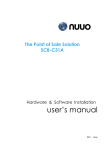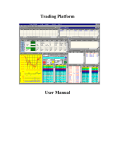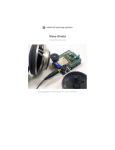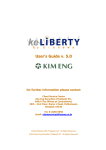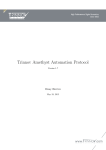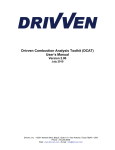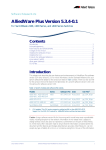Download User Manual: Bualuang i-Trading
Transcript
Page 1 of 42 User Manual: Bualuang i-Trading www.bualuang.co.th Content Page 1.Required Software and Downloading .............................................................................. 3 1.1. IE6 sp1 ............................................................................................................................. 3 1.2. MS Virtual Machine ............................................................................................................ 4 1.3. Acrobat Reader.................................................................................................................. 5 1.4. File: root.cer for Windows XP sp2 ....................................................................................... 6 2. Setting in Internet Options ............................................................................................. 6 2.1. General Tab ...................................................................................................................... 6 2.2. Security Tab ...................................................................................................................... 7 2.3. Privacy Tab ....................................................................................................................... 7 2.4. Advanced Tab ................................................................................................................... 8 3. Password and PIN ........................................................................................................... 8 4. Site Navigation with Menu and Shortcuts....................................................................... 9 4.1. Menu system ..................................................................................................................... 9 4.2. Shortcuts .......................................................................................................................... 9 5. Log-in and Real Time Module Installation .................................................................... 10 6. Screen List ..................................................................................................................... 11 7. Opening More Than One Screen Simultaneously .......................................................... 12 8. Order Sending, Canceling, and Status........................................................................... 13 8.1. Sending Orders................................................................................................................ 13 8.2. Cursor Moving with Tab button & Buy/Sell and Flag Selection with Arrow Up-Down button .. 13 8.3. Status of Order................................................................................................................ 14 8.4. Internet Order Canceling .................................................................................................. 14 9. Today Confirm ............................................................................................................... 14 10. Appendix...................................................................................................................... 15 a) Internet and Problem Solving .............................................................................................. 15 a.1) Connection with a modem ............................................................................................ 15 a.2) Signal quality due to telephone line ............................................................................... 15 a.3) Connection Status ........................................................................................................ 16 a.4) Status of the PC ........................................................................................................... 16 a.5) ISP Policy on Specific Info Transmission Port ................................................................. 16 a.6) Frequently Found Abnormality ...................................................................................... 17 a.7) Selecting ISP................................................................................................................ 17 a.8) Connection via LAN ...................................................................................................... 17 a.9) Inertia of Content Change ............................................................................................ 18 a.10) Corporate Policy on Software Installation and Internet Usage ....................................... 18 a.11) Specific Info Port Allowing Policy ................................................................................. 18 a.12) URL Blocking.............................................................................................................. 18 b) Display Monitor Resolution Setting................................................................................. 19 c) Shortcut-to-www.bualuang.co.th Creating and Default Homepage Setting ....................... 19 d) Internet Explorer Menu Bar Size Reduction .................................................................... 20 e) Screen Captures & Value Reading.................................................................................. 21 e.1) Mkt Summary .............................................................................................................. 21 e.2) Mkt Ranking................................................................................................................. 21 e.3) Mkt Closing .................................................................................................................. 22 e.4) Big Lot......................................................................................................................... 22 e.5) Odd Lot ....................................................................................................................... 22 e.6) Sector Ranking............................................................................................................. 23 e.7) Sector Closing .............................................................................................................. 23 e.8) Transaction.................................................................................................................. 23 e.9) Stock Closing ............................................................................................................... 24 e.10) Daily Quotation .......................................................................................................... 24 Web Manual: www.bualuang.co.th; edition: November 2004 revised Page 2 of 42 e.11) e.12) e.13) e.14) e.15) e.16) e.17) e.18) e.19) e.20) e.21) e.22) e.23) e.24) e.25) e.26) e.27) e.28) e.29) e.30) e.31) e.32) e.33) Closing Download....................................................................................................... 25 Technical Charting...................................................................................................... 25 Intraday (m) .............................................................................................................. 30 Active ........................................................................................................................ 30 Last Deal ................................................................................................................... 31 Watch 2..................................................................................................................... 31 Watch 3..................................................................................................................... 33 Watch 4..................................................................................................................... 34 Watch 5..................................................................................................................... 34 Port ........................................................................................................................... 35 My Port (m) ............................................................................................................... 35 Port Movement........................................................................................................... 36 AR/AP (Account Receivable – Payable)......................................................................... 37 Acc Corp Action .......................................................................................................... 37 e-Report .................................................................................................................... 38 BLS Research & News................................................................................................. 39 Place Order ................................................................................................................ 40 Order Status .............................................................................................................. 40 Today Confirm ........................................................................................................... 41 Q-Trade ..................................................................................................................... 41 Q-Port ....................................................................................................................... 41 Q-Status .................................................................................................................... 42 Q-Confirm .................................................................................................................. 42 Web Manual: www.bualuang.co.th; edition: November 2004 revised Page 3 of 42 1.Required Software and Downloading The required software is: 1. Internet Explorer 6 SP1 or higher 2. MS Virtual Machine for Window XP 3. Acrobat Reader 5.0 or higher 4. Root.cer for Windows XP sp2 It can be downloaded from the lower right links on the home page as follow: 1.1. IE6 sp1 For Windows 98, 2000, NT, XP sp1 users please do the following: 1. Right click the IE6 link and choose “Open” to enter Microsoft Internet Explorer website 2. Click “Install Internet Explorer 6 SP1” 3. Left click the Go button on the Download page 4. Left click “Internet Explorer 6 Service Pack 1” then choose Open or Run. The program will start downloading and installation 5. Choose “I accept the Agreement” and click “Next” in Window Update Pop-up 6. Click “Next” or “Yes” until the installation is finished. Normally it takes 10-20 minutes for 56K modem. Web Manual: www.bualuang.co.th; edition: November 2004 revised Page 4 of 42 1.2. MS Virtual Machine For Windows XP sp1 and sp2 users please do the following: 1. Right click at the ms virtual machine link and choose “Open”. 2. Click “Open” on File Download pop-up. 3. Click “Yes” to accept the agreement 4. When the installation is completed, close and re-launch the Internet Explorer to start the MS Virtual Machine Web Manual: www.bualuang.co.th; edition: November 2004 revised Page 5 of 42 1.3. Acrobat Reader 1. Left click the Acrobat Reader link to enter Adobe website 2. Specify the Window version and connection speed to the Internet then click “Download” 3. Click “Open” in File Download Pop-up 4. Select “Accept the Agreement”, “Yes” and “Next” until the installation is completed Web Manual: www.bualuang.co.th; edition: November 2004 revised Page 6 of 42 1.4. File: root.cer for Windows XP sp2 Windows XP sp2 users need to install file: root.cer and add “Trusted Site” by clicking the link: 1. Download and install File: root.cer (Right-click, Open, Open, Install, Next until it is finished) 2. Do setting in Tools>Internet Options: Security Tap as follow: a. Click “Trusted sites” in Web Content Zone then click the button “Sites...” b. Type “https://realtime.bualuang.co.th” in “Add this Web site to the zone:” then click “Add” and OK 3. Click “Custom Level” and choose “Enable” in “Allow script-initiated windows without size or position constraints in Miscellaneous then OK until out of Internet Options 2. Setting in Internet Options Click Tools>Internet Options 2.1. General Tab Click “Settings...” choose “Automatically”. Web Manual: www.bualuang.co.th; edition: November 2004 revised Page 7 of 42 2.2. Security Tab Windows XP sp2 users need to do setting in Security Tab after installing file: root.cer 1. Click “Default Level” button 2. Click “Custom Level” and “Enable” in “Allow script-initiated windows without size or position constraints 2.3. Privacy Tab Make sure that it is in default setting as follow: 1. Click Privacy Tab and make sure that it is Medium Setting 2. Click “Advanced” and uncheck “Override automatic cookies handling” Web Manual: www.bualuang.co.th; edition: November 2004 revised Page 8 of 42 2.4. Advanced Tab Make sure that Java console และ JIT complier are checked in Microsoft VM and unchecked all Java (Sun) as shown. 3. Password and PIN A client who opens an account and applys for Bualuang i-Trading service will receive two postal slips containing account number, password, and PIN. The account number and password are for logging into the website for securities real-time price information, status of order sent via the account officer, portfolio detail, research publication, etc. The PIN is for order sending over the Internet. The system will forced-change the password the first log into the website. Should you want to use a single password for the website and trading room computer facilities, you may change back to original issued password after the forced-change. The password will be valid for 3 month after each change. The forced-change will recur once it is expired. Should you want to use the same password, you may change back after the forcedchange. Should you forget the password, you may contact the Web Services unit for resetting and sending new password to your e-mail. PIN cannot be changed on the website. In case you forget or want to change for security reason, please contact the Web Services for re-issuing only by postal mail. Web Manual: www.bualuang.co.th; edition: November 2004 revised Page 9 of 42 4. Site Navigation with Menu and Shortcuts You can enter a page 2 ways: 1. Using the menu 2. Using the Shortcuts from the home page 4.1. Menu system The menu is consist of 3 levels: Level 1 indicates Service Level 2 indicates Group Level 3 indicates Page Name Click the menu from level 1>2>3 respectively to enter or to change the page. For example, to view real time stock prices click Bualuang i-Trading>Real Time>Watch 3 Or to find a BLS office click Contact Us>HO & Branch To select English language or to open the ?help page, you may click at English, and ?help respectively. 4.2. Shortcuts There are shortcuts to pages on the home page. They are grouped according to the displaying information. Web Manual: www.bualuang.co.th; edition: November 2004 revised Page 10 of 42 5. Log-in and Real Time Module Installation The login page will prompt up automatically when it is required. Or you may call the login function by clicking the login button on the upper left hand side of the screen. Upon the first visit, click “Yes” when you are asked to install and run http://realtime.bualuang.c o.th/..... On Windows XP sp2 if file: root.cer has not been installed and adding a trusted site is yet done, an unknown publisher pop-up will be prompted. Refer to file: root.cer for windows XP sp2 for instruction. Web Manual: www.bualuang.co.th; edition: November 2004 revised Page 11 of 42 6. Screen List Menu Level 2 Menu Level 3 Market & Sector Mkt Summary Mkt Ranking Mkt Closing Big Lot Odd Lot Sector Ranking Sector Closing Stock & Chart Transaction Stock Closing Daily Quotation Data Download Tech Charting Realtime Intraday (m) Last Deal Active Watch 2 Watch 3 Watch 4 Watch 5 Portfolio Port My Port (m) Port Movement AR/AP Acc Corp Action e-Report Change Password Research & News BLS Research & News SET News Company News Company Info Order Place Order Order Status Today Confirm Q-Trade Q-Port Q-Status Q-Confirm Displayed Information The moment overview of market condition, foreign index, foreign exchange, and recommendation from BLS Most Active, Top Gainers and Losers, etc. in main and foreign boards of the latest trading day SET index statistics traceable back to October 1997 Big lot trading by Put Through process of today or the latest trading day Odd lot trading of today or the latest trading day Sector trading info sortable by value or change percentage of today or the latest trading day Sector index statistics traceable back to October 1997 Stock transaction detailed by time or price spread Stock price statistics traceable back to January 1998 3 Months daily stock prices data in pdf file format 3 Month daily stock price downloadable Live charting tool with 3 years data of stocks, sector, index Intraday price of 1 stock with cross reference to news and research, viewable only when connect with modem Market ticker Stock trading displayed by all traded price spreads Full trading detail of 1 stock and 80 watch list in 4 groups 80 Watch list in 4 groups with filterable market ticker 4 Stocks in 3 Bid/Offer format and market ticker 8 Stocks in 3 Bid/Offer format Stocks detail in your portfolio with Unrealize/Realize Profit, auto-refresh Stocks detail in your portfolio, viewable only when connect with modem 3 Month movement record of your portfolio Your account receivable and payable Right and exercise record of your account Transaction confirmation record paper Bualuang i-Trading password change function BLS research publication center; fundamental and technical analysis, investment strategy, news Link to SET website for market news Link to SET website for listed company news Link to SET website for listed company financial data and ratio Order sending page with 1 stock real time price info Order status, sending and cancellation page Matched order summary sorted by stock and buy/sell side Express order-entry pop-up, can be used with other real-time screen Express portfolio pop-up, can be used with other real-time screen Express order status pop-up, can be used with other real-time screen Express matched order summary pop-up, can be used with other real-time screen Web Manual: www.bualuang.co.th; edition: November 2004 revised Page 12 of 42 7. Opening More Than One Screen Simultaneously Two or more screens can be opened simultaneously using the File>New>Window command on the Internet Explorer after log in. No login is necessary for the second screens onward. You can switch the screen by clicking the relevant button on the bottom tool bar as shown. How many screens you can open depends on the CPU speed and the Internet connection. Caution Logging out of one screen will log out every screen all together. Do not open a new screen by re-launching the Internet Explorer and relogin. Doing so will logout all previous screens. Web Manual: www.bualuang.co.th; edition: November 2004 revised Page 13 of 42 8. Order Sending, Canceling, and Status 8.1. Sending Orders You can send orders from 3 pages: 1. Q-Trade: in conjunction with any real time page 2. Order Status 3. Place Order Click “Buy” for buying (Blue). Click “Sell” for selling (Pink). You need to fill out all spacing including PIN, then click Send. Select NVDR or TTF flag if you want to order relevant securities. The system will reject orders that are over credit limit, short selling, over 10 millions Baht, and ill spreading priced. Ordering odd lot is done by input volume up to 99 shares. The system starts accepting orders from 0700 a.m. on the trading day. Orders stand in effect until the market is closed. The unmatched orders from the previous day are cancelled at 0600 a.m. 8.2. Cursor Moving with Tab button & Buy/Sell and Flag Selection with Arrow Up-Down button You may move the cursor from Buy/Sell>Symbol>Volume>Price >Flag>PIN with Tab button on the keyboard and may select Buy/Sell and Flag with the Arrow Up-Down buttons during order input. Once PIN is input, you may press Enter button to send order without mouse using. Using Q-Trade, you may recall the opened pop-up by clicking the button on the toolbar. Web Manual: www.bualuang.co.th; edition: November 2004 revised Page 14 of 42 8.3. Status of Order You can monitor in Order Status of both self-sending orders over the Internet and those executed for by the account officer. Status is shown in abbreviation as in the right table. Click the Detail button to view the receipt time stamp. NVDR is designated with Colon (:) such as BANPU: TTF is designated with plus sign (+) such as TTA+ Abb. For Status of trading orders Status C M O PX R X XA Canceled Matched Open Pending Cancel Rejected Canceled Canceled Cancelled by SET Order is completely matched The order is open or partly matched Pending of cancel by SET Rejected due to market is closed Cancelled by client Cancelled due to over credit limit or short-selling Dealer Internet Account Officer Client ServType D I Meaning Order input party 8.4. Internet Order Canceling The cancel button is in Order Status pages. Click the button then enter the PIN. You can cancel Internet orders (Service Type I) only. Service Type D orders are to be cancel by the account officer. The account officer can help you cancel the Service Type I orders. 9. Today Confirm To view only the matched order or quantity at a particular moment, use the Today Confirm page. Information is sorted by buy, sell, and total of the account. Web Manual: www.bualuang.co.th; edition: November 2004 revised Page 15 of 42 10. Appendix a) Internet and Problem Solving a.1) Connection with a modem a.2) Signal quality due to telephone line Good connection with a 56 K modem should get the transmission speed at 52 Kbps or higher. Right click the modem icon on the lower right side of the screen and choose Status to check the speed obtained Web Manual: www.bualuang.co.th; edition: November 2004 revised Page 16 of 42 a.3) Connection Status In normal condition, the icon should blink while communication between modem and server stay alive. If the icon does not blink for some time, it may be that the page is static or the communication is down. Should the communication is down, please disconnect and re-connect to the Internet. a.4) Status of the PC Status of the PC Normally calling a function or page changing should make the globe or flag picture on the upper right move. Should the PC, the globe or flag freezes up for some time, perhaps the Internet Explorer hangs. You may try closing down and reopening up the Internet Explorer. a.5) ISP Policy on Specific Info Transmission Port Some ISP will not allow information to be transmitted through any other port than the so-called normal (Port 80, 8080). If that is the case, some real time screens will turn out blank as the information sent to those pages are transmitted through some specific port for speed. Web Manual: www.bualuang.co.th; edition: November 2004 revised Page 17 of 42 a.6) Frequently Found Abnormality Symtom 1 Cannot pass Login, the page keeps repeating 2 Every page change I have to re-log in 3 No data on real-time or portfolio pages (Win XP) 4 Incomplete data on real-time pages 5 Force-change of password when try to login 6 On Win XP sp2, graphs on Market Summary disappear 7 Q-Trade screen is incomplete Cause Cookies software in the PC are not updated MS Virtual Machine is not installed Sun Java is on Password is expired Root.cer is not installed Cure Delete Cookies and Files in Internet Options and make sure that Privacy setting is at medium and uncheck "Override automatic cookie handling" Download and install MS Virtual Machine from Home page of www.bualuang.co.th goto Internet Options>Advanced Tab and uncheck Sun Java Change password. Can change back if don' t want to really change Install file: root.cer and add "Trusted sites" Choose incorrect Select Thai (Windows) encoding, if applicable, and enable encoding or security level "Allow script-initiated windows..." in Internet Options>Security a.7) Selecting ISP Make sure you are using the ISP that has a sufficient bandwidth and server capacity to ensure top connection speed. From the shown diagram, using the same ISP as Bualuang Securities gives a possibility for a better connection speed. However, be advised to have a spare Internet service in case the primary ISP you are using has a network problem a.8) Connection via LAN If your computer connects to the corporate network and can access the Internet without dialing a modem to an ISP, you are in this type to connection. Web Manual: www.bualuang.co.th; edition: November 2004 revised Page 18 of 42 a.9) Inertia of Content Change In client’ s ISP and LAN systems there are cache in proxy servers storing frequently used contents and are DNS servers converting the domain name into IP addresses to locate the website. The corporate IT department and ISP arrange a routine to update the information in proxy and DNS servers. There is a possibility that Bualuang Securities updates the content while the updating routine is yet run. This will cause un-updated screens or page-change errors to occur even after you have refreshed or deleted cookies and files in Internet Option. To correct the problem, clients need to contact the corporate IT to delete cache in proxy and to update the DNS servers of LAN and ISP system. However, the problem will automatically disappear once the updating routine is executed. a.10) Corporate Policy on Software Installation and Internet Usage The corporate IT may set a variable in the PC so the software installation cannot be done without permission. This may stop BLS website from functioning and displaying correct information. a.11) Specific Info Port Allowing Policy The corporate IT may allow information to be transmitted only through normal ports. This will bar you from using the modem section. a.12) URL Blocking The corporate IT may block BLS website URL from accessing by the corporate PCs. The message “The page cannot be displayed.” or “You are not authorized to view the page.” will appear if clients try to access BLS website. Web Manual: www.bualuang.co.th; edition: November 2004 revised Page 19 of 42 b) Display Monitor Resolution Setting The website is designed for 800x600 pixels setting. To adjust the monitor resolution, right click on the display background to call Display Property. c) Shortcut-to-www.bualuang.co.th Creating and Default Homepage Setting Creating a desktop shortcut to www.bualuang.co.th is by left clicking and holding the explorer icon in the address bar then drag on to the desktop. You may right click on the shortcut icon to rename. Setting www.bualuang.co.th as the default homepage for Internet Explorer is by specifying in the address bar of Internet Option then OK Web Manual: www.bualuang.co.th; edition: November 2004 revised Page 20 of 42 d) Internet Explorer Menu Bar Size Reduction The menu bar of Internet Explorer can be shrunk to increase the display area of the screen. Touch the cursor on the lower edge then left click and hold. Push up until the menu bar occupies 1 line in small icon as shown. Web Manual: www.bualuang.co.th; edition: November 2004 revised Page 21 of 42 e) Screen Captures & Value Reading e.1) Mkt Summary a. Green price means higher than previous close, red is lower, and black is equal. b. Trade Value by Customer is updated day-end around 17:15 of the trading day. Light blue means net-buy, pink means net-sell. c. Click Refresh button if you want to update the data during trading hour. e.2) Mkt Ranking The page provides ranking data during trading by value, price gain-loss, etc. The green means price is higher than the previous close, red is lower, and black is equal. Click Refresh button if you want to update the data during trading hour. Web Manual: www.bualuang.co.th; edition: November 2004 revised Page 22 of 42 e.3) Mkt Closing The page provides SET index 7 years statistic. In green means the closing index is higher than that of the previous, red is lower, black is equal. e.4) Big Lot The page provides big lots trading (more than 1 million shares or 3 million Baht) that have happened on that day. e.5) Odd Lot The page provides odd lot orders (number of shares less than 1 Board Lot) both Bid (Side designates with B) and Offer (Side designates with S) in that trading daty sorted by stock in alphabetical order. Status of the order are; O = Open, X = Canceled, M = Fully Matched; Number of matched share is shown in Matched Vol. Web Manual: www.bualuang.co.th; edition: November 2004 revised Page 23 of 42 e.6) Sector Ranking The page provides sector-ranking info that can be sorted by value, change percentage, or alphabet. Click the sector abbreviation for detail. e.7) Sector Closing The page provides sector index 7 years statistic. In green means the closing index is higher than that of the previous, red is lower, black is equal. e.8) Transaction The page provides stock transaction sorted by executed prices or time of the trading day. You may enquire data of a specific time range. Web Manual: www.bualuang.co.th; edition: November 2004 revised Page 24 of 42 e.9) Stock Closing The page provides 7 years trading statistic of a stock. e.10) Daily Quotation The page provides day-end trading statistic of the market in PDF file updated daily around 17:15. The page provides 3 months-back data. Web Manual: www.bualuang.co.th; edition: November 2004 revised Page 25 of 42 e.11) Closing Download The page provides daily trading data downloadable for use with Metastock or other tool. Data is updated daily around 17:15 and is available 3 month-back. e.12) Technical Charting This is a simplified tool. You may call a graph of stock (with its abbreviation - BBL, PTT, etc.), a sector (with a full-stop in front of the abbreviation - .fin, .chem, etc.), or SET index ( .SET ). You may open several graphs simultaneously by clicking “Click here for new chart”. Please read additional instruction in Help>Help menu of the tool. Web Manual: www.bualuang.co.th; edition: November 2004 revised Page 26 of 42 How to read Simple MA (Simple Moving Average) Simple MA is for reading of buy-sell signals: 1. When the closing line moves up and crosses over the moving up average line, it is buy signal. 2. When the closing line moves down and crosses under the moving down average line, it is sell signal Default parameters of the average line are 5 days for short term, and 20 days for medium term. You may spot the signal with Momentum principal that is buy when the 5-day average crosses up above the 20-day average, sell when crosses down below. Web Manual: www.bualuang.co.th; edition: November 2004 revised Page 27 of 42 How to read MACD Study (Moving Average Convergence-Divergence) To spot buy-sell signal: 1. If MACD is positive, the stock is in short-medium term up-trend. 2. If MACD is negative, the stock is in short-medium term downtrend. 3. If MACD is positive and the signal line cut across from negative to positive, it is a buy signal. 4. If MACD is negative and the signal line cut across from positive to negative, it is a sell signal. You may turn the trading signal, which is based on MACD study, on by clicking Trading Signals>Signal On Considering from Momentum principal, it is a buy signal when MACD crosses up above the signal line, a sell signal when MACD crosses down under the signal line. Web Manual: www.bualuang.co.th; edition: November 2004 revised Page 28 of 42 How to read RSI Study (Relative Strength Indicator) It is for spotting overbought (above 70% line) or oversold (below 30% line). The stock in overbought or oversold stage has a high tendency of price-trend change. The tool constructs RSI from 12-day average as a default. Web Manual: www.bualuang.co.th; edition: November 2004 revised Page 29 of 42 How to read Stochastic Study Stochastic is the measurement of close prices comparing to the high-low. In up-trend the close will lean toward the high. When the trend is about to change, the close will lean toward the low. In downtrend and when the trend is about to change, the close will lean toward the high. Stochastic has 2 indicators namely SK (%K) and SD (%D). Overbought is when Stochastic is more than 80% (between 80% - 100%) while Oversold is when Stochastic is less than 20% (between 20% - 0%) Buy-warning signal is when SD starts to be less than (cross under) 20%. Buy signal is when the SK line crosses up above the SD line. Sell-warning signal is when SD starts to be more than (cross over) 80%. Sell signal is when the SK line cross under the SD line. Web Manual: www.bualuang.co.th; edition: November 2004 revised Page 30 of 42 e.13) Intraday (m) The page provides real-time detail of a stock. Using “select more” function to view BLS research and news of the stock sent to the trading system. You may use Q-Trade together with this page for sending order. However, all data are shown properly only when Internet connection is by a modem or allowing all special data port if the connection is through a proxy server. e.14) Active The page provides real-time detail of a stock sorted by 3 Best Bid, Best Offer and all executed price. Should the company submit a new to the SET, the Flag is designated with an N. The news is viewable on the “Company Info” page under Research & News. The Flag also shows signs posted on the stock by the SET. Color code of this page is the same as in the Watch 2. Web Manual: www.bualuang.co.th; edition: November 2004 revised Page 31 of 42 e.15) Last Deal The page provides real-time market ticker. 1. The transaction worth more than 1 million Baht is marked in light blue shade. The volume more than 1 million shares is shown with T for thousand decimal such as 1 million shares represents by 1,000T. 2. Buy transaction is shown in blue. Sell transaction is shown in pink. 3. A green price/stock represents a higher than the previous close. A red is lower. A black is equal. A yellow is the stock that starts trading for the first day. e.16) Watch 2 The page provides real-time detail of a stock in Market by Price as well as Watch List in 4 group @ 20 stock. 1. Specify stock symbol and click OK to call for detail in Market by Price. 2. 3 Best Bid. A green price is higher than the previous close, a red is lower, and a black is equal. A black volume is a remaining volume, a green signals an increase of volume, a purple signals a cancel of bidding, a red signals a match of orders. Bid volume more than 1 million is shown with T for thousand such as 1,000T. 3. 3 Best Offer. 4. Prior is the previous closing price (upper number). The lower number is the weighted average price for Off-hours Put Through on the main board. 5. The upper number in Open column during Pre-open period shows the morning-projected price. Once the market is open, it shows session 1-open price. The lower shows afternoonprojected price during afternoon call market, and session 2-open price once the market is open. The lower shows projected close price during the call market before closing. 6. HI/LO shows the highest/lowest price of the day. A green is higher than the previous close, a red is lower, and a black is equal. 7. CE/FL shows ceiling/floor prices. 8. L/SP/P shows Board Lot, Price Spread, and Par price respectively. 9. Records of Buy (in blue) and Sell (in pink) transaction. 10. Latest trading of the stock. 11. A button to call Watch List input screen. 12. The Watch List group selector. The stock that starts trading for the first day is shown in yellow (no ceiling/floor). 13. Flag: N or * designates stocks that submit news to the SET. The news can be read at “Company Info” page. Flag also shows other signs such as XD, XR, etc. Web Manual: www.bualuang.co.th; edition: November 2004 revised Page 32 of 42 Web Manual: www.bualuang.co.th; edition: November 2004 revised Page 33 of 42 e.17) Watch 3 The page provide real-time data of 4 Watch List @ 20 stock and Market Last Trade (Ticker): 1. A button to call Watch List input screen. 2. The Watch List group selector. 3. The best bid. A green price is higher than the previous close, a red is lower, and a black is equal. A black volume is a remaining volume, a green signals an increase of volume, a purple signals a cancel of bidding, a red signals a match of orders. Bid volume more than 1 million is shown with T for thousand such as 1,000T. 4. The best offer. 5. Latest trading of the stock. 6. The * designates stocks that submit news to the SET. The news can be read at “Company Info” page. 7. Ticker-filter function is for selecting of all or only of stocks in the watch lists. 8. A green price/stock represents a higher than the previous close. A red is lower. A black is equal. A yellow is the stock that starts trading for the first day. 9. A buy ticker is in blue. A sell tick is in pink. In blue shade if the value is more than 1 million. Flag in use XD Excluding Dividends XI Excluding Interests XR Excluding Rights XW Excluding Warrants XE Excluding Exercise XS Excluding Short-term Warrant XM Excluding Meeting XA Excluding All DS Designated Securities Sign SP Suspension H Halt Trade NP Notice Pending NR Notice Received Buyers are not entitled to dividend payment Buyers are not entitled to interest payment Buyers are not entitled to pre-emptive rights in subscribing for new share issues Buyers are not entitled to pre-emptive rights in receiving warrants offered Buyers are not entitled to exercise warrants Buyers are not entitled to pre-emptive rights in receiving short-term warrants offered Buyers are not entitled to attending the shareholders' meeting Buyers are not entitled to all rights prescribed at the time Irregular volume or price movement notice without cause knowing Suspension of trading Trading is not allowed in this session. SET is awaiting clarification or additional information from the company SET has received the clarification or additional information Web Manual: www.bualuang.co.th; edition: November 2004 revised Page 34 of 42 e.18) Watch 4 The page provides real-time prices info of 4 stocks in 3 bids - 3 offers format and market ticker. Color-coding is the same as Watch 2. e.19) Watch 5 The page provides real-time prices of 8 stocks in 3 bids - 3 offers format. To view info, input stock symbol and press the Enter key on the keyboard. Web Manual: www.bualuang.co.th; edition: November 2004 revised Page 35 of 42 e.20) Port The page provides the detail of stocks in your account: 1. A/O is the id number of your account officer. 2. Credit Line is your pre-approved buyable credit. 3. Buy-CR: The remaining buy credit of the day or at that moment. 4. Actual: Total share in your account. 5. Avail: Number of sellable share. 6. Cost: The average cost of the stock. Cost deduction of a stock is based on FIFO. 7. Bid: Best bid at that moment. 8. Unrealized: Projected profit or losses at the best bid price. 9. Realized: Real profit or losses occur from your trading on that day. 10. Unused fields. e.21) My Port (m) The page provides the detail of stocks in your account. Clients with credit balance accounts can also select to view cash or credit balance account detail. For the information to display properly, users should connect to the Internet with a modem, or if connect through a proxy server, should allow all special data port. Web Manual: www.bualuang.co.th; edition: November 2004 revised Page 36 of 42 e.22) Port Movement The page provides the stock in-out movement detail of your account. 1. You may specify the start and end date to view info. 2. You may specify the stock in alphabetical order from a to z. 3. Buttons to turn the pages. 4. Purpose: Objective of stock holding. Please see the below table. 5. Date: Transaction date; B/F: Balance Forward 6. Trans: Transaction type. Please see the below table. 7. In Unit: Number of share transferred in 8. Out Unit: Number of share transferred out 9. Amount: Transaction value, please see the below table. 10. Balance Unit: Number of share remaining in the account. 11. Your account officer (contact point). Purpose: Objective of stock holding Sellable Pledge Register Expect Right =XR Cannot Sell New Share (Not yet a tradable) =PO Right stock (awaiting SET approval for trading) Amount: Value of transaction, in Baht For Buy: Amount = Unit*Price+Commission+VAT For Sell: Amount = Unit*Price - Commission - VAT For TI,TO,TC,DE,WD: Amount = Unit*Closed Price of the latest trading day prior to transfer or specified by client. For XR: Amount = 0 For RX: Amount = Unit*Right Price Credit Line: Your today tradable credit, in Baht. For Normal Cash: Credit Line = Credit Ava - AR + AP For Cash Balance: Credit Line = Cash in account - AR + AP Trans Transaction BU (Buy) DE (Deposit) EW (Exercise Warrant) GC (Change Customer Status) RX (Right Share) awaiting for SET approval for SE (Sell) SI (Split In) TI (Transfer In) TO (Transfer Out) WD (Withdraw) XR (Excluding Right) For Cash Collateral: Credit Line = (Cash in account+ Market Value of stock in Port - AR)*100/30 + AP For Credit Balance: Credit Line = Purchasing Power = (( Cash Balance + Market Value - Loan) - Margin Required)* Initial Margin Rate of SET; Margin Required = Market Value of each share*Initial Margin Rate of each share Web Manual: www.bualuang.co.th; edition: November 2004 revised Page 37 of 42 e.23) AR/AP (Account Receivable – Payable) The page provides due date, amount, and document number: 1. Overdue 2. DN is for Debit Note and CN is for Credit Note. 3. Due Date: The date that your bank account will be credited or debited. 4. A/R Account Receivable 5. A/P Account Payable 6. Balance Amount = A/R – A/P 7. Your account officer (contact point) e.24) Acc Corp Action The page provides list of rights the account owner has gained 1. You may enquire detail of a specific stock by inputting a symbol. 2. Page change buttons. 3. X Type: Sign of rights. Please see the below table. 4. Effective Date: Sign posting date. 5. Close Date: Book closing date. 6. Complete Date: The date that the action has ended. X Type Signs that the SET posts on a stock 3 days before the stock 's book closing date in order to warn investors that on that day buyers of the stock are not entitled to the particular rights to be given to investors in the forthcoming book l i XA (Excluding All) Buyers are not entitled to all rights prescribed at the time XD (Excluding Dividend) Buyers are not entitled to dividend payment XI (Excluding Interest) Buyers are not entitled to interest payment XR (Excluding Right) Buyers are not entitled to pre-emptive rights in subscribing for new share issues XS (Excluding Short-term Warrant Buyers are not entitled to pre-emptive rights in receiving warrants offered Web Manual: www.bualuang.co.th; edition: November 2004 revised Page 38 of 42 e.25) e-Report The page provides electronic confirmation documents of the account. The reports are available only for clients who apply for Bualuang i-Trading service. Web Manual: www.bualuang.co.th; edition: November 2004 revised Page 39 of 42 e.26) BLS Research & News The page provides access to all BLS research publication and news: 1. Research selector functions 2. Language selector button 3. Page change button 4. Function to specify number of research publication per page for display 5. Brief of each publication. 6. Link to the full publication in PDF format. How to use research selector function in steps: 1. Select Category, Stock, or Sector. 2. Select the name of a publication, a stock abbreviation, or a sector abbreviation 3. Specify the search period 4. Click “Search” button Web Manual: www.bualuang.co.th; edition: November 2004 revised Page 40 of 42 e.27) Place Order e.28) Order Status The page provides detail of order status: 1. Total Buy: Total of today buy transaction 2. Total Sell: Total of today sell transaction 3. Total Diff: Net of transaction 4. Cancel: Order cancel button 5. Detail: Button to view ordering time 6. OrdNo: Order number 7. Match: Number of matched share of this Ord No 8. Status: Status of order 9. Dvolume: Number of share that are dealt at DPrice 10. Dprice: The actual deal price 11. ServType: Order input party; I – client over the Internet, D – Dealer, Account Officer 12. Print command button Web Manual: www.bualuang.co.th; edition: November 2004 revised Page 41 of 42 e.29) Today Confirm The page provide the summary of today transaction: 1. BS: Summary of Buy side, Sell side, and Net 2. Total B (Total of Buy), Total S (Total of Sell), Tot Net (Total Net) 3. Avg Price: Average price of all transaction of the stock. 4. Amount: Transaction value excluding commission and VAT 5. Net: Amount + Commission + VAT 6. MktAvg: Today market average price of the stock 7. Print command button e.30) Q-Trade Quick ordering window e.31) Q-Port This is the Quick window for providing portfolio or account detail. The page does not auto-refresh the data. To update the information, click “Refresh”. Web Manual: www.bualuang.co.th; edition: November 2004 revised Page 42 of 42 e.32) Q-Status This is the Quick window for providing order status. The page does not auto-refresh the data. To update the information, click “Refresh”. e.33) Q-Confirm This is the Quick window for providing transaction confirmation summary. The page does not autorefresh the data. To update the information, click “Refresh”. Please read more detail in Today Confirm. Web Manual: www.bualuang.co.th; edition: November 2004 revised