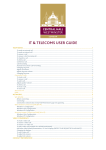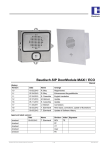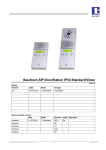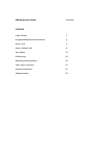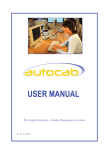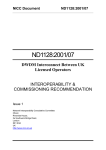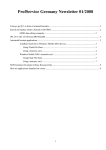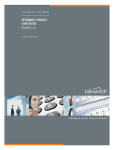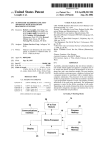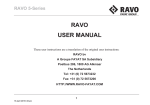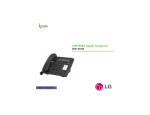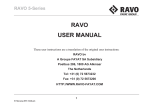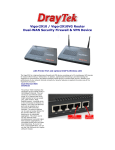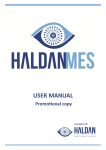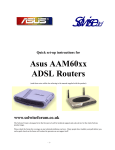Download “ getting started……..”
Transcript
GPC Computer Software Ltd “ g e tti n g s ta rte d … … .. ” Preparing your company for the future Congratulations on selecting the Autocab system for your business. We are sure that you will not be disappointed and that the system will save you time and money whilst helping you to grow. You will have completed your sales agreement and will receive an acknowledgement from our Administration Unit together with some valuable contact numbers – these have been reproduced for you on the inside cover of this guide for convenience. By following the guidelines in this brochure you will be helping to make the installation of your system trouble-free – it will also give you an understanding of the basic elements which drive your Autocab System thus ensuring a more natural interface between your operators and the system itself. Mobile Data Association 1 Table of Contents - Getting Started Page Detail 3 Phase 1 -------------- Basic Principles Data Licence Base Aerial Preparing your office Plotting Map 4 Phase 2 ------------- Installation Accessibility Street Database Signing for equipment 5-6 Phase 2 -------------- Mobile Installation 6 Phase 2 -------------- Training 7-8 Phase 3 ------------- Post Installation Using & Developing the system Support Guidelines 9 Phase 4------------- Additional equipment & repairs 10 General System Specifications Callerid Ringback E-booking IVR 15 Do’s & Don’ts 16 Schematic diagram of Base set-up 17 Schematic diagram of Mobile set-up 18 Contact Numbers 2 Phase 1 Basic Principles Being ready to receive the system Essentials you can be getting on with……. To make sure that your installation goes smoothly please make sure that the following points are attended to before equipment is delivered to site: 1) DATA LICENCE – Ofcom (previously the RadioCommunicatons Agency) will need to issue you with a new licence if your installation includes data. We will also need to know whether this licence will be granted for High Band or Low Band frequency as this affects the type of radio which can be used (high-band and low-band radios are physically different). Once applied for the licence will be issued to you with in 15 working days. A data licence application can be downloaded from the ofcom website www.ofcom.org.uk or can be posted to you calling 020 7981 3000. Address: Ofcom, Riverside House, 2a Southwark Bridge Road, London, SE1 9HA. 2) BASE AERIAL – We will commission your radio frequency once this has been provided to ensure that you have good coverage and no interference on the channel. Your radio channel is one of the most important elements in the system and if you suffer from poor range or black spots you need to either upgrade your base aerial or consider a remote aerial site which will provide the coverage you must have to function properly. If you do need to use a remote aerial site then you should always have a back-up provision in case your telephone service fails. This should take the form of a local aerial, base radio and a power pack. 3) PREPARING YOUR OFFICE – You will receive a pre-installation visit from our Installation team to determine accessibility, power supplies, telephony and trunking requirements. GPC engineers are NOT insured to drill holes in the fabric of your building nor to extend power supplies from your ring main – you will need to have this done professionally in advance of the installation process. It is recommended that power to the system be on a separate ring main and that this is ‘spike’ protected. 4) PLOTTING - GET IT RIGHT - One of the most important elements of your Autocab System is your ‘Plotting’ map – this defines how you manage your territory and will also determine how well data and GPS will work for you. The installation engineer will use your map to create your street database and also for the control software which will go into the mobile data terminals. If we are asked to re-work your plots post-installation then this will be a chargeable service so it is important to get it right first time around. 3 Phase 2 Installation Taking Autocab on board How to help us to help you……. GPC will do everything in its power to ensure that the disruption to your normal working practices is minimal – we will synchronise the changes to occur with your quiet periods but there are some things you can do to make this whole process much easier:1. ACCESSIBILITY – The installation engineer(s) DO need to have access to the working areas where the PC’s will be located. 2. YOUR STREET DATASBASE - Like the plotting map, this is the very core of your business and your street allocation of plots will already have been determined automatically by the process of our installation engineer preparing your territory map using Map Manager. As only streets and highways are available to us in preparing the database, you will need add / check the following items – DO THIS BEFORE OPERATIVES ARE TRAINED ON THE SYSTEM:i) Add in all your ‘Well-Knowns’ – these are not streets but places such as pubs, clubs, hospitals, railways, airports, Account customers and also the plot names or names of local areas. We recommend that you ‘tag’ these wellknowns as type ‘X’ and do not devise any more complex way of identifying them. ii) Check for very long streets on your local map and make sure that these are broken down into areas or postcodes. If they are not then the system will ‘see’ the street as its centrepoint for pricing purposes. Your installation engineer will show you how to split long streets if you have any. 3. SIGNING FOR EQUIPMENT – Your inventory of equipment to be installed will usually be delivered in one consignment. The field engineer or Project Manager on site will list this equipment and you must compare it against your copy of the equipment schedule in your copy Sales Order. Once equipment has been signed for it becomes your responsibility even though payment or finance has not been completed. 4 4. MOBILE INSTALLATION – Please be aware of the following points before your new Autocab system is fitted into your fleet. i. The Installation Engineer responsible for your site will discuss dates. All your vehicles must be made available on the dates agreed. It is also a requirement that suitable cover is provided during inclement whether. ii. You need designate someone within your company to learn how to fit vehicles and help out, so when you take on new drivers you will always have someone on hand to fit new vehicles. iii. It is essential for data systems to work properly that the mobile aerial and base are in good working order and also that the whip must be efficient at the correct transmit frequency for the data channel. To achieve this, the whip must be tuned to the right harmonic length. The fitters will test your vehicles aerials, and any aerial component either base mount or whip which the fitter considers to be deficient shall be replaced and the cost of replacement shall be added to the total installation cost. iv. If you have a data system installed in the cars, please provide someone to help remove the existing equipment. This will speed up the installation time and provide a smoother transition period with less down-time. The fitters will help with removal wherever possible. v. If you require serial numbers to be recorded for all the equipment installed in the vehicles or any other administration work then you must provide someone to do this on your behalf. The fitters will record how many vehicles have been fitted and the call sign related to that vehicle only. vi. If you are having meters connected into the system, the meters must have the correct feed wire installed and ready for the fitters. Not all meters will have this and they will need to be installed. The fitters are not able to do this and we are not insured to open the meters. If the meters are under warranty, this will be invalidated if the fitters attempt to open them. In certain circumstances, if requested, the fitters may attempt to locate this wire but a member of staff in authority must sign a disclaimer. vii. You must ensure that your Commercial Insurance covers, or is extended to cover, the fitter's activities and aerial rigger's activities if you are having base aerial(s) fitted. 5 viii. It is your responsibility to find a fitting location, which needs to be undercover. With the changeable weather this is very important as fitting outdoors in bad weather is out of the question not only in health and safety terms but vehicle interiors are not designed to get wet. Please inform GPC head office if no location is available as they may refuse to fit or delay the fitting until a location is found. These points have been put together to help the fitting and installation continue as smooth and efficiently as possible. If you have any queries please speak with your Installation Engineer. Thank you for your co-operation. 4. TRAINING & STAFF AVAILABILITY – We will train staff in three distinct phases:i) Base Operators - Once the basic Management information and street database has been loaded we will train your operators on using the system – initially on voice-only dispatch. This is to ensure that the office is running smoothly before data is introduced into the cars. Please ensure that both day and night operatives are available on the day(s) they are to be trained even if this means paying night-shift workers to come in. Our training Managers are only available to train staff en-bloc and not on a one-to-one basis. If additional tuition is required this will be chargeable at our standard booking rates for senior staff. ii) Drivers - Will normally be trained as part of the installation process as this is the most natural and effective time for them to take information on board, i.e., immediately before using the terminal. It is sometimes useful to hold a drivers meeting / forum before the terminals are installed to discuss general aspects of usage and answer any points the drivers may have to raise. iii) Management – Is the last phase of training as this naturally coincides with the first month’s production of invoices and drivers’ pay sheets. Management will have had some prior interface with the system by way of initial configuration with our installation engineer. By now, all the following information should be on the Management Machine in order for it to be able to perform all of its posting, publishing and reporting functions: Driver Details Vehicle Details Lead Times for Bookings Rates & Prices Rent & VAT Codes Overbooking Protection Account Customers Blacklist Shift Control (if required) Backup Zones Set Job Types 6 Phase 3 Post - Installation Using & developing the system How to adapt Autocab to your company's changing needs….. Once you have completed your first month with the system, you will become more familiar and comfortable with it. Do not forget that the system contains many features in order to suit every style of operation. Your mode of operation may change and there is almost certainly a setting that can be enabled or adapted to meet your needs. Your user manual will explain many of the Parameter & Data settings which change the way in which your Autocab system works. Where it is unsafe for you to make changes without consultation we have marked the field accordingly. These are some regular tasks on the MANAGEMENT machine which you should do to keep your information and data files up-to-date:1. Transfer HISTORY daily if you can. This will save you having to go to a booking station when you are processing accounts or looking into driver history. 2. Your Base Statistics (F5 x 2 from any workstation) do not disappear at the end of the day, they are saved for future reference but you need to collect them from the Dispatcher. Item 7 on your Utilities Menu ‘ Request Jobs Count’ does just that. To check where you are up to select item ‘G’, Analysis, on the same menu – this will show you your daily statistics. The information which you collect in this way is also used to generate the bar charts and line graphs in item ‘M’, Graphics. 3. In your Accounts menu, select item 4, Request Dockets From Master. This will transfer details of completed account work from the Dispatcher to your Management machine. You can now edit these in Dockets Checks & Posting. If you need to add dockets you can do so (item 6) and if you have lost or need to re-create dockets you can do so from Drivers History (you need to view the file and press the ‘Insert’ key & follow the menu instructions. 4. Your licensing authority will prescribe how long you need to maintain records. Outside this period you can delete any history you do not require – you will not lose any statistical information in doing this. (Item D deletes history from the Dispatcher & Booking stations, Item E deletes the history in your Management machine. Your system also comes with the benefit of 12 months support. 7 For equipment at your base you have on-site support., i.e., we will come out and fix / replace it if within the terms of the warranty. Mobile equipment is dealt with by a ‘back to base’ policy – you post it to us we repair / replace it. We operate a support help desk (0161 491 7766) please use the direct line provided so we can make sure that your query is handled promptly and efficiently. For out of hours emergency calls contact (07808 897 605) By ringing this number you will be logged on the system as query and you will remain on the outstanding items list until your query is resolved. Routing queries through engineers, salespeople or other departments will not guarantee that you message will get through so - ALWAYS CONTACT OUR DEDICATED HELP LINE FOR SUPPORT QUERIES 8 Phase 4 Additional Equipment & Repairs Increases & Add-ons How to order extras……. One of the most useful aspects of the Autocab System is its ability to introduce growth into user’s fleets. This is good for both of us. You do not need to go through the formality of a new sales order for the following items, only when you are making radical changes does you original Area Manager need to become involved:1. Additional radio & data sets. 2. Additional users. 3. Adding caller line identification (CLI) or Ring-Back. 4. Swipe System, IVR and other system add-ons. All of the above can be ordered directly by simply ringing our switchboard main line and ordering directly through our Accounts Department. 9 General Specifications Autocab Callerid Requirements for telephone systems providing Caller ID to Autocab What information is required ? 1. The Caller's number Caller ID presentation must be enabled. This is a service provided by the supplier of the phone lines e.g. BT. If presentation is enabled you should be able to see the Callers number on a telephone when a call is answered. 2. The extension number of the phone on which the call was answered 3. The status of the call. For example: ringing, answered, completed. The phone system MUST provide an IMMEDIATE indication that a call has been ANSWERED. NOTE: All of this information must be available simultaneously. When is this information required ? The above information MUST be provided in Real-Time. This means when the call is answered the extension number and the caller's number must be output from the phone system IMMEDIATELY NOTE: Some phone systems only provide information about a call when the call is complete: ANY SYSTEM OF THIS TYPE IS NOT SUITABLE FOR REALTIME CALLERID Where should this information come from ? The required information must be provided for ALL phones on the system on a single RS 232 port. A port designed for this purpose must be available on the telephone switch itself (e.g. on Mitel systems) or on a separate module which plugs into the phone system ( e.g. Norstar Call Logging Interface ). The required settings for the port are: Baud Rate: 9600 Data Bits: 8 Parity: None Stop Bits: 1 10 Other settings may be suitable if the above are not supported by the phone system. Sample Data from Panasonic Switch Extension Callers ID | | 29/03/01 29/03/01 29/03/01 29/03/01 29/03/01 29/03/01 29/03/01 29/03/01 29/03/01 29/03/01 29/03/01 29/03/01 29/03/01 29/03/01 29/03/01 29/03/01 29/03/01 29/03/01 29/03/01 10:26AM 10:26AM 10:27AM 10:27AM 10:28AM 10:31AM 10:31AM 10:32AM 10:33AM 10:33AM 10:34AM 10:34AM 10:34AM 10:35AM 10:36AM 10:36AM 10:43AM 10:43AM 10:43AM Status | 202 01 <I>02891459928 202 01 <I>02891459928 03 <I>07748582658 202 03 <I>07748582658 202 03 <I>07748582658 05 <I>02891273087 202 05 <I>02891273087 202 05 <I>02891273087 01 <I>02891271015 202 01 <I>02891271015 202 01 <I>02891271015 03 <I> 202 03 <I> 05 <I>02891458222 202 05 <I>02891458222 202 05 <I>02891458222 01 <I>02891455186 03 <I>02891461171 202 01 <I>02891455186 0'03 0'03 00:00'09 0.00 0'01 0'01 00:00'53 0.00 0'02 0'02 A R ringing A answered R A 00:00'13 0.00 R A 0'04 0'04 00:00'15 0.00 0'05 00:00'18 0.00 R 0'02 0'02 0'06 R A 00:00'21 0.00 R R A TAPI It may be possible to link the AUTOCAB and telephone systems using the Microsoft TAPI interface*. The TAPI driver must supply the same information and events as described above. AUTOCAB will require the following additional information: 1. What additional hardware, if any, is required to provide the TAPI events ? 2. What firmware version is required on the switch ? Is this version currently installed or is an upgrade required ? 3. How does this hardware link to a PC e.g. serial port, ethernet ? 4. Name of TAPI driver and how it can be obtained ? 5. Which platforms are TAPI drivers available for, e.g. Windows, 98, NT, 2000 ? 6. TAPI interface must be third party and provide the extension ID and callerid when the call is connected (Real-Time). 7. Current GPC recommended system is BT BCM with LAN CTE or BT Norstar Compact 2 with call logging interface box. *A Microsoft Windows PC is required to run this software 11 Autocab Ringback Requirements for Autocab ISDN Ringback Arranged by GPC Standalone Windows 2000 PC provided by GPC Ethernet connection to the Autocab system Eicon Diva Server ISDN Card: BRI-2M 2.0 PCI provided by GPC To be arranged by customer ISDN line for the Ringback ISDN card An exclusive ISDN 2 line can be installed by the Telecoms company for Ringback, or some phone systems support an additional card which provides an ISDN 2 interface for applications such as Ringback. Specifications The ISDN 2 line needs to setup point to multi-point and should not be part of standard phone system setup otherwise out going Ringback calls will be queued along with other standard outgoing voice calls. The line requires incoming calls to be barred. If required by customer call should be presented with number that can be recognized. Or to avoid customers calling back outgoing number sometimes can be withheld. These changes are carried out by Telephone provider e.g. BT. If no ISDN line is available then a customer can use Analogue ringback Requirements for Autocab Analogue Ringback Arranged by GPC Autocab Ringback software used by Autocab Booking and Dispatch system Analogue Zoom Modem V92 (Supplied by GPC) To be arranged by customer Dedicated analogue telephone line Specifications Phone line required outgoing calls only. The presentation on this number should be requested by the customer from Telecoms provider i.e. BT, NTL etc so that number is recognisable by passenger receiving ringback. 12 Autocab Online Online Support \ E-booking \ GPRS \ PDA System Requirements for Online Support Windows version of Autocab (Supplied by Autocab). • • • • BT Openworld∞ (0800 800 152) Broadband with a Static IP Address at main. We need the Username and Password, along with the IP address. • Speedtouch 510 ADSL Router (supplied, and programmed by Autocab). • The socket for the ADSL connection is required in dispatch office. This Internet connection will be used exclusively for Autocab online no connections will be permitted. Please fill details below once connection is active and return to GPC. We strongly advise all windows customers to use Online Support. Your Company Name: Your Location: Your Username: Your Password: Your IP Address: 13 Autocab IVR Requirements for Autocab IVR Arranged by GPC • • • • • Windows system Standalone Windows 2000 PC provided by GPC IVR Server (rack mounted if available) Vega Stream box Ethernet connection to the Autocab system To be arranged by customer An ISDN-30e or ISDN2e phone system (BT must confirm this as ISDN-30 DASS is not compatible). Number of channels to be used depends on order placed and number of channels available. Specifications Phone Line/System Requirements 1. Phone Systems The type of phone system the customer has is not important as far as IVR installations are concerned. We install a VegaStream ISDN <==> VoiceOverIP bridge and connect this to the BT phone lines on one side, and to the phone system on the other side i.e. the VegaStream is installed in between the phone line and the phone system. So as far as the phone system is concerned it sees the VegaStream as a BT line. 2. ISDN 30e BT lines NOTE the small e this stands for Euro. ISDN 30e is also known as Euro ISDN. Certain customers do have ISDN phone lines but they were not EuroISDN. They had an older version called ISDN DASS. Our IVR equipment i.e. the VegaStream will not work with DASS lines so the only solution for these customers is to upgrade to EuroISDN. There is no way around this. If the lines are DASS then it will take BT up to 20 working days to have the lines converted to EuroISDN. Costs will depend on number of lines, length of current contract (for DASS) etc. 14 Equipment for repairs - do’s & don’ts……. We have a special Job Sheet which enables us to track work activity and equipment. PLEASE FOLLOW THESE PROTOCOLS TO ENSURE THAT ANY EQUIPMENT RETURNED TO US FOR REPAIR IS DEALT WITH PROMPTLY. 1. Always post repairs to us directly. 2. Make a note of any equipment serial numbers. 3. Don’t hand equipment for repair to Autocab staff who may just happen to be on site for another purpose. 4. If you do have to pass equipment to an Autocab employee, make sure that they fill out a Job Sheet like the one here and that you receive a copy for your records. 15 16 17 CONTACT POINTS AT AUTOCAB For New Product: ask for Sales 0161 491 7777 For Additional equipment: ask for Accounts 0161 491 7777 For Installation issues: ask for Installations 0161 491 7777 For Radio & Mdt repair ask for Radio dept 0161 491 7777 Fax (Main office:) To Contact the MD: Write: 0161 491 7711 Email on: [email protected] Private & Confidential to Dr Falah Abod For Technical Support (faults, queries 9am-5pm) 0161 491 7766 For Technical Support fax line: 0161 491 7722 For Emergency Support(emergencies only 5pm-9am) England&Wales 07808 897 605 Scotland 07787 554 315 Northern&Rep Ireland 07917 738 581 New Office address since 01/01/07 Address:- GPC Computer Software Ltd Cheadle Royal Business Park Oakfield Rd Cheadle Cheshire SK8 3GX 18