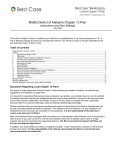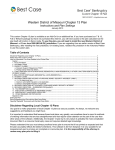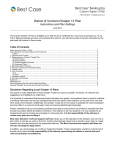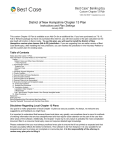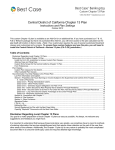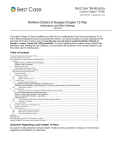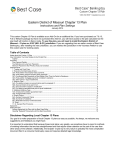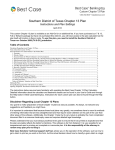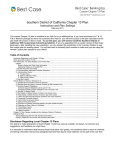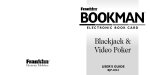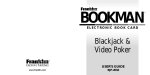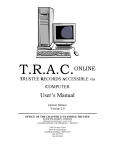Download Puerto Rico - Best Case Bankruptcy Software for Attorneys
Transcript
District of Puerto Rico Chapter 13 Plan Instructions and Plan Settings August 2006 This custom Chapter 13 Plan is available as an Add-On for an additional fee. If you have purchased our 7 & 13, Full or Network package but have not purchased this Add-On, you will have access to the plan calculator but the plan itself will function in Demo mode. To use this plan, you will need to install the District of Puerto Rico ~custom 13 plan (PR-A-ZZ) jurisdiction. If you are upgrading from an earlier version of Best Case Bankruptcy, after installing the new jurisdiction, you can reselect the jurisdiction in the Voluntary Petition to use this custom plan for existing cases. Table of Contents Disclaimer Regarding Local Chapter 13 Plans ................................................................................................................................... 1 Notes about this Custom 13 Plan....................................................................................................................................................... 2 How Information You Enter Relates to the Printed Plan ..................................................................................................................... 3 Caption .............................................................................................................................................................................................. 3 Debtor’s Name and Other Case Information ............................................................................................................................ 3 Specifying Wage Deduction and Vesting of Property after Order Discharging Debtor is Entered ....................................................... 3 Wage Deduction ..................................................................................................................................................................... 3 The Confirmation Order will not vest property of the Estate on Debtor(s) until the Order Discharging Debtor(s) is entered ...... 3 Plan Dated/ Amended Plan Dated ..................................................................................................................................................... 3 I. Payment Plan Schedule.................................................................................................................................................................. 4 II. Attorney’s Fees .............................................................................................................................................................................. 4 III. Disbursement Schedule Sequence ............................................................................................................................................... 5 A. Secured Claims .................................................................................................................................................................. 5 Adequate Protection .......................................................................................................................................................... 5 Secured Arrears................................................................................................................................................................. 5 Regular Monthly Payments ................................................................................................................................................ 5 Secured Claims Paid in Full ............................................................................................................................................... 6 Trustee will pay Value of Collateral .................................................................................................................................... 6 Secured Creditor’s interest will be insured ......................................................................................................................... 7 Debtor Surrenders Collateral to Lien Holder ....................................................................................................................... 7 Debtor will maintain Regular Monthly Payments Directly to ................................................................................................ 7 B. Priorities ............................................................................................................................................................................. 8 C. Unsecured Preferred .......................................................................................................................................................... 8 D. General Unsecured Not Preferred ...................................................................................................................................... 9 Other Provisions ................................................................................................................................................................................ 9 Chapter 13 Plan Continuation Sheet (Additional Other Provisions) .................................................................................................... 9 Signatures ....................................................................................................................................................................................... 10 Editing the Plan ............................................................................................................................................................................... 10 Saving (Replacing) the Plan with the Best Case Editor .................................................................................................................... 10 Opening “Replaced” Documents with the Best Case Editor ............................................................................................................. 11 Disclaimer Regarding Local Chapter 13 Plans Our goal is to make preparation of local Chapter 13 plans as easy as possible. As always, we welcome any suggestions and feedback you might have. It is important to understand that because these local plans vary greatly, we sometimes have to resort to methods of entering information that are less straightforward and that require closer attention on the part of the user than other areas of the software. Additionally, the Chapter 13 plan by its very nature is probably the most complicated document filed in a consumer bankruptcy case and requires detailed legal knowledge. Please understand that you must always proofread every plan to ensure that it has printed as expected and that the plan accurately reflects the debtor’s intentions. This software is far from foolproof. It is very possible for an ©2013 Best Case, LLC 1.800.492.8037 www.bestcase.com 2 inexperienced user to produce an incomplete or inaccurate plan. It is the responsibility of the attorney to review every plan prior to filing it. Best Case Solutions’ technical support staff can advise you on the operation of the software, such as how to get a claim to print as you want on the form, but the actual decision about how to classify a given claim is a legal question that must be resolved by the responsible attorney. The Best Case technical support staff does not and can not dispense legal advice. In addition, your local trustee can modify or change the Chapter 13 plan requirements, practices or the format of the plan at any time. It is the responsibility of the attorney representing the debtor to ensure that local rules and practices are adhered to. Notes about this Custom 13 Plan Attorney’s Fees and Filing Fees: You can input attorney’s fees and filing fees to be paid through the plan in the Claims tab of the Chapter 13 Plan Calculator. Attorney’s fees will appear in Section II of the plan. Your custom plan does not automatically list filing fees. If you want them to appear on the plan, you can make a note in the Other tab of the Chapter 13 Plan Calculator, and the filing fees will then appear in the Other Provisions section of the plan. Note that some districts do not allow filing fees to be paid through the plan. Chapter 13 Plan Continuation Sheet: Best Case automatically creates a continuation sheet that prints at the end of your plan which contains any data that does not fit into the space provided on your Chapter 13 Plan form. For more information on what is included here, see “Chapter 13 Plan Continuation Sheet” on page 9. Classifying Claims: As you enter creditors into Schedules D, E and F in Chapter 13 cases, you'll notice a "13 Plan Treatment" tab at the top of the creditor entry window for each creditor. In the 13 Plan Treatment tab, you'll specify how you want each creditor treated under the 13 Plan by assigning a treatment class to the creditor. The treatment classes determine when the creditor will be paid in relation to other creditors, whether the claim will be paid through the plan or outside the plan, whether it will be paid in pro rata or fixed installments, and whether the claim needs to be paid in full or not. The treatment class also determines under which section of the plan the claim information will print and whether or not the claim will extend beyond the life of the plan. In addition to the standard Best Case plan classes, the custom plan format for this district also uses two custom plan classes to aid in the handling of insurance policies the debtor will pay through the plan: o INSP - Insurance, paid prorata claims are paid through the trustee, and they are paid in full. The monthly amount is determined by the Chapter 13 Plan Calculator and the Trustee. o INSF - Insurance, fixed payment claims are to be paid in full by the end of the plan. This class lets you specify the monthly payment to the creditor. Note: For a complete description of how each available standard plan class works, consult the Chapter 13 Plan Treatment: Treatment Classes topic in your on line help system or the Reference Table of Treatment Classes in The Chapter 13 Plan Section of your User's Guide. Custom Entry Screen: Your plan includes a custom entry screen in which you can enter additional information for your Chapter 13 Plan. Use the Puerto Rico - Chapter 13 Plan entry screen to enter additional information about the source of lump sum payments included in the plan, to indicate that the Confirmation Order will not vest property of the Estate on Debtor(s) until the Order discharging Debtor(s) is entered or to specify the interest rate for general unsecured creditors. To access this screen, pictured ©2013 Best Case, LLC 1.800.492.8037 www.bestcase.com 3 below, open the Chapter 13 Plan Calculator then click the PR 13 Plan Info button in the upper right corner. Form Preferences: Your custom plan includes two special form preferences o Print form with 'Trustee' language instead of 'Debtor' language? When you set this preference to “Yes” the plan will be altered to indicate that it is being filed by the Trustee, the Acct. plan heading for secure arrearages and continuing claims will change to POC and the attorney signature line is replaced with a signature line for the Trustee. o Permanent Other Provisions allows you to permanently add text to the Other Provisions section of the Plan. (Note that if you enter text here, it will be added to the Other Provisions section of the Chapter 13 Plan Continuation Sheet as described on page 9.) To access these preferences: (1) Highlight the Chapter 13 Plan on the Forms and Schedules Menu for the client. (2) Click Setup/Edit Form Preferences. (3) Highlight the form preference and click Change. (4) Select “Yes” or “No” or type the text that you want to include on the plan into the entry screen and click OK. (5) Click Close on the next screen to return to the Forms and Schedules Menu. How Information You Enter Relates to the Printed Plan Caption Debtor’s Name and Other Case Information The debtor’s name is drawn from the information entered on the Voluntary Petition, as is the case number if applicable. Specifying Wage Deduction and Vesting of Property after Order Discharging Debtor is Entered Wage Deduction Directly: By default Best Case check the box indicating that the debtor will make plan payments directly to the Trustee. By Payroll Deductions: To specify that the debtor will make plan payments via wage deduction: (1) Open the Chapter 13 Plan Calculator (2) Click on the Wage Deduction tab (3) In the Debtor’s Employer section of the entry screen, change the Deduction Amount to any number greater than 0.00. The Confirmation Order will not vest property of the Estate on Debtor(s) until the Order Discharging Debtor(s) is entered By default, Best Case will not mark this box. If you want to place a check here, you can do so by selecting this option in the Puerto Rico Chapter 13 Plan Info screen. (See “Notes about this Custom 13 Plan” on page 2 for further instructions on accessing this screen.) Plan Dated/ Amended Plan Dated Plan Date: The plan date is taken from the Date on Signature Lines field which you can edit whenever you print the Chapter 13 Plan or create a PDF copy of it for electronic filing. By default Best Case will fill the date in next to the Plan Date heading on your plan, and check the box indicating that this is a Pre-Confirmation plan. ©2013 Best Case, LLC 1.800.492.8037 www.bestcase.com 4 You can specify an Amended Plan Date by clicking the “Print ‘Amended’ in form title” checkbox in the Print Documents window or by selecting the Amended checkbox in the ECF Preparation Wizard. When you create an amended plan, Best Case will also automatically check the boxes indicating that this is a PostConfirmation plan. Filed by: By default Best Case will show that the plan is being filed by the Debtor. If you want to indicate that this plan is being filed by the Trustee there is a special form preference which allows you to do so. (See “Notes about this Custom 13 Plan” on page 2 for further instructions on accessing this preference.) I. Payment Plan Schedule Regular Plan Payments and Step Plan Schedule: The Chapter 13 Plan Calculator allows you to create a payment plan of up to three steps. For each monthly payment amount that you enter in the Chapter 13 Plan Calculator, Best Case will print the payment amount, the number of months that the payment will be made, and the total amount that the payments will add up to (payment amount times number of months). On the Total line, Best Case will print the total number of monthly payments for steps one, through three, and the total amount of the payments during this time. (Note that if you want to create a plan of more than three steps, you will need to edit the plan, as described on page 10, and manually enter in the additional steps and the new totals for the plan payments.) Additional Payments: Information for any lump sum payments you enter in the Chapter 13 Plan Calculator will be printed here. Lump Sum Amount represents the total of all lump sum payments you enter in the Chapter 13 Plan Calculator. Within: Best Case will print the month number in which the payment will be made followed by the th word “month(s)”. (E.g. for a lump sum payment made in the 14 month of the plan, the text on the plan would read: “within 14 month(s)”.) If there is more than one lump sum payment, Best Case will print the month number of the last payment followed by the word “month(s)”. With Proceeds to Come From: To specify the source of the lump sum payment(s) open the Chapter 13 Plan Calculator then click the PR 13 Plan Info button in the upper right corner. Select whether the proceeds of the payment(s) will come from the Sale of Assets and/or Other, and then fill in any additional details in the fields provided. Periodic Payments to be made other than and in addition to: If the debtor will be making other periodic payments in addition to the payments entered in the Summary tab of the Chapter 13 Plan Calculator, you can enter the payment details in the special space provided in the Puerto Rico - Chapter 13 Plan entry screen. To access this screen open the Chapter 13 Plan Calculator then click the PR 13 Plan Info button in the upper right corner. When you enter an additional periodic payment in this screen, the payment amounts will be included in the total for the Proposed Plan Base; however they will not be included in the actual payment plan determined by the Best Case Calculator. Proposed Plan Base: The proposed plan base represents the total of any payments specified for the first three steps in the plan as entered in the claims tab of the Chapter 13 Plan Calculator, plus the total of all lump sum payments + the total of any other periodic payments which you enter in the Puerto Rico - Chapter 13 Plan entry screen as described above. II. Attorney’s Fees The data that prints here is taken from the information you enter in the Attorney Compensation Statement and from the amount you enter for the unpaid attorney’s fees in the Claims tab of the Chapter 13 Plan Calculator. Plan Headings: a. Rule 2016(b) Statement is the amount you enter for the “Total compensation promised” in the Attorney Compensation Statement. b. Fees Paid (Pre-Petition) is the amount from the Compensation received field in the Attorney Compensation Statement. ©2013 Best Case, LLC 1.800.492.8037 www.bestcase.com 5 c. R 2016 Outstanding balance represents the Balance due thereon from the Attorney Compensation Statement. d. Post Petition Additional Fees equals the amount of the Unpaid balance of attorney’s fees you enter in the claims tab of the Chapter 13 Plan Calculator minus the R 2016 Outstanding balance on Line c. e. Total Compensation is equal to the total compensation promised from Line a. plus the post petition additional fees from Line d. III. Disbursement Schedule Sequence A. Secured Claims If there are no secured claims included with the petition, Best Case will check the box indicating that the “Debtor represents there are no secured claims,” and this section of the plan will be left blank. If there are any secured claims listed on the debtor’s schedules, Best Case checks the box indicating that “Secured creditors will retain their liens, and fill out Section III A as follows: Adequate Protection If the debtor will be making pre-confirmation adequate protection payments on any secured claims, you can enter that information in the Pre-Con Adequate Protection Payment field in the 13 Plan Treatment tab for all creditors on Schedule D. If more than one creditor will receive adequate protection payments, the payment information for the first creditor will be included here along with an asterisk, and the details for the additional adequate protection payments will be included in the Chapter 13 Plan Continuation Sheet. If there are no adequate protection payments specified Best Case will not mark the box indicating that there are adequate protection payments. Plan Headings: Cr. is the name of the creditor as entered in the Creditor Information tab. $ is the amount you enter for the pre-confirmation adequate protection payment in the 13 Plan Treatment tab. Secured Arrears Arrearage information for Secured Creditors will print here, if you classify the arrearage amount as either ARP - Arrearage, fixed payment or ARPR - Arrearage, paid prorata. The arrearage information for up to three secured creditors will print on the plan. If there are additional arrearage claims, an asterisk will print on the plan, and the information for the additional claims will be included in the Chapter 13 Plan Continuation Sheet. If the plan does not include any secured creditors with an arrearage to be paid through the plan, the box which indicates that there are arrearage claims will not be marked. Plan Headings: Cr. is the name of the creditor as entered in the Creditor Information tab. Acct. is the account number for the claim as entered in the Creditor Information tab. If you want to change the “Acct.” plan heading to “POC,” you can do so by setting the "Print form with 'Trustee' language and signature line?" form preference to “Yes.” (See “Notes about this Custom 13 Plan” on page 2 for further instructions on accessing this preference and a complete description of how it ill affect your printed plan.) $ represents the arrearage that will be paid through the claim. This number is taken from the amount you specify in the Arrearage section of the creditor’s 13 Plan Treatment tab. Regular Monthly Payments This section of the plan contains the information for creditors with claims that will continue beyond the duration of the plan but who will be receiving payments through the plan. Any claim Classifies as SLTPSecured, long term, in plan will be included here. Claims classified as SLTP will be paid a fixed amount ©2013 Best Case, LLC 1.800.492.8037 www.bestcase.com 6 each month, which you specify in the 13 Plan Treatment tab. Claims will be paid through the trustee, and are subject to the Trustee's fee. The arrearage information for up to three creditors will print in the regular monthly payments section. If there are additional SLTP claims, an asterisk will print on the plan, and the information for the additional claims will be included in the Chapter 13 Plan Continuation Sheet. If there are no SLTP claims, the box which indicates that there are Regular Monthly Payments will not be selected. Plan Headings Cr. is the name of the creditor as entered in the Creditor Information tab. Acct. is the account number for the claim as entered in the Creditor Information tab. If you want to change the “Acct.” plan heading to “POC,” you can do so by setting the "Print form with 'Trustee' language and signature line?" form preference to “Yes.” (See “Notes about this Custom 13 Plan” on page 2 for further instructions on accessing this preference and a complete description of how it ill affect your printed plan.) Monthly Pymt. $/ Monthly is the monthly payment amount you enter for the secured portion of the claim in the 13 Plan Treatment tab. Secured Claims Paid in Full Creditors listed in this section of the plan will be paid the full amount of their claim, including any interest, through the plan. Any claim classified as SFP - Secured, fixed payment or SPR - Secured, paid prorata will appear in this section of the plan if there is no unsecured portion specified in the creditor’s 13 Plan Treatment tab. Your custom plan format has space for two creditors of this type to be listed on the plan. If there are more than two secured claims which will be paid in full, an asterisk will print in this section of the plan, and the information for the remaining claims will be included in the Chapter 13 Plan Continuation Sheet. If there are no secured claims to be paid in full the box indicating that the “Trustee will pay In Full Secured Claims” will not be marked. Pay Full Claim as Secured: Claims classified as SFP - Secured, fixed payment and SPR - Secured, paid prorata will be paid in full up to the secured amount listed on the 13 Plan Treatment tab. If you have a claim that includes an unsecured portion, you can include it with the secured portion of the claim. To do this, check the "Pay Full Claim as Secured" checkbox in the 13 Plan Treatment tab. When you check this box, the unsecured portion of the claim is automatically added back to the secured claim amount and the Chapter 13 Plan Calculator pays the claim in full when it calculates the plan payments. Plan Headings: Cr. is the name of the creditor as entered in the Creditor Information tab. $ is the claim amount you entered in the Creditor Information tab. Trustee will pay Value of Collateral This section of the plan lists any claims for which the creditor will receive less than the full amount of the original claim. Any claim classified as SFP - Secured, fixed payment or SPR - Secured, paid prorata will appear in this section of the plan if there is an unsecured portion specified in the creditor’s 13 Plan Treatment tab. These claims will be paid in full up to the secured amount for the claim listed in the creditor’s 13 Plan Treatment tab. Your custom plan format has space for two creditors of this type to be listed on the plan. If there are more than two secured claims which will be valued, an asterisk will print in this section of the plan, and the information for the remaining claims will be included in the Chapter 13 Plan Continuation Sheet. If there are no secured claims being valued, Best Case will not mark the box indicating that the “Trustee will pay Value of Collateral.” Plan Headings: Cr. is the name of the creditor as entered in the Creditor Information tab. $ is the amount you specify for the Secured Portion of the claim in the creditor’s 13 Plan Treatment tab. ©2013 Best Case, LLC 1.800.492.8037 www.bestcase.com 7 Secured Creditor’s interest will be insured If the debtor will be paying insurance through the plan, you will need to create a separate Schedule D entry for each policy that you wish to include, and follow the steps below to ensure that the proper information prints on the plan: In the Creditor Information tab: 1. For the Creditor Name, enter the name of the creditor whose claim is being insured. 2. In the Nature of Lien field, enter the name of insurance company that holds the policy. 3. The property description field is where you will enter the dates for the insurance coverage period that print with the Other Provisions. 4. For the claim amount and market value, enter in the total of all payments the debtor will make during the life of the plan. (Note that the premium and the claim amount are not the same, and that the claim amount should equal the total of all premiums paid through the plan. You can enter the premium in the Pre-Con Adequate Protection Payment field of the 13 Plan Treatment tab.) 5. If you don’t want this claim to appear on Schedule D, put a check in the box labeled “Do Not Print/Total on Sch. D” in the upper right corner of the Creditor Information tab. The Exclude from Mailing Matrix checkbox will stop this creditor from appearing in the Matrix. In the 13 Plan Treatment tab: 1. Classify the main portion on the left as INSF - Insurance, fixed payment or INSP - Insurance, paid prorata and enter the necessary payment information. 2. In the Pre-Con Adequate Protection Payment field, enter the premium amount that is to be paid through the plan. If more than one insurance policy will be paid through the plan, the information for the first policy will be included here along with an asterisk, and the details for the additional policies will be included in the Chapter 13 Plan Continuation Sheet. If there are no insurance policies being paid through the plan, Best Case will not mark the box indicating that “Secured Creditor’s interest will be insured”. Plan Headings: Cr. is the name of the creditor as entered in the Creditor Information tab. Insurance Company is the insurance company’s name as you entered it in the Nature of Lien field of the Creditor Information tab. Premium represents the amount you specified for the pre-confirmation adequate protection payment in the 13 Plan Treatment tab. Insurance Coverage Period: Per your plan’s instructions, for each insurance policy that you list on the plan, Best Case will print the insurance coverage period in the “Other Provisions” section of the plan. The coverage period that prints is taken from the information you enter for the Description of Property in the Creditor Information tab. Debtor Surrenders Collateral to Lien Holder If you have classified any creditor’s claim as SSR - Secured, surrender property, Best Case will automatically check the box indicating that the debtor will be surrendering collateral, and it will print the Creditor Name here. If there is more than one claim for which the debtor will be surrendering property, an asterisk will print here as well, and the information for the additional creditors to whom the debtor is surrendering property will be included in the Chapter 13 Plan Continuation Sheet. Debtor will maintain Regular Monthly Payments Directly to This section of the plan lists any claim on which the debtor will continue to make the regular payments outside of the plan. If you classify a claim as SLTO - Secured, long term, outside plan, Best Case will mark the box that indicates there is a creditor to whom the debtor will be making direct payments, and it will print the Creditor Name here. If there is more than one claim classified as SLTO, an asterisk will ©2013 Best Case, LLC 1.800.492.8037 www.bestcase.com 8 print here as well, and the information for the additional creditors being paid directly will be included in the Chapter 13 Plan Continuation Sheet. B. Priorities If the debtor has any Schedule E claims classified as UPR - Unsecured, priority, the box indicating there are priority claims included in the plan will be checked, and the Creditor Names for up to three creditors will print in this section. If there are more than three UPR claims included in the plan, as asterisk will print here as well, and the additional creditors will be listed in the Chapter 13 Plan Continuation Sheet. C. Unsecured Preferred Any unsecured claims which you classify as an Unsecured, special class will be listed in this section of the plan. Typically these claims will be of the U100 - Unsecured, special class, paid 100% plan class. Using the U100 - Unsecured, special class, paid 100% class, you can give special priority to individual Schedule F claims so that they are paid in full, and are paid ahead of other Schedule F claims. If there are creditors that you want to pay a set percentage that is less than 100%, but greater than the percentage you have designated for other general unsecured claims, you can create your own class, such as a special U75 class that pays certain unsecured creditors 75%. To create such a class, you’ll need to go into your Setup Menu and edit your jurisdiction settings: 1. Close the Client List Window. Select Setup/Jurisdictions. 2. Highlight PR-A-ZZ – District of Puerto Rico ~custom 13 plan Then click Edit. 3. Click the 13 Plan tab. 4. Click Insert to add a new class. 5. Fill out the screen, as shown right; substituting the percentage you want this class of creditors paid for “75.” Change this figure in the Code, the name of the class, and the Payoff Percent. If there are no unsecured preferred claims, Best Case will check the Does not Classify Claims checkbox, otherwise the names of the first three unsecured preferred creditors and their unsecured claims will print on the plan. If there are more than three unsecured preferred claims, an asterisk will print here as well, and the information for the additional claims will be added to the Chapter 13 Plan Continuation Sheet. Class A Claims: If you have any unsecured preferred claims for which you have specified a co-debtor, the Class A check box and the Co-debtor checkbox will be checked. Pay 100% will be checked if any of the co-debtor claims are classified as U100. If the co-debtor claims have a different payoff percentage specified (e.g U75) the Pay Ahead check box will be marked. Class B Claims: If you have any unsecured preferred claims for which you have not specified a codebtor, the Class B and Other Class boxes will be selected. For the description of the other class Best Case will fill in the data you enter in the consideration field of the creditor’s information tab. (Note that Best Case will fill in the description of one “Other Class” for Class B unsecured preferred claims. If you want to add a second, you can do so by editing the plan as described on page 10.) Plan Headings: Cr. is the name of the creditor as entered in the Creditor Information tab. $ is the amount of the creditor’s claim as entered in the Creditor Information tab. ©2013 Best Case, LLC 1.800.492.8037 www.bestcase.com 9 D. General Unsecured Not Preferred Claims that have been classified as UGEN - Unsecured, general, nonpriority are handled in this section of the plan. Unsecured General Nonpriority is the most common treatment class for Schedule F claims. These claims are paid pro rata and are paid after all other claims have been paid. The amount that they are paid varies, depending on how much the debtor is able to pay into the plan. All creditors in this class will have the same percentage of their claims paid. For more information about changing the payments to unsecured creditors, consult the Chapter 13: Plan Summary Tab section of your user’s manual or the help file. Information for general unsecured claims will be filled in as follows: Case Liquidation Value is the amount “Available to General Unsecured” from the Liquidation tab of the 13 Plan Calculator. (For more information on how this number is calculated consult the Liquidation Analysis topic in your help file or the user’s guide.) If you set the percentage to be paid to unsecured non-priority claims to 100% in the Chapter 13 Plan Calculator, Best Case will check the box labeled Will be paid 100%. If the unsecured not preferred claims will be receiving less than 100%, the Will be paid Pro-Rata from any remaining funds option will be checked. Interest for General Unsecured Claims: If Unsecured, General Nonpriority Claims are to be paid in full, you are asked to specify whether they are also receiving interest, and if so, how much. If the debtor will be paying interest on these claims, you will need to click the PR 13 Plan Info button in the calculator, click the GUCs tab, then type in the interest rate these creditors will receive. Note that information you type in about interest on unsecured claims will print on the plan but will NOT be taken into consideration by the Chapter 13 Plan Calculator. If you are paying interest on these claims, you’ll also want to enter a dummy claim on Schedule F for the amount of the interest. To enter a dummy claim, you can just enter “dummy” for the creditor name in Schedule F, then check the boxes indicating that this creditor should not appear on the matrix or the creditor schedule. For the amount of claim, enter the amount of interest that will need to be paid. For example, if your total Unsecured, General Nonpriority claims amount to $25,000 and you are paying 10% interest, enter $2,500 for the amount of claim. Classify the claim as UGEN Unsecured, general, nonpriority in the 13 Plan Treatment Tab. Other Provisions The only text that will appear here is “* For additional other provisions, please see attachment sheet(s)”. This language will be included here if any of the following conditions is true: If in any section of the plan you need to generate a Chapter 13 Plan Continuation Sheet to list any payment or creditor information that will not fit on the plan itself; You have classified any claims as INSF - Insurance, fixed payment or INSP - Insurance, paid prorata; You have classified any claims as SAL - Secured, avoid lien. You enter text into the Other Provisions tab of the Chapter 13 Plan Calculator; or You enter text into the Permanent Other Provisions text box available in the Form Preferences Menu for your plan. (See “Notes about this Custom 13 Plan” on page 2 for further instructions on accessing this preference.) Chapter 13 Plan Continuation Sheet (Additional Other Provisions) If your plan includes any additional creditors that do not fit in the space allotted on your plan, Best Case automatically creates a continuation sheet that lists the additional data and prints it at the end of your plan. For each additional payment or type of claim included in the continuation sheet, Best Case will also add language which clearly describes which section of the plan the additional data applies to. For any ©2013 Best Case, LLC 1.800.492.8037 www.bestcase.com 10 claims classified as SAL - Secured, avoid lien Best Case will add language indicating the debtors intention to avoid the lien pursuant to 522(f)(1) or 522(f)(2). The continuation sheet will be generated if any of the following conditions is met: Your plan includes more than one creditor receiving adequate protection payments; There are more than three claims with arrearages that will be paid through the plan; There are more than three continuing claims for which the regular payments will be paid through the plan; There are more than three claims which will be paid in full through the plan; There are more than three claims for which the debtor will be paying the value of collateral; You have classified any claims as INSF - Insurance, fixed payment or INSP - Insurance, paid prorata; There is more than one secured claim for which the debtor will be surrendering the collateral to the lien holder; There is more than one secured claim for which the debtor will make regular monthly payments outside of the plan; There are more than three creditors to whom the Trustee will pay §507 priorities in accordance with the law; There are more than three unsecured preferred claims; There is any claim classified as SAL - Secured, avoid lien There is text entered into the Other Provisions tab of the Chapter 13 Plan calculator; or There is text entered in the Permanent Other Provisions text box. If you want to add any other additional language to this section of the plan or if you want to change the existing language that appears here, you can use the Best Case Editor to edit the plan as described on page 10. Signatures The debtor and joint debtor names will print as you entered them in the Voluntary Petition. The attorney name selected in the Filing Information tab of the Voluntary Petition prints for the Attorney Name. The attorney’s phone number will be taken from the law firm information entered in the Setup Menu. If you want to replace the attorney line with a Trustee signature line, there is a special form preference which allows you to do so. (For more information on how this preference works, see “Notes about this Custom 13 Plan” on page 2 of these instructions.) Editing the Plan 1. Custom Chapter 13 plans are provided as RTF (rich text format) files so that they can easily be edited and saved as needed. Mark just the 13 Plan to print in the Forms and Schedules Menu. 2. Click the Print button in the toolbar at the top of your screen. The Print Documents dialog box appears. Mark your printing choices, and then click the Edit Form button on the right side of the dialog box. 3. The 13 Plan appears on your screen in the Best Case Editor. You can add or remove text as needed. All editing options are described in the Best Case Editor Options help topic. Saving (Replacing) the Plan with the Best Case Editor When you edit a document in the Best Case Editor, you are not actually editing the data record for the debtor, as you are when you enter information through Best Case entry screens like the Voluntary Petition window. Instead, you are editing a text document that has information about the debtor filled in for you. So that these forms will not take up a large amount of room on your hard drive, your changes to these documents are not automatically saved. 1. To save changes to the plan with the Best Case Editor, choose File/Save. 2. The “Save Document in Case” window appears. By default, the name of the form is filled in for you and Replaces Form is marked as the print selection. Click the Save to Case button to save the edited form. Note that changes that you make to the plan apply to this case only, not to all cases. ©2013 Best Case, LLC 1.800.492.8037 www.bestcase.com 11 3. Close the Best Case Editor. The edited plan will then appear on the Forms and Schedules menu as the Replaced version of the original document. 4. To print the plan, mark the Replaced plan to print on the Forms and Schedules menu, and select your printing options. For all printing options, see Printing Forms in your User’s Guide or Help menu in Best Case Bankruptcy. Opening “Replaced” Documents with the Best Case Editor To open a “Replaced” plan that was previously saved with the Best Case Editor: 1. Double-click on the Chapter 13 Plan in the Forms and Schedules menu. 2. On the next window, click the Edit button if you want to edit the plan with the Best Case Editor. The plan will then open in the Best Case Editor, and you can make additional revisions to the plan as needed. 3. If, instead, you want to return to the Chapter 13 Calculator after saving the form with the Best Case Editor, doubleclick on the Chapter 13 Plan in the Forms and Schedules menu, and then click the Options button on the next window. On the next screen, type “DRAFT” in front of the form name, and click the “Do Not Print” button. Click OK on the next two screens, and then click the Close button. Double-click on the Chapter 13 Plan on the Forms and Schedules menu to open the calculator. If you want to return to your previous “DRAFT” of the 13 Plan, highlight the plan on the Forms and Schedules menu and click the Attach button. Click the Edit button to open the plan with the Best Case Editor. ©2013 Best Case, LLC 1.800.492.8037 www.bestcase.com