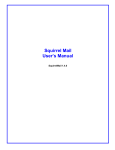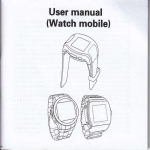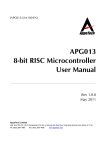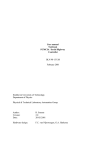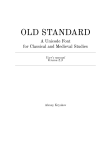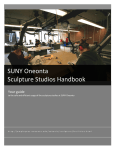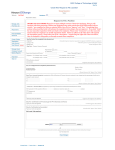Download PBIE WEB APPLICATION USER TESTING BREIFING
Transcript
P. I. P. Planning Initiatives & Prioritization Online System User’s Manual PIP System Terminology: Initiative: Initiatives are submitted by department/chair heads into the system and are part of a plan. Each plan/department may have many initiatives. (Initiatives were called “goals” in our paper planning forms). These are “new initiatives” and would almost always have cost needs attached. Keep in mind that the system does not prevent you from entering initiatives with $0 cost so that you can submit a complete plan for your area. Department A: 2007-2008 Plan Initiative 1 Initiative 2 2007-2008 Plan Initiative 1 Initiative 2 Department B: 2007-2008 Plan Initiative 1 Initiative 2 2007-2008 Plan Initiative 1 Initiative 2 Goals: The goals in the system are ones already established by our SUNY Orange community. These include the Strategic Priorities, College Goals & Objectives, Middle states Standard Recommendations, and AMP Common Goals. Ideally any initiative submitted should be linked to one or more of these goals. Level: Each user is assigned a level or levels depending on their role in the new planning process. For example, a department/unit head is assigned as level 1 since they are the first step in the planning life cycle. If the level 1 user is in the academic area, the initiatives are viewed and/or edited by their respective academic AVP; those are then viewed and/or edited by the VPAA, and so on. Acad. Dept Chair Admin. Dept. Head Academic AVP VP Acad. Affairs PBIE Cabinet VP’s A user can belong to multiple levels. For example, a department head could potentially also be the PBIE representative. Such a user would be doing two processes; submitting plans and initiatives as well as rank initiatives that have been edited by the VP levels. Supporting Department: A supporting department is one or more departments other than yours which will be effected by your area’s new initiative. Any department can be a supporting department for another’s initiative. For example, a new academic program may need advertising, thus making Marketing a supporting department. Rank: The rank is the number or the priority given to a new initiative. The initiatives are ranked by the dept. chair/head and then re-ranked or re-prioritized by each level as the planning process cycles. PIP WEB APPLICATION CREATING AND EDITING PLANS AND INITIATIVES Browse to: http://www.sunyorange.edu/pip Log into the application with the username and password provided. Note: If you are a user with multiple level access (i.e dept. chair AND PBIE rep) the system will prompt you for which level you want to take on for this particular session. You must log off and restart your session to change levels. The “Feedback” link on the top right corner of all screens is provided for use. Please submit any problems, broken links, questions, or concerns using this Feedback form. Positive comments are always welcome. Note: If you are a user with multiple departments (i.e. PTA AND MT)in which you need to submit plans; The system will prompt you for which department you want to work with during the signed in session. The system will display your user level, department(s) you need to provide plans for, and a link to modify your user information. If you click on the link to “Work on your department plan” the system will provide links for the next five planning years. Click on the future planning year you want to work with. A pre-populated form appears with your user information. Here you can make any necessary changes to this information, attach a narrative for this year’s plan, or change the default submittal date. Click on submit when you are finished. You can return to this screen to attach your narrative or change this information at any time during the submission period by clicking on the “Edit Plan Info” from the Plan Summary Screen. Keep in Mind: The system allows for a single pdf attachment. Any other type of attachments will be rejected. If you have multiple documents you want to submit, they must be combined together and converted to ONE .pdf type file. Please call the help desk at x4749 if you need assistance in preparing your narrative attachment. You have now created a plan for the year you had chosen. You should now add the initiatives to your plan. To begin adding initiatives click on “New Initiative” Here you should provide a brief Initiative Title, notes, and other information. To insert an estimated completion date simply click on the calendar icon and a calendar pop up is provided for you to browse and select a date. Remember to keep your Initiative Title brief and meaningful since it will be displayed on reports; use the notes/memo field and the consequences field to provide further explanation. For your convenience the system allows for copy & paste of text from other electronic sources into any text field. When you are finished, click on the submit button to save the information. The system takes you back to the plan summary screen, where you will see the new initiative you just created. You can see that the initiative’s priority or rank is N/R – NOT RANKIED. You can use the pull down arrow to select what rank or priority you are requesting. You can do this after you have input all your data and re-arrange at any time. Keep in mind that the upper level users will ONLY be able to rank the initiatives that you have provided a rank for. Clicking on the Initiative Title will take you to the Initiative Summary Screen. Here you will link goals to your initiative and enter action steps & expected outcomes. Simply use the hyper links to enter your information. They open smaller forms for you to fill in and always pop you back to the main Initiative Summary screen. Action steps and Expected outcomes can be edited using the hyperlink to the right of the respective item. To enter Detailed Needs & Costs associated for this particular initative, click on the “View/Manage Needs & Costs” link. In the initiative needs and costs screen, the system automatically calculates and displays the initiative costs as you enter them. The system separates the initial years’ cost and the ongoing or maintenance costs. When adding cost you can select a supporting dept(s) that may be affected. All needs and costs can be edited or deleted using the hyperlinks associated with the items. Once you are finished adding costs to your initiative you can click on the Home/Start Over link or simply Log Out. IMPORTANT CONCEPTS TO REMEMBER: Any initiative that has NOT BEEN assigned a rank (N/R) by Level 1 users (dept/unit heads) can only be viewed/edited by “log in” users. Any initiatives that HAVE BEEN ranked will be forwarded on to the next level user to be viewed, edited, AND ranked. Any initiatives that have a N/R rank code will NOT BE accessible to the public web area or be ranked by upper levels.