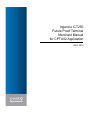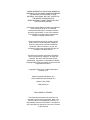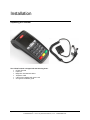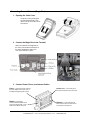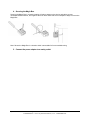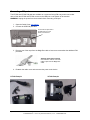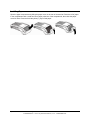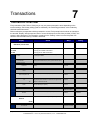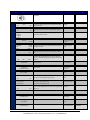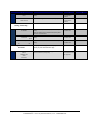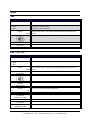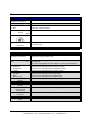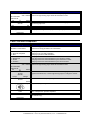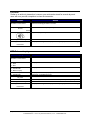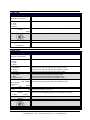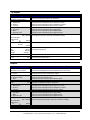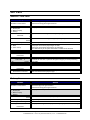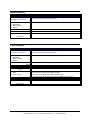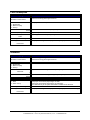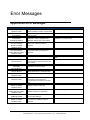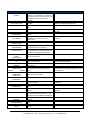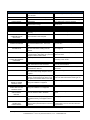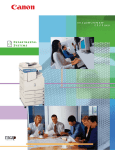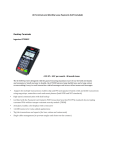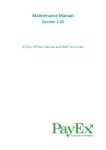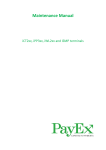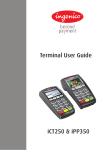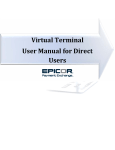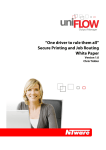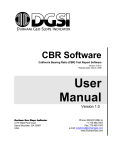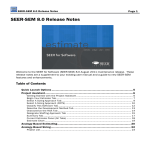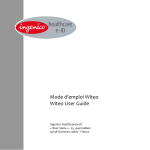Download Ingenico Telium II iCT250 Future Proof Merchant Manual
Transcript
Ingenico iCT250 Future Proof Terminal Merchant Manual for CPTU02 Application JULY 2013 CHASE PAYMENTECH SOLUTIONS MAKES NO WARRANTY OF ANY KIND, EITHER EXPRESSED OR IMPLIED, WITH REGARD TO THIS MATERIAL, INCLUDING, BUT NOT LIMITED TO, THE IMPLIED WARRANTIES OF MERCHANTABILITY AND FITNESS FOR ANY PARTICULAR PURPOSE. Chase Paymentech Solutions shall not be liable for errors contained herein or for incidental consequential damages in connection with the furnishing, performance, or use of this material. The information contained in this document is subject to change without notice. Unless specifically noted, all company and/or product names, street addresses, telephone numbers, and persons referred to within this document, either as a whole or in part, are completely fictional and are designed solely as examples to illustrate the text. This document contains proprietary information, which is protected by copyright. All rights are reserved. No part of this document may be photocopied, reproduced, or translated to another language without the prior written consent of Chase Paymentech Solutions. Copyright © 2001-2013, Chase Paymentech Solutions, LLC Chase Paymentech Solutions, LLC 14221 Dallas Parkway, Building Two Dallas, Texas 75254 (800) 824-4313 DISCLAIMER STATEMENT The information described in this document is believed to be accurate and reliable. Much care has been taken in its preparation, however, no responsibility, financial or otherwise, is accepted for any consequences arising out of the use or misuse of this material. Installation Unpacking the Terminal The iCT250 Terminal is shipped with the following items: iCT250 Terminal Paper roll Magic Box with attached cables Telephone cable 2 Piece power adapter with power cord An Ingenico installation guide April 2012 Ingenico Telium CPTU02 User Manual CONFIDENTIAL – Chase Paymentech Solutions, LLC - CONFIDENTIAL 2-1 Connecting Power & Comms (Magic Box) 1. Opening the Cable Cover Unclip the cover by pushing the two clips simultaneously. Then lift the cover up and to the rear of the terminal. 2. Connect the Magic Box to the Terminal Attach the cable from the Magic Box to the comm ports located at the bottom of the device. Replace the cable cover once connections are in place. 3. Connect Power, Phone, and Internet Cables Power – Connect the power cord from the power adapter to the power port on the Magic Box (lightning bolt symbol). RS232 (not supported) – Connect a RS232 capable device such as a PIN pad, ECR, or card reader to the RS232 comm port. April 2012 Phone Line – connect the phone line from the wall jack to the phone port. Ethernet – connect the Ethernet cable from the switch or other internet access point to the ETH port. Ingenico Telium CPTU02 User Manual CONFIDENTIAL – Chase Paymentech Solutions, LLC - CONFIDENTIAL 2-2 4. Securing the Magic Box Securing the Magic Box in a nearby location will reduce stress on the device and cable, prevent unintentional disconnection, and organize the work area. Below are some examples of ways to secure the Magic Box. Note: Secure the Magic Box in a location which is accessible for future troubleshooting 5. Connect the power adapter to a nearby outlet April 2012 Ingenico Telium CPTU02 User Manual CONFIDENTIAL – Chase Paymentech Solutions, LLC - CONFIDENTIAL 2-3 Connecting a PIN pad The iPP320 and iPP220 PIN pads are available as a customer facing PIN entry and/or card reader device. Both the iPP320 and iPP220 connect to the USB port on the bottom of the terminal. WARNING: Unplug the power from the terminal before connecting a PIN pad. 1. Open the Cable Cover (see above) 2. Connect the USB PIN pad cable Connect the PIN pad cable to the USB Host port on the bottom of the terminal. 3. Remove one of the caps from the Magic Box cable to insert to accommodate the additional PIN pad cable. *With the power disconnected, use scissors to remove one of the rubber ‘caps’ from the Magic Box cable. 4. Reattach the cable cover and reconnect the power to the device. iCT220 Example April 2012 iCT320 Example Ingenico Telium CPTU02 User Manual CONFIDENTIAL – Chase Paymentech Solutions, LLC - CONFIDENTIAL 2-4 Installing Paper Open the paper compartment by lifting the paper cover on the rear of the terminal. Place the roll of paper in the compartment with a small amount of paper pulled out of the compartment, then close the paper cover lid. Note: Press and hold the yellow [<] key to feed paper. April 2012 Ingenico Telium CPTU02 User Manual CONFIDENTIAL – Chase Paymentech Solutions, LLC - CONFIDENTIAL 2-5 7 Transactions Transaction Overview Every transaction (Sale, Refund, Void) may or may not present prompts the same depending on the terminal settings, the industry setting (retail vs restaurant), the card being presented, or the method by which the card was entered. Below outlines the prompts that could be presented to a user. Each prompt below is shown as it would on the terminal “Display” with the expected “Action” a user should expect to take. Also provided is “Why?” the prompt is being presented. The information contained in the “Setting” column is so the Help Desk can reference the information during a software download. Display Action Why? Setting Swipe the card or press [0] to initiate a sale. N/A N/A Press [1] for a credit transaction. Press [2] for a debit transaction. Press [3] for an EBT transaction. EBT is Enabled N/A 1 – Credit 2 – Debit Select the card type for this transaction. Press [1] for Credit or press [2] for Debit. EBT is Disabled N/A 1 – Food Stamp 2 – Cash Benefit 3 – Balance Inquiry Select the EBT transaction type. Press [1] for Food Stamp, press [2] for Cash Benefit, or press [3] for a balance inquiry. EBT was selected EBT Enter Supervisor Password Key the Supervisor/Manager/Clerk Password and press [Enter]. Password is required. PWSALE Enter Customer Ref # Key the customer reference number and press [Enter]. Optional Prompt CUSTRN Key the Clerk/Server ID and press [Enter]. Clerks/Servers are enabled CLKPROMPT A new clerk/server ID was entered. Press the far left hot key [F1] for yes to add the ID or press the far right hot key [F4] for no to reenter the ID. A new clerk was entered. AUTOADDCLERK A new clerk/server ID was entered, key a name to associate with the ID and press [Enter]. A new clerk was entered AUTOADDCLERK Key the Table number and press [Enter]. Restaurant and Table # is enabled TABLE Key the invoice number and press [Enter]. Invoice numbers are enabled INVOICE INVOICEKEY Key the sale amount and press [Enter]. N/A N/A Pass the terminal to customer for card entry. EMV or Pass Terminal is enabled PASSTERMINAL Idle Menu / Screen Saver 1 – Credit 2 – Debit 3 – EBT Enter Clerk/Server ID Add Clerk ID = X? Yes No Enter Clerk Name Enter Table No. Enter Invoice Number Enter Sale Amount $0.00 Pass Terminal To Customer July 2013 Ingenico Telium CPTU02 User Manual CONFIDENTIAL – Chase Paymentech Solutions, LLC - CONFIDENTIAL 7-1 Display Action Swipe / Insert / Tap / Key Setting N/A N/A Amex Corp card was swiped AXPROMPT No Confirm whether the Amex card is a corporate card or not. Press the far left hot key [F1] for Yes or press the far right hot key [F4] for no. Customer Prompt CASHBACK No The customer is prompted for cash back. Press the far left hot key [F1] for Yes or press the far right hot key [F4] for no. Select a cash back amount by pressing [1], [2], or [3]. Press [4] to enter another amount. Customer Prompt CASHBACKAMT1-3 Key the cash back amount desired and press [Enter]. Customer Prompt customer selected ‘4-Other’ N/A Confirm the Sale and Cash Back amounts. Press the far left hot key [F1] to accept or press the far right hot key [F4] for change the amount. Customer must confirm the new total. N/A The customer is prompted to enter a tip. Press the far left hot key [F1] for Yes or press the far right hot key [F4] for no. Customer Prompt TIP The customer is prompted to enter a tip amount. Press the far left hot key [F1] for tip option 1, press the center hot key [F2], or press the far right hot key [F4] to enter another amount. Customer Prompt TIP Pass Terminal To Merchant Customer passes the terminal to the merchant to complete the transaction. Customer prompts are completed PASSTERMINAL Pass Terminal To Merchant Do Not Remove Card Customer hands the terminal to the merchant with the card still inserted. EMV Chip transaction in progress N/A Key the V-Code from the card and press [Enter]. Manually Entered Card N/A Confirm if card is present. Press the far left hot key [F1] for Yes or press the far right hot key [F4] for no. Manually Entered Card N/A Press [1] for a Mail Order sale Press [2] for a Phone Order sale. Press [3] for an eCommerce sale. Manually Entered Card – Not Present MOTO Confirm the order is generate over other software. Press the far left hot key [F1] for Yes or press the far right hot key [F4] for no. eCommerce was selected ECOMM Key the order number and press [Enter]. Mail Order N/A Enter Ship-to Postal/Zip Code Key the shipping Zip Code and press [Enter]. Amex Purchase card transaction N/A Enter Expiration Date MMYY Key the card expiration date and press [Enter]. Manually Entered Card N/A Enter ZIP/Postal Code Key the cardholder ZIP code and press [Enter]. Manually Entered Card – Not Present PCODEONSWIPE BIN RANGES AmEx Corporate Card? Yes CASH BACK? Yes 1 - $XX.XX 2 - $XX.XX 3 - $XX.XX 4 – Other Enter CASH BACK Amount $0.00 Sale CASH BACK Total Accept $XX.XX $XX.XX $XX.XX Change Tip Required? Yes No Choose Tip Amount? XX% XX% Other Enter V-CODE: Card Present? Yes No 1 – Mail Order 2 – Phone Order 3 – eCommerce Software? Yes No Enter Order Number 7-2 Why? Swipe, insert, tap, or key the card on the terminal. Ingenico Telium CPTU02 User Manual CONFIDENTIAL – Chase Paymentech Solutions, LLC – CONFIDENTIAL Transactions Display Action Enter Transaction Ref # Why? Setting Key the Gift Card Transaction reference number and press [Enter]. Gift Card Transaction # is enabled GCTRN Key the last four digits of the card and press [Enter]. Card verification for Fraud control is enabled. FRAUD Terminal connects to host. No action N/A N/A Enter Customer PO Number Key the customer purchase order (PO) number and press [Enter]. Note: This appears prior to Dial/Connecting during Amex Purchase card transactions. Commercial or Purchase Card N/A Enter Tax Amount Key the Tax amount included in the sales total and press [Enter]. Commercial or Purchase Card N/A Key the Tax amount included in the sales total and press [Enter]. Commercial or Purchase Card N/A Receipt prints and approval is displayed. Press [Enter] to print the Customer copy. N/A N/A The transaction amount was partially approved. Confirm the amount due and press [Enter]. Only a portion of the transaction total was approved. N/A Enter Last 4 Digits of Card # Dialing…/Connecting… $0.00 Tax Exempt? Yes No Approved 123456 Press Enter Approved: $XX.XX AMOUNT DUE $X.XX Press Enter . July 2013 Ingenico Telium CPTU02 User Manual CONFIDENTIAL – Chase Paymentech Solutions, LLC - CONFIDENTIAL 7-3 Sale Sale Display Action Idle Menu / Screen Saver Swipe the card or press [0] to initiate a sale. 1 – Credit 2 – Debit 3 – EBT Press [1] for a credit transaction. Press [2] for a debit transaction. Press [3] for an EBT transaction. Key the amount of the sale and press [Enter]. Note: For Comm cards – Tax should be already included in the sale amount entered. Swipe, insert, tap, or key the card on the terminal. Enter Sale Amount $0.00 Swipe / Insert / Tap / Key Dialing…/Connecting… Approved 123456 Press Enter Terminal connects to host. No action Receipt prints and approval is displayed. Press [Enter] to print the Customer copy. . Sale (Chip Card) Display Action Idle Menu / Screen Saver Press [0] to initiate a sale. 1 – Credit 2 – Debit 3 – EBT Press [1] for a credit transaction. Enter Sale Amount $0.00 Pass Terminal To Customer Swipe / Insert / Tap / Key Visa Credit Selected Verifying Card Confirm Amount $XX.XX No Enter PIN Pass Terminal To Merchant Do Not Remove Card Dialing…/Connecting… Approved 123456 Press Enter INSTRUCT CUSTOMER TO REMOVE CARD Key the amount of the sale and press [Enter]. Note: For Comm cards – Tax should be already included in the sale amount entered. Hand the terminal to the customer for card entry. Customer will insert their card. The card and terminal validate. The customer is prompted to confirm the sale amount. Press the far left hot key [F1] for Yes, or the far right hot key [F4] for No. Yes 7-4 The customer enters their PIN and presses [Enter]. Customer hands the terminal to the merchant with the card still inserted. Terminal connects to host. No action Receipt prints and approval is displayed. Press [Enter] to print the customer copy. The card can now be removed from the terminal. Ingenico Telium CPTU02 User Manual CONFIDENTIAL – Chase Paymentech Solutions, LLC – CONFIDENTIAL Transactions Return Display Action Press [1] to initiate a Return. Idle Menu / Screen Saver Enter [TYPE] Password 1 – Credit 2 – Debit 3 – EBT Enter Sale Amount Key the appropriate password and press [Enter]. Press [1] for a credit transaction. Press [2] for a debit transaction. Press [3] for an EBT transaction. Key the amount of the return and press [Enter]. $0.00 Swipe / Insert / Tap / Key Captured Swipe, insert, tap, or key the card on the terminal. The receipt prints and the transaction is stored in the batch. Press [Enter] to print the customer copy. Press Enter Void Display Action Retail: Press [2] to initiate a void. Restaurant: Press [3] to initiate a void. Idle Menu / Screen Saver Void Pre-Auth Yes No 1 – All 2 – Reference # 3 – Clerk/Server # 4 – Invoice # 5 – Account # 6 – Cust PO# 7 – RRN 8 – Approval Code Enter Reference Number Enter Clerk ID Enter Invoice Number Enter Last 4 Digits of Card # or Swipe Card Enter Customer PO Number Enter RRN Enter Approval Code July 2013 Press the far left hot key [F1] for Yes to void an open pre-auth, or the far right hot key [F4] for No. Note: This prompt appears even when there are no open pre-auth transactions. Press [1] to search all the transactions in the batch. Press [2] to search transactions by the reference number. Press [3] to search transactions by the clerk/server number. Press [4] to search transactions by the invoice number. Press [5] to search transactions by the last 4 digits of the card number. Press [6] to search transactions by the PO number. Press [7] to search transactions by the RRN number. Press [8] to search transactions by the Approval code. Key the desired reference number and press [Enter]. Key the clerk/server ID and press [Enter]. Key the desired invoice number and press [Enter]. Key the last 4 digits or swipe the card and press [Enter]. Key the Purchase Order number and press [Enter]. Key the desired transaction RRN number and press [Enter]. Key the transaction Approval code and press [Enter]. Ingenico Telium CPTU02 User Manual CONFIDENTIAL – Chase Paymentech Solutions, LLC - CONFIDENTIAL 7-5 Display Acct: 5454 Action Ref:1 Auth: 123456 TR: Credit Sale Total: XX.XX 1/4 Select Confirm Void $XX.XX Yes No Dialing…/Connecting… Approved 123456 Review the transaction to delete. Use the scroll keys to page to each transactions. Press the far right hot key [F4] to select the transaction to void. Confirm the amount to be voided. Press the far left hot key [F1] for Yes, or the far right hot key [F4] for No. Terminal connects to host. No action Receipt prints and approval is displayed. Press [Enter] to print the customer copy. Press Enter Force / Pre-Auth Completion Display Action Idle Menu / Screen Saver 1 – Credit 2 – Pre Auth Completion 3 – EBT 1 – All 2 – Reference # 3 – Clerk # 4 – Invoice # Acct: 5454 Ref:1 Auth: 123456 TR: Credit Sale Total: XX.XX 1/4 Select Confirm Sale Amount $XX.XX Accept Change Enter Sale Amount $0.00 Swipe / Insert / Tap / Key Enter Approval Code Captured Retail: Press [3] to initiate a force transaction. Restaurant: Press [4] to initiate a force transaction. Press [1] to force a credit transaction. Press [2] to run a pre-auth completion. Press [3] to process an EBT transaction. Press [1] to search all the Pre-Auth transactions in the batch. Press [2] to search Pre-Auth transactions by the reference number. Press [3] to search Pre-Auth transactions by the clerk/server number. Press [4] to search Pre-Auth transactions by the invoice number. Review the transaction to delete. Use the scroll keys to page to each transactions. Press the far right hot key [F4] to select the transaction to void. Confirm the amount to be voided. Press the far left hot key [F1] to accept the original Pre-Auth amount, or the far right hot key [F4] for to change the amount. Key the sale amount and press [Enter]. Swipe, insert, tap, or key the card on the terminal. Key the approval code and press [Enter]. Note: not required on pre-auth completion. The receipt prints and the transaction is stored in the batch. Press [Enter] to print the customer copy. Press Enter 7-6 Ingenico Telium CPTU02 User Manual CONFIDENTIAL – Chase Paymentech Solutions, LLC – CONFIDENTIAL Transactions Pre-Auth Similar to an auth-only transaction, however a pre-auth can be stored for several days and users will run a pre-auth completion to close the transaction. Display Action Idle Menu / Screen Saver Enter Sale Amount $0.00 Swipe / Insert / Tap / Key Dialing…/Connecting… Approved 123456 Retail: Press [7] to initiate a Pre-Auth. Restaurant: Press [8] to initiate a Pre-Auth. Key the sale amount and press [Enter]. Swipe, insert, tap, or key the card on the terminal. Terminal connects to host. No action Receipt prints and approval is displayed. Press [Enter] to print the customer copy. Press Enter EBT Balance Inquiry Display Action Press [0] to initiate a Sale. Idle Menu / Screen Saver 1 – Credit 2 – Debit 3 – EBT 1 – Food Stamp 2 – Cash Benefit 3 – Balance Inquiry 1 – Food Stamp 2 – Cash Benefit Swipe / Insert Or Key Card Enter PIN Dialing…/Connecting… Approved 123456 Press [3] for an EBT transaction. Press [3] for an EBT balance inquiry. Press [1] for a Food Stamp inquiry. Press [2] for a Cash Benefit inquiry. Swipe or key the card on the terminal. Customer keys PIN number on the terminal or PINpad and presses [Enter]. Terminal connects to host. No action Receipt prints and approval is displayed. Press [Enter] to print the customer copy. Press Enter July 2013 Ingenico Telium CPTU02 User Manual CONFIDENTIAL – Chase Paymentech Solutions, LLC - CONFIDENTIAL 7-7 Open Tab Display Action Press [2] for the Tab menu. Idle Menu / Screen Saver 1 – Open 2 – Close 3 – Force 4 – Delete Press [1] for an Open Tab transaction. Enter Tab Amount Key the amount of the tab and press [Enter]. $0.00 Swipe / Insert / Tap / Key Dialing…/Connecting… Approved 123456 Swipe, insert, tap, or key the card on the terminal. Terminal connects to host. No action Receipt prints and approval is displayed. Press [Enter] to print the Customer copy. Press Enter Close Tab Display Action Press [2] for the Tab menu. Idle Menu / Screen Saver 1 – Open 2 – Close 3 – Force 4 – Delete 1 – All 2 – Reference # 3 – Server # 4 – Invoice # 5 – Account # 6 – Cust PO# 7 – RRN 8 – Approval Code Acct: 5454 Press [2] to close a tab. Ref:1 Auth: 123456 TR: Credit Sale Total: XX.XX 1/4 Select Use Same Card? Yes No Close Tab Amount $XX.XX Accept Change Enter Tab Amount Swipe / Insert / Tap / Key Captured 7-8 Press [1] to search all tab transactions in the batch. Press [2] to search tab transactions by the reference number. Press [3] to search tab transactions by the clerk/server number. Press [4] to search tab transactions by the invoice number. Press [5] to search tab transactions by the last 4 digits of the card number. Press [6] to search tab transactions by the PO number. Press [7] to search tab transactions by the RRN number. Press [8] to search tab transactions by the Approval code. Review the transaction to delete. Use the scroll keys to page to each transactions. Press the far right hot key [F4] to select the transaction to void. Press the far left hot key [F1] for Yes to use the same card, or the far right hot key [F4] for No to process to a new card. Press the far left hot key [F1] to close the tab for the original amount or use the same card, or the far right hot key [F4] for No to process to a new card. Key the amount of the tab and press [Enter]. Swipe, insert, tap, or key the card on the terminal. Receipt prints and approval is displayed. Press [Enter] to print the Customer copy. Ingenico Telium CPTU02 User Manual CONFIDENTIAL – Chase Paymentech Solutions, LLC – CONFIDENTIAL Transactions Tip Adjust Display Action Idle Menu / Screen Saver 1 – All 2 – Reference # 3 – Server # 4 – Invoice # 5 – Account # 6 – Cust PO# 7 – RRN 8 – Approval Code Acct: 5454 Ref:1 Auth: 123456 TR: Credit Sale Total: XX.XX 1/4 Select Enter Tip Amount $0.00 Sale $XX.XX Tip $X.XX Total $XX.XX Accept Change Captured Adjust Another? Yes No Retail: Press [5] to initiate a tip adjustment. Restaurant: Press [6] to initiate a tip adjustment. Press [1] to search all transactions in the batch. Press [2] to search transactions by the reference number. Press [3] to search transactions by the clerk/server number. Press [4] to search transactions by the invoice number. Press [5] to search transactions by the last 4 digits of the card number. Press [6] to search transactions by the PO number. Press [7] to search transactions by the RRN number. Press [8] to search transactions by the Approval code. Review the transactions. Use the scroll keys to page to each transactions. Press the far right hot key [F4] to select the transaction to adjust. Key the tip amount and press [Enter]. Press the far left hot key [F1] to accept the tip and total, or the far right hot key [F4] to change the tip amount. Receipt prints (if enabled) and approval is displayed. Press the far left hot key [F1] to adjust another transaction, or the far right hot key [F4] to return to the main menu. Reprint Display Action Idle Menu / Screen Saver 1 – Last Receipt 2 - Search 1 – Merchant Copy 2 – Customer Copy 3 - Both Reprint Pre-Auth Yes No 1 – All 2 – Reference # 3 – Server # 4 – Invoice # 5 – Account # 6 – Cust PO# 7 – RRN 8 – Approval Code Acct: 5454 Ref:1 Auth: 123456 TR: Credit Sale Total: XX.XX 1/4 Select Printing… July 2013 Retail: Press [9] to reprint a receipt. Restaurant: Press [Enter] and scroll to Reprint from the main menu. Press [1] to print the last receipt. Press [2] to search for the transaction to reprint. Press [1] to print the merchant copy. Press [2] to print the customer copy. Press [3] to print both merchant and customer copies. Press the far left hot key [F1] to include Pre-auths in the search, or the far right hot key [F4] to not include Pre-auths in the search. Press [1] to search all transactions in the batch. Press [2] to search transactions by the reference number. Press [3] to search transactions by the clerk/server number. Press [4] to search transactions by the invoice number. Press [5] to search transactions by the last 4 digits of the card number. Press [6] to search transactions by the PO number. Press [7] to search transactions by the RRN number. Press [8] to search transactions by the Approval code. Review the transactions. Use the scroll keys to page through each transaction. Press the far right hot key [F4] to select the transaction to adjust. No action. Ingenico Telium CPTU02 User Manual CONFIDENTIAL – Chase Paymentech Solutions, LLC - CONFIDENTIAL 7-9 Gift Card Issuance / Add Value Display Action Retail: Press [4] for the gift card menu. Restaurant: Press [5] for the gift card menu. Idle Menu / Screen Saver 0 – Issuance/Add 1 – Redemption 2 – Balance Inquiry 3 – Add Tip Enter # of Gift Cards Press [0] for an issuance or add value transaction Key the desired number of gift cards and press [Enter]. 1 Enter Amount Key the amount to add to the gift card(s) and press [Enter]. $0.00 Swipe / Key Card 1 – Credit 2 – Debit 3 – Cash / Comp Dialing…/Connecting… Approved 123456 Swipe or Key the card on the terminal. Press [1] for the issuance payment type as credit. Press [2] for the issuance payment type as debit. Press [3] for the issuance payment type as cash/comp. Note: Debit will only be an option when debit is enabled on the terminal. Terminal connects to host. No action Receipt prints and approval is displayed. Press [Enter] to print the customer copy. Press Enter GC Cards Entered 1 Total Cards X Ok Cancel Swipe / Key Card Approved 123456 If issuing or adding value to more than 1 card, press the far left hot key [F1] for Ok to continue to next card, or press the far right hot key [F4] to cancel processing more cards. Swipe the next card to issue/add value. Receipt prints and approval is displayed. Press [Enter] to print the customer copy. Press Enter Amount Due $XX.XX Press Enter To Continue The amount due is displayed, press [Enter] to start the next transaction if Credit or Debit was selected as the payment type. Redemption Display Action Swipe the card or Retail: Press [4] for the gift card menu. Restaurant: Press [5] for the gift card menu. Idle Menu / Screen Saver 0 – Issuance/Add 1 – Redemption 2 – Balance Inquiry 3 – Add Tip Enter Amount Press [1] for a Redemption. Key the transaction amount and press [Enter]. $0.00 Swipe / Key Card Dialing…/Connecting… Approved 123456 Swipe or key the card. Terminal connects to host. No action Receipt prints and approval is displayed. Press [Enter] to print the customer copy. Press Enter 7-10 Ingenico Telium CPTU02 User Manual CONFIDENTIAL – Chase Paymentech Solutions, LLC – CONFIDENTIAL Transactions Balance Inquiry Display Action Retail: Press [4] for the gift card menu. Restaurant: Press [5] for the gift card menu.. Idle Menu / Screen Saver 0 – Issuance/Add 1 – Redemption 2 – Balance Inquiry 3 – Add Tip Swipe / Key Card Dialing…/Connecting… Approved Press [2] for a Balance Inquiry. Swipe or key the card. Terminal connects to host. No action Receipt prints and approval is displayed. Press [Enter] to print the customer copy. Press Enter Force Issuance Display Action Retail: Press [4] for the gift card menu. Restaurant: Press [5] for the gift card menu. Idle Menu / Screen Saver 0 – Issuance/Add 1 – Redemption 2 – Balance Inquiry 3 – Add Tip Enter Amount Press [5] for Force Issuance. Key the transaction amount and press [Enter]. $0.00 Swipe / Key Card Enter Approval Code 1 – Credit 2 – Debit 3 – Cash / Comp Dialing…/Connecting… Approved 123456 Swipe or key the card. Key the approval code and press [Enter]. Press [1] for the issuance payment type as credit. Press [2] for the issuance payment type as debit. Press [3] for the issuance payment type as cash/comp. Note: Debit will only be an option when debit is enabled on the terminal. Terminal connects to host. No action Receipt prints and approval is displayed. Press [Enter] to print the customer copy. Press Enter July 2013 Ingenico Telium CPTU02 User Manual CONFIDENTIAL – Chase Paymentech Solutions, LLC - CONFIDENTIAL 7-11 Force Redemption Display Action Retail: Press [4] for the gift card menu. Restaurant: Press [5] for the gift card menu. Idle Menu / Screen Saver 0 – Issuance/Add 1 – Redemption 2 – Balance Inquiry 3 – Add Tip Enter Amount Press [6] for Force Redemption. Key the transaction amount and press [Enter]. $0.00 Swipe / Key Card Enter Approval Code Dialing…/Connecting… Approved 123456 Swipe or key the card. Key the approval code and press [Enter]. Terminal connects to host. No action Receipt prints and approval is displayed. Press [Enter] to print the customer copy. Press Enter Activation Display Action Retail: Press [4] for the gift card menu. Restaurant: Press [5] for the gift card menu. Idle Menu / Screen Saver 0 – Issuance/Add 1 – Redemption 2 – Balance Inquiry 3 – Add Tip Enter # of Gift Cards Press [7] for Activation. Key the desired number of gift cards and press [Enter]. 1 Enter Amount Key the amount to add to the gift card(s) and press [Enter]. $0.00 Swipe / Key Card 1 – Credit 2 – Debit 3 – Cash / Comp Dialing…/Connecting… Approved 123456 Swipe or Key the card on the terminal. Press [1] for the issuance payment type as credit. Press [2] for the issuance payment type as debit. Press [3] for the issuance payment type as cash/comp. Note: Debit will only be an option when debit is enabled on the terminal. Terminal connects to host. No action Receipt prints and approval is displayed. Press [Enter] to print the customer copy. Press Enter 7-12 Ingenico Telium CPTU02 User Manual CONFIDENTIAL – Chase Paymentech Solutions, LLC – CONFIDENTIAL Transactions Error Messages Application Error Messages Error Explanation APPLICATION BLOCKED REMOVE CARD Action All the applications on a chip card are blocked. Fallback to swipe is not permitted. Remove Card. Try a different card. The transaction amount exceeds the limit for the card type. Swipe or key the card. The chip card supports multiple applications. The first application the cardholder selected was not processed. Cardholder should select a different card application or try another card. APPLICATION NOT SUPPORTED SWIPE ALLOWED REMOVE CARD The chip card entered is not supported by the terminal. Fallback to swipe is supported. Swipe or key the card. APPLICATION NOT SUPPORTED SWIPE NOT ALLOWED REMOVE CARD The chip card entered is not supported by the terminal. Fallback to swipe is not supported. Remove card. Try a different card. BATCH EMPTY No transactions are stored in the batch. Retry the action when transactions are in the batch. BATCH FULL SETTLE BATCH The batch transaction amount limit has been reached. No more transactions can be processed. Settle the batch. BATCH LIMIT REACHED SETTLE BATCH The batch limit has been reached. No more transactions can be processed. Settle the batch. The batch is within 5% of the maximum allowed transactions or transaction total. Settle the batch. CANCELLED REMOVE CARD A chip card transaction has been cancelled. Remove card. CAN’T READ CHIP REMOVE CARD The terminal has received an approval from the host but the terminal cannot communicate the transaction to the chip card. Remove card. CAN’T READ CHIP SWIPE ALLOWED REMOVE CARD The chip card entered is not readable. Fallback to swipe is supported. Swipe or key the card. CAN’T READ CHIP SWIPE NOT ALLOWED REMOVE CARD The chip card entered is not readable. Fallback to swipe is not supported. Remove card. Try a different card. CARD BLOCKED REMOVED CARD The chip card is blocked. This could result from too many PIN tries. Remove card. Try a different card. CARD NOT SUPPORTED SWIPE ALLOWED REMOVE CARD The chip card type inserted is not enabled on the terminal. Fallback to swipe is supported. Swipe or key the card. APPLICATION NOT SUPPORTED APPLICATION NOT SUPPORTED PLEASE RE-SELECT BATCH NEAR MAX SETTLE BATCH January 2013 Ingenico Telium CPTU02 User Manual CONFIDENTIAL – Chase Paymentech Solutions, LLC - CONFIDENTIAL 9-1 Error Explanation CARD REMOVED PRESS CANCEL Action The chip card was removed during the transaction. The transaction is cancelled. If the an approval was received from the host, the transaction will be automatically reversed. Restart the transaction. CANNOT SETTLE WITH UNADJ TIPS Attempted to settle with unadjusted tips in the batch. Update the unadjusted tip transactions or disable the unadjusted tip parameter. CARD NOT ALLOWED The terminal is not configured for the card type Retry with a different card. Card swipe did not read correctly. Retry the card swipe. If problem persists key the card. No dial tone when terminal attempted to dial out. Check the analog telephone line. A new clerk was being added during a transaction however the user did not confirm the id. Add a new clerk/server ID or reattempt with an existing ID. DECLINED REMOVE CARD The Host or card declined the transaction. Remove card. Try a different card. DEVICE NOT RECOGNIZED A peripheral was attached that the terminal or application does not recognize. Use only a supported peripheral device. DOES NOT MATCH PRESS ENTER When changing a password, the 2 entry or confirmation entry of the password does not match the initial password entered. Retry with the correct password. DUPLICATE ADMIN NAME PRESS ENTER The Admin username entered already exists on the terminal. Enter a new admin username. DUPLICATE CLERK ID The clerk/server ID being added already exists on the terminal. Use a new clerk/server ID or delete the conflicting ID before adding. The invoice number entered already exists in the batch. Use an invoice number not previously used. A transaction with the same card number and same amount already exists in the batch. Press the far left hot key [F1] to accept the transaction or the far right hot key [F4] to cancel the transaction. A comm error occurred while performing an EMV chip card key update. Check the connection and retry. An invalid password was entered. Enter the correct password. ERROR BATCH # User attempted to access a batch in history that does not exist. Enter a valid batch number from one of the last 30 batches. FAILURE ON ALL COMM MODES Primary and backup communications have failed. Check connections and retry. User attempted to access a disabled feature. Add the feature via a download where applicable. The chip card determined the PIN entered is incorrect. If the PIN try counter is 1 the message PIN LAST CHANCE is displayed Enter the correct PIN. A chip capable card was swiped on the terminal. Insert the card into the card reader. A chip capable card was swiped on the PIN pad. Insert the card into the card reader. The incorrect last 4 digits of the card were entered. Retry the entry, or try a new card. CARD READ ERROR CHECK LINE AND PRESS ENTER CLERK ID NOT ADDED nd DUPLICATE INVOICE DUPLICATE TRANSACTION ACCEPT CANCEL EMV KEY UPDATE COMM ERROR PRESS OK ERR INVALID PASSWORD FEATURE DISABLED INCORRECT PIN INSERT CARD IN CHIP READER INSERT CARD INTO PINPAD READER INVALID CARD XXXX 5-2 Ingenico Telium CPTU02 User Manual CONFIDENTIAL – Chase Paymentech Solutions, LLC – CONFIDENTIAL Error Messages Error Explanation INVALID CLERK ID INVALID DATE INVALID PASSWORD PRESS ENTER INVALID TAX AMOUNT Action The clerk/server ID entered does not exist in the terminal. Enter a configured ID, or setup a new ID. The date entered is not an acceptable date. Check the date format DDMMYY. The password entered does not meet requirements. Key a different password with at least 7 digits and 1 alpha and 1 numeric character. The tax amount entered is outside of the valid tax amount range. The amount must be within .1% - 22% of the sale amount. INVALID TIME The time entered is not an acceptable time. Check the time format HHMM INVALID USER An invalid admin user name was entered. Key the correct admin name. LINE BUSY Terminal attempted to dial out, but the line was busy. Check the line and retry. LOST COMMUNICATION WITH HOST Terminal was disconnected from the host before transaction was complete. Check the line and retry. After 3 consecutive bad card swipes. Attempt a manual card entry. MAX NUMBER OF CLERKS EXCEEDED User is attempting to add more than the max allowed clerks/servers. The max is 100. Delete existing clerks/servers prior to adding any new IDs. MERCHANT SETUP INCOMPLETE Transaction was attempted when there was merchant information missing from the terminal. Ensure a merchant name, MID, BID, and TID are configured. MUST SETTLE BATCH A function is being attempted that requires an empty batch to take effect. Or a previous attempt to settle the batch failed. Re-try batch settlement. If problem persists, delete the batch. NETWORK ERROR TRYING SECONDARY COM MODE An attempt to connect over TCP/IP failed. Terminal automatically switches over to secondary comm. mode. An attempt to connect to the host was made, however there was no answer. Check the connection settings and numbers then retry the transaction. Terminal attempted to dial out however it cannot detect a dial tone. Check the line for a dial tone, then retry the transaction. NO MID The terminal is not programmed with a valid MID. The function being attempted cannot complete. Check the configuration of the MID/TID. NO RECORDS FOUND User attempted to display or print a report however no transactions have been run for this report or the search criteria is not valid. Verify the search criteria being used. Verify if there have been transactions of this type run. NOT PROCESSED SWIPE ALLOWED REMOVE CARD An error occurred while the chip card was being read. Fallback is supported. Swipe or key the card. NOT PROCESSED SWIPE NOT ALLOW REMOVE CARD An error occurred while the chip card was being read. Fallback is not supported. Try another card. The settlement total entered by the user does not match the total in the batch. Compare and verify transactions on the detail report. OUT OF PAPER The terminal is out of paper, the paper is not loaded correctly, or the paper cover is open. Reload paper and close cover. PASSWORD LOCKED OUT PRESS ENTER More than 4 attempts have been made to enter the admin password with an incorrect password. The admin will be locked out for 30 min. Another admin user can reset the username and password. MANUALLY KEY CARD NO ANSWER NO DIAL TONE OUT OF BALANCE CHECK DETAIL REPORT January 2013 Ingenico Telium CPTU02 User Manual CONFIDENTIAL – Chase Paymentech Solutions, LLC - CONFIDENTIAL 9-3 Error Explanation PARTIAL DL CONFIG DO MANUAL DL Action A scheduled download was attempted however the download URLs or Ports are empty. Reconfigure the terminal download settings. An attempt to perform a dial transaction was made, however there is no value entered for the host phone number. Enter a host phone number or confirm that dialup is the intended comm. type. The chip card PIN try counter has only 1 PIN entry attempt remaining. If the next PIN entry attempt is invalid the card may be blocked. Cardholder will need to reattempt the correct PIN or contact their issuer. PIN TOO SHORT The cardholder entered less than 4 digits for the PIN. Reattempt using the correct PIN. PIN TRIES EXCEEDED The chip card has recorded too many invalid PIN entry attempts. The card may be blocked. Try another card. PINPAD OUT OF ORDER The external PIN pad is not connected or the PIN pad type is not set correctly. Verify PIN pad connection and PIN pad type settings. PIN PAD NOT INJECTED The PIN entry device is not injected with keys. Device must be sent to injection facility. The chip card was inserted before a transaction was initiated. Remove the card and initiate the transaction from the menu. PRE-AUTH LIMIT REACHED. POST OR VOID PRE-AUTHS TO OPEN MORE The batch limit of 100 pre-auth transactions has been reached. Perform pre-auth completions of open preauths, or void the transactions. PRE-AUTH EXISTING User is attempting to edit merchant settings while there are pre-auth transactions in the terminal. Perform pre-auth completions of open preauths, or void the transactions prior to editing merchant settings. SYSTEM PROBLEM ALERT IRRUPTION Device tamper error. Device could have been exposed to electro-static discharge, voltage fluctuations, or high temperatures. Terminal must be replaced. SYSTEM PROBLEM CALL HELP DESK There are no parameters in the terminal or the parameters are not valid. Perform a partial download. TAP FAILED PLEASE INSERT OR SWIPE CARD A contactless chip card was tapped however the amount is over the contactless transaction limit. Insert the card. TAP FAILED PLEASE RETRY The contactless card was tapped too quickly or incorrectly read. Retry card tap. TIMEOUT REMOVE CARD The transaction has reached the timeout limit. Remove the card. TRANSACTION FAILED The connection to the host failed. Confirm connectivity and retry. An adjustment transactions is being attempted on a chip card transaction. Chip transactions cannot be adjusted. The cardholder is using an unrecognized gift card. Use an accepted gift card. The cardholder has pressed cancel. Retry the transaction. Changes such as PIN pad settings require a device reboot. No Action. PHONE NUMBER FIELDS EMPTY PIN LAST CHANCE PRESS OK PLEASE START FROM MENU REMOVE CARD TRANSACTION NOT ALLOWED UNREC CARD USER ABORTED WARNING: FOR CHANGE TO TAKE EFFECT TERMINAL WILL REBOOT 5-4 Ingenico Telium CPTU02 User Manual CONFIDENTIAL – Chase Paymentech Solutions, LLC – CONFIDENTIAL Error Messages