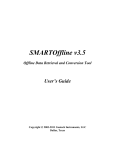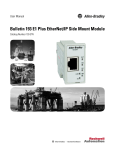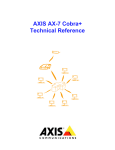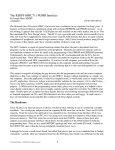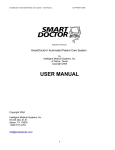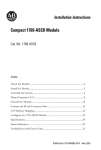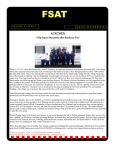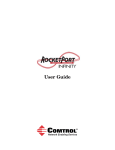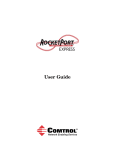Download 1769-UM012 - Rockwell Automation
Transcript
User Manual
Compact I/O ASCII Module
Catalog Numbers 1769-ASCII
Important User Information
Read this document and the documents listed in the additional resources section about installation, configuration, and
operation of this equipment before you install, configure, operate, or maintain this product. Users are required to
familiarize themselves with installation and wiring instructions in addition to requirements of all applicable codes, laws,
and standards.
Activities including installation, adjustments, putting into service, use, assembly, disassembly, and maintenance are required
to be carried out by suitably trained personnel in accordance with applicable code of practice.
If this equipment is used in a manner not specified by the manufacturer, the protection provided by the equipment may be
impaired.
In no event will Rockwell Automation, Inc. be responsible or liable for indirect or consequential damages resulting from the
use or application of this equipment.
The examples and diagrams in this manual are included solely for illustrative purposes. Because of the many variables and
requirements associated with any particular installation, Rockwell Automation, Inc. cannot assume responsibility or
liability for actual use based on the examples and diagrams.
No patent liability is assumed by Rockwell Automation, Inc. with respect to use of information, circuits, equipment, or
software described in this manual.
Reproduction of the contents of this manual, in whole or in part, without written permission of Rockwell Automation,
Inc., is prohibited.
Throughout this manual, when necessary, we use notes to make you aware of safety considerations.
WARNING: Identifies information about practices or circumstances that can cause an explosion in a hazardous environment,
which may lead to personal injury or death, property damage, or economic loss.
ATTENTION: Identifies information about practices or circumstances that can lead to personal injury or death, property
damage, or economic loss. Attentions help you identify a hazard, avoid a hazard, and recognize the consequence.
IMPORTANT
Identifies information that is critical for successful application and understanding of the product.
Labels may also be on or inside the equipment to provide specific precautions.
SHOCK HAZARD: Labels may be on or inside the equipment, for example, a drive or motor, to alert people that dangerous
voltage may be present.
BURN HAZARD: Labels may be on or inside the equipment, for example, a drive or motor, to alert people that surfaces may
reach dangerous temperatures.
ARC FLASH HAZARD: Labels may be on or inside the equipment, for example, a motor control center, to alert people to
potential Arc Flash. Arc Flash will cause severe injury or death. Wear proper Personal Protective Equipment (PPE). Follow ALL
Regulatory requirements for safe work practices and for Personal Protective Equipment (PPE).
Allen-Bradley, Rockwell Software, Rockwell Automation, Compact I/O, CompactLogix, Logix5000, MicroLogix, RSLogix, Studio 5000 Logix Designer, and Studio 5000 are trademarks of Rockwell Automation, Inc.
Trademarks not belonging to Rockwell Automation are property of their respective companies.
Summary of Changes
This manual contains new and updated information. Changes throughout this
revision are marked by change bars, as shown to the right of this paragraph.
New and Updated
Information
This table contains the changes made to this revision.
Topic
Page
Rearranged content and updated warnings and attentions.
Throughout
Updated configuration to include the CompactLogix™ 5370 L3 controller,
provided link to the Knowledgebase Technote # 64203.
7
Added information about the Studio 5000™ environment.
7
Updated Additional Resources.
8
Updated configuration examples.
21
Updated I/O Memory Mapping to include the new tag structures.
71
Added the Generic Module appendix.
87
Added Electronic Keying appendix.
105
Updated Technical Support links, website addresses, and phone numbers.
BackCover
Rockwell Automation Publication 1769-UM012B-EN-P - January 2014
3
Summary of Changes
Notes:
4
Rockwell Automation Publication 1769-UM012B-EN-P - January 2014
Table of Contents
Preface
Studio 5000 Environment . . . . . . . . . . . . . . . . . . . . . . . . . . . . . . . . . . . . . . . . . . 7
Additional Resources . . . . . . . . . . . . . . . . . . . . . . . . . . . . . . . . . . . . . . . . . . . . . . . 8
Example Programs . . . . . . . . . . . . . . . . . . . . . . . . . . . . . . . . . . . . . . . . . . . . . . . . . 8
Chapter 1
Compact I/O ASCII Module
About the Module . . . . . . . . . . . . . . . . . . . . . . . . . . . . . . . . . . . . . . . . . . . . . . . . . 9
Environment and Enclosure. . . . . . . . . . . . . . . . . . . . . . . . . . . . . . . . . . . . . . . 10
North American Hazardous Location Approval . . . . . . . . . . . . . . . . . . . . 11
European Hazardous Location Approval . . . . . . . . . . . . . . . . . . . . . . . . . . . 12
Install the Module. . . . . . . . . . . . . . . . . . . . . . . . . . . . . . . . . . . . . . . . . . . . . . . . 13
Assemble the System . . . . . . . . . . . . . . . . . . . . . . . . . . . . . . . . . . . . . . . . . . . . . 14
Minimum Space. . . . . . . . . . . . . . . . . . . . . . . . . . . . . . . . . . . . . . . . . . . . . . 15
Panel Mount . . . . . . . . . . . . . . . . . . . . . . . . . . . . . . . . . . . . . . . . . . . . . . . . . 15
DIN Rail Mount . . . . . . . . . . . . . . . . . . . . . . . . . . . . . . . . . . . . . . . . . . . . . 16
Replace a Module. . . . . . . . . . . . . . . . . . . . . . . . . . . . . . . . . . . . . . . . . . . . . 17
Ground the Module . . . . . . . . . . . . . . . . . . . . . . . . . . . . . . . . . . . . . . . . . . . . . . 17
Connect the D-sub Connector Pins . . . . . . . . . . . . . . . . . . . . . . . . . . . . . . . 18
Chapter 2
Configure the 1769-ASCII Module
Configure the 1769-ASCII Module . . . . . . . . . . . . . . . . . . . . . . . . . . . . . . . 21
Module Definition Dialog Box . . . . . . . . . . . . . . . . . . . . . . . . . . . . . . . . 24
Controller-scoped Tags . . . . . . . . . . . . . . . . . . . . . . . . . . . . . . . . . . . . . . . 32
Data Types . . . . . . . . . . . . . . . . . . . . . . . . . . . . . . . . . . . . . . . . . . . . . . . . . . 32
Connect to Channel 0 of the Module in Alternating Mode . . . . . . . . . . 34
Ladder Logic Example . . . . . . . . . . . . . . . . . . . . . . . . . . . . . . . . . . . . . . . . 35
Configure the Module Properties . . . . . . . . . . . . . . . . . . . . . . . . . . . . . . 38
Connect to Both Channels of the Module in Alternating Mode. . . . . . 41
Ladder Logic Example . . . . . . . . . . . . . . . . . . . . . . . . . . . . . . . . . . . . . . . . 42
Connect to Both Channels of the 1769-ASCII Module in Simultaneous
Mode . . . . . . . . . . . . . . . . . . . . . . . . . . . . . . . . . . . . . . . . . . . . . . . . . . . . . . . . . . . 49
Ladder Logic Example . . . . . . . . . . . . . . . . . . . . . . . . . . . . . . . . . . . . . . . . 50
Configure the Module for Use with a MicroLogix Controller . . . . . . . . 59
Programming Example: MicroLogix 1500 Controller . . . . . . . . . . . . . . . 62
Chapter 3
I/O Memory Mapping
ASCII Module Behavior when not in Run Mode . . . . . . . . . . . . . . . . . . .
Alternate Mode (one channel at a time) Output File . . . . . . . . . . . . . . . .
Alternate Mode (one channel at a time) Input File . . . . . . . . . . . . . . . . . .
Simultaneous Mode
(two channels) Input File . . . . . . . . . . . . . . . . . . . . . . . . . . . . . . . . . . . . . . . . .
Simultaneous Mode (two channels) Output File . . . . . . . . . . . . . . . . . . . .
Status Descriptions . . . . . . . . . . . . . . . . . . . . . . . . . . . . . . . . . . . . . . . . . . .
Configuration File . . . . . . . . . . . . . . . . . . . . . . . . . . . . . . . . . . . . . . . . . . . . . . .
Configuration File Parameter Operation . . . . . . . . . . . . . . . . . . . . . . . . . . .
Rockwell Automation Publication 1769-UM012B-EN-P - January 2014
71
72
73
74
75
76
77
79
5
Table of Contents
Data Buffer Mode . . . . . . . . . . . . . . . . . . . . . . . . . . . . . . . . . . . . . . . . . . . .
Set Up the Data Frame Format . . . . . . . . . . . . . . . . . . . . . . . . . . . . . . . .
Receive Delimiter Mode. . . . . . . . . . . . . . . . . . . . . . . . . . . . . . . . . . . . . . .
Set Up the Receive Delimiters . . . . . . . . . . . . . . . . . . . . . . . . . . . . . . . . .
Set Up the Transmit Delimiter . . . . . . . . . . . . . . . . . . . . . . . . . . . . . . . .
Set Up the Receive Character Buffer Length . . . . . . . . . . . . . . . . . . . .
Set Up the Transmit Character Buffer Length . . . . . . . . . . . . . . . . . .
Receive Data Padding . . . . . . . . . . . . . . . . . . . . . . . . . . . . . . . . . . . . . . . . .
Byte Swap Mode. . . . . . . . . . . . . . . . . . . . . . . . . . . . . . . . . . . . . . . . . . . . . .
Transmit Serial ASCII Data . . . . . . . . . . . . . . . . . . . . . . . . . . . . . . . . . . .
Receive ASCII Serial Data . . . . . . . . . . . . . . . . . . . . . . . . . . . . . . . . . . . . .
Receive Timeout. . . . . . . . . . . . . . . . . . . . . . . . . . . . . . . . . . . . . . . . . . . . . .
How to Send Data from the 1769-ASCII Module. . . . . . . . . . . . . . . . . . .
How to Receive Serial Data from the 1769-ASCII Module. . . . . . . . . . .
Master/Slave Handshake. . . . . . . . . . . . . . . . . . . . . . . . . . . . . . . . . . . . . . . . . .
79
79
79
80
81
81
82
82
83
83
83
84
84
85
85
Appendix A
Configure the 1769-ASCII Module as a Generic Module . . . . . . . . . . . . .87
Appendix B
Status Indicators . . . . . . . . . . . . . . . . . . . . . . . . . . . . . . . . . . . . . . . . . . . . . . . . . .95
Appendix C
Error Codes. . . . . . . . . . . . . . . . . . . . . . . . . . . . . . . . . . . . . . . . . . . . . . . . . . . . . . . . .
Configuration Errors . . . . . . . . . . . . . . . . . . . . . . . . . . . . . . . . . . . . . . . . . . . . . 97
Logix Designer Example Report . . . . . . . . . . . . . . . . . . . . . . . . . . . . . . . . . . 100
RSLogix 500 Error Report Example . . . . . . . . . . . . . . . . . . . . . . . . . . . . . . . 102
Appendix D
ASCII Conversion Tables. . . . . . . . . . . . . . . . . . . . . . . . . . . . . . . . . . . . . . . . 103
Appendix E
Using Electronic Keying . . . . . . . . . . . . . . . . . . . . . . . . . . . . . . . . . . . . . . . . .
Electronic Keying . . . . . . . . . . . . . . . . . . . . . . . . . . . . . . . . . . . . . . . . . . . . . . .
Exact Match . . . . . . . . . . . . . . . . . . . . . . . . . . . . . . . . . . . . . . . . . . . . . . . . . . . .
Compatible Keying . . . . . . . . . . . . . . . . . . . . . . . . . . . . . . . . . . . . . . . . . . . . . .
Disabled Keying . . . . . . . . . . . . . . . . . . . . . . . . . . . . . . . . . . . . . . . . . . . . . . . . .
105
105
106
107
109
Appendix F
History of Changes
Index
6
1769-UM012B-EN-P September 2013. . . . . . . . . . . . . . . . . . . . . . . . . . . . 113
Rockwell Automation Publication 1769-UM012B-EN-P - January 2014
Preface
This manual describes how to install, configure, and troubleshoot your
Compact I/O™ 1769-ASCII module. You must be able to use RSLogix™ software
and the Studio 5000 Logix Designer™ application to configure this module.
The 1769-ASCII module, a general-purpose two-channel ASCII interface,
provides a flexible network interface to a wide variety of RS-232, RS-485, and
RS-422 ASCII devices.
The 1769-ASCII module provides two independent channels of the ASCII
device interface to the 1769 Compact I/O system. Each serial channel is fully
isolated from the backplane and from each other.
Each channel provides three different media to interface with a serial device and
are automatically selected by making the correct connections to that channel’s
9-pin D-sub connector. The actual media selected is transparent to the
1769-ASCII module.
IMPORTANT
Studio 5000 Environment
You can use the 1769-ASCII module with the following controllers:
• CompactLogix 5370 L3 and L2
• 1769-L2x and 1769-L3x
• 1768-L4x
• MicroLogix™ 1500
The Studio 5000 Engineering and Design Environment combines engineering
and design elements into a common environment. The first element in the Studio
5000 environment is the Logix Designer application. The Logix Designer
application is the rebranding of RSLogix 5000 software and will continue to be
the product to program Logix5000™ controllers for discrete, process, batch,
motion, safety, and drive-based solutions.
The Studio 5000 environment is the foundation for the future of Rockwell
Automation® engineering design tools and capabilities. It is the one place for
design engineers to develop all of the elements of their control system.
TIP
You use RSLogix500™ software to configure the 1769-ASCII module with a
MicroLogix1500 controller.
Rockwell Automation Publication 1769-UM012B-EN-P - January 2014
7
Preface
Additional Resources
These documents contain additional information concerning related products
from Rockwell Automation.
Resource
Description
CompactLogix 5370 L3 Controllers, Revision 20
Release Notes 1769-RN020
Describes enhancements, known anomalies, and
restrictions for CompactLogix 5370 L3 controllers,
firmware revisions 20.011…20.013
Compact I/O DeviceNet Adapter User Manual,
publication 1769-UM001
Provides details regarding the installation, configuration,
and operation of DeviceNet adapters.
Logix5000 Controllers ASCII Strings Programming
Manual, publication 1756-PM013
Provides details on how to manipulate ASCII strings in
Logix5000 controllers.
Compact I/O DeviceNet Scanner Module User Manual,
publication 1769-UM009
Provides details regarding the installation, configuration,
and operation of DeviceNet scanners.
1768 CompactLogix L4x Controllers User Manual,
publication 1768-UM001
Provides details regarding the installation, configuration,
and operation of the 1768 CompactLogix Controllers,
catalog numbers: 1768-L43, 1768-L45, 1768-L45,
1768-L45S.
CompactLogix L2x User Manual,
publication 1769-UM007
Provides details regarding the installation, configuration,
and operation of the 1768 CompactLogix Controllers,
catalog numbers: 1769-L20, 1769-L30.
CompactLogix L3x User Manual, publication
1769-UM011
Provides details regarding the installation, configuration,
and operation of the 1768 CompactLogix Controllers,
catalog numbers: 1769-L31, 1769-L32C, 1769-L32E,
1769-L35CR, 1769-L35E.
Industrial Automation Wiring and Grounding
Guidelines, publication 1770-4.1
Provides general guidelines for installing a Rockwell
Automation industrial system.
Product Certifications website,
http://www.ab.com
Provides declarations of conformity, certificates, and other
certification details.
You can view or download publications at
http://www.rockwellautomation.com/literature/. To order paper copies of
technical documentation, contact your local Allen-Bradley distributor or
Rockwell Automation sales representative.
Example Programs
8
To access these Logix Designer programs, see the Knowledgebase Technote #
64203 at https://rockwellautomation.custhelp.com/app/answers/detail/a_id/
64203.
Rockwell Automation Publication 1769-UM012B-EN-P - January 2014
Chapter
1
Compact I/O ASCII Module
The 1769-ASCII module provides a flexible network interface to a wide variety
of RS-232, RS-485, and RS-422 ASCII devices.
About the Module
Topic
Page
About the Module
9
Environment and Enclosure
10
North American Hazardous Location Approval
11
European Hazardous Location Approval
12
Install the Module
13
Assemble the System
14
Ground the Module
17
Connect the D-sub Connector Pins
18
The module provides the communication connections to the ASCII device.
1a
2a
2a
4
3a
3b
2b
2b
1b
Item Description
1a
Upper DIN rail latch
1b
Lower DIN rail latch
2a
Upper tongue-and-groove slots
2b
Lower tongue-and-groove slots
3a
Channel 0 isolated ASCII connector
3b
Channel 1 isolated ASCII connector
4
Stationary bus connector with male pins
Rockwell Automation Publication 1769-UM012B-EN-P - January 2014
9
Chapter 1
Compact I/O ASCII Module
Environment and Enclosure
WARNING: This equipment is intended for use in a Pollution Degree 2
industrial environment, in overvoltage Category II applications (as defined in
IEC publication 60664-1), at altitudes up to 2000 meters (6562 ft) without
derating.
This equipment is considered Group 1, Class A industrial equipment according to
IEC/CISPR Publication 11. Without appropriate precautions, there may be
potential difficulties ensuring electromagnetic compatibility in other
environments due to conducted as well as radiated disturbance.
This equipment is supplied as open-type equipment. It must be mounted within
an enclosure that is suitably designed for those specific environmental
conditions that will be present and appropriately designed to prevent personal
injury resulting from accessibility to live parts. The enclosure must have suitable
flame-retardant properties to prevent or minimize the spread of flame,
complying with a flame spread rating of 5VA, V2, V1, V0 (or equivalent) if nonmetallic. The interior of the enclosure must be accessible only by the use of a
tool. Subsequent sections of this publication may contain additional information
regarding specific enclosure type ratings that are required to comply with certain
product safety certifications. In addition to this publication, see the following:
• Industrial Automation Wiring and Grounding Guidelines, Allen-Bradley
publication 1770-4.1, for additional installation requirements
• NEMA Standards publication 250 and IEC publication 60529, as applicable,
for explanations of the degrees of protection provided by different types of
enclosure
10
Rockwell Automation Publication 1769-UM012B-EN-P - January 2014
Compact I/O ASCII Module
Chapter 1
North American Hazardous Location Approval
The following information applies when operating this Informations sur l’utilisation de cet équipement en
equipment in hazardous locations.
environnements dangereux.
Products marked `CL I, DIV 2, GP A, B, C, D’ are
suitable for use in Class I Division 2 Groups A, B, C, D,
Hazardous Locations and nonhazardous locations
only. Each product is supplied with markings on the
rating nameplate indicating the hazardous location
temperature code. When combining products
within a system, the most adverse temperature
code (lowest `T’ number) may be used to help
determine the overall temperature code of the
system. Combinations of equipment in your system
are subject to investigation by the local Authority
Having Jurisdiction at the time of installation.
Les produits marqués `CL I, DIV 2, GP A, B, C, D’ ne
conviennent qu'à une utilisation en environnements de
Classe I Division 2 Groupes A, B, C, D dangereux et non
dangereux. Chaque produit est livré avec des
marquages sur sa plaque d'identification qui indiquent
le code de température pour les environnements
dangereux. Lorsque plusieurs produits sont combinés
dans un système, le code de température le plus
défavorable (code de température le plus faible) peut
être utilisé pour déterminer le code de température
global du système. Les combinaisons d'équipements
dans le système sont sujettes à inspection par les
autorités locales qualifiées au moment de l'installation.
WARNING:
Explosion Hazard • Do not disconnect equipment unless
power has been removed or the area is
known to be nonhazardous.
• Do not disconnect connections to this
equipment unless power has been
removed or the area is known to be
nonhazardous. Secure any external
connections that mate to this equipment
by using screws, sliding latches,
threaded connectors, or other means
provided with this product.
• Substitution of components may impair
suitability for Class I, Division 2.
• If this product contains batteries, they
must only be changed in an area known
to be nonhazardous.
Rockwell Automation Publication 1769-UM012B-EN-P - January 2014
AVERTISSEMENT:
Risque d’Explosion –
• Couper le courant ou s'assurer que
l'environnement est classé non dangereux
avant de débrancher l'équipement.
• Couper le courant ou s'assurer que
l'environnement est classé non dangereux
avant de débrancher les connecteurs. Fixer
tous les connecteurs externes reliés à cet
équipement à l'aide de vis, loquets
coulissants, connecteurs filetés ou autres
moyens fournis avec ce produit.
• La substitution de composants peut rendre
cet équipement inadapté à une utilisation en
environnement de Classe I, Division 2.
• S'assurer que l'environnement est classé non
dangereux avant de changer les piles.
11
Chapter 1
Compact I/O ASCII Module
European Hazardous Location Approval
European Zone 2 Certification (The following applies when the product bears the Ex
or EEx Marking.)
This equipment is intended for use in potentially explosive atmospheres as defined by
European Union Directive 94/9/EC and has been found to comply with the Essential Health and
Safety Requirements relating to the design and construction of Category 3 equipment
intended for use in potentially explosive atmospheres, given in Annex II to this Directive.
Compliance with the Essential Health and Safety Requirements has been assured by
compliance with EN 60079-15 and EN 60079-0.
WARNING:
• This equipment must be installed in an enclosure providing at least IP54
protection when applied in Zone 2 environments.
• This equipment shall be used within its specified ratings defined by AllenBradley.
• Provisions shall be made to prevent the rated voltage from being exceeded by
transient disturbances of more than 40% when applied in Zone 2 environments.
• Secure any external connections that mate to this equipment by using screws,
sliding latches, threaded connectors, or other means provided with this product.
• Do not disconnect equipment unless power has been removed or the area is
known to be nonhazardous.
ATTENTION: This equipment is not resistant to sunlight or other sources of
UV radiation.
12
Rockwell Automation Publication 1769-UM012B-EN-P - January 2014
Compact I/O ASCII Module
Install the Module
Chapter 1
Compact I/O is suitable for use in an industrial environment when installed in
accordance with these instructions. Specifically, this equipment is intended for
use in clean, dry environments (Pollution Degree 2(1)) and to circuits not
exceeding Over Voltage Category II(2) (IEC 60664-1).(3)
ATTENTION: Preventing Electrostatic Discharge
This equipment is sensitive to electrostatic discharge, which can cause internal
damage and affect normal operation. Follow these guidelines when you handle
this equipment.
• Touch a grounded object to discharge potential static.
• Wear an approved grounding wriststrap.
• Do not touch connectors or pins on component boards.
• Do not touch circuit components inside the equipment.
• If available, use a static-safe workstation.
When not in use, store the equipment in appropriate static-safe packaging.
WARNING: If you connect or disconnect the serial cable with power applied to
this module or the serial device on the other end of the cable, an electrical arc
can occur. This can cause an explosion in hazardous locations. Be sure that
power is removed or the area is nonhazardous before proceeding.
ATTENTION: This product is grounded through the DIN rail to chassis ground.
Use zinc-plated, yellow-chromate steel DIN rail to assure proper grounding.
The use of other DIN rail materials (for example, aluminum and plastic), which
can corrode, oxidize, or are poor conductors, can result in improper or
intermittent grounding.
(1) Pollution Degree 2 is an environment where, normally, only non-conductive pollution occurs except that occasionally a temporary
conductivity caused by condensations is to be expected.
(2) Over Voltage Category II is the load level section of the electrical distribution system. At this level, transient voltages are controlled
and do not exceed the impulse voltage capability of the product’s insulation.
(3) Pollution Degree 2 and Over Voltage Category II are International Electrotechnical Commission (IEC) designations.
Rockwell Automation Publication 1769-UM012B-EN-P - January 2014
13
Chapter 1
Compact I/O ASCII Module
Assemble the System
Attach the module to the controller or an adjacent I/O module before or after
mounting. For mounting instructions, see the Panel Mount or DIN Rail Mount
sections. To work with a system that is already mounted, see Replace a Module
section.
3
4
2
1
6
1
5
1. Disconnect power.
ATTENTION: Remove power before removing or inserting this module. When
you remove or insert a module with power applied, an electrical arc can occur.
An electrical arc can cause personal injury or property damage by:
• sending an erroneous signal to your system’s field devices, causing
unintended machine motion.
• causing an explosion in a hazardous environment.
Electrical arcing causes excessive wear to contacts on both the module and its
mating connector. Worn contacts can create electrical resistance.
2. Check that the bus lever of the module to be installed is in the unlocked
(fully right) position.
3. Use the upper and lower tongue-and-groove slots (1) to secure the
modules together or to a controller.
4. Move the module back along the tongue-and-groove slots until the bus
connectors (2) align with each other.
5. Use your fingers or a small screwdriver to push the bus lever back slightly
to clear the positioning tab (3).
6. Move the bus lever fully to the left (4) until it clicks, to enable
communication between the controller and module.
7. Verify that it is locked firmly in place.
ATTENTION: When attaching I/O modules, it is important that the bus
connectors are securely locked together to be sure of proper electrical
connection.
8. Attach an end-cap terminator (5) to the last module in the system by using
the tongue-and-groove slots as before.
14
Rockwell Automation Publication 1769-UM012B-EN-P - January 2014
Compact I/O ASCII Module
Chapter 1
9. Lock the end-cap bus terminator (6).
You must use a 1769-ECR or 1769-ECL right- or left-end cap to terminate
the end of the serial communication bus.
IMPORTANT
Minimum Space
Maintain spacing, for example, from enclosure walls, wireways, adjacent
equipment. Allow 50 mm (2 in) of space on all sides for adequate ventilation.
End Cap
Compact I/O
Compact I/O
Compact I/O
Compact I/O
Controller
Side
Compact I/O
Top
Side
Bottom
Panel Mount
ATTENTION: During panel or DIN rail mounting of all devices, be sure that all
debris (for example, metal chips and wire strands) is kept from falling into the
module. Debris that falls into the module could cause damage on powerup.
Mount the module to a panel by using two screws per module. Use M4 or #8
panhead screws. Mounting screws are required on every module.
Panel Mount Procedure with the Dimensional Template
Rockwell Automation Publication 1769-UM012B-EN-P - January 2014
Right End Cap
Compact I/O
Compact I/O
122.6±0.2
(4.826±0.008)
28.5
(1.12)
35
(1.38)
Compact I/O
132
(5.197)
Host Controller
For more than 2 modules: ( number of modules - 1) X 35 mm (1.38 in.)
Refer to host controller documentationfor this dimension.
All dimensions
are in mm (inches). Hole
spacing tolerance:
±0.4 mm (0.016 in.)
15
Chapter 1
Compact I/O ASCII Module
Panel Mount Procedure with Modules as a Template
The following procedure lets you use the assembled modules as a template for
drilling holes in the panel. Due to module mounting hole tolerance, it is
important to follow these procedures.
1. On a clean work surface, assemble no more than three modules.
2. Mark the center of all module-mounting holes on the panel by using the
assembled modules as a template.
3. Return the assembled modules to the clean work surface, including any
previously mounted modules.
4. Drill and tap the mounting holes for the recommended M4 or #8 screw.
5. Place the modules back on the panel, and check for proper hole alignment.
6. Use the mounting screws to attach the modules to the panel.
If mounting more modules, mount the last one of this group only and put
the others aside. This reduces remounting time during drilling and tapping
of the next group.
7. Repeat steps 1…6 for any remaining modules.
DIN Rail Mount
IMPORTANT
When mounting the CompactLogix system, either use screws to panel mount
the system or use DIN rail. Do not use both. Use of both mounting methods
can cause hardware damage and cause the system to fail.
The module can be mounted on these DIN rails:
• 35 x 7.5 mm (EN 50022 - 35 x 7.5)
• 35 x 15 mm (EN 50022 - 35 x 15)
Before mounting the module on a DIN rail, close the DIN rail latches. Press the
DIN rail mounting area of the module against the DIN rail. The latches
momentarily open and lock into place.
16
Rockwell Automation Publication 1769-UM012B-EN-P - January 2014
Compact I/O ASCII Module
Chapter 1
Replace a Module
The module can be replaced while the system is mounted to a panel or DIN rail.
1. Remove power.
ATTENTION: Remove power before removing or inserting this module. When
you remove or insert a module with power applied, an electrical arc can occur.
An electrical arc can cause personal injury or property damage by:
• sending an erroneous signal to your system’s field devices, causing
unintended machine motion
• causing an explosion in a hazardous environment
Electrical arcing causes excessive wear to contacts on both the module and its
mating connector. Worn contacts can create electrical resistance.
2. Remove the upper and lower mounting screws from the module to be
removed (or open the DIN latches with a screwdriver).
3. Move the bus lever to the right to disconnect (unlock) the bus.
4. Move the bus lever on the right-side adjacent module to the right (unlock)
to disconnect it from the module to be removed.
5. Gently slide the disconnected module forward.
If you feel excessive resistance, verify that the module is disconnected from
the bus and mounting screws are removed (or DIN latches opened).
If needed, rock the module slightly from front to back to remove it, or, in a
panel-mounted system, to loosen the screws of adjacent modules.
6. Before installing the replacement module, verify that the bus lever on the
replacement module and the right-side adjacent module are unlocked
(fully right) position.
7. Slide the replacement module into the open slot.
8. Connect the modules together by locking (fully left) the bus levers on the
replacement module and the right-side adjacent module.
9. Replace the mounting screws (or snap the module onto the DIN rail).
Ground the Module
This product is intended to be mounted to a well-grounded mounting surface
such as a metal panel. Additional grounding connections from the module’s
mounting tabs or DIN rail (if used) are not required unless the mounting surface
cannot be grounded. See Industrial Automation Wiring and Grounding
Guidelines, publication 1770-4.1, for additional information.
Rockwell Automation Publication 1769-UM012B-EN-P - January 2014
17
Chapter 1
Compact I/O ASCII Module
Connect the D-sub Connector
Pins
All the pins are always active.
Pins unused for a particular physical network must not be connected via the
serial cable to any other device. In particular, do not use cables 1747-CP3 and
1756-CP3.
IMPORTANT
Pin
RS-232
RS-422
RS-485
1
Do Not Connect
Transmit Data -
Transmit/Receive Data -
2
Receive Data
Do Not Connect
Do Not Connect
3
Transmit Data
Do Not Connect
Do Not Connect
4
Do Not Connect
Receive Data -
Do Not Connect
5
Common
Common
Common
6
Do Not Connect
Receive Data +
Do Not Connect
7
Request To Send
Request To Send
Request To Send
8
Clear To Send
Clear To Send
Clear To Send
9
Do Not Connect
Transmit Data +
Transmit/Receive Data +
Figure 1 - RS-232 Wiring Diagram - Module to DTE Device (hardware handshaking disabled)
ASCII DTE
9-pin
1
3
2
6
5
4
8
7
1
NC
DCD
2
RXD
TXD
3 TXD
4 NC
5 COM
RSD
DSR
COM
6
7
8
9
DTR
CTS
RTS
GND(1)
NC
RTS
CTS
NC
(1) Connect to the shield of the cable.
18
DTE
Rockwell Automation Publication 1769-UM012B-EN-P - January 2014
25-pin
8
2
3
6
7
20
5
4
1
Compact I/O ASCII Module
Chapter 1
Figure 2 - RS-232 Wiring Diagram - Module to Printer (hardware handshaking enabled, standard
printer adapter cable)
ASCII DTE
1
DTE
6
7
8
9
NC
RTS
CTS
N.C.
25-pin
CD
1
8
TXD
RXD
DSR
COM
3
2
2
3
6
5
6
7
DTR
CTS
RTS
RI
4
8
20
5
7
9
4
22
NC
2 RXD
3 TXD
4 NC
5 COM
9-pin
GND
1
Figure 3 - RS-422 Wiring Diagram
ASCII
1 TXD2 NC
3 NC
4 RXD5 COM
6 RXD+
7 RTS
8 CTS
9 TXD+
RXD-
TXDCOM
TXD+
RXD+
Figure 4 - RS-485 Wiring Diagram
ASCII
1 TRXD2 NC
3 NC
4 NC
5 COM
6 NC
7 RTS
8 CTS
9 TRXD+
Rockwell Automation Publication 1769-UM012B-EN-P - January 2014
TRXD-
COM
TRXD+
19
Chapter 1
Compact I/O ASCII Module
Notes:
20
Rockwell Automation Publication 1769-UM012B-EN-P - January 2014
Chapter
2
Configure the 1769-ASCII Module
This chapter describes how to configure and program the 1769-ASCII module
with CompactLogix controllers and the MicroLogix 1500 controller.
Starting on page 34, there are three example Logix Designer programs using the
1769-ASCII module’s Add-On Profile. The examples use the Add-On Profile
instead of the generic module profile. Using the Add-On Profile saves you time
by making the configuration of the module easier, for example, not having to
input a lot of data.
• Connect to Channel 0 of the Module in Alternating Mode on page 34
• Connect to Both Channels of the Module in Alternating Mode on page 41
• Connect to Both Channels of the 1769-ASCII Module in Simultaneous
Mode on page 49
To access these Logix Designer programs, see the Knowledgebase Technote #
64203 at https://rockwellautomation.custhelp.com/app/answers/detail/a_id/
64203.
Configure the 1769-ASCII
Module
Follow these steps to add and configure the 1769-ASCII module.
1. Right click on the 1769 Compact Bus in your Logix Designer project and
choose New Module.
Rockwell Automation Publication 1769-UM012B-EN-P - January 2014
21
Chapter 2 Configure the 1769-ASCII Module
2. In the Enter test search or module type field, type 1769-ASCII or clear the
checkboxes and check Specialty.
3. Select the 1769-ASCII module and click Create.
4. Close the Select Module Type dialog box.
TIP
If you are using RSLogix5000 software, version 16 and later and do not see the
1769-ASCII module as an option, you must download the module’s Add-On
Profile.
The Add-On Profile can be downloaded and installed from https://
download.rockwellautomation.com/esd/
download.aspx?downloadid=addonprofiles
RSLogix5000 software, version 16 is the minimum revision compatible with
the 1769-ASCII module Add-On-Profile.
The module appears in the configuration tree.
5. Right-click on the module and choose Properties.
22
Rockwell Automation Publication 1769-UM012B-EN-P - January 2014
Configure the 1769-ASCII Module
Chapter 2
The Module Properties Dialog box appears.
6. Review and make sure you have the correct module.
7. Type a name.
8. Type a description, if needed.
9. Assign a slot number to the module.
10. Review the Module Definition area and make sure the information is
correct.
11. Click Change on the General tab to modify the module definition
parameters.
The Module Definition box appears.
TIP
The examples used later in this chapter, has electronic keying disabled but
compatible keying is suggested. For mor information, see Electronic Keying on
page 105.
Rockwell Automation Publication 1769-UM012B-EN-P - January 2014
23
Chapter 2 Configure the 1769-ASCII Module
Module Definition Dialog Box
The Module Definition dialog box contains a set of configuration parameters
that affects data transmission between the controller and the I/O module.
TIP
Online edits are not possible when the controller is in RUN mode. Online edits
must be made only when the controller is in Remote Run or Program modes.
The Change button on the Module Properties General tab provides access where
the listed parameters can be changed.
This is where you specify the Series, Revision, and Electronic Keying. You can do
the following:
• Choose connection type
• Select alternating or simultaneous mode
• Assign the data format type
Table 1 - Module Definition Parameters Descriptions
24
Parameter
Description
Series
Module’s hardware series.
Revision
Major and minor firmware revision levels used on the module.
Electronic Keying
When you configure a module, you specify the slot number for the module. However, it is
possible to purposely or accidentally place a different module in that slot. Electronic keying lets
you protect your system against the accidental placement of the wrong module in a slot. The
chosen keying option determines how closely any module in a slot must match the
configuration for that slot before the controller opens a connection to the module. There are
different keying options depending on your application needs. See Using Electronic Keying on
page 105 for detailed information.
Connection
The connection type between the controller writing the configuration and the I/O module is
Output.
Data Format
Integer data transferred between the controller and I/O module and what tags are generated
when the configuration is complete.
Rockwell Automation Publication 1769-UM012B-EN-P - January 2014
Configure the 1769-ASCII Module
Chapter 2
1. In the Module Definition dialog box click the Channel tab.
2. Configure channel parameters and click OK.
Each channel can be configured for 4…200 characters. For Simultaneous
Mode, the sum of Channel 1 and Channel 2 for Receive and Transmit
characters cannot exceed 200 bytes.
The module's RPI can be configured through Connection tab. RPI can be
configured in multiples of 0.5. The RPI can be configured for 1.0 - 750.0 in
multiples of 0.5ms. Values entered are rounded down to nearest multiple of
0.5ms. for example 2.1ms is rounded down to 2.0ms.
ASCII protocol configuration can be done under Configuration tab. Channels 0
and 1 can have different configuration. Advanced ASCII protocol configuration
like Byte Swap Mode can be done under Advanced Configuration tab. Channels
0 and 1 can have different advanced configurations.
Rockwell Automation Publication 1769-UM012B-EN-P - January 2014
25
Chapter 2 Configure the 1769-ASCII Module
1769-ASCII Module Connections Dialog Box
This tab displays information about the condition of the connection between the
module and the controller.
TIP
Online edits are not possible when the controller is in RUN mode. Online edits
must be made only when the controller is in Remote Run or Program modes.
Use this tab to define controller to module behavior.
• Select a requested packet interval (RPI)
• Choose to inhibit or uninhibit the module
• Configure the controller so that a loss of connection to this module causes
a major fault
• View module faults
26
Rockwell Automation Publication 1769-UM012B-EN-P - January 2014
Configure the 1769-ASCII Module
Chapter 2
Table 2 - Connection Tab Descriptions
Parameter
Descriptions
RPI
Enter the requested rate of packet arrival (connection update rate). The RPI specifies the interval at which data is transmitted or received
over a connection. When scanned on the local bus or over an EtherNet/IP network, I/O modules are scanned at the RPI specified in the
module configuration.
Typically, you configure an RPI in milliseconds (ms). The connection is scheduled to move data to or from the module at least this often or
the connection fails with the Connection Not Scheduled fault. The minimum and maximum RPI values are shown parenthetically to the
right of the box/spin control.
Major Fault on Controller If Connection
Fails While in Run Mode
This option determines how the controller is affected if the connection to an I/O module fails in Run mode or if the controller is unable to
establish a connection to the module. You can configure the project so that a connection failure causes a major fault on the controller or
not. The default setting is for the option to be disabled.
For example, if this option is enabled and an I/O module is removed while in Run mode, a major fault occurs on the controller. The default
setting for the embedded I/O module is that this option is enabled. The default setting for local expansion modules is that this option is
disabled.
Inhibit Module
Check or Uncheck this box to inhibit/uninhibit your connection to the module. Inhibiting the module causes the connection to the
module to be broken and may result in lost data. If the module is inhibited, the module in the controller organizer displays the attention
icon.
If you inhibit the module while you are online and connected to the module, the connection to the module is nicely closed. The module's
outputs will go to the last configured Program mode state.
• If you inhibit the module while online but a connection to the module has not been established (due to an error condition or fault),
the module is inhibited. The module status information changes to indicate that the module is 'Inhibited' and not 'Faulted'.
• If you uninhibit a module (clear the checkbox) while online, and no fault condition occurs, a connection is made to the module and the
module is dynamically reconfigured (if you are the owner controller) with the configuration you have created for that module. If you
are a listener (have chosen a ‘Listen Only’ Communications Format), you cannot re-configure the module.
• If you uninhibit a module while online and a fault condition occurs, a connection is not made to the module.
Module Fault
View module faults.
These are some common message that you may see in the Module Fault area.
Connection Request Error
The controller is attempting to make a connection to the module and has received an error. The connection was not made.
Service Request Error
The controller is attempting to request a service from the module and has received an error. The service was not performed successfully.
Module Configuration Invalid
The configuration in the module is invalid. (This error is commonly caused by the Electronic Key Passed fault.)
Electronic Keying Mismatch
Electronic Keying is enabled and some part of the keying information differs between the software and the module.
Rockwell Automation Publication 1769-UM012B-EN-P - January 2014
27
Chapter 2 Configure the 1769-ASCII Module
1769-ASCII Module Configuration Dialog Box
Use this dialog box to configure the ASCII parameters.
TIP
Online edits to a module's configuration do not take effect until the module
connection is reestablished. This can be done by inhibiting/uninhibited the
module using the checkbox on Connection tab. The module operation is
interrupted while connection is inhibited.
Table 3 - Module Properties Dialog Box - Configuration Tab Parameter Descriptions
Parameter
Description
Channel
Choose the channel (0 or 1) for which parameters are configured.
Baud Rate
Enter the baud rate for the channel. Valid values are as follows.
1200
2400
4800
9600 (default)
19,200
38,400
57,600
115,200
Baud Rate appears dimmed when controller is in Run mode. Online edits can only be done when the mode or key switch is in the Remote or
Program position.
Serial Data Formats
Use Data Bits, Parity, and Stop Bits to configure serial data formats.
Data Bits
Choose 7 (default) or 8 for the Data Bits. Data Bits appears dimmed Run mode.
Parity
Choose Odd, Even, or None (default) for the Parity. Parity appears dimmed Run mode.
28
Rockwell Automation Publication 1769-UM012B-EN-P - January 2014
Configure the 1769-ASCII Module
Chapter 2
Table 3 - Module Properties Dialog Box - Configuration Tab Parameter Descriptions (Continued)
Parameter
Description
Stop Bits
Choose 1 or 2 (default) for the Stop Bits. Stop Bits appear dimmed Run mode. These are the Valid Data Bits, Parity, and Stop Bits combinations
Data Bits Parity
Stop Bits
7
None
2
7
Even
1
7
Odd
1
7
Even
2
7
Odd
2
8
None
1
8
None
2
8
Even
1
8
Odd
1
Receive Data
Start Mode
• Ignore Delimiter (default)
• Exclude Delimiter
• Include Delimiter
Start Mode appears dimmed Run mode.
Start Delimiter
Valid values are any ASCII character (7 bit – 0…127; 8 bit – 0…255). These are the supported special characters.
Character
Description
$$
Dollar Sign ($24)
$’
Single Quote ($27)
$L
Line Feed ($0A)
$P
Form Feed ($0C)
$R
Carriage Return ($0D)
$T
Tab ($09)
Start Delimiter appears dimmed.
Termination Mode
Configure the channel’s termination mode. These are the valid values.
• Ignore Delimiter
• Exclude Delimiter
• Include Delimiter (default)
Termination Mode appears dimmed in Run mode.
Termination Delimiter
Configure the channel’s termination delimiter. Valid values are any ASCII character (7 bit – 0…127; 8 bit – 0…255). The following special
characters are supported.
Character
Description
$$
Dollar Sign ($24)
$’
Single Quote ($27)
$L
Line Feed ($0A)
$P
Form Feed ($0C)
$R
Carriage Return ($0D)
$T
Tab ($09)
Termination Delimiter appears dimmed in Run mode.
Transmit Data
Configure the channel’s termination mode. These are the valid values.
• Ignore Delimiter
• Exclude Delimiter
• Include Delimiter (default)
Termination Mode appears dimmed in Run mode.
Rockwell Automation Publication 1769-UM012B-EN-P - January 2014
29
Chapter 2 Configure the 1769-ASCII Module
1769-ASCII Module Advanced Configuration Dialog Box
Use this dialog box to configure advanced parameters, such as receiving and
transmitting data.
30
Rockwell Automation Publication 1769-UM012B-EN-P - January 2014
Configure the 1769-ASCII Module
Chapter 2
Table 4 - Advanced Configuration Parameters Descriptions
Parameter
Description
Channel
Choose the channel (0 or 1) for which parameters are configured.
Receive Data
Byte Swap Mode
These are the valid values.
• Disabled (default)
• 2 – bytes
• 4 – bytes
Byte Swap Mode appears dimmed in Run mode.
Handshake Mode
These are the valid values.
• Master/Slave
• Immediate (default)
• Handshake Mode appears dimmed in Run mode.
Message Timeout
Valid values are in the range of 0…65,535. The default value is 0.
Message Timeout appears dimmed in Run mode.
Pad
Set the pad character for receive data. Valid values are any ASCII character (7 bit – 0…127; 8
bit – 0…255). These are the special characters supported.
Character
Description
$$
Dollar Sign ($24)
$’
Single Quote ($27)
$L
Line Feed ($0A)
$P
Form Feed ($0C)
$R (default)
Carriage Return ($0D)
$T
Tab ($09)
Pad appears dimmed in Run mode.
Transmit Data
Byte Swap Mode
These are the valid values.
• Disabled (default)
• 2 – bytes
• 4 – bytes
Byte Swap Mode appears dimmed in Run mode.
Rockwell Automation Publication 1769-UM012B-EN-P - January 2014
31
Chapter 2 Configure the 1769-ASCII Module
Controller-scoped Tags
This is an example of a Controller-Scoped configuration tags.
Data Types
These are the Module-Defined data types that are used in the following exercises.
The 1769-ASCII Add-On Profile displays the data types with a descriptive name.
These dialog boxes differ slightly depending on whether you select Alternating or
Simultaneous mode.
32
Rockwell Automation Publication 1769-UM012B-EN-P - January 2014
Configure the 1769-ASCII Module
Chapter 2
This is an example of Module-Defined data types.
Rockwell Automation Publication 1769-UM012B-EN-P - January 2014
33
Chapter 2 Configure the 1769-ASCII Module
Connect to Channel 0 of the
Module in Alternating Mode
This example program illustrates connecting the serial cable from your computer
to channel 0 of the 1769-ASCII module in alternating mode.
For more detailed information about the Alternate and Simultaneous modes, see
I/O Memory Mapping on page 71.
To access the Logix Designer programs, see the Knowledgebase Technote #
64203 at https://rockwellautomation.custhelp.com/app/answers/detail/a_id/
64203.
34
TIP
See Connect the D-sub Connector Pins on page 18 for detailed information on
how to build the appropriate cable for the RS-232 connection between PC with
a serial port and the 1769-ASCII module D-sub connector.
TIP
If your computer does not have an RS-232 port, you can use a USB to RS-232
adapter.
Rockwell Automation Publication 1769-UM012B-EN-P - January 2014
Configure the 1769-ASCII Module
Chapter 2
Ladder Logic Example
This example illustrates connecting the cable from your computer to channel 0 of
the 1769-ASCII module in alternating mode. This is the ladder logic in the Logix
Designer program, L35ERM_QuickStart_002_V16.ACD.
Main Routine
The Main Routine resets the values of input and output lengths. This zeroes the
data in and out.
Rockwell Automation Publication 1769-UM012B-EN-P - January 2014
35
Chapter 2 Configure the 1769-ASCII Module
Input Ladder
The Input ladder does the following tasks:
• Moves the RxID for Channel 0, at first scan, to the OldRx. This identifies
the initial RxID number.
• Moves to see if the current RxID has changed that tells when the Data is in
the buffer ready to be moved.
• Receives data and then the data is copied. A Latched bit is set that
identifies when the data has been copied to complete action on the new
data. Then the new RxID number is moved as the old to set up for new
data on the received.
36
Rockwell Automation Publication 1769-UM012B-EN-P - January 2014
Configure the 1769-ASCII Module
Chapter 2
Output Ladder
The Output ladder moves the data in the tag. OutData moves it to the output
buffer then changes the transaction ID to send the data out.
Rockwell Automation Publication 1769-UM012B-EN-P - January 2014
37
Chapter 2 Configure the 1769-ASCII Module
Configure the Module Properties
Use the Module Properties dialog box to configure parameters for the module.
The following screens illustrate example module settings.
1769-ASCII Module General Dialog Box
Module Definition Dialog Box
38
Rockwell Automation Publication 1769-UM012B-EN-P - January 2014
Configure the 1769-ASCII Module
Chapter 2
1769-ASCII Module Connection Dialog Box
1769-ASCII Module Configuration Dialog Box
Rockwell Automation Publication 1769-UM012B-EN-P - January 2014
39
Chapter 2 Configure the 1769-ASCII Module
1769-ASCII Module Advanced Configuration Dialog Box
40
Rockwell Automation Publication 1769-UM012B-EN-P - January 2014
Configure the 1769-ASCII Module
Connect to Both Channels of
the Module in Alternating
Mode
Chapter 2
This example program illustrates connecting the serial cable from your computer
to both channels of the 1769-ASCII module in alternating mode.
For more detailed information about the Alternate and Simultaneous modes, see
I/O Memory Mapping on page 71.
TIP
See Connect the D-sub Connector Pins on page 18 for detailed information on
how to build the appropriate cable for the RS-232 connection between PC with
a serial port and the 1769-ASCII module D-sub connector.
TIP
If your computer does not have an RS-232 port, you can use a USB to RS-232
adapter.
To access the Logix Designer programs, see the Knowledgebase Technote #
64203 at https://rockwellautomation.custhelp.com/app/answers/detail/a_id/
64203.
Rockwell Automation Publication 1769-UM012B-EN-P - January 2014
41
Chapter 2 Configure the 1769-ASCII Module
Ladder Logic Example
This ladder logic example illustrates how to connect to both channels of the
module in alternating mode. This is the ladder logic in the Logix Designer
program, L35ERM_QuickStart_003_V16.ACD
Main Routine
The Main Routine Zeros out the InData & OutData array lengths.
42
Rockwell Automation Publication 1769-UM012B-EN-P - January 2014
Configure the 1769-ASCII Module
Chapter 2
Input Channel0
The Input Channel0 does the following tasks:
• On first scan, stores current value of Rx0 Transaction ID (channel 0) as
‘most recent’.
• Monitors the Rx0 Transaction ID.
Rockwell Automation Publication 1769-UM012B-EN-P - January 2014
43
Chapter 2 Configure the 1769-ASCII Module
Input Channel1
The Input Channel1 does the following tasks:
• On first scan, store current value of Rx1 Transaction ID (channel 1) as
‘most recent’
• When the Rx Transaction ID changes, it indicates there is ‘new data.’
• Copies data from the module's Input Tags to a STRING tag
(InData1) if CNI = 1.
• Indicates to the MainRoutine that new data has arrived. Saves this value of
Rx Transaction ID, so you can detect the next change.
44
Rockwell Automation Publication 1769-UM012B-EN-P - January 2014
Configure the 1769-ASCII Module
Chapter 2
Output Channel0
The Output Channel0 does the following tasks:
• Sets the length in the module's output tag to the number of characters to
be sent.
• Copies the data from the STRING (OutData0) to the module's output
tag.
• If CN0 = 0, manually triggers the Tx Transaction ID in the 1769-ASCII
Module's output tag. This tells it that you have some data for it to send.
Rockwell Automation Publication 1769-UM012B-EN-P - January 2014
45
Chapter 2 Configure the 1769-ASCII Module
Output Channel1
The Output Channel1 does the following tasks:
• Sets the length in the module's output tag to the number of characters to
be sent.
• Copies data from the STRING (OutData1) to the module's output tag.
• If CN0 = 1, manually triggers the Tx Transaction ID in the module's
output tag. This tells it that you have some data for it to send.
46
Rockwell Automation Publication 1769-UM012B-EN-P - January 2014
Configure the 1769-ASCII Module
Chapter 2
1769-ASCII Module General Dialog Box
1769-ASCII Module Connection Dialog Box
Rockwell Automation Publication 1769-UM012B-EN-P - January 2014
47
Chapter 2 Configure the 1769-ASCII Module
1769-ASCII Module Configuration Dialog Box
1769-ASCII Module Advanced Configuration Dialog Box
48
Rockwell Automation Publication 1769-UM012B-EN-P - January 2014
Configure the 1769-ASCII Module
Connect to Both Channels of
the 1769-ASCII Module in
Simultaneous Mode
Chapter 2
This example program illustrates connecting the serial cable from your computer
to both channels of the 1769-ASCII module.
TIP
See Connect the D-sub Connector Pins on page 18 for detailed information on
how to build the appropriate cable for the RS-232 connection between PC with
a serial port and the 1769-ASCII module D-sub connector.
TIP
If your computer does not have an RS-232 port, you can use a USB to RS-232
adapter.
For more detailed information about the Alternate and Simultaneous modes, see
I/O Memory Mapping on page 71.
To access the Logix Designer programs, see the Knowledgebase Technote #
64203 at https://rockwellautomation.custhelp.com/app/answers/detail/a_id/
64203.
Rockwell Automation Publication 1769-UM012B-EN-P - January 2014
49
Chapter 2 Configure the 1769-ASCII Module
Ladder Logic Example
This is the ladder logic in the Logix Designer project,
L35ERM_QuickStart_004_V16.ACD. This example program illustrates
connecting the cable from your computer to both channels of the 1769-ASCII
module.
Main Routine
The Main Routine zeros out the InData & OutData arrays.
50
Rockwell Automation Publication 1769-UM012B-EN-P - January 2014
Configure the 1769-ASCII Module
Chapter 2
Input Channel0
The Input Channel0 does the following tasks:
• Stores the current value, on the first scan, as the current value of Rx0
Transaction ID (channel 0) as most recent.
• Monitors the Rx0 Transaction ID
Rockwell Automation Publication 1769-UM012B-EN-P - January 2014
51
Chapter 2 Configure the 1769-ASCII Module
Input Channel1
The Input Channel1 does the following tasks:
• Stores the current value, on first scan, of Rx Transaction ID (channel 1) as
most recent.
• Monitors the lower 8 bits of Rx Transaction ID (upper 8 bit are Tx)
• Indicates new data when the Rx Transaction ID changes.
• Copies the data from the module's Input Tags to a STRING tag
(InData1).
• Indicates to the MainRoutine that new data has arrived.
• Saves the value of Rx Transaction ID, so you can detect next change.
52
Rockwell Automation Publication 1769-UM012B-EN-P - January 2014
Configure the 1769-ASCII Module
Chapter 2
Output Channel0
The Output Channel0 does the following tasks:
• Copies the data from the STRING (OutData0) to the module's output
tag.
• Copies the Length of the number of bytes of the OutputData0 array.
• Triggers the Tx Transaction ID in the module's output tag. This tells it that
you have some data for it to send.
Rockwell Automation Publication 1769-UM012B-EN-P - January 2014
53
Chapter 2 Configure the 1769-ASCII Module
Output Channel1
The Output Channel1 does the following tasks:
• Copies data from the STRING (OutData1) to the module's output tag.
• Copies the Length of the number of bytes of the OutputData1 array.
• Triggers the Tx Transaction ID in the module's output tag. This tells it that
you have some data for it to send.
54
Rockwell Automation Publication 1769-UM012B-EN-P - January 2014
Configure the 1769-ASCII Module
Chapter 2
When the I/O module properties appear, enter the following information: a
name, the appropriate slot number, specify a Comm Format of Data_INT, and
enter the following values:
Data Type: AB:1769_ASCII:C:0
Data Type: AB:1769_ASCII_80Bytes_80Bytes:I:0
Rockwell Automation Publication 1769-UM012B-EN-P - January 2014
55
Chapter 2 Configure the 1769-ASCII Module
Data Type: AB:1769_ASCII_80Bytes_80Bytes:O:0
1769-ASCII Module General Dialog Box
56
Rockwell Automation Publication 1769-UM012B-EN-P - January 2014
Configure the 1769-ASCII Module
Chapter 2
1769-ASCII Module Connection Dialog Box
1769-ASCII Module Configuration Dialog Box
Rockwell Automation Publication 1769-UM012B-EN-P - January 2014
57
Chapter 2 Configure the 1769-ASCII Module
1769-ASCII Module Advanced Configuration Dialog Box
58
Rockwell Automation Publication 1769-UM012B-EN-P - January 2014
Configure the 1769-ASCII Module
Configure the Module for Use
with a MicroLogix Controller
Chapter 2
To work with the MicroLogix controller, follow these instructions to prepare the
1769-ASCII module.
1. Open your project.
2. Right-click the 1769-ASCII module and choose Properties.
Make sure Series and Revision match with the hardware.
3. Review and make sure you have the correct module.
4. Type a name.
5. Type a Description.
6. Review the Module Definition area and make sure the information is
correct.
7. Click Change on the General tab to modify the module definition
parameters.
Rockwell Automation Publication 1769-UM012B-EN-P - January 2014
59
Chapter 2 Configure the 1769-ASCII Module
8. Configure channel parameters under the channel tab.
Each channel can be configured for 4…200 characters. For Simultaneous
Mode, the sum of Channel 1 and Channel 2 for Receive and Transmit
characters cannot exceed 200 bytes.
9. Module's RPI can be configured through Connection tab.
RPI can be configured in multiples of 0.5.
60
Rockwell Automation Publication 1769-UM012B-EN-P - January 2014
Configure the 1769-ASCII Module
Chapter 2
10. ASCII protocol configuration can be done under Configuration tab.
Channels 0 and 1 can have different configuration.
Advanced ASCII protocol configuration like Byte Swap Mode can be
done under Advanced Configuration tab. Channels 0 and 1 can have
different advanced configurations.
Rockwell Automation Publication 1769-UM012B-EN-P - January 2014
61
Chapter 2 Configure the 1769-ASCII Module
Programming Example:
MicroLogix 1500 Controller
This MicroLogix example demonstrates how the 1769-ASCII module's channel
0 collects a line of input from the HyperTerminal and echoes that line to you.
To make sure your 1769-ASCII module is functioning properly, follow these
instructions.
1. Open the RSLogix 500 software.
2. Create a project.
In this example, the name of the project is Micro1500_Quickstart_001.
3. In the project space, double-click I/O Configuration.
4. Select the slot number.
In this example, the 1769-ASCII module is in slot 1.
5. From the list, select Other: Requires I/O Card Type ID.
6. When the I/O module properties appear, enter the following information.
Assembly Instance
Size
Input
101
108
Output
100
108
Configuration
102
31
7. Click OK.
8. Click Adv. Config.
62
Rockwell Automation Publication 1769-UM012B-EN-P - January 2014
Configure the 1769-ASCII Module
Chapter 2
9. From the Generic Extra Data Config tab, enter your application data by
referring to the Configuration File.
10. Click OK.
11. Create your program by using these tags.
Rockwell Automation Publication 1769-UM012B-EN-P - January 2014
63
Chapter 2 Configure the 1769-ASCII Module
The RSLogix 500 software has data files in the project space to create
different tags. In this example, the following tags were used.
Name
Type
File Ref
Value
InData
String
ST11:0
Empty
OutData
String
ST11:1
Enter your string
NewInput
Bool
B3:0
0
NewRx
Int
N7:1
0
OldRx
Int
N7:0
0
Intermediate Storage
Int
N7:2
0
• Input
64
Rockwell Automation Publication 1769-UM012B-EN-P - January 2014
Configure the 1769-ASCII Module
Rockwell Automation Publication 1769-UM012B-EN-P - January 2014
Chapter 2
65
Chapter 2 Configure the 1769-ASCII Module
• Output
66
Rockwell Automation Publication 1769-UM012B-EN-P - January 2014
Configure the 1769-ASCII Module
Rockwell Automation Publication 1769-UM012B-EN-P - January 2014
Chapter 2
67
Chapter 2 Configure the 1769-ASCII Module
• Transfer from input to output
This figure indicates that the output is triggered when input is received.
12. Download your program to the controller.
13. Place the controller in Run mode.
14. Connect the computer to the 1769-ASCII module.
Connect channel 0 of the 1769-ASCII module to a COM port of your
computer with a cable constructed per the specifications on page 21.
15. Run the HyperTerminal application.
16. Configure HyperTerminal so that the configuration matches the ASCII
device for communication rate and framing.
17. Turn off flow control.
18. In the HyperTerminal application, type in a value.
19. Press enter.
68
Rockwell Automation Publication 1769-UM012B-EN-P - January 2014
Configure the 1769-ASCII Module
Chapter 2
The 1769-ASCII module returns text data entered into Outdata tag back
to your screen.
This is not an echo program. Input is received and stored in a string file
Indata (ST11:0). New data triggers the output from another file Outdata
(ST11:1). The data back on the terminal is not the same as the data sent
from the terminal. You must put in a data string in Outdata (ST11:1)
before running the program.
Rockwell Automation Publication 1769-UM012B-EN-P - January 2014
69
Chapter 2 Configure the 1769-ASCII Module
Notes:
70
Rockwell Automation Publication 1769-UM012B-EN-P - January 2014
Chapter
3
I/O Memory Mapping
When both serial channels are active, you can alternate between receiving data in
the buffer from both ports simultaneously or one at a time.
ASCII Module Behavior when
not in Run Mode
The 1769-ASCII module transmits data out the serial port when the controller is
only in Run mode. It sends data once the Tx Transaction ID changes after the
controller transitions into Run mode.
The 1769-ASCII module delivers data received on the serial ports to the
controller even when it is not in Run mode. When not in Run mode, the module
acts as if Master Handshaking is not enabled. Therefore, new data is placed in the
input tag and the Rx Transaction ID increments. When it receives new serial data
after the transition to Run mode, the module follows whatever rules are
configured then. In your program, use the Rx Transaction ID value in the input
tag on the first scan to compare for new data.
Rockwell Automation Publication 1769-UM012B-EN-P - January 2014
71
Chapter 3
I/O Memory Mapping
The alternate mode output file contains the real-time output data from the
module. This table shows the generic module tag definitions on the left. On the
right of the table is the 1769-ASCII module Add-On Profile configuration using
RSLogix 5000 software version 16 and later.
Alternate Mode (one channel
at a time) Output File
It is assumed that 16 bit words are used. The structure on the left is used with
varying data types; SINT, INT, BOOL and SINT array for data. The Add-On
Profile structures the module output, configuration and input tags differently.
With the Add-On Profile the configuration tags are rearranged as INTs.
The table shows the maximum size of the value and shows the maximum array
size for Alternate Mode.
Table 5 - Alternate Mode (one channel at a time) Output File
W
O
R
D
Bit Position
15 14
13
12
11
10
9
8
7
6
Add-On-Profile Tag
Name
Description
Tx Transaction ID Ch0
Local:S:O.Ch0TxID(2)
Transmit Transaction ID.
Local:S:O.Ch0RxID(3)
Receive Transaction ID Request. Used with
Ch1RxID for handshake mode.
Local:S:O.Ch1TxID
Transmit Transaction ID.
Local:S:O.Ch1RxID(4)
Receive Transaction ID Request. Used with
Ch0RxID for handshake mode.
5
4
3
2
1
0
Generic Module Tag Names
0
Reserved(1)
1
Reserved
Rx Transaction ID Request Ch0
2
Reserved
Tx Transaction ID Ch1
3
Reserved
Rx Transaction ID Request Ch1
4
Reserved
CNI
Local:S:O.RxChNumber
Channel number of requested input data.
This bit is set by the PLC controller or
other user program to tell the 1769-ASCII
module which data to produce.
This bit is set by the controller based on
the user program; same for all the words
in the Output data file
5
Reserved
CNO Local:S:O.TxChNumber
Channel number of the output data being
sent. This bit is set by the PLC controller or
other user program to tell the module
which port’s data is being sent to the
1769-ASCII module.
6
Reserved
7
Length (Number of Bytes)
Local:S:O.TxDataLength
The amount of data being transmitted.
This defines the transmit ASCII character
for the tag.
8
Character 1
Character 0
Local:S:O.TxData
9
Character 3
Character 2
Local:S:O.TxData
…
Character …
Character …
Local:S:O.TxData
106
Character 197
Character 196
Local:S:O.TxData
107
Character 199
Character 198
Local:S:O.TxData
(1) Reserved is expected in 1st instance word 0.
(2) Tag name format is `Local:S:O’ where 'S' represents slot number.
(3) Used for handshaking mode.
(4) Used for handshaking mode.
72
Rockwell Automation Publication 1769-UM012B-EN-P - January 2014
I/O Memory Mapping
Alternate Mode (one channel
at a time) Input File
Chapter 3
One channel’s data is received and stored in the input file at a time. The Channel
Number (CN) bit defines the channel whose data is returned. The alternate
mode input file contains the real-time input data from the module with a header
and data section for each channel. This table illustrates the maximum size
allowed.
Word
Table 6 - Alternate Mode (one channel at a time) Input File Tags
Bit Position
15 14 13 12 11 10
9
8
7
Add-On-Profile Tag
Name
Description
Rx Transaction ID Ch0
Local:S:I.Ch0TxIACK(1)
Local:S:I.Ch0RxID
Receive Transaction ID Request. Used with Ch0RxID
for handshake mode.
Local:S:I.Ch0Status
Ch0 Status. See Status Descriptions on page 76.
Rx Transaction ID Ch1
Local:S:I.Ch0TxAck
Local:S:I.Ch0RxID
Receive Transaction ID Request. Used with Ch1RxID
for handshake mode.
6
5
4
3
2
1
0
Generic Module Tag Names
0
Tx ID 0 Acknowledged
Reserved(2)
1
2
3
Tx ID 1 Acknowledged
15
14
13
12
11
10 TG1 TS1 ND1 HE1 NR1 RF1 TF1 PA1 RO1 TO1 Local:S:I.Ch1Status
Ch1 Status. See Status Descriptions on page 76.
4
Reserved
CNI Local:S:I.RxChNumber
Channel number of the input data. This bit is set by
the 1769-ASCII module to tell the user program
from which port the data was received.
5
Reserved
CNO Local:S:I.TxChNumber
Channel number of the output data most recently
received. This bit is set by the ASCII module to tell
the user program that it has received the data to
transmit out the specified port.
Firmware Revision, Major
6
Firmware Revision, Minor
Length (Number of Bytes)
7
Local:S:I.RxDataLength
The amount of data being received.
This defines the receive ASCII character for the tag.
Reserved
8
Character 1
Character 0
Local:S:I.RxData
9
Character 3
Character 2
Local:S:I.RxData
…
Character …
Character …
Local:S:I.RxData
106
Character 197
Character 196
Local:S:I.RxData
107
Character 199
Character 198
Local:S:I.RxData
(1) Tag name format is `Local:S:I’ where `S’ represents slot number.
(2) Reserved is expected in 1st instance word 0.
Rockwell Automation Publication 1769-UM012B-EN-P - January 2014
73
Chapter 3
I/O Memory Mapping
In Simultaneous mode, the data is packed in the buffer as follows:
• Four words of channel 0 header information
• Channel 0 data of a quantity defined by the Max_Receive_Size parameter
• Four words of channel 1 header information
• Channel 1 data of a quantity defined by the Max_Receive_Size parameter
Simultaneous Mode
(two channels) Input File
This table illustrates the maximum size allowed.
Word
Table 7 - Simultaneous Mode (two channels) Input File Tag Definitions
Bit Position
15
14
13
12
11
10
9
8
7
6
5
4
3
2
1
0
Add-On-Profile Tag
Name
Description
Local:S:I.Ch0TxAck
This is a feedback status of Tx ID most
recently transmitted.
Receive Transaction ID Request. Used
with Ch1RxID for handshake mode.
Channel 0 Data
Generic Module Tag Names
0
Tx ID Acknowledged
Rx Transaction ID
Local:S:I.Ch0RxID
1
Reserved(1)
2
Firmware Revision, Major
3
TG0 TS0
ND0 HE0 NR0 RF0 TF0 PA0 RO0 TO0 Local:S:I.Ch0Status
Firmware Revision, Minor
Length (Number of Bytes)
See Status Descriptions on page 76.
Firmware not included in the Add-On
Profile.
Local:S:I.Ch0RxDataLength The amount of data being
transmitted.
4
Character 1
Character 0
Local:S:I.Ch0RxData
5
Character 3
Character 2
Local:S:I.Ch0RxData
…
Character …
Character …
Local:S:I.Ch0RxData
x(2)
Last Character
Character …
Local:S:I.Ch0RxData
Rx Transaction ID
Local:S:I.Ch1TxAck
This defines the receive ASCII
character for the tag.
Channel 1 Data
x+1
Tx ID Acknowledged
Local:S:I.Ch1RxID
x+2
x+3
Reserved
Firmware Revision, Major
x+4
x+5
TG1 TS1 ND1 HE1 NR1 RF1 TF1 PA1 RO1 TO1 Local:S:I.Ch1Status
Firmware Revision, Minor
Length (Number of Bytes)
Character 1
This is a feedback status of Rx ID
most recently transmitted.
Receive Transaction ID Request.
See Status Descriptions on page 76.
Firmware not included in the Add-On
Profile.
Local:S:I.Ch1RxDataLength The amount of data being
transmitted.
Character 0
Local:S:I.Ch1RxData
Local:S:I.Ch1RxData
x+6
Character 3
Character 2
…
Character …
Character …
Local:S:I.Ch1RxData
y(3)
Last Character
Character …
Local:S:I.Ch1RxData
This defines the receive ASCII
character for the tag.
(1) Reserved is expected in 1st instance word 0.
(2) X is calculated based on the size of Channel 0 data as specified in the input file. Both channels cannot contain 200 characters as the total configuration file size can be only 108 words.
(3) Y is the connection size minus 1, with a maximum value of 107 for a buffer size of 108.
74
Rockwell Automation Publication 1769-UM012B-EN-P - January 2014
I/O Memory Mapping
Chapter 3
In simultaneous mode, the data is packed in the buffer as follows:
• Four words of channel 0 header information
• Channel 0 data of a quantity defined by the Max_Receive_Size parameter
• Four words of channel 1 header information
• Channel 1 data of a quantity defined by the Max_Receive_Size parameter
Simultaneous Mode
(two channels) Output File
This table illustrates the maximum size allowed.
Word
Table 8 - Simultaneous Mode (two channels) Output File Tags
Bit Position
15
14
13
12
11
10
9
8
7
6
5
4
3
2
1
0
Add-On-Profile Tag
Name
Descriptions
Local:S:O.Ch0TxId
Transmit Transaction ID.
Local:S:O.Ch0RxId(2)
Receive Transaction ID Request. Used with
Ch1RxID for handshake mode.
Channel 0 Data
Generic Module Tag Names
0
Reserved(1)
Tx Transaction ID
1
Reserved
Rx Transaction ID Request
2
Reserved
3
Length (Number of Bytes)
4
Character 1
Local:S:O.Ch0TxDataLength The amount of data being transmitted.
Character 0
Local:S:O.Ch0TxData
5
Character 3
Character 2
Local:S:O.Ch0TxData
…
Character …
Character …
Local:S:O.Ch0TxData
x(3)
Last Character
Character …
Local:S:O.Ch0TxData
x+1
Reserved
This defines the transmit ASCII character for
the tag.
Channel 1 Data
x+2
Tx Transaction ID
Reserved
Rx Transaction ID Request
x+3
Reserved
x+4
Length (Number of Bytes)
Local:S:O.Ch1TxId
Transmit Transaction ID.
Local:S:O.Ch1RxId(4)
Receive Transaction ID Request. Used with
Ch0RxID for handshake mode.
Local:S:O.Ch1TxDataLength The amount of data being transmitted.
x+5
Character 1
Character 0
Local:S:O.Ch1TxData
x+6
Character 3
Character 2
Local:S:O.Ch1TxData
…
Character …
Character …
Local:S:O.Ch1TxData
y(5)
Last Character
Character …
Local:S:O.Ch1TxData
This defines the transmit ASCII character for
the tag.
(1) Reserved is expected in 1st instance word 0.
(2) Used for handshaking.
(3) X is calculated based on the size of Channel 0 data as specified in the configuration file. Both channels cannot contain 200 characters as the total configuration size can be only 108 words.
(4) Used for handshaking.
(5) Y is equal to the connection size minus 1, with a maximum value of 107 for a buffer size of 108.
Rockwell Automation Publication 1769-UM012B-EN-P - January 2014
75
Chapter 3
I/O Memory Mapping
Status Descriptions
This table describes the status tags.
76
Add-On Profile
Abbr. Definition
ChxHandshakeError
HE
Handshake error. Used for Handshake mode only.
ChxNewData
ND
New data. Used for Handshake mode only.
ChxNonDelimitedRecord
NR
Non-delimited record. An input record is received and sent to the Compactbus
interface that was not triggered by receiving a delimiter character. This occurs
when either the buffer is filled to its maximum receive size or a Message
Timeout has occurred.
ChxParityError
PA
Parity error. A parity error has occurred with the received data string. This
usually indicates a mismatch in the serial port setup of the ASCII device and the
Compact module. It can indicate also that noise has occurred on the line and
degraded the signal.
This bit is set when the receive FIFO contains a message that parity error
occurred in on of the incoming bytes. This bit is reset when the receive FIFO is
emptied or when a new message is received with no parity error.
ChxRxFIFOEmpty
RF
Data in the receive FIFO. The FIFO is not empty. The input FIFO has not sent all
of its data to the CompactBus interface.
ChxRxDataLost
RO
Receive buffer overflow. Some input data has been lost.
ChxTxFIFOEmpty
TF
Data in transmit FIFO. The FIFO is not empty. The output FIFO has not sent all of
its data to the ASCII device.
Ch0TxDataOverFlow
TG
Transmit greater than Max Error. Transmit length in the output file is greater
than the maximum transmit character length in the configuration file.
ChxTxDataLost
TO
Transmit buffer overflow. Some output data has been lost.
ChxTxDataSent
TS
Transmit sent. Indicates that the 1769-ASCII module has sent the data
indicated by the Tx Transaction ID and can accept more transmit data.
Rockwell Automation Publication 1769-UM012B-EN-P - January 2014
I/O Memory Mapping
Chapter 3
The 1769-ASCII module supports a configuration assembly that is configured
with the Add-On Profile.
Configuration File
Tag Definition
Word
Table 9 - Configuration File Tag Names
Module Properties Dialog Box 0
Description
Values
Valid Data Values
Data Buffer Mode
0…1
0 = Alternate mode
1 = Simultaneous mode
Channel 0
Module Properties Dialog Box 1
Serial Character Framing
0…8
0 = 7N2, 1 = 7E1, 2 = 7O1, 3 = 8N1, 4 = 8N2, 5 = 8E1,
6 = 8O1, 7 = 7E2, 8 = 7O2
Ch0BaudRate
Serial Port Speed
0…7
0 = 9600, 1 = 1200, 2 = 2400, 3 = 4800, 4 = 19,200,
5 = 38,400, 6 = 57,600, 7 = 115,200 (half-duplex only)
2
Serial Port Receive Data
Module Properties Dialog Box 3
Max Number of Receive Characters
0…200
In Simultaneous mode, the total number of channel 0 characters plus
channel 1 characters cannot exceed 200
Ch0RxStartMode
4
Receive Record Start Mode
0…2
0 = ignore, 1 = exclude, 2 = include start delimiter
Ch0RxStartDelimiter
5
Receive Start Delimiter(1)
0…127/255
0…0x7f (0…127) for 7-bit data
0…0xff (0…255) for 8-bit data
Ch0RxEndMode
6
Receive Record End Mode
0…2
0 = ignore, 1 = exclude, 2 = include end delimiter
7
Receive End Delimiter(1)
0…127/255
0…0x7f (0…127) for 7-bit data
0…0xff (0…255) for 8-bit data
Ch0RxEndDelimiter
Module Production Data
Ch0RxPadChar
8
Pad Character(1)
0…127/255
0…0x7f (0…127) for 7-bit data
0…0xff (0…255) for 8-bit data
Ch0RxByteSwapMode
9
Receive Swap Mode
0…2
0 = disabled, 1 = 16-bit, 2 = 32-bit
Ch0RxHandshakeMode
10
Master Handshake Mode
0…1
0 = master/slave handshake, 1 = produce immediate
Ch0RxMessageTimeout
11
Message Time Out
0…65535
0 = none, 1… 65,535 ms
0…200
In Simultaneous mode, the total number of channel 0 characters plus
channel 1 characters cannot exceed 200
Serial Port Transmit Data
Module Properties Dialog Box 12
Max Number of Transmit Characters
Ch0TxEndMode
13
Transmit Record End Mode
0…2
0 = ignore, 1 = exclude, 2 = include end delimiter
Ch0TxEndDelimiter
14
Transmit End Delimiter(1)
0…127/255
0…0x7f (0…127) for 7-bit data
0…0xff (0…255) for 8-bit data
Ch0TxByteSwapMode
15
Transmit Swap Mode
0…2
0 = disabled, 1 = 16-bit, 2 = 32-bit
Rockwell Automation Publication 1769-UM012B-EN-P - January 2014
77
Chapter 3
I/O Memory Mapping
Tag Definition
Word
Table 9 - Configuration File Tag Names (Continued)
Description
Values
Valid Data Values
Channel 1
Module Properties Dialog Box 16
Serial Character Framing
0…8
0 = 7N2, 1 = 7E1, 2 = 7O1, 3 = 8N1, 4 = 8N2, 5 = 8E1,
6 = 8O1, 7 = 7E2, 8 = 7O2
CH1BaudRate
Serial Port Speed
0…7
0 = 9600, 1 = 1200, 2 = 2400, 3 = 4800, 4 = 19200,
5 = 38400, 6 = 57.6k, 7 = 115.2k (half-duplex only)
0…200
In Simultaneous mode, the total number of channel 0 characters plus
channel 1 characters cannot exceed 200.
17
Serial Port Receive Data
Module Properties Dialog Box 18
Max Number of Receive Characters
Ch1RxStartMode
19
Receive Record Start Mode
0…2
0 = ignore, 1 = exclude, 2 = include start delimiter
Ch1RxStartDelimiter
20
Receive Start Delimiter(1)
0…127/255
0…0x7f (0…127) for 7-bit data
0…0xff (0…255) for 8-bit data
Ch1RxEndMode
21
Receive Record End Mode
0…2
0 = ignore, 1 = exclude, 2 = include end delimiter
Ch1RxEndDelimiter
22
Receive End Delimiter(1)
0…127/255
0…0x7f (0…127) for 7-bit data
0…0xff (0…255) for 8-bit data
Module Production Data
Ch1RxPadChar
23
Pad Character(1)
0…127/255
0…0x7f (0…127) for 7-bit data
0…0xff (0…255) for 8-bit data
Ch1RxByteSwapMode
24
Receive Swap Mode
0…2
0 = disabled, 1 = 16-bit, 2 = 32-bit
Ch1RxByteHandshakeMode
25
Master Handshake Mode
0…1
0 = master/slave handshake, 1 = produce immediate
26
Message Time Out
0…65535
0 = none, 1 to 65535 ms
CH1RxMessageTimeout
Serial Port Transmit Data
Module Properties Dialog Box 27
Max Number of Transmit Characters
0…200
In Simultaneous mode, the total number of channel 0 characters plus
channel 1 characters cannot exceed 200.
Ch1TxEndMode
28
Transmit Record End Mode
0…2
0 = ignore, 1 = exclude, 2 = include end delimiter
Ch1TxEndDelimiter
29
Transmit End Delimiter(1)
0…127/255
0…0x7f (0…127) for 7-bit data
0…0xff (0…255) for 8-bit data
Ch1TxByteSwapMode
30
Transmit Swap Mode
0…2
0 = disabled, 1 = 16-bit, 2 = 32-bit
(1) To enter values 128…255, use this conversion formula: Desired Decimal Value - 256 = Entered Decimal Value. For example, for an ASCII character value of 128, 128 - 256 = -128.
78
Rockwell Automation Publication 1769-UM012B-EN-P - January 2014
I/O Memory Mapping
Configuration File Parameter
Operation
Chapter 3
Each channel’s serial port and data string operation is configured individually and
independently. The parameters that are not independent are the Data Buffer
mode and the Transmit and Receive buffer sizes. The sum of the two channels’
buffer sizes cannot total more than 200 bytes, in each direction, while using the
Simultaneous Buffer mode.
Data Buffer Mode
This parameter defines whether the data is in the Alternate mode or
Simultaneous mode on the CompactBus. You can access the Data Buffer mode in
the Module Definition dialog box. Go to the General tab and click Change.
Set Up the Data Frame Format
The data frame format parameter defines the size of the data frame that is
transmitted and received over the serial link. This parameter defines the
following:
• Number of data bits per character (7 or 8)
• Parity (odd, even, or none)
• Number of stop bits (1 or 2)
The 1769-ASCII module provides several options to match the choices available
with your ASCII device because they must match exactly. Frame format can be
handled also in the Add-On Profile on the Configuration tab.
Although the Add-On-Profile lets you select only six options. You can populate
these configuration tags as documented in the following sections.
Receive Delimiter Mode
The Start Delimiter indicates that the module starts storing data received at its
serial port. The End Delimiter signals the end of data to be stored. If you use a
receive delimiter, you can include or exclude the delimiter in the ASCII message
sent to the CompactBus Master. The Start and Stop Delimiters are used and set
independently of each other:
• If the Start Delimiter is not used, the module receives and stores any valid
characters received after the completion of the previous message.
• If the Stop Delimiter is not used, the module collects data up to the Max
Receive Characters parameter value.
Rockwell Automation Publication 1769-UM012B-EN-P - January 2014
79
Chapter 3
I/O Memory Mapping
Set Up the Receive Delimiters
The receive Start Delimiter is a start-of-string character used by the 1769-ASCII
module to determine that the first expected character from the ASCII device is
received. Upon receipt of this character, the 1769-ASCII module starts storing
the string data in its internal data buffer on the serial receive side.
The receive Stop Delimiter is an end-of-string character used by the 1769-ASCII
module to determine that the last expected character from the ASCII device is
received. Upon receipt of this character the 1769-ASCII module update its
internal data buffer on the serial receive side. The module also makes the new
string available to the CompactBus Master in the Produce buffer.
The receive delimiters can be set to any valid ASCII character that can be
received over the link. Be sure to avoid setting the delimiter to a value outside of
the valid range for your data bits. For example, a data bit size setting of 7 gives you
a delimiter range of 0…127 decimal, 00…7F hexadecimal.
If you do not receive a valid receive delimiter, the device updates the Produce
buffer on detection of a buffer full (overflow) condition only. For example, the
device updates when it receives the number of characters defined in the Max
Number of Receive Characters parameter. The device also updates if a time-out
occurs (if you selected the time-out option).
The Receive Data, Transmit Data Swap, Handshake mode, MSG Timeout, and
Pad Character are all handled per channel on the Advance Configuration tab in
the Add-On Profile.
80
Rockwell Automation Publication 1769-UM012B-EN-P - January 2014
I/O Memory Mapping
Chapter 3
Set Up the Transmit Delimiter
The 1769-ASCII module uses the transmit (and exclude) delimiter to determine
the number of bytes to transmit to your ASCII device. The 1769-ASCII module
transmits up to and including the delimiter when the length in the output file
is 0.
If the output file length is not 0, the 1769-ASCII module transmits the number
of bytes/characters specified in the header's length value. The 1769-ASCII
module continues this transmission until the Max Transmit Size is reached. The
transmit delimiter can be set to any valid ASCII character that can be received
over the link.
Be sure to avoid setting the delimiter to a value outside the valid range for your
data bits. For example, a data bit size setting of 7 gives you a delimiter range of
0…127 decimal, 00…7F hexadecimal. Without a valid delimiter, the device
updates the output buffer only on detection of an overflow condition.
Set Up the Receive Character Buffer Length
The Receive Character Buffer Length parameter is the number of characters that
the 1769-ASCII module can receive from the ASCII device into the Input File
buffer. When this value is exceeded, the 1769-ASCII module generates an
overflow, which forces the data into the 1769-ASCII module transmit buffer.
The Produce buffer can include the following:
• A single channel’s data from the 1769-ASCII module to the CompactBus
Master
The channel can return up to 200 bytes of ASCII data.
• Both channels’ data in one buffer from the 1769-ASCII module to the
CompactBus Master (Simultaneous mode)
The Produce buffer returns two ASCII buffers, each proceeded by its’
associated 4-byte header. The combined length of both channels’ data
cannot exceed the module’s 200-byte ASCII buffer limit.
Valid settings for the Receive Character Buffer Length parameter are 0…200. If 0
is selected, the serial port for receiving data is deactivated and header information
in the input file is not updated.
If the total size of the two channels is greater than 200 characters, the Alternate
mode must be used.
Rockwell Automation Publication 1769-UM012B-EN-P - January 2014
81
Chapter 3
I/O Memory Mapping
Set Up the Transmit Character Buffer Length
The Transmit Character Buffer Length parameter is the number of characters
that the 1769-ASCII module can receive in its transmit buffer from the
CompactBus Master. This size value determines the maximum size of the
command data sent to the 1769-ASCII module from the Master, that is the
1769-ASCII module Consume Size.
The Consume buffer can include the following:
• A single channel’s data from the 1769-ASCII module to the CompactBus
Master.
The channel can return up to 200 bytes of ASCII data.
• Both channels’ data in one buffer from the 1769-ASCII module to the
CompactBus Master (Simultaneous mode)
The Consume buffer returns two ASCII buffers, each proceeded by its
associated 4-byte header. The combined length of both channels’ data
cannot exceed the module’s 200-byte ASCII buffer limit.
Valid settings for the Transmit Character Buffer Length parameter are 0-200. If 0
is selected, the serial port for data is deactivated. Any information in the output
file is ignored.
If the total size of the two channels is greater than 200 characters, the Alternate
mode must be used.
Receive Data Padding
The 1769-ASCII module uses padding to add extra characters to the end of its
receive data string (after the delimiter character). The 1769-ASCII module add
this padding before sending the string to the CompactBus Master as an I/O
response.
This padding allows for the CompactBus Master to always receive a data string
with a constant length. This length is equal to the one specified in the Receive
Character Length parameter.
You specify the Pad mode character to add to the received serial data, which is
0…127 in 7-bit mode and 0…255 in 8-bit mode.
82
Rockwell Automation Publication 1769-UM012B-EN-P - January 2014
I/O Memory Mapping
Chapter 3
Byte Swap Mode
To help with compatibility with end serial devices, the 1769-ASCII module
supports user-configurable options to byte swap data received from or
transmitted to the ASCII devices. Byte swapping of data is supported on 16- or
32-bit boundaries.
When Byte Swap mode is enabled, the user-defined Receive/Transmit Buffer
Length parameters must be evenly divisible by the bit boundary, 16- or 32-bit.
IMPORTANT
Byte Swap mode is valid only for nonzero length strings or non-characterterminated data. It does not work with character-terminated strings when
the length byte is left at zero.
Termination characters are counted as part of the length of the nonzero
length strings.
Transmit Serial ASCII Data
The Max Number of Transmit Characters parameter determines whether the
1769-ASCII module transmits data to a serial device.
If TX_String_Length = 0
The 1769-ASCII module receives data sent from the CompactBus Master and
uses the delimiter to determine how much data is sent to the serial device:
• If a transmit (or exclude) delimiter is in the string, all characters up to and
including the defined delimiter are sent to the ASCII device.
• If no delimiter is contained within the string, then the 1769-ASCII
module sends data received from the CompactBus Master to the ASCII
device.
If TX_String_Length > 0
The 1769-ASCII module receives data sent from the CompactBus Master
ignoring any embedded terminator. It sends the number of characters defined in
the Max Number of Transmit Chars parameter or the total sent by the Master,
whichever is less.
Receive ASCII Serial Data
The 1769-ASCII module receives and sends strings as defined in the Max
Number of Receive Characters parameter until the module receives a delimiter.
The 1769-ASCII module also sends the overflow error until a delimiter is
received. This process continues indefinitely until the ASCII device transmits the
specified delimiter.
Rockwell Automation Publication 1769-UM012B-EN-P - January 2014
83
Chapter 3
I/O Memory Mapping
Receive Timeout
The 1769-ASCII module has a receive timeout value configurable in 1 ms
increments. The timeout counter resets on the receipt of each new byte of data. If
the timeout counter expires, the 1769-ASCII module sets the Non-Delimited
flag in the Status Byte and updates the Receive/Produce buffer with the current
data string.
How to Send Data from the
1769-ASCII Module
The Consume buffer can include one channel's data or combine both channel's
data in one buffer from the CompactBus Master to the 1769-ASCII module.
If you configure the module to accept only one channel's data in the Consume
buffer, the channel can accept up to 200-bytes of ASCII data. The Consume
buffer contains an 8-byte header followed by the channel’s associated ASCII data.
CNI or CNO are tags names from Generic module - the Add-On-Profile term
for indicating which channel to transmit data is Local:S:O.TxChNumber. Bit = 0
indicates channel 0 and Bit = 1 indicates channel 1.
If the module is configured to accept both channels’ data, the Consume buffer
sends two ASCII buffers each preceded by its associated header. Under this
configuration, the combined length of both channels’ data cannot exceed the
modules 200-byte ASCII buffer limit.
The header contains the Transaction ID of the data in the first byte. This value is
set to 0 at the beginning of communication.
The second byte has the handshaking bits to denote which channel's data is
needed in the subsequent Produce buffers, if configured for single-channel
communication. The third and fourth bytes are length indicators. The ensuing
bytes are the data that you wish to send to the 1769-ASCII module.
IMPORTANT
84
If you use the Byte-Swap mode, all transaction and receive strings must be
in multiples of 2 bytes.
Rockwell Automation Publication 1769-UM012B-EN-P - January 2014
I/O Memory Mapping
How to Receive Serial Data
from the 1769-ASCII Module
Chapter 3
The Produce buffer can include one channel's data or combine both channel's
data in one buffer from the 1769-ASCII module to the CompactBus Master. If
you configure the module to return only one channel's data in the Produce buffer,
the channel can return up to 200-bytes of ASCII data.
A CN0 bit in the Consume buffer is allocated to determine which channel’s
ASCII data the CompactBus Master is actively requesting.
If the 1769-ASCII module is configured to return both channels’ data, the
Produce buffer returns two ASCII buffers each proceeded by its associated 8-byte
header. Under this configuration, the combined length of both channels’ data
cannot exceed the module’s 200-byte ASCII buffer limit.
The ASCII data is updated when the delimiter is received, the buffer completely
fills, or when a time-out event occurs. Every time the buffer is updated, for
example, the Transaction ID is increments when the delimiter receives an
overflow condition. The data is valid only up to the received delimiter in your
memory map. The status byte represents information regarding the ASCII data
record received from the ASCII device and handshaking and buffer status flags.
Master/Slave Handshake
The 1769-ASCII module supports a firmware handshaking protocol to prohibit
the module from overwriting input data before the CompactBus Master reads it.
If this mode is enabled, the 1769-ASCII module does not overwrite existing data
in its receive buffer.
Value
Meaning
0
Set New Data Status bit and wait for application to increment record number
1
Automatically increment the record number and show the new data when an end event is received
Rockwell Automation Publication 1769-UM012B-EN-P - January 2014
85
Chapter 3
I/O Memory Mapping
Notes:
86
Rockwell Automation Publication 1769-UM012B-EN-P - January 2014
Appendix
A
Configure the 1769-ASCII Module as a Generic
Module
This example demonstrates a CompactLogix program using channel 0 of the
ASCII module to collect a line of input from HyperTerminal and echo that line
back to you.
For information on the MicroLogix controller, see Configure the Module for Use
with a MicroLogix Controller on page 57.
Use the following quick start to make sure your ASCII module is functioning
properly.
1. Open Logix Designer software.
2. Create a new project.
In this example, the name of the project is L35 CR_Quickstart_001.
3. Create a 1769-MODULE (generic) in the I/O configuration.
4. When the I/O module properties appear, enter the following information:
a name, the appropriate slot number, specify a Comm Format of
Data_INT, and enter the following values:
Assembly Instance
Size
Input
101
108
Output
100
108
Configuration
102
31
5. Press OK.
Rockwell Automation Publication 1769-UM012B-EN-P - January 2014
87
Appendix A
Configure the 1769-ASCII Module as a Generic Module
6. Open the controller tags for monitor to enter the following configuration
parameters in the Local:<slot>:C tag data members.
All other parameters are 0.
Data [ ] Word
Value (Decimal)
Meaning
0
0
Alternating mode
1
3
Framing is 8N1
2
0
9600 baud
3
80
Max Rx Characters
6
1
Use an Rx End delimiter, but exclude it from the input buffer
7
13
Use a Carriage Return as the Rx End delimiter
10
1
Produce data when available
12
80
Max Tx Characters
This is a controller-scoped configuration tag.
88
Rockwell Automation Publication 1769-UM012B-EN-P - January 2014
Configure the 1769-ASCII Module as a Generic Module
Appendix A
7. Create your program using these tags.
Name
Type
Value
InData
STRING
Empty (Len = 0)
OutData
STRING
Empty (Len = 0)
NewInput
BOOL
0
CrLf
STRING
A two-character string of $R$L
NewRx
INT
0
NumInts
INT
0
OldRx
INT
0
LenIn
Alias to ASCII module’s I:Data[7]
LenOut
Alias to ASCII module’s O:Data[7]
TxOut0
Alias to ASCII module’s O:Data[0]
TxRxIn0
Alias to ASCII module’s I:Data[0]
Controller-scoped Tags
Program-scoped Tags
Rockwell Automation Publication 1769-UM012B-EN-P - January 2014
89
Appendix A
Configure the 1769-ASCII Module as a Generic Module
8. Create two ladder routines in the MainProgram, named Input and
Output.
This is the main routine.
90
Rockwell Automation Publication 1769-UM012B-EN-P - January 2014
Configure the 1769-ASCII Module as a Generic Module
Appendix A
9. Enter rungs into the three routines as follows:
• input
Rockwell Automation Publication 1769-UM012B-EN-P - January 2014
91
Appendix A
Configure the 1769-ASCII Module as a Generic Module
• output
92
Rockwell Automation Publication 1769-UM012B-EN-P - January 2014
Configure the 1769-ASCII Module as a Generic Module
Appendix A
• transfer from input to output
10. Download your program to the controller.
11. Place the controller in Run mode.
12. Connect channel 0 of the ASCII module to a COM port of your
computer.
13. Run HyperTerminal.
14. Configure HyperTerminal so that the configuration matches the ASCII
device for baud rate and framing.
15. Turn off flow control.
16. In HyperTerminal, type in a value.
Type some text into HyperTerminal. When you press enter, the ASCII
module returns the same line of text back to your screen.
TIP
For a detailed example, see the 1769-ASCII module example in RSLogix
5000 software, version 15, called Example_for_1769-_ASCII_Module.ACD
at \RSLogix 5000\Projects\Samples\ENU\v15\Rockwell Automation.
Rockwell Automation Publication 1769-UM012B-EN-P - January 2014
93
Appendix A
Configure the 1769-ASCII Module as a Generic Module
Notes:
94
Rockwell Automation Publication 1769-UM012B-EN-P - January 2014
Appendix
B
INTERFACE
Status Indicators
OK
RX0
TX0
RX1
TX1
ASCII
The following table defines the 1769-ASCII module status indicators.
Status Indicator
State
Meaning
OK
Off
No power, module is not configured, or no bus master
Solid green
In run mode. The status indicator blinks red once during powerup
Blinking green
Bus master is detected, configuration is accepted, and in program mode
Blinking red
Module configuration from the bus master was not valid
Tx0, Tx1
Blinking green
Transmitting data on that serial port
Rx0, Rx1
Blinking green
Receiving data on that serial port
Rockwell Automation Publication 1769-UM012B-EN-P - January 2014
95
Appendix B
Status Indicators
Notes:
96
Rockwell Automation Publication 1769-UM012B-EN-P - January 2014
Appendix
C
Error Codes
This table indicates the error codes that are associated with the 1769-ASCII
module.
Table 10 - 1769-ASCII Module Error Codes
Configuration Errors
Value (Hex)
Meaning
0
No error
200…3FF
Hardware error
400…5FF
Configuration error
800…DFF
Reserved for future use
E00…FFF
Bus master detected error
This table indicates the error codes that are associated with configuration errors.
Table 11 - Global Module Configuration Errors
Value
(Hex)
Meaning
Description
0
No error
The 1769-ASCII module has no module-specific errors.
401
Max output array size
exceeded
The maximum output array size is too large.
In alternating mode, channel 0 and channel 1 must have less than 496
transmit bytes.
In simultaneous mode, channel 0 and channel 1 must have less than 496
transmit bytes collectively.
402
Max input array size
exceeded
The maximum input array size is too large.
In alternating mode, channel 0 and channel 1 must have less than 496
receive bytes.
In simultaneous mode, channel 0 and channel 1 must have less than 496
receive bytes collectively.
Rockwell Automation Publication 1769-UM012B-EN-P - January 2014
97
Appendix C
Error Codes
This table indicates the error codes that are associated with Channel 0.
Table 12 - Channel 0 Module Configuration Errors
98
Value
(Hex)
Meaning
Description
430
Data buffer mode
0 = alternate mode; 1 = simultaneous mode. Anything
else is invalid.
440
Invalid serial port framing
The serial port framing specified is invalid.
441
Invalid serial port speed
The serial port speed specified is invalid.
442
Invalid max number of receive characters
The maximum number of receive characters specified for
channel 0 is too large.
443
Invalid receive record mode
The receive record mode specified is invalid.
444
Invalid receive start delimiter
The receive start delimiter specified is invalid.
445
Invalid receive record end mode
The receive record end mode specified is invalid.
446
Invalid receive record end delimiter
The receive record end delimiter specified is invalid.
447
Invalid pad character
The pad character specified is invalid.
448
Invalid receive swap mode
The receive swap mode specified is invalid.
449
Invalid master handshake mode
The master handshake mode specified is invalid.
44A
Invalid message timeout
The timeout delay specified is invalid.
44B
Invalid max number of transmit characters
The transmit characters specified is invalid.
44C
Invalid transmit record end mode
The transmit record end mode specified is invalid.
44D
Invalid transmit end delimiter
The transmit end delimiter specified is invalid.
44E
Invalid transmit swap mode
The transmit swap mode specified is invalid.
44F-47F
Undefined channel 0 error
An undefined error has occurred.frogProduct group /
Western Reserve Controls what should be done if this error
is received?
Is the unit faulty and should it be replaced?
Rockwell Automation Publication 1769-UM012B-EN-P - January 2014
Error Codes
Appendix C
This table indicates the error codes that are associated with Channel 1.
Table 13 - Channel 1 Module Configuration Errors
Value
(Hex)
Meaning
Description
480
Invalid serial port framing
The serial port framing specified is invalid.
481
Invalid serial port speed
The serial port speed specified is invalid.
482
Invalid max number of receive characters
The maximum number of receive characters specified
for channel 1 is too large.
483
Invalid receive record mode
The receive record mode specified is invalid.
484
Invalid receive start delimiter
The receive start delimiter specified is invalid.
485
Invalid receive record end mode
The receive record end mode specified is invalid.
486
Invalid receive record end delimiter
The receive record end delimiter specified is invalid.
487
Invalid pad character
The pad character specified is invalid.
488
Invalid receive swap mode
The receive swap mode specified is invalid.
489
Invalid master handshake mode
The master handshake mode specified is invalid.
48A
Invalid message timeout
The timeout delay specified is invalid.
48B
Invalid max number of transmit characters
The transmit characters specified are invalid.
48C
Invalid transmit record end mode
The transmit record end mode specified is invalid.
48D
Invalid transmit end delimiter
The transmit end delimiter specified is invalid.
48E
Invalid transmit swap mode
The transmit swap mode specified is invalid.
Rockwell Automation Publication 1769-UM012B-EN-P - January 2014
99
Appendix C
Error Codes
Logix Designer Example
Report
To generate a report in Logix Designer, follow these instructions.
1. From the File menu, choose Generate Report.
2. Select what you want to see in the report.
3. Print to a PDF file or another format.
100
Rockwell Automation Publication 1769-UM012B-EN-P - January 2014
Error Codes
Rockwell Automation Publication 1769-UM012B-EN-P - January 2014
Appendix C
101
Appendix C
Error Codes
RSLogix 500 Error Report
Example
IMPORTANT
If a 1769 I/O module fault occurs, you must cycle power to the controller after
clearing the major fault. I/O communication is not restored until after the
power cycle.
Never use the fault handling routine to clear local I/O faults. Clear local I/O
faults manually on a per instance basis, and then cycle power to the controller.
See the The Stratix Configurator software is available for download at the
Rockwell Automation Product Compatibility and Download Center.
In this example, Offset 1=9 is invalid.
To learn what the error code means, follow these instructions.
1. Download the project to the controller.
In this case, it is the MicroLogix 1500 controller.
2. Place the controller in Run mode.
The controller’s fault indicator blinks red.
3. In the software, choose Fault from the pull-down menu in the upper left
corner.
Choosing Fault provides the status window with error code 179h.
4. In the project space, choose Controller>Function Files>IOS tab.
This IOS tab corresponds with the module number in the rack and returns
the error number. The RSLogix 500 software explains the error.
102
Rockwell Automation Publication 1769-UM012B-EN-P - January 2014
Appendix
D
ASCII Conversion Tables
The following table defines the conversions between decimal, octal, hex, and
binary values and the ASCII character or control associated with that value.
Table 14 - ASCII Conversions
Decimal
Octal
Hex
Binary
ASCII Character or Control
Decimal
Octal
Hex
Binary
ASCII Character or Control
0
0
00
0000000
Control Shift P, NUL
25
31
19
0011001
Control Y, EM
1
1
01
0000001
Control A, SOH
26
32
1A
0011010
Control Z, SUB
2
2
02
0000010
Control B, STX
27
33
1B
0011011
Control Shift K, ESC
3
3
03
0000011
Control C, ETX
28
34
1C
0011100
Control Shift L, FS
4
4
04
0000100
Control D, EOT
29
35
1D
00141101
Control Shift M, GS
5
5
05
0000101
Control E, ENQ
30
36
1E
0011110
Control Shift N, RS
6
6
06
0000110
Control F, ACK
31
37
1F
0011111
Control Shift O, US
7
7
07
0000111
Control G, Rings bell
32
40
20
0100000
Space, SP
8
10
08
0001000
Control H, Backspace on some
terminals
33
41
21
0100001
!
9
11
09
0001001
Control I, Horizontal tab on
some terminals
34
42
22
0100010
“
10
12
0A
0001010
Control J, Line feed
35
43
23
0100011
#
11
13
0B
0001011
Control K, VT
36
44
24
0100100
$
12
14
0C
0001000
Control L, Form feed on some
terminals
37
45
25
0100101
%
13
15
0D
0001101
Control M, Carraige return
38
46
26
0100110
&
14
16
0E
0001110
Control N, SO
39
47
27
0100111
’
15
17
0F
0001111
Control O, SI
40
50
28
0101000
(
16
20
10
0010000
Control P, DLE
41
51
29
0101001
)
17
21
11
0010001
Control Q, DC1
42
52
2A
0101010
*
18
22
12
0010010
Control R, DC2
43
53
2B
0101011
+
19
23
13
0010011
Control S, DC3
44
54
2C
0101100
,
20
24
14
0010100
Control T, DC4
45
55
2D
0101101
-
21
25
15
0010101
Control U, NAK
46
56
2E
0101110
.
22
26
16
0010110
Control V, SYN
47
57
2F
0101111
/
23
27
17
0010111
Control W, EB
48
60
30
0110000
0
24
30
18
0011000
Control X, CAN
49
61
31
0110001
1
50
62
32
0110010
2
85
125
55
1010101
U
51
63
33
0110011
3
86
126
56
1010110
V
52
64
34
0110100
4
87
127
57
1010111
W
Rockwell Automation Publication 1769-UM012B-EN-P - January 2014
103
Appendix D
ASCII Conversion Tables
Table 14 - ASCII Conversions (Continued)
Decimal
Octal
Hex
Binary
ASCII Character or Control
Decimal
Octal
Hex
Binary
ASCII Character or Control
53
65
35
0110101
5
88
130
58
1011000
X
54
66
36
0110110
6
89
131
59
1011001
Y
55
67
37
0110111
7
90
132
5A
1011010
Z
56
70
38
0111000
8
91
133
5B
1011011
[
57
71
39
0111001
9
92
134
5C
1011100
\
58
72
3A
0111010
:
93
135
5D
1011101
]
59
73
3B
0111011
;
94
136
5E
1011110
^
60
74
3C
0111100
<
95
137
5F
1011111
_
61
75
3D
0111101
=
96
140
60
1100000
\
62
76
3E
0111110
>
97
141
61
1100001
a
63
77
3F
0111111
?
98
142
62
1100010
b
64
100
40
1000000
@
99
143
63
1100011
c
65
101
41
1000001
A
100
144
64
1100100
d
66
102
42
1000010
B
101
145
65
1100101
e
67
103
43
1000011
C
102
146
66
1100110
f
68
104
44
1000100
D
103
147
67
1100111
g
69
105
45
1000101
E
104
150
68
1101000
h
70
106
46
1000110
F
105
151
69
1101001
i
71
107
47
1000111
G
106
152
6A
1101010
j
72
110
48
1001000
H
107
153
6B
11010111
k
73
111
49
1001001
I
108
154
6C
1101100
l
74
112
4A
1001010
J
109
155
6D
1101101
m
75
113
4B
1001011
K
110
156
6E
1101110
n
76
114
4C
1001100
L
111
157
6F
1101111
o
77
115
4D
1001101
M
112
160
70
1110000
p
78
116
4E
1001110
N
113
161
71
1110001
q
79
117
4F
1001111
O
114
162
72
1110010
r
80
120
50
1010000
P
115
163
73
1110011
s
81
121
51
1010001
Q
116
164
74
1110100
t
82
122
52
1010010
R
117
165
75
1110101
u
83
123
53
1010011
S
118
166
76
1110110
v
84
124
54
1010100
T
119
167
77
1110111
w
120
170
78
1111000
X
124
174
7C
1111100
|
121
171
79
1111001
y
125
175
7D
1111101
}
122
172
7A
1111010
z
126
176
7E
1111110
~
123
173
7B
1111011
{
127
177
7F
1111111
DEL
104
Rockwell Automation Publication 1769-UM012B-EN-P - January 2014
Appendix
E
Using Electronic Keying
Electronic Keying
Topic
Page
Electronic Keying
105
Exact Match
106
Compatible Keying
107
Disabled Keying
109
The electronic keying feature automatically compares the expected module, as
shown in the Logix Designer I/O Configuration tree, to the physical module
before I/O communication begins. You can use electronic keying to help prevent
communication to a module that does not match the type and revision expected.
For each module in the I/O Configuration tree, the user-selected keying option
determines if, and how, an electronic keying check is performed. Typically, three
keying option are available:
• Exact Match
• Compatible Keying
• Disable Keying
You must carefully consider the benefits and implications of each keying option
when selecting between them. For some specific module types, fewer options are
available.
Electronic keying is based on a set of attributes unique to each product revision.
When a Logix5000 controller begins communicating with a module, this set of
keying attributes is considered.
Table 15 - Keying Attributes
Attribute
Description
Vendor
The manufacturer of the module, for example, Rockwell Automation/Allen-Bradley.
Product Type
The general type of the module, for example, communication adapter, AC drive, or digital I/O.
Product Code
The specific type of module, generally represented by its catalog number, for example, 1756-IB16I.
Major Revision
A number that represents the functional capabilities and data exchange formats of the module.
Typically, although not always, a later, that is higher, Major Revision supports at least all of the data
formats supported by an earlier, that is lower, Major Revision of the same catalog number and,
possibly, additional ones.
Minor Revision
A number that indicates the module’s specific firmware revision. Minor Revisions typically do not
impact data compatibility but may indicate performance or behavior improvement.
Rockwell Automation Publication 1769-UM012B-EN-P - January 2014
105
Appendix E
Using Electronic Keying
You can find revision information on the General tab of a module’s Properties
dialog box.
Figure 5 - General Tab
IMPORTANT
Exact Match
Changing electronic keying selections online may cause the I/O
communication connection to the module to be disrupted and may result in
a loss of data.
Exact Match keying requires all keying attributes, that is, Vendor, Product Type,
Product Code (catalog number), Major Revision, and Minor Revision, of the
physical module and the module created in the software to match precisely to
establish communication. If any attribute does not match precisely, I/O
communication is not permitted with the module or with modules connected
through it, as in the case of a communication module.
Use Exact Match keying when you need the system to verify that the module
revisions in use are exactly as specified in the project, such as for use in highlyregulated industries. Exact Match keying is also necessary to enable Automatic
106
Rockwell Automation Publication 1769-UM012B-EN-P - January 2014
Using Electronic Keying
Appendix E
Firmware Update for the module via the Firmware Supervisor feature from a
Logix5000 controller.
EXAMPLE
In the following scenario, Exact Match keying prevents I/O communication.
The module configuration is for a 1756-IB16D module with module revision
3.1. The physical module is a 1756-IB16D module with module revision 3.2. In
this case, communication is prevented because the Minor Revision of the
module does not match precisely.
Module Configuration
Vendor = Allen-Bradley
Product Type = Digital Input Module
Catalog Number = 1756-IB16D
Major Revision = 3
Minor Revision = 1
Communication is prevented.
Physical Module
Vendor = Allen-Bradley
Product Type = Digital Input Module
Catalog Number = 1756-IB16D
Major Revision = 3
Minor Revision = 2
IMPORTANT
Compatible Keying
Changing electronic keying selections online may cause the I/O
Communication connection to the module to be disrupted and may result
in a loss of data.
Compatible Keying indicates that the module determines whether to accept or
reject communication. Different module families, communication adapters, and
module types implement the compatibility check differently based on the family
capabilities and on prior knowledge of compatible products.
Compatible Keying is the default setting. Compatible Keying allows the physical
module to accept the key of the module configured in the software, provided that
the configured module is one the physical module is capable of emulating. The
exact level of emulation required is product and revision specific.
With Compatible Keying, you can replace a module of a certain Major Revision
with one of the same catalog number and the same or later, that is higher, Major
Revision. In some cases, the selection makes it possible to use a replacement that
is a different catalog number than the original. For example, you can replace a
Rockwell Automation Publication 1769-UM012B-EN-P - January 2014
107
Appendix E
Using Electronic Keying
1756-CNBR module with a 1756-CN2R module. The release notes for
individual modules indicate the specific compatibility details.
When a module is created, the module developers consider the module’s
development history to implement capabilities that emulate those of the previous
module. However, the developers cannot know future developments. Because of
this, when a system is configured, we recommend that you configure your module
using the earliest, that is, lowest, revision of the physical module that you believe
will be used in the system. By doing this, you can avoid the case of a physical
module rejecting the keying request because it is an earlier revision than the one
configured in the software.
EXAMPLE
In the following scenario, Compatible Keying prevents I/O
communication.
The module configuration is for a 1756-IB16D module with module revision
3.3. The physical module is a 1756-IB16D module with module revision 3.2. In
this case, communication is prevented because the minor revision of the
module is lower than expected and may not be compatible with 3.3.
Module Configuration
Vendor = Allen-Bradley
Product Type = Digital Input Module
Catalog Number = 1756-IB16D
Major Revision = 3
Minor Revision = 3
Communication is prevented.
Physical Module
Vendor = Allen-Bradley
Product Type = Digital Input Module
Catalog Number = 1756-IB16D
Major Revision = 3
Minor Revision = 2
108
Rockwell Automation Publication 1769-UM012B-EN-P - January 2014
Using Electronic Keying
EXAMPLE
Appendix E
In the following scenario, Compatible Keying allows I/O communication:
The module configuration is for a 1756-IB16D module with module revision
2.1. The physical module is a 1756-IB16D module with module revision 3.2. In
this case, communication is allowed because the major revision of the physical
module is higher than expected and the module determines that it is
compatible with the prior major revision.
Module Configuration
Vendor = Allen-Bradley
Product Type = Digital Input Module
Catalog Number = 1756-IB16D
Major Revision = 2
Minor Revision = 1
Communication is allowed.
Physical Module
Vendor = Allen-Bradley
Product Type = Digital Input Module
Catalog Number = 1756-IB16D
Major Revision = 3
Minor Revision = 2
IMPORTANT
Disabled Keying
Changing electronic keying selections online may cause the I/O
communication connection to the module to be disrupted and may result in
a loss of data.
Disabled Keying indicates the keying attributes are not considered when
attempting to communicate with a module. Other attributes, such as data size
and format, are considered and must be acceptable before I/O communication is
established. With Disabled Keying, I/O communication may occur with a
module other than the type specified in the I/O Configuration tree with
unpredictable results. We generally do not recommend using Disabled Keying.
ATTENTION: Be extremely cautious when using Disabled Keying; if used
incorrectly, this option can lead to personal injury or death, property
damage, or economic loss.
Rockwell Automation Publication 1769-UM012B-EN-P - January 2014
109
Appendix E
Using Electronic Keying
If you use Disabled Keying, you must take full responsibility for understanding
whether the module being used can fulfill the functional requirements of the
application.
EXAMPLE
In the following scenario, Disable Keying prevents I/O communication.
The module configuration is for a 1756-IA16 digital input module. The physical
module is a 1756-IF16 analog input module. In this case, communication is
prevented because the analog module rejects the data formats that
the digital module configuration requests.
Module Configuration
Vendor = Allen-Bradley
Product Type = Digital Input Module
Catalog Number = 1756-IA16
Major Revision = 3
Minor Revision = 1
Communication is prevented.
Physical Module
Vendor = Allen-Bradley
Product Type = Analog Input Module
Catalog Number = 1756-IF16
Major Revision = 3
Minor Revision = 2
110
Rockwell Automation Publication 1769-UM012B-EN-P - January 2014
Using Electronic Keying
EXAMPLE
Appendix E
In the following scenario, Disable Keying allows I/O communication.
The module configuration is for a 1756-IA16 digital input module. The physical
module is a 1756-IB16 digital input module. In this case, communication is
allowed because the two digital modules share common data formats.
Module Configuration
Vendor = Allen-Bradley
Product Type = Digital Input Module
Catalog Number = 1756-IA16
Major Revision = 2
Minor Revision = 1
Communication is allowed.
Physical Module
Vendor = Allen-Bradley
Product Type = Digital Input Module
Catalog Number = 1756-IB16
Major Revision = 3
Minor Revision = 2
IMPORTANT
Changing electronic keying selections online may cause the I/O
communication connection to the module to be disrupted and may result in
a loss of data.
Rockwell Automation Publication 1769-UM012B-EN-P - January 2014
111
Appendix E
Using Electronic Keying
Notes:
112
Rockwell Automation Publication 1769-UM012B-EN-P - January 2014
Appendix
F
History of Changes
This appendix summarizes the revisions to this manual. Reference this appendix
if you need information to determine what changes have been made across
multiple revisions. This can be especially useful if you are deciding to upgrade
your hardware or software based on information added with previous revisions of
this manual.
1769-UM012B-EN-P
September 2013
•
•
•
•
•
•
•
•
•
•
•
Added 1769-ASCII module AOP tag definitions.
Updated the configuration examples and example file names.
Rearranged content and updated warnings and attentions.
Updated configuration to include the CompactLogix™ 5370 L3 controller
and provided a link to the Knowledgebase Technote # 64203.
Added information about Studio 5000™ software.
Updated I/O Memory Mapping to include the AOP tag definitions.
Added Electronic Keying appendix.
Updated Additional Resources.
Moved the generic module content to an appendix.
Updated Technical Support links, website addresses, and phone numbers.
Added the History of Changes appendix.
Rockwell Automation Publication 1769-UM012B-EN-P - January 2014
113
Appendix F
History of Changes
Notes:
114
Rockwell Automation Publication 1769-UM012B-EN-P - January 2014
Index
Numerics
1769-ASCII module
status indicators 95
1769-ECL 15
1769-ECR 15
A
Add-On Profile 79
alternating mode
both channels 41
input Channel 0 43
input Channel 1 44
input file 73
output Channel 0 45
output Channel 1 46
output file 72
AOP 21
ASCII module
Add-On Profile 21
AOP 21
communication connections 9
configure 21
description 9
DIN rail mount 16
ground 13, 17
intall 13
interface 7
mount 14
panel mount 15
replace 17
attributes
keying 105
D
data
bits 28
buffer 79
buffer mode 79
format 24
format type 24
frame format 79
padding 82
types 32
DIN rail 9, 16
mount 14
replace module 17
disabled keying 109
D-sub connector 18
DTE 18
E
electrical arc 14
electrical connection 14
electronic keying 24
about 105
attributes 105
disabled 109
exact match 106
electrostatic discharge 13
environment 10, 13
error codes 97
configuration 97
error messages 27
exact match keying 106
B
baud rate 28
byte swap mode 25, 31, 83
C
channel 28, 31
Channel 0
alternating mode 21, 34
connector 9
Channel 1
alternating mode 21
connector 9
Compact I/O
description 13
Compact I/O ASCII Module 9
CompactLogix 21, 87
compatible keying 107
configuration file 77
parameter operation 79
connection 24
connector pins 18
controller-scoped 32
G
ground 17
H
handshake 85
hazardous location 11, 12
HyperTerminal 62, 87
I
I/O memory mapping 71
inhibit module 27
input file
alternate mode 73
simultaneous mode 74
input ladder 36
IP54 protection 12
Rockwell Automation Publication 1769-UM012B-EN-P - January 2014
115
Index
K
keying
about 105
attributes 105
compatible 107
L
ladder logix example 35
Logix Designer 7, 8, 21, 34, 41, 49
M
major fault 27
MicroLogix 21
ASCII protocol 25, 61
configure 59
example 62
mode
alternating 24, 34, 35, 41, 79
silutaneous 75
simultaneous 24, 49, 79
module fault 27
mounting screws 15
O
online edits 24, 28
output data
writing serial output 85
output file
alternate mode 72
simultaneous mode 75
output ladder 37
P
panel mount 14, 15
parameter operation
configuration file 79
parity 28
R
receive
ASCII serial data 83
character buffer length 81
data 29, 31
data padding 82
delimiter mode 79
delimiters 80
timeout 84
reports 100
example 102
resources 8
revision 24
RPI 25, 26, 27
RS-232 7, 9
wiring diagram 18, 19
116
RS-422 7, 9
RS-485 7, 9
S
serial 7, 34, 49
cable 13, 18, 41
communication 15
data 28
data formats 28
port 34
serial output data
writing 85
series 24
simultaneous mode 25
input file 74
output file 75
spacing
minimal 15
stationary bus
connector 9
status indicators
blinking green 95
blinking red 95
off 95
solid green 95
status tags 76
stop bits 29
Stratix Configurator 102
Studio 5000 7
T
tags
controller-scoped 32
termination
delimiter 29
mode 29
termination characters 83
terminators 14
transmit
character buffer length 82
data 29
delimiters 81
serial ASCII data 83
transmit data 31
V
ventilation 15
W
writing
serial output data 85
Rockwell Automation Publication 1769-UM012B-EN-P - January 2014
Rockwell Automation Support
Rockwell Automation provides technical information on the Web to assist you in using its products.
At http://www.rockwellautomation.com/support you can find technical and application notes, sample code, and links to
software service packs. You can also visit our Support Center at https://rockwellautomation.custhelp.com/ for software
updates, support chats and forums, technical information, FAQs, and to sign up for product notification updates.
In addition, we offer multiple support programs for installation, configuration, and troubleshooting. For more
information, contact your local distributor or Rockwell Automation representative, or visit
http://www.rockwellautomation.com/services/online-phone.
Installation Assistance
If you experience a problem within the first 24 hours of installation, review the information that is contained in this
manual. You can contact Customer Support for initial help in getting your product up and running.
United States or Canada
1.440.646.3434
Outside United States or Canada
Use the Worldwide Locator at http://www.rockwellautomation.com/rockwellautomation/support/overview.page, or contact your local
Rockwell Automation representative.
New Product Satisfaction Return
Rockwell Automation tests all of its products to help ensure that they are fully operational when shipped from the
manufacturing facility. However, if your product is not functioning and needs to be returned, follow these procedures.
United States
Contact your distributor. You must provide a Customer Support case number (call the phone number above to obtain one) to your
distributor to complete the return process.
Outside United States
Please contact your local Rockwell Automation representative for the return procedure.
Documentation Feedback
Your comments will help us serve your documentation needs better. If you have any suggestions on how to improve this
document, complete this form, publication RA-DU002, available at http://www.rockwellautomation.com/literature/.
Rockwell Otomasyon Ticaret A.Ş., Kar Plaza İş Merkezi E Blok Kat:6 34752 İçerenköy, İstanbul, Tel: +90 (216) 5698400
Publication 1769-UM012B-EN-P - January 2014
Supersedes Publication 1769-UM012A-EN-P - June 2005
Copyright © 2014 Rockwell Automation, Inc. All rights reserved. Printed in the U.S.A.