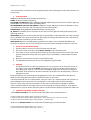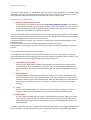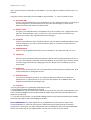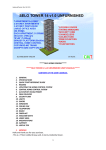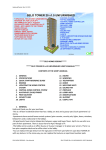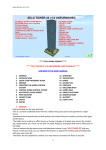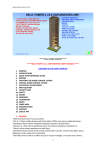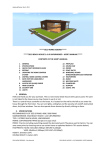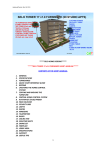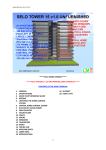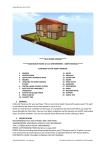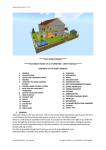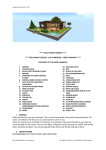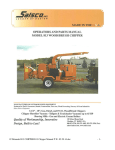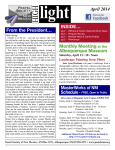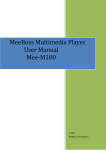Download 1 *****SELO HOME DESIGNS***** *****SELO
Transcript
Updated/Posted: Jan 17, 2012 *****SELO HOME DESIGNS***** *****SELO DECORATED HOUSE PLATFORM 2 - 64x32 - USER’S MANUAL***** CONTENTS OF THE USER’S MANUAL 1. 2. 3. 4. 5. 6. 7. 8. 9. GENERAL SPECIFICATIONS QUICK START REFERENCE GUIDE REZZING UPDATING THE HOME CONTROL SYSTEM CENTRAL HOME CONTROL SYSTEM AVATAR KEY (UUID) FINDER PRIM COUNTER LIGHTS 10. 11. 12. 13. 14. 15. 16. 17. 18. 19. FENCE GATES WELCOME MAT GRASSY YARD FLOWERS GARDEN BENCH SWING SET FOUNTAIN MODIFICATIONS SUPPORT USEFUL TIPS 1. GENERAL Hello and thank you for your purchase. -This is a decorated platform for small houses. -There is a grassy platform and an additional platform onto which your medium-sized house (40x20 or 45x25m) can be placed. If you place a 45x25m house, you may need to move the plants around the center platform towards the walls a bit. -Plants, welcome mat, garden bench and the swing set are not linked to the platform so you can move them around as you like and make more copies to use if you like. - The garden lamps and the fence gates are controlled by the central house controller placed on the wall to the right as you enter the platform through the fence gates. -I tried to use low prim items as much as I could to save prims. -Flowers in the yard are 4 types and each one has about 10 different plants. You can click, select “Next” or “Previous” to change the flowers. -The trees are of high quality, sculpted trees. 1 Updated/Posted: Jan 17, 2012 -The central house controller controls the garden lamps and the fence gates and it also functions as a prim counter. 2. SPECIFICATIONS TYPE: Decorated platform for medium-sized houses PRIMS: 67 prims including everything PLATFORM FOOTPRINTS: 64x32=2,048sqm (192’x96’=18,432sqf) (You may want to make it larger up to 64mx64m if you have the basic SL building skills.) RECOMMENDED PLOT SIZE AND PRIMS: 2,048sqm or larger, 468 prims or more (It depends on how you will decorate the house and how many prims your house will be.) PERMISSIONS: COPY/MOD-NO TRANSFER (Scripts are Copy only!) ID_Number: 17012012 (for the controller on the wall, the fence gates and the garden lamps) (The operating channel). IMPORTANT (1): If you rez more than one copy of the platform on the same SIM, you need to change this ID_Number in the Central Control pad, fence gates and the garden lamps that are controlled by the central home controller to prevent conflicts. IMPORTANT (2): After rezzing&saving the platform in its place, click on UPDATE SYSTEM on the controller on the wall. This is a one-time process until you replace the platform and rez a fresh one. 3. 123- QUICK START REFERENCE GUIDE Rez the platform, move it to its final location and click Save, Go to the central controller, click UPDATE SYSTEM on the controller panel, Also, make sure you replace the information on the config notecards in the controller, fence gates and the garden lamp with yours (your name, e-mail address, UUID number and prim quotas), 4- Now you can use all the functions of the platform right, 5- The detailed information on the use of the platform is given below. 4. REZZING The platform comes in a Rez-Faux package so it is very simple to rez it. Place the rez box on the edge of your parcel with FRONT side facing you and move it up about half a meter (2’) from the ground. Click on it. The rez menu will appear. Right click on the rez box and go to Edit mode. Now click Rez on the menu and wait until all parts are rezzed properly. It will rez behind the rez box. Place the platform to its final location by dragging the rez box, the rezzed platform will follow it. When you are happy with the location, click Save or Store on the menu. I would recommend you to rez the platform -and your house- on a separate parcel and not with any other buildings on the same parcel so it would have its own media (TV and radio streaming). Now you can rez your house on the platform in the center of the platform. 40x20m or 45x25m houses would fit ok but for the larger houses you would need to resize the platform. If you place a 45x25m house, you may need to move the plants around the center platform towards the walls a bit. 5. UPDATING THE HOME CONTROL SYSTEM -Click UPDATE SYSTEM on the central control panel. Wait until it checks all devices. [11:46] Controller-House Platform 64x32: Preparing to poll devices... [11:46] Controller-House Platform 64x32: Polling devices... please wait until timer expires in 20 seconds... [11:46] Controller-House Platform 64x32: Polling complete... controller ready -Now click on REPORT STATUS. You should see the following in local chat window: [11:47] Controller-House Platform 64x32: Door 1, count = 2 [11:47] Controller-House Platform 64x32: Light 1, count = 2 2 Updated/Posted: Jan 17, 2012 -If you see all those devices as shown above, then you can start using the platform. If the SIM is laggy and you don’t see all those devices there as shown above, then, increase the polling delay on the config notecard inside the Controller as shown below or even to a higher value: Polling Delay,20 >>>>> Polling Delay,30 6. CENTRAL HOME CONTROL SYSTEM I have used my own Home Control System, SELO HOME CONTROL SYSTEM, in this platform. The home control panel is on the wall to the right as you enter the platform. You can control the devices (fence gates and the garden lamps) by directly clicking on them or you can use them via the Central Home Control System panel. You must edit/update each notecard before you use the platform by entering your own information. Open the config notecards in the controller and remove my name&UUID and add yours and add your e-mail and change the prim quotas as it is shown there. If you know what you are doing, you may want to modify some other information/settings in the notecards as well. The Central Home Controller controls the garden lights and the fence gates. Add someone as shown below, one user on one line. Please do not leave space before or after the comma! User,Selo Wozniak,026a59e2-ef34-4eb4-8e39-ec3edf7e7a5c The config notecards inside the central home controller and the other system devices are pretty much self-explanatory if you wanted to make any other changes to customize them. However, if you need clarification on anything regarding the system, please contact me. 7. AVATAR KEY (UUID) FINDER An avatar key (UUID) finder is added to the package and it will rez in front of the central controller when you rez the platform. Just click it and your UUID number will be shown in local chat window. You can have someone click it, get their UUID and copy&paste it to you too. 8. PRIM COUNTER The Central Home Controller panel is also a prim counter. You can see the prims over the panel as a hovertext. You need to add yourself and your partners/friends as users into the controllers and their prims will also be counted. When the allocated quota is exceeded, the hovertext goes red. When the prims are normal, it is white. You will be notified on prim overage. 9. LIGHTS There are two garden lamps in the yard. You can turn it on/off by clicking on it. You can change the light color by editing the values on the config notecards inside the light. 10. FENCE GATES The fence gate has sliding doors and they are not linked to the platform. When you walk to them, they will open automatically and they will auto-close after 10 seconds. There are 8 different beautiful door textures to choose from and you can change the door textures as explained below: ***Click on the door and keep it clicked for 15-20 seconds (depending on how laggy the SIM is at that time) and release. You will see the menu. Just try a different texture on inner/outer/edge surfaces. 3 Updated/Posted: Jan 17, 2012 After you have finished, remember to click DONE.*** You can add your own door textures up to 11 textures. Using doors via the Controller: Click on DOOR on the Controller… 1… Lock or Unlock the door. 11. WELCOME MAT There is a scripted welcome mat on the walkway. You can change the texture by clicking on it and selecting Next or Previous buttons from the menu that will pop up. There are 10 different welcome mat textures to choose from. 12. GRASSY YARD The grassy yard is 64x32 meters. The platform has a set of 4 palm trees, 1 single palm tree, a pine tree, three small berry trees, a viney tree, a sea tree and a birch tree which is my favorite tree. There is also a garden bench and a swing set. 13. FLOWERS There are four different types of flowers and each one has about ten different plants (a total of about 40 plants). Just click on them and select “Next” or “Previous” from the menu to change the flowers. 14. GARDEN BENCH There is a 2 prim garden bench and it has 4 sit animations. Just right click and “Sit” to sit. 15. SWING SET After you have rezzed and saved your platform, please reset the swing set before you use. If it is not in the position it should be, edit and straighten up its position, then reset the scripts and start using. Click and start swinging first then sit. Please see TIP-13 below on how to reset scripts. 16. FOUNTAIN There is a nice fountain in the yard. It has 10 different marble textures to choose from. Click on the marble part to change the texture. 17. MODIFICATIONS If you want to change the textures, any seamless textures will work fine on walls and platform floor. If you know how to, you can resize the platform up to 64x64 meters. See USEFUL TIPS #2 below for unlinking a prim. 18. SUPPORT *You can get support for my buildings indefinitely for free. **Future updates will be delivered to you for free. ***If Marketplace or my rez vendors fail to deliver the item you buy, send me an IM inworld or an email to: [email protected] with the number and date of the purchase and I will redeliver the product to you directly. **** All sales are final as this is a copy/mod building and no money will be refunded unless multiple purchases are made for the same building by accident. SELO HOME DESIGNS may offer support for any modifications you may want to make on the purchased building. In case of any texture loss, malfunctioning of scripts because of unlinking components, root prims or any other malfunction due to manipulation will not be repaired by SHD. Please rezz a fresh copy of your SHD prefab in case you can't fix the error you caused. 4 Updated/Posted: Jan 17, 2012 19. USEFUL TIPS TIP-1: After you have rezzed the platform and saved it, take some values for future reference. If you need to rezz the platform at exactly the same location, you can use these values. POSITION: X: Y: Z: ROTATION: X: Y: Z: TIP-2: How to unlink a prim: Right click on that prim… Edit… check the Edit linked parts box on top… now left click on the prim to be unlinked… Go to Tools menu on top of SL screen… click Unlink. The prim is unlinked. TIP-3: You can resize all prims at this platform. You can also change their textures and colors except for the Central Controller. TIP-4: You can get someone’s UUID number (Avatar Key) by having them click on a UUID (Avatar key) finder supplied to you in the rez box. If you use Phoenix/Firestorm Viewer, then, you can see someone’s UUID number when you check their profile. The UUID Finder will rez in front of the Central Controller when you rez the platform. TIP 5: You can save some prims by choosing not to use the lights, some plants, grassy yard, garden lamps, and welcome mat. However, I would recommend you keep them as they add to the platform. TIP 6: If you mess up the platform badly, rezzing a fresh copy is always better than trying to fix it. TIP 7: Sculpted prims (if used) (sculptured prims, sculptees or sculpties) are being used in SL more and more not only to save prims but also to make the buildings look more beautiful and realistic. In order to minimize the sculpted prim and texture distortion, do the following and please pass this information around: *On the top SL menu, go to Advanced (Press Ctrl+Alt+D if it isn't already there), *Click on Debug Settings, *In the window that opens, type (or cut and paste): RenderVolumeLODFactor (as one word) on the top line, *Change the numerical value below it to 4. And also make sure renderdynamicLOD = false in Debug Settings. Now the sculpts and textures will not distort when viewing them from a distance. TIP 8: If there are meshed items in a building, you need to use a “mesh-enabled viewer” like the latest SL viewer, Firestorm and Phoenix to see those items right. Now more and more meshed items are being used around SL and we will see them even more as they allow creators to make more realistic items than sculpties and regular prims. However, they have some issues that may limit its widespread use and in all creations. TIP 10: After you have saved your platform, you may notice some prims are a little bit off (0.1 degree maybe) and that is an ongoing problem in SL. Please select that prim and make its rotation 90, 180, 270, 360 whichever is closer to it. Sometimes linked prims may shift slightly and there is no fix to stop that as far as I know. For example: 269.50>>>270.00 TIP 11: When you rez the platform, if some parts do not go to their places right, just move the rez box up and down or left and right slightly, they will go to their places. If you are rezzing the platform on the SIM edge, some parts may not rez or some parts may be returned to your Lost and Found folder by the SIM. I would recommend you rez the platform as far from the edge of the SIM as possible and then drag it to its parcel. 5 Updated/Posted: Jan 17, 2012 TIP 12: My builds are sold as COPY-MOD and NO TRANSFER, the scripts are COPY only. If, for some reason, I have sold you any part of the build or the scripts as COPY/MOD/TRANS by mistake, this would never give you the right to sell them or give them away to anyone at all. Just use them for yourself please. If you kindly let me know on that, I will correct the perms too. TIP 13: Resetting scripts: Right click on a scripted item and go to Edit mode. Go to Tools on the top of SL Screen… click on “Reset scripts in selection”. P.S. (1) I am also the owner of SELO RENTALS (Ashmore Island) and I rent out beautiful private houses and apartments on the ground and in sky. Please feel free to stop by and check my SIM if you also need a rental home. P.S. (2) I would highly recommend you to use this platform (and your house) on your own land and not on someone else’s land or on Group owned land to minimize the problems while setting up or using the platform (and your house). I would not provide support for any of my builds used on Group land, you can use them at your own risk. Please feel free to contact me if you need any help with this platform. Selo Wozniak 6