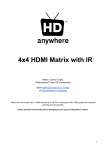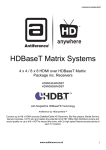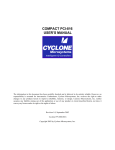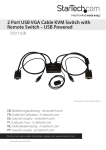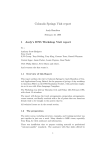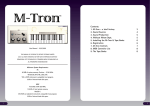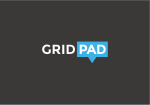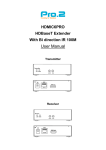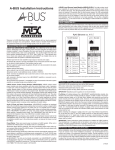Download 4x2 HDMI Matrix with IR
Transcript
4x2 HDMI Matrix with IR Watch. Control. Enjoy. HDanywhere™ from HD Connectivity follow @HDConnectivity on Twitter or HDanywhere on Facebook Select, view and control up to 4 HDMI sources at 2x HDTVs in stunning full HD 1080p quality with superfast switching and 3D capability. Please read this manual fully before attempting to set-up your HDanywhere system. 1 Contents 4x2 HDMI Matrix with IR Contents Introduction Out the box Package Contents System Features Before you set-up your HDMI Matrix, please ensure that you complete the following: The Central Hub Front Panel Rear Panel First time setup Connecting your HDMI Matrix NOTE ENSURE IR setup IR CLASH NOTE Diagram CEC NOTE Powering on your Matrix for the first time LED indicator lights NOTE To perform the hard reset Audio Outputs Completing your set-up NOTE Operating your Matrix Manually Remote Control Via IR over HDMI Troubleshooting To perform a soft reset: To perform the hard reset: Fault finding: This can be caused by: Possible fixes: This can be caused by: Specifications Product Registration The process is quick and easy. One-Year Replacement Warranty & Guarantee Warranty Details Got an idea on how we can improve our manuals? pg.3 pg.4 pg.5 pg.6 pg.6 pg.7 pg.8 pg.9 pg.10 pg.10 pg.11 pg.12 pg.13 pg.14 pg.15 pg.16 2 Introduction Good decision! Soon you will be enjoying the superior experience of high definition entertainment coupled with faster than WiFi internet access for smart TVs and web devices throughout your home. Our aim is to offer the best experience to our customers. As such we are always looking to improve our products, service and support, so if you have any suggestions on how we could do that, please email [email protected] Chris Pinder HD Connectivity Managing Director 3 Out the box The package contains all of the necessary components for a full install. Package Contents Matrix unit Matrix IR remote control User Manual (pdf) downloadable from hdconnectivity.co.uk 5VDC power supply 2 x IR TX cables (IR emitter/blaster) 2 x IR over HDMI Receiver dongles 3 x IR RX ‘magic eye’ cables (from 30KHz to 56KHz IR receiver) 1 for Matrix unit IR extension System Features ● ● ● ● ● ● ● ● ● ● ● ● ● ● 4 HDTV location multiroom HD system 4 HDMI inputs x 2 HDMI outputs RS232 control (automation drivers included) High Speed 3D eyefix (ASI) Processor HDMI 1.4 video features supported inc. 3D & future-ready for 4K Full HD 1080p with Deep Colour All uncompressed audio inc. Dolby TrueHD and DTS-HD Master Audio Unique IR control over HDMI kit included QuickSwitch + SmartJump supported EDID discovery & HDCP pass through Numerical LED channel indicators Electrostatic discharge (ESD) protection 1145g WDH 31.7 x 15.5 x 2.7 (cm) In-line power supply pack: 300cm * HDMI cables not included Before you set-up your HDMI Matrix, please ensure that you complete the following: ● Ensure that any manufacturer HDMI link or CEC protocols such as Samsung Anynet Link, Sony Bravia Link, Panasonic Viera Link etc are switched to “off” on both the source devices and HDTVs that are to be connected to the Matrix. ● Switch off all intended HDMI source devices and HDTVs and unplug them from the mains. 4 The Central Hub The central hub is the heart of the HDanywhere system. Front Panel ● ● ● Power on / off switch IR emitter cable connection ports (to control source 1-2-3-4) Numerical LEDs & toggle/cycle buttons Rear Panel ● ● ● ● RS232 serial control port HDMI source device input ports (1-2-3-4) HDMI output ports to TV locations 1-2 DC12V Power Input 5 First time setup Connecting your HDMI Matrix ● ● Connect the HDMI input source devices into the desired HDMI input ports on the HDMI Matrix unit; 1, 2, 3 or 4. It is recommended that if a Satellite HD Receiver is being used that this is connected to HDMI input ● Connect the HDMI output ports to the corresponding HDTVs with a HDMI cable (1, 2) NOTE ● ● ● For Blu-ray 3D ‘High Speed’ rated HDMI cables must be used (usually under 8m in length) Connect your most commonly watched source device to HDMI input 1. HDMI cables over 15m in length are not recommended. ENSURE That you only connect and disconnect HDMI cables while the matrix unit is powered off. IR setup ● ● ● ● ● ● Connect an IR RX cable using the 3.5mm jack to one of the 2 included IR over HDMI Receiver Dongles. (also referred to as ‘magic eyes’) Flick the switch over from ‘CEC' to ‘IR’ Then connect an IR over HDMI Receiver Dongle to the HDTV end of the HDMI cable for each TV connected to the matrix. Stick/position the magic eye somewhere where it will be in sight of the remote control during use Connect the 3.5mm jack IR emitter cable to the corresponding IR TX output on the front of the Matrix unit (1 & 2 corresponds to the HDTV NOT the HDMI source) Position the IR emitter/blaster somewhere in front of all the source devices so that the IR blasts emitted can be ‘seen’ by all the source devices IR receiving windows. IR CLASH NOTE This means that 2 x HDMI source inputs cannot be the same device. (i.e. 2 x Sky HD boxes). This would result in an ‘IR clash’ meaning that both devices would be being controlled simultaneously because of the shared IR commands. 6 Diagram CEC NOTE All CEC controls such as Bravia Sync, Viera Link, Samsung Anynet, are NOT available when using IR over HDMI adapters. As stated on page 3, manufacturer HDMI link or CEC protocols should be switched to “off” on any source devices or HDTVs connected to the Matrix. 7 Powering on your Matrix for the first time The very first power on/initialisation of the matrix is crucial to it’s future operation and performance. The Matrix incorporates a small memory. This memory stores the initial handshake negotiations and authentications between all the connected sources and HDTVs in order to aid faster switching times between devices thereon after. Power the HDTVs on at the mains. Bring out of standby mode and select the correct HDMI channel that the Matrix is connected to. Power on the HDMI source devices at the mains and bring them out of standby mode. (NB Sky HD takes one minute or so) Connect the power cable to the Matrix unit and power it on at the mains switch. Finally power on the Matrix by using the manual power ‘on’ switch located on the front panel. LED indicator lights On initial power on, all 8 lights on the top of the matrix should come on solid blue. All the numerical LED displays will momentarily read ‘0’ and then change to ‘1’. If less than 4 HDTVs are connected to the matrix the numerical indicator will display a ‘0’ and there will be no corresponding blue light on the top of the matrix. Blue lights will only appear for devices connected. Any spare HDMI input ports remain unlit. NOTE If at any time a connected source device or HDTV changes HDMI port number or is replaced with a different model, a factory reset and re-initialisation of the Matrix is recommended. To perform the hard reset Power down every device connected to the Matrix – all sources + all HDTVs. Now power down the Matrix unit itself. Leave off at the mains for at least 10–15 minutes. Finally connect and power on the Matrix again as if doing it for the very first time. 8 Audio Outputs The HKM42 has separate digital and analogue audio outputs so the HDMI audio can also be enjoyed via older sound systems. The audio track routed via the separate audio outputs corresponds with what HDMI input is selected on HDMI output 1. (NB both video and audio remain on both HDMI outputs 1 and 2, the audio is not stripped from the HDMI signal). Important: The audio format is dependent on the EDID reported by the HDMI output 1 display device. Most commonly this will be 2.0 PCM unless your HDTV is capable of receiving multi-channel audio such as 5.1 or 7.1. An audio settings change on the HDTV could be required to enable multi-channel audio acceptance. 2 x Phono RCA: supports 2-channel stereo PCM audio. Optical Audio: supports multichannel audio formats over toslink/optical cable. For multichannel audio via the optical output, the display connected to Out 1 must report an EDID accepting a multichannel audio input via HDMI. 9 Completing your set-up After completing the process above, all HDTVs should be displaying the selected HDMI source device video and audio. NOTE The Matrix unit is designed to be powered on constantly, using a low power consumption. In some cases when the Matrix has been powered off fully at the mains, the process above may need to be repeated to sync the HDTVs again with the HDMI source devices. 10 Operating your Matrix Manually You can operate HDMI source switching manually by using the buttons labelled ‘Out 1, 2, 3 or 4’ situated on the Matrix unit front panel. Simply press the button that corresponds to the output that you wish to change HDMI source on and toggle through until the desired HDMI input source video is being displayed. A numerical LED indicates which HDMI source input is being shown on each output (HDTV). Remote Control Included with the Matrix is a small Remote Control (shown below). This can operate the Matrix from directly in front of the main unit and also via the IR over HDMI dongle/magic eyes. (Additional remotes can be purchased from hdconnectivity.co.uk) Via IR over HDMI In order to use the Matrix Remote at the magic eye locations, ensure that the Matrix Main Unit IR window is in sight of the IR emitters/blasters also. Alternatively, if this is not easy to achieve then it is possible to connect another IR RX 3.5mm jack ‘magic eye’ cable to the port labelled ‘IR EXT’ on the Matrix front panel. It is then much easier to locate the magic eye somewhere where it will be in sight of IR emitters/blasters. 11 Troubleshooting For the majority of problems that you may encounter when using your matrix a soft or hard reset of the unit should resolve any issues. To perform a soft reset: Simple press the IR remote control ‘Reset’ button. To perform the hard reset: Power down every device connected to the Matrix – all sources + all HDTVs. Now power down the Matrix unit itself. Leave off at the mains for at least 10–15 minutes. Finally connect and power on the Matrix again as if doing it for the very first time. ISSUE: No/intermittent picture on HDTV, blocky images or sparkles Fault finding: Drop the output resolution of the source device down to 1080i or 720p. If the picture appears correctly on the HDTV this indicates a bandwidth issue with the HDMI cable run. The available bandwidth is too low for 1080p transmission. This can be caused by: ● ● Poor quality HDMI cabling or internal cable strand breakages caused by poor production or installation bending/strain/damage. HDMI cable distance is too long even for the eyefix chipset to drive Possible fixes: ● ● ● Upgrade to better quality HDMI cable. Reduce HDMI cable length Add a HDMI Repeater on the end of the long HDMI cable runs to revive the signal ISSUE: IR remote control not working via extender This can be caused by: ● IR TX cable and IR RX cable connected the wrong way round on the Transmitter and Receiver units. 12 Specifications Operating Temperature Range -15 to +55°C (5 to 131 °F) Operating Humidity Range 5 to 90 % RH (no condensation) Input Video Signal 5.0 volts p-p Input DDC Signal 5 volts p-p (TTL) Video Format Supported DTV/HDTV; 1080p/1080i/720p/576p/4 80p/576i/480i, VESA formats All 3D formats inc 3D over HDMI 1080p60 4K x 2K Up to 48-Bit Deep Colour Audio Format Supported Dolby-HD, DTS-HD, up to 7.1 Channel Output Video HDMI 1.4a + HDCP Processor Bandwidth Support 2.67 (x3) 8.03 Gbit/s I/O Cable Distance 15-20m 24AWG (all HD Connectivity HDMI cable models supported) Power Supply DC5V (8x8 model 15V) Power Consumption 120mwtts (Max.) Dimensions (mm) 317 × 156 × 28 Mass (Main unit) 1145g IR Wavelength & Frequency Wavelength: 940nm IR frequency: 38KHZ These specifications may change or be improved without notice. HD Connectivity may not be held responsible for discrepancies. 13 Product Registration Registering helps us to support HDanywhere™ users most effectively and makes the process more efficient should you ever require technical support. By registering you are also ensuring that you are notified of and receive the most up-to-date firmware updates as soon as they are released. The process is quick and easy. Please visit www.HDanywhere.com/register to register your product purchase. Not registering will not affect your replacement warranty or product guarantee. Privacy: All details provided to HDanywhere™ will be used only for the purpose of your product ownership record, none of the information will be passed on to any third parties. HDanywhere™ will treat all your Personal Information as confidential. We will keep it on a secure server and we will fully comply with all applicable UK Data Protection and consumer legislation. 14 One-Year Replacement Warranty & Guarantee A one-year worldwide replacement guarantee covering HDanywhere™ electronic devices is provided by HD Connectivity. You can use our freepost returns service to send your faulty device back to us (UK only). If you need to use this guarantee contact HDanywhere™ Customer Services: [email protected] / 0844 351 0190 Warranty Details If your HDanywhere product does not work properly because of a defect in materials or workmanship, HD Connectivity (referred to as “the warrantor”) will, for the length of the period indicated as below, (One Year) which starts with the date of original purchase (“Limited Warranty period”), at its option either (a) repair your product with new or refurbished parts, or (b) replace it with a new or a refurbished product. The decision to repair or replace will be made by the warrantor. This Limited Warranty is extended only to the original purchaser and only covers product purchased as new. A purchase receipt or other proof of original purchase date is required for Limited Warranty service. This Limited Warranty ONLY COVERS failures due to defects in materials or workmanship, and DOES NOT COVER normal wear and tear or cosmetic damage. The Limited Warranty ALSO DOES NOT COVER damages or failures which are caused by products not supplied by the warrantor, or failures which result from accidents, misuse, abuse, neglect, mishandling, misapplication, alteration, faulty installation, set-up adjustments, maladjustment of consumer controls, improper maintenance, power line surge, lightning damage, modification, or service by anyone other than a Factory Service Centre or other Authorised Service, or damage that is attributable to acts of God. No responsibility can be accepted for damage caused to connected devices as a result of the use of the system. There are no express warranties except as listed under “limited warranty coverage”. The warrantor is not liable for incidental or consequential damages resulting from the use of this product, or arising out of any breach of this warranty. (As examples, this excludes damages for lost time, cost of having someone remove or re-install an installed unit if applicable, travel to and from the service location, loss of or damage to media or images, data or other recorded content. The items listed are not exclusive, but are for illustration only. Hereby, HDanywhere™ declares that this HDMI connectivity device is in compliance with the essential requirements and other relevant provisions of the following Directives: 2006/95/EC (LVD Directive); 2004/108/EC (EMC Directive); 999/5/EC (R&TTE Directive). 15 Got an idea on how we can improve our manuals? Do you think we could have explained something better or simpler? Let us know and receive a 10% discount voucher! Email [email protected] 16 HDanywhere™ and the HDTV emblem are trademarks of HD Connectivity Ltd. HDMI, the HDMI Logo are trademarks of HDMI Licensing LLC. The details in this manual are correct at the time of going to print. The specification and features are subject to change without notice. HD Connectivity. 23 Link Business Centre, Malvern, Worcestershire WR14 1UQ. 17