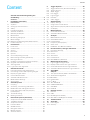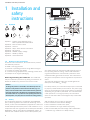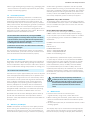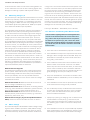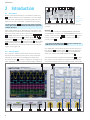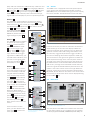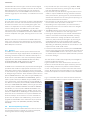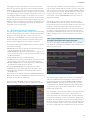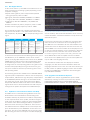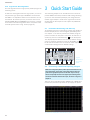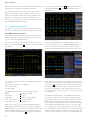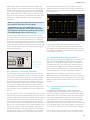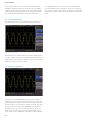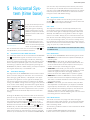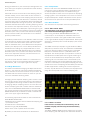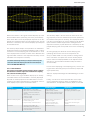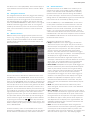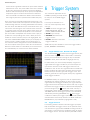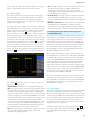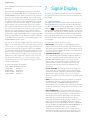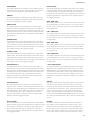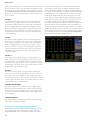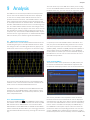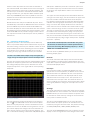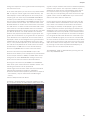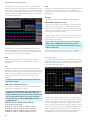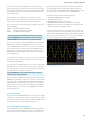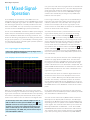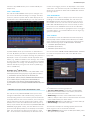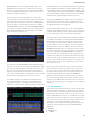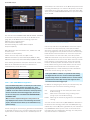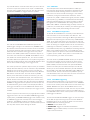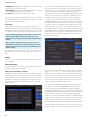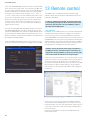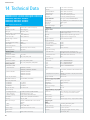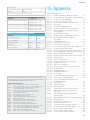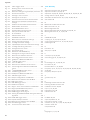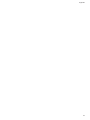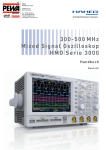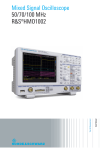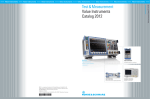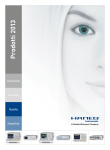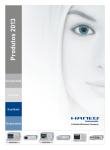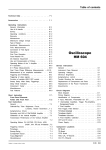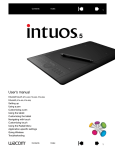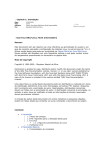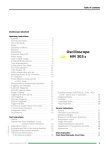Download Mixed Signal Oscilloscope HMO series 3000 300
Transcript
Mixed Signal Oscilloscope HMO series 3000 300-500 MHz 3 0 0 - 5 0 0 MHz xe d Si gn a l O s z i l l o s ko p UserMiManual HM O S e r i e 3 0 0 0 Handbuch Benutzerhandbuch / User Manual Deutsch General Information Regarding the CE Marking General Information Regarding the CE Marking KONFORMITÄTSERKLÄRUNG DECLARATION OF CONFORMITY DECLARATION DE CONFORMITE DECLARACIÓN DE CONFORMIDAD Hersteller / Manufacturer / Fabricant / Fabricante: HAMEG Instruments GmbH · Industriestraße 6 · D-63533 Mainhausen Die HAMEG Instruments GmbH bescheinigt die Konformität für das Produkt The HAMEG Instruments GmbH herewith declares conformity of the product HAMEG Instruments GmbH déclare la conformite du produit HAMEG Instruments GmbH certifica la conformidad para el producto Bezeichnung: Oszilloskop Product name: Oscilloscope Designation:Oscilloscope Descripción:Osciloscopio Typ / Type / Type / Tipo: HMO3002, HMO3004 mit / with / avec / con: HO730 Optionen / Options / Options / Opciónes: HO720, HO740 mit den folgenden Bestimmungen / with applicable regulations / avec les directives suivantes / con las siguientes directivas: EMV Richtlinien / EMC Directives / Directives CEM / Directivas IEM: 2004/108/EG; Niederspannungsrichtlinie / Low-Voltage Equipment Directive / Directive des equipements basse tension / Directiva de equipos de baja tensión: 2006/95/EG Angewendete harmonisierte Normen / Harmonized standards applied / Normes harmonisées utilisées / Normas armonizadas utilizadas: Sicherheit / Safety / Sécurité / Seguridad: DIN EN 61010-1; VDE 0411-1: 07/2011 Überspannungskategorie / Overvoltage category / Catégorie de surtension / Categoría de sobretensión: II Verschmutzungsgrad / Degree of pollution / Degré de pollution / Nivel de polución: 2 Elektromagnetische Verträglichkeit / Electromagnetic compatibility / Compatibilité électromagnétique / Compatibilidad electromagnética: EMV Störaussendung / EMI Radiation / Emission CEM / emisión IEM: DIN EN 61000-6-3: 09/2007 (IEC/CISPR22, Klasse / Class / Classe / classe B) VDE 0839-6-3: 04/2007 Störfestigkeit / Immunity / Imunitee / inmunidad: DIN EN 61000-6-2; VDE 0839-6-2: 03/2006 Oberschwingungsströme / Harmonic current emissions / Émissions de courant harmonique / emisión de corrientes armónicas: DIN EN 61000-3-2; VDE 0838-2: 06/2009 Spannungsschwankungen u. Flicker / Voltage fluctuations and flicker / Fluctuations de tension et du flicker / fluctuaciones de tensión y flicker: DIN EN 61000-3-3; VDE 0838-3: 03/2010 Datum / Date / Date / Fecha 08. 04. 2013 Unterschrift / Signature / Signatur / Signatura HAMEG measuring instruments comply with regulations of the EMC Directive. HAMEG is basing the conformity assessment on prevailing generic and product standards. In cases with potentially different thresholds, HAMEG instruments apply more rigorous test conditions. Thresholds for business and commercial sectors as well as small business are applicable for interference emission (class 1B). As to the interference immunity, the standard thresholds for the industrial sector apply. Measurement and data lines connected to the measuring instrument significantly affect compliance with specified thresholds. Depending on the respective application, utilized lines may differ. In regards to interference emission and immunity during measurements, it is critical that the following terms and conditions are observed: 1. Data Cables It is imperative to only use properly shielded cables when connecting measuring instruments and interfaces to external devices (printers, computers, etc.). Unless the manual prescribes an even shorter maximum cable length, data cables (input/output, signal/control) may not exceed a length of 3 meters and may not be used outside of buildings. If the instrument interface includes multiple ports for interface cables, only one cable at a time may be connected. Generally, interconnections require double-shielded connecting cables. The double-shielded cable HZ72 (available at HAMEG) is well suitable as IEEE BUS cable. 2. Signal Cables In general, measuring cables for the transmission of signals between measuring point and measuring instrument should be kept as short as possible. Unless an even shorter maximum cable length is prescribed, signal cables (input/output, signal/control) may not exceed a length of 3 meters and may not be used outside of buildings. All signal cables must be shielded (coaxial cable RG58/U). It is important to ensure proper ground connection. Signal generators require the use of double-shielded coaxial cables (RG223/U, RG214/U). 3. Impact on Measuring Instruments If strong high-frequency electric and magnetic fields are present, it may occur despite diligent measurement setup that unwanted signal units are injected into the measuring instrument via connected measuring cables. This will not damage the HAMEG measuring instrument or put it out of operation. In some cases, these circumstances may cause the measuring value to slightly exceed specifications. 4. interference Immunity in Oscilloscopes 4.1 Electromagnetic RF Field If strong high-frequency electric and magnetic fields are present, fieldrelated overlays in the measuring signal may become visible. Coupling of these fields may occur via power supply, measuring and control cables and/ or via indirect radiation. This may affect both the measurement object and the oscilloscope. General Information Regarding the CE Marking Although the oscilloscope is shielded by the metal casing, direct radiation may occur through the monitor opening. Since the bandwidth of each amplifier stage is higher than the total bandwidth of the oscilloscope, overlaps with a frequency noticeably higher than the measuring bandwidth of –3dB may become visible. 4.2 Fast Transients / Discharging Static Electricity Fast transients (Burst) and direct coupling via power supply or indirect coupling (capacitive) via measuring and control cables may trigger the event. Direct or indirect static discharge (ESD) may also affect the trigger. Since the triggering and signal display should also occur for signals with low signal amplitudes (<500µV), it is inevitable that these types of signals (> 1kV) activate the triggering and display simultaneously. HAMEG Instruments GmbH 2 Holger Asmussen General Manager Content Content General Information Regarding the CE Marking. . . . . . . . . . . . . . . . . . . . . . . . . . . . . 2 Content. . . . . . . . . . . . . . . . . . . . . . . . . . . . . . . 3 1 Installation and safety instructions. . . . . . . . . . . . . . . . . . . . . . . . . . . . 4 1.1Symbols . . . . . . . . . . . . . . . . . . . . . . . . . . . . . . . . . . . 4 1.2 Setting Up the Instrument. . . . . . . . . . . . . . . . . . . . . 4 1.3Safety . . . . . . . . . . . . . . . . . . . . . . . . . . . . . . . . . . . . . 4 1.4 Intended Operation. . . . . . . . . . . . . . . . . . . . . . . . . . . 5 1.5 Ambient Conditions . . . . . . . . . . . . . . . . . . . . . . . . . . 5 1.6 Warranty and Repair. . . . . . . . . . . . . . . . . . . . . . . . . . 5 1.7Maintenance. . . . . . . . . . . . . . . . . . . . . . . . . . . . . . . . 5 1.8 Measuring Category 0 . . . . . . . . . . . . . . . . . . . . . . . . 6 1.9 Mains Voltage. . . . . . . . . . . . . . . . . . . . . . . . . . . . . . . 6 1.10 Batteries and Rechargeable Batteries/Cells. . . . . . . . 6 1.11 Product Disposal. . . . . . . . . . . . . . . . . . . . . . . . . . . . . 7 2Introduction. . . . . . . . . . . . . . . . . . . . . . . . . . . . 8 2.1 Front View. . . . . . . . . . . . . . . . . . . . . . . . . . . . . . . . . . 8 2.2 Control Panel. . . . . . . . . . . . . . . . . . . . . . . . . . . . . . . . 8 2.3Screen. . . . . . . . . . . . . . . . . . . . . . . . . . . . . . . . . . . . . 9 2.4 Rear View. . . . . . . . . . . . . . . . . . . . . . . . . . . . . . . . . . 9 2.5Options. . . . . . . . . . . . . . . . . . . . . . . . . . . . . . . . . . . 10 2.6 General Operating Concept. . . . . . . . . . . . . . . . . . . 10 2.7 Basic Settings and Integrated Help. . . . . . . . . . . . . 11 2.8 Bus Signal Source. . . . . . . . . . . . . . . . . . . . . . . . . . . 12 2.9 Updates to Instrument Firmware and Help. . . . . . . 12 2.10 Upgrade with Software Options . . . . . . . . . . . . . . . 12 2.11 Self Alignment . . . . . . . . . . . . . . . . . . . . . . . . . . . . . 13 2.12 Logic Probe Self Alignment. . . . . . . . . . . . . . . . . . . 14 3 Quick Start Guide. . . . . . . . . . . . . . . . . . . . . . . 14 3.1 Instrument Positioning and Start-Up. . . . . . . . . . . . 14 3.2 Connecting a Probe and Capturing a Signal . . . . . . 14 3.3 Display of signal details . . . . . . . . . . . . . . . . . . . . . . 15 3.4 Cursor Measurements . . . . . . . . . . . . . . . . . . . . . . . 15 3.5 Automatic Measurements . . . . . . . . . . . . . . . . . . . . 16 3.6 Mathematical Settings. . . . . . . . . . . . . . . . . . . . . . . 17 3.7 Storing Data . . . . . . . . . . . . . . . . . . . . . . . . . . . . . . . 17 4 Vertical System . . . . . . . . . . . . . . . . . . . . . . . . 18 4.1Coupling. . . . . . . . . . . . . . . . . . . . . . . . . . . . . . . . . . 18 4.2 Sensitivity, Y Positioning and Offset . . . . . . . . . . . . 19 4.3 Bandwidth Limit and Signal Inversion. . . . . . . . . . . 19 4.4 Probe Attenuation and Unit Selection (Volt/Ampere). . . . . . . . . . . . . . . . . . . . . . . . . . . . . . 19 4.5 Threshold Setting. . . . . . . . . . . . . . . . . . . . . . . . . . . 20 4.6 Naming a Channel . . . . . . . . . . . . . . . . . . . . . . . . . . 20 5 Horizontal System (time base). . . . . . . . . . . . . 21 5.1 Acquisition modes RUN and STOP . . . . . . . . . . . . . 21 5.2 Time Base Settings. . . . . . . . . . . . . . . . . . . . . . . . . . 21 5.3 Acquisition modes . . . . . . . . . . . . . . . . . . . . . . . . . . 21 5.4 Interlace Mode. . . . . . . . . . . . . . . . . . . . . . . . . . . . . 24 5.5 ZOOM function. . . . . . . . . . . . . . . . . . . . . . . . . . . . . 24 5.6 Navigation function . . . . . . . . . . . . . . . . . . . . . . . . . 25 5.7 Marker function . . . . . . . . . . . . . . . . . . . . . . . . . . . . 25 5.8 Search Function . . . . . . . . . . . . . . . . . . . . . . . . . . . . 25 6 Trigger System. . . . . . . . . . . . . . . . . . . . . . . . . 26 6.1 Trigger Modes Auto, Normal and Single. . . . . . . . . 26 6.2 Trigger Sources. . . . . . . . . . . . . . . . . . . . . . . . . . . . . 26 6.3 Slope Trigger. . . . . . . . . . . . . . . . . . . . . . . . . . . . . . . 27 6.4 Puls Trigger. . . . . . . . . . . . . . . . . . . . . . . . . . . . . . . . 27 6.5 Logic Trigger. . . . . . . . . . . . . . . . . . . . . . . . . . . . . . . 28 6.6 Hold Off. . . . . . . . . . . . . . . . . . . . . . . . . . . . . . . . . . . 29 6.7 Video Trigger. . . . . . . . . . . . . . . . . . . . . . . . . . . . . . . 29 7 Signal Display. . . . . . . . . . . . . . . . . . . . . . . . . . 30 7.1 Display Settings . . . . . . . . . . . . . . . . . . . . . . . . . . . . 30 7.2 Usage of the Virtual Screen. . . . . . . . . . . . . . . . . . . 31 7.3 Signal Intensity Display and Persistence Function . 31 7.4 XY Display. . . . . . . . . . . . . . . . . . . . . . . . . . . . . . . . . 32 8Measurements. . . . . . . . . . . . . . . . . . . . . . . . . 33 8.1 Cursor Measurements . . . . . . . . . . . . . . . . . . . . . . . 33 8.2 Automatic Measurements . . . . . . . . . . . . . . . . . . . . 34 9Analysis . . . . . . . . . . . . . . . . . . . . . . . . . . . . . . 37 9.1 Mathematical Functions . . . . . . . . . . . . . . . . . . . . 37 9.1.1 Quick Mathematics. . . . . . . . . . . . . . . . . . . . . . . . . . 37 9.1.2 Formula Editor . . . . . . . . . . . . . . . . . . . . . . . . . . . . . 37 9.2 Frequency Analysis (FFT). . . . . . . . . . . . . . . . . . . . . 39 9.3 Quick View. . . . . . . . . . . . . . . . . . . . . . . . . . . . . . . . 40 9.4 PASS/FAIL Test Based on Masks. . . . . . . . . . . . . . . 40 10 Documentation, Storage and Recall . . . . . . . . 42 10.1 Instrument Settings . . . . . . . . . . . . . . . . . . . . . . 42 10.2References . . . . . . . . . . . . . . . . . . . . . . . . . . . . . . . . 43 10.3Curves. . . . . . . . . . . . . . . . . . . . . . . . . . . . . . . . . . . . 43 10.4 Sreenshots . . . . . . . . . . . . . . . . . . . . . . . . . . . . . . 44 10.5 Formula Sets. . . . . . . . . . . . . . . . . . . . . . . . . . . . . . . 45 10.6 FILE/PRINT Key Definition . . . . . . . . . . . . . . . . . . . . 45 11Mixed-Signal-Operation. . . . . . . . . . . . . . . . . . 46 11.1 Logic Trigger for Digital Input . . . . . . . . . . . . . . . 46 11.2 Display Functions for the Logic Channels . . . . . . 46 11.3 Cursor Measurements for Logic Channels . . . . . . . 47 11.4. Automatic Measurements for Logic Channels . . . . 47 12 Serial BUS analysis. . . . . . . . . . . . . . . . . . . . . . . . . . . . . . . 48 12.1 The options HOO10, HOO11 and HOO12. . . . . . . . . 48 12.2 Serial Bus Configuration . . . . . . . . . . . . . . . . . . . . 48 12.2.1BUS Table. . . . . . . . . . . . . . . . . . . . . . . . . . . . . . . . . 49 12.3 Parallel BUS. . . . . . . . . . . . . . . . . . . . . . . . . . . . . . . . 49 12.4I2C BUS. . . . . . . . . . . . . . . . . . . . . . . . . . . . . . . . . . . 49 12.5 SPI / SSPI BUS . . . . . . . . . . . . . . . . . . . . . . . . . . . . . 51 12.6 UART/RS-232 BUS. . . . . . . . . . . . . . . . . . . . . . . . . . 53 12.7 CAN BUS. . . . . . . . . . . . . . . . . . . . . . . . . . . . . . . . . . 55 12.8 LIN BUS . . . . . . . . . . . . . . . . . . . . . . . . . . . . . . . . . . 57 13 Remote control. . . . . . . . . . . . . . . . . . . . . . . . . 58 13.1Ethernet. . . . . . . . . . . . . . . . . . . . . . . . . . . . . . . . . . . 58 13.2USB. . . . . . . . . . . . . . . . . . . . . . . . . . . . . . . . . . . . . . 59 13.3 RS-232 (option HO720). . . . . . . . . . . . . . . . . . . . . . . 59 13.4 IEEE 488.2 / GPIB (Option HO740): . . . . . . . . . . . . . 59 14 Technical Data . . . . . . . . . . . . . . . . . . . . . . . . . 60 15Appendix . . . . . . . . . . . . . . . . . . . . . . . . . . . . . 63 15.1 List of figures . . . . . . . . . . . . . . . . . . . . . . . . . . . . . . 63 15.2Glossary . . . . . . . . . . . . . . . . . . . . . . . . . . . . . . . . . . 64 3 Installation and safety instructions 1 Installation and safety instructions B Removing the handle (Pos. F) C 1.1Symbols (1) (2) (5) A (3) (6) G (4) C E (7) D F B (8) Symbol 1: Caution, general danger zone – Refer to product documentation Symbol 2: Risk of electric shock Symbol 3: Ground Symbol 4: Stop! – Risk harm to instrument Symbol 5: PE terminal Symbol 6: ON/OFF supply voltage Symbol 7: Stand by display Symbol 8: Ground terminal D A E 1.2 Setting Up the Instrument As shown in the illustrations, the handle can be pivoted into different positions: A and B = Carrying position C, D and E = Operating positions using different angles F = Position to remove the handle. G = Position using equipment feet, stacking position and to transport in the original packaging. Removing/attaching the handle bar: The handle bar may be removed in position F by pulling it out further. To attach the handle bar, proceed in the reverse order. Caution! To change the position of the handle, the oscilloscope must be placed in a safe position so that it will not fall down (e.g. on a table). Then the handle knobs must be simultaneously pulled on both sides and pivoted in the direction of the desired position. If the handle knobs are not pulled out while pivoting them into the desired position, they may lock into the nearest locking position. 1.3Safety This instrument was built in compliance with VDE 0411 part 1, safety regulations for electrical measuring instruments, control units and Iaboratory equipment. It has been tested and shipped from the plant in safe condition. It is in compliance with the regulations of the European standard EN 61010-1 and the international standard IEC 1010-1. To maintain this condition and to ensure safe operation, the 4 Operating positions Carrying positions Stacking positions Fig. 1.1: Various positions for HMO instruments user must observe all instructions and warnings given in this operating manual. Casing, chassis and all measuring ports/terminals are connected to a protective earth conductor/safety ground of the mains. The instrument is designed in compliance with the regulations of protection class I. The exposed metal parts have been tested against the main poles with 2200 VDC voltage. For safety reasons, the instrument may only be connected to properly installed safety socket outlets. The power plug must be inserted before signal circuits may be connected. Separating the grounds is prohibited. If it is assumed that a safe operation is no longer possible, the instrument must be shut down and secured against any unintended operation. Safe operation can no longer be assumed: ❙❙ If the instrument shows visible damage, ❙❙ If the instrument includes loose parts, ❙❙ If the instrument no longer functions properly, ❙❙ After an extended period of storage under unfavorable conditions (e.g. outdoors or in damp rooms), Installation and safetyinstructions ❙❙ After rough handling during transport (e.g. packaging that does not meet the minimum requirements by post office, railway or forwarding agency). 1.4 Intended Operation CAUTION! The measuring instrument is intended only for use by personnel familiar with the potential risks of measuring electrical quantities. For safety reasons, the oscilloscope may only be connected to properly installed safety socket outlets. Separating the grounds is prohibited. The power plug must be inserted before signal circuits may be connected. The oscilloscope is designed for use in the following sectors: Industrial sector, Home, Business or commercial sectors and Small businesses. Use the measurement instrument only with original HAMEG measuring equipment, measuring cables and power cord. Before each measurement, measuring cables must be inspected for damage and replaced if necessary. Damaged or worn components can damage the instrument or cause injury. To disconnect from the mains, the rubber connector on the back panel has to be unplugged. The oscilloscope is designed for indoor use only. Before each measurement, you need to verify at a known source if the measurement instrument functions properly. 1.5 Ambient Conditions Permissible operating temperatures during the operations range from +5 °C to +40 °C. During storage or transportation the temperature may be between –20 °C and +70 °C. In case of condensation during transportation or storage, the Do not obstruct the ventilation holes! instrument will require approximately two hours to dry and reach the appropriate temperature prior to operation. The oscilloscope is designed for use in a clean and dry indoor environment. Do not operate with high dust and humidity levels, if danger of explosion exists or with aggressive chemical agents. Any operating position may be used; however, adequate air circulation must be maintained. For continuous operation, a horizontal or inclined position (integrated stand) is preferable. The maximum operating altitude for the instrument is 2000 m above sea level. Specifications with tolerance data apply after a warm up period of at least 30 minutes at a temperature of 23 °C (tolerance ±2°C). Specifications without tolerance data are average values. 1.6 Warranty and Repair HAMEG instruments are subject to strict quality controls. Prior to leaving the manufacturing site, each instrument undergoes a 10-hour burn-in test. This is followed by extensive functional quality testing to examine all operating modes and to guarantee compliance with the specified technical data. The testing is performed with testing equipment that is calibrated to national standards. The statutory warranty provisions shall be governed by the laws of the country in which the HAMEG product was purchased. In case of any complaints, please contact your supplier. Applicable only in EU countries: To accelerate claims, customers in EU countries may also contact HAMEG directly for repairs. The HAMEG customer service is available for repair services even once the warranty period ends. Return Material Authorization (RMA): In any event, before returning an instrument, request a RMA number either via Internet (http://www.hameg. com) or by fax. If you need technical support or a suitable original packaging, please contact the HAMEG service department: HAMEG Instruments GmbH Service Industriestr. 6 D-63533 Mainhausen Telefon: +49 (0) 6182 800 500 Telefax: +49 (0) 6182 800 501 E-Mail: [email protected] Any adjustments, replacements of parts, maintenance or repair may be carried out only by authorized HAMEG technical personnel. Only original parts may be used for replacing parts relevant to safety (e.g. power switches, power transformers, fuses). A safety test must always be performed after parts relevant to safety have been replaced (visual inspection, PE conductor test, insulation resistance measurement, leakage current measurement, functional test). This helps to ensure the continued safety of the product. The product may only be opened by authorized and qualified personnel. Before any work is performed on the product or before the product is opened, it must be disconnected from the AC supply network. Otherwise, personnel will be exposed to the risk of an electric shock. 1.7Maintenance ❙❙ Clean the outer case of the oscilloscope at regular intervals, using a soft, lint-free dust cloth. ❙❙ Before cleaning the instrument, please make sure that it has been switched off and disconnected from all power supplies. ❙❙ No instrument parts may be cleaned with alcohol or other cleaning agents! The display may only be cleaned with water appropriate glass cleaner (not with alcohol or other cleaning agents). Follow this step by rubbing the display down with a dry, 5 Installation and safetyinstructions clean and lint-free cloth. Do not allow cleaning fluid to enter the instrument. The use of other cleaning agents may damage the labeling or plastic and laquered surfaces. 1.8 Measuring Category 0 This oscilloscope is designed for measurements on circuits that are only indirectly connected to the mains or not connected at all. The instrument is in compliance with measuring category 0. Make sure the entry voltage does not exceed 200 V (peak value),150 VRMS at 1 MΩ input impedance and 5 VRMS at 50 Ω input impedance. a single unit. You need to first disconnect the power cord from the connector before you can safely replace the fuse (as long as the fuse holder is undamaged). Next the fuse holder must be pried out using a screwdriver. The starting point is a slot next to the contacts. Then the fuse can be forced out of its mounting and must be replaced by an identical fuse (please find information about the fuse type below). The fuse holder will be inserted against the spring pressure until it locks into place. The use of mended fuses or to short circuit the fuse holder is prohibited. Resulting damages are not covered by the warranty. Fuse type: IEC 60127 - T2.5H 250V, size 5 x 20 mm The maximum value allowed for transient overvoltages is 200 V (peak value). When performing measurements in circuits with transient overvoltages higher than category 0, make sure that no transient overvoltages higher than category 0 occur at the measurement input. To ensure compliance, it is necessary to only use probes that have been manufactured and tested in accordance with DIN EN 61010-031. When performing measurements in category II, III or IV circuits, it is mandatory to insert a probe that reduces the voltage so that no transient overvoltages higher than category 0 will be applied to the instrument. Direct measurements (without galvanic isolation) to category II, III or IV circuits are prohibited! The measuring circuits are considered not connected to the mains if an isolation transformer in compliance with safety class II is used. It is also possible to perform measurements on the mains if appropriate transformers (e.g. current connectors) are used that are in compliance with safety class II. The measurement category (for which the manufacturer specified the required transformer) must be observed. Measurement Categories The measurement categories refer to transients from the power system. Transients are short, very fast (steep) current and voltage variations which may occur periodically and non-periodically. The level of potential transients increases as the distance to the source of the low voltage installation decreases. Measurement CAT IV: Measurements at the source of the low voltage installations (e.g. meters) Measurement CAT III: Measurements in building installations (e.g. power distribution installations, power switches, firmly installed sockets, firmly installed engines etc.). Measurement CAT II: Measurements on circuits electronically directly connected to the mains (e.g. household appliances, power tools, etc.) Measurement category 0 (previously Measurement CAT I): Electronic devices and fused circuits in devices. 1.9 Mains Voltage The instrument applies 50 and 60 Hz mains voltages ranging from 100 V to 240 V (tolerance ±10%). Mains voltage switching is therefore not required. The input line fuse is accessible externally. Power socket and fuse holder form 6 1.10 Batteries and Rechargeable Batteries/Cells If the information regarding batteries and rechargeable batteries/cells is not observed either at all or to the extent necessary, product users may be exposed to the risk of explosions, fire and/or serious personal injury, and, in some cases, death. Batteries and rechargeable batteries with alkaline electrolytes (e.g. lithium cells) must be handled in accordance with the EN 62133 standard. 1. Cells must not be disassembled, opened or crushed. 2. Cells and batteries may not be explosed to heat or fire. Storage in direct sunlight must be avoided. Keep cells and batteries clean and dry. Clean soiled connectors using a dry, clean clothes. 3. Cells or batteries must not be short-circuited. Cells or batteries must not be stored in a box or in a drawer where they can short-circuit each other, or where they can be short-circuited by other conductive materials. Cells and batteries must not be removed from their original packaging until they are ready to be used. 4. Keep cells and batteries out of reach of children. Seek medical assistance immediately if a cell or battery was swallowed. 5. Cells and batteries must not be exposed to any mechanical shocks that are stronger than permitted. 6. If a cell develops a leak, the fluid must not be allowed to come into contact with the skin or eyes. If contact occurs, wash the affected area with plenty of water and seek medical assistance. 7. Improperly replacing or charging cells or batteries that contain alkaline electrolytes (e.g. lithium cells) can cause explosions. Replace cells or batteries only with the matching type in order to ensure the safety of the product. 8. Cells and batteries must be recycled and kept separate from residual waste. Cells and batteries must be recycled and kept separate from residual waste. Recharge- Installation and safetyinstructions able batteries and normal batteries that contain lead, mercury or cadmium are hazardous waste. Observe the national regulations regarding waste disposal and recycling. 1.11 Product Disposal Fig. 1.2: Product labeling in accordance with EN 50419 The German Electrical and Electronic Equipment Act implements the following EC directives: ❙❙ 2002/96/EC (WEEE) for electrical and electronic equipment waste and ❙❙ 2002/95/EC to restrict the use of certain hazardous substances in electronic equipment (RoHS directive). Once its lifetime has ended, this product should be disposed of separately from your household waste. The disposal at municipal collection sites for electronic equipment is also not permitted. As mandated for all manufacturers by the German Electrical and Electronic Equipment Act (ElektroG), HAMEG assumes full responsibility for the ecological disposal or the recycling at the end-of-life of their products. Please contact your local service partner to dispose of the product. 7 Introduction 2 Introduction 3 4 8 5 17 the control panel If you press the AUTOSET button 15 longer then 3 seconds, the HMO will be reset to its default settings! The ANALYZE section allows users to directly access the FFT displays 9 , the Quick View 10 display (all important parameters of the actual signal display), the PASS/FAIL mask test, and the AUTOMEASURE settings 11 . The General section includes the Save/Recall 12 key. With this option, you can control the settings to load and save instrument settings, reference signals, signals, screen dis1 55 8 14 Section A This section includes the CURSOR/MENU, ANALYZE and GENERAL sections. The CURSOR/MENU section includes cursor functions 6 8 , universal knob 4 , Intens/ Persist control switch 7 and the option to select the virtual screen 5 . 2.2 Control Panel The controls in the front panel allow access to all basic functions while advanced settings are easily accessible through the menu structure and gray soft menu keys. The power button 1 is clearly set apart by its design. The most significant controls feature colored LEDs, indicating 51 50 11 the current setting. The control panel is divided into four sections. main power switch on the backside, the red light will also switch off (this will take some seconds). Furthermore you find on the front panel the the control panel 2 , A , B , C , D , the BNC connectors of the analog inputs 45 to 48 , the probe adjustment output 51 , the BUS signal source 50 , the connectors 52 53 for the optional logic probes HO3508, a USB port for USB sticks 54 , the TFT screen 55 and the LED 49 for showing activity on the remote interface. The two channel instruments includes an AUX socket for external trigger on the right side. Fig. 2.1: Frontview of the HMO3004 15 16 Section A of for the logic probes of type HO3508. Connecting other types may demolish the inputs. 52 13 Fig. 2.2: Use the connectors 52 53 for the active logic probes exclusively 53 10 12 A 2.1 Front View On the instrument frontside you can find the power key 1 , in order to switch on the instrument or to enter standby mode. If the instrument is in stand-by mode, this key lights up red. If the instrument is switched off using the 54 7 9 6 49 48 A 2 47 B 46 C 45 D spiel der Sprache), die generellen B Einstellfunktionen der Anzeige 22 14 , das Autosetup 15 , sowie die 18 plays and Hilfe sets of Additional keys enable the user 16 formulas. integrierte und die Taste 17 , welche FILE/PRINT je nach 23 13 such as language, DISPLAY to access general settings Programmierung das direkte 19 14 , AUTO-SET 15 as well as integrated HELP 16 and FILE/ Abspeichern von GeräteeinstelPRINT 17 . Depending on how it is programmed, FILE/ 24 lungen, Kurven, Bildschirmfotos PRINT enables you to oder den Ausdruck aufdirectly einemsave instrument settings, 25 signals and screen displays or print on a postscript printer. Postscriptdrucker ermöglicht. Introduction 2.3Screen The HMO series is equipped with a 6.5” (16.51 cm) TFT color monitor with LED backlight and VGA resolution (640x480 pixels). In the default setting (no menus shown), the screen includes 12 scale divisions on the time axis. 20 26 Abschnitt Section BB :: Im Bereich VERTICAL befinden The VERTICAL section features all controls for analog sich alle Einstellmöglichkeiten 21 27 channels, such as the position für die analogen Kanäle, wie die control knob 18 , the XZ mode select , the vertical gain knob 20 , 18 ,key Y-Position die 19Umschaltung Abb. adjustment 2.3: 19 in den XY-Anzeigebetrieb Bedienfeldabschnitt B , die the advanced menu options key 21 , the channel select 20 vertikale Verstärkung , weiterkeys 22 to 25 and the optional gehende Menüs 21 , die Kanalwahl C logic probes HO3508 24 25 . 22 bis 25 , sowie der optionalen You can also access the Logiktastköpfe HO3508 24 25 . 28 B MATH key finden and theSie reference Außerdem hier den 22 26 Zugang zur Mathematik , den signal settings key here 27 . Referenzkurven-unddenBusein18 29 33 stellungen 27 . 23 Section C : The TRIGGER C : section includes Abschnitt all options to set the trigger Der Abschnitt TRIGGER stellt alle Funktionen zum Einstellen 28 level , to switch between 28 ,mode des Triggerpegels der UmAUTO and NORMAL schaltung zwischen AUTO- und 29 , to set the trigger type NORMAL-Betrieb 29 , des Trig31 , the source , the single 31 , der32Quelle 32 , der gertyps sweep, to switch the trigger 33 , einmaligen Triggerauslösung derUmschaltungderTriggerflanslope and to set the trigger 35 , filters. ke sowie Additionally, der Einstellungen signal you zur Triggerfilterbedingung 36 can find status indicators, and zur Verfügung. Zusätzlich finyou Sie canStatusanzeigen, see if a signal fulfills den ob ein the trigger conditions 30 and Signal die Triggerbedingungen erfüllt undwelchederFlanken which30slope is used 34 . genutzt werden 34 . 19 20 30 34 24 31 35 25 32 36 26 Abb. 2.4: 21Bedienfeldabschnitt C 27 D 37 38 37 41 C 42 39 28 Section D : Abschnitt D : In the HORIZONTAL section, Im Abschnitt HORIZONTAL erfolgt 4333 29 users can shift the trigger podie Einstellung der Horizontalposition des Triggerzeitpunktes sition horizontally or setoder anddas 40 34 30 Setzen und Navigieren von Markern navigate markers manually, 44 37 38 39 über Drucktasten in Schriteither step-by-step with the 31 35 ten, oder variabel mit dem kleineren 37 38 39 keys or alternatively Abb. 2.5: Drehknopf 41 . Zusätzlich lässt sich Bedienfeldabschnitt D 36 32 by Menü usingeine the smaller one ofnach im Suchfunktion Ereignissen Auswahl 41 . In theDie the knobs einstellen. menu, des oderset STOP Modus erfolgt mit einer hinterleuchteten youRUNcan also search criteTaste 39 , wobei im STOP Modus die Taste rot leuchtet. Die ria for events. The illuminated Zoom-Aktivierung 40 , die Auswahl der Erfassungsmodi 44 , die key 39 allows the selection 43 , sowie der Zugriff auf das Zeitbasismenü Zeitbasiseinstellung D oferfolgenebenfallsindiesemAbschnitt.Zusätzlichbefinden the RUN and STOP mode. 42 37 sich links demmode Bedienpanel die Softmenütasten 2 , mit When theauf STOP is 38 41 denen die Menüsteuerung erfolgt. selected, the key will light up 37 in red. 40 activates the zoom 42 44 selects the acquisioption,Bildschirm 2.3 39 tion modes, 43 adjusts the Die istand mit 42einem timeHMO baseSerie speed en- 6,5 Zoll (16,51 cm), mit LED hinterleuchtetemTF ables access to the TFarbbildschirmmiteinerVGAAuflötime base 43 sung (640x480 Pixel) ausgestattet. In der Normaleinstellung menus. (ohne eingeblendete Menüs) verfügt der Bildschirm über 12 40 Skalenteile auf der Zeitachse. Diese wird bei Einblendung To the left of the control panel, you also find the soft menu keys 2 to control the menu options. 44 Fig. 2.3: Section B, C and D of the control panel Abb. 2.6: Bildschirmansicht von Menüs auf 10 Skalenteile reduziert. Am linken Rand der Anzeige werden Informationen zum Bezugspotential der Kanäle mit kleinen Pfeilen markiert [1]. Die Zeile oberhalb des Gitters enthält Status und Einstellungsinformationen, wie die eingestellte Zeitbasis, die Triggerverzögerung und sonstige Triggerbedingungen, die aktuelle Abtastrate und die Erfassungsart [2]. Rechts neben dem Gitter wird ein Fig. 2.4: Sreenfür view Kurzmenü die wichtigsten Einstellungen des jeweils aktiven Kanales dargestellt, welche mit dento Softmenütasten If menus are shown, this will be reduced 10 divisions. ausgewählt werden können [3]. Im unteren Bildschirmteil Small arrows [1] on the left of the display indicate the werden die Messergebnisse der automatischen Messungen und reference potentials of the Einstellungen channels. The line above the Cursors, sowie die vertikalen der eingeschalteten graticule includes status and settings information Kanäle, Referenzen und Mathematikkurven angezeigtsuch [4]. Im Gitter selbst Signale der eingeschalteten Kanäle as time base,werden triggerdie delay and other trigger conditions, dargestellt. stellt 8 Skalenteile gleichzeitigmode dar, verfügt the current Dieses sampling rate and the acquisition [2]. aber über eine virtuelle Erweiterung auf 20 Skalenteile, welche The short menu to the right of the graticule contains the mit Hilfe der Taste SCROLL/BAR 5 angezeigt werden können. most important settings of the currently active channel. You may select these settings using the soft menu keys 2.4 Measurement Rückansichtresults for automated measurements [3]. and cursors, settings for the activated vertical channels, AufderRückseitedesGerätesbefindetsichdieBuchsezum reference signals and mathematically derived curves are Anschluss der Stromversorgung [1], der Modulschacht für die shown in the lower section of the screen [4]. Within the Schnittstellenmodule (USB/Ethernet, USB/RS-232,IEEE-488) graticule, signals of the selected channels are displayed. [2],diestandardmäßigeDVI-DBuchse[3] zum Anschluss externer digitaler Monitore und Projektoren, By default, 8 scale divisions are shown. der ThisBNC canAnschluss be extenfür den AUX-OUT[4], sowie derwhich BNC Anschluss für den externen ded virtually to 20 divisions can be displayed using Trigger [5].Beim2-Kanal-GerätfehltderBNCAnschlussfür the Scroll/Bar 5 key. den externen Trigger [5],dieserbefindetsichinder2-KanalVersion (AUX) auf der Vorderseite. 2.4 Rear View [1] [5] [4] [2] [2] [3] Abb.2.5: 2.7:Rear Rückseite HMO3004series Serie Fig. panel HMO3004 The rear panel of the HMO series features the connector 11 Änderungen vorbehalten for the power supply [1], the receptacle for the interface modules [2] (Ethernet/USB, USB/RS-232, IEEE-488), the 9 Introduction standard DVI-D connector [3] to connect external digital monitors and projectors, the BNC connector for the AUXOUT [4] and for the external trigger [5]. The 2-channel instrument does not include the BNC connector for the external trigger [5]. For this model, it is located on the front panel. 2.4.1 DVI Connector The rear panel of the oscilloscope includes a standard DVID connector to connect external monitors and projectors. The DVI-D connector can only send digital signals. This means it is impossible to connect monitors or beamers via their analog inputs. The HMO series yields a DVI signal with VGA resolution (640x480). This design enables connectivity with all standard TFT monitors. Modern flat screens extrapolate the signal, allowing users to see a full screen. Beamers can also be connected to the HMO. Ideal beamers in this case are those designed to be connected to computers/ notebooks as these are also able to process a 640 x 480 pixel resolution. 2.5Options The HMO series offers several options which allow the user to expand the range of application considerably. The following interface modules are available and may be installed by the customer in the rear receptacle (by default equipped with a Ethernet/USB HO730 dual interface): ❙❙ HO740 (IEEE-488, GPIB, galvanically isolated) ❙❙ HO720 (combination of RS-232 and USB) All HMO series instruments are prepared for mixed-signal operation and include the appropriate connectors on the front panel. Each of these connectors can be connected to an 8-channel logic probe HO3508, allowing a maximum of 16 digital logic channels. Other available options are the passive 500 MHz Slimline 10:1 probe of type HZ355 (included in delivery with HMO3052 und HMO3054), passive 1000 : 1 probes with up to 4000 V of type HZO20, active 10 : 1 probes with <1pF input capacity of type HZO30, active difference amplifier probes HZ100, HZ109 and HZ115 with up to 1000 VRMS and 40 MHz, active high speed differential probes HZO40 and HZO41 with 200 or 800 MHz bandwidth, the current probes HZO50 and HZO51 with up to 100 kHz bandwidth and up to 1000 A, the 19” rack mount set HZ46 and the HZ99 bag for transportation and protection of the instruments. The options HOO10/11/12 allow the analysis of serial buses. For more information, please refer to chapter 2.10. Additionally, you are able to upgrade the bandwidth of the instrument by an optional license key at any time (HOO352, HOO354, HOO452, HOO454). 2.6 General Operating Concept Our oscilloscopes are renowned for their ease of use. The user-friendly operation is based on a few key principals, recurring with various settings and functions. 10 ❙❙ Keys that do not open a soft menu (e.g. SCROLL BAR) activate a specific function; pressing this key a second time will deactivate this function. ❙❙ Keys that call a specific function (e.g. FFT) which in turn enable or require additional settings, activate a function when pressed once; pressing this key a second time will activate the soft menu for the settings while pressing it a third time deactivates the function. ❙❙ Keys that open a soft menu when pressed once will close the soft menu when pressed a second time. ❙❙ Depending on the requirements, the universal knob is designed to either select a numeric value or to navigate through submenus. ❙❙ The MENU OFF key below the soft menu keys closes the current menu or switches to the next higher level. ❙❙ Pressing the appropriate key will activate a deactivated channel. If a channel was already activated, selecting another channel will change operation to the channel whose key was pressed (its LED lights up). Pressing an illuminated channel key for a channel that is already displayed and selected will deactivate this channel and, depending on availability, activate the next channel in the sequence CH1 >CH2 >CH3 >CH4. ❙❙ If cursor measurements are activated, the COARSE/FINE key will select the cursor with the activated universal knob in the CURSOR/MENU section. This key is used to select or confirm input in all menus for alphanumerical input and for the file manager. The soft menus include some frequently used navigation elements as described below. Fig. 2.6 illustrates the choice between two selection elements. To select from the three upper elements, press the corresponding soft menu key with the element marked in blue. A second option is shown in the two lower menu entries. By pressing the corresponding key, you may toggle between the options. The active selection is also marked in blue. Fig. 2.7 illustrates how to use these menus for functions that have to be activated or require to have values set. You Fig. 2.6: Selection of basic soft Fig. 2.7: Basic soft menu elements menu elements for settings and navigation Introduction may toggle between OFF and the set value. The round arrow on the bottom right of the menu window indicates that the value is to be set by means of the universal knob in the CURSOR/MENU section. A small triangle on the bottom right of a menu item indicates a lower menu level. You can navigate additional pages on the same level by using the last menu item. It includes the number of menu pages on this level as well as the current page number. You can advance to the next page by pressing the appropriate soft menu key. Once the last page was listed, the display will loop back to the the first page. 2.7 Basic Settings and Integrated Help You can access important basic settings such as language for user interface and help, general settings and interface settings in the menu that opens when you press the SETUP key in the GENERAL section of the control panel. On the first page of the menu for the basic settings you can select the language for user interface and help. Pressing the soft menu key MISC opens a menu to select the following settings: ❙❙ MENU OFF (selection of manual or automatic with time limit of 4-30 seconds to hide soft menus) ❙❙ TIME REFERENCE (position to reference the trigger time from -5 scale divisions to +5 scale divisions where 0 is the middle and default) ❙❙ DATE & TIME (menu to set date and time) ❙❙ SOUND (menu to set any combination of sound - as beep during setup, in the event of an error and for triggers) ❙❙ DEVICE NAME (menu to set a name with a maximum of 19 characters included with printouts) ❙❙ LOGO IN SCREENSHOT (select whether to include HAMEG logo in the upper right of the printout or not) ❙❙ AUTOSET KEY (activate or block functionality of the AUTOSET key) Depending on the installed interface (USB and RS-232 by default), the menu item INTERFACE activates the menus to perform the interface configuration. The menu item PRINTER includes settings for POSTSCRIPT and PCL compatible printers. When pushing this soft menu key, a submenu opens allowing the user to select the paper format and color mode. Using the assigned soft menu key, the top menu item PAPER FORMAT allows you to choose from A4, A5, B5, B6, Executive, Letter and Legal in either portrait or landscape format. Use the universal knob in the CURSOR/MENU section to select the appropriate format. Following the same setup procedure, the menu item COLOR MODE allows you to choose between Grayscale, Color and Inverted. The Grayscale mode converts the color image to a grayscale image which can be printed on a black-and-white postscript printer. The Color mode prints the image in color as shown on the screen (black background). The INVERTED mode prints the color image with a white background on a color printer thus saving toner and ink. When using the INVERTED mode, you should set the intensity of the signals to about 70% to allow a high contrast print. The menu item DEVICE INFORMATION opens a window with detailed information on hardware and software of the measuring instrument. Fig: 2.9: Updating menu and information window The second page includes the menu for the instruments and help update (for more information, please refer to the following chapter) and the PROBE COMP and BUS SIGNAL SOURCE. Pushing this soft menu key will open a submenu for the PROBE ADJUST output and the BUS signal source. For a detailed description of the settings, please read chapter 2.8. The integrated help can be activated by pushing the HELP key in the GENERAL section of the control panel. This opens a window with explanatory text, and the HELP key is illuminated. The text in the help window is dynamically updated with descriptions of the corresponding setting or function. If you no longer require help, push the HELP key to close the HELP option. This will turn the LED indicator for the key off and the text window for the help will close. Fig. 2.8: Menu for basic settings 11 Introduction 2.8 Bus Signal Source To the left of channel 1, the HMO series features four contacts generating the following signals (depending on the respective settings): ❙❙ Square wave signal for probe compensation (default setting), frequency 1 kHz or 1 MHz ❙❙ SPI signal, data rates 100 kBit/s, 250 kBit/s or 1 MBit/s ❙❙ I2C signal, data rates 100 kBit/s, 400 kBit/s or 1 MBit/s ❙❙ UART signal, data rates 9600 Bit/s, 115,2 kBit/s and 1 MBit/s ❙❙ Parallel stochastic bit pattern, frequency 1 kHz or 1 MHz ❙❙ Parallel counter signal, frequency 1 kHz or 1 MHz The contact at the upper left is always ground and the signal levels are about 1 V. The table below shows how the four outputs S1, S2, S3 and are used, depending on the signal. Signal S1 SQUARE WAVE no signal S2 S3 no signal no signal Square wave SPI Chip Select clock, Low aktiv rising edge data, high active no signal I2C no signal Clock SCL data SDA no signal UART no signal no signal data no signal Pattern Bit 0 Bit 1 Bit 2 Bit 3 Counter Bit 0 Bit 1 Bit 2 Bit 3 To access the setup menu for the BUS signal source, press the SETUP key in the GENERAL section of the control panel, select page 2|2 and press the soft menu key PROBE COMP. Now you may select the desired operating mode for the BUS signal source. For each mode of operation, an image with the corresponding pattern of signals on the contacts is displayed. By pressing a soft menu key, you can open a submenu with the speed setting of the selected operating mode. The following options are available for the SQUARE WAVE signal for probe compensation: 1 kHz for the low frequency compensation, 1 MHz for the high frequency compensation or AUTOMATIC (default setting). In the Automatic mode, the output will provide 1 kHz at time bases from 100 µs and provide 1 MHz at smaller time bases. These different signals allow users to become familiar with and verify the settings for the parallel and optional serial BUS analysis. 2.9 Updates to Instrument Firmware and Help The HMO series is constantly being advanced. You can download the current firmware at www.hameg.com. Firmware and help are packed in one ZIP file. Depending on the required extent of the update, the ZIP file might include either all updates or simply the instrument firmware, for instance. After downloading the ZIP file, unpack the data to the base directory of a USB stick. Then connect the USB stick with the USB port of the oscilloscope and press the SETUP key in the GENERAL section of the control panel. The menu item UPDATE can be found on page 2|2. Selecting this menu item opens a window displaying 12 Fig. 2.10: Menu and information window for help updates version number, date and build information of the currently installed firmware. Instrument firmware or help can be updated at this point. Pressing the soft menu key to update the instrument firmware will result in a search for the corresponding file on the USB stick. The information for the new firmware to be installed will then be displayed on the stick below the row labeled NEW:. The version number will be displayed in red in case the existing firmware on the instrument is identical to the latest version; otherwise the version number will be shown in green. Only if this is the case, press the soft menu EXECUTE to start the update. Choose the HELP menu item in the Update menu if you intend to update the help or add a new language for help. The information window will now display all installed languages, the date and relevant information about the languages available on the stick. The soft menu allows you to add, remove or update languages. Please note the date format (YYYY-MM-DD) in compliance with multilingual help ISO 8601 standards. 2.10 Upgrade with Software Options The HMO series may be upgraded with options made available by entering a licence key. At this time, options HOO10/HOO11/HOO12 and und HOO352/HOO354/ HOO452/HOO454 are available. The option HOO10 allows Fig. 2.11: „UPGRADE“ menu. Introduction triggering and decoding of up to two serial buses I2C, SPI, UART/RS-232 on digital channels (with option HO3508) and on analog channels. HOO11 allows these features only on analog channels and with only one BUS. HOO12 allows triggering and decoding of up to two serial buses CAN and LIN both on analog and digital channels. The options HOO352, HOO354, HOO452 and HOO454 allows you to upgrade the bandwidth via license key. accuracy, offset, time base and several trigger settings and saves the identified correction data internally. The instrument must have reached the required operating temperature (switched on for at least 20 minutes) and all inputs must be unused, in other words all cables and probes must be removed from the inputs. To start the self alignment in the SETUP menu, go to page 2|2, press the soft menu key SELF ALIGNMENT and press the START key. The procedure will run for about 5-10 minutes. Each step and its corresponding progress will be shown in a bar display. After completion of a successful self alignment, you will see a similar message as shown in Fig 2.13. Fig. 2.12: Manual licence key input. Typically, you will receive the licence key by email as a file attachment (name: SERIAL NUMBER.hlk). The attached ASCII file may be opened with an editor. This allows you to read the actual key in plain text. You can choose between two methods to enable the desired option with this key: an automated reading or manual input. The automated reading via USB stick is the fastest and easiest method. Store the licence file on a USB stick and then install it to the instrument using the FRONT USB port. Press the SETUP key in the GENERAL section of the HMO control panel to open the SETUP menu. You will find the LICENCES menu on page 2|2. The following menu appears: Press the soft menu key READ KEYS from licence file to open the file manager. Select the required licence file with the universal knob in the CURSOR/MENU section and then use the soft menu key LOAD to load it. This will load the licence key, making the option instantly available by restarting the instrument. Fig. 2.13: Successful self alignment Press the soft menu key EXIT to close the Self Alignment menu. Abort the self alignment by pressing the soft menu key ABORT. Aborting the self alignment procedure should be the exception, e.g. if you failed to remove all probes from the inputs. Once the procedure has been aborted, it is important to carry out a complete self alignment. If an error occurs during the self alignment although it has been carried out as described, please send the exported .log file (see Self Alignment menu) to [email protected]. You can save the .log file to a USB stick. Alternatively, you can enter the licence key manually. Select the menu UPGRADE and press the soft menu key INPUT KEY manually. This will open an input window. Use the universal knob in the CURSOR/MENU section and the ENTER key to enter the licence key manually. After entering the complete key, press the soft menu key ACCEPT to confirm the entry. The option will be activated after restarting the instrument. 2.11 Self Alignment The HMO series features an integrated self alignment procedure to achieve the highest possible accuracy. During the standard self alignment the HMO adjusts vertical Fig. 2.14: Logic probe self alignment (refer to page 14) 13 Introduction 2.12 Logic Probe Self Alignment The self alignment for the logic probe primarily aligns the switching levels. 3 Quick Start Guide To start the self alignment for the logic probe, it is necessary that the logic probe type HO3508 is connected to the HMO. It is imperative that the bit connectors are not connected. To start the process, select the menu item LOGIC PROBE SELF ALIGNMENT. The process is similar to the basic instrument alignment but it only takes a few seconds. (please refer to Fig. 2.14 on page 13). The following chapter is an introduction to the most important HMO oscilloscope features and settings allowing you to use the instrument promptly. The integrated calibrator signal output is used as the signal source which means that the first steps will not require any additional instruments. 3.1 Instrument Positioning and Start-Up To optimally set up the instrument, position the handle so that the display will be inclined slightly upwards (please see chapter 1.1 on how to position the handle). Plug the power cord into the rear panel connector. To start the instrument, press the red On/Off key 1 on the front panel. The display appears after a few seconds, and the oscilloscope is ready for operation. Press the AUTOSET key 15 for at least 3 seconds. This will reset the most important oscilloscope settings to their default settings. 3 4 7 9 6 10 12 13 15 16 A Fig. 3.1: Section A of 5 8 11 14 17 the control panel 3.2 Connecting a Probe and Capturing a Signal Make sure to align the passive probes prior to their first use. For more information, please refer to the probe manual. Place the probe in the appropriate position on the ADJ. output. The tip will be accepted by the hole of the right output and the ground connection connects with the left output, as shown in Fig. 4.3 in chapter 4. Take one of the provided probes HZ350 resp. HZ355 and remove the protective cap from the tip. Apply the probe Fig. 3.2: Screen display after connection of the probe 14 Quick Start Guide the knob CCW until you can read “TB:5ms” in the upper left corner of the screen. Press the ZOOM key 40 . You will see the following two window display: The upper section of the window displays the entire captured signal whereas the lower section shows an enlarged section. Use the time base knob to select the zoom factor. The small knob allows you to determine the horizontal position of the section. Fig. 3.3: Screen display after changing to DC coupling compensation box to the BNC connector for channel 1 and turn the black knob to the right until it latches into place. Fig. 3.6: Zoom function Press the ZOOM key 40 again to deactivate the zoom mode. Fig. 3.4: Screen display after Autosetup On the right hand side of the screen, you will see the short menu for channel 1. Press the soft menu key to the right of each menu item to select frequently used settings. Press the top soft menu key to change the input coupling to DC. IMPORTANT: Active settings are marked in blue. Briefly press the AUTOSET key once 15 . After a few seconds, the oscilloscope will have automatically selected the sensitivity, time base and trigger settings. A square wave D signal will now be shown. 37 38 37 3.3 Display of signal details With the time base knob 43 you can change the displayed time window. Turning it CCW increases the time base. The memory depth of 4 MB per channel allows you to capture wide time windows with high resolution. Continue to turn 3.4 Cursor Measurements After displaying and reviewing the signal, the next step will introduce cursor measurements of the signal. Again, briefly press the AUTOSET key once followed by the CURSOR/MEASURE key. You can now select the desired type of measurement cursor from the menu. Press the top soft menu key MEASURE TYPE to open the appropriate selection menu. You can specify your selection with the universal knob in the CURSOR/MENU section of the control panel. Turn the knob CCW until the entry “V marker“ is marked in blue. Press the MENU OFF key to close the menu or wait until it automatically closes after a few seconds. Now two cursors will be shown along the signal as well as the measurement results on the bottom of the 41 42 39 43 40 44 Fig. 3.5: Section D of the control panel with zoom key Fig. 3.7: Cursor measurements 15 Quick Start Guide display. Press the universal knob to select the active cursor and turn the universal knob to position the cursor. this mode, press the CH2 key 23 to activate CH2 and press the AUTO MEASURE 11 key to open the menu as displayed below. The cursor measurement results will be shown on the bottom of the display. In this example with the entry “V marker”, the display includes the voltage at both cursor positions, their difference, and the time difference between the cursor positions. To switch off the cursor, press the CURSOR MEASURE key again. 3.5 Automatic Measurements In addition to cursor measurements, automatic measurements can display the most important signal parameters. Your HMO offers two options: ❙❙ Display definition of 6 parameters from varying sources, ❙❙ Quick display of all important parameters of one source by use of the QUICK VIEW feature. Please change the time base to 100 µs per scale division and press the QUICKVIEW 10 key. You will see the following display: Fig. 3.9: AutoMeasure menu Pressing the MEAS. PLACE soft key will display a list. Use the universal knob in the CURSOR/MENU section to choose the appropriate measurement place. The parameters will be displayed at the bottom of the screen. This Fig. 3.8: Quickview parameter measurement Fig. 3.10: Selection of parameter The following list features the most important parameters of a signal: ❙❙ positive and negative peak voltages, ❙❙ rise and fall times, ❙❙ mean voltage. 10 additional parameters are shown below the grid: ❙❙ RMS, peak-peak voltage, ❙❙ frequency, period, ❙❙ amplitude, number of rising edges, ❙❙ pos. pulse width, neg. pulse width, ❙❙ pos. duty cycle, neg. duty cycle. With just one key, you can view all available parameters simultaneously that characterize the signal. This feature always applies to the currently active display channel. You may also display parameters for several signals. For this option, press the QUICKVIEW 10 key twice to deactivate 16 menu allows you to define the parameters. Use the appropriate menu key to select the desired field and use the universal knob 4 in the Cursor menu section to complete the selection. This procedure is used in all soft menus where selections are available. In this example, press the menu key TYPE and use the universal knob to select the rise time as parameter. Select Measurement Place 1, select MEAN as measurement type and CH1 as source. Press the MEAS. PLACE soft menu key on top to select the second measurement place. Define the measurement place as before as RMS value with the voltage of CH2. Page 2 of this menu allows you to activate complete statistics for the selected channels, including the current measurement value, the smallest, the largest and the mean value, the standard deviation and the number of values used for the statistics. Once the menu is closed, parameters can be easily identified by the Quick Start Guide soft menu key VISIBLE (ON), the short menu for the mathematical functions will display this function. The graph will be marked in the short menu by a red dot. The sources selected in the function must be activated so that the mathematical graph can be calculated and the result signals can be displayed. 3.7 Storing Data Your HMO is able to store 5 different types of data: ❙❙ Instrument settings ❙❙ Reference signals ❙❙ Signals (up to 24,000 points) ❙❙ Screen displays ❙❙ Sets of formulas Fig. 3.11: Measuring the parameters of two sources colors of the respective source signal (in this instance, yellow for channel 1 and blue for channel 2). 3.6 Mathematical Settings In addition to cursor and automatic measurements, your HMO can also apply mathematical operations to the signals. Pressing the MATH 26 key and the QM resp. the MENU key in the VERTICAL section opens a quick math menu (QM) enabling you to apply addition, subtraction, multiplication or division to two analog channels. This also displays the mathematical graph. The top soft menu key allows you to select the first operand. With the key below, you can select the operator (in quick mathematics you can choose between addition, subtraction, multiplication or division). The soft menu key below that allows you to select the second operand. Only activated and displayed channels are available for the operands. Press the bottom soft menu key FORMULARY. This opens the formula editor to select and define 5 potential sets of formulas with up to 5 mathematical functions each. Out of these data types, signals and screen displays can only be stored on a USB stick. All other data types can be stored on a USB stick or internally in the instrument to non-volatile storage media. To store data you have to define the data type and the destination to be used for storing. First attach a USB stick to the front USB connector of your oscilloscope. Press the SAVE/RECALL 12 key to open the respective menu. Fig. 3.13: Save/Recall menu Select the type of data you wish to store by pressing the respective soft menu key (in this example SCREENSHOTS). This will open the settings menu. Fig. 3.12: Formula editor To change the settings, use the soft menu keys and the universal knob 4 . Here you can define and store the most frequently used formulas. After selecting the desired formula and pressing the soft menu key EDIT, you can edit individual formula functions. Once a mathematical function has been defined and activated by pressing the Fig. 3.14: SCREENSHOTS menu 17 Quick Start Guide In the top menu make sure that Storage Front is selected. Press the soft menu key to open the menu where you can select these settings. It is important to connect a USB stick with the front USB connector of your oscilloscope which must be recognized by your instrument. Pressing the soft menu key SAVE allows you to save a screenshot using the default file name (the current file name is displayed in the menu item FILE NAME). You can also select a name for the target file with up to 8 characters. Select the menu item FILE NAME and use the universal knob to enter the name (in this example “TRC”). 4 Vertical System B 22 18 23 19 24 You can select vertical settings using knobs for the vertical position and the sensitivity. You may also use a menu that is permanently displayed as well as an advanced menu. You can select for which channel you want the settings 20 to be activated by pressing 26 the respective channel key. Once a channel has been acti27 21 vated, the key will be marked by a colored LED light in the Fig. 4.1: Control panel for the corresponding channel color. vertical system Additionally, the screen display will include a frame around the activated channel with a frame and a color brighter than that of deactivated channels. The corresponding short menu is always visible and you can push the MENU 21 key to activate the advanced menu. 25 Fig. 3.15: File naming Press the soft menu key ACCEPT. The oscilloscope accepts the name and returns to the settings menu. Here you can store the current image by pressing the soft menu key SAVE. Alternatively, you can move up one level in the menu by using the OFF key on the bottom and select the menu item FILE/PRINT. In the following menu press the soft menu key SCREENSHOTS. This will assign the function Screenshot to the FILE/PRINT 17 key with the selected settings. This enables you to generate a screenshot on your USB stick by pressing the FILE/PRINT key at any given time using any menu. Fig. 4.2: Short menu for vertical settings 4.1Coupling When coupling analog inputs, you need to first select the input impedance (1 MΩ or 50 Ω) Do not connect the 50 Ω inputs to effective voltage higher than 5 volts! The 50 Ω inputs should only be selected if the signal source is 50 Ω, such as a generator with a 50 Ω output impedance and if the oscilloscope displays the line termination at the ending point of the signal path. In all other cases, select coupling with 1 MΩ input resistance. Next, the user determines if DC coupling or AC coupling is to be used. With CD coupling, the DC voltage of the signal will be displayed. With AC coupling, an input filter of 2 Hz suppresses the display of DC voltage. Signals of up to 200 V 18 Vertical System RMS voltage may be connected directly to 1 MΩ inputs. (also visible if the menu hasANALYZE been closed). One marker CURSOR/MENU GENERAL indicates the position while the other marker indicates the SAVE CURSOR CURSOR AUTO FFT to 40 kV peak voltage). This should only be used with DC SELECT offset (refer to Fig. 4.4). The offset is individually adjustable MODE SET RECALL PASS/FAIL coupling. For all general applications, the probes HZ350 for each channel INTENS QUICK SETUP HELP (10:1, 10 MΩ ||12pF, max. 400 Vp) supplied with the instruVIEW PERSIST ment will be used. These are specified for the 1 MΩ inputs FILE AUTO SCROLL CURSOR and feature a 10 MΩ impedance and partial automatic DISPLAY BAR MEASURE MEASURE PRINT recognition. DIGITAL OSCILLOSCOPE Higher voltages can be measured with external probes (up Make sure to align the passive probes prior to their first use. For more information, please refer to the probe details. VERTICAL TRIGGER POSITION HORIZONTAL LEVEL POSITION CH1 The PROBE ADJUST output of the HMO oscilloscope is only suitable for 1:1 and 1:10 probes. 100:1 or 1000:1 probes require special generators! Use the shortest possible ground connection to the PROBE ADJUST output as shown in Fig. 4.3. SET CLR CH2 XY MENU 11 You can set the coupling using the short menu. Simply CH3 AUTO RUN SINGLE POD1 NORM STOP press the respective soft menu key to set the coupling and VOLTS/DIV TIME/DIV COARSE/FINE SELECT WINDOW the graphic inversion of the input channel. The menu applies to the corresponding active channel. The illuminated Fig. 4.4: VerticalCH4 offset 62-K304POD2 channel key indicates which channel is active. The channel TRIG’d SLOPE name of the active channel is shown at the top of the short Each analog channel may also be shifted in time by menu. You can switch between channels by pressing the ±61,5 ns. This settingTYPE is selected in the same menu and SLOPE MATH MEM respective channel key. according to the same method as the DC offset. It is used to compensate different signal delays when using different REF ACQUIRE MENU SOURCE FILTER cable lengths or probes. BUS 90 -1.0 ORY ADJ. LS POD 1 (7..0) obes only! ! REM CH 1 CH 2 4.3 1MΩ II 13pF max. Fig. 4.3: Correct 200 Vp S1 S2 S3 Bus Signal Source connection of the probe to the probe adjust output 4.2 Sensitivity, Y Positioning and Offset You can select the sensitivity of the analog inputs by using the knob in the VERTICAL section of the control panel in 1-2-5 steps of 1mV/div to 5V/div for the 1 MΩ and 50 Ω coupling. The knob is associated with the active channel (push the respective channel key to activate the desired channel). Pushing the knob once will switch to a continuous sensitivity setting. You can use the smaller knob in the VERTICAL menu to determine vertical settings for the active channel. Press the MENU key to access advanced options. On page 2|2 of this menu, you can add a DC offset. To activate this offset push the corresponding soft menu key. The settings window will be activated (marked in blue), and the activity indicator next to the universal knob will be illuminated. You can now set the offset value using this knob. The selected sensitivity setting determines the value of the offset. This is selected directly at the input amplifier as real voltage. The offset voltage will be added to the signal at the vertical amplifier input offsetting it by the corresponding amount from the zero position. This will be indicated by two channel markers to the left margin of the screen CH 3 and Signal Inversion CH 4 Bandwidth Limit 1MΩ II 13pF Both the short 50Ω menu and the advanced menu enable you ≤5V RMS max. to insert an analog 20 MHz low pass200 filter Vp to the signal path. This will eliminate all higher frequency interference. To activate the filter in the short menu, press the respec! tive soft menuCAT keyI BWL. Once the filter is activated, the menu item will be marked in blue, and the identifier BW will be displayed in the channel information window. Signal inversion is available in the short menu and the advanced menu in the VERTICAL section of the control panel. An activated filter will be indicated in blue in the menu and by a bar above the channel name in the channel name window. 4.4 Probe Attenuation and Unit Selection (Volt/Ampere) The HZ350 resp. HZ355 probes supplied include an integrated part detection feature which enables the oscilloscope to promptly recognize the appropriate 10:1 divider and to display the correct values. If you are using any other probe without automatic recognition or if you connect a cable directly to the oscilloscope input, you can manually set the attenuation factor in the advanced menu in the VERTICAL section of the control panel. This is possible with the predefined steps x1, x10, x100, x1000 or, using the universal knob, as defined by the user from x0.001 to x1000. In this menu, you can also select the unit Ampere in case you are using a current probe. If you select the unit Am19 Vertical System pere, the menu shows the most common factors (1V/A, 100mV/A, 10mV/A, 1mV/A). You may also use the USER setting to select any given value. This setting may also be used to measure the voltage via shunt. All measurements are always displayed with the correct unit and scale. 4.5 Threshold Setting The advanced menu in the VERTICAL section of the control panel allows you to set a threshold. This threshold Fig. 4.5: Threshold setting defines the level to detect a High or a Low if analog channels are used as source for the serial BUS analysis or logic trigger. After selecting this soft menu item, you can set the threshold using the universal knob. 4.6 Naming a Channel Fig. 4.6: Name selection The last entry in the VERTICAL menu opens a submenu which allows you to enter a channel name. This name will be displayed on the grid and the printout (refer to Fig. 4.6). Your first option is to switch the display on or off. The next option includes the menu item LIBRARY. After selecting this option, you can use the universal knob to choose a name from several suggestions. The EDIT LABEL key allows you to enter a completely new name or to customize 20 the suggested name. You may enter up to 8 characters. Use the ACCEPT key to confirm the name in the editor. It will then be shown in the display. The name is assigned to that specific signal and will move alongside any set offset value. Horizontal System 5 Horizontal System (time base) 5.3 Acquisition modes The acquisition modes are selected by pressing the ACQUIRE 44 key. This opens a display menu which offers the following five basic acquisition modes: D 37 38 37 you can enter any horizontal position directly. This menu also allows you to activate and set search functions. You can also set the TIME REFERENCE (position for the trigger reference point, from -5 divisions to +5 divisions with 0 being the center and default setting). 41 42 39 43 In the horizontal system section, users can select time base settings for capturing, trigger time position, zoom functions, acquisition modes, marker functions and search functions. 40 Knobs allow you to set time base and trigger time position. A menu enables you to Fig. 5.1: Control panel of the select the desired acquisition horizontal system mode. A separate key is avail37 and able to activate the zoom. Use the arrow keys the SET/CLR key to select marker functions. 44 5.1 Acquisition modes RUN and STOP The acquisition mode can be selected with the RUN/STOP key 39 . In RUN mode signals are shown on the screen according to the selected trigger conditions, discarding previously captured signals with each new capture. If you wish to analyze a captured signal on the screen without overwriting it, capture must be stopped by pressing the RUN/STOP key. While in STOP mode, you may not capture new signals and the key is illuminated in red. 5.2 Time Base Settings The large knob in the HORIZONTAL section of the control panel is used to change the time base. The current time base setting (e.g.”TB: 500 ns”) is displayed in the upper right above the graticule. To the right of the display you can see the trigger time position in relation to the default setting. The default setting shows the trigger time position in the center of the display, with 50% of the signal display before and 50% after this trigger position. The knob X POSITION 41 allows continuous adjustment of the x position. The maximum values allowed depend on the time base setting. Pushing the SET/CLR key resets the value to its reference position as long as the marker or search functions have not 37 allow you to change been applied. The arrow keys the X position by a fixed amount of 5 divisions in the respective direction. The MENU 42 key opens a menu to 37 and the determine the function for the arrow keys SET/CLR key. As described above, these keys allow you to set the X position. Alternatively, you can use them to mark events within the signal with the option to navigate between up to 8 markers. In the submenu NUMER.INPUT 5.3.1 Roll This acquisition mode is intended specifically for very slow signals, with the untriggered signal „rolling“ across the screen from right to left (requires signals slower than 200 kHz). The HMO uses a ring buffer to store the signal values in roll mode. Simply put, the instrument writes the first division to the first storage space, the second division to the second storage space, etc. Once the storage is full, the instrument overwrites the first storage space with the data of the most recent measurement value. This creates a „ring“ or cycle run, similar to a ticker. The ZOOM feature is not available in the roll mode (also refer to Chap. 5.5 ZOOM Function) 5.3.2 Arithmetic The soft menu ARITHMETIC offers following menu items: ❙❙ REFRESH: This mode allows the capture and display of current signals. ❙❙ ENVELOPE: In this mode, the display includes the normal capture of each signal and the maximum as well as the minimum values of each capture. Over time, this creates an envelope surrounding the signal. ❙❙ AVERAGE: In this mode, you can use the universal knob in the Cursor/Menu section of the control panel to set the number of signal periods for averaging, available in powers of 2 from 2 to 1024 (requires repetitive signals). ❙❙ SMOOTH: The function SMOOTH is used to calculate the mean value from several adjacent sampling points. The result is a smooth waveform. This function is used for non-periodic signals. ❙❙ FILTER: In this mode, you can activate a low pass filter with adjustable cut off frequency to suppress unwanted high frequency interferences. The cut off frequency can be set based on the sampling frequency. The minimum setting is 1/100 of the sampling frequency and the maximum value is 1/4 of the sampling rate. You can select this setting with the universal knob. 5.3.3 Peak Detect This mode is used for very large time base settings to detect even short signal changes. You can also deactivate this function within the menu or you can select the automatic switching mode. The following conditions must be met to activate the PEAK DETECT mode: ❙❙ Function HIGH RESOLUTION is deactivated ❙❙ None of the serial or parallel buses are active 21 Horizontal System During peak detection, the oscilloscope distinguishes between two types: Acquisition peak detection and memory peak detection. Each A/D converter converts at the full sampling rate (no Interlace mode), even if results have not been written to the acquisition memory at full sampling rate (for slow time bases, for instance). If peak detection is activated, unused converter values will be evaluated to detect minimum and maximum amplitudes. During this process, the identified minimum and maximum values including sampling interval are written to the acquisition memory. As a result, the acquisition memory stores data pairs representing the signal sequence according to the sampling interval. The smallest detectable pulse is the period of the maximum sampling rate (no Interlace mode). This describes the so-called acquisition peak detection. A hardware peak detection is not available if data is written to the acquisition memory at the ADC‘s maximum sample rate. For slow time bases and a repeat rate set to automatic or maximum value, not all data from the acquisition memory will display on the screen. With peak detection activated when reading out, skipped data will be used to create a minimum and maximum value. The smallest detectable pulse is the period of the sample rate used to write to the acquisition memory. This describes the socalled memory peak detection. If one of the peak detection modes or a combination of the two are used, the corresponding detection mode is marked with „PD“ in the upper right of the display. 5.3.4 High Resolution This mode uses Boxcar Averaging via adjacent detection points (i.e. the converter runs at the maximum sampling rate) to increase the vertical resolution to up to 10 bit. You can deactivate this function within the menu or you can select the automatic switching mode. 5.3.5 Interpolation With the soft menu item INTERPOLATION users can select Sinx/x, Linear or Sample-Hold as interpolation type to display acquired data points. The default setting is Sinx/x interpolation which is the best option for displaying analog signals. Linear interpolation uses a line to connect acquired data points. Sample-Hold allows a more precise assessment of the position for the acquired data points. 5.3.6 Record Mode This soft menu item provides the following functions: 5.3.6.1 MAX. WDH.-RATE This mode allows you to select the memory depth and sampling rate to obtain the maximum trigger repeat rate. When using the MAX. WAVEFORM RATE mode, the oscilloscope is set to display the maximum amount of captures per second in the signal window. Each column in the signal window displays a captured date. When peak detection is activated, each column displays a pair of min/ max values. The HMO oscilloscope displays a signal window of 600 x 400 pixels (Yt without zoom). This translates into 600 data points per detection. When peak detection is activated, 600 pairs of min/max values or 1,200 data values are displayed. The memory depth corresponds to at least the displayed time window (time base x signal window grid section in horizontal direction) multiplied by the current sampling rate. The minimum value is determined by the maximum sampling rate and the maximum signal repeat rate of the oscilloscope. The displayed sampling rate corresponds to the current sampling rate divided by the amount of data skipped while reading out from the acquisition memory. If peak detection is activated, the displayed sampling rate corresponds to the current sampling rate. Averaging several adjacent sampling rates creates a value with a higher degree of accuracy than the input data. The resulting data is called high resolution data. The process of merging multiple sampling rates to one new value only allows a sampling rate that is smaller than the maximum value. If the HIGH RESOLUTION mode is activated and the current instrument setting allows the use of the HIGH RESOLUTION mode, the detection mode is marked with „HR“ in the upper right of the display. The following requirements must be met to activate the HIGH RESOLUTION mode: ❙❙ Sampling rate is smaller than the maximum sampling rate (no Interlace mode) ❙❙ Peak detection is deactivated ❙❙ No active logic pod (POD1/POD2) ❙❙ None of the serial or parallel buses are active By default, all functions listed above are deactivated. 22 Fig. 5.2: AM modulated signal with maximum repeat rate 5.3.6.2 MAX. SA. RATE If this function is activated, the instrument always sets the maximum sampling rate while using the maximum memory available. The MAX. SAMPLE RATE function always uses the maximum sampling rate and displays the maximum amount of Horizontal System Fig.5.3: AM modulated signal with maximum sampling rate Fig. 5.4: AM modulated signal with automatic setting data. Each column in the signal window displays up to 40 detected data values (limited by processor performance). How much data is currently displayed depends on the displayed time window and the current sampling rate. If peak detection is activated, each column displays up to 20 pairs of min/max values. The memory depth is at least twice as much as the storage capacity set for the maximum repeat rate (limited by the maximum acquisition memory). The displayed sampling rate corresponds to the current sampling rate divided by the amount of data skipped while loading from the acquisition memory. If peak detection is activated, the displayed sampling rate corresponds to the current sampling rate. The memory depth always corresponds to the maximum acquisition memory. The displayed sampling rate is identical with the current sampling rate. Peak detection is used if the displayed time window contains more data than 40 * signal window columns in the acquisition memory or min/ max data in the acquisition memory. The entire oscilloscope memory can only be read out by interface if the maximum sampling rate has been activated (refer also to the HMO SCPI Manual). 5.3.6.3 AUTOMATIK: This function is the default setting and offers the best compromise between maximum repeat rate and maximum sampling rate (selection of memory depth). Each column in the signal window displays up to 10 captured data values. How much data is currently displayed depends on the displayed time window and the current sampling rate. When peak detection is activated, each column displays up to 5 pairs of min/max values. All settings apply the identical current sampling rate (sampling rate used to write to the acquisition memory). In STOP mode it is also possible to change menu items. This does not impact the current memory depth but the amount of displayed data will be adjusted. Peak detection is also activated in STOP mode (time base in microseconds). In time bases displaying each sampling point, all three settings behave identically (except used memory depth and signal update rate). Table 5.1 displays advantages and disadvantages of each setting. Finally, it needs to be mentioned that this menu replaces the adjustable memory depth, a standard for other manufacturers. An adjustable memory depth is intended Setting Advantages Disadvantages Application Max. Repeat Rate ıı Many captures in one image ıı Rare events can be detected more quickly in connection with persistence ıı Quick response to Operation or change in signal ıı Low noise band ıı High aliasing risk ıı Low accuracy of details ıı Low accuracy of measurements due to reduced amount of data ıı Search for rare events ıı Displaying modulated signals Maximum Sampling Rate ıı Maximum accuracy of details ıı Lowest aliasing risk ıı High accuracy of measurements ıı Slow response to operation or change in signal ıı Low signal update rate ıı Higher visibility of noise ıı For signals with high frequency parts ıı Assessment of small signal details Automatic: ıı Average signal update rate ıı Reasonably smooth operation ıı Good accuracy of measurements ıı Low noise band ıı Possible aliasing ıı Default application Table 5.1: Advantages and disadvantages of each setting. 23 Horizontal System to allow users to understand the relation between memory depth, time base and sampling rate and to evaluate advantages and disadvantages. With this option, the oscilloscope always captures signals with the maximum sampling rate. This allows users in STOP mode to zoom in retrospectively, even at the maximum repeat rate. It is also possible to zoom out at the maximum repeat rate if the STOP mode was run at fast time bases. If a high repeat rate can only be attained by means of low memory depth (as is the case with other manufacturers) it is nearly impossible to zoom in retrospectively in STOP mode. 5.4 Interlace Mode In interlace mode, converters (ADC) and storage units of two channels within the same interlaced group are connected. This doubles the sampling rate and the acquisition memory. Interlace groups are channels 1 and 2 and channels 3 and 4. If an interlace group is not interlace-capable, the non-interlace mode is also applied to the related group. A channel is considered active even if it has been deactivated while still serving as the trigger source. If a channel is activated, the respective LED next to the input connector is illuminated. The following conditions must be met to activate the Interlace mode: ❙❙ No active logic pod ❙❙ None of the serial or parallel buses are active ❙❙ Logic trigger not active If the interlace mode is possible, it will be activated automatically. The following table displays channel configurations that allow the operation in interlace mode. Interlace group 1 Interlace group 2 CH1 CH2 CH3 CH4 ON Off Off Off Off ON Off Off Off Off ON Off Off Off Off ON ON Off ON Off Off ON ON Off Off ON Off ON Tab. 5.2: Channel configuration in interlace mode 5.5 ZOOM function The HMO series features a memory depth of 2 MB per channel. This allows the user to record long and complex signals which can be analyzed in full detail with the zoom function. To activate this feature, press the ZOOM key 40 . The screen will be divided into two sections. The upper window displays the entire time base window whereas the lower graticule shows an enlarged section of the upper window. The enlarged signal section is marked by two blue cursors in the original signal (upper window). If 24 Fig. 5.5: Zoom function several channels are activated in Zoom mode, all displayed channels will be zoomed simultaneously by the same factor and at the identical position. Fig. 5.5 displays the zoom window with 100 µs per division. The signal was captured within a time window of 12ms. The zoom area (lower grid) also displays the parameter for zoom time base whereas time is displayed above the zoom window. Z indicates the zoom time base (zoom factor) and determines the width of the zoom area displayed in the zoom window (12 divisions x scaling per division). Tz indicates the zoom time and determines the position of the zoom area. The time base setting in the upper right of the display is highlighted in gray while the zoom time base above the zoom window is marked in white. The large knob in the horizontal menu is used to change the zoom factor. You can also press this knob. If the knob is pushed, the time base setting is highlighted in white and the zoom time base in gray. Now the knob is available to select the time base setting. This allows you to change time base settings without having to leave the zoom mode. Pressing the knob again will highlight the cursors limiting the zoom area in white, allowing you to use the knob to change the zoom area. Now you can use the small knob in the horizontal area of the control panel to move the position of the zoomed section across the entire signal. As described above, pressing the large knob enables you to set the time base but not the zoom factor. This in turn enables the small knob to move the trigger position to define the relationship of pre- and post captures/records. IMPORTANT: The ZOOM function is not available in ROLL mode. In the acquisition mode ROLL, it is generally not possible to zoom in on the memory because the signal values of the X axis are always captured with the maximum memory depth. The acquisition mode NORMAL always includes more samples in the memory than what can be shown in the display. That explains why in this mode you are able to zoom in on the memory. The same does not apply to Horizontal System the values in the Y axis (amplitude). These values apply to a specified axis and can therefore also be scaled in ROLL mode. 5.6 Navigation function The navigation function offers easy trigger time handling and allows it to be entered numerically. The soft menu keys allow you to set the trigger time to the minimum or the maximum value, for instance. You can use the soft menu key TIME REFERENCE to define where in the signal window to find the trigger point value “0”. The signal is scaled by this reference point. You can use the universal knob in the Cursor/ Menu section to select the desired setting. 5.7 Marker function Markers allow you to highlight specific positions on the screen, e.g. a rising or falling slope, an unexpected signal value or a search result. Markers can be used to identify specific signal sections to zoom in on and to analyze the data more closely. Fig. 5.6: Marker in zoom mode Use the soft menu to activate the marker function. Press the MENU key in the HORIZONTAL section of the control panel to open the soft menu. Use the universal knob in the menu to select MARKER. Once this mode is activated, you can press the SET/CLR key to set a time marker at the 6th time unit (the menu in the center of the grid must be deactivated). The time markers are marked by a vertical line in gray-blue. The knob X Position allows you to move the signal including the set marker. After identifying an important signal position and setting it to the center of the screen using the position knob, you can set an additional marker. This procedure allows you to mark up to 8 interesting positions within the signal. You can toggle between markers 37 . These keys also allow by pressing the arrow keys you to center the markers in the middle of the screen. This feature enables you to quickly compare marked signal sections in ZOOM mode. To delete a marker, center it in the middle of the screen and press the SET/CLR key once again. You can also delete all time markers simultaneously in the marker soft menu. 5.8 Search Function The search function in the HMO series enables you to search for all slopes, pulse widths, peaks or additional events in the detection mode that match the manually specified search criteria. Specific settings are available for each search type. Searches can be performed on any analog channel or mathematical signal. The searched time base section can be restricted by defining a level. Press the MENU key in the HORIZONTAL section of the control panel to activate the search function in the soft menu. Use the universal knob to select the menu item SEARCH. Once this mode is activated, you can define events, e.g. a rise time with specific attributes, such as <12ns. The search function will then look for these events in STOP mode in the most current capture. Press the menu item SEARCH TYPE and use the universal knob to select the desired search criteria. The following functions are available: ❙❙ Slope: Comparable to the slope trigger; this function searches for slopes in the signal. The point in time of a detected slope corresponds to the point in time when the signal leaves the set hysteresis. The soft key LEVEL selects a level for the slope detection of the search function. The search function level matches the trigger level of the slope trigger, for instance. Level and hysteresis will display in the signal window. The hysteresis determines the area that the signal has to pass until a valid slope is detected. This area also defines the rise time of the slope. It is recommended to select a sufficiently large hysteresis to reduce noise on the signal slope. ❙❙ Pulse width: Comparable to the pulse width trigger; this function searches for pulses with a predetermined pulse width. A pulse always consists of a rising and a falling slope. Leaving the hysteresis defines the start and end time of the pulse. The level for the search function corresponds to the trigger level of the slope trigger, for instance. Level and hysteresis will display in the signal window. The adjustable comparison type is a search criterium for the detected time event width. The pulse width is the time period between start and stop slope of the pulse. ❙❙ Peak: The peak search function searches for pulses within the signal. The time of the event is the maximum value of the peak. ❙❙ Rise / fall time: This function searches for slopes with a specific rise/fall time within the signal. The point in time of a detected slope corresponds to the point in time when the signal leaves the set hysteresis. The upper and lower level define the upper / lower position of the hysteresis. The adjusted level will display in the signal window. The adjustable comparison type is a search criterium for the detected time event width. ❙❙ Runt: A runt is an aborted pulse within a signal. This occurs when the rise times of the system are greater than necessary for the desired pulse width. A positive runt exceeds the lower level of the hysteresis, for instance, but does not reach the upper level. The analyzing digital 25 Horizontal System circuits of this signal fail to detect the pulse which leads to transmission errors. The pulse width of the runt is defined by the entry and exit point from the hysteresis (duration between start and stop slope of the pulse). The adjustable comparison type is a search criterium for the detected time event width. The difference defines the maximum time range by which the specified event width may vary. Once you have selected the appropriate search type, you can choose the desired source (choose from any of the activated analog channels including mathematical channels). Use the menu item SETUP to open a submenu where you can choose the settings for the selected search criterium (e.g. greater than a specific pulse width). Some of the adjustable parameters may be dependent on the time base (for a time base of 100μs/Div the smallest time is 2μs, for 1μs/Div the corresponding time value is 20ns). If events match the search criterium, they will be highlighted. The soft menu VIEW EVENT TABLE allows you to display the search results in a table format. Use the arrow keys or the universal knob to navigate the events in STOP mode. The select option allows you to center the selected event. When the Zoom function is activated, the selected event will automatically be centered in the Zoom window. 6 Trigger System The consistent application of the HAMEG operating concept allows for easy use of the HMO trigger system. Four keys are available to select one of the frequently used settings: ❙❙ TYPE: selection of trigger type EDGE (EDGE A/B), PULSE, LOGIC, VIDEO and HOLD OFF ❙❙ SLOPE: type of slope ❙❙ SOURCE: determines the triggers source ❙❙ FILTER: determines the exact trigger conditions C 28 29 33 30 34 31 35 32 36 Fig. 6.1: Control panel for the trigger system Additional keys are available to select the trigger modes (AUTO, NORMAL and SINGLE). 6.1 Trigger Modes Auto, Normal and Single The AUTO/ NORM 29 key allows you to toggle directly between the basic trigger modes. If auto mode is activated, the key is not illuminated. Pressing the key will activate NORMAL mode, and a red LED will highlight the key. In AUTO mode, the screen always displays a signal. If a signal fulfills the trigger conditions, the oscilloscope will synchronize with this event and triggers when the set condition is met. In case of a signal that does not fulfill the trigger condition (a simple case would be direct current), the oscilloscope itself will generate a trigger event. This allows a glance at the input signals at any time, regardless of the trigger condition. Fig. 5.7: Search mode with event list In NORMAL mode, the signal will now be captured and displayed if the trigger condition is met. In case no new signal fulfills the set trigger condition, the signal that was triggered last will be displayed. To ensure that only a signal that meets the trigger condition is detected and displayed, press the Single key to 33 activate this mode. This key is highlighted in white when the SINGLE mode is activated. The HMO detection and trigger system is now activated, indicated by a blinking RUN/STOP key 39 . If the trigger condition is fulfilled, the trigger system is activated, data is stored and the oscilloscope switches to STOP mode (the RUN/STOP key is permanently highlighted in red). 6.2 Trigger Sources Four analog channels and the external trigger input (AC/ DC) are available as trigger sources. If the optional extension with active logic probes HO3508 including 8 or 16 digital inputs is connected, up to 16 digital inputs are available as trigger source. The soft menu key AC LINE enables 26 Trigger System you to trigger the trigger at system frequency. The trigger signal is extracted internally from the power supply. 6.3 Slope Trigger The easiest and by far the most frequently used trigger is the slope trigger. The oscilloscope triggers if slopes that were set with the SLOPE key occur within the signal selected in the SOURCE menu. The signal slope has to pass through the set trigger level. The trigger type Slope Trigger is selected in the Autosetup mode (AUTOSET key). If, for instance, you select the pulse trigger and press the AUTOSET key the setting will switch to Slope Trigger. The TYPE 31 key in the trigger control panel allows you to set the trigger type. This opens a menu with corresponding options. If the SLOPE type is not active (highlighted in blue), you can press the respective soft menu key to select this type. The slope type (rising, falling or both) can be set directly with the SLOPE 35 key. This will shift the setting forward by one, i.e. from rising to falling slope, to both slopes, and pressing the key yet one more time will trigger another rising slope. The center of the status line on the top of the display and the display above the SLOPE key 35 show which slope type has been selected. ❙❙ HF: The trigger signal is coupled via high pass filter with a minimum cut-off frequency (-3 dB) of 30 kHz and is automatically limited when triggering the level with normal trigger. This coupling type should only be applied to very high frequency signals. ❙❙ LP (low pass): The trigger signal is coupled via low pass with a maximum cut-off frequency of 5 kHz. This filter removes high frequencies and is available with AC and DC coupling. ❙❙ NR (noise reduction): A low pass filter with a maximum cut-off frequency of 100 MHz will improve the noise performance for the trigger amplifier. This filter removes high frequencies and is available with AC and DC coupling The coupling types low pass and noise reduction may not be activated simultaneously. You can use the soft menu key EDGE A/B to combine the edge trigger with a B trigger. As a result, it is possible to set the trigger to first require a completed “A” condition followed by a completed “B” condition for the trigger signal to activate the trigger. The dual soft key TRIGGER ON allows you to determine if the B event should be checked after a specified amount of time (minimum 16 ns, maximum 8,58993 s) or after a specified quantity (minimum 1, maximum 65535) after the A event. Both A trigger and B trigger can have different sources. In the SOURCE menu, you can use the soft menu key SOURCE A / SOURCE B to select the respective source via universal knob in the CURSOR/MENU control panel. You can select the analog channels and an external trigger signal (Extern) which is applied to the EXT-TRIG connector on the back panel of the instrument. Press the respective soft menu key and enter the level via universal knob in the CURSOR/MENU control panel or enter it numerically via KEYPAD button. To set the type of slope (rising, falling or both), use the respective soft menu key SLOPE A / SLOPE B. Fig. 6.2: Coupling modes with slope trigger The FILTER 36 key allows you to select how to couple the signal for the trigger circuit: ❙❙ AUTO LEVEL: Automatic filter setting (default setting). ❙❙ AC: The trigger signal is coupled via high pass filter with a minimum cut-off frequency of 5 Hz which suppresses the DC portion of the triggering signal. With a changing DC portion, the trigger level remains at the set point in the AC signal. The trigger type AUTO (AUTO/NORM key) includes the Peak-Peak mode which sets limits for the trigger in the AC signal. This setting means that the trigger condition will be met for any applied signal without having to set the level. For the trigger type NORM (AUTO/NORM key), the Peak-Peak mode is deactivated, allowing the trigger level to be moved past the peak values of the signal. ❙❙ DC: The trigger signal is coupled to the trigger circuit with all signal portions (AC and DC voltage). This has no impact on the triggering signal. You can select additional settings in the FILTER menu. The same filter settings are available for filter A as described above (FILTER A is highlighted in blue). For filter B (FILTER B is highlighted in blue), the coupling types DC, HF and NOISE RED. are available. 6.4 Puls Trigger The pulse trigger allows triggering for specific pulse widths of positive or negative pulses or for pulse width ranges. The oscilloscope triggers if a pulse occurs within the signal selected in the SOURCE menu that matches the properties set in the FILTER menu. If a pulse fulfills the trigger conditions, the oscilloscope triggers on the trailing slope, i.e. for a positive pulse it triggers on the falling slope and for a negative pulse on a rising slope. Activate the pulse trigger by pressing the TYPE key 31 in the trigger control panel. Press the FILTER key 36 , then you can select additional settings for the pulse trigger in the soft menu. 27 Trigger System There are six different settings: ❙❙ ti > t: The pulse width ti, which will generate the trigger is greater than the adjustable reference time t. ❙❙ ti < t: The pulse width ti, which will generate the trigger is less than the adjustable reference time t. ❙❙ ti = t: The pulse width ti, which will generate the trigger equals the adjustable reference time t. The reference time is a combination of time t plus the adjustable deviation. ❙❙ ti ≠ t: The pulse width ti, which will generate the trigger is unequal to the adjustable reference time t. The reference time is a combination of time t plus the adjustable deviation. ❙❙ t1<ti<t2: The pulse width ti which will generate the trigger is less than the adjustable reference time t2 and greater than the adjustable reference time t1. ❙❙ not(t1<ti<t2): The pulse width which will generate the trigger is greater than the adjustable reference time t2 and less than the adjustable reference time t1. 6.5 Logic Trigger You may test all settings in the logic trigger without any active logic probes HO3508 connected; however, the settings will only be effective when a HO3508 is connected. Selecting the logic trigger in the soft menu after pressing the TYPE key 31 will switch the trigger source to the digital inputs. Pressing the SOURCE key 32 after selecting this trigger type displays a soft menu for additional settings and a window to list these settings (see Fig. 6.4). The comparison time can be set anywhere between 8 ns to 134.217 ms. For any value up to 1 ms the resolution is 8 ns and for any value greater than 1 ms the resolution is 1 µs. The deviation can be set anywhere between 4ns to 262.144 µs with a resolution of 4 ns. Fig. 6.4: Menu for logic trigger settings Fig. 6.3: Menu for pulse trigger settings Select the desired function and then adjust the desired reference time. If you select “ti ≠ t“ or “ti = t“ you can use the soft menu key TIME and the universal knob in the CURSOR/MENU control panel to set a reference time. Selecting the soft menu item DEVIATION allows you to use the universal knob to define a tolerance zone. Selecting “t1<ti<t2“ or “Not(t1<ti<t2)“ allows you to define both reference times with the menu items TIME 1 and TIME 2. Selecting „ti < t“ or „ti > t“ allows you to define only one limit. Selecting the corresponding soft menu item allows you to set any of these settings for positively or negatively polarized pulses. For the associated positive pulse, you define the width from rising to falling slopes, and accordingly for the associated negative pulse from falling to rising slopes. As is consistent with the principle, triggering always occurs on the second slope of the pulse. 28 The top soft menu key enables you to select a logic channel for which you wish to determine the trigger condition. Use the universal knob for this purpose. In the general menu, the selected digital input is marked with a blue background. In the field, the trigger level is marked as High (H), Low (L) or (X). Use the corresponding soft menu key to select the trigger level. As before, the selected level will be marked in the soft menu with a blue background. Another soft menu item allows the logic combination of the digital channels. They can be combined by logic AND or OR. If AND is selected, the set conditions of all channels must be met simultaneously for the input signal so that the combination produces a logic High (H) as a result. If OR is selected, at least one of the defined level conditions must be met. The last item in this menu is the option TRIGGER ON. Use the soft menu key to select TRUE or FALSE. This allows you to preselect whether the trigger will be generated at the beginning (TRUE) or the end of the logic condition (FALSE). After selecting the desired set of conditions, you can use the FILTER key 36 for additional settings. A soft menu will open allowing you to add a time limit to the TRIGGER ON option (this menu shows the condition selected in the SOURCE menu). Press the top soft menu key to add a time limit. This option compares the duration of the output signal for the combination of the logic conditions to the set duration ti. If the duration is identical or not identical, you can set the deviation ∆t. If t is within these parameters, the trigger condition has been met. The menu field below allows the selection of the comparison criteria. Trigger System The following six criteria are available: ❙❙ ti ≠ t: The duration of the applied bit pattern which will generate the trigger is unequal to the adjustable reference time. ❙❙ ti = t: The duration of the applied bit pattern which will generate the trigger is equal to the adjustable reference time. ❙❙ ti < t: The duration of the applied bit pattern which will generate the trigger is less than the adjustable reference time ❙❙ ti > t: The duration of the applied bit pattern which will generate the trigger is greater than the adjustable reference time. ❙❙ t1<ti<t2: The pulse width ti which will generate the trigger is less than the adjustable referance time t2 and greater than the adjustable reference time t1. ❙❙ not(t1<ti<t2): The pulse width which will generate the trigger is greater than the adjustable reference time t2 and less than the adjustable reference time t1. As with the pulse trigger, for ti ≠ t or ti = t you can set a reference time with the soft menu key TIME and the universal knob. Selecting the soft menu item DEVIATION allows you to use the universal knob in the CURSOR/MENU control panel to set the deviation ∆t which defines the tolerance between set reference time t and valid and real pulse width ti (permissible tolerance range). Selecting “t1<ti<t2“ or “not(t1<ti<t2)“ allows you to set both comparison times (time interval limits) with the soft menu items TIME 1 and TIME 2. For ti < t or ti > t, only one limit can be defined. Time and deviation can be set with the universal knob or the KEYPAD button in the CURSOR/MENU control panel. “POD1:xxxV“ or “POD2:xxxV“). Pressing the MENU key 21 in the VERTICAL section of the control panel allows you to activate one of five predefined logic levels. Three of these are fixed for TTL, CMOS and ECL. After pressing the respective menu item, two customize d logic levels may be set from –2 V to 8 V with the universal knob. The soft menu key RESET POS. & SIZE activates the display for all digital channels of the selected group by using default values for the vertical position and size. You may also define the name for the current signal by using the soft menu NAME. A library provides a list of predefined names. The name can be activated, deactivated or edited. 6.6 Hold Off The trigger hold off time indicates how long after a trigger the HMO oscilloscope waits until the trigger system is ready again. The trigger system is active again only after the trigger hold off time has expired. This allows the function to guarantee stable triggering in case unwanted events are triggered. Ideally, the hold off time is used to trigger on periodic signals with several slopee. Changing the time base does not impact the selected hold off time. HOLD OFF is a dual soft menu key. If the top section of the soft menu key is active (highlighted in blue), a value can be entered in the CURSOR/MENU control panel via universal knob or numerically via KEYPAD button. You may enter any value between 50 ns and 10 s. The bottom section of the soft menu key OFF (highlighted in blue) allows you to deactivate the function HOLD OFF. 6.7 Video Trigger The video trigger allows you to trigger on PAL, NTSC SECAM standard video signals or on HDTV signals. Select the video trigger mode by pressing the key TYPE 31 in the trigger section of the control panel. Select the source by pressing the SOURCE 32 key. The FILTER 36 menu allows Fig. 6.5: Logic channels’ settings display To change the threshold values for the logic states “one” and “zero”, it is necessary to use settings in the channel menu (MENU key in the VERTICAL control panel). Select the desired POD (POD1 with key CH3/POD1 24 , POD2 with key CH4/POD1 25 ). This is a dual soft key. Pressing the key allows you to toggle between the conditions, with the active condition highlighted by a background in the respective channel color. If logic mode is already activated, the digital channels will be displayed in the channel display section of the display (framed and marked with Fig. 6.6: Video trigger menu you to define additional settings. The oscilloscope triggers if the CVBS signal (Color Video Baseband Signal) selected 29 Trigger System in the SOURCE menu features the attributes set in the FILTER menu. Select the desired standard by pressing the respective soft menu key STANDARD. Use the universal knob in the CURSOR/MENU control panel or press the soft menu key again to select the desired standard. The second setting will apply to the polarity of the sync pulse (may be positive or negative). With positive video modulation (the highest brightness is represented in the image by the maximum signal voltage), the synchronization pulses are negative, with negative modulation they are positive. The slopes of the synchronization pulses are used for triggering which explains why a faulty polarity setting causes irregular triggering by image information. Next you can select between frame triggering (FRAME) and line triggering (LINE). Selecting LINE allows you to define the exact line between 1 and 625 via universal knob or the KEYPAD button in the CURSOR/MENU control panel. The soft menu item ALL LINES enables the oscilloscope to trigger on the start of the lines in the video signal. This key selects all lines i.e. even when other trigger conditions are met, the oscilloscope will trigger on each line. If FRAME is selected for frame triggering, the lower menu items will allow to trigger on ODD or only EVEN half frames. In this case, the oscilloscope will trigger on the start of the half frames in the video signal. The respective key will select the odd (even) half frames, i.e. even if the other trigger conditions are met, the oscilloscope will trigger on each odd (even) half frame. The following modes are available: ❙❙ PAL, NTSC, SECAM, PAL-M and ❙❙ SDTV 576i Interlaced ❙❙ HDTV 720p Progressive ❙❙ HDTV 1080p Progressive ❙❙ HDTV 1080i Interlaced 30 7 Signal Display The following chapter describes the selection and display of signals from various sources as well as all available display modes 7.1 Display Settings The HMO series features a high quality TFT display with VGA (640x480 pixels resolution) including LED backlighting. Basic display settings can be defined by pressing the DISPLAY 14 key in the GENERAL control panel. When the soft menu item VIRTUAL SCREEN is activated, a scroll bar will display to the right of the display graticule. Use the universal knob to upload and download the display window within the 20 divisions of the virtual screen. You will find a detailed description of the VIRTUAL SCREEN option in the next chapter. The following settings can be selected: ❙❙ DOTS ONLY: If this option is activated (ON), only the acquired data points will be shown. This means that the data points of all signals will not be connected by vertical lines. If this option is deactivated (OFF), interpolated data points will also be shown. ❙❙ INVERSE BRIGHTN.: This setting inverts the brightness of the displayed signals. Normally, frequently captured dots will be displayed more brightly than rare dots. The INVERSE BRIGHTNESS option reverses the circumstances. Rare events display a higher brightness compared to frequent events. To capture rare events in a signal, this setting can be used in combination with persistence. ❙❙ FALSE COLORS: This setting converts the brightness levels of the displayed signals to a color scale (ranging anywhere from blue, magenta, red and yellow to white). Thanks to the higher contrast, users can view signal details more easily. This setting applies to all signals simultaneously. ❙❙ GRID: This soft menu allows you to display the graticule as LINES (the graticule is divided into horizontal and vertical divisions), as CENTER CROSS (displays one horizontal and one vertical zero line, showing the divisions as dots) or as OFF (the entire graticule will include no dots or lines). ❙❙ INFO WINDOWS: Selecting this soft menu item will open a submenu which allows you to set the transparency for the info windows. Info windows are small windows that appear on the screen depending on the particular application (e.g. values are displayed when offset is changed). A transparency value of 0% to 100% is selectable. Use the universal knob 4 to define this setting. Additional menu items allow you to activate or deactivate the info windows for POSITION and TRACE BRIGHTN.. If POSITION is activated and the vertical position is changed, the respective value on the zero line will be displayed. Depending on the selected trigger type, the user will see specific information about the acquisition Signal Display status. This information will only be displayed if the signal changes on the screen can persist over a longer period. If the trigger condition has been met, the information window shows a progress display for the post-trigger and pre-trigger. If the trigger condition has not been met, the information window shows the time of the last trigger event (Trig?). If the trigger type AUTOMATIC is selected, the instrument will switch to non-triggered acquisition mode in case of a non-triggered condition over an extended period of time. This acquisition mode does not display an info window as the data currently captured is displayed. ❙❙ AUX. CURSORS: This soft menu allows you to define the settings for auxiliary cursors. Pressing the function keys enables you to activate or deactivate the cursors. The menu item DEFAULTS resets the default settings. 7.2 Usage of the Virtual Screen The graticule for the HMO series includes 8 vertical divisions but also has a virtual range of 20 divisions. These 20 divisions may be used entirely by the optional digital channels D0 to D15, the mathematical channels and the references signals. The analog channels may use up to ±5 divisions from the center. rument to write several signals on the display simultaneously. It is also possible to induce accelerated aging of signals with an adjustable persistence from 50ms to infinite. Signals occurring less frequently will be displayed in darker color and signals occurring more frequently will be displayed in lighter color. Press the INTENS/PERSIST key in the soft menu to select this mode. Fig. 7.2: Menu for setting the signal display intensities The soft menu items GRID and BACKLIGHT allow you to use the universal knob to adjust the grid intensity and the backlighting. The soft menu key LED BRIGHTNESS allows you to toggle between bright (Bright) and dark luminescent (Dark) LEDs. This setting affects the brightness of the channel status LEDs and all illuminated keys on the front panel. The soft menu SETTINGS allows you to select the persistence settings for the signals on the screen. The persistence function ensures that signals will not be replaced when the screen is updated. Instead, the signals will pause for a specific amount of time and then slowly begin to fade. This type of display is very similar to that of an analog oscilloscope. Fig. 7.1: Drawing of the virtual screen area and an example Fig. 7.1 illustrates the functionality of the virtual screen. The display includes a section of 8 vertical divisions in gray. This section enables you to display analog signals. The small bar next to the graticule indicates the position of the 8 visible divisions within the available 20 divisions. By pressing the SCROLL BAR 5 the bar will be activated and displayed in blue and you can use the universal knob to shift the 8 visible divisions (gray section) within the available 20 divisions. This allows a simple and clear display of many individual signal portions. 7.3 Signal Intensity Display and Persistence Function The default setting (indicated as active when the INTENS/ PERSIST 7 key is illuminated in white) allows you to use the universal knob to change the intensity of the signal display to anywhere from 0% to 100%. Persistence mode allows the display of varying signals by enabling the inst- Fig. 7.3: Persistence function There are three possible settings for the duration of the persistence: Off, Automatic and MANUAL. The option MANUAL allows you to set a duration of 50ms to infinite by using the universal knob. If a finite duration was selected, 31 Signal Display new signals will be written on top of one another within this timeframe where the most recent captures will be displayed more brightly than older signals. For instance, if 300 ms is selected, the display for the signal curves will become darker in 50ms intervals and will be erased after 300 ms. The AUTOMATIC setting allows you to select the automatic configuration of the persistence. If this setting is activated, the instrument attempts to select the optimal time. If OFF is selected, the persistence function is deactivated. Another available option is the BACKGROUND function. With this key, you can activate or deactivate a mode which allows older signal curves to not disappear entirely after the set persistence time. Instead, these signals will continue to be displayed in the background with low brightness. This display is useful for the analysis of peak values in signals, for instance. 7.4 XY Display fined as X, Y1, Y2 or Z. To do so, press the XY key again. The menu that opens allows you to assign X, Y1 and Y2 accordingly. Press the soft menu key Z SETTINGS to determine the settings for the Z input. The function SOURCE Z allows you to use any of the analog channels as source for the Z input. Use the universal knob to select the desired setting. The Z input allows you to control the brightness of the XY signal. This can be static or dynamic, by setting an adjustable threshold or by modulating the brightness with the amplitude change of the Z input. In the MODULATION setting, large amplitudes of the Z source will display the XY points. The transition is continuous. The setting On|Off displays values below the selected threshold of the Z source and the XY points with the lowest brightness (ON/OFF). Values exceeding the threshold will be displayed with the selected brightness. There is no transition between the two states. You can use the universal knob or the KEYPAD button to select the threshold. Fig. 7.4: Settings in the X–Y menu The HMO series features a key that allows you to switch directly to the XY display. Two signals will be displayed simultaneously, one in Y direction and one in X direction. This implicates that the time base X will be replaced by amplitude values of a secondsource. The resulting signal curves for harmonic signals are known as Lissajous figures and allow the analysis of frequency and phase position for these two signals. In case of a nearly identical frequency the figure will rotate. If the frequency is exactly identical, the figure will stand still and the phase position can be deduced from its shape. You can activate the XY display by pressing the XY key 19 in the VERTICAL section of the control panel. The key will be illuminated and the display will divided into one large and three small display areas. The following settings apply exclusively to the four channel instruments. The two channel instruments only supports the simple XY display. The large grid shows the XY display while the small grids show the source for X, Y1, Y2 and Z. The small windows feature the classical signal display as Y vs. time. It is possible to define two signals as the Y input and display this vs. the x input to perform a comparison. It is necessary to show the menu to determine which input signal is de32 Fig. 7.5: Settings for the Z input The XY display will be deactivated by pressing the XY key in the VERTICAL section of the control panel if the XY settings are activated. If you wish to show no menu or a different menu, press the XY key twice to deactivate the XY display. Measurements 8 Measurements There are two different types of measurements on signals: cursor measurements and automatic measurements. All measurements are stored in a buffer memory that is larger than the display memory. The integrated hardware counter shows the frequency and period duration for the selected input. 8.1 Cursor Measurements The measurement option that is most frequently used with an oscilloscope is the cursor measurement. The concept for this function is based on the expected measurement results. This is reflected by the availability of not only one or two cursors but even three cursors in some measurement modes. To control cursor measurements, you may use the keys CURSOR MEASURE and KEYPAD as well as the universal knob. The measurement type can be defined in the menu that opens when you press the CURSOR MEASURE key. The menu CURSOR MEASURE allows you to select cursor-based measurements for an activated signal source on the oscilloscope. The measurement source is indicated by the font color of the respective result. The results are displayed at the bottom of the screen. If “n/a” is displayed, the measurement is not applicable to the signal. For instance, this may be the case for a voltage measurement on a POD because only logic states without voltage reference are displayed here. If “?” is displayed, the display does not show a complete measurement result. For instance, the period to be measured may not display completely and can consequently not be identified. The measurement types have the following functions: VOLTAGE This mode provides two cursors to measure three different voltages. The values V1 and V2 correspond to the voltage between the zero base line of the selected signal and the current position of the first or second cursor. The value ΔV corresponds to the amount of voltage between the two cursors. TIME This mode provides two cursors to measure three different times and an equivalent frequency. The values t1 and t2 correspond to the time between the trigger and the current position of the first or second cursor. The value Δt corresponds to the amount of time between the two cursors. RATIO X This mode provides three cursors to measure a ratio in X direction (e.g. a duty ratio) between the first two cursors and the first and the third cursor. The measurement values are displayed in four different formats (floating point, percent, degrees and radians). RATIO Y This mode provides three cursors to measure a ratio in Y direction (e.g. an overshoot) between the first two cursors and the first and the third cursor. The measurement values are displayed in two different formats (floating point and percent). COUNT This mode provides three cursors to count signal changes that exceed the threshold within a specific interval. The interval may be set by using the first two cursors and the threshold may be set by using the third cursor. The measurement values are displayed in four different formats (number of rising and falling slopes and number of positive and negative pulses). PEAK VALUES This mode provides two cursors to measure the minimum and the maximum voltage of a signal within the interval set by using both cursors. The values Vp- and Vp+ correspond to the minimum and the maximum voltage. The peak value (Vpp) corresponds to the amount of voltage between the minimum and maximum value. Fig. 8.1: Selection menu for cursor measurements As shown above, the measurement type can be selected by pressing the respective soft menu key and the cursor measurement type can be selected by using the universal knob. The measurement results are displayed at the bottom of the screen. To move cursors, press the universal knob and position the cursor by turning the universal knob. RMS, MEAN, STANDARD DEVIATION σ This mode provides two cursors to measure the effective value (RMS – Root Mean Square), the mean value and the standard deviation within the interval set by using both cursors. DUTY RATIO This mode provides three cursors to determine the duty ratio between the two horizontal cursors. The third cursor is used to specify the threshold at which the duty ratio is measured. 33 Measurements RISE TIME This mode provides two cursors to automatically measure the rise and fall time of each slope to the far left within the interval set by using both cursors. V MARKER This mode provides two cursors to measure three different voltages and a time. The values V1 and V2 correspond to the voltage between the zero base line of the selected curve and the current position of the first or second cursor. The value ΔV corresponds to the amount of voltage between the two cursors. The value Δt corresponds to the amount of time between the two cursors. If the function AUTOM. SOURCE is activated (On), the currently targeted channel will be used as source for the measurement. If the setting is deactivated (Off), the channel set under SOURCE will be applied even if it is not targeted. The soft menu key SOURCE allows you to select a source for the measurement by using the universal knob. Pressing the soft menu key SET TO TRACE places the selected cursors in their optimal position on the signal curve. This allows very fast and typically optimal automatic positioning of the cursors. For the most part, only fine tuning is required at this point and the tedious major adjustments to the cursors will no longer be necessary. As previously described, the cursors can also be selected by pressing the universal knob and may be positioned by turning the universal knob. In case the automated function SET TO TRACE does not provide the anticipated results due to complex signals, you can press the key SET TO TRACE to position the cursors in a predefined starting position. This allows you to return distant cursors to the screen. The soft menu key GLUE TO TRACE allows cursors to stay on the selected data point without changing the position in the measurement signal even if the scaling is modified (cursors will be „glued“ to the signal). This function can be activated or deactivated. If this mode is deactivated, the cursor stays in position on the screen if scaling occurs. With GLUE TO TRACE deactivated, the measured value changes while it remains unmodified when the mode is activated. 8.2 Automatic Measurements The HMO series features cursor measurements and also various automatic measurements. These may be activated by pressing the key AUTO MEASURE 11 in the section ANALYZE of the control panel. This menu allows you to select up to six automatic measurement functions by using the soft menu key MEAS. PLACE and the universal knob. A maximum of two measurements are possible simultaneously. These may originate from two different sources. The measurement source (soft menu SOURCE) is indicated by the font color of the respective result. The results are displayed at the bottom of the screen. If “n/a” is displayed, the measurement is not 34 Fig. 8.2: Menu for the automatic measurements settings applicable to the signal. For instance, this may be the case for a voltage measurement on a POD because only logic states without voltage reference are displayed here. If “?” is displayed, the display does not show a complete measurement result. For instance, the period to be measured may not display completely and can consequently not be identified. The list of available sources only includes displayed channels (possible sources are analog, digital and mathematical channels). The following measurement types are available: MEAN This mode measures the mean value of the signal amplitude. If the signal is periodic, the first period on the left of the screen will be used for the measurement. The measurement will only be applied to the selected channel. RMS This mode identifies the effective value from the displayed view of the signal. If the signal is periodic, the first period on the left of the screen will be used for the measurement. The effective value is not applied to a sine signal will be calculated directly (so-called TrueRMS). The measurement will only be applied to the selected channel. PEAK–TO–PEAK This mode measures the difference in voltage between the maximum and the minimum peak value of the signal within the displayed view. PEAK + This mode measures the maximum voltage value in the displayed view of the screen. The measurement will only be applied to the selected channel. PEAK – This mode measures the minimum voltage value in the displayed view of the screen. The measurement will only be applied to the selected channel. Measurements FREQUENCY This mode identifies the frequency of the signal from the reci-procal value of the first signal period T. The measurement will only be applied to the selected channel. PERIOD This mode measures the duration of the signal period T. The period identifies the duration between two equal values of one periodically repeated signal. AMPLITUDE This mode measures the amplitude of a square wave signal. This mode calculates the difference in voltage between the upper and the lower level (Vbase and Vtop). The measurement will only be applied to the selected channel and requires a minimum of one complete period of a triggered signal. UPPER LEVEL This mode measures the mean voltage level of an upper square wave. This mode calculates the mean value of the slope (without overshoot). The measurement will only be applied to the selected channel and requires a minimum of one complete period of a triggered signal. LOWER LEVEL This mode measures the mean voltage level of the lower square wave. This mode calculates the mean value of the slope (without overshoot). The measurement will only be applied to the selected channel and requires a minimum of one complete period of a triggered signal. PULSE WIDTH + This mode measures the width of the positive pulse. A positive pulse consists of a rising slope followed by a falling slope. This measurement type identifies the two slopes and calculates the pulse width from their time difference. The measurement will only be applied to the selected channel and requires a minimum of one completely displayed period of a triggered signal. DUTY RATIO – This mode measures the negative duty ratio. In this mode, positive negative portions are identified over a specific period and will then be analyzed in relation to the signal period. The measurement will only be applied to the selected channel and requires a minimum of one complete period of a triggered signal. RISE TIME 90% This mode measures the rise time of the first rising slope in the displayed view of the screen. The rise time identifies the time in which the signal rises from 10% to 90% of its amplitude. FALL TIME 90% This mode measures the fall time of the first falling slope in the displayed view of the screen. The fall time identifies the time in which the signal falls from 90% to 10% of its amplitude. RISE TIME 80% This mode measures the rise time of the first rising slope in the displayed view of the screen. The rise time identifies the time in which the signal rises from 20% to 80% of its amplitude. FALL TIME 80% This mode measures the fall time of the first falling slope in the displayed view of the screen. The fall time identifies the time in which the signal falls from 80% to 20% of its amplitude. σ-STD. DEVIATION This mode measures the standard deviation of the signal amplitude in the displayed view of the screen. The standard deviation is the measurement for the deviation of a signal from its mean value. A low result indicates that the values are close to the mean value. A higher result illustrates that on average the difference between the values is greater. PULSE WIDTH – This mode measures the width of the negative pulse. A negative pulse consists of a falling slope followed by a rising slope. This measurement type identifies the two slopes and calculates the pulse width from their time difference. The measurement will only be applied to the selected channel and requires a minimum of one completely displayed period of a triggered signal. DELAY This mode measures the time delay between the set measurement source and the reference source. This mode searches for the slope of the measurement source that is closest to the time reference. Then, beginning from this point, it searches for the nearest slope of the reference source. This time difference indicates the measurement result. A submenu (DELAY SETTINGS) allows you to select the setting for measurement source, reference source and slopes. DUTY RATIO + This mode measures the positive duty ratio. In this mode, positive signal portions are identified over a specific period and will then be analyzed in relation to the signal period. The measurement will only be applied to the selected channel and requires a minimum of one complete period of a triggered signal. PHASE This mode measures the phase between two slopes of two channels in the displaced view of the screen. This mode measures the relation of the time delay between the set sources to the signal period of the measurement source. This mode searches for the slope of the measurement source that is closest to the time reference. Then, 35 Measurements beginning from this point, it searches for the nearest slope of the reference source. The time difference and the signal period indicate the measurement result in degrees. A submenu (MEASUREMENT SOURCE/ REFERENCE SOURCE) allows you to select the measurement source and the reference source. COUNT + This mode counts positive pulses in the displayed view of the screen. A positive pulse consists of a rising slope followed by a falling slope. The mean value is calculated from the amplitude of the measurement signal. A slope will be counted if the signal runs through the mean value. A pulse that passes the mean value only once will not be calculated. The measurement will only be applied to the selected channel. luate a periodic signal over a number of measurements. The results (current value, minimum, maximum, mean value, standard deviation and number of measurements) are shown in table format in the display window. Statistics are available for up to 1,000 captures, and you can define the desired number with the universal knob. The mean value and the standard deviation are identified by means of the most current n values where n corresponds to the set captures (soft menu key NO. OF AVERAGES). Minimum and maximum of the measurement value applies to the total number of measurements. The total number of measurements will be displayed in the statistics. The key RESET STATISTIC resets the statistics. All recorded values are erased. This function can be used to restart the statistics at a defined point. The key CLEAR MEASUREMENTS deactivates the automatic measurements. COUNT – This mode counts negative pulses in the displayed view of the screen. A negative pulse consists of a falling slope followed by a rising slope. The mean value is calculated from the amplitude of the measurement signal. A slope will be counted if the signal runs through the mean value. A pulse that passes the mean value only once will not be calculated. The measurement will only be applied to the selected channel. COUNT +/ This mode counts signal changes (slopes) from Low Level to High Level in the displayed view of the screen. The mean value is calculated from the amplitude of the measurement signal. A slope will be counted if the signal runs through the mean value. The measurement will only be applied to the selected channel. COUNT –/ This mode counts signal changes (slopes) from High Level to Low Level in the displayed view of the screen. The mean value is calculated from the amplitude of the measurement signal. A slope will be counted if the signal runs through the mean value. The measurement will only be applied to the selected channel. TRIGGER FREQUENCY This mode measures the frequency of the trigger signal bases on the period duration. The source for the measurement is the currently set trigger source. The frequency will be determined with a hardware counter with a high accuracy of 6 digits. TRIGGER PERIOD This mode measures the duration of periods of the trigger signal (with a hardware counter). 8.2.1Statistics for Automatic Measurements If automatic measurement functions are defined, you can view statistics for these parameters on page 2|2 of the AUTO MEASURE menu. The statistics allow you to eva36 Fig. 8.3: Statistics for automatic measurements Analysis 9 Analysis The soft menu keys in the QM menu allow you to configure the Quick Mathematics function. With the first and the third soft menu key, you can choose the respective chan- The HMO series oscilloscopes features an analysis function for the collected data records which are displayed on the screen. Simple mathematical functions can be performed with the function “Quick Mathematics” while more complex functions and the linking of functions can be accomplished with the formula editor. The MATH menu includes mathematical functions for the recorded signal types. The mathematical functions track the changes of the included signals and only apply to the visible area. You can also activate the frequency analysis (FFT) by pressing the respective key. The function QUICKVIEW provides a quick overview for the signal properties. A masked-based PASS/ FAIL test allows you to monitor signals automatically. 9.1 Mathematical Functions The MATH menu includes mathematical functions for the recorded signal types. The mathematical functions track the changes of the included signals and only apply to the visible area of the screen. If a signal is cut off at the edge Fig. 9.2: Quick Mathematics menu nel (source) for the Quick Mathematics calculation. You may only choose activated analog channels. The central soft menu key allows you to select the calculation type addition (ADD), subtraction (SUB), multiplication (MUL) or division (DIV). Pressing the MENU key in the VERTICAL control panel will switch you to a more detailed display of the QM menu. You can use the universal knob to select operands and operators. 9.1.2Formula Editor The formula editor menu (soft menu key MA) allows you to activate and deactivate mathematical equations that are defined and displayed within the selected formula set. Fig. 9.1: Mathematics short menu of the screen may indicate that the corresponding mathematical curve is also truncated. The DIV encoder can be used to scale an activated mathematical curve. The MATH menu is divided into Quick Mathematics and formula sets. Quick Mathematics is designed for simple and quick calculations. The formula sets, however, allow more complicated links. 9.1.1 Quick Mathematics Pressing the MATH key 26 in the VERTICAL control panel will activate a short menu. The lowest soft menu key QM/ MA activates Quick Mathematics or the formula editor. QM stands for Quick Mathematics and MA for die Mathematics Advanced (formula editor). You can toggle between the two mathematical functions by pressing this soft menu key. Fig. 9.3: Formula editor for formula sets The list only includes visible equations. Four out of five functions from the current formula set can be displayed simultaneously. The 5th curve may be used as operand for one of the four mathematical curves. It will be calculated, but will not be included in the display. The MENU key in the VERTICAL control panel opens a menu to select the formula set and its corresponding formulas. You can also choose a NAME with a maximum of 8 characters, load a formula set (from the internal memory or from a USB stick) 37 Analysis or save a formula set (internally or on a USB stick). You can use the universal knob to enter the name of your choice and you can save it by using the ACCEPT key. The name will now be displayed Instead of the generic labels MA1… MA5. You can specify the names for all equations separately. Once all equations, constants and names have been entered, you may also choose a name for this formula set by pressing the NAME key in the formula set menu and entering the name of your choice. ❙❙ π (Pi) ❙❙ Pa(Pascal) ❙❙ m(Meter) ❙❙ g(Acceleration) ❙❙ ºC (degrees Celsius) ❙❙ K(Kelvin) ❙❙ ºF (degrees Fahrenheit) ❙❙ N(Newton) ❙❙ J(Joule) ❙❙ C(Coulomb) ❙❙ Wb(Weber) ❙❙ T(Tesla) ❙❙ (dez)(decimal) ❙❙ (bin)(binary) ❙❙ (hex)(hexadecimal) ❙❙ (oct)(octal) ❙❙ DIV (Division, division) ❙❙ px(pixel) ❙❙ Bit(Bit) ❙❙ Bd(Baud) ❙❙ Sa(Sample) The unit selected for the equation will be applied to the channel description, cursor types and automatic measurement types. The equation name is listed in the formula set editor and is used as label in the curve window. The soft menu key DELETE removes the equation from the formula set. Fig. 9.4: Entry of constants and units The HMO series includes five mathematical formula sets. Each of these formula sets contains five formulas which may be edited with a formula editor to also define linked mathematical functions. These are labeled MA1 to MA5. You can use the universal knob to select the formula set. The formula set editor (soft menu key EDIT FORMULARY) lists all existing equations which may be edited. A blue bar indicates that an equation is selected. It is important to distinguish between editing the display and editing the parameters. Use the universal knob to select the respective equation and activate it by pressing the soft menu key VISIBLE. An activated, visible equation is marked by a filled-in eye symbol in the formula editor and is listed in the short menu. In the soft menu UNIT you can use the universal knob to select from the following units: ❙❙ V(Volt) ❙❙ K (Kilo, 103) ❙❙ A(Ampere) ❙❙ M (Mega, 106) ❙❙ Ω (Ohm) ❙❙ G (Giga, 109) ❙❙ V/A (Volt per Ampere) ❙❙ T (Tera, 1012) ❙❙ W(Watt) ❙❙ P (Peta, 1015) ❙❙ VA (Volt Ampere) ❙❙ E (Exa, 1018) ❙❙ VAr(reactive power) ❙❙ Z (Zetta 1021) ❙❙ dB(dezibel) ❙❙ Y (Yotta, 1024) ❙❙ m (Milli, 10-3) ❙❙ dBm (dezibel milliwatt) ❙❙ µ (Mikro, 10-6) ❙❙ dBV (dezibel Volt) -9 ❙❙ n (Nano 10 ) ❙❙ s(second) ❙❙ p (Piko, 10-12) ❙❙ Hz(Hertz) ❙❙ f (Femto, 10-15) ❙❙ F(Farad) ❙❙ a (Atto, 10-18) ❙❙ H(Henry) ❙❙ z (Zepto 10-21) ❙❙ %(percent) -24 ❙❙ y (Yokto, 10 ) ❙❙ º(degree) 38 An equation consists of an operator (mathematical function) and up to two operands. You can use the universal knob to choose one of the following operators: ❙❙ Neg. Wave ❙❙ Addition ❙❙ Reciprocal ❙❙ Subtraction ❙❙ Inverted ❙❙ Multiplication ❙❙ Common logarithm ❙❙ Division ❙❙ Natural logarithm ❙❙ Maximum ❙❙ Derivation ❙❙ Minimum ❙❙ Square ❙❙ Integral ❙❙ IIR Low Pass Filter ❙❙ Root ❙❙ Amount ❙❙ IIR High Pass Filter ❙❙ Pos. Wave For each corresponding equation, the input channels CH1, CH2, CH3, CH4 and an adjustable constant are allowed as OPERAND (sources). For the formula MA2, MA1 is added as source, for MA3 the added source is MA2, for MA4 it is MA3 and finally for MA5 the added source is MA4. From these five equations, you can create, save and retrieve a total of five different sets. New equations can be added by using the universal knob to select the menu item NEW in the formula set editor. Pressing the soft menu key ADD allows you to edit the new equation. Fig. 9.4 illustrates how in formula MA1 channel 1 is added with 100 µA. Press the key EDIT CONSTANT in the menu for entering constants and use the universal knob to choose from the following constants: ❙❙ Pi ❙❙ 2x Pi ❙❙ 0,5 x Pi ❙❙ User 1 . . . 10 (up to 10 customized constants are available) For instance, if you select USER1 as constant, you can press the soft menu key VALUE and use the universal knob to select a numeric value. You can apply the same method to set a DECIMAL POINT and enter an additional S prefix (soft menu key PREFIX). You may choose a UNIT Analysis from the same SI prefixes as those that are available in the soft menu EDIT. Press SAVE to store these settings as USER 1 and return to the menu to edit the equation. You can store up to 10 of these customized constants. When saving a formula set, you may also add a comment (soft menu key COMMENT). Press the key SAVE to save this formula set with the determined name and comment to the selected location. Stored formula sets may be reloaded at any time. Press the MATH key to activate the Mathematics menu and then press the MENU key below the SCALE VOLTS/DIV key. This menu displays the menu item LOAD. This will start the file manager which will display the internal memory or the connected USB stick as possible storage location. Select the respective formula set file and press the key LOAD to load the file. 9.2 Frequency Analysis (FFT) In general, the FFT in an oscilloscope works differently than in a spectrum analyzer and is affected not only by the time base setting, but also by the available number of used acquired data points when calculating the FFT. The HMO series allows you to include up to 65k point in the FFT resulting in a very high resolution for this price bracket. The FFT is not suitable for the analysis of very slow signals (Hzrange); this type of analysis requires a classic oscilloscope mode. The FFT menu allows a quick Fourier transformation which displays the frequency spectrum of the measured signal. The changed display allows you to determine the most frequent frequencies in the signal and the corresponding amplitude. Fig. 9.5: FFT illustration You can activate the frequency analysis by pressing the FFT key 9 in the ANALYZE section of the control panel. Once the key was pressed, it will be illuminated in white and the screen will be divided into two graticules. The upper section displays the voltage time curve whereas the lower section lists the results of the Fourier analysis. The FFT is calculated including a maximum of 65,536 acquired data points. Additional points at a consistent span result in a smaller frequency increment of the FFT. The number of points for the output data is half the size of that of the input data. The upper left of the display shows information about the settings in the time range, the area between the upper and the lower window shows details about zoom and position, and the section below the large FFT display window indicates the settings (Span and Center) in the frequency range. The lower FFT display window will be outlined in white when the FFT is activated. This means that the large knob in the time range section is used to select the span. The span is specified in the unit Hz (Hertz) and identifies the width of the shown frequency range. The span position can be determined by selecting the Center value. You may use the horizontal encoder X Position for this purpose. The shown frequency range ranges from (Center - Span/2) to (Center + Span/2). The minimum increment depends on the time base. The greater the time base, the smaller the span. Another important element for the FFT is the setting “Max. Sampling Frequency” in the ACQUIRE menu of the HMO instrument. The soft menu key MODUS allows you to choose from the following display types: Refresh This mode calculates and displays the FFT without additional evaluation or editing of the captured data. The new input data is captured, displayed and overwrites previously stored and displayed values. Envelope In the Envelope mode, the maximum deflections of all spectra will be stored separately in addition to the current spectrum and will be updated with each new spectrum. These maximum values will be displayed with the input data and create an envelope curve. The spectrum is located within the envelope limits. This forms an area or a sleeve including all occurrences of FFT signal values. With each signal parameter change the envelope curve will be reset. Average This mode calculates the mean value from several spectra. It is applicable for noise reduction. The soft menu key #AVERAGES allows you to select the number of spectra used to calculate the mean value by setting the universal knob in the power of 2 from 2 to 512. The menu entry POINTS allows you to select the maximum number of capture points to be included in the calculation by using the universal knob. The possible settings are 2048, 4096, 8192, 16384, 32768, 65536 points. The soft menu WINDOWS allows you to improve the FFT display in case of irregularities at the margins of the mea39 Analysis surement interval. Irregularities are calculated as a leap by a computing algorithm and interfere with the measure- The menu item Y-SCALE allows you to scale the FFT in the amplitude logarithmically (dBm / dBV) or linear (Veff). The unit dBm (Decibel-Milliwatt) refers to 1 mW. The unit dBV (Decibel-Volt) refers to 1 Veff. The displayed values refer to a 50 Ohm terminating resistor. You can either use an internal resistor or connect an external terminating resistor parallel to the high impedance input. Pressing the respective channel key allows you to activate a different channel as source for the FFT. You can deactivate the FFT function by pressing the soft menu key FFT OFF or pressing the FFT key on the control panel again. Fig. 9.6: Advanced FFT menu ment result. In the event of a bell-shaped window function, the margins with lower values are multiplied and the impact is damped. The soft menu item WINDOW allows you to choose from the following window functions: Hanning The Hanning window function is bell-shaped. In contrast to the Hamming window function, it is equal to zero at the margin of the measurement interval. Therefore the noise level is reduced in the spectrum and the width of the spectral lines is increased. This function is useful for a precise amplitude measurement of a period signal, for instance. Hamming The Hamming window function is bell-shaped. In contrast to the Hanning and Blackman window function, it is not equal to zero at the margin of the measurement interval. Therefore the height of the noise level in the spectrum is greater than with the Hanning and Blackman window function but less than with the square wave window function. However, the spectral lines not as wide as in other bell-shaped functions. This function is useful for a precise amplitude measurement of a period signal, for instance. Blackman The Blackman window function is bell-shaped and its waveform features the steepest fall-off among the available functions. Is is zero at both ends of the measurement interval. The Blackman window function allows you to measure the amplitudes with high accuracy. However, it is more difficult to determine the frequency due to the wide spectral lines. This function is useful for a precise amplitude measurement of a period signal, for instance. Square wave The square wave window function multiplies all points by 1. This results in a high frequency accuracy with narrow spectral lines and increased noise. This function can be used for pulse response tests with start and end values of zero. 40 9.3 Quick View The QUICK VIEW function allows a quick overview of the typical signal size. Pressing the QUICKVIEW key 10 in the ANALYZE section of the control panel activates several basic automatic measurements. Measurement results are displayed at the bottom of the screen and with a cursor on the signal. The following five measurement values are displayed directly in the signal: ❙❙ Maximum voltage Rise time ❙❙ Mean voltage Fall time ❙❙ Minimum voltage The following ten measurement values are displayed at the bottom of the screen: ❙❙ RMS value Period ❙❙ Peak to peak voltage Frequency ❙❙ Amplitude Number of positive /slopes ❙❙ Pos. pulse width Neg. pulse width ❙❙ Pos. duty ratio Neg. duty ratio Pressing the AUTO MEASURE key allows you to change the six measurement parameters on the bottom right. You may undo these changes by choosing RESET or restore the default setting. Only one channel can be active in the Quickview mode. All measurements will be performed on the active channel. 9.4 PASS/FAIL Test Based on Masks The Pass/Fail test allows you to evaluate if a signal is located within defined limits. This limits are set by a socalled mask. If the signal exceeds the mask, there is an error. These errors will be displayed together with successful sweeps and the total of all sweeps at the bottom of the screen. It is also possible to perform certain actions if errors are discovered. Press the QUICKVIEW key 10 in the ANALYZE section of the control panel and press the soft menu key PASS/FAIL to activate the mode which opens a menu to set and use the mask test. Prior to starting the test by pressing the top soft menu key TEST ON/OFF, it is necessary to generate or load a mask and to select an action. To generate a new mask, press the soft menu key NEW MASK. Masks are displayed as light gray curves/waveforms on the screen. If a mask was copied or loaded, you can use menu items to Analysis change the expansion of the signal form and consequently the limits for the test. In the menu that opens you can use the key COPY CHANNEL to copy the current signal into a mask memory. The mask displays in white and appears as an overlay of the output signal. The menu keys Y-POSITION and STRECH Y enable you to shift this curve vertically or to enlarge it. The two menu items WIDTH Y and WIDTH X allow you to set the tolerance for the mask. The universal knob or the KEYPAD button are used to enter values with a resolution of 1/100 division. A mask includes a minimum and a maximum value for each captured data value. The minimum and maximum value for a source curve with only one value per data are identical. The width indicates the distance between the peripheral points and the original point. The greater the selected value is, the greater are the potential curve deviations in the amplitude. The tolerance mask is displayed in white in the background. The generated and edited mask can be used immediately for the test, however, it is only saved temporarily in the instrument storage. The soft menu key SAVE can be used to store the mask permanently to a USB stick or to the internal memory. Press the key MENU OFF to return to the start menu. Press the soft menu key LOAD MASK to open a file browser which allows you to load previously stored masks for the test (file extension .HMK). A loaded mask can be changed in the menu NEW MASK. Changes will be applied to the file when the mask is edited and saved. signed a unique condition which can be defined separately from the other actions. The respective condition can be defined in the menu for the corresponding action. Select the respective action by pressing the appropriate soft menu key; the corresponding soft menu item will be highlighted in blue. Press the MENU OFF key to return to the main menu and to start the mask test. On the right below the display window you can view the total number and the total duration of the tests (in brackets) in white. The number of successful tests and their percentage (in brackets) are displayed in green, and the number of failures and their percentage (in brackets) are displayed in red. If a test has been started, the previously unavailable soft menu key PAUSE is now activated. Pressing the PAUSE key will interrupt the test while the acquisition of signals and the total duration are continued. If you press the PAUSE key again, the test will be resumed and all event counters continue to be incremented. If you deactivate a test by pressing the soft menu key Stop the event and time counters will be stopped. If a new test is started by pressing the soft menu key TEST activated (Run), all counters will be reset and resume at zero. The PASS/FAIL mode is deactivated by pressing the soft menu key PASS/FAIL OFF. Pressing the soft menu key ACTIONS in the PASS/FAIL main menu opens a menu with the available actions. The following four actions can be performed: ❙❙ Audio signal if the tolerance limits have been exceeded ❙❙ Stop for first-time failure (number is adjustable) ❙❙ Pulse for first-time failure (emits a pulse at the Y output in case of failure, only for instruments with BUS signal source) ❙❙ Screen dump for first-time failure An action is performed if the respective condition is met (e.g. a specific number of mask failures). Each action is as- Fig. 9.7 PASS/FAIL mask test. 41 Documentation, Storage and Recall 10Documentation, Storage and Recall The oscilloscope allows all screen displays that store user settings (e.g. trigger condition and time base setting), reference curves, simple curves and formula sets. An internal memory integrated with the instrument is available for reference curves, instrument settings and formula sets. These types of data, screenshots and curve data can also be stored on a connected USB stick. the HDS (binary data) or the SCP (plain text) format. In contrast to the HDS format device settings in the SCP mode can be also loaded after firmware update. Instrument settings in the HDS format from a previous firmware version cannot be loaded with a new firmware version. The option SAVE allows you to store the settings. To reload stored preference files, press the respective soft menu key to open the soft menu LOAD. This opens the file manager where you can use the universal knob to select the respective file. The USB stick should not exceed 4 GB and must be FAT formatted (FAT32). It should be avoided to store a large number of files on the USB stick. You can access the main menu to store and load functions by pressing the SAVE/RECALL key. 10.1 Instrument Settings The soft menu DEVICE SETTINGS allows you to save current instrument settings load saved settings and import or export instrument settings. Fig. 10.2: Storing instrument settings Once the storage location and the respective settings file has been selected, you can load the file by pressing the soft menu key LOAD. To remove files that are no longer required you can use the universal knob to select the respective settings file and remove it by pressing the soft menu key REMOVE FILE. If a USB stick is connected, you can also change and delete directories. Use the soft menu key SORT ENTRIES to sort several settings files by name, type, size or date. Fig. 10.1: Basic menu for instrument settings Press the soft menu key SAVE to open the Save menu. You can use the soft menu key STORAGE to select a possible location (internal memory, front or back USB connection) where you would like to save the instrument settings. Pressing this key opens the file manager. The FILE NAME can be changed or adjusted to the corresponding setting (SET Deveice settings in the SCP format can be also loaded after firmware update. is the default label). You can use the soft menu key COMMENT to enter a comment which will be displayed in the file manager footer once a file has been selected. With the soft key FORMAT and the universal knob you can choose 42 Fig. 10.3: Loading instrument settings The soft menu IMPORT/EXPORT allows you to copy a file from an internal memory to an external storage medium (USB stick) or vice versa. Source (SOURCE FILE) and target (DEST. PATH) must be selected for copying. Use the universal knob to select a storage location which will open a file manager. Documentation, Storage and Recall Pressing the IMPORT/EXPORT key by default will copy the selected settings file. If two USB sticks are connected (front and back) this will also work between the two USB sticks. The menu item DEFAULT SETT. also allows you to load the factory default settings. To import or export instrument settings, you must have a USB stick connected, otherwise the menu cannot be selected. 10.2References References are data sets which consist of settings information and A/D converter data. These may be stored and reloaded internally or externally. Data can be reloaded into one of the 4 reference memories (RE1 to RE4) which can also be displayed. The main feature of references is the fact that all information (e.g. vertical gain, time base setting, A/D converter data) is included when saving or reloading, enabling a comparison between the original signal and its corresponding values. An additional menu is opened for storing and loading references. Press the REF/BUS key in the VERTICAL section of the control panel to open a quick menu. The bottom menu key is divided into RE (reference) and BU (BUS). The current setting is highlighted in white. The soft menu key RE allows you to activate each of the four possible reference curves “RE1…RE4”. This is done by pressing the respective soft menu key. The selected reference will be displayed and highlighted in the quick menu. If the reference memory is empty, a file dialog opens to load a reference curve from the internal memory. Open the menu to store and load by pressing the MENU key in the VERTICAL section of the control panel. The top soft menu SOURCE allows you to use the universal knob to select the source for the reference to be saved. You can select from the activated channels and mathematical curves. Press the soft menu key DISPLAY to display the selected reference curve or to update the current reference curve. To load a reference from a USB stick or the internal memory, open the soft menu LOAD. This shows a window displaying the internally stored references. You can select the desired target reference curve in the top menu item and by pressing LOAD in the file manager. To complete loading and displaying the reference, press LOAD in the file manager menu again. To save a reference, press the SAVE key, determine the source, storage location, file name and curve, and press the soft menu key SAVE (with the disk icon). The FILE NAME can be changed or adjusted to the corresponding setting (REF ist the default label). You can use the soft menu key COMMENT to enter a comment which will be displayed in the file manager footer once a file has been selected. Fig. 10.4: Import/Export menu for instrument settings The soft menu REFERENCES only allows you to import or export references (IMPORT/EXPORT). The transfer of references to other instruments is possible. The standard menu for the file manager opens which allows you to copy references between the internal memory and the external USB stick (description see Chap. 10.1.). Fig. 10.5: Loading and storing references 10.3Curves In addition to references, you can also store A/D converter data. A maximum of 24,000 measured samples (expanded display memory) can be stored on a USB stick. Curves can only be stored to externally connected USB sticks (not internally). The maximum of 24,000 measured value points can only be read out with the maximum sampling rate (ACQUIRE menu). For the AUTOMATIC setting (repeat rate), the maximum amount of measured value points is limited to 6,000 (default setting). The soft menu STORAGE allows you to use the USB connection on the front or back of the instrument as storage location. Selecting the respective storage location is possible when a USB stick has been recognized. If a USB stick is connected, you can also change, create or delete directories. Use the soft menu key SORT ENTRIES to sort several settings files by name, type, size or date. Press ACCEPT DIR. to confirm the target directory and you will automatically return to the curve main menu. The soft menu CURVE allows you to use the universal knob to select a channel which will be saved as a curve. You may only select channels that have been activated 43 Documentation, Storage and Recall via channel keys. You can also save all visible channels simultaneously. The soft menu key FILE NAME opens the menu for the name entry, where you can use the universal knob to enter a name and confirm your entry by pressing ACCEPT (TRC is the default name). The curve main menu will display automatically. TXT TXT files are ASCII files that only contain amplitude values (no time values). Amplitude values are separated by a comma. The value pairs are listed as single values without identification. Example: 1.000E-02,1.000E-02,1.000E-02,1.000E-02,3.000E-02 HRT (HAMEG Reference Time) Files with this extension are reference curves of the time domain. If the displayed curve is saved in this format, it can be used in the reference menu. The HRT format also allows you to generate files that can be reloaded into the oscilloscope via reference menu. You can use the universal knob to select in the soft menu POINTS whether to read out the display memory or the entire acquisition memory. Fig. 10.6: Storage menu for curves You can open a selection window by pressing the soft menu key FORMAT to determine the file format. The universal knob allows you to select the desired format. You can choose from the following formats: BIN: A binary file may contain any type of Byte value. The captured curve data will be stored without any time information. Please note that the repeat rate has to be set to the maximum sampling rate via ACQUIRE key when reading out the entire acquisition memory. The entire acquisition memory can only be read out in STOP mode. After you made all entries, press the menu key STORE to save the selected curve(s) according to the settings. 10.4 Sreenshots The most important format to store information for documentation purposes is the screenshot. A screenshot is an image file which shows the current screen content at the time that storage takes place. FLT A FLT file contains the captured data as voltage values. Compared to a FLT file, the captured amount of data for a CSV file is 16 times greater. The voltage values are stored in the Float format (4 Byte Float, binary, Big Endian). This file can be reused in programs written by users, for instance. You may only use the format CSV to store all visible channels. No other format is available. CSV (Comma Separated Values): In CSV files, curve data is stored in table format. Each table row is separated by a comma. If you define the REPEAT RATE as “Max. Sampling Rate” in the ACQUIRE menu, two rows will be affixed with a time stamp during the CSV export because a minimum and a maximum value must be assigned to this time value. To acquire an amplitude value per time stamp, activate the REPEAT RATE “Automatic” in the ACQUIRE menu. Example: Curve with all visible channels [s],CH1[V],CH2[V],CH3[V],CH4[V] -4.99500E-07,-2.601E-03,2.566E-02,-1.003E-04,1.139E-04 -4.99000E-07,-6.012E-04,-5.434E-02,-1.003E-04,-8.611E-05 -4.98500E-07,-6.012E-04,-5.434E-02,9.973E-05,-8.611E-05 -4.98000E-07,1.399E-03,-5.434E-02,2.997E-04,-8.611E-05 44 Fig. 10.7: Screenshot menu The soft menu STORAGE allows you to use the USB connection on the front or back of the instrument as storage location. Selecting the respective storage location is possible when a USB stick has been recognized. If a USB stick is connected, you can also change, create or delete directories. Use the soft menu key SORT ENTRIES to sort several settings files by name, type, size or date. Press ACCEPT DIR. to confirm the target directory and you will automatically return to the screenshot main menu. Documentation, Storage and Recall The soft menu key FILE NAME opens the menu for the name entry where you can use the universal knob to enter a name and confirm your entry by pressing ACCEPT (SCR is the default name). The screenshot main menu will display automatically. The file format of a graphics file determines the color depth and the type of compression. The quality of the various formats is identical for the oscilloscope graphics. You can choose from the following file formats in the soft menu FORMAT: ❙❙ BMP = Windows Bitmap Format ❙❙ GIF = Graphics Interchange Format ❙❙ PNG = Portable Network Graphic To achieve prints with well-defined contrasts when using the color mode INVERTED, you should set the curve intensity (via INTENS/PERSIST and universal knob) to approximately 70%. described in previous chapters, you must first select the corresponding settings for storage location, name etc. The soft menu key FILE/PRINT in the SAVE/RECALL main menu opens the setup menu for the FILE/PRINT key. You may choose from the following actions: ❙❙ DEVICE SETTINGS: Stores settings ❙❙ TRACES: Stores curves ❙❙ SCREENSHOTS: Stores screenshots ❙❙ SCREEN & SETUP: Stores screenshots and settings ❙❙ PRINT: Prints directly to a compatible printer (Postscript, some PCL and PCLX capable printer) If you press the respective soft menu key to activate the required operation, the corresponding menu will be displayed with a blue background. Press the MENU OFF key to quit the selection menu. If you press the FILE/PRINT key, the selected function will be performed. Press the soft menu key COLOR MODE to to choose from GRAYSCALE, COLOR or INVERTED with the universal knob. If GRAYSCALE is selected, the colors are converted to gray scales when the data is stored, if COLOR is selected, the data is stored as it displays in the screen, and if INVERTED is activated, data will be stored in color with a white background. If you press the key SAVE, the current screen will be saved immediately to the selected storage location with the selected name and format. The soft menu key PRINT allows you to print a screenshot immediately to a connected printer (e.g. PCL or PCLX as „printer language“). If a printer is detected, the soft menu key PRINT will no longer be grayed out. Fig. 10.8: Definition of FILE/PRINT key Press the RUN/STOP key to stop acquisition prior to printing which will allow a correct printout. The free software HMScreenshot (software module of the HMExplorer software) enables the transfer of screenshots in bitmap, GIF or PNG format from a HMO via RS-232 or USB interface to a connected PC where the screenshots may then be saved or printed. For additional information on the software, refer to the internal HMExplorer help at www.hameg.com. 10.5 Formula Sets IIn the soft menu FORMULARIES you can import or export formula sets. This allows the data exchange between different storage media (internal memory / external USB sticks). The exact procedure is described in chapter 9.2. 10.6 FILE/PRINT Key Definition The FILE/PRINT key in the GENERAL control panel allows you to save instrument settings, curves, screenshots and screenshot settings simultaneously with just one key. As 45 Mixed-Signal-Operation 11 Mixed-SignalOperation nels, press this soft menu key again which will activate PO (POD). The digital channels 0 to 7 will now display and the short menu now shows the most important settings for the digital channels. For the series HMO3002, the logic channels are activated by pressing the keys POD1 and POD2 on the front panel. As a standard, all instruments in the HMO series are equipped with the connectors for the HO3508 logic probes to add 8 or 16 digital logic inputs. All software required for the mixed signal operation is already included in the firmware of each HMO. It is only necessary to purchase and connect the active HO3508 logic probes (8 channels). For the logic channels, a logic One will be indicated by a bar that is two pixels wide, and a logic Zero will be indicated by a bar that is one pixel wide. The set logic level and the current sample rate for the logic inputs will be shown next to the name POD1 or POD2 in the information field in the bottom left of the display. For the series HMO3004, activation of POD1 (with 8 digital inputs each) will deactivate the analog channel 3 and activation of POD2 will deactivate the analog channel 4. This allows the following configurations: 3 analog channels plus 8 logic inputs (channel 1, 2, 4 and POD1) or 2 analog channels and 16 logic inputs in mixed signal operation (channel 1, 2 plus POD1 and POD2). You may now choose the Y position and the size of the logic channel display just as you would for the analog channels. Use the buttons Y-POSITION 18 and SCALE VOLTS/DIV 20 to select the settings (if the soft menu key “0/7“ is selected, indicated by a blue background). If you wish to display fewer than 8 logic channels or change the position and size of a particular logic channel, you can use the short menu in combination with the soft menu keys (channel 0 to 7) and the buttons Y-POSITION 18 and SCALE VOLTS/DIV 20 to select the respective settings. You can choose a channel by pressing the and soft menu keys. This allows you to resize and position specific channels individually. 11.1 Logic Trigger for Digital Input Please find an additional description of the logic trigger for the inputs of the logic probe in chapter 6.5. 11.2 Display Functions for the Logic Channels Fig. 11.1: Settings for the logic channel display With the series HMO3004, you can use the short menu for channel settings to switch from an analog channel to a logic input. If channel 3 is activated and the corresponding short menu is displayed, the bottom soft menu key CH is shown in the channel color. To switch on the digital chanYou must always set the level to indicate a High and a Low. If POD1 or POD2 are activated, press the MENU button 21 in the VERTICAL section of the control panel to display the menu. This will allow you to set the level to distinguish between the logic states. For each POD, you can activate one of five predefined logic level settings (TTL, CMOS, ECL), and two of these may be user-defined (USER 1, USER 2). 46 You can reset the position and size of the individual logic channels on page 2|2 of the POD menu. You also have the option to label the individual bits of the logic channel by using the soft menu NAME. The procedure to assign names is identical to the one described in chapter 4.6. The option NAME On/Off activates or deactivates the name for the individual bits D0 to D7. The name is displayed to the right of the logic channels. You also have the option to combine digital channels to form buses which will then be displayed on the screen as a cell in a table. Basically, two independent buses are possible. For instance, it would be possible to combine an 8 bit address BUS and an 8 bit data BUS. To select the settings for the buses, press the REF/BUS button and then the MENU button in the VERTICAL section of the control panel. In the menu that opens you can press the top soft menu key BUS to select which BUS you want to define, B1 or B2. The active BUS is indicated in blue. You can use the soft menu key BUS TYPE to choose the BUS type for the display and the analysis. The BUS type determines the BUS structure and is organized differently depending on serial vs. parallel or the number of data and clock signals. The universal knob allows you to select the BUS type PARALLEL or PARALLEL + CLK. Select CONFIGURATION to determine the BUS source and structure. The contents of the menu change with the selected BUS type. After pressing the top soft menu key BUS WIDTH, Mixed-Signal-Operation you can use the universal knob to select a BUS width from 1-16 bits. The table displaying the bit assignments will be adjusted dynamically depending on your choice. Each bit of the displayed BUS has a source. The source refers to the individual POD bits. Based on the measurement setup, the sources can be assigned via soft menu key SOURCE and the universal knob. The soft menu keys PREVIOUS/NEXT BIT allow you to move the position of the selection bar for the source of the individual bits. The selected bit is highlighted in blue. The left side of the table contains the bits in fixed sequence, beginning at the top with D0 (= LSB). The universal knob allows you to assign a real logic channel to the selected BUS bit. For instance, the logic channel D9 is assigned to BUS bit D0 (this corresponds to the LC9 input for POD2). The allocation is not subject to restrictions; you can also use partially identical logic channels in the two possible buses. If you select PARALLEL + CLOCK as BUS TYPE, you can also use the bottom soft menu key CONTROL WIRES to select sources for CHIP SELECT, and you can use the universal knob to select the settings for CLOCK. The soft menu key ACTIVE is used to determine if the chip select signal High or Low Active is selected. The soft menu key SLOPE allows you to toggle between rising, falling and both slopes. The active selection is always highlighted in blue and is listed after the label CLK in the bit source window. Press the MENU OFF button to return to the BUS main menu. V-MARKER. The results for the logic channels will be as follows: TIME The display will include the time position of both cursors relative to the trigger time, the time difference between the two positions and the resulting frequency. RATIO X In this measurement type, three cursors are used to display a time ratio between the first two cursors plus the first and third cursor. The results are shown in floating point format, in percent, in degrees and in radians. V-MARKER For the logic channels, the logic value of the selected POD will be measured at the respective cursor and shown in hexadecimal and decimal format. 11.4.Automatic Measurements for Logic Channels If the logic channels are activated, you can use the automatic measurement functions to determine several parameters. For all activated logic channels of a POD, you can choose from the measurement types FREQUENCY, PERIOD, PULSE WIDTH +/–, DUTY CYCLE+/–, DEALY, PHASE, BURST WIDTH, NUMBER PULSE +/– and NUMBER SLOPE pos./neg. As with all automatic measurements, you can activate the statistic on page 2|2. The soft menu DISPLAY SETUP opens a menu to select the display format and its extent. The universal knob in the submenu allows you to choose the format to decode the BUS values. You can choose from the following formats: ❙❙ Binary ❙❙ Hexadecimal ❙❙ Decimal ❙❙ ASCII The decoded values will be shown in the cells/tables of the buses according to the selected format. The next soft menu key BITS can also be used to activate or deactivate the table display for the individual BUS bits. A white dot in the short menu indicates that a BUS is activated. You can now use the position control knob to determine the position of the BUS display on the screen. The VOLT/DIV knob allows you to determine the size of the table display. This may be particularly useful for the binary display as it allows the display of the complete value in up to 4 rows even for short tables. 11.3 Cursor Measurements for Logic Channels If the logic channels are activated, you may select several parameters via cursor measurements (CURSOR MEASURE button). For all activated logic channels of a POD, you can choose from the measurement types TIME, RATIO X and 47 Mixed-Signal-Operation 12 Serial BUS analysis 12.1 The options HOO10, HOO11 and HOO12 The HMO series can be equipped with three options to trigger and decode serial buses. The option HOO10 can be used to trigger and decode I2C, SPI and UART/RS-232 buses on the digital channels (option logic probe HO3508) and on the analog inputs. This option allows the decoding of two serial buses simultaneously. the VERTICAL section of the control panel and the top soft menu key to define the respective BUS (B1 or B2). Use the soft menu key BUS TYPE and the installed options HOO10/HOO11/HOO12 to choose from the following BUS types: ❙❙ Parallel Standard ❙❙ Parallel + Clock Standard ❙❙ SSPI (2 wire) HOO10/HOO11 ❙❙ SPI (3 wire) HOO10/HOO11 2 ❙❙ I CHOO10/HOO11 ❙❙ UARTHOO10/HOO11 ❙❙ CANHOO12 ❙❙ LINHOO12 The option HOO11 can be used to trigger and decode I2C, SPI and UART/RS-232 buses on analog inputs only and it only allows the decoding of one serial BUS at a time. The option HOO12 can be used to trigger and decode CAN and LIN buses on the digital channels (option logic probe HO3508) and on the analog inputs. This option allows the decoding of two serial buses simultaneously. The options are activated by a software licence key. This key will either be installed at the time of manufacturing or it will be loaded to the instrument via USB stick when the user installs an update as described in chapter 2.10 The analysis of parallel and serial data consists of the following three basic steps: ❙❙ Protocol configuration (BUS type / protocol-specific settings) ❙❙ Decoding (Display of decoded data / Zoom / BUS table) ❙❙ Trigger (Start / Stop / serial samples) The serial BUS analysis is performed with 1/8 of the sampling rate. Fig. 12.1: Menu for the definition of buses The soft menu key CONFIGURATION allows you to invoke a menu corresponding to the selected BUS type. A menu description can be found in the chapters of the respective BUS configuration. The soft menu DISPLAY SETUP is identical for all buses and allows you to select the decoding format. You may choose from the following formats: Binary, Hexadecimal, Decimal and ASCII 12.2 Serial Bus Configuration Prior to the BUS configuration it is necessary to set the correct logic level for the digital channels (see chapter 11.2 or the analog channels (see chapter 4.5. The default setting for both is 500 mV. Make sure that a complete message of a serial protocol is always displayed on the screen to ensure decoding can function properly. The Zoom function allows you to view details for any specific message. It is necessary to define a BUS before you can determine the settings for the serial trigger and decoding functions. A maximum of two buses, B1 and B2, may be defined. Press the BUS/REF button in the VERTICAL section of the control panel. This will open a short menu where you can press the bottom soft menu key BU (BUS). Use the MENU button in 48 Fig. 12.2: Decoding format selection menu Use the soft menu key BITS to activate or deactivate the display of individual bit lines (above the table display). The Serial BUS analysis soft menu key NAME allows you to rename a BUS (see chapter 4.6) 12.2.1 BUS Table The soft menu BUS TABLE allows you to configure / export a list of all decoded messages in storage. The table content is protocol specific and the table display can be activated for each individual BUS type. The top soft menu Fig. 12.3: Example I2C BUS with BUS table key BUS TABLE allows you to activate or deactivate the list view. By default, the table is displayed at the bottom of the screen. Generally, a complete message of a protocol is displayed in a row. The columns include important information, e.g. address and date of the message. The number of rows in the table is identical to the number of complete message frames in storage. The decoding results may be saved as CSV file by using the soft menu key SAVE (e.g. save to a USB stick). Example of a I2C BUS table: “Bus table: BUS1 (I2C: Clock SCL = D0, Dates SDA = D1)“ Frame,Mark,Start time[s],Type,ID,Length,Date,Condition 1,,-197.89200e-6,Read,0x2D,5,0xF110E55D31,OK 2,,28.00000e-9,Write,0x42,8,0xEB8DC599AE5D6FC0,OK 3,,217.74000e-6,Write,0x3B,6,0xA113B7263E5B,OK 4,,376.07200e-6,Read,0x0E,6,0x55C3EB71D9E8,OK 5,,613.58000e-6,Write,0x66,8,0x91B86EE6655E2300,Data Error0 A BUS table can only be stored if the STOP mode is active. The soft menu key TRACK FRAME allows you to scroll through the BUS table and simultaneously jump to the corresponding position in the memory via universal knob to display details on the screen. However, this is only possible if acquisition has been stopped. This option is also available in the short menu BUS via soft menu key Trk (= Track). If you activate the soft menu key FRAME TIME DIFFERENCE (highlighted in blue), the time difference to the previous frame (data packet) will be displayed in the BUS table. This column will be labeled in the table as “Time diff. “. If this function is deactivated, the absolute time in relation to the trigger point will be displayed in the column “Start time”. The soft menu key Tab in the BUS short menu allows you to activate or deactivate the BUS table without opening a menu. 12.3 Parallel BUS The HMO series is able to analyze up to 15 bit lines (depending on activated POD1/POD2). The soft menu key BUS WIDTH and the universal knob allow you to select the number of bit lines. You can use the soft menu keys PREV. BIT and NEXT BIT (or the universal knob) to move the position of the SOURCE selection bar for individual BUS bits. The selected bit is highlighted in blue. To trigger on parallel buses, it is recommended to use the logic trigger (see chapter 6.5). 12.4I2C BUS The I2C BUS is a two-wire BUS which was developed by Philips (today known as NXP Semiconductor). The HMO series supports the following bit rates (for measurements without measuring object via BUS SIGNAL SOURCE): ❙❙ 100 kBit/s (Standard Mode) ❙❙ 400 kBit/s (Fast Mode) ❙❙ 1000 kBit/s (Fast Mode Plus). Use the soft menu PROBE COMP & BUS SIGNAL SOURCE to select the respective clock rate in the SETUP menu (page 2|2). Fig. 12.4: I2C BUS signal source A I2C BUS has the following properties: ❙❙ Two wire BUS (2-wire): Clock (SCL) and data (SDA) ❙❙ Master-Slave Communication: the master provides the clock pulse and selects the slave ❙❙ Addressing: Each slave can be addressed via unique address; multiple slaves can be linked with each other and can be addressed by the same master ❙❙ Read/Write bit: Master reads data (=1) or writes data (=0) ❙❙ Acknowledge: issued after each byte The format of a simple I2C message (frame) with an address length of 7 bit is structured as follows: ❙❙ Start condition: Falling slope on SDA (Serial Data), while SCL (Serial Clock) is HIGH 49 Serial BUS analysis ❙❙ 7 bit address: write or read slave ❙❙ Read/Write bit (R/W): Indicates, if the data is to be written or read out from the slave ❙❙ Acknowledge bit (ACK): Is issued by the recipient of the previous byte if transmission was successful (exception: for read access, the master terminates the data transmission with a NACK bit after the last byte) ❙❙ Data: a series of data bytes with a ACK bit after each byte ❙❙ Stop condition: rising slope on SDA (Serial Data), while SCL (Serial Clock) is HIGH Fig. 12.7: I2C message decoded with hexadecimal values nel. You can define the data channel by pressing the soft menu key DATA SDA. A small window provides information about the current settings. Fig. 12.5: I2C 7 bit address 12.4.1I2C BUS Configuration Prior to the BUS configuration it is necessary to set the correct logic level for the digital channels (see chapter 11.2 or the analog channels (see chapter 4.5. The default setting for both is 500 mV. Make sure that a complete message of a serial protocol is always displayed on the screen to ensure decoding can function properly. The Zoom function allows you to view details for any specific message. Press the MENU OFF button twice to close all menus. Certain portions of the I2C messages will be displayed in color to distinguish between the different elements. If the data lines are selected with the table display, the respective sections will also be displayed in color. These are described as follows: ❙❙ Read address: Yellow ❙❙ Write address: Magenta ❙❙ Data:Cyan ❙❙ Start:White ❙❙ Stop:White ❙❙ No acknowledge: Red ❙❙ Acknowledge: Green The decoding of the address is performed as a 7 bit value. The 8th bit for the write/read distinction will be decoded in color, not in the HEX value of the address. 12.4.2I2C BUS Triggering After the BUS configuration, it will be possible to trigger on various events. Press the TYPE button in the TRIGGER section of the control panel and choose the soft menu key Fig. 12.6: Menu for the definition of I2C sources To decode the I2C BUS it is necessary to determine during the BUS configuration which logic channel will be connected to the clock and which one to the data line. This setting is selected after choosing the BUS TYPE I2C in the BUS menu and pressing the soft menu key CONFIGURATION. In the menu, choose the top soft menu key CLOCK SCL and use the universal knob to select the source chanIf the option HOO11 is installed, it it only possible to select analog channels as source. If the option HOO10 is installed, both analog and digital channels are available as source. 50 Fig. 12.8: I2C READ/WRITE trigger menu Serial BUS analysis SERIAL BUSES. Then press the SOURCE button in the TRIGGER section and choose I2C BUS. This will only be available if it was configured earlier. Press the FILTER button in the TRIGGER section of the control panel to list all available I2C trigger conditions. You can trigger on the START signal (the start signal is the falling slope on SDA when SCL is high), and the STOP signal (the start signal is the rising slope on SDA when SCL is high) of all messages as well as on a RESTART (the new start signal is a repeated start signal) or on a NOTACKNOWLEDGE condition. The NOT-ACKNOWLEDGE bit is the 9th bit in a data or address unit of the SDA line. For NOT-ACKNOWLEDGE, the Acknowledge bit is on SDA high, although it should be low. Fig. 12.9: I2C data trigger menu The soft menu key READ/WRITE offers additional trigger options. You can use the soft menu key MASTER to toggle the trigger condition between read and write access. The 8th bit of the first data unit (depending on the address length) is used to distinguish between read and write access. The selected condition is displayed in the I2C settings window and is highlighted by the menu key in blue. The address length (in bit) defines the maximum number of slave addresses to be used with the BUS. For a 7 bit address length, the maximum number of available addresses is 112. The 10 bit addressing mode is downward compatible with the 7 bit addressing mode by using 4 of 16 reserved addresses and can be used simultaneously. For a 10 bit address length, a total of 1136 addresses (1024 + 128 - 16) is available. The highest 10 bit address is 1023 (0x3FF). The selected address length is displayed in the I2C settings window and is highlighted by the menu key in blue. The SLAVE ADDRESS is the address used on the BUS to distinguish which slave the master communicates with. Use the universal knob to select the address for the observing BUS participant to be triggered. The soft menu DATA enables you to enter specific data in addition to the address. With this menu, you can trigger on clearly defined data bytes (color cyan) within the transmission, allowing you to filter out irrelevant transmissions. You can trigger on up to 24 bit (3 byte) of data. An offset of 0 to 4095 to the address is allowed. Select BYTE OFFSET which defines the distance between the bytes relevant for the trigger condition and the address. In most cases, the byte offset is zero if the trigger is to occur on the maximum first 24 bits after the address. The soft menu key NUMBER OF BYTES allows you to define how many bytes are to be analyzed for the trigger condition. The input may be binary or hexadecimal (PATTERN INPUT). If binary input is selected, the individual bits can be assigned to any condition via soft menu key SELECT BIT and the universal knob. The soft menu key STATE allows you to set the state H (=1), L (=0) or X (don’t care) for each bit. The state X defines any state. If the input is hexadecimal, only the entire byte can be set to X. If you choose the hexadecimal input, use the soft menu key VALUE and the universal knob to set the respective byte value. The soft menu key SELECT BYTE allows you to edit the different bytes (byte 1 to byte 2 to byte 3 etc.) sequentially (depending on the defined NUMBER OF BYTES). The active byte will be marked with a green border in the display window of the trigger condition (see fig. 12.9). Press the MENU OFF button three times to close all menus, and the oscilloscope will trigger on the set address and data. 12.5 SPI / SSPI BUS The Serial Peripheral Interface SPI is used to communicate with slow peripheral devices, in particular for the transfer of data streams. The SPI BUS was developed by Motorola (today known as Freescale); however, it has not been formally standardized. Generally, this is a BUS with clock and data lines and a select line (3-wire). If only one master and one slave are present, the select line may be deleted. This type of line is also called SSPI (Simple SPI) (2-wire). The HMO series supports the following bit rates (for measurements without measuring object via BUS SIGNAL SOURCE): ❙❙ 100 kBit/s, ❙❙ 250 kBit/s und ❙❙ 1 MBit/s. Fig. 12.10: Example I2C BUS with BUS table 51 Serial BUS analysis 3-wire SPI). This can be done in the BUS setup menu when selecting the BUS type. For a 2-wire SPI system, select the option SSPI; for a 3-wire SPI system, select the option SPI. Then press the CONFIGURATION button to open the setup menu for SPI. Fig. 12.11: SPI BUS signal source Use the soft menu PROBE COMP & BUS SIGNAL SOURCE to select the respective clock rate in the SETUP menu (page 2|2). A SPI BUS has the following properties: ❙❙ Master-slave communication ❙❙ No instrument addressing ❙❙ No acknowledge to confirm data reception ❙❙ Duplex capability Most SPI buses have 4 common lines, 2 data lines and 2 control lines: ❙❙ Clock to all slaves (SCLK) ❙❙ Slave select or chip select lines (SS or CS) ❙❙ Master-Out-Slave-In, Slave-Data-Input (MOSI or SDI) ❙❙ Master-In-Slave-Out, Slave-Data-Output (MISO or SDO) If the master generates a clock pulse and selects a slave, data can be transmitted in either one direction or simultaneously in both directions. Fig. 12.12: Simple configuration of a SPI BUS Fig. 12.13: Menu for the definition of a SPI BUS Use the top soft menu key SOURCE to select the respective channel for chip select (CS), clock (Clk) and data. Select the respective soft menu key CS, Clk or Data (key will be highlighted in blue) and then use the soft menu key DATA and the universal knob to the select the respective source channel. For the 2-wire SPI, select the possible TIME OUT instead of a chip select source. During the time out, data and clock line are at Low. When the time out has been reached, a new frame begins. If the time intervals between the data packets are shorter than the time out, these packets belong to the same frame. You can select the dead time via universal knob or via numeric input (KEYPAD button). A small window provides information about the current settings (see fig. 12.13). If the option HOO10 is installed, it is possible to select analog and digital channels as source. For the installed option HOO11, only the analog channels are available as source. For two channel instruments and a 3-wire SPI, the chip select signal has to be connected to the external trigger input. 12.5.1 SPI / SSPI BUS Konfiguration Prior to the BUS configuration it is necessary to set the correct logic level for the digital channels (see chapter 11.2, or the analog channels (see chapter 4.5). The default setting for both is 500 mV. For the two channel instruments, the CS (chip select) must be connected to the external trigger input; the level can be set at the setup menu of the BUS under CONFIGURATION > EXTERNAL LEVEL. Make sure that a complete message of a serial protocol is always displayed on the screen to ensure decoding can function properly. The Zoom function allows you to view details for any specific message. Certain settings are necessary to guarantee that a SPI BUS is decoded correctly. First, you have to determine if a SPI system with or without chip select is available (2-wire or 52 In addition to assigning the source, the soft menu key ACTIVE allows you to select the following settings: CS:Chip select high or low active (low active is the default setting) CLK:Data will be stored with rising or falling slope (rising slope is the default setting) DATA:Data high or low active (high active is the default setting) You can use the soft menu key BIT ORDER to determine if the data of each message starts with the MSB (most significant bit) or the LSB (least significant bit). The soft menu key WORD SIZE allows you to select via universal knob how many bits are included per message. You may select any value between 1 and 32 bits. Serial BUS analysis 12.5.2 SPI / SSPI BUS Triggering After the BUS configuration, it will be possible to trigger on various events. Press the TYPE button in the TRIGGER section of the control panel and choose the soft menu fines any state. If you choose the hexadecimal input, the soft menu key VALUE and the universal knob allow you to set the value for the respective nibble (4 bit). If the input is hexadecimal, only the entire nibble can be set to X. Use the soft menu key SELECT NIBBLE to toggle between nibbles. The active nibble will be marked with a green border in the display window of the trigger condition (see fig. 12.15). Press the MENU OFF button three times to close all menus, and the oscilloscope will trigger on the set bit sequence. Fig. 12.14: SPI trigger menu key SERIAL BUSES. Then press the SOURCE button in the TRIGGER section and choose SPI Bus. This will only be available if it was configured earlier. Press the FILTER button in the TRIGGER section of the control panel to list all available SPI trigger conditions. The option FRAME START sets the trigger event on the start of the frame. The frame starts when the chip select (CS) signal switches to the selected active mode. By contrast, FRAME ENDE sets the trigger event on the end of the frame. The frame ends when the chip select (CS) signal switches from the selected active to the inactive mode. The soft menu key BIT and the universal knob allow you to select the trigger time to the set bit within the set bit sequence. You can also enter a numeric value to determine the desired bit number (KEYPAD button). Use the soft menu SER. PATTERN to define a specific bit sequence within the frame which start the trigger event. The soft menu key BIT OFFSET allows you to select the first bit of the predefined bit sequence within the frame. The bits in front of it have no impact on the trigger event (for instance, if the bit offset = 2, bit 0 and bit 1 after CS will be ignored and the pattern begins with bit 2). You can select a value between 0 and 4095 via universal knob or enter it numerically (KEYPAD button). The soft menu key NUMBER OF BITS allows you to select how many bits will be analyzed for the trigger condition. You can select a value between 1 and 32 bit via universal knob. The serial bit sequence (PATTERN INPUT) can be entered as binary or hexadecimal value. If you choose the binary input, the soft menu key SELECT BIT and the universal knob allow you to select which individual bits within the data are to be edited. The option STATE allows you to assign a logic state to each bit (High = H = 1, Low = L = 0 or X = don’t care). The state X de- Fig. 12.15: SPI data trigger menu 12.6 UART/RS-232 BUS The UART (Universal Asynchronous Receiver Transmitter) BUS is a general BUS system and the base for many protocols. One example is the RS-232 protocol. It consists of a frame with a start bit, 5 to 9 data bits, one parity bit and a stop bit. The stop bit can assume the single length, or 1.5 or twice the length of a normal bit. St ar t Dat a0 Dat a1 [Dat a8][Parit y] Stop Fig. 12.16: UART bit sequence The HMO series supports bit rates of 9600 bit/s, 115.2 kBit/s and 1 MBit/s (for measurements without measuring object via BUS SIGNAL SOURCE). Use the soft menu PROBE COMP & BUS SIGNAL SOURCE to select the respective clock rate in the SETUP menu (page 2|2). 12.6.1 UART/RS-232 BUS Konfiguration Prior to the BUS configuration it is necessary to set the correct logic level for the digital channels (see chapter 11.2 or the analog channels (see chapter 4.5. The default setting for both is 500 mV. Make sure that a complete message of a serial protocol is always displayed on the screen to ensure decoding can function properly. The Zoom function allows you to view details for any specific message. To decode the UART BUS it is necessary to first determine which channel will be connected to the data line. This setting is selected after choosing the BUS type UART in the BUS menu and pressing the soft menu key CONFIGURA53 Serial BUS analysis On page 2|2 of the UART BUS setup menu, you can select the BIT RATE (symbol rate) via universal knob. The bit rate defines how many bits are sent per second. The soft menu key BIT RATE allows you to select standard numeric values. Press the soft menu key USER if you wish to define customized rates via universal knob or numeric input (KEYPAD button). Fig. 12.17: Page 1 of the menu to define a UART BUS TION. In the menu that opens you can press the top soft menu key DATA SOURCE to select the desired channel via universal knob. If the option HOO10 is installed, each analog and digital channel is available as source. If the option HOO11 is installed, it is only possible to select analog channels as source. The soft menu key ACTIVE can be used to determine if the data transferred to the BUS are active high (High = 1) or active low (Low = 1) (for RS-232, choose Low). Use the soft menu key SYMBOL SIZE and the universal knob to select a value between 5 bit to 9 bit for the bits that form a symbol. Another setting can be selected via soft menu key PARITY. Parity bits are used to detect errors during a transmission. The IDLE TIME describes the minimum time between the stop bit of the last data and the start bit of the new data. The sole purpose of the idle time is to define the start of a transmission and consequently the exact start of a frame (one or more symbols, most commonly bytes). Only this information can guarantee correct decoding and triggering (regardless of the trigger type). A start bit within the idle time will not be recognized. You can enter the value via universal knob or numeric input (KEYPAD button). 12.6.2 UART/RS-232 BUS Triggering After the BUS configuration, it will be possible to trigger on various events. Press the TYPE button in the TRIGGER section of the control panel and choose the soft menu key SERIAL BUSES. Then press the SOURCE button in the TRIGGER section and choose UART. This will only be available if it was configured earlier. Press the FILTER button in the TRIGGER section of the control panel to list all available UART trigger conditions. The soft menu PARITY offers the following options: ❙❙ None: Use no parity bits ❙❙ Even: The parity bit is set to “1” if the number of ones in a specific set of bits is uneven (without parity bit) ❙❙ Odd: The parity bit is set to “1” if the number of ones in a specific set of bits is even (without parity bit) The bottom soft menu key STOP BITS allows you to define the length of the stop bit (1 = single, 1.5 = 1 1/2 or 2 = double). Fig. 12.19: Trigger menu UART data Fig. 12.18: Page 2|2 UART BUS setup menu 54 The trigger condition START BIT sets the start bit as trigger event. The start bit is the first 0 bit that succeeds a stop bit or idle time. The soft menu key FRAME START defines the first start bit after idle time. The soft menu key SYMBOL<N> assigns a predefined N-th symbol as trigger event. The soft menu ANY SYMBOL allows you to define any symbol to trigger on. The symbol can be located anywhere within a frame. The serial bit sequence (PATTERN INPUT) can be entered as binary or hexadecimal value. If you choose the binary input, the soft menu key SELECT BIT and the universal knob allow you to select which individual bits within the data are to be edited. Select the option STATE to assign a logic state to each bit (High = H = 1, Low = L = 0 or X = don’t care). The state X defines any state. If you choose the hexadecimal input, the soft menu Serial BUS analysis key VALUE and the universal knob allow you to set the value for the respective symbol. If the input is hexadecimal, only the entire symbol can be set to X. Use the soft menu key SELECT SYMBOL to toggle between symbols. Fig. 12.20: UART trigger menu page 2 The soft menu PATTERN offers additional options for UART trigger settings. The soft menu key SYMBOL OFFSET and the universal knob are used to select the number of irrelevant symbols that proceed the pattern within the frame that are relevant for the trigger event. Any value between 0 to 4095 symbols after the start bit may be entered. Use the soft menu key NUMB. OF SYMB. to select the number of relevant symbols as 1, 2 or 3. The number of symbol defines the pattern size. The symbol length (5 to 9 bit) was configured at the time of the BUS definition and will be observed accordingly in the trigger menu. The value input for the symbols may be binary or hexadecimal (as described above). Use the soft menu key PATTERN INPUT for this selection. If binary input is selected, the individual bits can be assigned via soft menu key SELECT BIT and the universal knob. The soft menu key STATE allows you to determine the state for each bit (1, 0 or X). If you choose the hexadecimal input, the soft menu key VALUE and the universal knob allow you to set the value for the respective symbol. Use the soft menu key SELECT SYMBOL to toggle between symbols. The active byte will be marked with a green border in the display window of the trigger condition. Press the MENU OFF button twice to close all menus, and the oscilloscope will trigger on the set data. Use the respective soft menu key on page 2|2 of the UART trigger filter menu to select a PARITY ERROR (trigger with a parity filter), a FRAME ERROR (trigger with a frame error) or a BREAK (trigger with a break) as the desired trigger condition. The BREAK condition is fulfilled if a stop bit does not succeed a start bit within a specified time period. The stop bits low are active during the break. 12.7 CAN BUS The CAN (Controller Area Network) BUS is a BUS system primarily developed for automotive applications and is used for the data exchange between controller units and sensors. It can be found increasingly in the aviation, healthcare, and general automation industries. At the physical level, CAN is a differential signal, therefore a differential probe (e.g. HZO40) is recommended for decoding, although standard probes are equally suitable to capture the signals. The standard data rates range between 10 kBit/s and 1 MBit/s. A CAN message primarily consists of a start bit, the Frame ID (11 or 29 bit), the data length code DLC, the data, a CRC, acknowledge and an end bit. 12.7.1 CAN BUS Configuration To decode the CAN BUS it is necessary to first determine which channel will be connected to the data line. This setting is selected after choosing the BUS type CAN in the BUS menu and pressing the soft menu key CONFIGURATION. In the menu that opens you can press the top soft menu key DATA to select the desired channel via universal knob. An analog or a digital channel can be connected to CAN-High or CAN-Low. In addition, it is possible to connect a differential probe (e.g. HZO40) to an analog channel. When using a differential probe, select CAN High if the positive input of the probe is connected to CAN-H and the negative input to CAN L. If the probe is connected with reversed polarity, you must select CAN L. The soft menu key SAMPLE POINT allows you to specify the exact point within the bit at which the value for the current bit is sampled. You can select a value in percent (25% to 90%) via universal knob. The option BIT RATE defines how many bits are transmitted per second and allows you to select default data rates (10 / 20 / 33.333 / 50 / 83.333 / 100 / 125 / 250 / 500 kBit/s and 1 MBit/s) via universal knob. Use the soft menu key USER to specify user-defined bit rates. You can enter the value via universal knob or numeric input (KEYPAD button). 12.7.2 CAN BUS Triggering After the BUS configuration, it will be possible to trigger on various events. Press the TYPE button in the TRIGGER section of the control panel and choose the soft menu key SERIAL BUSES. Then press the SOURCE button in the TRIGGER section and choose CAN. This will only be available if it was configured earlier. Press the FILTER button in the TRIGGER section of the control panel to list all available CAN trigger conditions. The function START OF FRAME triggers on the first slope of the SOF bit (synchronizing bit). The function END OF FRAME triggers on the end of the frame. The soft menu FRAME offers the following options: ❙❙ ERROR: General frame error ❙❙ OVERLOAD: Trigger on CAN Overload frames ❙❙ DATA: Trigger on data frames; select the correct identifier type via universal knob 55 Serial BUS analysis ❙❙ READ DATA: Trigger on read frames; select the correct identifier type via universal knob ❙❙ DATA|READ: Trigger on read and data frames; select the correct identifier type via universal knob ❙❙ ID TYPE: Identifier type (11 bit, 29 bit or any) The soft menu ERROR identifies various errors in a frame. This menu allows you to choose one or several error message types as trigger condition: STUFF BIT Individual frame segments (e.g. frame start etc.) are coded during the bit stuffing procedure. The transmitter automatically adds a complimentary bit to the bit stream if it detects 5 consecutive bits with identical value in the Prior to the BUS configuration it is necessary to set the correct logic level for the digital channels (see chapter 11.2 or the analog channels (see chapter 4.5. The default setting for both is 500 mV. The soft menu key IDENTIFIER identifies the priority and the logical address of a message. In the menu that opens you can press the top soft menu key to select the FRAME TYPE (general data, read data or read/write data) via universal knob. The soft menu IDENTIFIER SETUP below allows you to specify the length of the identifier type via soft menu key ID TYPE and universal knob (11 bit base or 29 bits for extended CAN frames). The soft menu key COMPARE defines the comparison function. If the pattern includes at least one X (don’t care), it is possible to trigger on a value equal or not equal to the specified value. If the pattern includes only 0 or 1, it is possible to trigger on an area greater than or less than the specified value. The PATTERN INPUT may be binary or hexadecimal. If you choose the binary input, the soft menu key BIT and the universal knob allow you to select which individual bits within the data are to be edited. Make sure that a complete message of a serial protocol is always displayed on the screen to ensure decoding can function properly. The Zoom function allows you to view details for any specific message. bit stream to be transmitted. A “stuff” error occurs if the 6th identical bit level is detected in the specified sections. FORM A form error occurs if a fixed bit field contains one or several invalid bits. ACKNOWLEDGE An authentication error occurs if the transmitter receives no authentication (acknowledge). CRC (Cyclic Redundancy Check) CAN BUS applies a complex checksum calculation (Cyclic Redundancy Check). The transmitter calculates the CRC and transmits the result in a CRC sequence. The receiver calculates the CRC in the same manner. A CRC error occurs if the calculated result deviates from the received CRC sequence. Fig. 12.22: CAN data trigger menu Select the option STATE to assign a logic state to each bit (High = H = 1, Low = L = 0 or X = don’t care). The state X defines any state. If you choose the hexadecimal input, the soft menu key VALUE and the universal knob allow you to set the value for the respective byte. If the input is hexadecimal, only the entire byte can be set to X. Use the soft menu key BYTE to toggle between bytes. The soft menu IDENTIFIER AND DATA includes the same settings as the soft menu IDENTIFIER. In the menu that opens you can select the FRAME TYPE (general data or read data) via top soft menu key and universal knob. In the menu IDENTIFIER SETUP below you can enter the address of the respective pattern. The soft menu DATA SETUP allows you to specify the data bit pattern or HEX values for up to 8 bytes (only available if DATA was selected as frame type). Available comparisons for address and data values are GREATER, EQUAL OR LESS, EQUAL and NOT EQUAL. Press the MENU OFF button twice or three times to close all menus, and the oscilloscope will trigger on the set data. Fig. 12.21: Setting the SAMPLE POINT during the CAN configuration 56 Serial BUS analysis 12.8 LIN BUS The LIN (Local Interconnect Network) BUS is a simple master/slave BUS system for automotive applications and is used for the data exchange between controller units and sensors or actuators. The signal is transmitted on one line with ground reference to the vehicle mass. The standard data rates range between 1.2 kBit/s and 19.2 kBit/s. A LIN message consists of a header and the data. A LIN BUS has the following properties: ❙❙ Serial single-wire communication protocol (byte-oriented) ❙❙ Master-slave communication (generally up to 12 knots) ❙❙ Master-controlled communication (master initiates / coordinates communication) Fig. 12.23: Layout LIN byte structure The data is transmitted in bytes without parity (based on UART). Each byte consists of a start bit, 8 data bits and a stop bit. 12.8.1 LIN BUS Configuration You can enter the user-defined value via universal knob or numeric input (KEYPAD button). 12.8.2 LIN BUS Triggering After the BUS configuration, it will be possible to trigger on various events. Press the TYPE button in the TRIGGER section of the control panel and choose the soft menu key SERIAL BUSES. Then press the SOURCE button in the TRIGGER section and choose LIN. This will only be available if it was configured earlier. Press the FILTER button in the TRIGGER section of the control panel to list all available CAN trigger conditions. The function START OF FRAME triggers on the stop bit of the synchronizing field. The function WAKE UP triggers after a wake-up frame. The soft menu ERROR identifies various errors in a frame. This menu allows you to choose one or several error message types as trigger condition: CRC (Cyclic Redundancy Check) LIN BUS applies a complex checksum calculation (Cyclic Redundancy Check). The transmitter calculates the CRC and transmits the result in a CRC sequence. The receiver calculates the CRC in the same manner. A CRC error occurs if the calculated result deviates from the received CRC sequence. Prior to the BUS configuration it is necessary to set the correct logic level for the digital channels (see chapter 11.2 or the analog channels (see chapter 4.5. The default setting for both is 500 mV. PARITY Triggering occurs on a parity error. Parity bits are bit 6 and bit 7 of the identifier. The correct transfer of the identifier is verified. Make sure that a complete message of a serial protocol is always displayed on the screen to ensure decoding can function properly. The Zoom function allows you to view details for any specific message. SYNCHRONISATION Triggering occurs if the synchronizing field indicates an error. To decode the LIN BUS it is necessary to first determine which channel will be connected to the data line. This setting is selected after choosing the BUS type LIN in the BUS menu and pressing the soft menu key CONFIGURATION. In the menu that opens you can press the top soft menu key DATA to select the desired channel via universal knob. The soft menu key POLARITY allows you to toggle between High and Low; the active function will be highlighted in blue. With the soft menu key IDENTIFIER you can set the trigger to a specific identifier or a specific identifier range. The soft menu key COMPARE defines the comparison function. If the pattern includes at least one X (don’t care), it is possible to trigger on a value equal or not equal to the specified value. If the pattern includes only 0 or 1, it is possible to trigger on an area greater than or less than the specified If LIN standard VERSION J2602 is selected, you may only choose from the predefined standard data rates via bottom menu item and universal knob. An analog or a digital channel can be connected to LINHigh or LIN-Low. You can select any version for the LIN standard (version 1x, version 2x, J2602 or any) via soft menu key VERSION and universal knob. The option BIT RATE allows you to specify the number of transmitted bits per second. You can use the universal knob to choose from predefined standard data rates (1.2 / 2.4 / 4.8 / 9.6 / 10.417 and 19.2 KBit/s) and user-defined data rates (USER). The highest possible user-defined data rate is 4 MBit/s. Fig. 12.24: Menu for the definition of a LIN BUS 57 Serial BUS analysis value. The PATTERN INPUT may be binary or hexadecimal. If you choose the binary input, the soft menu key BIT and the universal knob allow you to select which individual bits within the data are to be edited. Select the option STATE to assign a logic state to each bit (High = H = 1, Low = L = 0 or X = don’t care). The state X defines any state. If you choose the hexadecimal input, the soft menu key VALUE and the universal knob allow you to set the value for the respective byte. If the input is hexadecimal, only the entire byte can be set to X. Use the soft menu key BYTE to toggle between bytes. The soft menu IDENTIFIER AND DATA and the soft menu key IDENTIFIER SETUP include the same settings as the soft menu IDENTIFIER. The soft menu DATA SETUP allows you to specify the data bit pattern or HEX values for up to 8 bytes. Available comparisons for address and data values are EQUAL and NOT EQUAL. Press the MENU OFF button twice or three times to close all menus, and the oscilloscope will trigger on the set data. 13 Remote control The HMO series is equipped with the interface card HO730, which have an Ethernet and USB connection on board as a standard. To make any communication possible, the chosen interface and it’s correcponding settings must be the same in the PC as in the oscilloscope. Only exception is the virtual COM port, which is described under the USB section. 13.1Ethernet In addition to the USB interface, the interface card HO730 includes an Ethernet interface. Configure the settings in the oscilloscope for all necessary parameters after you select ETHERNET as interface and press the soft menu key PARAMETER. You can specify all parameters and assign a fixed IP address. You can also assign a dynamic IP address with the activated DHCP function. Please contact your IT management to con-figure the settings properly. If DHCP is used and the system cannot assign an IP address to the HMO (for instance, if no Ethernet cable is connected or the network does not support DHCP), it may take up to three minutes until a timeout allows the interface to be configured again. If the device has an IP address, it can be accessed via web browser at this IP since the HO730 includes an integrated web server. Enter the IP address in the location bar on your browser (http//xxx.xxx.xxx.xxx). This opens a window that includes the device name and type, serial number and interfaces with technical information and configured parameters. Fig. 12.25: LIN data trigger menu Fig. 13.1: web server with device data To the left, you can use the link Screen Data to transfer a screenshot of the HMO (Right-click to copy to the clipboard for further use). The link SCPI Device Control opens a site with a console to send remote SCPI commands to the oscilloscope. For further information, consult the HO730 manual at www.hameg.com. 58 Remote control 13.2USB All descriptions regarding the USB interface are true for the HO730 interface card as well as for the optional HO720 USB part. All currently available USB driver are fully tested, functional and released for Windows XP™ 32 Bit, Windows Vista™ or Windows 7™ both as 32Bit or 64Bit versions.. The USB interface must be chosen in the oscilloscope and does not need any setting. At the first connection Windows ™ ask for a driver. The driver you can find on the delivered CD or in the internet at www.hameg.com at the download area for the HO720/HO730. The connection can be done via the normal USB or via the virtual COM port. The description how to install the driver you can find in the HO720/730 manual. If the virtual COM port will be used, you must set USB as interface at the oscilloscope. For further information, consult the HO720 manual at www.hameg.com. 13.3 RS-232 (option HO720) The RS-232 interface is made as a 9 pole D-SUB connecter. Over this bi directional interface you can transfer settings, data and screen dumps from an external device (PC) to the oscilloscope or vice versa. The direct physical link between oscilloscope and serial port of the PC can be done via an 9 pole cable with shielding (1:1 wired). The maximal length must below 3 m. The exact pinning oft he plug is as follows: Pin 2 Tx Data (data from oscilloscope to external device) 3 Rx Data (data from external device to oscilloscope) 7 CTS ready for sending 8 RTS ready for receiving 5 ground (ground reference, due to oscilloscope - category 0 - and power plug connected to earth) 9 +5 V supply voltage for external devices (max.400 mA) The maxiaml amplitude at Tx, Rx, RTS und CTS is 12 Volt. The standard RS-232 settings are: 8-N-2 (8 data bits,no parityt, 2 stop bits), RTS/CTS-Hardware-protocol: none. In order to set these parameter at the HMO, please press the button SETUP at the front panel in the area GENERAL and hit the soft key INTERFACE at the opened soft menu. Make sure the RS-232 interface is chosen (blue backlighted) and then hit the button PARAMETER. This opens a menu where you can set and save all parameter for the RS-232 communication. 13.4 IEEE 488.2 / GPIB (Option HO740): The optional interface card HO740 includes a IEEE488.2 interface. Configure the settings in the oscilloscope for all necessary parameters after you select IEEE488 as interface and press the soft menu key PARAMETER. For further information, consult the HO740 manual at www.hameg.com. 59 Technical Data Technical DataData 14 Technical 5 mV to 20 mV: ±1.0 V - 8 Div x sensitivity 50 mV: ±2.5 V - 8 Div x sensitivity 100 mV, 200 mV: ±20 V - 8 Div x sensitivity 500 mV to 5 V: ±50 V - 8 Div x sensitivity HMO3002 series 2-channel mixed signal oscilloscope HMO3004 series 4-channel mixed signal oscilloscope HMO3032, HMO3034: 300 MHz HMO3042, HMO3044: 400 MHz HMO3052, HMO3054: 500 MHz XY/XYZ mode: selectively all analog channels Inversion: selectively all analog channels Logic channels with logic probe (HO3508/HO3516) Thresholds: TTL, CMOS, ECL, user-defined (-2 V to +8 V) Impedance: 100 kΩ || 4 pF from firmware version 5.405 Coupling: DC Display Max. input voltage: 40 Vp Display: 16.5 cm (6.5 “) VGA Color Display Triggering Resolution (L x W): 640 x 480 Pixel Trigger mode Backlight: 500 cd/m2 (LED) Auto: Triggers automatically also without any specific trigger event Display range in horizontal direction without menu bar: 12 Div (600 Pixel) Normal: Triggers only on specific trigger events with menu bar: 10 Div (500 Pixel) Single: Triggers once on a trigger event Trigger indicator: Screen and panel (LED) Display range in vertical direction: 8 Div (400 Pixel) with Virtual Screen usage: 20 Div up to 2 mV/Div: 1.5 Div Color depth: 256 colors 2 mV/Div to 5 mV/Div: 1.0 Div Levels of brightness: 32 from 5 mV/Div: 0.8 Div Trace display: pseudo-color, inverse intensity external: 0.5 Vpp to 10 Vpp Button brightness: light, dark Vertical system Trigger sensitivity: Trigger level setting with auto level: Linking peak value and trigger level, adjustable between peak values of a signal DSO mode 2-channel models: CH1, CH2 without auto level: ±8 Div (from center of screen) 4-channel models: CH1, CH2, CH3, CH4 external: ±5 V Trigger coupling MSO mode 2-channel models: CH1, CH2, POD1, POD2 Auto level: 5 Hz to 300/400/500 MHz 4-channel models: CH1, CH2, CH3|POD1, CH4|POD2 AC: 5 Hz to 300/400/500 MHz DC: DC to 300/400/500 MHz HF: 30 kHz to 300/400/500 MHz Analog channels Y-bandwidth (-3dB) (1mV, 2mV)/Div: HMO303x: 180 MHz HMO304x, HMO305x: 200 MHz (5mV bis 5V)/Div: HMO303x: 300 MHz HMO304x: 400 MHz HMO305x: 500 MHz selectable filters LF: DC to 5 kHz, selectable in DC and auto level mode low-pass (noise rejection): 200 MHz, selectable in AC, DC, HF and auto level mode Lower AC bandwidth: 2 Hz Trigger hold-off: Bandwidth limitation: about 20 MHz (switchable) External trigger input (BNC) 50 ns to 10 s Impedance: 1 MΩ || 14 pF ±2 pF HMO303x: < 1.166 ns Sensitivity: 0.5 Vpp to 10 Vpp HMO304x: < 0.875 ns Trigger level: ±5 V HMO305x: < 0.700 ns Max. input voltage: 100 Vp 2 % of full scale Coupling: DC, AC Rise time (computed) DC gain accuracy: Trigger/Auxiliary output (BNC) Input sensitivity all analog channels: 1 mV/Div to 5 V/Div (1 MΩ and 50 Ω) coarse stepping: 12 calibrated steps, 1-2-5 variable stepping: Functions: Pulse output for every acquisition trigger event, error output on mask violation freely between calibrated steps Output level: 3.8 V Impedance: 1 MΩ II 13 pF ±2 pF (50 Ω switchable) Pulse polarity: positive Coupling: DC, AC, GND Pulse width: >150 ns (trigger event), >0.5 µs (mask violation) (derates at 20 db/decade to 5 Vrms above 100 kHz) Trigger types 1 MΩ: 200 Vp Direction: increasing, decreasing, both 50 Ω: 5 Vrms, max. 30 Vp Trigger coupling: auto level AC, DC, HF ±8 Div (from center of screen) Switchable filters: LF, noise rejection Sources: all analog and digital channels, mains, external (AC, DC) Max. input voltage: Position range: Offset control 1 mV, 2 mV: 2 60 ±0.2 V - 8 Div x sensitivity Edge Technical Data Edge A/B Trigger types by protocols Direction: increasing, decreasing, both I2C: Start, Stop, ACK, NACK, Address/Data Source A, B: all analog channels, external (AC, DC) SPI: Start, End, Serial Pattern (32 Bit) Frequency range: DC to 300/400/500 MHz UART/RS-232: Startbit, Frame Start, Symbol, Pattern min. signal amplitude: 0.8 Div LIN: Frame Start, Wake Up, Identifier, Data, Error Trigger level range: (seperately adjustable with different sources) ±8 Div (from center of screen) CAN: Frame Start, Frame End, Identifier, Data, Error external: ±5.0 V Horizontal system Display Trigger coupling State A: Time domain (Yt): main screen, time domain and zoom window Frequency domain (FFT): time domain and frequency domain window (FFT) XY/XYZ mode: Voltage (XY), Intensity (Z) VirtualScreen: virtual display of 20 Div for all math, logic, bus, reference signals Reference signals: up to 4 references auto level, AC, DC, HF, LF, low-pass State B: same sources: as state A different sources: DC, HF, low-pass Trigger setting time based: 16 ns to 8.589 s, resolution min. 4 ns Channel deskew: -62.5 ns to +61.5 ns, step size 500 ps event based: 1 to 216 events Memory zoom: up to 250,000:1 Pulse width Polarity: Functions: Time basis positive, negative Accuracy: 15.0 x 10-6 equal, not equal, lower, higher, within/ without a range Aging: ±5.0 x 10-6 per year Operation modes Pulse duration: 4 ns to 8.5 s, resolution min. 0.5 ns REFRESH: 1 ns/Div to 50 s/Div Sources: all analog and digital channels ROLL: 50 ms/Div to 50 s/Div Logic Acquisition system Functions: Realtime sampling rate Boolean operators: AND, OR, TRUE, FALSE 2-channel models: 2 x 2 GSa/s or 1 x 4 GSa/s time based operators: equal, not equal, lower, higher, within/ without a time range, timeout 4-channel models: 4 x 2 GSa/s or 2 x 4 GSa/s Logic channels: 16 x 1 GSa/s Duration: 4 ns to 8.5 s, resolution min. 0.5 ns States: H, L, X 2-channel models: 2 x 4 MPts or 1 x 8 MPts Sources: all logic channels 4-channel models: 4 x 4 MPts or 2 x 8 MPts Video Sync. pulse polarity: positive, negative supported standards: NTSC, SECAM, PAL, PAL-M, SDTV 576i, HDTV 720p, HDTV 1080i, HDTV 1080p Field: even/odd, either Line: line number selectable, all Sources: all analog channels, external (AC, DC) Risetime Memory depth Resolution: 8 Bit, (HiRes up to 10 Bit) Waveform arithmetics: refresh, roll (loose/triggered), average (up to 1024), envelope, peak detect (500 ps), filter (lowpass, adjustable), high resolution (up to 10 Bit) Record modes: automatic, max. sampling rate, max. waveform update rate, specific record length (10 kPts to 2 MPts) Interpolation Functions: rise/fall time, both all analog channels: sin(x)/x, linear, sample-hold Time range: 4 ns to 8.5 s, resolution min. 0.5 ns logic channels: pulse Time based operators: equal, not equal, lower, higher Variance: ±2 ns to ±33.5 ms, resolution 2 ns Sources: all analog channels Runt Delay pre-trigger: 0 to 4x106 Sa x (1/sample rate), x2 in interlaced mode post-trigger: 0 to 8,59 x 109 Sa x (1/sample rate) Polarity: positive, negative, both Waveform update rate: up to 5000 Wfm/s Duration: n/a Waveform display: dots, vectors, persistence afterglow Sources: all analog channels Persistence afterglow: min. 50 ms Serial Busses (HOO10/11/12 option) Segmented Memory (HOO14 option) Bus representation: Up to two busses can be analyzed at the same time. Color-coded display of decoded data in ASCII, binary, decimal and hexadecimal format. Segment size: 5 kPts to 2 MPts max. number of segments: up to 1,000 re-arming time: less than 3 µs Analysis of I2C, SPI, UART/RS-232 signals on analog and logic channels sampling rate: 200.000 Wfm/s Segment player: Displays all recorded segments manually or automatically. All measurement functions including pass/fail testing can be applied on the recorded segments. Option HOO10: Option HOO11: Analysis of I2C, SPI, UART/RS-232 signals on all analogchannels Option HOO12: Analysis of CAN and LIN signals on analog and logic channels 61 3 Technical Data Waveform Measurements Operation: menu-driven (multilingual), auto-set, help functions (multilingual) Automatic measurements: Voltage (Vpp, Vp+, Vp-, Vrms, Vavg, Vmin, Vmax), amplitude, phase, frequency, period, rise/fall time (80%, 90%), overshoot (pos/neg), pulse width (pos/neg), burst width, duty cycle (pos/ neg), standard deviation, delay, crest factor, edge/pulse count (pos/neg), trigger period, trigger frequency Automatic search functions: Edge, pulse, peak, rise/fall time, runt Cursor measurements: Quick measurements: (QUICKVIEW) Marker: Voltage (V1, V2, ∆V), time (t1, t2, ∆t, 1/∆t), ratio X, ratio Y, pulse and edge count (pos/ neg), peak values (Vpp, Vp+, Vp-), mean/RMS/ standard deviation, duty cycle (pos/neg), burst width, rise/fall time (80%, 90%), ratio marker, crest factor Voltage (Vpp, Vp+, Vp-, Vrms), frequency, period (predefined), 6 additional measurement functions (see automatic measurement functions) freely selectable plus statistics up to 8 freely positionable markers for easy navigation, automatic marker positioning based on search specification Window: Hanning, Hamming, Rectangular, Blackman Scale: dBm, dBV, Vrms Waveform arithmetics: refresh, envelope, average (up to 512) Cursor measurement: 2 horizontal cursors, previous/next peak search Sources: all analog channels Pattern Generator Functions: probe adjust, bus signal source, counter, random pattern Probe ADJ output: 1 kHz, 1 MHz square wave: 1.0 Vpp (tr <4 ns) Bus Signal Source (4 Bit): I2C (100 kBit/s, 400 kBit/s, 1 MBit/s), SPI (100 kBit/s, 250 kBit/s, 1 MBit/s), UART (9600 Bit/s, 115,2 kBit/s, 1 MBit/s) Counter (4 Bit): frequency: 1 kHz, 1 MHz direction: incrementing Random pattern (4 Bit): frequency: 1 kHz, 1 MHz Interfaces Connectors and ports for mass storage: 2 x USB-Host, Typ A (FAT16/32) for remote control: HO730 dual interface: Ethernet (RJ-45) / USB-Device (Typ B) Frequency counter (hardware based) Resolution: 7 digit Frequency range: 0.5 Hz to 300/400/500 MHz Accuracy: 15.0 x 10-6 Aging: ±5.0 x 10-6 per year optional interfaces: HO720 dual interface: USB-Device (Typ B) / RS-232 HO740 interface: IEEE-488 (GPIB) external monitor interface: DVI-D (480 p, 60 Hz), HDMI compatible General Data Mask Testing Functions: Pass/Fail comparison with an user-definied mask performed on waveforms Application memory: Sources: all analog channels Save/Recall Mask definition: Mask enclosing acquired waveform with user-defined tolerance Actions on mask violations: beep, acquisition stop, screenshot, trigger pulse, automatically saving trace data during acquisiton: Statistics: number of completed tests, number of passes / failed acquisition (absolute and in percent), test duration 8 MB for references, formulas, device settings, languages and help functions Device settings: on internal file system or external USB memory, available file formats: SCP, HDS Reference waveforms: on internal file system or external USB memory, available file formats: BIN (MSB/ LSB), FLT (MSB/LSB), CSV, TXT, HRT Traces: on external USB memory, available file formats: BIN (MSB/LSB), FLT (MSB/LSB), CSV, TXT, HRT Waveform Maths Data: display or acquisition data Quickmath Sources: single or all analog channels Functions: addition, substraction, multiplication, division Sources: 2 analog channels Mathematics Functions: addition, substraction, multiplication, division, minimum / maximum, square, square root, absolute value, pos/neg wave, reciprocal, inverse, log10/ln, derivation, integration, filter (lowpass/highpass) Screenshots: on external USB memory, available file formats: BMP, GIF, PNG Math. equation sets: on internal file system or external USB memory Realtime Clock (RTC): date and time Power supply AC supply: 100 V to 240 V, 50 Hz to 60 Hz, CAT-II Power consumption Editing: formula editor, menu-driven Sources: all analog channels, user-defined constants 2-channel models: max. 70 W Storage location: Math. Memory 4-channel models: max. 90 W Number of formula sets: 5 formula sets Number of equations: 5 equations per formula set Simultaneous display of math. Functions: 1 formula set with max. 4 equations FFT length: 4 62 in line with IEC 61010-1 (ed. 3), IEC 61010-230 (ed. 1), EN 61010-1, EN 61010-2-030 , CAN/CSA-C22.2 No. 61010-1-12 , CAN/ CSA-C22.2 No. 61010-2-030-12 ,UL Std. No. 61010-1 (3rd Edition) , UL61010-2-030 Temperature Frequency Analysis (FFT) Parameters: Safety: frequency span, center frequency, vertical scale, vertical position 2 kpts, 4 kpts, 8 kpts, 16 kpts, 32 kpts, to 64 kpts Operating temperature range: +5 °C to +40 °C storage temperature range: -20 °C to +70 °C rel. humidity: 5 % to 80 % (without condensation) Technical Data Appendix 15 Appendix Mechanical data Dimensions (W x H x D): 285 x 175 x 220 mm Weight: 3.6 kg All specifications at 23°C after 30 minute warm-up. Bandwidth Upgrade Vouchers Description Voucher-Codes Bandwidth upgrade 300 MHz to 400 MHz HV342 (2-channel models) HV344 (4-channel models) Bandwidth upgrade 300 MHz to 500 MHz HV352 (2-channel models) HV354 (4-channel models) Bandwidth upgrade 400 MHz to 500 MHz HV452 (2-channel models) HV454 (4-channel models) Bus Analysis and Segmented Memory Description Option-Code Voucher-Code I2C, SPI, UART/RS-232 on analog and digital channels HOO10 HV110 SPI, UART/RS-232 on all analog channels HOO11 HV111 CAN und LIN on analog and digital channels HOO12 HV112 Segmented memory HOO14 HV114 I2C, Accessories included: HO730 Ethernet/USB dual-interface card, Line cord, printed operating manual, 2/4 probes (amount=number of channels), 10:1 with attenuation ID (HZ350 400/300 MHz, HZ355 500 MHz), software-CD Recommended accessories: HOO10 Serial bus trigger and hardware accelerated decode, I2C, SPI, UART/RS-232 on Analog channels and Logic channel HOO11 Serial bus trigger and hardware accelerated decode, I2C, SPI, UART/RS-232 on Analog channels HOO12 Serial bus trigger and hardware accelerated decode, CAN, LIN on Logic channels and Analog channels HO3508 Active 8 Channel Logic Probe HO3516 2 x HO3508, active 8 Channel Logic Probes HO720 Dual-Interface USB-Device/RS-232 HO740 Interface IEEE-488 (GPIB), galvanically isolated HZ46 4RU 19” Rackmount Kit HZ99 Carrying Case for protection and transport HZ355 Slimline Probe 10:1 with automatic identification HZ355DU Upgrade from 2 x HZ350 to 2 x HZ355 HZO20 High voltage probe 1000:1 (400MHz, 1000Vrms) HZO30 Active probe 1GHz (0.9pF, 1MΩ, including many accessories) HZO40 Active differential Probe 200MHz (10:1, 3,5pF, 1MΩ) HZO41 Active differential Probe 800MHz (10:1, 1pF, 200kΩ) HZO50 AC/DC Current probe 30A, DC…100kHz HZO51 AC/DC Current probe 100/1000A, DC…20kHz 15.1 List Fig. 1.1: Fig. 1.2: Fig. 2.1: Fig. 2.2: Fig. 2.3: Fig. 2.4: Fig. 2.5: Fig. 2.6: Fig. 2.7: of figures Various positions for HMO instruments. . . . . . . 4 Product labeling in accordance with EN 50419. 7 Frontview of the HMO3004. . . . . . . . . . . . . . . . . 8 Section A of the control panel. . . . . . . . . . . . . . . 8 Section B, C and D of the control panel. . . . . . . 9 Sreen view . . . . . . . . . . . . . . . . . . . . . . . . . . . . . . 9 Rear panel HMO3004 series. . . . . . . . . . . . . . . . 9 Selection of basic soft menu elements. . . . . . . 10 Basic soft menu elements for settings and navigation. . . . . . . . . . . . . . . . . . . . . . . . . . 10 Fig. 2.8: Menu for basic settings. . . . . . . . . . . . . . . . . . . 11 Fig: 2.9: Updating menu and information window. . . . . 11 Fig. 2.10: Menu and information window for help udates. . . . . . . . . . . . . . . . . . . . . . . . . . . . . 12 Fig. 2.11: „UPGRADE“ menu.. . . . . . . . . . . . . . . . . . . . . . 12 Fig. 2.12: Manual licence key input. . . . . . . . . . . . . . . . . . 13 Fig. 2.13: Successful self alignment . . . . . . . . . . . . . . . . . 13 Fig. 2.14: Logic probe self alignment (refer to page 14). . 13 Fig. 3.1: Section A of the control panel. . . . . . . . . . . . . . 14 Fig. 3.2: Screen display after connection of the probe. . 14 Fig. 3.3: Screen display after changing to DC coupling. 15 Fig. 3.4: Screen display after Autosetup. . . . . . . . . . . . . 15 Fig. 3.5: Section D of the control panel with zoom key . 15 Fig. 3.6: Zoom function. . . . . . . . . . . . . . . . . . . . . . . . . . 15 Fig. 3.7: Cursor measurements. . . . . . . . . . . . . . . . . . . . 15 Fig. 3.8: Quickview parameter measurement. . . . . . . . . 16 Fig. 3.9: AutoMeasure menu. . . . . . . . . . . . . . . . . . . . . . 16 Fig. 3.10: Selection of parameter. . . . . . . . . . . . . . . . . . . . 16 Fig. 3.11: Measuring the parameters of two sources. . . . 17 Fig. 3.12: Formula editor . . . . . . . . . . . . . . . . . . . . . . . . . . 17 Fig. 3.13: Save/Recall menu. . . . . . . . . . . . . . . . . . . . . . . . 17 Fig. 3.14: SCREENSHOTS menu. . . . . . . . . . . . . . . . . . . . 17 Fig. 3.15: File naming. . . . . . . . . . . . . . . . . . . . . . . . . . . . . 18 Fig. 4.1: Control panel for the vertical system. . . . . . . . . 18 Fig. 4.2: Short menu for vertical settings . . . . . . . . . . . 18 Fig. 4.3: Correct connection of the probe to the probe adjust output. . . . . . . . . . . . . . . . . . . . . . 19 Fig. 4.4: Vertical offset . . . . . . . . . . . . . . . . . . . . . . . . . . . 19 Fig. 4.5: Threshold setting. . . . . . . . . . . . . . . . . . . . . . . . 20 Fig. 4.6: Name selection . . . . . . . . . . . . . . . . . . . . . . . . . 20 Fig. 5.1: Control panel of the horizontal system. . . . . . . 21 Fig. 5.2: AM modulated signal with maximum repeat rate . . . . . . . . . . . . . . . . . . . . . . . . . . . . . 22 Fig.5.3: AM modulated signal with maximum sampling rate. . . . . . . . . . . . . . . . . . . . . . . . . . . 23 Fig. 5.4: AM modulated signal with automatic setting. . 23 Fig. 5.5: Zoom function. . . . . . . . . . . . . . . . . . . . . . . . . . 24 Fig. 5.6: Marker in zoom mode. . . . . . . . . . . . . . . . . . . . 25 Fig. 5.7: Search mode with event list . . . . . . . . . . . . . . . 26 Fig. 6.1: Control panel for the trigger system. . . . . . . . . 26 Fig. 6.2: Coupling modes with slope trigger. . . . . . . . . . 27 Fig. 6.3: Menu for pulse trigger settings. . . . . . . . . . . . . 28 Fig. 6.4: Menu for logic trigger settings . . . . . . . . . . . . . 28 Fig. 6.5: Logic channels’ settings display. . . . . . . . . . . . 29 63 5 Appendix Fig. 6.6: Video trigger menu . . . . . . . . . . . . . . . . . . . . . . 29 Fig. 7.1: Drawing of the virtual screen area and an example. . . . . . . . . . . . . . . . . . . . . . . . . 31 Fig. 7.2: Menu for setting the signal display intensities. 31 Fig. 7.3: Persistence function. . . . . . . . . . . . . . . . . . . . . . 31 Fig. 7.4: Settings in the X–Y menu . . . . . . . . . . . . . . . . . 32 Fig. 7.5: Settings for the Z input . . . . . . . . . . . . . . . . . . . 32 Fig. 8.1: Selection menu for cursor measurements. . . . 33 Fig. 8.2: Menu for the automatic measurements settings. . . . . . . . . . . . . . . . . . . . . . . . . . . . . . . . 34 Fig. 8.3: Statistics for automatic measurements. . . . . . . 36 Fig. 9.1: Mathematics short menu . . . . . . . . . . . . . . . . . 37 Fig. 9.2: Quick Mathematics menu. . . . . . . . . . . . . . . . . 37 Fig. 9.3: Formula editor for formula sets. . . . . . . . . . . . . 37 Fig. 9.4: Entry of constants and units. . . . . . . . . . . . . . . 38 Fig. 9.5: FFT illustration. . . . . . . . . . . . . . . . . . . . . . . . . . 39 Fig. 9.6: Advanced FFT menu. . . . . . . . . . . . . . . . . . . . . 40 Fig. 9.7 PASS/FAIL mask test. . . . . . . . . . . . . . . . . . . . . 41 Fig. 10.1: Basic menu for instrument settings . . . . . . . . . 42 Fig. 10.2: Storing instrument settings. . . . . . . . . . . . . . . . 42 Fig. 10.3: Loading instrument settings. . . . . . . . . . . . . . . 42 Fig. 10.4: Import/Export menu for instrument settings . . 43 Fig. 10.5: Loading and storing references. . . . . . . . . . . . . 43 Fig. 10.6: Storage menu for curves. . . . . . . . . . . . . . . . . . 44 Fig. 10.7: Screenshot menu. . . . . . . . . . . . . . . . . . . . . . . . 44 Fig. 10.8: Definition of FILE/PRINT key . . . . . . . . . . . . . . 45 Fig. 11.1: Settings for the logic channel display. . . . . . . . 46 Fig. 12.1: Menu for the definition of buses. . . . . . . . . . . . 49 Fig. 12.2: Decoding format selection menu. . . . . . . . . . . 49 Fig. 12.3: Example I2C BUS with BUS table. . . . . . . . . . . 49 Fig. 12.4: I2C BUS signal source. . . . . . . . . . . . . . . . . . . . 50 Fig. 12.5: I2C 7 bit address. . . . . . . . . . . . . . . . . . . . . . . . . 50 Fig. 12.6: Menu for the definition of I2C sources . . . . . . . 50 Fig. 12.7: I2C message decoded with hexadecimal values . . . . . . . . . . . . . . . . . . . . . . . . . . . . . . . . 51 Fig. 12.8: I2C READ/WRITE trigger menu. . . . . . . . . . . . . 51 Fig. 12.9: I2C data trigger menu . . . . . . . . . . . . . . . . . . . . 51 Fig. 12.10: Example I2C BUS with BUS table. . . . . . . . . . . 51 Fig. 12.11: SPI BUS signal source. . . . . . . . . . . . . . . . . . . . 52 Fig. 12.12: Simple configuration of a SPI BUS. . . . . . . . . . 52 Fig. 12.13: Menu for the definition of a SPI BUS . . . . . . . . 53 Fig. 12.14: SPI trigger menu . . . . . . . . . . . . . . . . . . . . . . . . 53 Fig. 12.15:SPI data trigger menu . . . . . . . . . . . . . . . . . . . . 54 Fig. 12.16: UART bit sequence . . . . . . . . . . . . . . . . . . . . . . 54 Fig. 12.17: Page 1 of the menu to define a UART BUS . . . 54 Fig. 12.18:Page 2|2 UART BUS setup menu . . . . . . . . . . . 54 Fig. 12.19: Trigger menu UART data. . . . . . . . . . . . . . . . . . 55 Fig. 12.20: UART trigger menu page 2. . . . . . . . . . . . . . . . 55 Fig. 12.21: Setting the SAMPLE POINT during the CAN configuration . . . . . . . . . . . . . . . . . . . . . . . . . . . . . . 56 Fig. 12.22:CAN data trigger menu. . . . . . . . . . . . . . . . . . . 56 Fig. 12.23:Layout LIN byte structure . . . . . . . . . . . . . . . . . 57 Fig. 12.24:Menu for the definition of a LIN BUS. . . . . . . . 57 Fig. 12.25:LIN data trigger menu. . . . . . . . . . . . . . . . . . . . 58 Fig. 13.1: web server with device data. . . . . . . . . . . . . . . 59 15.2Glossary A acquisition memory: 22, 23, 24, 44 acquisition mode: 9, 21, 24, 31 amplitude: 16, 25, 32, 34, 35, 36, 39, 40, 41, 44, 59, 61, 62 analog channel: 19, 25, 46, 55 automatic measurements: 16, 17, 33, 34, 36, 40, 47 auto mode: 26 B Blackman window function: 40 BNC connector: 10, 15 BUS configuration: 50 BUS configuration: 48, 50, 52, 53, 54, 55, 56, 57 BUS signal source: 8, 11, 12, 41, 62 C CAN BUS: 55, 56 coupling: 2, 15, 18, 19, 27, 60, 61 cursor measurements: 10, 15, 16, 33, 34, 47 CVBS signal: 29 D DC offset: 19 duty cycle: 16, 62 E envelope: 21, 39, 61, 62 external trigger: 8, 10, 26, 27, 52 F file manager: 10, 13, 39, 42, 43 file name: 18, 43 formula editor: 17, 37, 38, 62 frequency: 2, 12, 16, 19, 21, 23, 27, 32, 33, 35, 36, 39, 40, 47, 61, 62 frequency analysis: 37, 39 G grid intensity: 31 H Hamming window function: 40 Hanning window function: 40 hardware counter: 33, 36 help: 11, 12, 45, 62 High Pass Filter: 38 hold off time: 29 I I2C BUS: 49, 50 input impedance: 6, 18 Instrument settings: 17, 42 interface: 2, 8, 9, 10, 11, 23, 45, 58, 59, 62 interlace mode: 24 interpolation: 22 L language: 9, 11, 12, 45 64 Appendix licence key: 12, 13, 48 LIN BUS: 57 logic channel: 28, 46, 47, 50 logic pod: 22, 24 logic probe: 8, 10, 14, 26, 28, 46, 48, 60 logic trigger: 20, 28, 46, 49 Low Pass Filter: 38 M marker function: 21, 25 mask test: 8, 40, 41 mathematical functions: 17, 37, 38 mathematical graph: 17 mixed-signal operation: 10 N navigation function: 25 P part detection: 19 peak detection: 22, 23 peak voltage: 16, 19, 40 period: 4, 5, 16, 22, 25, 31, 33, 34, 35, 36, 40, 55, 62 persistence function: 31, 32 polarity: 30, 55, 60, 61 pulse trigger: 27, 28, 29 pulse width: 16, 25, 26, 27, 28, 29, 35, 40, 62 Q Quick Mathematics: 37 Quick View: 8, 16, 40 R reference: 8, 9, 11, 21, 25, 28, 29, 33, 34, 35, 36, 42, 43, 44, 57, 59, 61, 62 reference curves: 42, 43, 44 reference menu: 44 references signals: 31 reference time: 28, 29 Repair: 5 rise/fall time: 25, 61, 62 runt: 25, 26, 62 T threshold: 20, 29, 32, 33 time base: 9, 13, 15, 16, 21, 22, 23, 24, 25, 26, 29, 32, 39, 42, 43 trigger condition: 26, 27, 28, 31, 42, 51, 53, 54, 55, 56, 57 trigger level: 9, 25, 27, 28, 60 trigger mode: 29 trigger signal: 9, 27, 36 trigger sources: 26 trigger system: 26, 29 trigger time position: 21 trigger type: 9, 26, 27, 28, 30, 31, 54 U UART BUS: 53, 54 USB connector: 17, 18 USB port: 8, 12, 13 USB stick: 12, 13, 17, 18, 37, 38, 39, 41, 42, 43, 44, 48, 49 V video trigger: 29 V marker: 15, 16, 34 voltage level: 35 W Warranty: 5 X XY display: 32 Z Z input: 32 zoom function: 24 zoom window: 24, 61 S sampling rate: 9, 21, 22, 23, 24, 43, 44, 48, 61 Screen displays: 17 screenshot: 18, 44, 45, 58, 62 search function: 25 select option: 26 self alignment: 13, 14 sensitivity: 15, 18, 19, 60 serial BUS analysis: 12, 20, 48 shunt: 20 Signal inversion: 19 slope: 9, 25, 26, 27, 28, 34, 35, 36, 49, 50, 51, 52, 55 slope trigger: 25, 27, 63 source curve: 41 SPI BUS: 51, 52 square wave: 15, 35, 40, 62 65 Appendix 66 Appendix 67 value-instruments.com www.hameg.com HAMEG Instruments GmbH Industriestr. 6 | 63533 Mainhausen | Germany | Tel +49 (0) 6182 8000 R&S® is a registered trademark of Rohde & Schwarz GmbH & Co. KG HAMEG Instruments® is a registered trademark of HAMEG Instruments GmbH; Trade names are trademarks of the owners 07 / 2014 | © HAMEG Instruments GmbH | 41-3000-00E0 Subject to change without notice