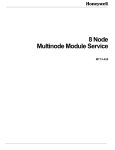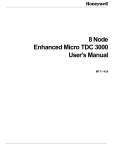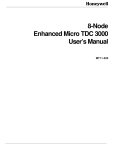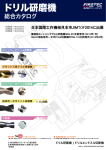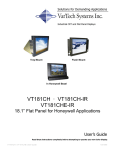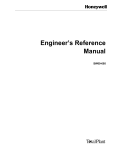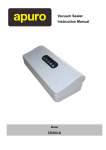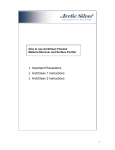Download FP-3000-VESA Flat Panel Bolt On Display User Manual
Transcript
FP-3000-VESA Flat Panel Bolt On Display User Manual Revision 1 Introduction The FP-3000-VESA is an LED-Backlit flat panel monitor that was designed to be a replacement for the Honeywell Bolt On display utilizing the EPDG/EPDGP video system. Contents of the Box 1. 2. 3. 4. 5. Main monitor unit with menu switch assembly attached to left side 9-pin to 15-pin video adapter plug. Power supply. Power cord. This user manual. Installation 1. Power down the station. 2. Remove the existing display keeping cables intact to reconnect to the FP-3000-VESA. The video connector is the standard 15-pin connector. The setup controls are on the left side. To provide for proper chassis grounding, a green ground screw is provided near the lower left corner on the back. 3. Your existing 9-Pin Touch screen connection plugs right into the bottom of the FP-3000-VESA. 4. Power supply needs to be located behind the mounting panel and then plugged into the bottom of the display. 5. When all connections have been made, power up the station. Setup The FP-3000-VESA has been set up at the factory. These factory settings will yield a close to perfect display for a typical US with EPDG video. The horizontal position and the phase adjustments may have to be slightly adjusted for your particular US. The brightness, contrast, and black level values can be adjusted for your particular environment and preference. 1 MENU SWITCH CONTROL: The menu switch controls consist of four pushbuttons: MENU, NEXT, DOWN ARROW, and UP ARROW. The MENU pushbutton is used to enter and exit the menu function, or to go back to the previous menu screen. The NEXT pushbutton advances to the next selection. The UP and DOWN ARROW pushbuttons navigate to the next selection and increases or decreases values of selections. The setup mode is entered by pressing and releasing the MENU pushbutton. A pop-up menu window appears on the display screen. This is the main menu and contains a list of function categories. Highlight the category you desire by pushing the UP or DOWN ARROW pushbutton switch until the category you desire is highlighted, then push NEXT to execute your selection of a sub-menu. You can then further choose the function in that category by pushing UP or DOWN ARROWS until your selection is highlighted, then press NEXT to execute that selection. The UP and DOWN ARROWs are then used to change the value once your selection is highlighted. To go back to the main menu simply press and release the MENU pushbutton switch until you have fully exited the setup mode. NOTE: Factory Setting for Timeout Delay has been set at “0” which forces you to exit out of the OSD, if you want to see the complete screen. (Timeout delay time can be changed in the setup mode in the “SYSTEM/ OSD Configuration”, however if this is done, you must remember to fully exit out of the OSD in order to save your changed setting) IMAGE/Brightness: Adjust to provide adequate brightness for your ambient light level. IMAGE/Black Level: Adjust as high as possible without getting background glow or noise. IMAGE/Contrast: Adjust for your particular preference. DISPLAY/Phase: Adjust if picture is out of focus, dim or spotty. DISPLAY/CLOCK: If not set properly, the display will exhibit out of focus vertical columns. Adjust the clock value until the number of these columns is reduced to zero. (Leave at 146 for EPDG) DISPLAY/DISPLAY CONTROL/DISPLAY POSITION: HORIZONTAL: Adjust Horizontal Position so the image is not chopped off on either side. (Set at 166) DISPLAY/DISPLAY CONTROL/DISPLAY POSITION: VERTICAL: Adjust Vertical Position so the image is not chopped off at top or bottom. (Set at 255) 2 Maintenance The FP-3000-VESA requires no maintenance other than periodic cleaning of the glass faceplate. This faceplate has an anti-glare coating, so use only a residue-free glass cleaner with a non-abrasive lintfree cloth. Warranty The FP-3000-VESA is warranted for a period of two years against failure in the course of normal operation. 3