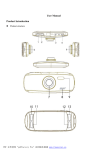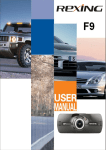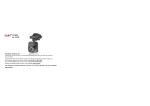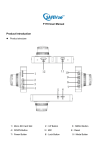Download Page 1 © 2013 Maka Technologies Group. All Rights Reserved.
Transcript
Page 1 © 2013 Maka Technologies Group. All Rights Reserved. Page 2 © 2013 Maka Technologies Group. All Rights Reserved. 15 – CAR HOLDER 1 – ON/OFF 4 – AV-OUT 2–M 3 – USB INTERFACE 5 – MICROSD SLOT 10 – UP 16 – STATUS LIGHT 6 – HDMI 12 - REC 9 –RESET 13 - MODE 11 – DOWN 14 – FLASHLIGHT 7 – MICROPHONE 8 – LENS # 1 2 MX6 HD Digital RoadcorderTM Feature ON/OFF Button Menu Button Description Hold on to the button for 3 seconds to turn on or off the device. Press to access a menu to configure features and Preferences. Under Video Mode - such as Resolution, Loop Recording, WDR, Exposure, Motion Detection, Record Audio, Date Stamp, G-sensor. Under Camera Mode – such as Capture Mode, Resolution, Sequence, Quality, Sharpness, White Balance, Colour, ISO, Exposure, Anti-Shaking, Quick Review, Date Stamp Page 3 © 2013 Maka Technologies Group. All Rights Reserved. # MX6 HD Digital RoadcorderTM Feature 3 USB Interface 4 AV-Output 5 MicroSD/ TF Slot 6 HDMI Port 7 8 Microphone Camera Lens 9 Reset Button 10 & 11 Description Charge or connect your device to your PC for file transfer. Allow you to connect your DVR to another device that supports AV-Input. For instance, you will be able to view your video footages on a TV (supports AV-Input). Slot in your microSD card here. Support up to max. 32GB microSD card. Allow you to connect your device to a TV that has a HDMI port. You will be able to display High definition video footages on the TV. Record and play sound. CMOS Sensor Lens Insert the end of a small paper clip or stylus into the hole. This will allow you to restart the system when device has no response. Press any arrow keys to go up or down through the items shown on the device screen. Navigation Buttons – Up & Down arrows Under Video Mode – allow you to zoom in and out during/ before recording Under Camera Mode – allow you to zoom in and out before taking a photo Under Playback Mode – scroll up and down for your respective photos or videos With MX6 HD Digital RoadcorderTM, you can take both still photos and videos. It also works as a “OK” button in setting menu. 12 Record Button Under Video Mode – press button to record video Under Camera Mode – press button one time to take a still picture Under Playback Mode – use this button to select the video you wish to view Page 4 © 2013 Maka Technologies Group. All Rights Reserved. # MX6 HD Digital RoadcorderTM Feature Description Toggle between Video Mode/Camera Mode/Playback Mode. 13 Mode Button It is also a shortcut key to mute your microphone. Hold on to Mode button for 3 seconds to mute or unmute feature. Note: When the device is muted, the microphone icon crossed out with a red line. 14 Flashlight 15 Car Holder will be An LED flash on the back gives you extra light when you need it. Connect your window suction to MX6 HD Digital RoadcorderTM. Indicate power status. When lit: Blue: Power OFF while battery is charging. Note: Once battery is fully charged, status light will disappear. Red (steady): Power ON while battery is not charging. Pink (steady): Power ON while battery is charging. 16 Status Light Note: Pink status light will be lit when you sync your files to your computer via USB. Please be reminded that charging of battery via computer is not possible. Red (flashing): Recording Mode ON while battery is not charging. Red & Blue (flashing): Recording Mode ON while battery is charging. Page 5 © 2013 Maka Technologies Group. All Rights Reserved. Video Recording Mode Camera Mode Playback Mode Motion Detector Mode Loop Recording: 2 minutes time frame Loop Recording: 3 minutes time frame Loop Recording: 5 minutes time frame Battery Status: Charging Battery Status: Fully Charged Battery Status: Low MicroSD Card/ TF Card: Card has been inserted G sensor Microphone: On Microphone: Mute Playback Mode: Rewind Playback Mode: Play Playback Mode: Fast Forward Playback Mode: Pause File locked: Click on [M] to activate lock file during recording 1080FHD Video Resolution available in 1080FHD/ 720P/ WVGA/ VGA Exposure status: +0.0 Photo Quality: Fine/ Normal/ Economy Page 6 © 2013 Maka Technologies Group. All Rights Reserved. WINDOW SUCTION CAR HOLDER WINDOW MOUNT ※ Page 7 © 2013 Maka Technologies Group. All Rights Reserved. Page 8 © 2013 Maka Technologies Group. All Rights Reserved. Page 9 © 2013 Maka Technologies Group. All Rights Reserved. Page 10 © 2013 Maka Technologies Group. All Rights Reserved. Page 11 © 2013 Maka Technologies Group. All Rights Reserved. Page 12 © 2013 Maka Technologies Group. All Rights Reserved. Page 13 © 2013 Maka Technologies Group. All Rights Reserved. Page 14 © 2013 Maka Technologies Group. All Rights Reserved. Page 15 © 2013 Maka Technologies Group. All Rights Reserved. Page 16 © 2013 Maka Technologies Group. All Rights Reserved. Page 17 © 2013 Maka Technologies Group. All Rights Reserved. Page 18 © 2013 Maka Technologies Group. All Rights Reserved. Page 19 © 2013 Maka Technologies Group. All Rights Reserved. Page 20 © 2013 Maka Technologies Group. All Rights Reserved. Chipset NT96650 Storage DDR3 128M 1080HFD 1920×1080 /1080P 1440×1080 /720P 1280× 720/ WVGA 848×480/VGA 640×480/QVGA 320×240 Video Resolution File Format Image: JPG Video : MOV Power-off File Recovery Function Support Motion Detection Support Date time mark Support Memory Card Support up to 32G MicroSD/ TF Card HDMI English/French/ Spanish/ Portuguese/ German/ Italian/ Simplified Chinese/ Traditional Chinese/ Russian/ Japanese Support AV-OUT Support TV Standard NTSC/PAL USB Support Audio Recording Support Language System Page 21 © 2013 Maka Technologies Group. All Rights Reserved. Question Reason Solution The captured image is not stored 1. MicroSD card might be full. 2. Image is not saved before the power outage. Procedural error or faulty operation Device might be low in battery. 1. Screen Saver function is enabled. 2. Low Battery. Make sure to stop recording before shutting down. All buttons are invalid Device cannot be turn on Screen Auto power-off Unable to take pictures or record videos Auto stop recording in video mode Encounter “file error” when trying to playback pictures or videos No image is displayed on a high-definition TV screen MicroSD card might be full. Use a compatible SDHC microSD card for HD video recording. MicroSD card might be corrupted. There bad sectors in the card. 1. Cable plug might not be plugged in properly. 2. Wrong TV Input mode Hazy Images Lens might be dirty. Supply light cannot be turn on Device might be low in battery. Supply light will not be able to on when power is insufficient. This could be due to wrong light frequency setting. There are horizontal stripes interference on the image Press RESET button to restart the DVR. Charge the Battery. 1. Click on [M] twice to the setup page and change [Screen Saver] to off. 2. Charge the battery Check your microSD card’s memory space. Delete files if required. Get a microSD card that has minimum of Class 10 speed. Reformat the microSD card. 1. Ensure AV/ HDMI cable is plug into the TV properly. 2. Refer to the back panel of your TV to track the correct TV input. Make sure you have selected the correct input. Check if there are fingerprints or dust on the lens. Clean it with a micro fabric cloth if necessary. Charge the Battery. Please set according to the local power supply respectively; 50Hz or 60Hz. For SG/MY: 50hz Page 22 © 2013 Maka Technologies Group. All Rights Reserved.