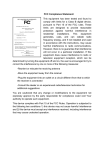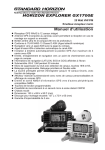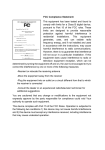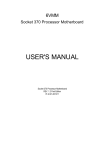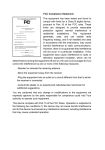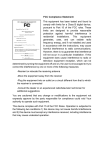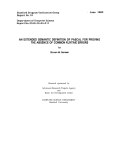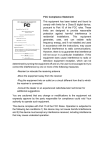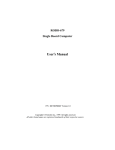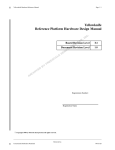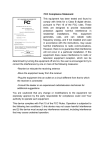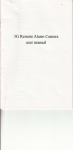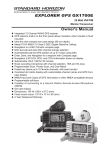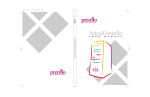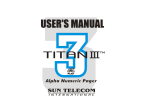Download - Motherboards.org
Transcript
FCC Compliance Statement: This equipment has been tested and found to comply with limits for a Class B digital device , pursuant to Part 15 of the FCC rules. These limits are designed to provide reasonable protection against harmful interference in residential installations. This equipment generates, uses, and can radiate radio frequency energy, and if not installed and used in accordance with the instructions, may cause harmful interference to radio communications. However, there is no guarantee that interference will not occur in a particular Eric Lu installation. If this equipment does cause interference to radio or television equipment reception, which can be determined by turning the equipment off and on, the user is encouraged to try to correct the interference by one or more of the following measures: DECLARATION OF CONFORMITY Per FCC Part 2 Section 2. 1077(a) Responsible Party Name: G.B.T. INC. Address: 18305 Valley Blvd., Suite#A LA Puent, CA 91744 Phone/Fax No: (818) 854-9338/ (818) 854-9339 hereby declares that the product Product Name: Mother Board Model Number: GA-7IX Conforms to the following specifications: FCC Part 15, Subpart B, Section 15.107(a) and Section 15.109(a), Class B Digital Device Supplementary Information: This device complies with part 15 of the FCC Rules. Operation is subject to the following two conditions: (1) This device may not cause harmful and (2) this device must accept any inference received, including that may cause undesired operation. Representative Person's Name: ERIC LU Signature: Date: Aug. 4, 1999 -Reorient or relocate the receiving antenna -Move the equipment away from the receiver -Plug the equipment into an outlet on a circuit different from that to which the receiver is connected -Consult the dealer or an experienced radio/television technician for additional suggestions You are cautioned that any change or modifications to the equipment not expressly approve by the party responsible for compliance could void Your authority to operate such equipment. This device complies with Part 15 of the FCC Rules. Operation is subjected to the following two conditions 1) this device may not cause harmful interference and 2) this device must accept any interference received, including interference that may cause undesired operation. Declaration of Conformity We, Manufacturer/Importer (full address) G.B.T. Technology Träding GMbH Ausschlager Weg 41, 1F, 20537 Hamburg, Germany declare that the product ( description of the apparatus, system, installation to which it refers) Mother Board GA-7IX is in conformity with (reference to the specification under which conformity is declared) in accordance with 89/336 EEC-EMC Directive EN 55011 Limits and methods of measurement of radio disturbance characteristics of industrial, scientific and medical (ISM high frequency equipment EN 61000-3-2* EN60555-2 Disturbances in supply systems caused by household appliances and similar electrical equipment “Harmonics” EN55013 Limits and methods of measurement of radio disturbance characteristics of broadcast receivers and associated equipment EN61000-3-3* EN60555-3 Disturbances in supply systems caused by household appliances and similar electrical equipment “Voltage fluctuations” EN 55014 Limits and methods of measurement of radio disturbance characteristics of household electrical appliances, portable tools and similar electrical apparatus EN 50081-1 Generic emission standard Part 1: Residual, commercial and light industry EN 50082-1 Generic immunity standard Part 1: Residual, commercial and light industry EN 55015 Limits and methods of measurement of radio disturbance characteristics of fluorescent lamps and luminaries EN 55081-2 Generic emission standard Part 2: Industrial environment EN 55020 Immunity from radio interference of broadcast receivers and associated equipment EN 55082-2 Generic immunity standard Part 2: Industrial environment EN 55022 Limits and methods of measurement of radio disturbance characteristics of information technology equipment ENV 55104 Immunity requirements for household appliances tools and similar apparatus DIN VDE 0855 part 10 part 12 Cabled distribution systems; Equipment for receiving and/or distribution from sound and television signals EN 50091- 2 EMC requirements for uninterruptible power systems (UPS) CE marking (EC conformity marking) The manufacturer also declares the conformity of above mentioned product with the actual required safety standards in accordance with LVD 73/23 EEC EN 60065 Safety requirements for mains operated electronic and related apparatus for household and similar general use EN 60950 Safety for information technology equipment including electrical business equipment EN 60335 Safety of household and similar electrical appliances EN 50091-1 General and Safety requirements for uninterruptible power systems (UPS) Manufacturer/Importer Signature : (Stamp) Date : Aug. 4, 1999 Name : Rex Lin Rex Lin 7IX AMDTM Athlon AGP Motherboard USER'S MANUAL AMDTM Athlon Processor MAINBOARD REV. 1.0 First Edition R-10-01-090817 TABLE OF CONTENT Revision History P.1 Item Checklist P.2 Summary of Features P.3 7IX Motherboard Layout P.5 Page index for Connectors / Panel and Jumper Definition P.6 Performance List P.18 Block diagram P.19 Memory Installation P.20 Page index for BIOS Setup P.21 Appendix P.55 How this manual is organized This manual is divided into the following sections: 1) Revision List Manual revision information 2) Item Checklist Product item list 3) Features Product information & specification 4) Hardware Setup Instructions on setting up the motherboard 5) Performance & Block Diagram Product Performance & Block Diagram 6) BIOS Setup Instructions on setting up the BIOS software 7) Appendix General reference 7IX Motherboard Revision History Revision 1.01 Revision Note Initial release of the 7IX motherboard user’s manual. Date Aug.1999 The author assumes no responsibility for any errors or omissions that may appear in this document nor does the author make a commitment to update the information contained herein. Third-party brands and names are the property of their respective owners. Sound Blaster is a registered trademark of Creative Technology Ltd in the United States and certain other countries. Sound Blaster-LINK and SB-LINK are trademarks of Creative Technology Ltd. August 17, 1999 Taipei, Taiwan, R.O.C 1 Item Checklist Item Checklist þThe 7IX Motherboard þCable for IDE / Floppy device þDiskettes or CD (TUCD) for motherboard utilities oInternal COM2 Cable (Optional for VGA/AGP on-board Motherboard) oInternal USB Cable (Optional for Baby AT Motherboard) oCable for SCSI device oDisplay Driver(Optional) oSound Driver (Optional) þ7IX User’s Manual oLan Driver (Optional) oSCSI Driver (Optional) 2 7IX Motherboard Summary Of Features Form factor CPU Ÿ Ÿ Ÿ 30.5 cm x 20.7 cm ATX SIZE form factor, 4 layers PCB. AMD Athlon(K7) Slot A Processor 512 KB 2nd cache in CPU Module Supports 500MHz ~ 1GHz and faster AMD 750 ,consisting of: Ÿ AMD 751 PCI/AGP Controller(PAC) Ÿ AMD 756 PCI ISA IDE Controller Ÿ Supports 100MHz Ÿ 3 168-pin DIMM Sockets Ÿ Supports SDRAM 16MB~256MB Ÿ Supports only 3.3V SDRAM DIMM Ÿ Winbond 83977 Ÿ 1 AGP (Accelerated Graphics Port) slot - AGP 66 / 133 MHz 3.3V device support Ÿ 5 32-bit Master PCI Bus slots Ÿ 2 16-bit ISA Bus slots Ÿ An IDE controller on the AMD 756 PCI chipset provides IDE HDD/ CD-ROM with PIO, Bus Master , Ultra DMA/33, and ATA 66 Operation modes Ÿ Can connect up to four IDE devices Ÿ 1 Floppy port supports 2 FDD with 360K, 720K,1.2M, 1.44M and 2.88M bytes Ÿ 1 Parallel port supports SPP/EPP/ECP mode Ÿ 2 Serial Ports (COMA & COMB) Ÿ 4 USB ports Ÿ 1 IrDA connector for Fast IrDA Ÿ CPU/Power Supply/Chassis Fan Revolution detect Ÿ CPU Fan Control Ÿ System Voltage Detect Ÿ CPU Overheat Warning Ÿ Chassis Intrusion Detect Ÿ Display Actual Current Voltage To be continued… Ÿ Chipset Clock Generator Memory I/O Control Slots On-Board IDE On-Board Peripherals Hardware Monitor (Optional) 3 Summary Of Features PS/2 Connector BIOS Additional Features PS/2 Keyboard interface and PS/2 Mouse interface Ÿ Licensed AWARD BIOS, 2M bit FLASH RAM Ÿ Internal/External Modem Wake up Ÿ Keyboard Password Wake up Ÿ Mouse Wake Up Ÿ LAN Wake up Ÿ System after AC back Ÿ 4 7IX Motherboard 7IX Motherboard Layout PS/2 USB ATX POWER JP2 JP10 AMD751 J9 JP1 AGP JP3 PCI1 7IX PCI2 PCI3 JP9 BZ1 AMD756 PCI4 JP4 JP5 BIOS PCI5 ISA1 BAT1 J6 ISA2 5 7IX Motherboard Layout 6 7IX Motherboard $ Page index for Connectors / Panel and Jumper Definition Connectors COMA / COMB / LPT Port USB Connector PS/2 Keyboard & PS/2 Mouse Connector PWR FAN CPU FAN / SYSTEM FAN ATX PWR FLOPPY IDE 1(Primary) / IDE 2(Secondary) USB Port IR (Optional) Panel and Jumper Definition J22 (2x11 pins jumper) JP10 (Keyboard Power On) JP1 (CASE OPEN) JP3 (CLEAR CMOS) JP9 (RING PWR ON) JP4 (Wake On LAN) JP5 (Internal Buzzer Connector)[Optional] BAT 1 7 Page P.7 P.7 P.7 P.8 P.8 P.9 P.10 P.10 P.11 P.11 P.12 P.13 P.13 P.14 P.14 P.15 P.15 P.16 P.16 P.17 7IX Motherboard Connectors COM A / COM B / LPT Port LPT PORT COM A COM B USB Connector 5 6 78 1 2 3 4 7 Pin No. 1 2 3 4 5 6 7 8 Definition USB V0 USB D0USB D0+ GND USB V1 USB D1USB D1+ GND Connectors PS/2 Keyboard & PS/2 Mouse Connector PS/2 Mouse PS/2 Mouse/ Keyboard Pin No. Definition 1 Data 6 5 2 NC 4 3 3 GND 4 VCC(+5V) 2 1 5 Clock PS/2 Keyboard 6 NC POWER FAN Pin No. Definition 1 GND 2 +12V 3 SENSE 1 8 7IX Motherboard CPU FAN 1 Pin No. Definition 1 GND 2 +12V 3 SENSE SYSTEM FAN 1 9 Pin No. Definition 1 GND 2 +12V 3 SENSE Connectors ATX PWR 10 20 1 11 Pin No. Definition 3,5,7,13,15-17 GND 1,2,11 3.3V 4,6,19,20 VCC 10 +12V 12 -12V 18 -5V 8 Power Good 9 5V SB stand by+5V 14 PS-ON(Soft On/Off) FLOPPY RED LINE 10 7IX Motherboard IDE1(Primary) , IDE2 (Secondary) RED LINE IDE 1 IDE 2 USB : USB Port 1 11 Pin No. 1 2 3 4 5 6 7 8 Definition VCC USB D0− USB D0+ GND VCC USB D1− USB D1+ GND Connectors IR : Infrared Connector (Optional) 1 Pin No. Definition 1 IR Data Output 2 GND 3 IR Data Input 4 NC 5 POWER (+) 12 7IX Motherboard Panel and Jumper Definition J22 : For 2X11 PINs Jumper P−P−P+ HD 1 1 1 GD RE PW J22 1 GN (Green Switch) GD (Green LED) HD (IDE Hard Disk Active LED) SPK (Speaker Connector) RE (Reset Switch) P+P−P−(Power LED) PW (Soft Power Connector) Open: Normal Operation Close: Entering Green Mode Pin 1: LED anode(+) Pin 2: LED cathode(−) Pin 1: LED anode(+) Pin 2: LED cathode(−) Pin 1: VCC(+) Pin 2- Pin 3: NC Pin 4: Data(−) Open: Normal Operation Close: Reset Hardware System Pin 1: LED anode(+) Pin 2: LED cathode(−) Pin 3: LED cathode(−) Open: Normal Operation Close: Power On/Off 13 Panel and Jumper Definition JP10 : Keyboard Power On Pin No. Definition 1-2 close Keyboard Power on Enabled 2-3 close Keyboard Power on Disabled (Default) 1 JP1 : CASE OPEN 1 14 Pin No. Definition 1 Signal 2 GND 7IX Motherboard JP3 : CLEAR CMOS Function Pin No. Definition 1-2 close Clear CMOS 1 (User had to short 1-2 till boot) 2-3 close Normal (Default) JP9 : RING PWR ON (Internal Modem Card Wake Up) Pin No. 1 2 1 15 Definition Signal GND Panel and Jumper Definition JP4 : Wake on LAN Pin No. Definition 1 +5VSB 2 GND 3 Signal 1 JP5 : Internal Buzzer Connector (Optional) 1 16 Pin No. Definition Close On board speaker Enabled Open On board speaker Disabled 7IX Motherboard BAT1 : Battery + Danger of explosion if battery is incorrectly replaced. + Replace only with the same or equivalent type recommended by the manufacturer. + Dispose of used batteries according to the manufacturer’s instructions. + 17 Panel and Jumper Definition 18 Performance List Performance List The following performance data list is the testing results of some popular benchmark testing programs. These data are just referred by users, and there is no responsibility for different testing data values gotten by users. (The different Hardware & Software configuration will result in different benchmark testing results.) • CPU AMD AthlonTM processor • DRAM (128x1) MB SDRAM (LGS GM72V66841ET7J 9908 AA05) • CACHE SIZE 512 KB included in CPU • DISPLAY GA-630 16MB SGRAM • STORAGE Onboard IDE (IBM DJNA-371800) • O.S. Windows NT™ 4.0 SPK5 • DRIVER Display Driver at 1024 x 768 x 64k colors x 75Hz. AMD AthlonTM processor Processor 500MHz (100x5) Winbench99 CPU mark32 47.2 FPU Winmark 2740 Business Disk 5250 Hi-End Disk 12500 Business Graphics 170 Hi-End Graphics 430 Winstone99 Business 33.6 Hi-End 33.3 18 7IX Motherboard Block Diagram 14.318MHz SLOT A 3.3V SDRAM DIMM Sockets Host Bus 100 MHz 100 MHz AMD 751 AGP Bus 33MHz 66MHz AGP 100 MHz 66MHz ICS 33 MHz PCI Bus IDE Bus AMD 756 9248-64/9179-06 33 MHz 48MHz 14.318MHz 24MHz USB Bus Ultra DMA/66 IDE Ports ISA Bus 14.318MHz COM Ports Winbond 83977 LPT Port Floppy Port Keyboard PS/2 Mouse 19 Memory Installation Memory Installation The motherboard has 3 dual inline memory module (DIMM) sockets. The BIOS will automatically detects memory type and size. To install the memory module, just push it vertically into the DIMM Slot .The DIMM module can only fit in one direction due to the two notch. Memory size can vary between sockets. Install memory in any combination table: DIMM Bank 0 Bank 1 Bank 2 168-pin SDRAM DIMM Modules Supports 8 / 16 / 32 / 64 / 128 / 256 MB Supports 8 / 16 / 32 / 64 / 128 / 256 MB Supports 8 / 16 / 32 / 64 / 128 / 256 MB 20 X 1 pcs X 1 pcs X 1 pcs 7IX Motherboard $ Page index for BIOS Setup The MAIN MENU Standard CMOS Features Advanced BIOS Features Advanced Chipset Features Integrated Peripherals Power Management Setup PnP/ PCI Configuration PC Health status Load Fail-Safe Defaults Load Optimized Defaults Set Supervisor / User Password Save to CMOS and Exit Exit Without Saving Page P.23 P.26 P.30 P.34 P.38 P.42 P.46 P.48 P.50 P.51 P.52 P.53 P.54 21 BIOS Setup BIOS Setup BIOS Setup is an overview of the BIOS Setup Program. The program that allows users to modify the basic system configuration. This type of information is stored in battery-backed CMOS SRAM so that it retains the Setup information when the power is turned off. ENTERING SETUP Power ON the computer and press <Del> immediately will allow you to enter Setup. If the message disappears before you respond and you still wish to enter Setup, restart the system to try again by turning it OFF then ON or pressing the "RESET" bottom on the system case. You may also restart by simultaneously press <Ctrl> − <Alt>− <Del> keys. CONTROL KEYS <↑> <↓> <←> <→> <Esc> <+/PgUp> <-/PgDn> <F1> <F2> <F3> <F4> <F5> <F6> <F7> <F8> <F9> <F10> Move to previous item Move to next item Move to the item in the left hand Move to the item in the right hand Main Menu - Quit and not save changes into CMOS Status Page Setup Menu and Option Page Setup Menu - Exit current page and return to Main Menu Increase the numeric value or make changes Decrease the numeric value or make changes General help, only for Status Page Setup Menu and Option Page Setup Menu Reserved Reserved Reserved Restore the previous CMOS value from CMOS, only for Option Page Setup Menu Load the default CMOS value from BIOS default table, only for Option Page Setup Menu Load the Optimized Defaults. Reserved Reserved Save all the CMOS changes, only for Main Menu 22 7IX Motherboard GETTING HELP Main Menu The on-line description of the highlighted setup function is displayed at the bottom of the screen. Status Page Setup Menu / Option Page Setup Menu Press F1 to pop up a small help window that describes the appropriate keys to use and the possible selections for the highlighted item. To exit the Help Window press <Esc>. THE MAIN MENU Once you enter Award BIOS CMOS Setup Utility, the Main Menu (Figure 1) will appear on the screen. The Main Menu allows you to select from nine setup functions and two exit choices. Use arrow keys to select among the items and press <Enter> to accept or enter the sub-menu. CMOS Setup Utility-Copyright( C ) 1984-1999 Award Software 4Standard CMOS Features Load Fail-Safe Defaults 4Advanced BIOS Features Load Optimized Defaults 4Advanced Chipset Features Set Supervisor Password 4Integrated Peripherals Set User Password 4Power Management Setup Save & Exit Setup 4PnP/PCI Configurations Exit Without Saving 4PC Health Status ESC:Quit F10:Save & Exit Setup ↑↓→ ← : Select Item Time, Date, Hard Disk Type… Figure 1: Main Menu 23 BIOS Setup • Standard CMOS Features This setup page includes all the items in standard compatible BIOS. • Advanced BIOS Features This setup page includes all the items of Award special enhanced features. • Advanced Chipset Features This setup page includes all the items of chipset special features. • Integrated Peripherals This setup page includes all onboard peripherals. • Power Management Setup This setup page includes all the items of Green function features. • PnP/PCI Configurations This setup page includes all the configurations of PCI & PnP ISA resources. • PC Health Status This setup page is the System auto detect Temperature, voltage , fan, speed. • Load Fail-Safe Defaults Fail-Safe Defaults indicates the value of the system parameters which the system would be in safe configuration. • Load Optimized Defaults Optimized Defaults indicates the value of the system parameters which the system would be in best performance configuration. • Set Supervisor password Change, set, or disable password. It allows you to limit access to the system and Setup, or just to Setup. • Set User password Change, set, or disable password. It allows you to limit access to the system. 24 7IX Motherboard • Save & Exit Setup Save CMOS value settings to CMOS and exit setup. • Exit Without Saving Abandon all CMOS value changes and exit setup. 25 BIOS Setup Standard CMOS Features The items in Standard CMOS Setup Menu (Figure 2) are divided into 9 categories. Each category includes no, one or more than one setup items. Use the arrows to highlight the item and then use the <PgUp> or <PgDn> keys to select the value you want in each item. CMOS Setup Utility-Copyright( C ) 1984-1999 Award Software Standard CMOS Features Date (mm:dd:yy) Thu , Jan 7 1999 Item Help Time (hh:mm:ss) 2 : 31 : 24 Menu Level 4 4IDE Primary Master Press Enter None Change the 4IDE Primary Slave Press Enter None Day, month, 4IDE Secondary Master Press Enter None Year and 4IDE Secondary Slave Press Enter None century Drive A 1.44M, 3.5 in. Drive B None Floppy 3 Mode Support Disabled Video Halt On EGA / VGA All,But Keyboard Base Memory Extended Memory Total Memory 640K 260096K 261120K ↑↓→ ←:Move Enter:Select +/-/PU/PD:Value F10:Save ESC:Exit F1:General Help F5:Previous Values F6:Fail-Safe Defaults F7:Optimized Defaults Figure 2: Standard CMOS Features • Date The date format is <day>, <month> <date> <year>. day month date year The day, from Sun to Sat, determined by the BIOS and is display-only. The month, Jan. Through Dec. The date, from 1 to 31 (or the maximum allowed in the month). The year, from 1994 through 2079. 26 7IX Motherboard • Time The times format in <hour> <minute> <second>. The time is calculated base on the 24hour military-time clock. For example, 1 p.m. is 13:00:00. • IDE Primary Master, Slave / Secondary Master, Slave The category identifies the types of hard disk from drive C to F that has been installed in the computer. There are two types: auto type, and manual type. Manual type is userdefinable; Auto type which will automatically detect HDD type. Note that the specifications of your drive must match with the drive table. The hard disk will not work properly if you enter improper information for this category. If you select User Type, related information will be asked to enter to the following items. Enter the information directly from the keyboard and press <Enter>. Such information should be provided in the documentation form your hard disk vendor or the system manufacturer. CYLS. Number of cylinders. HEADS Number of heads. PRECOMP Write precomp. LANDZONE Landing zone. SECTORS Number of sectors. If a hard disk has not been installed select NONE and press <Enter>. • Drive A type / Drive B type The category identifies the types of floppy disk drive A or drive B that has been installed in the computer. None 360K, 5.25 in. 1.2M, 5.25 in. 720K, 3.5 in. 1.44M, 3.5 in. 2.88M, 3.5 in. No floppy drive installed. 5.25 inch PC-type standard drive; 360K byte capacity. 5.25 inch AT-type high-density drive; 1.2M byte capacity (3.5 inch when 3 Mode is Enabled). 3.5 inch double-sided drive; 720K byte capacity. 3.5 inch double-sided drive; 1.44M byte capacity. 3.5 inch double-sided drive; 2.88M byte capacity. 27 BIOS Setup • Floppy 3 Mode Support (for Japan Area) Disabled Drive A Drive B Both • Normal Floppy Drive. Drive A is 3 mode Floppy Drive. Drive B is 3 mode Floppy Drive. Drive A & B are 3 mode Floppy Drives. Video The category detects the type of adapter used for the primary system monitor that must match your video display card and monitor. Although secondary monitors are supported, you do not have to select the type in setup. EGA/VGA CGA 40 CGA 80 MONO • Enhanced Graphics Adapter/Video Graphics Array. For EGA, VGA, SVGA, or PGA monitor adapters. Color Graphics Adapter, power up in 40 column mode. Color Graphics Adapter, power up in 80 column mode. Monochrome adapter, includes high resolution monochrome adapters. Halt on The category determines whether the computer will stop if an error is detected during power up. NO Errors All Errors All, But Keyboard All, But Diskette All, But Disk/Key The system boot will not stop for any error that may be detected and you will be prompted. Whenever the BIOS detects a non-fatal error the system will be stopped . The system boot will not stop for a keyboard error; it will stop for all other errors. The system boot will not stop for a disk error; it will stop for all other errors. The system boot will not stop for a keyboard or disk error; it will stop for all other errors. 28 7IX Motherboard • Memory The category is display-only which is determined by POST (Power On Self Test) of the BIOS. Base Memory The POST of the BIOS will determine the amount of base (or conventional) memory installed in the system. The value of the base memory is typically 512 K for systems with 512 K memory installed on the motherboard, or 640 K for systems with 640 K or more memory installed on the motherboard. Extended Memory The BIOS determines how much extended memory is present during the POST. This is the amount of memory located above 1 MB in the CPU's memory address map. 29 BIOS Setup Advanced BIOS Features CMOS Setup Utility-Copyright( C ) 1984-1999 Award Software Advanced BIOS Features Virus Warning Disabled Item Help CPU Internal Cache Enabled External Cache Enabled Menu Level 4 Allows you to Quick Power On Self Test Enabled choose the VIRUS First Boot Device Floppy Warning feature Second Boot Device HDD-0 For IDE Hard disk Third Boot Device CDROM Boot sector Boot Other Device Enabled Protection. If this Swap Floppy Drive Disabled Function is enable Boot Up Floppy Seek Enabled And someone Boot Up NumLock Status On Attempt to write Gate A20 Option Fast Data into this area Typematic Rate Setting Disabled , BIOS will show *Typematic Rate (Chars/Sec) 6 A warning *Typematic Delay (Msec) 250 Message on Security Option Setup Screen and alarm OS Select For DRAM >64MB Non-OS2 beep HDD S.M.A.R.T. Capability Disabled Report No FDD For WIN 95 No Video BIOS Shadow Enabled ↑↓→ ←:Move Enter:Select +/-/PU/PD:Value F10:Save ESC:Exit F1:General Help F5:Previous Values F6:Fail-Safe Defaults F7:Optimized Defaults Figure 3: Advanced BIOS Features • Virus Warning If it is set to enable, the category will flash on the screen when there is any attempt to write to the boot sector or partition table of the hard disk drive. The system will halt and the following error message will appear in the mean time. You can run anti-virus program to locate the problem. Enabled Disabled Activate automatically when the system boots up causing a warning message to appear when anything attempts to access the boot sector or hard disk partition table. No warning message to appear when anything attempts to access the boot sector or hard disk partition table. ( Default value ) 30 7IX Motherboard • CPU Internal Cache / External Cache These two categories speed up memory access. However, it depends on CPU / chipset design. Enabled Disabled • Enable cache function. ( Default value ) Disable cache function. Quick Power On Self Test This category speeds up Power On Self Test (POST) after you power on the computer. If it is set to Enable, BIOS will shorten or skip some check items during POST. Enabled Disabled • First / Second / Third Boot device Floppy LS/ZIP HDD-0~3 SCSI CDROM Disable LAN • Select your boot device priority by Floppy. Select your boot device priority by LS/ZIP. Select your boot device priority by HDD-0~3. Select your boot device priority by SCSI. Select your boot device priority by CDROM. Disable this function. Select your boot device priority by LAN. Boot other device Enabled Disabled • Enable quick POST. ( Default value ) Normal POST. Enabled select your boot device priority function. ( Default value ) Disabled this function. Swap Floppy Drive Enabled Disabled Floppy A & B will be swapped under DOS. Floppy A & B will be normal definition. ( Default value ) 31 BIOS Setup • Boot Up Floppy Seek During POST, BIOS will determine the floppy disk drive installed is 40 or 80 tracks. 360 K type is 40 tracks 720 K, 1.2 M and 1.44 M are all 80 tracks. Enabled Disabled • Boot Up NumLock Status On Off • Set the maximum Typematic rate from 6 chars. Per second to 30 characters. Per second. ( Default value : 6 ) Typematic Delay (Msec.) ( 250 ) 250-1000 • Enable Keyboard Typematic rate setting. Disable Keyboard Typematic rate setting. ( Default value ) Typematic Rate (Chars / Sec.) 6-30 • Set Gate A20 Option is Normal. Set Gate A20 Option is Fast. ( Default value ) Typematic Rate Setting Enabled Disabled • Keypad is number keys. ( Default value ) Keypad is arrow keys. Gate A20 Option Normal Fast • BIOS searches for floppy disk drive to determine it is 40 or 80 tracks. Note that BIOS can not tell from 720 K, 1.2 M or 1.44 M drive type as they are all 80 tracks. ( Default value ) BIOS will not search for the type of floppy disk drive by track number. Note that there will not be any warning message if the drive installed is 360 K. Set the time delay from first key to repeat the same key in to computer. ( Default value : 250 ) Security Option This category allows you to limit access to the system and Setup, or just to Setup. System Setup The system can not boot and can not access to Setup page will be denied if the correct password is not entered at the prompt. The system will boot, but access to Setup will be denied if the correct password is not entered at the prompt. ( Default value ) 32 7IX Motherboard • OS Select For DRAM>64MB Non-OS2 OS2 • HDD S.M.A.R.T. Capability Enabled Disabled • Enabled HDD S.M.A.R.T. Capability. Disabled HDD S.M.A.R.T. Capability. ( Default value ) Report No FDD For WIN 95 No Yes • Using non-OS2 operating system. ( Default value ) Using OS2 operating system and DRAM>64MB. Assign IRQ6 For FDD. ( Default value ) FDD Detect IRQ6 Automatically. Video BIOS Shadow It determines whether video BIOS is able to copy to RAM, however, it is optional from chipset design. Video Shadow will increase the video speed. Enabled Disabled Video shadow is enabled. ( Default value ) Video shadow is disabled. 33 BIOS Setup Advanced Chipset Features CMOS Setup Utility-Copyright( C ) 1984-1999 Award Software Advanced Chipset Features System BIOS Cacheable Enabled Item Help Video RAM Cacheable Enabled Disabled Menu Level 4 Memory Hole At 15M−16M AGP Aperture Size (MB) 64 K7 CLK_CTL Select Optimal SDRAM ECC Setting Disabled SDRAM PH Limit 32 Cycle SDRAM Idle Limit 8 Cycle SDRAM Timing Configuration Auto * SDRAM Trc Timing Value 8 Cycle * SDRAM Trp Timing Value 3 Cycle * SDRAM Tras Timing Value 5 Cycle * SDRAM CAS Latency 3 Cycle * SDRAM Trcd Timing Value 3 Cycle ↑↓→ ←:Move Enter:Select +/-/PU/PD:Value F10:Save ESC:Exit F1:General Help F5:Previous Values F6:Fail-Safe Defaults F7:Optimized Defaults Figure 4: Advanced Chipset Features • System BIOS Cacheable Enabled Disabled • Video RAM Cacheable Enabled Disabled • Enable System BIOS Cacheable. ( Default value ) Disable System BIOS Cacheable. Enable video RAM Cacheable. ( Default value ) Disable video RAM Cacheable. Memory Hole at 15M-16M Enabled Disabled Set Address=15-16MB relocate to ISA BUS. Normal Setting. ( Default value ) 34 7IX Motherboard • AGP Aperture Size (MB) 32 64 128 256 • K7 CLK_CTL Select Optimal Default • Set K7 CLK_CTL Select to Optimal. ( Default value ) Set K7 CLK_CTL Select to Default. SDRAM ECC Setting Enabled Disabled • Set AGP Aperture Size to 32. Set AGP Aperture Size to 64. ( Default value ) Set AGP Aperture Size to 128. Set AGP Aperture Size to 256. Enabled SDRAM ECC Setting function. Disabled this function. ( Default value ) SDRAM PH Limit This function specify the number of consecutive Page-Hit requests to allow before choosing a non-Page-Hit request. 1 Cycle 4 Cycle 32 Cycle 64 Cycle • Set SDRAM PH Limit to 1 Cycle. Set SDRAM PH Limit to 4 Cycle. Set SDRAM PH Limit to 32 Cycle. ( Default value ) Set SDRAM PH Limit to 64 Cycle. SDRAM Idle Limit This function specify the number of idle cycles to wait before precharging an idle bank.(Idle cycles are defined as cycles where no valid request is asserted to the MCT.) 1 Cycle 8 Cycle 32 Cycle 64 Cycle Set SDRAM Idle Limit to 1 Cycle. Set SDRAM Idle Limit to 8 Cycle. ( Default value ) Set SDRAM Idle Limit to 32 Cycle. Set SDRAM Idle Limit to 64 Cycle. 35 BIOS Setup • SDRAM Timing Configuration Auto Manual • Set SDRAM Timing Configuration to Auto. ( Default value ) Set SDRAM Timing Configuration to Manual. SDRAM Trc Timing Value This function specify the minimum time from activate to activate of the same bank. 3 Cycle 4 Cycle 5 Cycle 6 Cycle 7 Cycle 8 Cycle • Set SDRAM Trc Timing Value to 3 Cycle. Set SDRAM Trc Timing Value to 4 Cycle. Set SDRAM Trc Timing Value to 5 Cycle. Set SDRAM Trc Timing Value to 6 Cycle. Set SDRAM Trc Timing Value to 7 Cycle. Set SDRAM Trc Timing Value to 8 Cycle. ( Default value ) SDRAM Trp Timing Value This function specify the delay from precharge command to activate command. 3 Cycle 2 Cycle • Set SDRAM Trp Timing Value to 3 Cycle. ( Default value ) Set SDRAM Trp Timing Value to 2 Cycle. SDRAM Tras Timing Value This function specify the minimum bank (SRAS[2:0]#) active time. 2 Cycle 3 Cycle 4 Cycle 5 Cycle 6 Cycle 7 Cycle • Set SDRAM Tras Timing Value to 2 Cycle. Set SDRAM Tras Timing Value to 3 Cycle. Set SDRAM Tras Timing Value to 4 Cycle. Set SDRAM Tras Timing Value to 5 Cycle. ( Default value ) Set SDRAM Tras Timing Value to 6 Cycle. Set SDRAM Tras Timing Value to 7 Cycle. SDRAM CAS Latency This function specify the delay from SCAS[2:0]# to data valid. 2 Cycle 3 Cycle Set SDRAM CAS Latency to 2 Cycle. Set SDRAM CAS Latency to 3 Cycle. ( Default value ) 36 7IX Motherboard • SDRAM Trcd Timing Value This function specify the delay from the activation of a bank to the time that a read or write command is accepted. 1 Cycle 2 Cycle 3 Cycle 4 Cycle Set SDRAM Trcd Timing Value to 1 Cycle. Set SDRAM Trcd Timing Value to 2 Cycle. Set SDRAM Trcd Timing Value to 3 Cycle. ( Default value ) Set SDRAM Trcd Timing Value to 4 Cycle. 37 BIOS Setup Integrated Peripherals CMOS Setup Utility-Copyright( C ) 1984-1999 Award Software Integrated Peripherals IDE Read / Write Prefetch Enabled Item Help IDE Primary Master PIO Auto IDE Primary Slave PIO Auto Menu Level 4 IDE Secondary Master PIO Auto IDE Secondary Slave PIO Auto IDE Primary Master UDMA Auto IDE Primary Slave UDMA Auto IDE Secondary Master UDMA Auto IDE Secondary Slave UDMA Auto On-Chip Primary PCI IDE Enabled On-Chip Secondary PCI IDE Enabled USB Host Controller Enabled USB keyboard Support Disabled Init Display First PCI Slot IDE HDD Block Mode Enabled POWER ON Function BUTTON ONLY * KB Power ON Password Enter Onboard FDC Controller Enabled Onboard Serial Port 1 3F8/IRQ4 Onboard Serial Port 2 2F8/IRQ3 Onboard Parallel Port 378/IRQ7 Parallel Port Mode SPP *ECP Mode Use DMA 3 ↑↓→ ←:Move Enter:Select +/-/PU/PD:Value F10:Save ESC:Exit F1:General Help F5:Previous Values F6:Fail-Safe Defaults F7:Optimized Defaults Figure 5: Integrated Peripherals • IDE Read / Write Prefetch Enabled Disabled • Enable IDE Read / Write Prefetch function. ( Default value ) Disable IDE Read / Write Prefetch function. IDE Primary Master PIO (for onboard IDE 1st channel) Auto Mode0~4 BIOS will automatically detect the IDE HDD Accessing mode. ( Default value ) Manually set the IDE Accessing mode. 38 7IX Motherboard • IDE Primary Slave PIO (for onboard IDE 1st channel) Auto Mode0~4 • IDE Secondary Master PIO (for onboard IDE 2nd channel) Auto Mode0~4 • Mode0~4 Disabled Disabled BIOS will automatically detect the IDE HDD Accessing mode. ( Default value ) Disable UDMA function. IDE Secondary Master UDMA Auto Disabled • BIOS will automatically detect the IDE HDD Accessing mode. ( Default value ) Disable UDMA function. IDE Primary Slave UDMA Auto • BIOS will automatically detect the IDE HDD Accessing mode. ( Default value ) Manually set the IDE Accessing mode. IDE Primary Master UDMA Auto • BIOS will automatically detect the IDE HDD Accessing mode. ( Default value ) Manually set the IDE Accessing mode. IDE Secondary Slave PIO (for onboard IDE 2nd channel) Auto • BIOS will automatically detect the IDE HDD Accessing mode. ( Default value ) Manually set the IDE Accessing mode. BIOS will automatically detect the IDE HDD Accessing mode. ( Default value ) Disable UDMA function. IDE Secondary Slave UDMA Auto Disabled BIOS will automatically detect the IDE HDD Accessing mode. ( Default value ) Disable UDMA function. 39 BIOS Setup • On-Chip Primary PCI IDE Enabled Disabled • On-Chip Secondary PCI IDE Enabled Disabled • Set Init Display First to PCI Slot. ( Default value ) Set Init Display First to AGP. IDE HDD Block Mode Enabled Disabled • Enable USB Keyboard Support. Disable USB Keyboard Support. ( Default value ) Init Display First PCI Slot AGP • Enable USB Host Controller. ( Default value ) Disable USB Host Controller. USB Keyboard Support Enabled Disabled • Enable onboard 2nd channel IDE port. ( Default value ) Disable onboard 2nd channel IDE port. USB Host Controller Enabled Disabled • Enable onboard 1st channel IDE port. ( Default value ) Disable onboard 1st channel IDE port. Enable IDE HDD Block Mode. ( Default value ) Disable IDE HDD Block Mode. POWER ON Function Password Mouse Left Mouse Right BUTTON ONLY Power Key • Enter from 1 to 5 characters to set the Keyboard Power On Password. Double click twice on PS/2 left bottom. Double click twice on PS/2 right bottom. If your keyboard have “POWER Key” button, you can press the key to power on your system. ( Default value ) Windows 98 keyboard “Power” key. Onboard FDC Controller Enabled Disabled Enable onboard FDC port. ( Default value ) Disable onboard FDC port. 40 7IX Motherboard • Onboard Serial Port 1 Auto 3F8/IRQ4 2F8/IRQ3 3E8/IRQ4 2E8/IRQ3 Disabled • Onboard Serial Port 2 Auto 3F8/IRQ4 2F8/IRQ3 3E8/IRQ4 2E8/IRQ3 Disabled • Enable onboard LPT port and address is 378/IRQ7. ( Default value ) Enable onboard LPT port and address is 278/IRQ5. Disable onboard LPT port. Enable onboard LPT port and address is 3BC/IRQ7. Parallel Port Mode SPP EPP ECP ECP+EPP • BIOS will automatically setup the port 2 address. Enable onboard Serial port 2 and address is 3F8. Enable onboard Serial port 2 and address is 2F8. ( Default value ) Enable onboard Serial port 2 and address is 3E8. Enable onboard Serial port 2 and address is 2E8. Disable onboard Serial port 2. Onboard Parallel port 378/IRQ7 278/IRQ5 Disabled 3BC/IRQ7 • BIOS will automatically setup the port 1 address. Enable onboard Serial port 1 and address is 3F8. ( Default value ) Enable onboard Serial port 1 and address is 2F8. Enable onboard Serial port 1 and address is 3E8. Enable onboard Serial port 1 and address is 2E8. Disable onboard Serial port 1. Using Parallel port as Standard Printer Port. ( Default value ) Using Parallel port as Enhanced Parallel Port. Using Parallel port as Extended Capabilities Port. Using Parallel port as ECP & EPP mode. ECP Mode Use DMA 1 3 Set ECP Mode Use DMA is 1. Set ECP Mode Use DMA is 3. ( Default value ) 41 BIOS Setup POWER MANAGEMENT SETUP CMOS Setup Utility-Copyright( C ) 1984-1999 Award Software Power Management Setup Power Management User Define Item Help Video Off Method DPMS Support Suspend Type PwrOn Suspend Menu Level 4 Suspend Mode Disabled HDD Power Down Disabled HDD Down In Suspend Disabled Soft-Off by PBTN Instant-off AC BACK Function Soft-Off Wake-Up by PCI card Disabled ModemRingOn/WakeOnLan Disabled MODEM Use IRQ NA RTC Resume Disabled * Date(of Month) Alarm 0 * Time(hh:mm:ss) Alarm 0 0 0 ** Reload Global Timer Events ** Primary IDE 0 Enabled Primary IDE 1 Enabled Secondary IDE 0 Enabled Secondary IDE 1 Enabled Parallel Port Enabled Serial Port Enabled IRQ3 (COM2) Enabled IRQ4 (COM1) Enabled IRQ5 (LPT2) Enabled IRQ6 (Floppy Disk) Enabled IRQ7 (LPT1) Enabled IRQ8 (RTC Alarm) Disabled IRQ9 (IRQ2 Redir) Enabled IRQ10 (Reserved) Enabled IRQ11 (Reserved) Enabled IRQ12 (PS/2 Mouse) Enabled IRQ13 (Coprocessor) Enabled IRQ14 (Hard Disk) Enabled IRQ15 ( Reserved) Enabled ↑↓→ ←:Move Enter:Select +/-/PU/PD:Value F10:Save ESC:Exit F1:General Help F5:Previous Values F6:Fail-Safe Defaults F7:Optimized Defaults Figure 6: Power Management Setup 42 7IX Motherboard • Power Management User Define Min Saving Max Saving • For configuring our own power management features. ( Default value ) Enable Green function. Disable Green function. Video off Method V/H SYNC+Blank BIOS will turn off V/H-SYNC when gets into Green mode for Green monitor power saving. BIOS will only black monitor when gets into Green mode. BIOS will use DPMS Standard to control VGA card. (The Green type VGA card will turn off V/H-SYNC automatically.) ( Default value ) Blank Screen DPMS Support • Suspend Type Stop Grant PwrOn Suspend • Suspend Mode Disabled 30Sec - 1 Hour • Disabled HDD Power Down mode function. ( Default value ) Enabled HDD Power Down mode between 1 to 15 mins. HDD Down In Suspend Disabled Enabled • Disable Suspend Mode. ( Default value ) Setup the timer to enter Suspend Mode. HDD Power Down Disabled 1-15 mins. • Set Suspend type is stop grant. Set Suspend type is Power on suspend. ( Default value ) Disabled HDD Down In Suspend function. ( Default value ) Enabled HDD Down In Suspend function. Soft-off by PBTN Instant-off Delay 4 Sec. Soft switch ON/OFF for POWER ON/OFF. ( Default value ) Soft switch ON 4sec. for POWER OFF. 43 BIOS Setup • AC Back Function Memory Soft-Off Full-On • Wake-Up by PCI card Disabled Enabled • Disable these functions. ( Default value ) Enable these functions. MODEM Use IRQ NA 3 4 5 7 9 10 11 • Disabled this function. ( Default value ) Enabled wake-up by PCI card. ModemRingOn / WakeOnLan Disabled Enabled • This function depends on computer status. Set System Soft-Off Status. ( Default value ) Set System Full-On Status. Set MODEM Use IRQ to NA.. ( Default value ) Set MODEM Use IRQ to 3. Set MODEM Use IRQ to 4. Set MODEM Use IRQ to 5. Set MODEM Use IRQ to 7. Set MODEM Use IRQ to 9. Set MODEM Use IRQ to 10. Set MODEM Use IRQ to 11. Resume by Alarm Disabled Enabled Disable this function. ( Default value ) Enable alarm function to POWER ON system. If the default value is Enabled. Date ( of Month) Alarm : Time ( hh: mm: ss) Alarm : • 0~31 (0~23) : (0~59) : (0~59) Primary IDE 0/1 Disabled Enabled Disable this function. Enable monitor Primary IDE 0/1 for Green event. ( Default value ) 44 7IX Motherboard • Secondary IDE 0/1 Disabled Enabled • Parallel Port Disabled Enabled • Disabled this function. Enabled monitor Parallel Port for Green event. ( Default value ) Serial Port Disabled Enabled • Disable this function. Enable monitor Secondary IDE 0/1 for Green event. ( Default value ) Disabled this function. Enabled monitor Serial Port for Green event. ( Default value ) IRQ [3-15] Disabled Enabled Disable this function. Enable monitor IRQ [3-15] for Green event. 45 BIOS Setup PnP/PCI Configurations CMOS Setup Utility-Copyright( C ) 1984-1999 Award Software PnP/PCI Configurations PNP OS Installed No Item Help Reset Configuration Data Disabled Menu Level 4 Resources Controlled By Auto (ESCD) Select Yes if you * IRQ Resources Press Enter Are using a Plug *DMA Resources Press Enter PCI/VGA Palette Snoop Disabled And Play capable Operating system Select No if you Need the BIOS to Configure nonBoot devices ↑↓→ ←Move Enter:Select +/-/PU/PD:Value F10:Save ESC:Exit F1:General Help F5:Previous Values F6:Fail-Safe Defaults F7:Optimized Defaults Figure 7: PnP/PCI Configuration • PNP OS Installed Yes No • Reset Configuration Data Disabled Enabled • Enable PNP OS Installed function. Disable PNP OS Installed function. ( Default value ) Disable this function. ( Default value ) Enable clear PnP information in ESCD. Resources Controlled by Manual Auto(ESCD) User can set the PnP resource (I/O Address, IRQ & DMA channels) used by legacy ISA DEVICE. BIOS automatically use these PnP rescuers. ( Default value ) 46 7IX Motherboard • IRQ ( 3,4,5,7,9, 10,11,12,14,15 ),DMA( 0,1,3,5,6,7 ) assigned to ( Legacy ISA or "PCI/ISA PnP ) Legacy ISA PCI/ISA PnP • The resource is used by Legacy ISA device. The resource is used by PCI/ISA PnP device (PCI or ISA). PCI/VGA Palette Snoop Enabled Disabled For having Video Card on ISA Bus and VGA Card on PCI Bus. For VGA Card only. ( Default value ) 47 BIOS Setup PC Health Status CMOS Setup Utility-Copyright( C ) 1984-1999 Award Software PC Health Status Reset Case Open Status Disabled Item Help Case Opened No Shutdown Temperature 75°C/167°F CPU Warning Temperature 70°C/158°F CPU FAN Fail Alarm Disabled System FAN Fail Alarm Disabled Power FAN Fail Alarm Disabled Current System Temp. 40°C/104°F Current CPU Temperature 39°C/102°F CPU FAN Speed 0 RPM System FAN Speed 5720 RPM Power FAN Speed 0 RPM VCORE 1.61 V VSRAM 3.31 V VCC3 3.32 V + 5V 4.81 V +12V 12.52 V - 12V -11.62 V - 5V - 5.14 V VBAT 3.13 V 5VSB 4.69 V ↑↓→ ←:Move Enter:Select +/-/PU/PD:Value F10:Save ESC:Exit F1:General Help F5:Previous Values F6:Fail-Safe Defaults F7:Optimized Defaults Figure 8: PC Health Status • Reset Case Open Status • Case Opened If the case is closed, “Case Opened” will show “No”. If the case have been opened, “Case Opened” will show “Yes” . If you want to reset “Case Opened” value, set “Reset Case Open Status” to “Yes” and save CMOS, your computer will restart. 48 7IX Motherboard • Shutdown Temp. (°°C / ° F) (This function will be effective only for the operating systems that support ACPI Function.) Disabled 65°C / 149°F 70°C / 158°F 75°C / 167°F Normal Operation Monitor CPU Temp. at 65°C / 149°F, if Temp. > 65°C / 149°F system will automatically power off . Monitor CPU Temp. at 70°C / 158°F, if Temp. > 70°C / 158°F system will automatically power off . Monitor CPU Temp. at 75°C / 167°F, if Temp. > 75°C / 167°F system will automatically power off . ( Default value ) • CPU Warning Temperature (°°C / ° F) 65°C / 149°F 70°C / 158°F 75°C / 167°F Disabled • Monitor CPU Temp. at 65°C / 149°F. Monitor CPU Temp. at 70°C / 158°F. ( Default value ) Monitor CPU Temp. at 75°C / 167°F. Disabled this function. Fan Fail Alarm CPU / POWER / SYSTEM Disabled Enabled • Fan Fail Alarm Function Disabled. Fan Fail Alarm Function Enabled. Current System Temperature (°°C / ° F) Detect System Temp. automatically. • Current CPU Temperature (°°C / ° F) Detect CPU Temp. automatically. • CPU FAN / System FAN / Power FAN Speed (RPM) Detect Fan speed status automatically. • Current Voltage (V) VCORE / VSRAM/ VCC3 / ± 12V / ± 5V / VBAT / 5VSB Detect system’s voltage status automatically. 49 BIOS Setup Load Fail-Safe Defaults CMOS Setup Utility-Copyright( C ) 1984-1999 Award Software 4Standard CMOS Features Load Fail-Safe Defaults 4Advanced BIOS Features Load Optimized Defaults 4Advanced Chipset Features Set Supervisor Password 4Integrated Peripherals Set User Password 4Power Management Setup Save & Exit Setup 4PnP/PCI Configurations Exit Without Saving Load Fail-Safe Defaults (Y/N)? N 4PC Health Status ↑↓→ ← : Select Item ESC:Quit F10:Save & Exit Setup Time, Date, Hard Disk Type… Figure 9: Load Fail-Safe Defaults • Load Fail-Safe Defaults Fail−Safe defaults contain the most appropriate values of the system parameters that allow minimum system performance. 50 7IX Motherboard Load Optimized Defaults CMOS Setup Utility-Copyright( C ) 1984-1999 Award Software 4Standard CMOS Features Load Fail-Safe Defaults 4Advanced BIOS Features Load Optimized Defaults 4Advanced Chipset Features Set Supervisor Password 4Integrated Peripherals Set User Password 4Power ManagementLoad SetupOptimized Defaults Save & Exit SetupN (Y/N)? 4PnP/PCI Configurations Exit Without Saving 4PC Health Status ↑↓→ ← : Select Item ESC:Quit F10:Save & Exit Setup Time, Date, Hard Disk Type… Figure 10: Load Optimized Defaults • Load Optimized Defaults Selecting this field loads the factory defaults for BIOS and Chipset Features which the system automatically detects. 51 BIOS Setup Set Supervisor / User Password When you select this function, the following message will appear at the center of the screen to assist you in creating a password. CMOS Setup Utility-Copyright( C ) 1984-1999 Award Software 4Standard CMOS Features Load Fail-Safe Defaults 4Advanced BIOS Features Load Optimized Defaults 4Advanced Chipset Features Set Supervisor Password 4Integrated Peripherals Set User Password 4Power Management Setup Save & Exit Setup 4PnP/PCI Configurations Exit Without Saving Enter Password: 4PC Health Status ESC:Quit F10:Save & Exit Setup ↑↓→ ← : Select Item Time, Date, Hard Disk Type… Figure 11: Password Setting Type the password, up to eight characters, and press <Enter>. The password typed now will clear the previously entered password from CMOS memory. You will be asked to confirm the password. Type the password again and press <Enter>. You may also press <Esc> to abort the selection and not enter a password. To disable password, just press <Enter> when you are prompted to enter password. A message “PASSWORD DISABLED” will appear to confirm the password being disabled. Once the password is disabled, the system will boot and you can enter Setup freely. If you select System at Security Option in BIOS Features Setup Menu, you will be prompted for the password every time the system is rebooted or any time you try to enter Setup Menu. If you select Setup at Security Option in BIOS Features Setup Menu, you will be prompted only when you try to enter Setup. 52 7IX Motherboard Save & Exit Setup CMOS Setup Utility-Copyright( C ) 1984-1999 Award Software 4Standard CMOS Features Load Fail-Safe Defaults 4Advanced BIOS Features Load Optimized Defaults 4Advanced Chipset Features Set Supervisor Password 4Integrated Peripherals Set User Password 4Power Management Setup Save & Exit Setup 4PnP/PCI Configurations Exit Without Saving Save to CMOS and Exit (Y/N)? N 4PC Health Status ↑↓→ ← : Select Item ESC:Quit F10:Save & Exit Setup Time, Date, Hard Disk Type… Figure 12: Save & Exit Setup Type "Y" will quit the Setup Utility and save the user setup value to RTC CMOS SRAM. Type "N" will return to Setup Utility. 53 BIOS Setup Exit Without Saving CMOS Setup Utility-Copyright( C ) 1984-1999 Award Software 4Standard CMOS Features Load Fail-Safe Defaults 4Advanced BIOS Features Load Optimized Defaults 4Advanced Chipset Features Set Supervisor Password 4Integrated Peripherals Set User Password 4Power Management & Exit QuitSetup Without SavingSave (Y/N)? N Setup 4PnP/PCI Configurations Exit Without Saving 4PC Health Status ↑↓→ ← : Select Item ESC:Quit F10:Save & Exit Setup Time, Date, Hard Disk Type… Figure 13: Exit Without Saving Type "Y" will quit the Setup Utility without saving to RTC CMOS SRAM. Type "N" will return to Setup Utility. 54 7IX Motherboard Appendix Acronyms Acro. ACPI POST Meaning Advanced configuration and power interface Power-on self test Acro. ECC Meaning Error checking and correcting Acro. IRQ Meaning Interrupt request IDE Integrated dual channel enhanced Special circumstance instructions Logical block addressing NIC Network interface card A.G.P. Accelerated graphics port S.E.C.C . Single edge contact cartridge Light emitting diode LAN Local area network SCI ECP Extended capabilities port Advanced power management Direct memory access Megahertz LBA APM DMA MHz ESCD CPU SMP Extended system configuration data Central processing unit Symmetric multiprocessing EMC BIOS SMI I/O Electromagnetic compatibility Basic input / output system System management interrupt Input / Output LED EPP CMOS DMI ESD Electrostatic DISCHARGE MIDI OEM Original equipment manufacturer IOAPIC Static random access memory Voltage ID DIMM USB Universal serial bus SRAM OS Operating System VID 55 DRAM Enhanced parallel port Complementar y metal oxide semiconductor Desktop Management Interface Musical interface digital interface Input Output Advanced Programmable Input Controller Dual inline memory module Dynamic random access memory To be Appendix continued Acro. DRM ISA Meaning Dual retention mechanism Industry standard architecture Acro. PAC Meaning PCI A.G.P. controller AMR Audio Modem Riser 56 Acro. PCI Meaning Peripheral component interconnect