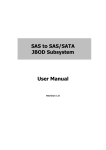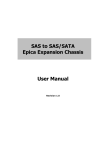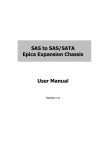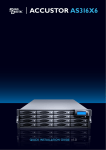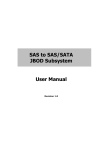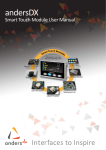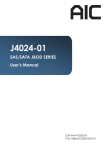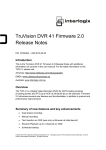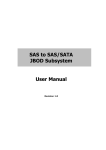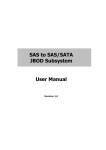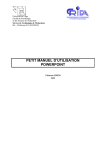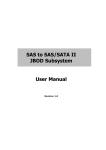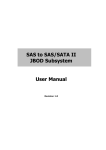Download SAS to SAS/SATA JBOD Subsystem User Manual
Transcript
SAS to SAS/SATA JBOD Subsystem User Manual Revision 1.0 SAS to SAS/SATA JBOD Subsystem Table of Contents Chapter 1 Introduction ......................................................................................... 3 1.1 Features .............................................................................................................................................................. 4 1.2 Technical Specifications ............................................................................................................................... 5 1.3 Unpacking the JBOD Subsystem ............................................................................................................. 6 1.4 Identifying Parts of the JBOD Subsystem ............................................................................................ 7 1.4.1 Front View ................................................................................................................................................ 7 1.4.2 Rear View .................................................................................................................................................. 7 1.4.3 JBOD Controller Module .................................................................................................................... 8 1.4.3.1 1.5 JBOD Controller Panel ................................................................................................................ 8 Power Supply Fan Module (PSFM) ......................................................................................................... 9 1.5.1 1.6 PSFM Panel ........................................................................................................................................... 10 LCD Display Panel ....................................................................................................................................... 11 1.6.1 LCD Panel LED ..................................................................................................................................... 11 1.6.2 LCD Panel Function Buttons .......................................................................................................... 12 1.6.3 Menu Diagram .................................................................................................................................... 13 1.7 Drive Carrier Module ................................................................................................................................. 14 1.7.1 Disk Drive Status Indicators ........................................................................................................... 14 Chapter 2 Installation of JBOD Subsystem ................................................. 15 2.1 Powering On ................................................................................................................................................. 15 2.2 Disk Drive Installation................................................................................................................................ 16 2.2.1 Installing a SAS Disk Drive in a Disk Tray................................................................................ 16 2.2.2 Installing a SATA Disk Drive (Dual JBOD Controller Mode) in a Disk Tray ............... 18 2.3 Connecting the JBOD Subsystem......................................................................................................... 21 2.3.1 Connecting to SAS HBA .................................................................................................................. 21 2.3.2 Connecting to RAID Subsystem ................................................................................................... 21 Chapter 3 Maintenance ..................................................................................... 22 3.1 Upgrading Firmware .................................................................................................................................. 22 3.2 Replacing JBOD Subsystem Components......................................................................................... 26 3.2.1 Replacing JBOD Controller Module............................................................................................ 26 3.2.1.1 3.2.2 Replacing Power Supply Fan Module........................................................................................ 28 3.2.2.1 2 Replacing Controller Module with Blanking Plate....................................................... 27 Replacing Power Supply Fan Module with Plate Cover ............................................ 29 User Manual SAS to SAS/SATA JBOD Subsystem Chapter 1 Introduction The 24 bays JBOD Subsystem This JBOD subsystem is a 19-inch 2U rackmount JBOD unit with optimized solutions for servers and external storage systems. It features the latest SAS 3.0 12Gb/s interface and designed to fit in with the environments which needed highly reliable and relentless data growth. This JBOD subsystem incorporates the latest enhancements in SAS along with LSI DataBolt bandwidth optimizer technology (EDFB, End Device Frame Buffering). Using DataBolt, it delivers optimized throughput by allowing users to gain 12Gb/s host speeds with current-generation 6Gb/s drives. It is also a versatile SAS3 / SATA3 disk expansion system, ideal for high capacity and scalability storage in IT demands. The JBOD subsystem also supports dual JBOD controllers which provide better fault tolerance and higher reliability of system operation. It offers GUI management to monitor enclosure environmental conditions through a remote connection. User Manual 3 SAS to SAS/SATA JBOD Subsystem 1.1 Features High Density Available 24 hot-swappable drive bays in a rackmount 2U chassis Support the latest 2.5”enterprise class SAS3/SATA3 HDD or SSD drives High Availability Single / Dual SAS JBOD controller module Each SAS JBOD controller module consist of three 4x mini SAS HD ports Utilizes LSI DataBolt bandwidth optimizer technology Power supply Power Supply and cooling system contained in 1 module for efficient cooling Two 300W redundant hot swappable power supplies Enclosure Incorporates a cableless design for maximum signal integrity Utilizes industry-standard SCSI enclosure services(SES) to monitor enclosure and disk environmental conditions Enclosure Monitoring S.E.S. support for standard enclosure management System LED indications Fan speed monitoring Power supply monitoring System voltage monitoring System temperature monitoring System alarm Remote GUI management 4 User Manual SAS to SAS/SATA JBOD Subsystem 1.2 Technical Specifications JBOD Controller Single / Redundant Host Interface One 4x mini SAS HD (12Gb/s) / Two 4x mini SAS HD (12Gb/s) Disk Interface 12Gb/s SAS, 6Gb/s SATA SAS expansion Two 4x mini SAS HD (12Gb/s) / Four 4x mini SAS HD (12Gb/s) Enclosure Platform Rackmount Form Factor 2U # of Hot Swap Trays Twenty four (24) 2.5” Small Form Factor(SFF) trays Disk Status Indicator Access / Fail LED Backplane SAS / SATA Single BP # of PS/Fan Modules 300W x 2 w/PFC # of Fans 2 Power requirements AC 90V ~ 264V Full Range, 8A ~ 4A, 47Hz ~ 63Hz Environmental Relative Humidity 10% ~ 85% Non-condensing Operating Temperature 10°C ~ 40°C (50°F ~ 104°F) Physical Dimension 559(L) x 483 (W) x 88(H) mm Weight (Without Disk) 14 / 15 Kgs Specifications are subject to change without notice. User Manual 5 SAS to SAS/SATA JBOD Subsystem 1.3 Unpacking the JBOD Subsystem The shipping package contains the following: JBOD Subsystem Unit Two (2) power cords One (1) serial cable for single JBOD controller Two (2) serial cables for dual JBOD controllers One (1) mini SAS HD cable for single JBOD controller Two (2) mini SAS HD cables for dual JBOD controllers One (1) Ethernet LAN cable for single JBOD controller Two (2) Ethernet LAN cables for dual JBOD controllers One(1) JBOD Controller Blanking Plate Note: For dual JBOD controllers One(1) PSFM Plate Cover User Manual NOTE: If any damage is found, contact the dealer or vendor for assistance. 6 User Manual SAS to SAS/SATA JBOD Subsystem 1.4 Identifying Parts of the JBOD Subsystem The illustrations below identify the various parts of the expansion chassis. 1.4.1 Front View 1.4.2 Rear View Single Controller User Manual 7 SAS to SAS/SATA JBOD Subsystem Dual Controller 1.4.3 JBOD Controller Module 1.4.3.1 JBOD Controller Panel NOTE: SAS IN/OUT Port can be flexibly configured as either SAS IN PORT or SAS OUT PORT by customer's request 8 User Manual SAS to SAS/SATA JBOD Subsystem SAS IN Port: SAS cable must be connected to this port and to the SAS HBA, or other Expansion Chassis’s SAS Expansion Port, if this chassis is connected in daisy-chain. SAS OUT Port: SAS cable must be connected to these ports and to other SAS IN Port of other expansion chassis for daisy-chaining. Link LED (SAS IN and SAS OUT): Green indicates SAS IN/OUT Port has connected or linked. Access LED (SAS IN and SAS OUT): Blue indicates SAS IN/OUT Port is being accessed. RS-232 Port: Used for upgrading the Firmware of JBOD controller in the Expansion Chassis. Mute: Use this button to silence the alarm beeper. If another failure event happens, the alarm beeper will sound again and this button can be pressed again to silence alarm. System LED: Green indicates Expansion Chassis is Powered On and Ready. Fault LED: Red (LED is on) indicates there is problem within the Expansion Chassis. If LED is off, the Expansion Chassis is in normal condition. R-Link Port: Use to connect to Telnet for upgrading the Firmware of JBOD controller 1.5 Power Supply Fan Module (PSFM) The JBOD subsystem contains two 300W Power Supply / Fan Modules. All PSFMs are inserted into the rear of the chassis. User Manual 9 SAS to SAS/SATA JBOD Subsystem 1.5.1 PSFM Panel The panel of the Power Supply/Fan Module contains: the Power On/Off Switch, the AC Inlet Plug, and a Power On/Fail Indicator showing the Power Status LED, indicating ready or fail. Each fan within a PSFM is powered independently of the power supply within the same PSFM. So if the power supply of a PSFM fails, the fan associated with that PSFM will continue to operate and cool the enclosure. When the power cord connected from main power source is inserted to the AC Power Inlet, the power status LED becomes RED. When the switch of the PSFM is turned on, the LED will turn GREEN. When the Power On/Fail LED is GREEN, the PSFM is functioning normally. NOTE: Each PSFM has one Power Supply and one Fan. PSFM 1 has Power#1 and Fan#1, and PSFM 2 has Power#2 and Fan#2. When the Power Supply of a PSFM fails, the PSFM need not be removed from the slot if replacement is not yet available. The fan will still work and provide necessary airflow inside the enclosure. In replacing the failed PSFM, refer to section 3.2.2 of this manual. NOTE: After replacing the Power Supply Fan Module and turning on the Power On/Off Switch of the PSFM, the Power Supply will not power on immediately. The Fans in the PSFM will spin-up until the RPM becomes stable. When Fan RPM is already stable, the RAID controller will then power on the Power Supply. This process takes more or less 30 seconds. This safety measure helps prevent possible Power Supply overheating when the Fans cannot work. 10 User Manual SAS to SAS/SATA JBOD Subsystem 1.6 LCD Display Panel 1.6.1 LCD Panel LED Parts Function Power LED Green indicates power is ON. Power Fail LED Fan Fail LED If one of the redundant power supply unit fails, this LED will turn to RED and alarm will sound. Turn RED when fan 1 or 2 fails, or speed is lower than 3000 RPM Over Temperature LED If system temperature is over 70oC or disk temperatures exceed 55oC, the Over Temperature LED will turn RED and alarm will sound. Voltage Warning LED An alarm will sound if detected voltage in the controller is abnormal and LED will turn RED. User Manual 11 SAS to SAS/SATA JBOD Subsystem 1.6.2 LCD Panel Function Buttons Parts Function Up and Down Arrow buttons Use the Up or Down arrow keys to go through the information on the LCD screen. This is also used to move between each menu. Select button This is used to enter the option you have selected. Press this button to return to the previous menu. Exit button 12 User Manual EXIT NOTE: This button can also be used to silence the alarm beeper when in main menu. If you are in submenu and a failure event happens, press the EXIT button few times as necessary to go back to main menu, and press again to silence the alarm. SAS to SAS/SATA JBOD Subsystem 1.6.3 Menu Diagram Model-Name xxx.xxx.xxx.xxx ID: xxxxxxxxxx F/W V x.x.xx Temperature Enclosure 30’C Chip 35’C HDD01 33’C : HDD24 Power Status Good 30’C Power01 : Good Power02 : Good FAN Status Good Fan01: 3970 rpm Fan02: 3970 rpm Voltage Status Good 1V_ 1.03V 5V_ 4.94V 3.3V_ 3.24V B12V_ 12.48V Alarm Status Enabled Disable / Enable Alarm System Reset Enter Password User Manual 13 SAS to SAS/SATA JBOD Subsystem 1.7 Drive Carrier Module 1.7.1 Disk Drive Status Indicators Part Function Disk Activity Indicator This LED will blink blue when the hard drive is being accessed. Disk Status Indicator Green LED indicates power is on and hard drive status is good for this slot. If there is no hard drive, the LED is off. The fault indicator depends on the RAID card or RAID Controller definition. 14 User Manual SAS to SAS/SATA JBOD Subsystem Chapter 2 Installation of JBOD Subsystem 2.1 Powering On 1. Plug in the power cords into the AC Power Input Socket located at the rear of the subsystem. NOTE: The subsystem is equipped with redundant, full range power supplies with PFC (power factor correction). The system will automatically select voltage. 2. Turn on each Power On/Off Switch to power on the subsystem. 3. The Power LED on the front panel will turn green. User Manual 15 SAS to SAS/SATA JBOD Subsystem 2.2 Disk Drive Installation This section describes the physical locations of the hard drives supported by the subsystem and give instructions on installing a hard drive. The subsystem supports hot-swapping allowing you to install or replace a hard drive while the subsystem is running. NOTE: In this model, it is recommended to use 6Gb/s hard drive disks. 2.2.1 Installing a SAS Disk Drive in a Disk Tray NOTE: These steps are the same when installing SATA disk drive in Single Controller Mode. 1. Press the Tray Open button and the Disk Tray handle will flip open. Tray Open Button 2. Pull out an empty disk tray. Pull the handle outwards to remove the tray from the enclosure. 3. Place the hard drive in the disk tray. Make sure the holes of the disk tray align with the holes of the hard drive. 16 User Manual SAS to SAS/SATA JBOD Subsystem 4. Install the mounting screws on the bottom part to secure the drive in the disk tray. 5. Slide the tray into a slot. 6. Press the lever in until you hear the latch click into place. The HDD Fault LED will turn green when the subsystem is powered on and HDD is good. User Manual 17 SAS to SAS/SATA JBOD Subsystem 2.2.2 Installing a SATA Disk Drive (Dual JBOD Controller Mode) in a Disk Tray 1. Remove an empty disk tray from the subsystem. 2. Prepare the dongle board and two screws. 3. Place the dongle board in the disk tray. Turn the tray upside down. Tighten a screw to secure the dongle board into the disk tray. 18 User Manual SAS to SAS/SATA JBOD Subsystem 4. Place the SATA disk drive into the disk tray. Slide the disk drive towards the dongle board. User Manual 19 SAS to SAS/SATA JBOD Subsystem 5. Turn the disk tray upside down. To secure the disk drive into the disk tray, tighten four screws on the holes of the disk tray. Note in the picture below where the screws should be placed in the disk tray holes. 6. Insert the disk tray into the subsystem. 20 User Manual SAS to SAS/SATA JBOD Subsystem 2.3 Connecting the JBOD Subsystem 2.3.1 Connecting to SAS HBA The Enclosure supports SAS interface which provides fast 1,200MB data transfer rate using SAS phy. Attach one end of the SAS cable to the SAS IN Port and the other end to the host bus adapter’s (HBA) external SAS connector or to the SAS Switch. (The host b u s adapter is installed in your Host computer system.) 2.3.2 Connecting to RAID Subsystem Attach one end of the SAS cable to the SAS IN Port of the JBOD controller module and the other end to the SAS Expansion Port on the RAID controller of RAID subsystem. If configured in redundant mode, connect the other SAS cable to the SAS IN Port of the other JBOD controller, and the other end to the SAS Expansion Port on the other RAID controller of RAID subsystem. User Manual 21 SAS to SAS/SATA JBOD Subsystem Chapter 3 Maintenance 3.1 Upgrading Firmware IMPORTANT: Before upgrade the JBOD firmware, please shut down server first or make sure no array setting on the JBOD disks. The new Firmware will effective after JBOD power cycle. NOTE: Upgrading the firmware must be done from Master JBOD Controller (JBOD Controller 1) if the JBOD Subsystem has redundant JBOD Controllers. Steps: 1. Used RS-232 Port (RJ-11 to DB9) link ProSun SAS JBOD, in command line please type “system upgrade”, than press “Enter”. 22 User Manual SAS to SAS/SATA JBOD Subsystem 2. Select Transfer & Send File. You must finish within 25 seconds 3. Select your firmware file path, and select Xmodem in the communication protocol, and click transfer button. User Manual 23 SAS to SAS/SATA JBOD Subsystem 4. Wait for the transfer of file to complete. 24 User Manual SAS to SAS/SATA JBOD Subsystem 5. When the transfer and firmware update is complete, please power cycle the JBOD. 6. In command line, type “system info”, you can see the Expander firmware version. User Manual 25 SAS to SAS/SATA JBOD Subsystem 3.2 Replacing JBOD Subsystem Components 3.2.1 Replacing JBOD Controller Module When replacing a failed JBOD Controller Module, please follow these steps: 1. Loosen the thumbscrews on the sides of the JBOD Controller Module drawer. 2. Use the Controller handle to pull out the defective JBOD Controller Module drawer. 3. Insert and slide the new JBOD Controller Module in. Note that it may be necessary to remove the old/defective JBOD Controller Module from the drawer case and install the new one. IMPORTANT: When replacing a failed component online, it is not recommended to remove the failed component for a long period of time; proper air flow within the enclosure might fail causing high controller/disk drive temperature. 4. Tighten the thumbscrews on the sides of the JBOD Controller Module case. 26 User Manual SAS to SAS/SATA JBOD Subsystem 3.2.1.1 Replacing Controller Module with Blanking Plate When replacing a failed JBOD Controller Module with Blanking Plate, please follow these steps: 1. Loosen thumbscrews of the failed JBOD Controller Module drawer. 2. Use the Controller Module handle to remove the failed JBOD Controller Module drawer from the subsystem. 3. Insert the JBOD Controller Blanking Plate. 4. Tighten the screws of the Blanking Plate. When replacing a failed component online, it is not recommended to remove the failed component for a long period of time; proper air flow within the enclosure might fail causing high controller/disk drive temperature. User Manual 27 SAS to SAS/SATA JBOD Subsystem 3.2.2 Replacing Power Supply Fan Module When replacing a failed power supply fan module (PSFM), please follow these steps: 1. Turn off the Power On/Off Switch of the failed PSFM. 2. Disconnect the power cord from the AC Inlet Plug of PSFM. 3. Loosen thumbscrews of the PSFM. 4. Use the handle to pull out the defective PSFM. 5. Before inserting the new PSFM, make sure the Power On/Off Switch is on "Off" state. 6. Insert and slide the new PSFM in until it clicks into place. IMPORTANT: When the subsystem is online and a Power Supply fails, and the replacement Power Supply module is not yet available, the failed Power Supply Module can be replaced with the Plate Cover. This is to maintain proper airflow within the enclosure. (Refer to next section) When replacing a failed component online, it is not recommended to remove the failed component for a long period of time; proper air flow within the enclosure might fail causing high controller/disk drive temperature. 7. Connect the power cord to the AC Inlet Plug of PSFM. 8. Tighten the thumbscrews of the PSFM. 9. Turn on the Power On/Off Switch of the PSFM. NOTE: After replacing the Power Supply Fan Module and turning on the Power On/Off Switch of the PSFM, the Power Supply will not power on immediately. The Fans in the PSFM will spin-up until the RPM becomes stable. When Fan RPM is already stable, the RAID controller will then power on the Power Supply. This process takes more or less 30 seconds. This safety measure helps prevent possible Power Supply overheating when the Fans cannot work. 28 User Manual SAS to SAS/SATA JBOD Subsystem 3.2.2.1 Replacing Power Supply Fan Module with Plate Cover When replacing a failed power supply fan module (PSFM) with Plate Cover, please follow these steps: 1. Turn off the Power On/Off Switch of the failed PSFM. 2. Disconnect the power cord from the AC Inlet Plug of PSFM. 3. Loosen thumbscrews of the failed PSFM. 4. Pull out the defective PSFM. 5. Insert the PSFM Plate Cover carefully. Power Supply Fan Module Plate Cover User Manual 29