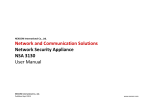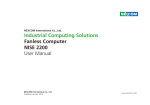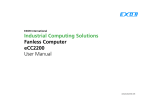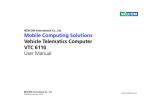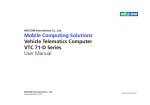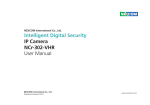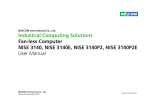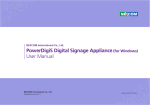Download Network Security Appliance (NSA) 1041N7 User Manual
Transcript
NEXCOM International Network Security Appliance (NSA) 1041N7 User Manual NEXCOM International Published June 2008 www.nexcom.com Contents Package Contents 2.4 GAL PIN . ......................................................................7 2.5 AT / ATX MODE .............................................................................7 2.6 SMBUS .........................................................................................8 2.7 MINI PCI ........................................................................................8 2.8 Reset Button...................................................................................8 2.9 AT MODE PS_ON ............................................................................8 2.10 SMBUS2 ......................................................................................8 2.11 CF / IDE SELECT .........................................................................8 2.12 THERMAL DETECT .....................................................................8 2.13 RTC .............................................................................................9 2.14 KEYBOARD/MOUSE......................................................................9 2.15 GPIO PIN ....................................................................................9 2.16 CONSOLE SELECT . ......................................................................9 2.17 Software Reset.............................................................................9 2.18 IDE POWER CON (J1) ...................................................................9 2.19 VGA (CN1).................................................................................10 2.20 SATA (CN4 , CN6 ) . ........................................................10 2.21 IDE CON (CN5)...........................................................................10 2.22 Main power Con (CON1) . ......................................................11 2.23 MINI-PCI SLOT (CN3)..................................................................11 2.24 Connector location: LAN2..........................................................12 2.25 FAN ( FAN1 , FAN2 , FAN3 , FAN4 ) ..........................................12 2.26 Connector location: LAN1..........................................................13 2.27 COM PORT (CN8) ..................................................13 2.28 Connector location: USB1...........................................................13 2.29 Parallel Port Connector...............................................................13 Preface Copyright .............................................................................................. vi Disclaimer .............................................................................................. vi Acknowledgements ............................................................................... vi Regulatory Compliance Statements . ...................................................... vi Safety Information .................................................................................vii Global Service Contact Information.........................................................vii Chapter 1: Introducing NSA 1041N7 Overview of NSA 1041N7........................................................................1 Key Features............................................................................................1 Front and Rear Panels..............................................................................1 Hardware Specifications...........................................................................1 Chapter 2: Jumpers and Connectors Before You Begin ....................................................................................4 Precautions .............................................................................................4 Jumper Settings.......................................................................................5 Locations of Jumpers and Connectors......................................................6 Pin Definitions..........................................................................................7 2.1 Lan Link Act LED . ..........................................................................7 2.2 Lan Link Act LED.............................................................................7 2.3 Power Button.................................................................................7 Copyright © 2008 NEXCOM International Co., Ltd. All Rights Reserved. ii NSB1041N7 User Manual Contents Boot Up NumLock Status.....................................................................37 Security Option....................................................................................37 Console Redirection.............................................................................37 Baud Rate............................................................................................37 Agent wait time(min)...........................................................................38 Agent after boot.................................................................................38 Advanced Chipset Features....................................................................38 System BIOS Cacheable.......................................................................38 Video RAM Cacheable.........................................................................38 Power Supply Type...............................................................................38 VGA Share Memory Size......................................................................38 Integrated Peripherals............................................................................39 VIA OnChip IDE Device .......................................................................39 OnChip USB Controller........................................................................39 OnChip EHCI Controller.......................................................................39 USB Emulation.....................................................................................39 USB Keyboard Support........................................................................39 USB Mouse Support............................................................................39 Onboard LAN Boot ROM ....................................................................39 Onboard Serial Port 1 / Serial Port 2.....................................................39 UART Mode Select . ............................................................................39 RxD , TxD Active .................................................................................40 UR2 Duplex Mode ..............................................................................40 Onboard Parallel Port . ........................................................................40 Bypass mode after PWR-ON.................................................................40 Bypass mode after PWR-OFF................................................................40 Power Management Setup.....................................................................41 PWRON After Power-Fail......................................................................41 Wake Up On Lan.................................................................................41 Modem Ring Resume..........................................................................41 ACPI Function . ...................................................................................41 Power Management Option................................................................41 2.30 CF (Compact Flash) Slot (IDE1)....................................................14 2.31 System Monitor / GPIO / PCI Routing Description.........................15 Chapter 3: Installing Modules Removing the Chassis Cover..................................................................16 Installing the Hard Disk..........................................................................18 Installing the PCI Module.......................................................................22 Installing the DIMM...............................................................................25 Installing the CompactFlash Card...........................................................26 Replacing the Chassis Cover...................................................................27 Rackmount bracket kit (Optional)...........................................................28 Chapter 4: Configuring the BIOS Settings About BIOS Setup .................................................................................32 When to Configure the BIOS ................................................................32 Entering Setup ......................................................................................33 BIOS Main Menu ..................................................................................33 Getting Help..........................................................................................34 Using the Control Keys .........................................................................34 Standard CMOS Features.......................................................................35 Date (mm:dd:yy)..................................................................................35 Time (hh:mm:ss)..................................................................................35 IDE Devices..........................................................................................36 IDE Primary/Secondary Master/Slave.....................................................36 Video..................................................................................................36 Halt On...............................................................................................36 Advanced BIOS Features........................................................................37 Hard Disk Boot Priority.........................................................................37 CPU L1 & L2 Cache.............................................................................37 CPU L2 Cache ECC Checking..............................................................37 First/Second/Third Boot Device.............................................................37 Copyright © 2008 NEXCOM International Co., Ltd. All Rights Reserved. iii NSA 1041N7 User Manual Contents Power OFF state Bypass Control Function.............................................52 Bypass Function Sample Code................................................................52 HDD Power Down...............................................................................41 Suspend Mode....................................................................................42 Video Off Option ................................................................................42 Video Off Method ..............................................................................42 MODEM Use IRQ.................................................................................42 Soft-Off by PWR-BTN...........................................................................42 IRQ/Event Activity Detect.....................................................................42 PnP/PCI Configurations..........................................................................43 Reset Configuration Data....................................................................43 Resources Controlled By......................................................................43 IRQ Resources......................................................................................43 PC Health Status ...................................................................................44 Load Fail-Safe/Optimized Defaults .........................................................44 Set Password ........................................................................................44 Exit Without Saving ..............................................................................45 Appendix A: Watchdog Timer Watchdog Timer ...................................................................................46 Logical Device 8 (MIDI Port and GPIO Port 5).......................................46 Watchdog Sample Code......................................................................47 Appendix B: GPI/O Programming Guide JP15.......................................................................................................49 Logical Device 7 (Game Port, MIDI Port, and GPIO Port 1)......................49 GPIO Sample Code ...............................................................................49 Appendix C: Bypass Specifications Bypass Control Register Map..................................................................51 Bypass Function...................................................................................51 Bypass Control Function......................................................................52 Copyright © 2008 NEXCOM International Co., Ltd. All Rights Reserved. iv NSA 1041N7 User Manual Package Contents Before continuing, verify that the NSA 1041N7 package that you received is complete. Your NSA 1086N7 package should have all the items listed in the following table. Item P/N. Name Spec. 1 19S01041N00X0 NSA1041N7 1 PCS 2 60177A0108X00 NSA1041N7 QUICK REFERENCE GUIDE REV:A 1 PCS 3 60233PS203X00 EBC563IO PS2 KB/MS CABLE EDI:201061080201-RS 1 PCS 4 6029900037X00 DOW CORNING 340 Silcone Heat Sink Compound(3g) 1 PCS 5 602DCD0129X00 NSA1041N7 CD DRIVER VER:1.0 1 PCS 6 5060900075X00 NSA1086N7 EAR SETS CHYUAN-JYH:L102007-3 79.5x43.5x28mm AL PANTONE 295U 1 PCS 7 60233PW102X00 POWER CABLE EDI:352204040081-RS SATA 15PIN TO 3022H-04 4PIN PITCH 5.08mm,L:80mm 1 PCS 8 50311F0102X00 ROUND HEAD SCREW LONG FEI:P6#32Tx 1/4/SW7*0.8 W/SPRING+FLAT WASHER P6#32Tx 1/4/ SW7x0.8 NI 4 PCS 9 5043330139X00 EBC500 CF CARD BRACKET 51.6x47x5mm SPCC T=1.0mm NI 1 PCS 10 50311F0100X00 ROUND HEAD SCREW W/SPRING+FLAT WASHER LONG FEI: P3x6L P3x6 iso/SW6x0.5 NI 2 PCS 11 60233ATA05X00 NSA2127-CB SATA CABLE VERA TECH L:250mm 1 PCS 12 6023309082X00 COM TO RJ45 CABLE FOR CISCO EDI:232091081808-RS COM PORT. DB9 FEMALE TO RJ45 8P8C L:1800mm 1 PCS Copyright © 2008 NEXCOM International Co., Ltd. All Rights Reserved. v PS2 TO JST 8PIN 2.54mm L:200mm+-10mm Qty NSA 1041N7 User Manual Preface Copyright Acknowledgements This publication, including all photographs, illustrations and software, is protected under international copyright laws, with all rights reserved. No part of this manual may be reproduced, copied, translated or transmitted in any form or by any means without the prior written consent from NEXCOM International Co., Ltd. The NSA 1041N7 series is a trademark of NEXCOM international CO., LTD. All other product names mentioned herein are registered trademarks of their respective owners. Version 1.0 Copyright 2008 This section provides the FCC compliance statement for Class A devices and describes how to keep the system CE compliant. Regulatory Compliance Statements Disclaimer Federal Communications Commission (FCC) For Class A Device The information in this document is subject to change without prior notice and does not represent commitment from NEXCOM International Co., LTD. However, users may update their knowledge of any product in use by constantly checking its manual posted on our website: http://www.nexcom. com. NEXCOM shall not be liable for direct, indirect, special, incidental, or consequential damages arising out of the use of any product, nor for any infringements upon the rights of third parties, which may result from such use. Any implied warranties of merchantability or fitness for any particular purpose is also disclaimed. This equipment has been tested and verified to comply with the limits for a Class A digital device, pursuant to Part 15 of FCC Rules. These limits are designed to provide reasonable protection against harmful interference when the equipment is operated in a commercial environment. This equipment generates, uses, and can radiate radio frequency energy and, if not installed and used in accordance with the instructions, may cause harmful interference to radio communications. Operation of this equipment in a residential area (domestic environment) is likely to cause harmful interference, in which case the user will be required to correct the interference (take adequate measures) at their own expense. Copyright © 2008 NEXCOM International Co., Ltd. All Rights Reserved. vi NSA 1041N7 User Manual Preface ▪▪ Avoid using the system near water, in direct sunlight, or near a heating device. CE Certification The product(s) described in this manual complies with all applicable European Union (CE) directives if it has a CE marking. For computer systems to remain CE compliant, only CE-compliant parts may be used. Maintaining CE compliance also requires proper cable and cabling techniques. ▪▪ The load of the system unit does not solely rely for support from the rack mounts located on the sides. Firm support from the bottom is highly necessary in order to provide balance stability. WARNINGS Read and adhere to all warnings, cautions, and notices in this guide and the documentation supplied with the chassis, power supply, and accessory modules. If the instructions for the chassis and power supply are inconsistent with these instructions or the instructions for accessory modules, contact the supplier to find out how you can ensure that your computer meets safety and regulatory requirements. Global Service Contact Information Headquarters NEXCOM International Co, Ltd. 18F, No. 716, Chung-Cheng Road Chung-Ho City, Taipei County 235 Taiwan, R.O.C. Tel: 886-2-8228-0606 Fax: 886-2-8228-0501 Email: [email protected] CAUTION Electrostatic discharge (ESD) can damage NSA components. Do the described procedures only at an ESD workstation. If no such station is available, you can provide some ESD protection by wearing an antistatic wrist strap and attaching it to a metal part of the computer chassis. USA Safety Information NEXCOM USA 3758. Spinnaker Court Fremont, CA 94538, USA Tel: 1-5 10-656-2248 Fa: 1-51 0.656-21 58 www.nexcom.com Email: [email protected] ▪▪ Before installing and using the device, note the following precautions: ▪▪ Read all instructions carefully. ▪▪ Do not place the unit on an unstable surface, cart, or stand. ▪▪ Follow all warnings and cautions in this manual. ▪▪ When replacing parts, ensure that your service technician uses parts specified by the manufacturer. Copyright © 2008 NEXCOM International Co., Ltd. All Rights Reserved. vii NSA 1041N7 User Manual Preface France Japan NEXCOM France Z.I. des Amandiers 17, Rue des entrepreneurs 78420 Carrières sur Seine, France Tel: +33 (0)1 71 51 10 20 Fax: +33 (0)1 71 51 10 21 www.nexcom.com NEXCOM Japan 1OF, Nakagin-Shiroyama Building 8-16-13. Ginza Chuou-KU Tokyo 104-0061, Japan Tel: 81-3-3524-4250 Fax: 81-3-3524-4252 www.nexcom-jp.com Email: [email protected] Germany China NEXCOM GmbH Leopoldstraße Business Centre Leopoldstraße 244 80807 Munich, Germany Tel: 49-8920-8039275 Fax: 49-8920-8039279 Email: [email protected] www.nexcom.com NEXCOM China Room 301, Block E Power Creative Building No. 1 Shangdi East Rd. Haidian District Beijing, 100085, China Tel: 86-1 0-5885-6655 Fax: 86-1 0-5885-1066 www.nexcom.cn Email: [email protected] United Kingdom NEXCOM UK 10 Vincent Avenue, Crownhill Business Centre Milton Keynes, Buckinghamshire MK8 0AB, United Kingdom Tel: 44-1908-267121 Fax: 44-1908-262042 Email: [email protected] www.nexcomuk.co.uk Copyright © 2008 NEXCOM International Co., Ltd. All Rights Reserved. viii NSA 1041N7 User Manual Chapter 1: Introducing NSA 1041N7 Overview of NSA 1041N7 Front and Rear Panels NSA 1041N7 is member of NEXCOM’s family of superior x86-based network security appliance platforms. NSA 1041N7 is an ultra-reliable hardware platform with high performance CPU and Gigabit infrastructures. The following figures show the front and rear panels of the NSA 1041N7. With enhanced network connectivity and expansion capability, the NSA 1041N7 is the ideal platform for building network security applications (such as IDS/IPS, anti-virus/anti-spyware/anti-spam and load balancing) intended for enterprise-classenvironments. Key Features NSA 1041N7 provides the following key features: ▪▪ 1U rackmount network platform ▪▪ Compliance and full compatibility with RoHS ▪▪ CPU Onboard – VIA® CPU C7 1.5GHz, 400MHz FSB Processors ▪▪ VIA® CN700 and 8237R+ Chipsets ▪▪ One 240-pin DDR-II DIMM Socket supporting unbuffered non-ECC DDR 533 up to 1GB ▪▪ Supports CompactFlash and SATA/IDE interfaces Copyright © 2008 NEXCOM International Co., Ltd. All Rights Reserved. Hardware Specifications The following are the hardware specifications for NSA 1041N7. Chassis ▪▪ Model Name: NSC1042N7 ▪▪ 1U Rackmount chassis ▪▪ Supports the NSB1041N7 or NSB1042N7 main board ▪▪ Support one SATA 3.5” HDD bay ▪▪ Four RJ45 for GLAN, One RJ45 for RS-232 1 NSA 1041N7 User Manual Chapter 1: Introducing NSA 1041N7 ▪▪ Dimensions: 426mm (W) x 362mm (L) x 44mm (H) ▪▪ Weight: 3.8 kg ▪▪ Wake-on-LAN in LAN 4 ▪▪ 4 x RJ45 with LED connector Motherboard ▪▪ Model Name: NSB1041N7 ▪▪ Dimensions: 325mm x 320mm ▪▪ LAN status LED (ACT and LNK) Board I/O ▪▪ RS-232 (RJ-45 type) connector for console only in front of chassis ▪▪ One 8 pin header for PS/2 Keyboard and Mouse ▪▪ 8 GPIO lines via Header (4 In and 4 Out) ▪▪ 1 x Pin Header for SIO ▪▪ 4 x 3-pin FAN WAFER connector for CPU and Chassis ▪▪ 1 x On Board buzzer ▪▪ 1 x Reset Button (From Programmable GPIO) ▪▪ Pin Header for PIO ▪▪ 1 x CF socket (with cover) ▪▪ 1 x 44-pin IDE connector ▪▪ 2 x SATA connector ▪▪ 1 x Power connector for 3.5" HDD ▪▪ 1 x Mini-PCI socket ▪▪ 1 x Right-angle PCI slot ▪▪ Pin Header(2.54) for LAN/System LED for rear side Processor ▪▪ CPU onboard ▪▪ Supports CPU Up To C7 1.5GHz ▪▪ 90nm Process Technology ▪▪ 1.5GHz @ 400MHz FSB ▪▪ PowerSaverTM Technology enabled ▪▪ NanoBGA2 footprint ▪▪ 128/128K L1/L2 Cache Memory ▪▪ One 240-pin DIMM Socket, up to 1GB un-buffered non-ECC DDR-II 533 SDRAM Chipset ▪▪ VIA® CN700 ▪▪ VIA® 8237R+ Input/Output ▪▪ Front I/O • 1 x Power LED • 1 x HDD Active LED • 1 x Bypass LED (Green) • 3 x GPIO LED (Green/Blue) • 4 x RJ45 CNN with LED (ACT and LINK) for GLAN(1086N7) / Co-lay Graphic ▪▪ VIA® CN700 Integrated ▪▪ VGA pin header onboard Network ▪▪ 4 x Intel 82541PI GbE LAN ▪▪ Bypass: LAN 1 and LAN 2 (Default), Dual-latch type ▪▪ PXE support Copyright © 2008 NEXCOM International Co., Ltd. All Rights Reserved. 2 NSA 1041N7 User Manual Chapter 1: Introducing NSA 1041N7 ▪▪ Reserved ATX/AT power design ▪▪ 1 x Power connector 1x4 or 1x2 – 2 sets • 1 x RS-232(RJ-45) connector • 2 x USB2.0 connector • 1 x (2x16) LCD Module; Optional Back-light color (green/blue/orange) • 1 x Software Reset button ▪▪ Rear I/O • 1 x PCI Expansion • 1 x Power On/Off switch Drivers ▪▪ Linux kernel 2.4 and 2.6 above Manufacture Requirements ▪▪ Built-in ICT testing point and coverage must exceed 95% ▪▪ Minimal hand inserted and no hand soldered parts Certifications ▪▪ CE/FCC approval Class A ▪▪ 60950 including CA,UL, and CE standards Expansion Slots ▪▪ 1 x Mini PCI slot ▪▪ 1 x PCI Slot – supports PCI expansion with IO on the rear side; supports the half-length PCI card. Operating Temperature o o ▪▪ 0 C to 40 C System Management ▪▪ Monitoring of voltage, 3 x temperature and 4 x fans ▪▪ Watchdog timeout can be programmable by Software from 1 second to 128 seconds Storage Temperature o o ▪▪ -20 C to 85 C Relative Humidity ▪▪ 10% to 95% non-condensing RTC ▪▪ On-chip RTC with battery back up ▪▪ 1 x External Li-ion Battery BIOS ▪▪ Award System BIOS ▪▪ 4M bits flash ROM Main Board Power Design ▪▪ 180W FlexATX12V PFC Power Supply (150 x 81.5 x 40.5mm), FSP180-50PLA(N094) (P/N: 7420180006X00) ▪▪ 1 x Onboard ATX connector Copyright © 2008 NEXCOM International Co., Ltd. All Rights Reserved. 3 NSA 1041N7 User Manual Chapter 2: Jumpers and Connectors tronic components. Humid environment tend to have less static electricity than dry environments. A grounding strap is warranted whenever danger of static electricity exists. This chapter describes how to set the jumpers on the NSA 1041N7 board. Note that the following procedures are generic for all NSA 1041N7 series. Before You Begin Precautions • Ensure you have a stable, clean working environment. Dust and dirt can get into components and cause a malfunction. Use containers to keep small components separated. Computer components and electronic circuit boards can be damaged by discharges of static electricity. Working on the computers that are still connected to a power supply can be extremely dangerous. • Adequate lighting and proper tools can prevent you from accidentally damaging the internal components. Most of the procedures that follow require only a few simple tools, including the following: Follow the guidelines below to avoid damage to your computer or yourself: • Always disconnect the unit from the power outlet whenever you are working inside the case. • A Philips screwdriver • A flat-tipped screwdriver • A set of jewelers Screwdrivers • A grounding strap • An anti-static pad • If possible, wear a grounded wrist strap when you are working inside the computer case. Alternatively, discharge any static electricity by touching the bare metal chassis of the unit case, or the bare metal body of any other grounded appliance. • Using your fingers can disconnect most of the connections. It is recommended that you do not use needle-nosed pliers to disconnect connections as these can damage the soft metal or plastic parts of the connectors. • Hold electronic circuit boards (such as the NSA1088E board) by the edges only. Do not touch the components on the board unless it is necessary to do so. Don’t flex or stress the circuit board. • Leave all components inside the static-proof packaging that they shipped with until they are ready for installation. • Before working on internal components, make sure that the power is off. Ground yourself before touching any internal components, by touching a metal object. Static electricity can damage many of the elec- Copyright © 2008 NEXCOM International Co., Ltd. All Rights Reserved. 4 NSA 1041N7 User Manual Chapter 2: Jumpers and Connectors • Use correct screws and do not over tighten screws. Jumper Settings A jumper is the simplest kind of electric switch. It consists of two metal pins and a cap. When setting the jumpers, ensure that the jumper caps are placed on the correct pins. When the jumper cap is placed on both pins, the jumper is short. If you remove the jumper cap, or place the jumper cap on just one pin, the jumper is open. Refer to the illustrations below for examples of what the 2-pin and 3-pin jumpers look like when they are short (on) and open (off). Two-Pin Jumpers: Open (Left) and Short (Right) Three-Pin Jumpers: Pins 1 and 2 Are Short Copyright © 2008 NEXCOM International Co., Ltd. All Rights Reserved. 5 NSA 1041N7 User Manual Chapter 2: Jumpers and Connectors Locations of Jumpers and Connectors The following figure identifies the locations of the different jumpers and connectors on the NSA 1041N7 board. Use your PDF viewer’s zoom function to enhance readability. Copyright © 2008 NEXCOM International Co., Ltd. All Rights Reserved. 6 NSA 1041N7 User Manual Chapter 2: Jumpers and Connectors Pin Definitions 2.3 Power Button 1. Connector location: JP3 2. Connector pin definition This section provides descriptions and illustrations for the pin definition of each available jumper, connector, or socket. 2.1 Lan Link Act LED 1. Connector location: JP1 2. Connector pin definition Pin NO. Description SHORT ENABLE OPEN DISABLE Pin NO. Description 1-2-5-6 +3.3V 3 ACTLED_C 4 LINK_C 7 ACTLED_D 2.4 GAL PIN 8 LINK_D 1. Connector location: JP4 2. Connector pin definition 2.2 Lan Link Act LED Pin NO. Description 1. Connector location: JP2 2. Connector pin definition 1 +3.3V 2 GND TCK Pin NO. Description 3 1-2-5-6 +3.3V 4 TDO 3 ACTLED_A 5 TDI 4 LINK_A 6 TMS 7 ACTLED_B 8 LINK_B 2.5 AT / ATX MODE 1. Connector location: JP5 2. Connector pin definition Copyright © 2008 NEXCOM International Co., Ltd. All Rights Reserved. 7 NSA 1041N7 User Manual Chapter 2: Jumpers and Connectors Pin NO. Description 2.9 AT MODE PS_ON 1-2 ATX MODE 2-3 AT MODE 1. Connector location: J9 2. Connector pin definition 2.6 SMBUS 1. Connector location: JP6 2. Connector pin definition Pin NO. Description 1-2 ATX MODE 2-3 AT MODE Pin NO. Description 2.10 SMBUS2 1 SMB_DATA 2 SMB_CLK 1. Connector location: JP10 2. Connector pin definition 3 GND 2.7 MINI PCI 1. Connector location: JP7 2. Connector pin definition Pin NO. Description 1 SMB_DATA 2 SMB_CLK 3 GND Pin NO. Description 2.11 CF / IDE SELECT 1-2 +3VDAUL 2-3 +3.3V 1. Connector location: JP11 2. Connector pin definition 2.8 Reset Button 1. Connector location: JP8 2. Connector pin definition Pin NO. Description 1-2 CF Master 2-3 CF Slave Pin NO. Description 2.12 THERMAL DETECT SHORT ENABLE OPEN DISABLE 1. Connector location: JP12 2. Connector pin definition Copyright © 2008 NEXCOM International Co., Ltd. All Rights Reserved. 8 NSA 1041N7 User Manual Chapter 2: Jumpers and Connectors Pin NO. Description Pin NO. Description SHORT ENABLE 1-3-5-7 GPI OPEN DISABLE 2-4-6-8 GPO 9-10 GND 2.13 RTC 2.16 CONSOLE SELECT 1. Connector location: JP13 2. Connector pin definition 1. Connector location: JP16 2. Connector pin definition Pin NO. Description 1-2 NORMAL Pin NO. Description 2-3 CLEAR 1-2 ON 2-3 OFF 2.14 KEYBOARD/MOUSE 2.17 Software Reset 1. Connector location: JP14 2. Connector pin definition 1. Connector location: SW1 2. Connector pin definition Pin NO. Description 1,2 5V Pin NO. Description 3 KBDATA SHORT ENABLE 4 MSDATA OPEN DISABLE 5 KBCLK 6 MSCLK 7,8 GND 2.15 GPIO PIN 2 1 J1 1. Connector location: JP15 2. Connector pin definition Copyright © 2008 NEXCOM International Co., Ltd. All Rights Reserved. 3 4 2.18 IDE POWER CON (J1) Pin NO. 9 Description Pin NO. Description Pin NO. Description NSA 1041N7 User Manual Chapter 2: Jumpers and Connectors 1 +12V 2,3 GND 4 2.21 IDE CON (CN5) +5V 2.19 VGA (CN1) 2 x 8 2.0mm Box header Pin NO. Description Pin NO. Description Pin NO. Description 1 VGA_R 2 VGA_G 3 VGA_B 4 NC 5 GND 6 GND 7 GND 8 GND 9 +5V 10 GND 11 NC 12 VGA_ DATA 13 VGA_HSY 14 VGA_VSY 15 VGA_CLK 16 NC 2.20 SATA (CN4 , CN6 ) Pin NO. Description Pin NO. Description Pin NO. Description 1 GND 2 STX_P 3 STX_N 4 GND 5 SRX_N 6 SRX_P 7 GND Copyright © 2008 NEXCOM International Co., Ltd. All Rights Reserved. 10 Pin NO. Description Pin NO. Description Pin NO. Description 1 -IDERST 2 GND 3 PDD7 4 PDD8 5 PDD6 6 PDD9 7 PDD5 8 PDD10 9 PDD4 10 PDD11 11 PDD3 12 PDD12 13 PDD2 14 PDD13 15 PDD1 16 PDD14 17 PDD0 18 PDD15 19 GND 20 NC 21 PDDREQ 22 GND 23 -PDIOW 24 GND 25 -PDIOR 26 GND 27 PHDRDY 28 GND 29 PDDACK 30 GND 31 IRQ15 32 NC 33 PDA1 34 DMA66 Detect 35 PDA0 36 PDA2 37 -PCS1 38 -PCS3 39 HD_LED 40 GND 41 VCC5 42 VCC5 43 GND 44 NC NSA 1041N7 User Manual Chapter 2: Jumpers and Connectors 2.22 Main power Con (CON1) 13 N/A 14 N/A Pin NO. Description Pin NO. Description Pin NO. Description 15 N/A 16 N/A 17 PCI_IRQ#D 18 VCC5 1,2,11 +3.3V 3,5,7 GND 13,15,16,17 GND 19 VCC3 20 PCI_IRQ#A 4,6,19,20 +5V 8 POWER_ OK 9 5VSB 21 N/A 22 N/A 10 +12V 12 -12V 14 PS_ON 23 GND 24 +3.3VSB OR +3.3V 25 PCI_CLK0 26 PCI_RST# 27 GND 28 VCC3 29 PCI_REQ#0 30 PCI_GNT#0 31 VCC3 32 GND 33 PCI_AD31 34 PCI_PME# 35 PCI_AD29 36 N/A 37 GND 38 PCI_AD30 39 PCI_AD27 40 VCC3 41 PCI_AD25 42 PCI_AD28 43 N/A 44 PCI_AD26 45 PCI_CBE#3 46 PCI_AD24 47 PCI_AD23 48 PCI_AD19 49 GND 50 GND 51 PCI_AD21 52 PCI_AD22 53 PCI_AD19 54 PCI_AD20 55 GND 56 PCI_PAR 57 PCI_AD17 58 PCI_AD18 2.23 MINI-PCI SLOT (CN3) Pin NO. Description Pin NO. Description 1 N/A 2 N/A 3 N/A 4 N/A 5 N/A 6 N/A 7 N/A 8 N/A 9 N/A 10 N/A 11 N/A 12 N/A Copyright © 2008 NEXCOM International Co., Ltd. All Rights Reserved. 11 NSA 1041N7 User Manual Chapter 2: Jumpers and Connectors 59 PCI_CBE#2 60 PCI_AD16 107 N/A 108 N/A 61 PCI_IRDY# 62 GND 109 N/A 110 N/A 63 VCC3 64 PCI_FRAME# 111 N/A 112 N/A 65 N/A 66 PCI_TRDY# 113 MINI_AGND 114 GND 67 PCI_SERR# 68 PCI_STOP# 115 N/A 116 N/A 69 GND 70 VCC3 117 N/A 118 AUDIO-GND 71 PCI_PERR# 72 PCI_DEVSEL# 119 MINI_AGND 120 MINI_AGND 73 PCI_CBE#1 74 GND 121 N/A 122 MINIZ01 75 PCI_AD14 76 PCI_AD15 123 MINI_VCC5A 124 77 GND 78 PCI_AD13 +3.3VSB OR +3.3V 79 PCI_AD12 80 PCI_AD11 81 PCI_AD10 82 GND 83 GND 84 PCI_AD9 85 PCI_AD8 86 PCI_CBE#0 87 PCI_AD7 88 VCC3 89 VCC3 90 PCI_AD6 91 PCI_AD5 92 PCI_AD4 93 N/A 94 2.24 Connector location: LAN2 Pin NO. Description Pin NO. Description Pin NO. Description PCI_AD2 1 MDX0+ 2 MDX0- 3 MDX1+ MDX2+ 5 MDX2- 6 MDX1- 95 PCI_AD3 96 PCI_AD0 4 97 VCC5 98 N/A 7 MDX3+ 8 MDX3- 9 LINK_LED 99 PCI_AD1 100 N/A 10 +3.3V 11 ACT_LED 12 +3.3V 101 GND 102 GND 13 GND 14 GND 103 N/A 104 GND 105 N/A 106 N/A Copyright © 2008 NEXCOM International Co., Ltd. All Rights Reserved. 2.25 FAN ( FAN1 , FAN2 , FAN3 , FAN4 ) 12 NSA 1041N7 User Manual Chapter 2: Jumpers and Connectors Pin NO. 1 Description Pin NO. GND 2 Description Pin NO. +12V 3 Description FAN speed sense Pin NO. Description Pin NO. Description Pin NO. Description 1 DCD 2 RXD 3 TXD 4 DTR 5 GND 6 DSR 7 RTS 8 CTS 9 RING 10 NC 2.28 Connector location: USB1 2.26 Connector location: LAN1 Pin NO. Pin NO. Description Pin NO. Description Description Pin NO. Description Description Pin NO. Pin NO. Description 1 +5V 2 DATA_0- 3 DATA_0+ 1 RTS 2 DTR 3 TXD 4 GND 5 +5V 6 DATA_1- 4 GND 5 DCD PIN 6 RXD 7 DATA_1+ 8 GND 7 DSR 8 CTS 2.29 Parallel Port Connector 2.27 COM PORT (CN8) Copyright © 2008 NEXCOM International Co., Ltd. All Rights Reserved. 2 x 13 2.0mm Box header 13 Pin NO. Description Pin NO. Description 1 STB# 2 AFD 3 PD0 4 ERR 5 PD1 6 INIT# NSA 1041N7 User Manual Chapter 2: Jumpers and Connectors 7 PD2 8 SLIN 11 GND 12 GND 9 PD3 10 GND 13 VCC5 14 GND 11 PD4 12 GND 15 GND 16 GND Pin NO. 13 PD5 14 GND Description 15 PD6 16 GND 17 GND 18 19 17 PD7 18 GND ADDRESS_2 ADDRESS_1 19 ACK# 20 GND 20 21 DATA0 22 DATA1 21 BUSY 22 GND ADDRESS_0 23 PE 24 GND 23 DATA2 24 IOCS16# (NC) 25 CF_CD2# 25 SLCT 26 26 CF_CD1# 27 DATA11 28 DATA12 29 DATA13 30 DATA14 31 DATA15 32 CS1# 33 CF_VS1# (NC) 34 IOR 35 IOW 36 VCC5 37 IRQ15 38 VCC5 39 CF_CSEL# 40 CF_VS2# (NC) 41 Reset # 42 IOCHRDY 43 PDDREQ 44 PDDACK 45 HD_LED 46 DMA66 Detect 48 DATA9 49 DATA10 2.30 CF (Compact Flash) Slot (IDE1) A. Connector location: IDE1 B. Connector pin definition Pin NO. Description Pin NO. Description 47 DATA8 1 GND 2 DATA3 50 GND 3 DATA4 4 DATA5 5 DATA6 6 DATA7 7 CS0# 8 GND 9 GND 10 GND Copyright © 2008 NEXCOM International Co., Ltd. All Rights Reserved. 14 NSA 1041N7 User Manual Chapter 2: Jumpers and Connectors 2.31 System Monitor / GPIO / PCI Routing Description Monitor IC: W83792G • Voltage: OUTPUT W83697UF pin name Pin number TOUT0 GP13 125 TOUT1 GP12 126 GP11 127 GP10 128 ITEM Pin TOUT2 1.8V 33 TOUT3 3.3V 34 Vcore 36 5V 32 12V 31 PCI Routing • Temperature: Port NO. Chip Function IDSEL INT REQ GNT MINI_ PCI Mini-PCI AD19 Connector INTA REQ0 GNT0 1G Ethernet AD20 INTB REQ1 GNT1 AD21 INTC REQ2 GNT2 LAN1 82541PI ITEM Pin LAN2 Reserve for Pin header 40 LAN3 AD22 INTD REQ3 GNT3 On board thermistor 39 LAN4 AD23 INTA REQ4 GNT4 CPU temperature 38 PCI SLOT AD24 INTB REQ5 GNT5 PCI SLOT GPIO ( Super I/O: W83697UF ). INPUT W83697UF pin name Pin number TIN0 GP17 121 TIN1 GP16 122 TIN2 GP15 123 TIN3 GP14 124 Copyright © 2008 NEXCOM International Co., Ltd. All Rights Reserved. 15 NSA 1041N7 User Manual Chapter 3: Installing Modules 2. Slide the cover towards the back. This chapter provides information on how to install the supported modules, including the CPU, hard disk, DIMM RAM, CompactFlash card, and PCI module Removing the Chassis Cover 1. Remove the screws that secure the cover to the chassis. Copyright © 2008 NEXCOM International Co., Ltd. All Rights Reserved. 16 NSA 1041N7 User Manual Chapter 3: Installing Modules 3.Lift the cover and remove it from the chassis. Copyright © 2008 NEXCOM International Co., Ltd. All Rights Reserved. 17 NSA 1041N7 User Manual Chapter 3: Installing Modules Installing the Hard Disk 2. Remove the screws that secure the bracket to the motherboard. Set the screws aside in a safe place; you will need them later. 1. Locate the hard disk drive bracket on the motherboard. Copyright © 2008 NEXCOM International Co., Ltd. All Rights Reserved. 18 NSA 1041N7 User Manual Chapter 3: Installing Modules 3. Place the bracket facing up (as shown below) on a flat surface. Copyright © 2008 NEXCOM International Co., Ltd. All Rights Reserved. 4. Place your 3.5” hard disk inside the bracket. 19 NSA 1041N7 User Manual Chapter 3: Installing Modules 5. Fasten the bracket onto the hard disk using the screws provided in the package. 6. Replace the bracket (with the hard disk attached) onto the motherboard. 7. Secure the bracket back onto the motherboard using the screws that you removed earlier. Copyright © 2008 NEXCOM International Co., Ltd. All Rights Reserved. 20 NSA 1041N7 User Manual Chapter 3: Installing Modules 8. Take the SATA/IDE and power connectors that are included in the package, and then connect them to the corresponding slots on the motherboard. 9. Connect the other ends of the SATA/IDE connector and power connector to the corresponding slots on the rear of the hard disk. You have completed installing the hard disk. Copyright © 2008 NEXCOM International Co., Ltd. All Rights Reserved. 21 NSA 1041N7 User Manual Chapter 3: Installing Modules Installing the PCI Module 2. Remove that screws that secure the PCI bracket to the motherboard. 1. Locate the PCI bracket on the motherboard. Copyright © 2008 NEXCOM International Co., Ltd. All Rights Reserved. 22 NSA 1041N7 User Manual Chapter 3: Installing Modules 3. Remove the slot cover on the PCI bracket. Do this by removing the screw that fastens the cover to the bracket. Copyright © 2008 NEXCOM International Co., Ltd. All Rights Reserved. 4. Insert the PCI module into the PCI slot on the bracket. Press the module firmly but gently into the slot and make sure it is seated securely. 23 NSA 1041N7 User Manual Chapter 3: Installing Modules 5. Fasten the PCI module to the bracket using the screw that you removed earlier. 6. Replace the bracket (with the PCI module installed) onto the motherboard, and then secure it using the screws that you removed earlier. You have completed installing the PCI module. Copyright © 2008 NEXCOM International Co., Ltd. All Rights Reserved. 24 NSA 1041N7 User Manual Chapter 3: Installing Modules Installing the DIMM 3. Align the DIMM into the socket so that the notch on the DIMM matches the break on the socket. Note how the module is keyed to the socket. This ensures the module can be plugged into the socket one way only. 1. Locate the DIMM socket on the motherboard. 4. Firmly but gently press the DIMM into the socket until the retaining clips snap back into place and the DIMM is properly seated. 2. Make sure that the latches or retaining clips are positioned outward. This indicates that the socket is unlocked. You have completed installing the DIMM. Copyright © 2008 NEXCOM International Co., Ltd. All Rights Reserved. 25 NSA 1041N7 User Manual Chapter 3: Installing Modules Installing the CompactFlash Card 2. Insert the CF card into the socket with the label facing up. 1. Locate the CompactFlash (CF) card slot on the motherboard. Copyright © 2008 NEXCOM International Co., Ltd. All Rights Reserved. 26 NSA 1041N7 User Manual Chapter 3: Installing Modules Replacing the Chassis Cover 3. Firmly but gently push the CF card into the slot until it is fully seated in the slot. 1. Replace the chassis cover. You have completed installing the CF card. Copyright © 2008 NEXCOM International Co., Ltd. All Rights Reserved. 27 NSA 1041N7 User Manual Chapter 3: Installing Modules Rackmount bracket kit (Optional) 2. Secure the chassis cover to the chassis using the six screws you removed earlier. The rackmount bracket kit provides a convenient and economical way to install the server to the rack cabinet. Attaching the long rack ears The long rack ears are used to support the server system in a rack cabinet. To attach the long rack ears: 1. Prepare the pair of long rack ears and set of twelve (12) screws. Copyright © 2008 NEXCOM International Co., Ltd. All Rights Reserved. 28 NSA 1041N7 User Manual Chapter 3: Installing Modules 2. Locate the six screw holes on each front-side of the chassis.Select one side for installation. 3. Get one long rack ear and match the six screw holes to the screw holes on the chassis. Orient the rack ear as shown. 4. Secure the rack ear to the chassis with six screws. 5. Repeat steps 2 - 4 to attach the other rack ear. Copyright © 2008 NEXCOM International Co., Ltd. All Rights Reserved. 29 NSA 1041N7 User Manual Chapter 3: Installing Modules 3. Carefully place the server to the desired position on the rack. Attaching the server to the rack cabinet 1. Select one unit of space (1U) on the rack where you wish to install the server. 2. Place three (3) nuts on the front and three at the back. Do the same to the corresponding side of the rack. Copyright © 2008 NEXCOM International Co., Ltd. All Rights Reserved. 30 NSA 1041N7 User Manual Chapter 3: Installing Modules 4. Secure the server to the rack with two rack screws at one side. Secure the other side as well. Copyright © 2008 NEXCOM International Co., Ltd. All Rights Reserved. 31 NSA 1041N7 User Manual Chapter 4: Configuring the BIOS Settings The settings made in the setup program affect how the computer performs. It is important, therefore, first to try to understand all the Setup options, and second, to make settings appropriate for the way you use the computer. This chapter describes how to use the BIOS setup program for the NSA 1041N7 . The BIOS screens provided in this chapter are for reference only and may change if the BIOS is updated in the future. To check for the latest updates and revisions, visit the NEXCOM Web site at www.nexcom.com.tw. When to Configure the BIOS About BIOS Setup This program should be executed under the following conditions: ▪▪ When changing the system configuration ▪▪ When a configuration error is detected by the system and you are prompted to make changes to the Setup program ▪▪ When resetting the system clock ▪▪ When redefining the communication ports to prevent any conflicts ▪▪ When making changes to the Power Management configuration ▪▪ When changing the password or making other changes to the security setup The BIOS (Basic Input and Output System) Setup program is a menu driven utility that enables you to make changes to the system configuration and tailor your system to suit your individual work needs. It is a ROM-based configuration utility that displays the system’s configuration status and provides you with a tool to set system parameters. These parameters are stored in non-volatile battery-backed-up CMOS RAM that saves this information even when the power is turned off. When the system is turned back on, the system is configured with the values found in CMOS. Normally, CMOS setup is needed when the system hardware is not consistent with the information contained in the CMOS RAM, whenever the CMOS RAM has lost power, or the system features need to be changed. With easy-to-use pull down menus, you can configure such items as: ▪▪ Hard drives, diskette drives, and peripherals ▪▪ Video display type and display options ▪▪ Password protection from unauthorized use ▪▪ Power management features Copyright © 2008 NEXCOM International Co., Ltd. All Rights Reserved. 32 NSA 1041N7 User Manual Chapter 4: Configuring the BIOS Settings Entering Setup BIOS Main Menu When the system is powered on, the BIOS will enter the Power-On Self Test (POST) routines. These routines perform various diagnostic checks; if an error is encountered, the error will be reported in one of two different ways: ▪▪ If the error occurs before the display device is initialized, a series of beeps will be transmitted. ▪▪ If the error occurs after the display device is initialized, the screen will display the error message. Once you enter Award BIOS CMOS Setup Utility, the Main Menu will appear on screen. The main menu allows you to select from ten setup functions and two exit choices. Use arrow keys to select among the items and press <Enter> to accept or enter the sub-menu. BIOS Setup Utility Main Menu Powering on the computer and immediately pressing <Del> allows you to enter Setup. Another way to enter Setup is to power on the computer and wait for the following message during the POST: TO ENTER SETUP BEFORE BOOT PRESS <CTRL-ALT-ESC> Press the <Del> key to enter Setup: Copyright © 2008 NEXCOM International Co., Ltd. All Rights Reserved. 33 NSA 1041N7 User Manual Chapter 4: Configuring the BIOS Settings The following table lists the available options on the main menu. Menu Description Standard CMOS Features Use this menu for basic system configuration. Advanced BIOS Features Use this menu to set the Advanced BIOS Features available on the system. Advanced Chipset Features Use this menu to set the Advanced Chipset Features available on the system. Integrated Peripherals Use this menu to specify your settings for integrated peripherals. Power Management Setup Use this menu to specify your settings for power management. PnP/PCI Configurations Appears if your system supports Plug and Play and PCI Configuration. PC Health Status Displays CPU, System Temperature, Fan Speed, and System Voltages Value. Load Fail-Safe Defaults Displays options for enabling the fail-safe defaults. Load Optimized Defaults Use this menu to load the BIOS default values, that is, factory settings for optimum system performance. While Award has designed the custom BIOS to maximize performance, the factory has the option to change these defaults to meet their needs. Set Password Saves CMOS value changes to CMOS and exits setup Exit Without Saving Ignores all CMOS value changes and exits setup. Getting Help The BIOS Setup program provides descriptions of the options available on the menu. ▪▪ If you are on the main menu, a description of the highlighted option can be found at the bottom of the screen. ▪▪ If you are on the Status Page or Option Page setup menu, a description of the highlighted option can be found on the right side of the screen under the heading Item Help. Using the Control Keys The table below lists the keys that help you navigate the setup program. Enables you to change, set, or disable the supervisor or user password. Copyright © 2008 NEXCOM International Co., Ltd. All Rights Reserved. Save & Exit Setup 34 Use This Key To Do This Up arrow Move to previous item Down arrow Move to next item Left arrow Move to the item to the left Right arrow Move to the item to the right Esc key Main Menu: Quit without saving changes to CMOS Status/Option Page Setup Menus: Exit current page and return to Main Menu. Enter Key Select or Accept an Item PgUp/plus key Increase the numeric value or make changes NSA 1041N7 User Manual Chapter 4: Configuring the BIOS Settings PgDn/minus key Decrease the numeric value or make changes F1 key General help, only for Status Page Setup Menu and Option Page Setup Menu F2/Shift + F2 key Change color from total 16 colors. F2 to select color forward, (Shift) F2 to select color backward F5 key Restore the previous CMOS value from CMOS (only for Option Page Setup Menu) F6 key Load the default CMOS value from BIOS default table (only for Option Page Setup Menu) F7 key Load the Setup default value (only for Option Page Setup Menu) F9 Key Menu in BIOS F10 key Save all the CMOS changes (only for Main Menu) Standard CMOS Features Selecting Standard CMOS Features on the main program screen displays the following menu. Standard CMOS Features Screen Refer to the following sections for information on the options that you can configure on this screen. Date (mm:dd:yy) The BIOS determines the day of the week from the other data information. This field is for information only. Press the left or right arrow key to move to the desired field (date, month, year). Press the PgUp or PgDn key to increment the setting, or type the desired value into the field. Time (hh:mm:ss) The time format is based on the 24-hour military time clock. For example, 1 p.m. is 13:00. Press the left or right arrow key to move to the desired field. Press the PgUp or PgDn key to increment the setting, or type the desired value into the field. Copyright © 2008 NEXCOM International Co., Ltd. All Rights Reserved. 35 NSA 1041N7 User Manual Chapter 4: Configuring the BIOS Settings IDE Devices Halt On Your computer has two IDE channels (Primary and Secondary) and each channel can be installed with one or two devices (Master and Slave). Use these items to configure each device on the IDE channel. During the Power-On Self-Test (POST), the computer stops if the BIOS detect a hardware error. This setting determines which type of error will cause the system to halt during boot. The options are: * All Error: Whenever the BIOS detects a non-fatal error, the system will be stopped and you will be prompted. ▪▪ No Errors: The system boot will not stop for any error that may be detected. ▪▪ All, But Keyboard: The system boot will not stop for a keyboard error, but it will stop for all others. IDE Primary/Secondary Master/Slave If you leave this item at Auto, the system will automatically detect and configure any IDE devices it finds. If it fails to find a hard disk, change the value to Manual and then manually configure the drive by entering the characteristics of the drive in the items below: ▪▪ Capacity Approximate hard disk drive capacity ▪▪ Cylinder Number of cylinders ▪▪ ▪▪ ▪▪ ▪▪ Head Number of heads Precomp Write pre-compensation cylinder Landing Zone Landing zone Sector Number of sectors Refer to your drive documentation or look on the drive if you need to obtain this information. If no device is installed, change the value to None. Video Set this field to the type of graphics card installed in your system. If you are using a BGA or higher resolution card, choose the EGA/VGA option. The options are: ▪▪ EGA/VGA Enhanced Graphics Adapter/Video Graphics Array — for EGA, VGA, SEGA or PGA monitor adapters ▪▪ CGA40 Color Graphics Adapter, power up in 40 column mode ▪▪ CGA80 Color Graphics Adapter, power up in 80 column mode ▪▪ MONO Monochrome adapter, includes high resolution monochrome adapters Copyright © 2008 NEXCOM International Co., Ltd. All Rights Reserved. 36 NSA 1041N7 User Manual Chapter 4: Configuring the BIOS Settings Advanced BIOS Features CPU L2 Cache ECC Checking Enables or disables the ECC checking feature for CPU Level 2 Cache. The default option is Enabled. Selecting Advanced BIOS Features on the main menu displays the following screen. Advanced BIOS Features Screen First/Second/Third Boot Device BIOS attempts to load the operating system from the devices in the sequence selected. The available choices are: CDROM, Hard Disk, USB-FDD, USB-ZIP, USB-CDROM, LAN, and Disabled. Boot Up NumLock Status Specifies whether the numerical lock (NumLock) is On or Off when the system boots up. The default option is On. Security Option Enables you to select whether the password is required every time the system boots or only when you enter Setup. ▪▪ System: The system will not boot and access to Setup will be denied if the correct password is not entered at the prompt. ▪▪ Setup: The system will boot, but access to Setup will be denied if the correct password is not entered at setup. Refer to the following sections for information on the options that you can configure on this screen. Hard Disk Boot Priority Press <Enter> to enter a sub menu which shows every current hard drive installed. Console Redirection When enabled, attempt to redirect console via com port. and when disabled, attempt to redirect console when keyboard is not available. Use <PageUp> or <PageDown> key to select the first boot hard disk. CPU L1 & L2 Cache Baud Rate Cache memory is additional memory that is much faster than conventional DRAM (system memory). This BIOS feature is used to enable or disable the processor’s Level 1 and Level 2 cache. The default and recommended setting is Enabled. Copyright © 2008 NEXCOM International Co., Ltd. All Rights Reserved. If BIOS serial console redirection is enabled, this option allows you to change the console speed. Available baud rate options include 9600 (default), 19200, 38400, 57600, and 115200. After you have made your selections in the Advanced BIOS Features setup, 37 NSA 1041N7 User Manual Chapter 4: Configuring the BIOS Settings press <ESC> to go back to the main screen. System BIOS Cacheable Agent wait time(min) This field specifies whether or not the system BIOS would be cacheable. The default option is Enabled (i.e. the system BIOS would be cacheable). This field specifies the Agent wait time in minutes. The default setting is 1 minute. Video RAM Cacheable Agent after boot This field specifies whether or not the video RAM would be cacheable. The default option is Enabled (i.e. the video RAM would be cacheable). This field specifies whether the feature “Agent after boot” is enabled or disabled when the system boots up. The default option is Disabled. Power Supply Type This option allows you to configure the system BIOS to manage the ATX power On and Off modes or switch between AT (default) and ATX power supplies. Advanced Chipset Features VGA Share Memory Size Selecting Integrated Peripherals on the main menu displays the following screen. This field specifies the size (in MB) of shared memory for VGA display. The default setting is 16M (16 MB). Refer to the following sections for information on the options that you can configure on this screen. Copyright © 2008 NEXCOM International Co., Ltd. All Rights Reserved. 38 NSA 1041N7 User Manual Chapter 4: Configuring the BIOS Settings Integrated Peripherals OnChip EHCI Controller Select this item to enable or disable the OnChip USB Controllers. The default option is Enabled. Selecting Integrated Peripherals on the main menu displays the following screen. Integrated Peripherals Screen USB Emulation Sets the USB Emulation feature On or Off. The default option is On. USB Keyboard Support Displays support status (enabled/disabled) for USB keyboard. USB Mouse Support Displays support status (enabled/disabled) for USB mouse. Onboard LAN Boot ROM Decide whether to invoke the boot ROM of the onboard LAN chip. The available choices are GbE LAN-A, GbE LAN-B and Disabled All. Refer to the following sections for information on the options that you can configure on this screen. Onboard Serial Port 1 / Serial Port 2 Select an address and corresponding interrupt for the first and second serial ports. The choices: Auto, 3F8/IRQ4, 3E8/IRQ4, 2F8/IRQ3, 2E8/IRQ3, Disabled. VIA OnChip IDE Device Select this item to set up the VIA OnChip IDE device features. Follow instructions on the screen. This feature allows you to manually select the I/O address and IRQ for the onboard serial ports. The default I/O address and IRQ settings should work well in most cases: 3F8h/IRQ4 for Serial Port 1 and 2F8h/IRQ3 for Serial Port 2. Unless you have a problem with the parallel port, you should leave it at the default settings. The choices: 3F8h/IRQ4, 2F8h/IRQ3, and more. OnChip USB Controller Select this item to enable or disable all or part of the OnChip USB Controllers. Follow instructions and options on the screen. The default option is “All Enabled”. UART Mode Select Sets UART Mode. The default option is Normal. Copyright © 2008 NEXCOM International Co., Ltd. All Rights Reserved. 39 NSA 1041N7 User Manual Chapter 4: Configuring the BIOS Settings RxD , TxD Active Bypass mode after PWR-OFF Displays status of reception and transmission active status (high or low). Select the bypass behavior of the board after the device is powered off. Available options include Disabled, Enabled, and By Segment. ▪▪ Disabled – The bypass functionality is disabled on all ports and the Bypass LED is off. Packets cannot be sent through the appliance while it is powered off. ▪▪ Enabled – The bypass functionality is enabled on all ports, and the Bypass LED is on. Packets can still be sent through the appliance even when it is powered off. ▪▪ By Segment – The bypass functionality is enabled on one segment (either Segment 1 or Segment 2). One segment consists of a pair of ports. For more information on which ports are paired when bypass is enabled, refer to Appendix A: Bypass Specifications. UR2 Duplex Mode Displays status of UR2 Duplex Mode (half duplex or full duplex). Onboard Parallel Port This feature allows you to select the I/O address and IRQ for the onboard parallel port. The default I/O address of 378h and IRQ of 7 should work well in most cases. Unless you have a problem with the parallel port, you should leave it at the default settings. The choices: 378/IRQ7, 278/IRQ5, 3BC/IRQ7, and Disabled. Note NSA 1041N7 provides LAN bypass functionality to ensure that data can still pass through the device, even when it is powered off. It also provides LAN segmentation options to support virtual local area networks (VLANs). For more information, refer to Appendix A: Bypass Specifications. Bypass mode after PWR-ON Select the bypass behavior of the board after the device is powered on. Available options include Disabled and Enabled. ▪▪ Disabled – When the bypass function is disabled, the Bypass LED is off and all Ethernet ports are open, allowing communication between ports. ▪▪ Enabled – When the bypass function is enabled, the Bypass LED is on and the Ethernet ports are paired and each pair is isolated from each other. Copyright © 2008 NEXCOM International Co., Ltd. All Rights Reserved. 40 NSA 1041N7 User Manual Chapter 4: Configuring the BIOS Settings Power Management Setup PWRON After Power-Fail This option allows you to configure the appliance to automatically restart after a power failure (either through AC loss or power interruption). When set to On (default), the appliance will automatically start up when power is restored. When set to Off, the appliance will remain powered off even when power is restored. Power Management Setup lets you control the system power. The system has various power-saving modes — including powering down the hard disk, turning off the video, suspending to RAM, and software power down — that allows the system to be automatically resumed by certain events. The power-saving modes can be controlled by timeouts. If the system is inactive for a time, the timeouts begin counting. If inactivity continues and reaches the defined timeout period, the system enters a powersaving mode. If any item in the list of Reload Global Timer Events is enabled, then any activity on that item will reset the timeout counters to zero. Wake Up On Lan Enables or disables the option to "wake up" the unit via LAN activities. Modem Ring Resume If the system is suspended or has been powered down by software, it can be resumed by a wake up call that is generated by incoming traffic to a modem, a LAN card, a PCI card, or a fixed alarm on the system real-time clock. Enables or disables the option to resume the unit from idle state upon receiving modem rings. ACPI Function The ACPI standard (Advanced Configuration and Interface power) allows the operating system directly to check the functions of energy saving and the PnP (Plug and Play) functionality. The ACPI functions are normally activated by the BIOS. The choices are: Enabled and Disabled. Selecting Power Management Setup on the main menu displays the following screen. Power Management Option Configures how this unit manages power. HDD Power Down Enables or disables hard drive power-off option when the PC is idle for an extended period of time. Copyright © 2008 NEXCOM International Co., Ltd. All Rights Reserved. 41 NSA 1041N7 User Manual Chapter 4: Configuring the BIOS Settings Suspend Mode Soft-Off by PWR-BTN Enables or disables suspend mode – a power-off option saving the state environment so when the PC is turned on it would be returned to this saved state environment. This defines the power-off mode when using an ATX power supply. The Instant Off mode allows powering off immediately upon pressing the power button. In the Delay 4 Sec mode, the system powers off when the power button is pressed for more than four seconds or enters the suspend mode when pressed for less than four seconds. The default value is instant Video Off Option Sets when and how to switch off video for this unit. IRQ/Event Activity Detect Video Off Method Detailed configurations of IRQ and event activity detections. Follow instructions on the screen. This determines the manner in which the monitor is blanked. There are three choices: ▪▪ V/H SYNC+Blank: This selection will cause the system to turn off the vertical and horizontal synchronization port and write blanks to the video buffer. After you have made your selections in the Power Management setup, press the <ESC> key to go back to the main program screen. ▪▪ Blank Screen: This option only writes blanks to the video buffer. ▪▪ DPMS Support: Select this option if your monitor supports the Display Power Management signaling (DPMS) standard of the Video Electronics Standard to select video power management values. MODEM Use IRQ This determines the IRQ that the MODEM can use. If the appliance has a modem, use this function to tell the BIOS which IRQ is being occupied by the modem card. When the system is in Green mode (it is compliant with the APM 1.2 specification), the modem requires an IRQ assignment to wake up the system and perform tasks. Available options include N/A (default), 3, 4, 5, 7, 9, 10, and 11. Copyright © 2008 NEXCOM International Co., Ltd. All Rights Reserved. 42 NSA 1041N7 User Manual Chapter 4: Configuring the BIOS Settings PnP/PCI Configurations press the <ESC> key to go back to the main program screen. Selecting PnP/PCI Configurations on the main menu displays the following screen. IRQ Resources This option allows you to assign each system interrupt a type, depending on the type of device using the interrupt. When you select IRQ Resources and press <Enter> tag, you will be directed to a submenu that will allow you to configure the system interrupts. This is only configurable when Resources Controlled By is set to Manual. PnP/PCI Configuration Screen IRQ-3 assigned to PCI Device IRQ-4 assigned to PCI Device IRQ-5 assigned to PCI Device IRQ-7 assigned to PCI Device IRQ-9 assigned to PCI Device IRQ-10 assigned to PCI Device IRQ-11 assigned to PCI Device IRQ-12 assigned to PCI Device IRQ-14 assigned to PCI Device IRQ-15 assigned to PCI Device Reset Configuration Data Normally, you leave this field Disabled, Select Enabled to reset Extended System Configuration Data (ESCD) when you exit Setup if you have installed a new add-on Card and the system reconfiguration has caused such a serious conflict that the operating system can not boot. The choices are Enabled and Disabled. After you have made your selections in the PnP/PCI Configuration setup, press the <ESC> key to go back to the main program screen. Resources Controlled By The Award Plug and Play BIOS has the capacity to automatically configure all of the boot and Plug and Play compatible devices. However, this capability means absolutely nothing unless you are using a Plug and Play operating system such as going into each of the submenus that follows this field. The choices are Auto (ESCD) and Manual. After you have made your selections in the PnP/PCI Configuration setup, Copyright © 2008 NEXCOM International Co., Ltd. All Rights Reserved. 43 NSA 1041N7 User Manual Chapter 4: Configuring the BIOS Settings PC Health Status setup defaults for a specific option, select and display that option, and then press the <F7> key. If the main board supports hardware monitoring, this item lets you monitor the parameters for critical voltages, critical temperatures, and fan speeds. These are the read only items. Load Optimized Defaults Message (similar message for Fail-Safe Defaults) After you have read the PC Health Status, press the <ESC> key to go back to the main program screen. Set Password The User Password utility sets the password. The main board is shipped with the password disabled. If you want to change the password, you must first enter the current password, then at the prompt enter your new password. The password is case sensitive. You can use up to eight alphanumeric characters. Press <Enter> after entering the password. At the next prompt, confirm the new password by retyping it and pressing <Enter> again. Load Fail-Safe/Optimized Defaults This option opens a dialog box that lets you install optimized (for best performance) or fail-safe (for more reliability – especially useful for diagnosis) defaults for all appropriate items in the whole setup utility. Press the <Y> key and then <Enter> to install the defaults. Press the <N> key and then <Enter> to not install the defaults. The optimized defaults place demands on the system that may be greater than the performance level of the components, such as the CPU and the memory. To disable the password dialog box appears. A message appears confirming that the password has been disabled. If you have set supervisor and user Password, only the supervisor password allows you to enter the BIOS setup program. Note: If you forget your password, the only way to solve this problem is to discharge the CMOS memory by turning power off and placing a shunt (jumper cap) on jumper JP2 to short pin 2 and pin 3 for five seconds, then You can cause fatal errors or instability if you install the optimized defaults when your hardware does not support them. If you only want to install Copyright © 2008 NEXCOM International Co., Ltd. All Rights Reserved. 44 NSA 1041N7 User Manual Chapter 4: Configuring the BIOS Settings Exit Without Saving putting the shunt back to pin 1 and pin 2 of JP2. Selecting this option and pressing <Enter> will exit the Setup utility without recording any new values or changing old ones. Set Password Screen Exit Without Saving Screen Copyright © 2008 NEXCOM International Co., Ltd. All Rights Reserved. 45 NSA 1041N7 User Manual Appendix A: Watchdog Timer Watchdog Timer IO address: CRF1 base address IO address + 1 : CRF3 base address NSB1041N7 features a watchdog timer that resets the CPU or generates an interrupt if the processor stops operating for any reason. This feature en¬sures system reliability in industrial standalone or unmanned environments. IO address + 2 : CRF4 base address IO address + 3 : CRF5 base address CR70 (Default 0x09 if PNPCSV = 0 during POR, default 0x00 otherwise) Logical Device 8 (MIDI Port and GPIO Port 5) Bit [7:4]: Reserved. CR30 (MIDI Port Default 0x00) Bit [3:0]: These bits select IRQ resource for MIDI Port . Bit [7:1]: Reserved. Bit 0: 1 MIDI/GP5 port is activate CRF0 0 MIDI/GP5 port is inactive. (GP5 selection register. Default 0xFF) When set to a ‘1’, respective GPIO port is programmed as an input port. CR60, CR61 When set to a ‘0’, respective GPIO port is programmed as an output port. (Default 0x03, 0x30 if PNPCSV = 0 during POR, default 0x00 otherwise) These two registers select the MIDI Port base address [0x100:0xFFF] on 2byte boundary. CRF1 CR62, CR63 If a port is programmed to be an output port, then its respective bit can be read/written. (GP5 data register. Default 0x00) (Default 0x00, 0x00 ) If a port is programmed to be an input port, then its respective bit can only be read. These two registers select the GPIO5 base address [0x100:0xFFF] on 4byte boundary. Copyright © 2008 NEXCOM International Co., Ltd. All Rights Reserved. 46 NSA 1041N7 User Manual Appendix A: Watchdog Timer CRF2 = 0x02 Time-out occurs after 2 second/minutes (GP5 inversion register. Default 0x00) = 0x03 Time-out occurs after 3 second/minutes When set to a ‘1’, the incoming/outgoing port value is inverted. = 0xFF Time-out occurs after 255 second/minutes When set to a ‘0’, the incoming/outgoing port value is the same as in data register. CRF5 (Default 0x00) CRF3 Bit [7] : Reserved . (PLED mode register. Default 0x00) Bit [6] : invert Watch Dog Timer Status Bit [7:3] : Reserved . Bit 5: Force Watch Dog Timer Time-out, Write only* Bit 2: select WDTO count mode. 1 Force Watch Dog Timer time-out event; this bit is self-clearing. 0 second Bit 4: Watch Dog Timer Status, R/W 1 minute 1 Watch Dog Timer time-out occurred. Bit [1:0]: select PLED mode 0 Watch Dog Timer counting 00 Power LED pin is tri-stated. Bit [3:0]: These bits select IRQ resource for Watch Dog. Setting of 2 selects SMI. 01 Power LED pin is droved low. 10 Power LED pin is a 1Hz toggle pulse with 50 duty cycle. 11 Power LED pin is a 1/4Hz toggle pulse with 50 duty cycle. Watchdog Sample Code CRF4 ;######################################################### ;Enable Configuration mode. ;######################################################## out 2eh, 87h out 2eh, 87h ;######################################################### ;Select logical device (Watch Dog). ;######################################################### out 2eh, 07h (Default 0x00) Watch Dog Timer Time-out value. Writing a non-zero value to this regis¬ter causes the counter to load the value to Watch Dog Counter and start counting down. Reading this register returns current value in Watch Dog Counter instead of Watch Dog Timer Time-out value. Bit [7:0]: = 0x00 Time-out Disable = 0x01 Time-out occurs after 1 second/minute Copyright © 2008 NEXCOM International Co., Ltd. All Rights Reserved. 47 NSA 1041N7 User Manual Appendix A: Watchdog Timer out 2fh, 08h ;######################################################### ;Activate Watch Dog Function. ;######################################################### out 2eh, 30h out 2fh, 01h ;######################################################### ; CR F3h. (select WDTO count mode; Default 00h) ;######################################################### out 2eh, 0f3h out 2fh, 00h ;second mode ;out 2fh 04h ;minute mode ;######################################################### ; CR F4h. (WDT Counter Register; Default 00h) ;######################################################### out 2eh, 0f4h out 2fh, 64h ;100 seconds/minutes Copyright © 2008 NEXCOM International Co., Ltd. All Rights Reserved. 48 NSA 1041N7 User Manual Appendix B: GPI/O Programming Guide GPI/O Programming Guide GPIO Sample Code NSB1041N7 provides definitions for the four GPI/O pins in the NSB1041N7. GPI/O (General Purpose Input/Output) pins are provided for custom system design. ;Enable Configuration mode. ;######################################################### out 2eh, 87h JP15 out 2eh, 87h Pin 1 Pin 3 Pin 5 Pin 7 Pin 2 Pin 4 Pin 6 Pin 8 ;######################################################### GPI0 GPI1 GPI2 GPI3 GPO0 GPO1 GPO2 GPO3 ;Select logical device (GPIO1). ;######################################################### out 2eh, 07h out 2fh, 07h ;######################################################### ;Activate GPIO Function. ;######################################################### out 2eh, 30h out 2fh, 01h ;######################################################### ;CRF0 (GP10-GP17 I/O selection register. Default 0xFF) ;When set to a ‘1’, respective GPIO port is programmed as an input port. Copyright © 2008 NEXCOM International Co., Ltd. All Rights Reserved. 49 NSA 1041N7 User Manual Appendix B: GPI/O Programming ;When set to a ‘0’, respective GPIO port is programmed as an output port. ;######################################################### out 2eh, 0f0h out 2fh, f0h ;GPIO10-13 as output pin , GPIO14-17 as input pin ;######################################################### ;CRF1 (GP10-GP17 data register. Default 0x00) ;If a port is programmed to be an output port, then its respective bit can be read/written. ;If a port is programmed to be an input port, then its respective bit can only be read. ;######################################################### out 2eh, 0f1h in 2fh Copyright © 2008 NEXCOM International Co., Ltd. All Rights Reserved. 50 NSA 1041N7 User Manual Appendix A: Bypass Specifications Bypass Specifications Bit 7: Timer Expired 0 – Timer has not expired NSA 1041N7 provides LAN bypass functionality to ensure that data can still pass through the device, even when it is powered off. This feature helps ensure the continuous flow of data through the device in the event of a hardware failure. For network security appliances deployed at the gateway, for example, it is crucial that they provide LAN bypass functionality to ensure that hardware failure on these appliances will not bring down the entire network. 1 – Timer has expired Bit [2:0]: Timer Value 000 – 0 second 001 – 1 second 010 – 2 second Related BIOS settings are in the Integrated Peripherals section of Chapter 4: Configuring the BIOS Settings. 011 – 4 second 100 – 8 second Bypass Control Register Map 101 – 16 second 110 – 32 second Bypass Function 111 – 64 second BTCR – Bypass Timer Configuration Register = 0XF2 Bit 7 Bit 6 Bit 5 Bit 4 Bit 3 Bit 2 Bit 1 Bit 0 R X X X W W W W R = read only // W = write only // R/W = read/write // X = not used Copyright © 2008 NEXCOM International Co., Ltd. All Rights Reserved. 51 NSA 1041N7 User Manual Appendix A: Bypass Specifications Bypass Control Function (3rd Bypass segment fron the left as seen from the front panel) BCSR – Bypass Control Status Register = 0XF3 Bit 3 : Segment 4 Bit 7 Bit 6 Bit 5 Bit 4 Bit 3 Bit 2 Bit 1 Bit 0 W W X X R/W R/W R/W R/W (4th Bypass segment fron the left as seen from the front panel) 0 = Set segment bypass Disable when power off R = read only // W = write only // R/W = read/write // X = not used 1 = Set segment bypass Enable when power off Bit [7:6]: Bypass Mode 00 – Ignore, no action taken Bypass Function Sample Code 01 – Force enable 10 – Force disable ;######################################################### 11 – Timer enable Bypass Function Enable Bit [3:0]: Segment Control Bit ;######################################################### Out F3 41 Power OFF state Bypass Control Function ;######################################################### Power Off state Bypass Configuration Register = 0XF7 Bit 7 Bit 6 Bit 5 Bit 4 Bit 3 Bit 2 Bit 1 Bit 0 X X X X W W W W Bypass Function Disable ;############################################# Out F3 81 R = read only // W = write only // R/W = read/write // X = not used ;######################################################### Bypass Timer Function Bit 0 : Segment 1 ;############################################# (1st Bypass segment fron the left as seen from the front panel) Out F3 f1 Bit 1 : Segment 2 Out F2 Sec (2nd Bypass segment fron the left as seen from the front panel) ;######################################################### Bit 2 : Segment 3 Copyright © 2008 NEXCOM International Co., Ltd. All Rights Reserved. 52 NSA 1041N7 User Manual Appendix A: Bypass Specifications Power OFF state Bypass Control Function ;######################################################### Out F7 0 ; Bypass Disable When Power off Out F7 1 ; Bypass Enable When Power off Copyright © 2008 NEXCOM International Co., Ltd. All Rights Reserved. 53 NSA 1041N7 User Manual