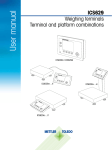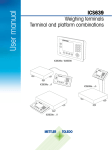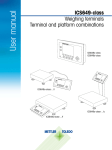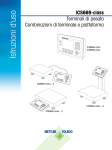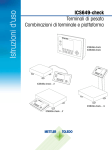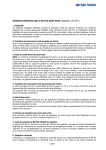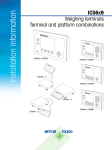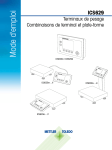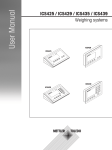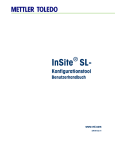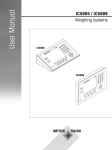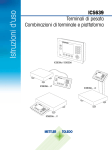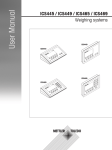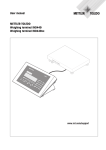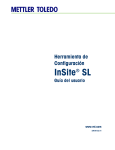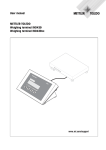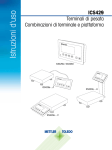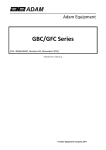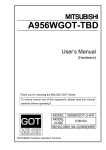Download ICS669-check - Mettler Toledo
Transcript
User manual ICS669-check Weighing terminals Terminal and platform combinations ICS669a-check ICS669d-check ICS669a-check-.../t ICS669a-check-.../c ICS669a-check-.../f Service XXL Congratulations on choosing the quality and precision of METTLER TOLEDO. Proper use according to these instructions and regular calibration and maintenance by our factorytrained service team ensure dependable and accurate operation to protect your investment. Contact us about a ServiceXXL agreement tailored to your needs and budget. We invite you to register your product at www.mt.com/productregistration so we can contact you about enhancements, updates and important notifications concern ing your METTLER TOLEDO product. 2 METTLER TOLEDO User manual ICS669-check Order number 22021161A 12/10 Contents 12/10 1 1.1 1.2 1.3 1.4 1.5 Introduction..........................................................................................................5 Safety instructions.................................................................................................5 Presentation..........................................................................................................6 Tracing and tracking features................................................................................ 16 Commissioning................................................................................................... 18 Use in hygienically sensitive areas......................................................................... 20 2 2.1 2.2 2.3 2.4 2.5 2.6 2.7 2.8 2.9 2.10 2.11 2.12 2.13 Operation........................................................................................................... 21 Switching on and off ........................................................................................... 21 Zeroing / Zero point correction............................................................................... 22 Simple weighing.................................................................................................. 22 Weighing with tare............................................................................................... 22 Switching scales.................................................................................................. 24 Printing results.................................................................................................... 24 Totalising............................................................................................................ 25 Average (dynamic) weighing................................................................................. 27 Piece counting.................................................................................................... 27 Working with identifications.................................................................................. 28 Displaying information......................................................................................... 29 Environment and cleaning.................................................................................... 30 Verification test.................................................................................................... 32 3 3.1 3.2 3.3 3.4 3.5 3.6 3.7 Over/Under Checkweighing.................................................................................33 Specifying target values........................................................................................33 Over/Under Checkweighing procedure.................................................................... 36 Over/Under Checkweighing during subtractive weighing........................................... 38 Over/Under Checkweighing with "Quick start"......................................................... 39 Over/Under Checkweighing in Take-away mode...................................................... 40 Over/Under Checkweighing to zero........................................................................ 41 Terminating Over/Under Checkweighing................................................................. 42 4 4.1 4.2 4.3 4.4 4.5 4.6 4.7 Settings in the menu...........................................................................................43 Operating the menu.............................................................................................43 Scale menu block – analog scales........................................................................ 46 Scale menu block – IDNet scales.......................................................................... 49 Application menu block........................................................................................ 52 Terminal menu block............................................................................................ 56 Communication menu block................................................................................. 62 Maintenance menu block..................................................................................... 71 Order number 22021161A METTLER TOLEDO User manual ICS669-check 3 Contents 4 METTLER TOLEDO 5 5.1 5.2 5.3 5.4 5.5 5.6 5.7 Quick Select menu.............................................................................................. 73 Quick Select menu overview................................................................................. 73 Entering main menu............................................................................................. 73 Logout................................................................................................................ 73 Performing routine test......................................................................................... 74 Calling up routine test log file................................................................................ 75 Calling up alibi log file.......................................................................................... 76 Calling up calibration log file................................................................................. 77 6 6.1 6.2 6.3 Event and error messages................................................................................... 78 Error conditions................................................................................................... 78 Errors and warnings............................................................................................. 79 Smart weighing counter / spanner icon.................................................................. 81 7 7.1 7.2 7.3 Technical data and accessories...........................................................................82 Technical data weighing terminal.......................................................................... 82 Technical data weighing platforms........................................................................85 Accessories........................................................................................................89 8 8.1 8.2 8.3 8.4 8.5 8.6 Appendix...........................................................................................................92 Tests for utilisation in hygienically sensitive areas................................................... 92 Notice for verified instruments in EC countries......................................................... 92 Tables of Geo Code values...................................................................................93 Disposal.............................................................................................................94 Protocol printouts................................................................................................ 95 Index..................................................................................................................96 User manual ICS669-check Order number 22021161A 12/10 1 Introduction 1.1 Safety instructions General ▲▲ Do not use the device in a hazardous environment. Special devices are available in our range of products for hazardous environments. ▲▲ The safety of the device cannot be ensured if it is not operated in accordance with these operating instructions. ▲▲ Only authorised personnel may open the device. Devices with built-in power supply unit ▲▲ Ensure that the power socket outlet for the device is earthed and easily accessible, so that it can be de-energised rapidly in emergencies. ▲▲ Ensure that the supply voltage at the installation site lies within the range of 100 V to 240 V. ▲▲ Check the power cable regularly for damage. If it is damaged, immediately disconnect the device from the power supply. ▲▲ Ensure that there is a space of at least 3 cm (1.25") at the rear in order to prevent the power cable from being bent too strongly. Devices with built-in storage battery ▲▲ Do not use the battery charger in humid or dusty rooms or below 0 °C (32 °F) ambient temperature. ▲▲ After the built-in storage battery has been charged, the cover cap of the charging socket at the device must be closed. Terminal and platform combinations ▲▲ The maximum static safe load must never be exceeded. Observe the operation limits, see Technical data. ▲▲ Avoid falling loads, shock loads as well as impacts from the side. 12/10 Order number 22021161A METTLER TOLEDO User manual ICS669-check 5 Introduction 1.2 Presentation 1.2.1 Weighing terminals There are two versions of the ICS669-check weighing terminal: ICS669a-check with analog scale interface: to connect analog METTLER TOLEDO weighing platforms ICS669d-check with digital scale interface: to connect METTLER TOLEDO weighing platforms with IDNet interface On the rear the weighing terminal is equipped with a swivel bracket for mounting the terminal on the wall or to a METTLER TOLEDO column. As an accessory a table stand for setting up the terminal on the table is available. 1.2.2 Terminal and platform combinations The complete name of a terminal and platform combination also indicates the type, size and capacity of the connected analog weighing platform. E.g., ICS669a-check-A6/c stands for ICS669a-check type of weighing terminal and type of weighing interface A design and size of the weighing platform 6 weighing platform capacity in kg c mechanical design As default the weighing platforms are equipped with a hermetically sealed stainless steel load cell and a readability setting of 2 x 3000 or 5000 divisions, non-approved. ICS669a-check-.../f The weighing terminal is fixed mounted in front of the weighing platform. Terminal and platform can be handled as one unit, easy to install and to change location. The perfect solution if a stand or a bracket would hinder an effective working process. ICS669a-check-.../t Weighing terminal and weighing platform are connected by cable. Suitable for wall mount operation and desk operation with an additional desk mounting plate, see Options. The combination can be upgraded with a stand, see Accessories. 6 METTLER TOLEDO User manual ICS669-check Order number 22021161A 12/10 ICS669a-check-.../c Hygienic optimal version. Weighing terminal and column are seamlessly welded together. Easy to clean, cables run inside the column. 1.2.3 12/10 Options The following options are available for the ICS669-check: Order number 22021161A ICS669a-check, ICS669d-check, ICS669a-check-.../f, ICS669a-check-.../t ICS669a-check-.../c Built-in storage battery ✔ ✔ Optional scale interface (SCALE 2) • analog • digital – Optional communication interface (COM 2) • • • • RS232 RS422/RS485 Ethernet WLAN • • • • • • Optional communication interface (COM 3) • • • • RS232 RS422/RS485 USB Digital I/O – Desk mounting plate ✔ RS232 RS422/RS485 Ethernet WLAN USB Digital I/O – METTLER TOLEDO User manual ICS669-check 7 Introduction Terminal and platform combinations • Load cells for more challenging environments –– Standard: hermetically sealed stainless steel load cell (identical to PBA430) –– Option: loadcell with KS+ coating (identical to PBA430 with option loadcell with KS+ coating) • Other resolutions (availability depending on region, weighing unit and Weights and Measures approval) –– Verification OIML Class III, 1 x 3,000 e –– Verification OIML Class III, 2 x 3,000 e MR –– 6,000 d (non-approvable) –– 10,000 d (non-approvable) –– 15,000 d (non-approvable) –– 30,000 d (non-approvable) 8 METTLER TOLEDO User manual ICS669-check Order number 22021161A 12/10 1.2.4 Display If you specify a target weight for Over/Under Checkweighing, the display automatically switches from the straight weighing display to the Over/Under Checkweighing display. To meet your special requirements three different display layouts are selectable in the terminal menu. Straight weighing display 1 2 3 Default layout 11 4 5 6 7 10 8 9 1 2 3 4 5 6 7 8 9 10 11 Metrological data – for details see below Weight value with star, sign and stability monitor – for details see below Spanner icon: service needed – for details see Event and error messages Battery symbol Net/Gross Unit Calender – can be activated in the menu Navigation hint: use cursor keys <, > for scrolling soft key pages Soft keys (factory setting, page 1) Auxiliary data – 3 lines can be defined in the menu Symbol and info line – for details see below Weight values in 3-line mode 12/10 Order number 22021161A METTLER TOLEDO User manual ICS669-check 9 Introduction Over/Under Checkweighing display In Over/Under Checkweighing the display uses colours to indicate the Over/Under Checkweighing status. Default layout Instead of the weight display a bargraph is displayed indicating target values. The example shows the default colour for a sample below the lower tolerance. 3-line mode Tolerances and target weight are displayed in 3 lines. The example shows the default colour for a sample above the upper tolerance. Colour mode The example shows the default colour for a good sample. 10 METTLER TOLEDO User manual ICS669-check Order number 22021161A 12/10 Metrological data line In the metrological data line the following information is displayed: Symbol , , , , , Information Remark Accuracy classes Displayed only if the scale is approved according to the Weights and Measures guidelines Weighing range information For multi range devices only, dsplayed only if the scale is approved according to the Weights and Measures guidelines Maximum capacity Minimum capacity Displayed only if the scale is approved according to the OIML Weights and Measures guidelines Approved resolution OIML: Displayed only if the scale is approved NTEP: Displayed only if the scale is approved and d is different from e Display resolution OIML: Displayed only if the scale is not approved or if d is different from e NTEP: Displayed always Approved weighing device Metrology display disabled, Weights and Measures data must be indicated on a label near the weight display Weight value The weight value can be marked with the following symbols: Symbol Information Remark ✱ Calculated weight value E.g., for average weighing results – Sign For negative weight values Stability monitor For unstable weight values Non-approved last digit with e > d For approved scales only The example shows the weight value for a scale with e = 1 g and d = 0.1 g The last, smaller digit is not approved 1.2343 kg 12/10 Order number 22021161A METTLER TOLEDO User manual ICS669-check 11 Introduction Symbols and info line In the symbols and info line the following information can be displayed: 12 Symbol Information Remark l<–>l 1 Weighing range For multi range or multi interval scales only Scale number METTLER TOLEDO User manual ICS669-check Weight below minimum weight MinWeigh must be activated in the menu Average weighing Average must be activated in the menu Automatic taring Auto Tare must be activated in the menu Automatic clearing of the tare weight A-Clear Tare must be activated in the menu Over/Under Checkweighing to zero To zero must be assigned to a soft key in the menu TA Take-away mode Take away must be assigned to a soft key in the menu >0< Center of zero indication Availability depending on local Weights and Measures regulations Order number 22021161A 12/10 1.2.5 Key Keyboard Name Function in the operating mode Function in the menu Power • Switching on and off • Cancel editing • Cancel editing • Exit menu Clear • Clear tare • Leave info page • Clear value, clear digit Switch • Switch over weight unit • Re-edit • Switch over from numerics to upper/lower case letters Zero • Set scale to zero, clear tare Tare • Tare scale, clear tare Quick select • Opening Quick Select menu, e.g., for menu access, viewing log files or logout Info • Activate info screen • Proceed to next info line / info page • Freeze and release startup screen Transfer <, >, ∧, ∨ 12/10 Cursor keys Order number 22021161A • Transfer data to a printer or computer • Enter menu item • Confirm entry / selection • Navigating • Navigating METTLER TOLEDO User manual ICS669-check 13 Introduction 1.2.6 Soft keys To meet your specific application requirements, ICS669-check offers 15 soft keys which can be configured in the terminal menu. The soft keys are divided into three lines (pages). Default setting Page 1 Set target Load target Page 2 ID1 Store target Identification 1 Reference n Average piece weight Page 3 Operating soft keys ➜➜ Press the key below the desired function. Changing soft key line ➜➜ Press the cursor keys < or > to switch from line to line. Possible soft key settings Symbol TA ID1, ID2, ID3 14 METTLER TOLEDO User manual ICS669-check Menu setting Function Target Enter Over/Under Checkweighing parameters Recall Recall Over/Under Checkweighing parameters out of the database Store Store Over/Under Checkweighing parameters in the database Take away Activate/Deactivate Take-away mode To zero Over/Under Checkweighing to zero ID1, ID2, ID3 Enter identification 1, identification 2, identification 3 Reference n Determine the average piece weight Average PW Enter the average piece weight Switch scale Switch over weighing platform Order number 22021161A 12/10 1.2.7 Alphanumeric input When an alphanumeric input is requested, one of the following symbols is displayed in the right top edge of the display: • for numeric input and special characters • for input in upper case letters • for input in lower case letters ➜➜ To switch between numerics and upper/lower case letters press . • Text entries work like e.g., on a mobile phone. Up to four characters are assigned to the keys of the numeric keyboard. • Entries must be confirmed with . Example: Enter “ICS6x9” 1. Make sure that is displayed. 2. To enter letter “I” press key 4 three times. 3. To enter letter “C” press key 2 three times. 4. To enter letter “S” press key 7 four times. 5. Press twice to change to numerics . 6. Enter number 6. 7. Press twice to change to lower case letters 8. To enter letter “x” press key 9 twice. 9. Press to change to numerics . 10.Enter number 9. 11.Confirm entry with . 12/10 Order number 22021161A . METTLER TOLEDO User manual ICS669-check 15 Introduction 1.2.8 Connections Weighing terminal only, ICS669a-check-.../f, ICS669a-check-.../t 1 2 3 4 5 6 7 8 1 2 5 4 3 Optional interface COM3 Optional interface COM2 Standard interface COM1 (RS232) Weighing platform connection SCALE 1 Pressure compensation AC power supply or battery charging Verification securing seal Optional weighing platform connection SCALE 2 ICS669a-check-.../c 1 Optional interface COM2 2 Weighing platform connection 3 Pressure compensation 4 AC power supply or battery charging 5 Standard interface COM1 (RS232) Note The verification securing seal is applied on the weighing terminal as described in the section above. 1.3 Tracing and tracking features ICS669-check offers some advanced features for tracking and tracing operation on your weighing terminal: • User management • Alibi log file • Routine test and routine test log file • Calibration weight management 16 METTLER TOLEDO User manual ICS669-check Order number 22021161A 12/10 1.3.1 User management The user management of the ICS669-check allows you to manage up to 20 users by • user name • user profile (operator or supvervisor) • user password • user language • user ID When user management is activated, any access to the terminal is protected by password. To enter the menu a password is no longer necessary. • User management can be configured in the menu under Terminal –> User Management. • Login/logout with user management is described in chapter 2. 1.3.2 Alibi log file If requested by national regulations, you can activate an alibi log file to trace all weighing activities on the scale. The alibi log file stores all weighings with the mandatory data. In addition you can store up to 4 more items such as identifications, serial numbers and user name. • The alibi log file can be configured in the menu under Application –> Log files. • Viewing/printing/transferring of the alibi log file is described in the Quick Select menu. 1.3.3 Routine test and routine test log file For optimum weighing results the device supports routine calibration tests. You can configure routine tests by • Interval (days) • External test (for analog scales) • Internal test (for scales with internal calibration weight) For the external test for analog scales you can specify the following: • Test weight (value) • Weight name (to make sure you always use the same weight) • Tolerance • The routine test can be configured in the menu under Application –> Log files. • Performing the routine test and viewing/printing/transferring of the routine test log file is described in the Quick Select menu. 12/10 Order number 22021161A METTLER TOLEDO User manual ICS669-check 17 Introduction 1.3.4 Calibration weight management For verified scales the calibration results are stored in the calibration log. Viewing/printing/transferring of the calibration log file is described in the Quick Select menu. 1.4 Commissioning 1.4.1 Selecting the weighing platform location The correct location is crucial to the accuracy of the weighing results. ➜➜ Select a stable, vibration-free and, if possible, a horizontal location for the weighing platform. The ground must be able to safely bear the weight of the fully loaded weighing platform. ➜➜ Observe the following environmental conditions: –– No direct sunlight –– No strong drafts –– No excessive temperature fluctuations 1.4.2 Levelling the weighing platform Only weighing platforms that have been levelled precisely horizontally provide accurate weighing results. Weights and Measures approved weighing platforms have a spirit level to simplify levelling. 1. Turn the adjustable feet of the weighing platform until the spirit level’s air bubble is inside the inner circle. 2. Tighten the lock nuts of the adjustable feet. 1.4.3 18 METTLER TOLEDO User manual ICS669-check Weighing platform connection and interface commissioning The weighing platform connection to the weighing terminal as well as the comminssioning of the interfaces are described in the ICS4x9 installation instructions. ➜➜ Call the METTLER TOLEDO service technician or carry out commissioning in accordance with the installation instructions. Order number 22021161A 12/10 1.4.4 Power supply connection Caution Risk of electric shock! ▲▲ Before connecting the power supply, check whether the voltage value printed on the rating plate corresponds to your local system voltage. ▲▲ Do not under any circumstances connect the device if the voltage value on the rating plate deviates from the local system voltage. ▲▲ Make sure the weighing platform has reached room temperature before switching on the power supply. ➜➜ Plug the power plug into the power socket. After it has been connected, the device runs a self-test. The device is ready to operate when zero appears on the display. 1.4.5 Handling of the built-in storage battery Note the following when operating a device with a built-in storage battery: • The operating life depends on the intensity of use, the configuration and the connected scale. For details see the technical data. • The battery symbol shows the current state of charge of the storage battery. –– One segment corresponds with approx. 25 % capacity. –– If the symbol flashes, the storage battery has to be charged. A message is displayed, too. –– During charging the segments are "running" until the battery is fully charged and all segments light up continuously. • The charging time of the storage battery amounts to approx. 6 hours. If work is continued during the charging process, the charging time is extended. • The storage battery is protected against overcharging. • The storage battery has a service life of approx. 2 years or 500 to 1,000 charging/ discharging cycles. • The storage battery is also suitable for permanent mains operation. Caution Danger of soiling because the charger for the storage battery is not protected to IP69K! ▲▲ Do not charge the device in humid or dusty rooms. ▲▲ After the storage battery has been charged, close the cover cap of the charging socket at the device. Caution No success in charging the storage battery due to low temperatures! ▲▲ Do not charge the battery if the battery temperature is below 0 °C (32 °F). Charging is not possible in this temperature range. ▲▲ Do not operate the battery charger outside its temperature range of 0 °C to 40 °C (32 °F to 104 °F). 12/10 Order number 22021161A METTLER TOLEDO User manual ICS669-check 19 Introduction Recommended use of the built-in storage battery The characteristics mentioned above are only valid if the following recommendations are observed: • Connect the device to the battery charger as soon as the warning message "Low battery" appears and the battery symbol starts flashing. When the message appeares you still have enough time (at least 10 minutes) to complete your current task. • Keep the battery charger connected until the charging process is completed, i.e., all segments of the battery symbol light up continuously. • For optimum battery performance operate the device with built-in storage battery at an ambient temperature in the range of 10 °C to 30 °C (50 °F to 86 °F). This applies to discharging as well as charging the battery. • If you plan to put the scale out of operation for a longer period, charge the battery completely. • Even if you do not use the instrument, charge the battery at least every 3 months to avoid deep discharge. 1.5 Use in hygienically sensitive areas The device is easy to clean and is designed to be used in the food industry. Features • Suitability of the materials for contact with foodstuffs • Construction made of stainless steel • No open threads • No screws with recesses • Smooth, non-porous and flat surfaces that are easy to clean • Reduced horizontal surfaces • Continuous welding seams For further information please refer to the appendix. 20 METTLER TOLEDO User manual ICS669-check Order number 22021161A 12/10 2 Operation 2.1 Switching on and off 2.1.1 Switching on/off Switching on ➜➜ Press . For a few seconds the device shows a start-up screen with device name, software version, serial number of the weighing terminal and the Geo value (only if an analog weighing device is connected). • You can freeze the start-up screen by pressing . • When you start a weighing system with an analog scale the first time, a message is displayed: "Scale not calibrated". Call the METTLER TOLEDO service technician to calibrate the scale. • When user management is active, you are asked to select your name and enter the corresponding password. Switching off 2.1.2 ➜➜ Press . Before the display goes out, -OFF- appears briefly. Login/logout When user management is active, a login/logout procedure is required. The login screen is displayed after switching on or logging out. Login Logout 1. Select your name using the cursor keys ∧ / ∨ and confirm with 2. Enter your password using the displayed keyboard. A welcome screen and then the weight display appear. to open the Quick Select menu. 1. Press 2. Select Logout using the cursor keys ∧ / ∨ and confirm with A safety prompt is displayed. 3. Press . The login screen is displayed, the current user is logged out. . . Always log out when leaving the terminal in order to prevent unauthorised persons from working on it. 12/10 Order number 22021161A METTLER TOLEDO User manual ICS669-check 21 Operation 2.2 Zeroing / Zero point correction Zeroing corrects the influence of slight changes on the load plate or minor deviations from the zero point. Manual Automatic 1. Unload scale. 2. Press . Zero appears in the display. In case of non-verified scales, the automatic zero point correction can be deactivated in the menu or the zero range can be changed. Approved scales are set fixed to 0.5 d. As standard, the zero point of the scale is automatically corrected when the scale is unloaded. • The zero function is only available within a limited weighing range. • After zeroing the scale, the whole weighing range is still available. • A successful zeroing will always delete a tare weight. 2.3 Simple weighing 1. Place weighing sample on the scale. 2. Wait until the stability monitor goes out. 3. Read the weighing result. 2.4 Weighing with tare 2.4.1 Taring ➜➜ Place the empty container on the scale and press The zero display and the symbol NET appear. The tare weight remains stored until it is cleared. 2.4.2 . Clearing the tare ➜➜ Press . The symbol NET goes out, the gross weight appears in the display. If the symbol is displayed, i.e., the A-Clear Tare function is activated in the menu under Scale -> Tare, the tare weight is automatically cleared as soon as the scale is unloaded. 22 METTLER TOLEDO User manual ICS669-check Order number 22021161A 12/10 2.4.3 Automatic clearing of the tare A tare weight is automatically cleared when the scale is unloaded. Prerequisite 99 The symbol is displayed, i.e., the tare function A-Clear Tare is activated in the menu under Scale -> Tare. 2.4.4 Automatic taring If you place a weight on an empty scale, the scale tares automatically and the symbol NET is displayed. Prerequisite 99 The symbol is displayed, i.e., the tare function Auto Tare is activated in the menu under Scale -> Tare. The weight to be tared automatically, e.g., packaging material, must be heavier than 9 display steps of the scale. 2.4.5 Chain tare With this function it is possible to tare several times if, e.g., cardboard is placed between individual layers in a container. Prerequisite 99 The tare function Chain tare is activated in the menu under Scale –> Tare. 1. Place the first container or packaging material on the scale and press . The packaging weight is automatically saved as the tare weight, the zero display and the symbol NET appear. 2. Weigh the weighing sample and read/print out the result. 3. Place the second container or packaging material on the scale and press again. The total weight on the scale is saved as the new tare weight. The zero display appears. 4. Weigh the weighing sample in the second container and read/print the result. 5. Repeat steps 3 and 4 for other containers. 12/10 Order number 22021161A METTLER TOLEDO User manual ICS669-check 23 Operation 2.4.6 Tare preset If you know the weight of your containers, you can enter the tare weight numerically. So you do not have to tare the empty container. 1. Enter the known tare weight and press to confirm. The weight display shows the negative tare weight and the symbol NET appears. 2. Place the full container on the weighing platform. The net weight is displayed. The entered tare weight is valid until a new tare weight is entered or the tare weight is cleared. 2.5 Switching scales Prerequisites 99 For manual totalisation the soft key (Switch scale) is activated in the menu under Terminal –> Device –> Keyboard –> Softkeys. ➜➜ Press the soft key to switch from scale 1 to scale 2 or vice versa. The current active scale is displayed in the symbol and info line on the top of the display. 2.6 Printing results If a printer or computer is connected, weighing results and other information can be printed out or transferred to a computer. ➜➜ Press . The defined data is printed out or transferred to the computer. The printout content can be defined in the Templates menu. 24 METTLER TOLEDO User manual ICS669-check Order number 22021161A 12/10 2.7 Totalising 2.7.1 Totalising manually Prerequisites 99 Application -> Totalise is activated in the menu. 99 For manual totalisation the soft keys + (Plus) and S (Total) must be activated in the menu under Terminal –> Device –> Keyboard –> Softkeys. 99 If you want to follow the totalisation on the display, activate Total net and/or n for the auxiliary lines and/or the info key (Terminal –> Device –> Display –> Auxiliary lines or Terminal –> Device –> Keyboard –> Info key). Totalising 1. Weigh the first sample and press the soft key +. If activated, the total net and the number of items are displayed. 2. Unload the scale. 3. Load the next sample and press the soft key + again. If activated, the total net and the number of items are increased. 4. Unload the scale. 5. Repeat steps 3 and 4 for further items. 6. To finish totalising, press the soft key S. A safety prompt is displayed. 7. Press softkey YES to clear the total. – or – Press softkey NO to continue totalising. Piece counting results and Over/Under Checkweighing results can be totalised the same way. 12/10 Order number 22021161A METTLER TOLEDO User manual ICS669-check 25 Operation 2.7.2 Automatic totalising Prerequisites 99 Application -> Totalise is activated in the menu. 99 Good print is activated in OverUnder Checkweighing. – or – Auto print is activated for other weighing applications. 99 For clearing the total, the soft key S (Total) must be activated in the menu under Terminal –> Device –> Keyboard –> Softkeys. 99 If you want to follow the totalisation on the display, Total net and/or n must be activated for the auxiliary lines and/or the info key (Terminal –> Device –> Display –> Auxiliary lines or Terminal –> Device –> Keyboard –> Info key). Totalising 1. Weigh the first sample. The result is printed out automatically and total net and n are updated. If activated, the total net and the number of items are displayed. 2. Unload the scale. 3. Load the next sample. If activated, the total net and the number of items are increased. The result is printed out automatically and total net and n are updated. 4. Unload the scale. 5. Repeat steps 3 and 4 for further items. 6. To finish totalising, press the soft key S. A safety prompt is displayed. 7. Press softkey YES to clear the total. – or – Press softkey NO to continue totalising. Piece counting results and OverUnder Checkweighing results can be totalised the same way. 26 METTLER TOLEDO User manual ICS669-check Order number 22021161A 12/10 2.8 Average (dynamic) weighing With the average weighing function, it is possible to weigh restless weighing samples such as living animals. If this function is activated, is displayed in the info line. With average weighing, the scale calculates the mean value from 56 weighing operations within 4 seconds. With manual start 99 Average -> Manual is selected in the menu. 99 Weighing sample heavier than 9 scale divisions. 1. Place the weighing sample on the scale. 2. Press to start average weighing. 3. During average weighing, stars appear in the display, and the average result will be displayed with the symbol ✱. 4. Unload the scale to be able to start a new average weighing operation. With automatic start 99 Average -> Auto is selected in the menu. 99 Weighing sample heavier than 9 scale divisions. 1. Place the weighing sample on the scale. Average weighing starts automatically. During average weighing, stars appear in the display, and the average result will be displayed with the symbol ✱. 2. Unload the scale to be able to perform a new average weighing operation. 2.9 Piece counting 2.9.1 Piece counting with a fixed number of reference pieces Prerequisite 99 The corresponding soft key is activated in the terminal menu. 1. Apply the reference parts. 2. If it is the defautl number of reference parts, press . Otherwise enter the number of reference parts and press The number of reference parts is displayed. 3. Load the parts to be counted. The number of pieces is displayed. . • The average piece weight remains stored until a new average piece weight is de termined. • The auxiliary line and the info page can be configured to show the average piece weight. 12/10 Order number 22021161A METTLER TOLEDO User manual ICS669-check 27 Operation 2.9.2 Piece counting with a known piece weight Prerequisite 99 The corresponding soft key is activated in the terminal menu. 1. Press . Input of the average piece weight (APW) is requested. 2. Enter the average piece weight. The weight unit changes to PCS. 3. Load the parts to be counted. The number of pieces is displayed. • The average piece weight remains stored until a new average piece weight is de termined. • You can enter the average piece weight via barcode if the external input destination is configured to "Average PW". 2.9.3 Terminating piece counting ➜➜ Press . "Cleared" appears in the display. The average piece weight is cleared and the weight value is displayed. The device operates in straight weighing mode. 2.10 Working with identifications Weighing series can be assigned 3 identification numbers ID1, ID2 and ID3 with up to 40 characters that are also printed out in the protocols. If for example a customer number and an article number are assigned, it can be clearly seen in the protocol which article was weighed for which customer. Direct entry 99 At least one of the soft keys ID1, ID2 or ID3 is activated. 1. Press the desired soft key ID1, ID2 or ID3. The last entered ID is displayed. 2. Enter the ID and confirm with . The entered ID is assigned to the following weighings until the ID is changed. Barcode use (for one identification only) 99 ID1, ID2 or ID3 is selected as destination for external input. 99 To display the identification ID1, ID2 or ID3 is activated in the auxiliary line. Using SICS command set (up to three identifications) 99 To display the identification(s) the corresponding IDs are activated in the auxiliary line. 28 METTLER TOLEDO User manual ICS669-check Order number 22021161A 12/10 2.11 Displaying information Up to 27 different values for display can be configured in the menu for the info key. Depending on the configuration in the menu Terminal –> Device –> Keyboard –> Info key, the following data can be assigned in a free order, e.g., • Date & Time • Weight values • Identifications • Device information • Serial numbers and software versions • User name 1. Press . The (first) info screen is displayed. 2. Press again. With one info screen only, the weight display appears. With several info screens, the next info screen is displayed. 3. With several info screens press to leave the info screens. An info screen is displayed until is pressed again or 12/10 Order number 22021161A is pressed. METTLER TOLEDO User manual ICS669-check 29 Operation 2.12 Environment and cleaning 2.12.1 Overview The devices are designed to be used in a wet environment. Depending on the environment and the cleaning procedures we suggest weighing platforms with different types of load cells. The following table gives you a detailed overview about the recommended environment and suitable cleaning procedures. Terminal Weighing platform ICS669a-check Standard version Option ICS669d-check hermetically sealed load cell with stainless steel load cell KS+ coating IP rating IP68/IP69k IP68/IP69k IP68/IP69k Short time wet (30 min / day) ✔ ✔ ✔ Part time wet (120 min / day) ✔ ✔ ✔ Permanent wet ✔ ✔ ✔ Wet wipe down ✔ ✔ ✔ Light hose down < 5 l / min, 20 kPa ✔ ✔ ✔ Light wash down < 12.5 l / min, 30 kPa ✔ ✔ ✔ Heavy wash down high pressure water and steam jet up to 10000 kPa ✔ ✔ ✔ Mild detergents ✔ ✔ ✔ Other detergents in accordance with the manufacturer's specifications and instructions ✔ ✔ ✔ Acids, lyes, solvents – – ✔ Environment Cleaning procedure Cleaning detergents 30 METTLER TOLEDO User manual ICS669-check Order number 22021161A 12/10 2.12.2 General cleaning recommendations Risk of electric shock ▲▲ Before cleaning, unplug the power plug in order to disconnect the terminal from the power supply. ▲▲ Cover open connectors with cap plugs. • Clean the protective cover separately. The protective hood is dishwasher-safe. • Replace the protective hood regularly. • Take off the load plate and remove any dirt and foreign substances which may have collected underneath. Do not use any hard objects to do so. • Do not disassemble the weighing device. • Remove any possibly remaining detergent by rinsing with clear water. • To prolong the lifetime of the load cell, dry it with a soft lint-free cloth immediately after cleaning. • Observe all the existing regulations on cleaning intervals and permissible cleaning agents. Cleaning of different weighing platforms as described in this User manual ➜➜ Make sure to observe the cleaning instructions for the connected weighing platform. The weighing platform may not be designed for wet environments and the cleaning procedures described above. 12/10 Order number 22021161A METTLER TOLEDO User manual ICS669-check 31 Operation 2.13 Verification test The weighing instrument is verified if • the accuracy class is displayed in the metrological line, • the securing seal is not tampered with, • it bears an official verification mark, e.g., the green M sticker (OIML), • the validity is not expired. The weighing instrument is also verified if • the metrological line shows "Approved scale", • labels with the metrological data are placed near the weight display, • the securing seal is not tampered with, • it bears an official verification mark, e.g., the green M sticker (OIML), • the validity is not expired. The period of validity is country-specific. It is in the responsibility of the owner to renew verification in due time. Terminal and platform combinations Combinations of a weighing terminal and an analog weighing platform use a Geo Code to compensate for gravitational influence. The manufacturer of the weighing instrument uses a defined Geo Code value for verification. ➜➜ Please check if the Geo Code in the instrument corresponds with the Geo Code value defined for your location. The Geo Code value is displayed when you switch on the instrument. The Geo Code for your location is shown in the Appendix. ➜➜ Call the METTLER TOLEDO service technician if the Geo Code values do not match. 32 METTLER TOLEDO User manual ICS669-check Order number 22021161A 12/10 3 Over/Under Checkweighing The device offers Over/Under Checkweighing functions. The respective settings in the menu are described in the application menu section. The corresponding coloured background lighting allows rapid detection of the states "too light" (factory setting: red), "good" (factory setting: green) and "too heavy" (factory setting: yellow). The colours can be modified in the menu. Prerequisite 99 The soft keys for Over/Under Checkweighing are activated in the terminal menu section. 3.1 Specifying target values Different entries are required at the beginning of Over/Under Checkweighing or Over/Under Checkcounting, depending on the tolerance type setting. Tolerance type "Absolute" A low and a high weight value must be entered. These weights and all weights within this range are treated as being within tolerance. Tolerance type "Relative" Target weight (Target) as well as lower tolerance (Tol–) and upper tolerance (Tol+) have to be specified. The tolerances are displayed as relative deviations from the target weight. Tolerance type "Percent" Target weight (Target) as well as lower tolerance (Tol–) and upper tolerance (Tol+) have to be specified. At Over/Under Checkweighing the weight value is represented as a percentage of the target weight. The target weight 100 % is striven for, or 0 % at Over/Under Checkweighing to zero. 12/10 Order number 22021161A METTLER TOLEDO User manual ICS669-check 33 Over/Under Checkweighing 3.1.1 Weighing in target values The following section describes the course of the factory setting for the Over/Under Checkweighing application. 1. Press . The current Over/Under Checkweighing parameters are displayed. 2. Check tolerance type. Use soft key to change the tolerance type and soft key OK to proceed to the first weight. With a tolerance type selected in the menu, this step does not appear. 3. Load requested weight and press soft key OK. The next parameter is highlighted. 4. Repeat step 3 until "New target set!" is displayed. The coloured Over/Under Checkweighing display appears, the scale is ready for Over/Under Checkweighing. • If tolerance default values have been set in the menu, only the target has to be specified with tolerance types "Relative" and "Percent". • The upper tolerance value has to be greater than or equal to the lower one (High ≥ Low) or, respectively, the target weight has to be greater than or equal to the lower tolerance value and smaller than or equal the upper tolerance (Tol+ ≥ Target ≥ Tol–). 3.1.2 Entering known target values The following section describes the course of the factory setting for the Over/Under Checkweighing application. . 1. Press The current Over/Under Checkweighing parameters are displayed. 2. Check tolerance type. Use soft key to change the tolerance type and soft key OK to proceed to the first weight. With a tolerance type selected in the menu, this step does not appear. 3. Enter the requested weight value and confirm with . The next parameter is highlighted. 4. Repeat step 3 until "New target set!" is displayed. The coloured checkweighing display appears, the scale is ready for checkweighing. • If tolerance values have been set in the menu, only the target has to be specified with tolerance types "Relative" and "Percent". • The upper tolerance value has to be greater than the lower one (High > Low) or, respectively, the target weight has to be greater than the lower tolerance value (Tol+ > Target > Tol–). 34 METTLER TOLEDO User manual ICS669-check Order number 22021161A 12/10 3.1.3 Specifying target number of pieces Prerequisite 99 At least one of the counting soft keys or is activated. Determining the piece weight ➜➜ Apply the reference parts (factory setting: 10 pieces) and press The number of reference pieces is displayed. . • For alternate procedures to determine the piece weight refer to the counting section. • If you use the unit PCS, the tolerance type Percent ist not available. Weighing in the target number of pieces ➜➜ Proceed as described in section "Weighing in target values". The display unit is PCS. 3.1.4 Using stored target values Storing target records A traget record contains the following: Tolerance type, target weight and tolerances. If available, tare weight, average piece weight and description field can be stored, too. Up to 500 target values can be stored. 1. Enter the target values as described in the sections above. 2. Press soft key . The display changes to green to indicate a free record. The record number of the first free memory and status "Free" are displayed. 3. If necessary, change the desired record number. 4. Press soft key OK. "Record stored!" briefly appears in the display. The target record is stored under the selected number. If the selected record is already occupied, the background lighting changes to red and "Occupied" is displayed. 1. In order to overwrite the record with the new values, press soft key OK. The message "Overwrite record?" appears. 2. Press soft key YES to overwrite the record or soft key NO to cancel. 12/10 Order number 22021161A METTLER TOLEDO User manual ICS669-check 35 Over/Under Checkweighing Loading the target records 1. Press soft key . The first occupied record is shown. 2. Select the desired record number. 3. Press soft key OK. "Record loaded!" briefly appears in the display. The Over/Under Checkweighing display appears, the scale is ready for Over/Under Checkweighing. Searching for target records Using the soft key you can search for target records by record number, article name and article number or item – if specified in the target set. 1. Press soft key . The first occupied record is shown. 2. Press soft key . "Search by ..." is displayed. 3. Using soft key you can select the search criterion, i.e., record no., article no., article name and item. 4. Confirm search criterion with . 5. Enter record data to be searched for. If existent, the searched record is displayed. 6. Press soft key to load the target record. 3.2 Over/Under Checkweighing procedure The device facilitates Over/Under Checkweighing and Over/Under Checkcounting through different coloured background lighting for the states "too light" (factory setting: red), "good" (factory setting: green) and "too heavy" (factory setting: yellow). 1. Specify the target values as described above. 2. Place the checkweighing material on the scale. Depending on the applied weight the colour of the background lighting changes. Weight information is displayed in accordance with the display setting and the Over/Under Checkweighing settings. 36 METTLER TOLEDO User manual ICS669-check Order number 22021161A 12/10 Display for Over/Under Checkweighing and tolerance type "Absolute" With default settings for display type and colours, the following is displayed for "too light", "good", "too heavy": Display for Over/Under Checkweighing and tolerance type "Relative" With default settings for display type and colours, the following is displayed for "too light", "good", "too heavy": 12/10 Order number 22021161A METTLER TOLEDO User manual ICS669-check 37 Over/Under Checkweighing Display for Over/Under Checkweighing and tolerance type "Percent" With default settings for display type and colours, the following is displayed for "too light", "good", "too heavy": 3.3 Over/Under Checkweighing during subtractive weighing Assistance through the coloured background and the graphical weighing aid is also possible during subtractive weighing and subtractive counting. Procedure 1. Specify target values as described above. The target value is indicated with a negative sign. 2. Place a full container on the weighing platform and tare it. 3. Remove as much from the weighing sample as required for the display to change to the state "good" (factory setting = green). 4. Tare the unit again. The scale is ready for the next removal. 38 METTLER TOLEDO User manual ICS669-check Order number 22021161A 12/10 Display for subtractive Over/Under Checkweighing With default settings for display type and colours the following is displayed for “too light”, “good”, “too heavy”: 3.4 Over/Under Checkweighing with "Quick start" If default values for the tolerances are used with tolerance types "Relative" or "Percent", Over/Under Checkweighing can be started by pressing just one key. Prerequisites 99 The setting On is selected in the menu under Application –> Over/under -> Default Values -> Activate. 99 Tolerance values are defined under Application –> Over/under -> Default Values -> Relative weight/Percent weight/Relative pieces. 99 The selected tolerance type matches the entered default values. Procedure ➜➜ Place the target weight or target amount on the scale and press soft key . The applied weight or the applied amount is stored as the target weight or target amount respectively. The display changes to the state "good" (factory setting = green). Over/Under Checkweighing is activated. 12/10 Order number 22021161A METTLER TOLEDO User manual ICS669-check 39 Over/Under Checkweighing 3.5 Over/Under Checkweighing in Take-away mode In this mode the same items can be weighed into a container or weighed out of a container without a key having to be pressed between the actions. Prerequisite 99 The soft key TA is activated. Procedure 1. Specify target values as described above. For subtractive weighing, the target value has to be negative. 2. For weighing in, place the empty container on the scale, for weighing out of the container place the full container on the scale. 3. Press soft key TA. "Take away active" is displayed briefly. The symbol "TA" appears in the info line and the container is tared. 4. When weighing in, place the checkweighing material into the container. When weighing out (negative target value), remove weighing material from the container. 5. If the applied/removed weight or the applied/removed amount lies within the tolerance values, taring is carried out automatically. The next item can be weighed in/removed. • To use an item that is too light or too heavy, taring must be carried out manually. • To leave Take-away mode, press soft key TA again. The symbol "TA" disappears. • You can select the "Good print" feature to generate an automatic printout when the weight is within tolerance. • You can select "Auto tare" and "Auto clear tare" to continue working after the full or empty container needs to be replaced without touching one key. 40 METTLER TOLEDO User manual ICS669-check Order number 22021161A 12/10 3.6 Over/Under Checkweighing to zero The weight value or the number of pieces can also be represented as the difference to the target weight. Prerequisites 99 For Over/Under Checkweighing to zero, tolerance types "Relative" or "Percent" are selected For Over/Under Checkcounting to zero, tolerance type "Relative" is selected 99 The soft key (to zero) is activated 99 Display layout "Colour mode" or "3-line mode" selected Procedure 1. Specify the target values as described above. 2. Press the soft key . The target is displayed with a minus sign. 3. Place the checkweighing material on the scale. Depending on the applied weight or the applied amount the colour of the background lighting changes. The display value is displayed in accordance with the tolerance type setting. The target value is 0 (kg or PCS) or 0.00 %. Terminating Over/Under Checkweighing to zero ➜➜ Press soft key again. The symbol in the info line disappears, the net weight is displayed. 12/10 Order number 22021161A METTLER TOLEDO User manual ICS669-check 41 Over/Under Checkweighing Display at Over/Under Checkweighing to zero With display type "Colour mode" and default colours the following is displayed for "too light", "good", "too heavy": 3.7 Terminating Over/Under Checkweighing ➜➜ Press . "Cleared" appears in the display. The target values are cleared and the straight weighing display appears. The device operates in straight weighing mode. 42 METTLER TOLEDO User manual ICS669-check Order number 22021161A 12/10 4 Settings in the menu In the menu, settings can be changed and functions can be activated. This enables adaptation to individual weighing requirements. The menu consists of the following 5 main blocks containing various submenus on several levels. Scale Application Terminal Communication Maintenance see section 4.2 (analog scales) or 4.3 (IDNet scales) see section 4.4 see section 4.5 see section 4.6 see section 4.7 4.1 Operating the menu 4.1.1 Calling up the menu and entering the password The menu differentiates between 2 operating levels: Operator and Supervisor. The Supervisor level can be protected by a password. When the device is delivered, both levels are accessible without a password. Operator menu 1. Press . The Quick Select menu opens, Menu is highlighted. 2. Press . Enter code is displayed. 3. Press again. The menu item Terminal is displayed. Only parts of the submenu Device are accessible. Supervisor menu 1. Press . The Quick Select menu opens, Menu is highlighted. 2. Press . Enter code is displayed. 3. Enter the password. The first menu item Scale is highlighted. • When the device is first delivered, the supervisor password is set to 423. Set your individual password in the Terminal menu. • If a password has still not been entered after a few seconds, the scale returns to the weighing mode. • If a password has been issued for Supervisor access to the menu and you have forgotten it, please contact the METTLER TOLEDO service. 12/10 Order number 22021156A METTLER TOLEDO User manual ICS649-check 43 Settings in the menu Calling up menu when user management is active If user management is active, password entry is required when logging in. 1. Press . The Quick Select menu opens, Menu is highlighted. 2. Press . The menu start screen is displayed, depending on the user profile. 4.1.2 Display presentation in the menu Menu items are displayed together with their context. The following example shows the menu start screen. 1 2 3 4 4.1.3 44 METTLER TOLEDO User manual ICS649-check Menu info line, i.e., menu path of the current menu item Menu items; the selected menu item is highlighted Navigation info line Sub-menu items Exiting the menu 1. Press . The last menu item End appears. "Save settings ?" is displayed. 2. Press OK. The menu changes are saved and the terminal returns to the weighing mode. - or ➜➜ Press ESC for further menu settings. - or ➜➜ Press NO to discard changes and return to the weighing mode. Order number 22021156A 12/10 4.1.4 Selecting and setting parameters in the menu Example: Setting of the Chain tare function 1. In the menu start screen press > to switch to the right side. The first submenu Calibration is highlighted. 2. Use ∨ / ∧ to select Tare. The current Tare settings are displayed on the right side. 3. Press > to open the selected (highlighted) menu item Tare. The Tare submenus are displayed on the left side. 4. Use ∨ / ∧ to select Chain tare. The current Chain tare setting is displayed on the right side. 5. Press > to open the selected (highlighted) menu item Chain tare. All possible Chain tare settings are displayed on the right side, the current setting is highlighted. 6. Use ∨ / ∧ to change the Chain tare setting. 7. Confirm the setting with . 12/10 Order number 22021156A METTLER TOLEDO User manual ICS649-check 45 Settings in the menu 4.2 46 Scale menu block – analog scales Factory settings are printed in bold in the following overview. 4.2.1 Overview Level 1 Level 2 Level 3 Unit 1 g, kg, oz, lb, lb-oz, t Unit 2 g, kg, oz, lb, lb-oz, t Calibration Display/ Units Resolution METTLER TOLEDO User manual ICS649-check Unit roll On, Off Zero AZM Off, 0.5 d, 1 d, 2 d, 5 d, 10 d Tare Auto tare On, Off Chain tare On, Off A-Clear tare On, Off, 9 d Restart On, Off Filter Vibration Low, Medium, High Process Universal, Dosing Stability Fast, Standard, Precise MinWeigh Function On, Off Reset Perform reset ? Order number 22021156A 12/10 4.2.2 Description of the (analog) Scale menu block (Analog) Scale –> Calibration This menu item is not available for verified scales. 1. Unload scale. 2. Start calibration with . The scale determines the zero point, -0- appears in the display. The calibration weight to be placed on the scale flashes in the display. 3. If necessary, change the weight value displayed with . 4. Place the calibration weight on the scale and confirm with . The scale calibrates with the calibration weight loaded. After calibration is completed, -Done- appears briefly in the display and the calibration protocol is displayed. Perform calibration ? 5. You can now enter User name, Weight name and Comments if applicable. Note • In order to achieve particularly high precision, calibrate under full load. The calibration process can be aborted using . • The calibration protocol is stored in the calibration log file. (Analog) Scale –> Display/Units – Weighing unit and display accuracy Unit 1 Select weighing unit 1: g, kg, oz, lb, lb-oz, t Unit 2 Select weighing unit 2: g, kg, oz, lb, lb-oz, t Resolution Select readability (resolution), the possible settings depend on the connected scale. Unit roll When unit roll is switched on, the weight value can be displayed in all available units . with Notes • In case of verified scales, individual sub-items of the Display menu item may not be available or only to a limited extent, depending on the respective country. • On dual-range/dual interval scales, resolutions marked with l<–>l 1/2 are divided up into 2 weighing ranges/intervals, e.g., 2 x 3000 d. 12/10 Order number 22021156A METTLER TOLEDO User manual ICS649-check 47 Settings in the menu (Analog) Scale –> Zero – Automatic zero update On verified scales, this menu item does not appear. Switching on/off automatic zero update and selecting zeroing range. Possible settings: Off; 0.5 d; 1 d; 2 d; 5 d; 10 d AZM (Analog) Scale –> Tare – Tare function Auto tare Switching on/off automatic taring Chain tare Switching on/off chain tare A-Clear tare Switching on/off automatic clearing of the tare weight when the load is removed from the scale. • On The tare weight is automatically cleared if the gross weight is 0 or below zero • Off No automatic clearing of the tare weight • 9 d The tare weight is automatically cleared if the gross weight is within +/– 9 display steps (Analog) Scale –> Restart – Automatic saving of zero point and tare value Restart When the restart function is activated, the last zero point and the tare value are saved. After switching off/on or after a power interruption, the device continues to work with the saved zero point and tare value. (Analog) Scale –> Filter – Adaptation of the ambient conditions and the weighing type Vibration Adaptation to ambient conditions Low • Very steady and stable environment. The scale works very rapidly, but is very sensitive to external influences. Medium • Normal environment. The scale operates at medium speed. High • Restless environment. The scale works more slowly, but is insensitive to external influences. Process Adaptation to the weighing process Universal • Universal setting for all weighing samples and normal weighing goods. Dosing • Dispensing liquid or powdery weighing samples. Stability Adjusting the stability detector Fast • The scale operates very fast. Standard • The scale operates at medium speed. Precise • The scale operates with the greatest possible reproducibility. The slower the scale works, the greater the reproducibility of the weighing results. 48 METTLER TOLEDO User manual ICS649-check Order number 22021156A 12/10 (Analog) Scale –> MinWeigh – Minimum weighing-in quantity Before you can use this function, the METTLER TOLEDO service technician has to determine and to enter a minimum weight value. Switching minimum weight function on/off If the weight on the scale drops below the stored minimum weight, symbols and info line. Function appears in the (Analog) Scale –> Reset – Resetting scale settings to factory settings Confirmation inquiry • Reset the analog scale settings to factory settings with YES. • Do not reset the analog scale settings with NO. Perform reset ? 4.3 Scale menu block – IDNet scales Factory settings are printed in bold in the following overview. 4.3.1 12/10 Overview Order number 22021156A Level 1 Level 2 Level 3 Display/ Units Unit 2 g, kg, oz, lb, t Unit roll On, Off Zero AZM On, Off Tare Auto tare On, Off Chain tare On, Off A-Clear tare On, Off, 9 d Restart On, Off Filter Vibration Stable, Normal, Unstable Process Finefill, Universal, Absolut Stability ASD=0, ASD=1, ASD=2, ASD=3, ASD=4 Update The possible settings depend on the connected scale MinWeigh Function Reset Perform reset? On, Off METTLER TOLEDO User manual ICS649-check 49 Settings in the menu 4.3.2 Description of the (IDNet) Scale menu block (IDNet) Scale –> Display – Weighing unit Unit 2 Select weighing unit 2: g, kg, oz, lb, t Unit roll When unit roll is switched on, the weight value can be displayed in all available units . with Notes • In case of verified scales, individual sub-items of the Display menu item may not be available or only to a limited extent, depending on the respective country. • On multi-range/multi-interval scales, the symbol l<–>l with number indicates the current range or interval. (IDNet) Scale –> Zero – Automatic zero update On verified scales, this menu item does not appear. Switching on/off automatic zero update The effective range of the zero update mode (0.5 d; 1 d; 2 d; 3 d) can only be set by service technician. AZM (IDNet) Scale –> Tare – Tare function Auto tare Switching on/off automatic taring Chain tare Switching on/off chain tare A-Clear tare Switching on/off automatic clearing of the tare weight when the load is removed from the scale. • On The tare weight is automatically cleared if the gross weight is 0 or below zero • Off No automatic clearing of the tare weight • 9 d The tare weight is automatically cleared if the gross weight is within +/– 9 display steps (IDNet) Scale –> Restart – Automatic saving of zero point and tare value Restart 50 METTLER TOLEDO User manual ICS649-check When the Restart function is activated, the last zero point and the tare value are saved. After switching off/on or after a power interruption, the device continues to work with the saved zero point and tare value. Order number 22021156A 12/10 (IDNet) Scale –> Filter – Adaptation to the ambient conditions and the weighing type Vibration Adaptation to the ambient conditions Stable • Very steady and stable environment. The scale works very rapidly, but is very sensitive to external influences. Normal • Normal environment. The scale operates at medium speed. Unstable • Restless environment. The scale works more slowly, but is insensitive to external influences. Process Adaptation to the weighing process Finefill • Dispensing of liquid or powdered weighing samples. Universal • Universal setting for all weighing modes and normal weighing goods. Absolut • For solid bodies under extreme conditions, e.g., strong vibrations. Stability Adjusting stability monitoring ASD = 0 ... ASD = 4 ASD = 0 ASD = 1 ASD = 2 ASD = 3 ASD = 4 Stability monitoring switched off Only possible for non-verified scales Rapid display Good reproducibility ⇑ ⇓ ⇑ ⇓ Slow display Excellent reproducitility (IDNet) Scale –> Update – Setting the display speed of the weight display This menu item is only displayed if the UPDATE function is supported by the connected scale. xx UPS Selecting the number of updates per second (UPS) Note The possible settings depend on the connected scale (IDNet) Scale –> MinWeigh – Minimum weighing-in quantity Before you can use this function, the METTLER TOLEDO service technician has to determine and enter a minimum weight value. Switching minimum weight function on/off If the weight on the scale drops below the stored minimum weight, symbols and info line. Function appears in the (IDNet) Scale –> Reset – Resetting scale settings to factory settings Perform reset ? 12/10 Order number 22021156A Confirmation inquiry • Reset the IDNet scale settings to factory settings with YES. • Do not reset the IDNet scale settings with NO. METTLER TOLEDO User manual ICS649-check 51 Settings in the menu 4.4 Application menu block Factory settings are printed in bold in the following overview. 4.4.1 Overview Level 1 Level 2 Average Off, Auto, Manual Over/Under Tolerance type Off, Absolute, Relative, Percent Default values Activate Off, On Relative weight Tolerance –, Tolerance + Percent weight Tolerance –, Tolerance + Relative pieces Tolerance –, Tolerance + Output Data storage Level 3 Level 4 Setpoint tol– Good print Off, On Descr. field Activate Off, On Article name Activate Off, On Article number Activate Off, On Delete all Sure? Delete record Count Reference n Log files Alibi Log Activate Item 7 ... Item 10 ID1, ID2, ID3, Dev. identifier, Dev. location, SNR Terminal, SNR Scale 1, SNR Scale 2, User name Delete all records Routine Test Log Days External test Test weight, Weight name, Tolerance Internal test Delete all records 52 Totalize Activate Reset Perform reset ? METTLER TOLEDO User manual ICS649-check Off, On Order number 22021156A 12/10 4.4.2 Description Application –> Average – Determining the average weight for an unstable load (dynamic weighing) Off Calculating average weight switched off Auto Calculating average weight with automatic start of the weighing cycle Manual Calculating average weight with manual start of the weighing cycle via Application –> Over/Under – Setting Over/Under Checkweighing parameters Tolerance type Specify which parameters have to be entered for Over/Under Checkweighing. Off No tolerance type predefined, it can be set individually when entering Over/Under Checkweighing parameters. Absolute A low and a high weight value must be entered. These weights and all weights within this range are treated as being within tolerance. Relative The target weight has to be entered as an absolute weight, upper and lower tolerances as deviations in weight from the target weight. Percent The target weight has to be entered as an absolute weight, upper and lower tolerances as deviations in percent from the target weight. Not possible for counting. Default values If you always use the same tolerances for Over/Under Checkweighing, you can store these tolerances and thus avoid entering tolerances all the time. Activate Activating usage of default tolerance values. • Off Default tolerance values not used • On Default tolerance values used Relative weight Enter the weight values for Tolerance – and Tolerance +. Percent weight Enter the percentages for Tolerance – and Tolerance +. Relative pieces Enter Tolerance – and Tolerance + in pieces. Output Setting display and printing options. Setpoint tol– When Setpoint tol– is reached, the coloured display will change from the "Setpoint tol–" colour to the "Tolerance–" colour. This setpoint is available on the optional digital I/O interface as well. This feature can be used to show the "Tolerance –" colour when you are already near the target or if you need an additional setpoint for I/O control. Possible settings: 0 ... 100 % (of the Tolerance – value) Good print Automatic printout • Off No automatic printout • On Automatic printout when a stable weight value within the tolerance values exists 12/10 Order number 22021156A METTLER TOLEDO User manual ICS649-check 53 Settings in the menu Application –> Data storage – Setting data base parameters Descr. field The description field can be used to expand each target record by one auxiliary field. This field can be used for an article description, article number or any other information on the record. It will be stored as part of the target record, it can be displayed, printed or transferred. The description field has a maximum length of 40 characters. Activate Activating description field for identifying sets of Over/Under Checkweighing parameters. • Off No possibility to enter a value in the description field during target record definition. The content of already existing description fields is not affected. • On During target record entry you are asked to enter a value in the description field. Descriptor Enter a name for the description field. Factory setting: Item. Article name With each target record an article name can be stored. Activate • Off No possibility to enter an article name during target record definition. The content of already existing article names is not affected. • On During target record entry you are asked to enter an article name. Article number With each target record an article number can be stored. Activate • Off No possibility to enter an article number during target record definition. The content of already existing article numbers is not affected. • On During target record entry you are asked to enter an article number Delete all Delete all records of the database. Sure ? A safety prompt is displayed before deleting the database records. Delete record Delete a single record in the database. xx Enter number of the record to be deleted Notes • There is a SICS command available to write a target record including, description field, article name and article number. • To search for the contents of the description field or for article names and numbers, the entered data must be unique. Application –> Count – Setting reference 54 Reference Presetting the number of reference pieces for counting. Factory setting: 10 pieces Note To activate the counting application you need to activate the corresponding soft keys, too, see Terminal menu block. METTLER TOLEDO User manual ICS649-check Order number 22021156A 12/10 Application –> Log files – Setting up logfiles Alibi Log Setting up Alibi log file. Activate If set to ON, all weighings are saved in a log file Item 7 ... Item 10 You can add additional information to that required by W & M regulations. 1. Select item number. 2. Assign the item contents. Delete all records A safety prompt is displayed before deleting all stored alibi records. Routine Test Log Setting up routine calibration test for your scale. Days Enter interval of routine test External test • Test weight • Weight name • Tolerance Enter the test weight value Enter weight name Enter tolerance for passing the routine calibration test Internal test • Yes • No for weighing platforms with an internal calibration weight for weighing platforms without an internal calibration weight Delete all records A safety prompt is displayed before deleting all stored routine test records. Application – Totalise – Activating/deactivating totalisation Activate/deactivate totalisation Totalisation is possible for piece counting and OverUnder Checkweighing as well. Activate Application –> Reset – Resetting application settings to factory settings Perform reset ? 12/10 Order number 22021156A Confirmation inquiry • Reset the application settings to factory settings with YES. • Do not reset application settings with NO. METTLER TOLEDO User manual ICS649-check 55 Settings in the menu 4.5 Terminal menu block Factory settings are printed in bold in the following overview. 4.5.1 Overview Level 1 Level 2 Level 3 Level 4 Level 5 Level 6 Device Language English, German, French, Spanish, Italian, ... Sleep / Power off Off, 1 minute, 3 minutes, 5 minutes, 15 minutes, 30 minutes Display Layout Default, 3-Line mode, Color mode Auxiliary line 1 ... 3 Not used, Date & Time, Gross, Net, Tare, High Resolution, ID1, ID2, ID3, Dev. identifier, Dev. location, Target, Descr. field, Deviation, Average PW, Reference count, Quantity, Record number, Article name, Article number, Total net, n, User name Contrast 1 ... 10 Brightness 1 ... 10 Backlight off, 5 seconds, 10 seconds, 30 seconds, 1 minutes, On Weight hold 0 s ... 10 s Stealth mode On, Off Colours Default color, < MinWeigh, < SP.Tolerance–, < Tolerance–, Good range, > Tolerance+ Yellow, Light blue, Dark blue (< MinWeigh), Red, Purple, Green, Orange, Light green, Pink, White (Default colour) Colour mode Continuous, Stable IDs 56 METTLER TOLEDO User manual ICS649-check ID1, ID2, ID3 Order number 22021156A 12/10 Level 1 Level 2 Level 3 Level 4 Device Keyboard Key lock Power, Lock, Unlock Clear, UnitSwitch, Info, Transfer, Quick Select, Keypad Info key Item 1 ... Item 27 Not used, Date & Time, Gross, Net, Tare, HighRes & Net, ID1, ID2, ID3, Dev. identifier, Dev. location, Dev. name, SNR Terminal, SNR Scale 1, Firmware Vers., Target, Tolerance–, Tolerance+, Tolerance type, Descr. field Deviation, Average PW, Reference count, Quantity, Record number, Article name, Article number, Total net, n Soft keys Page 1, Page 2, Page 3 Soft key Not used, Target, x-1 ... x-5 Recall, Store, Take away, To zero, ID1, ID2, ID3, Reference n, Average PW, Switch scale, Plus, Total Date & Time Format Beeper Level 5 Level 6 EU, US Date dd/mm/yyyy (EU), mm/dd/yyyy (US) Time hh:mm:ss Meridian AM, PM Calender On, Off On, Off Information Identification, Location User management Edit user User 1 ... User 20 Activate On, Off User name, Profile, Password, Language, User ID Delete all Del. Profile User No. xx 12/10 Order number 22021156A METTLER TOLEDO User manual ICS649-check 57 Settings in the menu 58 Level 1 Level 2 Level 3 Access Supervisor Password Reset Perform reset ? 4.5.2 Level 4 Level 5 Level 6 Description of the Terminal menu block Terminal –> Device – General device settings Language Selecting the language of the operator interface Possible languages: English, German, French, Spanish, Italian, Chinese We will expand the available languages continuously. Sleep (User access) This menu item only appears on devices in mains operation. When Sleep is activated, the device switches off display and backlighting after the time period set when not in use and gross weight is 0. Display and backlighting are switched on again by pressing a key or if the weight changes. Possible settings: Off, 1 min, 3 min, 5 min, 15 min, 30 min (approximate values) Power Off (User access) This menu item only appears on devices in battery operation. When Power Off is activated, the device switches itself off automatically after the time period set when not in use. After this, it must be switched on again using . Possible settings: Off, 1 min, 3 min, 5 min, 15 min, 30 min (approximate values) METTLER TOLEDO User manual ICS649-check Order number 22021156A 12/10 Display Configuring the display window. For details see Introduction. Layout Selecting the presentation of the weight value. Possible settings: Default, 3-Line mode, Color mode Auxiliary line 1 ... Auxiliary line 3 Selecting the contents of the auxiliary display lines. 1. Select auxiliary line number 2. Assign contents to the selected line. Contrast (User access) Setting the contrast of the display. Possible settings: 1 ... 10 Brightness (User access) Setting the brightness of the display. Possible settings: 1 ... 10 Backlight (User access) Setting whether and after which time the background lighting will be switched off. Devices with a storage battery switch the background lighting off automatically by default when no action takes place at the device for approx. 5 seconds. Possible settings: Off (no background lighting), 5 sec, 10 sec, 30 sec, 1 min, On (background lighting always on) (approximate values) Weight hold Setting how long the weighing result is frozen in the display after the transfer key has been pressed or auto print was generated. Possible settings: 0 s ... 10 s Stealth mode With stealth mode on, there is no weight display, only the coloured display for "too light", "good" and "too heavy". Not available if the scale is approved. Colours Configuring colour setting for default, < MinWeigh and Over/Under Checkweighing. The device offers 10 predefined colours which can be assigned to the different conditions. 1. Select status. 2. Assign colour to the selected status. Colour mode Setting the way of changing display colour • Continuous Change in colour with stable or dynamic weight values • Stable Change in colour only when the weight value is stable For default colour settings see below. IDs Giving a name to the IDs ID1, ID2, ID3 To each ID the following can be assigned: • Name Enter a description of the ID for printout/datatransfer, e.g., "Lot" • Value Enter a default value for the ID, e.g., "123" 12/10 Order number 22021156A METTLER TOLEDO User manual ICS649-check 59 Settings in the menu 60 Default colour settings Condition Default < MinWeigh Dark blue < Tolerance– Red < SP.Tolerance– Light blue Good range Green > Tolerance+ Yellow Default colour White Optional Purple Orange Light green Pink Keyboard Switching keys on/off and setting info key. Key lock Selecting keys to lock/unlock. Possible keys: Power ( ), Clear ( ), Unit switch ( ), Quick Select ( ), keyboard Transfer ( ), Info ( ), Info key Configuring up to 27 items to be displayed using the info key ( ). 1. Select the item to be configured (Item 1 ... Item 27). 2. Assign contents. Soft keys Configuring the soft keys. Unless a soft key is configured there is no Over/Under Checkweighing or counting functionality. The soft keys are organised in two pages (lines) of 5 function keys each. 1. Select the page to be configured (Page 1, Page 2, Page 3). 2. Select the position (Soft key x-1 ... Soft key x-5). 3. Assign contents. For possible soft keys refer to the Introduction. Note ) and/or the zero key ( ) ask the • If you want to lock the tare key ( METTLER TOLEDO service technician. • Locked keys cannot be activated by the user, but the supervisor can still activate these keys by entering his password Date & Time Setting date and time. Format Selecting date format. Possible settings: EU, US Date Setting date in the selected format: dd/mm/yyyy (EU) or mm/dd/yyyy (US) Time Setting time in the following format: hh:mm:ss Meridian For US format only: Setting AM/PM Calender Display a calender sheet in the right bottom edge of the display METTLER TOLEDO User manual ICS649-check Order number 22021156A 12/10 Beeper Each keystroke is confirmed by a short beep. Switching beeper on/off. Information Entering device information to identify the device according to your company’s naming conventions. Identification Entering device identification Location Entering device location Note This device information can be used as follows: • to be displayed in the auxiliary lines of the display • to be displayed via • to be printed/transferred together with the weight value In addition Device name provides the complete type information already entered in the factory, e.g., ICS649a-check-A15/t. Terminal – User management Edit User Configuring user profiles. User 1 ... User 20 • • • • • Activate Activating/deactivating user management Delete all Delete all user profiles Delete Profile Selecting a single user profile to be deleted User Name Profile Password Language User ID Enter user name, max. xx characters Assign profile: User or Supervisor Define password, max. xx characters Assign user language Define user ID, e.g., personnel number Terminal –> Access – Password for Supervisor menu access Supervisor Password entry for Supervisor menu access. Password Request to enter password. ➜➜ Enter password. Retype code Request to repeat the password entry. ➜➜ Enter password again. Note The password can consist of up to 6 characters. 12/10 Order number 22021156A METTLER TOLEDO User manual ICS649-check 61 Settings in the menu 62 Terminal –> Reset – Resetting terminal settings to factory settings Perform reset ? 4.6 Confirmation inquiry • Reset the terminal settings to factory settings with YES. • Do not reset terminal settings with NO. Communication menu block For detailed information on interface protocols and commands refer to the following documents: • SICS Reference manual • MT continuous Reference manual The Communication menu block consists of the following subblocks: COM 1 Parameter settings for the standard RS232 interface COM 1. COM 2 Parameter settings for the optional interface COM 2. COM 3 Parameter settings for the optional interface COM 3 (not for .../c version). The interfaces identify themselves. Therefore only those menu settings appear which are relevant for the individual interface. If no optional interface is installed, the COM 2 and COM 3 menus will not appear. Templates Define templates to be selected via COM x –> Printer –> Template. METTLER TOLEDO User manual ICS649-check Order number 22021156A 12/10 4.6.1 Standard settings COM1 COM2/COM3 RS232 RS232 RS422/ Ethernet RS485 Mode USB WLAN Print ✔ ✔ ✔ ✔ – ✔ Auto print ✔ ✔ ✔ ✔ – ✔ Instant print ✔ ✔ ✔ ✔ – ✔ Continuous 1) ✔ ✔ ✔ ✔ ✔ ✔ Dialog 1) Factory Factory Factory setting setting setting Factory setting Factory Factory setting setting External input ✔ ✔ ✔ ✔ ✔ ✔ Demand mode 2) ✔ ✔ ✔ ✔ – ✔ Demand m auto ✔ ✔ ✔ ✔ – ✔ Cont.-weight 2) ✔ ✔ ✔ ✔ ✔ ✔ Cont.-count ✔ ✔ ✔ ✔ ✔ ✔ Printer ✔ ✔ ✔ ✔ – ✔ Destination ✔ ✔ ✔ ✔ ✔ ✔ 9600 9600 9600 – – – 8 none 8 none 8 none – – – 2) Parameter Baud Parity 1) 2) 12/10 Order number 22021156A Handshake ✔ ✔ ✔ – – – RS Type – – ✔ – – – Net Address – – ✔ – – – Checksum ✔ ✔ ✔ ✔ – ✔ STX ✔ ✔ ✔ ✔ – ✔ Print G ✔ ✔ ✔ ✔ – ✔ Load resistor – – ✔ – – – for more information see Reference manual "MT-SICS for ICS4xx" for more information see Reference manual "MT-Demand and Continuous", not recommended for new installations METTLER TOLEDO User manual ICS649-check 63 Settings in the menu 4.6.2 Overview RS232 / RS422 / RS485 menu blocks (COM 1 / COM 2 / COM 3) Level 1 Level 2 Level 3 Level 4 Mode Print, Auto print, Instant print, Continuous, Dialog, External input, Demand mode, Demand m auto, Cont.-Weight, Cont.-count Printer Type ASCII printer, Label printer, GA46 printer Print Template Standard, Template 1 ... Template 5 Plus Template Off, Template 1 ... Template 5 Total Template Off, Template 1 ... Template 5 ACII Format Line format Multiple, Single, Fixed Line length 1 ... 24 ... 100 Separator . , : ; – _ / \ Space Expanded On, Off Add line feed 0 ... 9 Destination Off, Tare preset, ID1, ID2, Target, Average PW, Recall Parameter Baud 300, 600, ..., 57600, 115200 baud Parity 7 none, 8 none, 7 odd, 8 odd, 7 even, 8 even Handshake Off, Xon - Xoff RS Type RS422, RS485 Net Address 0 ... 31 Reset 64 METTLER TOLEDO Checksum On, Off STX On, Off Print G On, Off Load resistor On, Off Perform Reset ? User manual ICS649-check Order number 22021156A 12/10 4.6.3 Description of the RS232 / RS422 / RS485 menu blocks (COM 1 / COM 2) Communication –> COM x –> Mode – Operating mode of the serial interface Print Manual data output to the printer with Auto print Automatic output of stable results to the printer (e.g., for series weighing operations) Instant print Immediate manual data output to the printer with Continuous Ongoing output of all weight values via the interface Dialog Bi-directional communication via MT-SICS commands, control of the device via PC External input Input other than via terminal keypad. What the input is used for is defined in the Destination menu block Demand mode Manual data transmission with Demand m auto Automatic transmission of stable results (e.g., for series weighing operations) Cont.-Weight TOLEDO Continuous mode Cont.-count TOLEDO Continuous mode with counting results Note Printing conditions for Auto print and Demand m auto: • The weight must be heavier than 9 display increments. • A weight change of at least 9 display increments is required to initiate the next printout 12/10 Order number 22021156A (not verifiable) METTLER TOLEDO User manual ICS649-check 65 Settings in the menu Communication –> COM x –> Printer – Settings for protocol printout 66 Selecting printer type from the following: ASCII printer, Label printer, GA46 printer Type Note If Label printer is selected, the transmitted data does not include the name of the variable, e.g., date, gross, ID1, but the value and, if apropriate, the unit as a separate line. This allows the label printer to fill its template with the required data. Print Template Selecting protocol printout for straight weighing Possible settings: Standard, Template 1 ... Template 5 Plus Template Selecting protocol printout for totalising Possible settings: Off, Template 1 ... Template 5 Total Template Selecting protocol printout for printing the total Possible settings: Off, Template 1 ... Template 5 ASCII Format Selecting formats for the protocol printout. Line format Selecting line format from the following: • Multiple (multiple lines) • Single (single line) • Fixed (Records output in single lines; every record includes the number of characters that was defined under Line length Line length Setting line length Possible settings: 0 to100 characters Factory setting: 24 characters This item is only displayed for the line formats Multiple and Fixed Separator Selecting the separator Possible settings: , ; . : / \ _ – and space This item is only displayed for the line format Single Expanded Printout with bigger font size on METTLER TOLEDO printers. Add line feed Adding line feeds Possible settings: 0 ... 9 METTLER TOLEDO User manual ICS649-check Order number 22021156A 12/10 Communication –> COM x –> Destination – Destination for barcode input None Input destination is not predefined. The input will be shown on the display, you can decide what to do with the input. Tare preset Input via barcode is recognised as tare preset ID1, ID2, ID3 Input via barcode is recognised as ID1, ID2 resp. ID3 User ID Input via barcode is recognised as User ID Target Input via barcode is recognised as target value Average PW Input via barcode is recognised as average piece weight Recall Input via barcode is recognised as record number Communication –> COM x –> Parameter – Communication parameters Baud Selecting baud rate Possible settings: 300, 600, 1200, 2400, 4800, 9600, 19200, 38400, 57600, 115200 Parity Selecting parity Possible settings: 7 none, 8 none, 7 odd, 8 odd, 7 even, 8 even Handshake Selecting handshake Possible settings: Off, Xon-Xoff RS Type Selecting type of the optional RS422/RS485 interface: RS422 or RS485 Net Address Assigning network address: 0 ... 31, only for RS485 Checksum Activating/deactivating checksum byte STX Activating/deactivating STX If STX is enabled, the STX signal (0x02) is sent at the beginning of each output string that is sent via the interface. Print G This functionality can only be enabled if one of the Demand mode templates is selected. If it is enabled, the gross weight is marked with "G". Examples Print G enabled, no tare: _ _2.001_kg_G Print G disabled, no tare _ _2.001_kg Print G enabled, tare active: _ _2.025_kg_G_ _ _2.000_kg_T_ _ _0.025_kg_NET Print G disabled, tare active: _ _2.025_kg_ _ _2.000_kg_T_ _ _0.025_kg_NET Load resistor Only for the optional RS422/RS485 interface To avoid reflexions on a network, we recommend to make a defined termination. To this purpose the load resistor within the terminal can be used. When set to "On", a resistor of approx. 100 W between the signal lines is enabled 12/10 Order number 22021156A METTLER TOLEDO User manual ICS649-check 67 Settings in the menu Communication –> COM x –> Reset COM x – Resetting communication settings to factory settings Perform reset ? 4.6.4 Confirmation inquiry • Reset the communication settings to factory settings with YES. • Do not reset communication settings with NO. Digital I/O menu blocks Level 1 Level 2 Level 3 Input Input pin 1 ... Input pin 4 Off, Zero, Tare, Transfer, Switch, Clear, Info, Target, Take away Output Ready, Stable, Tare, Zero, Off, Output Pin 1 ... Output Pin 4 < MinWeigh, >= MinWeigh, Underload, Overload, <= Setpoint 1, > Setpoint 1, <= Setpoint 2, > Setpoint 2, Star, SP.Tolerance–, < Tolerance–, Good range, Target, > Tolerance+ Setpoints Setpoint 1, Setpoint 2 Output mode Continuous, Stable Reset COM 2 Perform reset ? COM x (Digital I/O) –> Input/Output – Configuring inputs/outputs Configuring inputs 1. Select an input pin. 2. Assign an input signal to the selected input pin. Configuring outputs 1. Select an output signal. 2. Assign an output pin. COM x (Digital I/O) –> Setpoints – Entering values 68 Setpoint 1 Enter value for setpoint 1 Setpoint 2 Enter value for setpoint 2 METTLER TOLEDO User manual ICS649-check Order number 22021156A 12/10 COM x (Digital I/O) –> Output Mode – Behaviour of the digital outputs Continuous Digital outputs are updated continuously Stable Digital ouputs are updated only when the weight is stable COM x (Digital I/O) –> Reset COM 3 – Resetting communication settings to factory settings Confirmation inquiry • Reset the Digital I/O settings to factory settings with YES. • Do not reset Digital I/O settings with NO. Perform reset ? 4.6.5 Ethernet menu block Item Reference Mode Printer Destination See RS232 / RS422 / RS485 menu blocks Parameter DHCP If DHCP is set to "On", the device will receive the IP address automatically. Then IP address, Subnet mask and Gateway are readonly fields IP address Enter/display IP address Subnet mask Enter/display Subnet address 4.6.6 Gateway Enter/display Gateway address Reset Ethernet See RS232 / RS422 / RS485 menu blocks USB menu block Item Reference Mode Destination Checksum See RS232 / RS422 / RS485 menu blocks STX Reset USB 12/10 Order number 22021156A METTLER TOLEDO User manual ICS649-check 69 Settings in the menu 4.6.7 Level 1 WLAN menu block Level 2 Level 3 Mode Printer Destination See RS232 / RS422 / RS485 menu blocks. Parameter IP address Enter IP address. Subnet mask Enter Subnet address. Gateway Enter Gateway address. Wireless settings SSID Enter SSID Encryption Off, WEP, WPA WEP Settings 64 Bit, 128 Bit WEP key Key 1, ... Key 4 WPA Settings WPA-TKIP, WPA2-AES Password Enter password Status Display the current status, e.g., connection status, signal strength. Reset COM See RS232 / RS422 / RS485 menu blocks. 4.6.8 Templates menu block Level 1 Level 2 Level 3 Template 1 ... Template 5 Line 1 ... Line 25 Not used, Header, Date, Time, Gross, Net, Tare, High resolution, ID1, ID2, ID3, Dev. identifier, Dev. location, SNR Terminal, SNR Scale 1, Target, Tolerance–, Tolerance+, Tolerance type, Descr. field, Deviation, Weight position, Average PW, Reference count, Quantity, Record number, Article name, Article number, Total net, n, User name, Star line, New line, Form feed, Configuring templates 1. Select a template. 2. Select the line to be configured. 3. Assign the line contents. The header can be specified via SICS command I31, see Reference manual "MT-SICS for ICS6xx". 70 METTLER TOLEDO User manual ICS649-check Order number 22021156A 12/10 4.7 Maintenance menu block Testing the scale Scales with an analog interface will offer the test procedure described below. Scales with an IDNet interface and an internal calibration weight perform an automatic calibration check. Test Scale 1. The scale checks the zero point. -0- appears in the display. 2. The test weight value flashes in the display. . If necessary, change the weight value displayed using 3. Put the test weight on the scale and confirm with . The scale checks the test weight. 4. After the test is completed, the deviation from the last calibration briefly appears in the display, ideally ✱d=0.0g, after which the device changes to the next menu item. Keyboard Test Keyboard test Start ? to start the keyboard test. 1. Press 2. Press the keys in the displayed order. If the key works, the device switches to the next key. Display Test Display test. Start ? to start the display test. 1. Press A checkerboard pattern is displayed in all colours. 2. Press to leave the display test. The display works properly if the dark and bright fields are displayed without missing pixels. Serial number Display of the serial numbers Start ? . 1. Press The serial numbers of the weighing terminal and the active weighing platform are displayed. 2. Press to leave the item. Print Setup Printout of a list of all menu settings Start ? . 1. Press A safety prompt is displayed. 2. Press again to start printing. 12/10 Order number 22021156A METTLER TOLEDO User manual ICS649-check 71 Settings in the menu 72 Print Records Printout of a list of the target value records stored in the database. Start ? . 1. Press A safety prompt is displayed. 2. Press again to start printing. Reset All Reset all settings to factory settings Perform reset ? Confirmation inquiry • Reset all settings to factory settings with YES. • Do not reset settings with NO. METTLER TOLEDO User manual ICS649-check Order number 22021156A 12/10 5 Quick Select menu 5.1 Quick Select menu overview The Quick Select menu offers access to logout, routine test and several log files, depending on your configuration. ➜➜ Press . The following menu is displayed. The example shows the Quick Select menu with the maximum of configurable items. 5.2 Entering main menu ➜➜ In weighing mode press and then . The main menu is displayed without a long key press. 5.3 Logout Prerequisite 99 User management is activated under Terminal -> User Management. • Logout is described in the Operation chapter. • Always log out when leaving the terminal in order to prevent unauthorised persons from working on it. 12/10 Order number 22021161A METTLER TOLEDO User manual ICS669-check 73 Quick Select menu 5.4 74 Performing routine test By performing a routine test you can check the calibration of your scale regularly. Prerequisite 99 Routine test parameters are set under Application -> Log files. If an interval for the routine test is defined (Days > 0), the device automatically asks you to perform the routine test. With external weight METTLER TOLEDO User manual ICS669-check 1. Unload the scale. 2. Select Routine Test in the Quick Select menu using the cursor keys ∧ / ∨ and confirm with . You are asked to put the indicated weight on the platform. . 3. When the required weight is put on the platform, press The routine test is carried out and the following test protocol is displayed for a short time: Order number 22021161A 12/10 With internal weight 1. Unload scale. 2. Select Routine Test in the Quick Select menu using the cursor keys ∧ / ∨ and confirm with . The routine test is carried out and the following test protocol is displayed for a short time. • The results of the routine test are stored in the routine test log file. • If the determined weight is not within the tolerance, test protocol is in red. Call the METTLER TOLEDO service technician. • If an external test weight is defined, an external routine test is performed directly after the internal routine test. 5.5 Calling up routine test log file Prerequisite 99 Routine test parameters are set under Application -> Log files. Viewing routine test log file 1. Select Routine Test Log in the Quick Select menu using the cursor keys ∧ / ∨ and confirm with . The routine test protocol of the last routine test is displayed. 2. To view other routine test protocols use the cursor keys ∧ / ∨. 12/10 Order number 22021161A METTLER TOLEDO User manual ICS669-check 75 Quick Select menu Printing routine test log file 1. When a routine test record is displayed, press . 2. In the next screen select either Print selected record to print a single record or Print whole memory to print all records. 3. Confirm selection with . The routine test log record(s) is(are) printed. Deleting routine test log file Deleting routine test log files is carried out in the menu under Log files -> Routine Test Log. 5.6 Application -> Calling up alibi log file Prerequisite 99 Alibi Log is activated under Application -> Log files. Viewing alibi records 1. Select Alibi Log in the Quick Select menu using the cursor keys ∧ / ∨ and confirm with . The alibi record of the last weighing operation is displayed. 2. To view other alibi records use the cursor keys ∧ / ∨. Printing alibi log file 1. When an alibi record is displayed, press . In the next screen you are given the following choice: –– Print selected record –– Print whole memory –– Print today’s records –– Print records by number –– Print records by date 2. Select the desired printing mode using the cursor keys ∧ / ∨ and confirm with . 3. If Print records by number or Print records by date is selected, you are asked to enter start and end number respectively start and end date. The selected alibi record(s) is(are) printed. 76 METTLER TOLEDO User manual ICS669-check Order number 22021161A 12/10 Searching alibi records 1. When an alibi record is displayed, press soft key . 2. In the next screen use to select the search criterion either Search by date or Search by rec. no (record number) and confirm with . 3. Enter record number resp. date of the alibi record(s) you are looking for and confirm with . The desired alibi record(s) is(are) displayed. Deleting alibi log files Deleting alibi log files is carried out in the menu under Application -> Log files -> Alibi Log. 5.7 Calling up calibration log file For analog scales the results of calibration procedures are stored in the calibration log file. Viewing calibration log file 1. Select Calibration Log in the Quick Select menu using the cursor keys ∧ / ∨ and confirm with . The calibration record of the last calibration is displayed. 2. To view other calibration records use the cursor keys ∧ / ∨. Printing calibration records 1. When a calibration record is displayed, press . 2. In the next screen select either Print selected record to print a single record or Print whole memory to print all records. 3. Confirm selection with . The calibration record(s) is(are) printed. 12/10 Order number 22021161A METTLER TOLEDO User manual ICS669-check 77 Event and error messages 6 Event and error messages 6.1 Error conditions Error Cause Remedy Display dark • Backlighting set too dark ➜➜ Set backlighting brighter. • No mains voltage ➜➜ Check mains. • Unit switched off ➜➜ Switch on unit. • Mains cable not plugged in ➜➜ Plug in mains cable. • Brief fault ➜➜ Switch device off and on again. • Restless installation location ➜➜ Adjust vibration adapter. • Draft ➜➜ Avoid draft. • Restless weighing sample ➜➜ Dynamic weighing. • Contact between weighing pan and/or weighing sample and surroundings ➜➜ Remedy contact. • Mains fault ➜➜ Check mains. • Incorrect zeroing ➜➜ Unload scale, set to zero and repeat weighing operation. • Incorrect tare value ➜➜ Clear tare. • Contact between weighing pan and/or weighing sample and surroundings ➜➜ Remedy contact. • Weighing platform tilted ➜➜ Level weighing platform. • Load plate not on the scale • Weighing range not reached ➜➜ Place load plate on the scale. ➜➜ Set to zero. • Weighing range exceeded ➜➜ Unload scale. ➜➜ Reduce preload. • Result not yet stable ➜➜ If necessary, adjust vibration adapter. • Approval was tampered with ➜➜ Call METTLER TOLEDO service technician. Weight display unstable Incorrect weight display "Attention: Approval invalid" alternating with metrological data 78 METTLER TOLEDO User manual ICS669-check Order number 22021161A 12/10 6.2 Errors and warnings 6.2.1 Error messages Error messages contain the following information: 1 2 3 4 5 6.2.2 Error message Warning symbol Message identifier How to clear the message Remedy Warnings Warnings are displayed briefly and then disappear automatically. Example 1 Warning 2 Warning symbol 3 Warning identifier 12/10 Order number 22021161A METTLER TOLEDO User manual ICS669-check 79 Event and error messages 6.2.3 80 Information Information screens are displayed briefly and then disappear automatically. Example 1 Info message 2 Info symbol 3 Info identifier METTLER TOLEDO User manual ICS669-check Order number 22021161A 12/10 6.3 Smart weighing counter / spanner icon This weighing instrument features several control functions to monitor the condition of the device. The METTLER TOLEDO service technician can setup and enable these functions. This helps the user and the METTLER TOLEDO service technician to detemine how the device is treated and what measures are needed to keep it in a good shape. If the control functions triggers an alert, a message is shown. You can confirm the message and continue to work with the weighing instrument. The spanner icon lights up. In case of an alert we strongly recommend calling the METTLER TOLEDO service technician • to replace parts which are at the end of lifetime, • to correct wrong settings, • to educate operators about proper handling, • to perform routine service work, • to reset the alert. The control functions monitor the following conditions: • number of weighings • number of overloads • maximum weight • zero commands and zero failures • battery charging cycles • power-on time • date for the next service inspection 12/10 Order number 22021161A METTLER TOLEDO User manual ICS669-check 81 Technical data and accessories 82 METTLER TOLEDO 7 Technical data and accessories 7.1 Technical data weighing terminal User manual ICS669-check Housing Stainless steel 1.4301 or AISI 304 Display • Color TFT graphical display, with backlighting • Size: 115 x 85 mm / 320 x 240 pixels Keyboard • Tactile-touch membrane keypad • Scratch-resistant labelling Protection type • Terminal • Standard weighing platform • Weighing platform with option load cell with KS+ coating IP68/IP69k IP68/IP69k IP68/IP69k Net weight • Terminal 2.3 kg / 5.1 lb • ICS669a-check.../c 3.6 kg / 7.9 lb + weight of the weighing platform Mains connection • Direct connection to power supply (supply voltage fluctuation not exceeding ±10 % of the rated voltage) • Rated voltage 100 ... 240 VAC / 50 ... 60 Hz / 300 mA Storage battery operation • Supply of device: 12 V / 2.5 A • If the supply voltage is interrupted, the device automatically switches over to storage battery operation Battery charger • Ambient conditions: 0 ... 40 °C / 32 ... 104 °F, dry environment Ambient conditions • • • • • • • Interfaces • 1 interface RS232 integrated • ICS669a-check-.../c: – 1 additional optional communication interface possible • ICS669a-check/d, ICS669a-check-.../f, ICS669a-check-.../t – 2 additional optional communication interfaces possible – 1 additional scale interface possible W&M approvals • OIML Class II, III, IIII • NTEP Class II, III Application indoor use only Altitude up to 2,000 m Temperature range Class III –10 ... 40 °C / 14 ... 104 °F Temperature range Class II 0 ... 40 °C / 32 ... 104 °F Overvoltage category II Pollution degree 2 Humidity: Max. rel. humidity 80 % for temperatures up to 31 °C, decreasing linearly to 50 % rel. humidity at 40 °C Order number 22021161A 11/10 Applications • Weighing • Over/Under Checkweighing • Piece counting • Average weighing • Totalising • Alibi log file • Routine test function • Calibration log file • User management Operating life with storage battery The operating life during storage battery operation differs depending on the intensity of use, the configuration and the connected scale. The following approximate values apply with standard RS232 interface and the brightness set to 5. Weighing platform 11/10 Order number 22021161A Conditions Duration With 1 strain gauge weighing cell, 10 % operation, 90 % power-off mode e.g., ICS669a-check-A15... Continuous operation 150 h With 4 strain gauge weighing cells, e.g., a floor scale 10 % operation, 90 % power-off mode 120 h Continuous operation 12 h K line weighing platforms 10 % operation, 90 % power-off mode 60 h Continuous operation 6h METTLER TOLEDO 15 h User manual ICS669-check 83 Technical data and accessories Dimensional drawing 84 60 ° b a c METTLER TOLEDO User manual ICS669-check Dimension [mm] ["] a 260 10.24 b 170 6.70 c 114 4.49 Order number 22021161A 11/10 7.2 Technical data weighing platforms • The size of the weighing platform (A, BB, B, BC, CC, QB, QC) is indicated at the end of the product name, e.g., ICS669a-check-A6. • Other combinations of weighing range and readability can be adjusted by the METTLER TOLEDO service technician on site. • The table below indicates the factory settings of weighing range and readability. Weighing ranges and readability (factory setting) Settings in kg / g Settings in lb Model Range Readability Range Readability A3 1.5 kg / 3 kg 0.5 g / 1 g 2.5 lb / 5 lb 0.0005 lb / 0.001 lb A6, QA6 3 kg / 6 kg 1g/2g 5 lb / 10 lb 0.001 lb / 0.002 lb A15, QB15 6 kg / 15 kg 2g/5g 10 lb / 25 lb 0.002 lb / 0.005 lb BB30, B30, QB30 15 kg / 30 kg 5 g / 10 g 25 lb / 50 lb 0.005 lb / 0.01 lb BB60, B60, BC60, CC60, QB60, QC60 30 kg / 60 kg 10 g / 20 g 50 lb / 100 lb 0.01 lb / 0.02 lb BC150, B150, CC150, QC150 60 kg / 150 kg 20 g / 50 g 100 lb / 250 lb 0.02 lb / 0.05 lb BC300, CC300 150 kg / 300 kg 50 g / 100 g 250 lb / 500 lb 0.05 lb / 0.1 lb CC600 300 kg / 600 kg 100 g / 200 g 500 lb / 1000 lb 0.1 lb / 0.2 lb Operation limits – maximum static safe load a b c 11/10 Order number 22021161A Model a – center load b – side load c – corner load A 30 kg / 60 lb 20 kg / 40 lb 10 kg / 20 lb BB 100 kg / 200 lb 70 kg / 140 lb 35 kg / 70 lb B 200 kg / 400 lb 140 kg / 280 lb 75 kg / 150 lb BC 400 kg / 800 lb 300 kg / 600 lb 150 kg / 300 lb CC 700 kg / 1400 lb 400 kg / 800 lb 200 kg / 400 lb QA 15 kg / 30 lb 10 kg / 20 lb 5 kg / 10 lb QB 100 kg / 200 lb 70 kg / 140 lb 35 kg / 70 lb QC 200 kg / 400 lb 140 kg / 280 lb 75 kg / 150 lb METTLER TOLEDO User manual ICS669-check 85 Technical data and accessories Weights, approx. values 86 Model Weight in kg Weight in lb A 5.2 11.5 BB 7.4 16.3 B 12.7 28.0 BC 26.5 58.4 CC 35.0 77.2 QA 4.1 9.0 QB 7.8 17.2 QC 13.1 28.9 Length of load cell cable for ICS669a-check-.../t METTLER TOLEDO User manual ICS669-check Weighing range Length in m Length in ft up to 30 kg / 50 lb 1.5 5 60 kg / 100 lb and higher 2.5 8 Order number 22021161A 11/10 Dimensional drawings The size of the weighing platform (A, BB, B, BC, CC, QB) is indicated at the end of the product name, e.g., ICS669a-check-A6. Weighing platform Front view A BB Side view B BC CC QA QB QC Dim. [mm] ["] [mm] ["] [mm] ["] [mm] ["] [mm] ["] [mm] ["] [mm] ["] [mm] ["] a 175 6.89 235 9.25 335 13.19 435 17.13 503 19.80 170 6.69 233 917 392 15.43 b 240 9.45 300 11.81 400 15.75 500 19.69 600 23.62 229 9.02 305 12.01 457 17.99 c 56 2.20 57 2.24 57 2.24 70 2.76 79 3.11 56 2.20 57 2.24 60 2.36 d 95 3.74 97 3.82 100 3.94 108 4.25 130 5.12 95 3.74 108 4.25 100 3.94 e 235 9.25 335 13.19 435 17.13 587 23.11 724 28.50 170 6.69 245 9.65 397 15.63 f 300 11.81 400 15.75 500 19.69 650 25.59 800 31.50 229 9.02 305 12.01 457 17.99 g 22 0.87 15 0.59 15 0.59 15 0.59 21 0.83 22 0.87 15 0.59 15 0.59 h Circle diameter: 30 mm / 1.18"; diagonal: 34 mm / 1.34" * min. height = d, max. height = d + 15 mm / d + 0.59" 11/10 Order number 22021161A METTLER TOLEDO User manual ICS669-check 87 Technical data and accessories ICS669a-check-.../f a A BB B BC CC QA QB QC Dim. [mm] ["] [mm] ["] [mm] ["] [mm] ["] [mm] ["] [mm] ["] [mm] ["] [mm] ["] a 418 16.46 485 19.09 581 22.87 681 26.81 772 30.39 407 16.02 489 19.25 640 25.10 ICS669a-check-.../c A 88 BB B BC CC QA QB QC Dim. [mm] ["] [mm] ["] [mm] ["] [mm] ["] [mm] ["] [mm] ["] [mm] ["] [mm] ["] a 337 13.27 404 15.91 500 19.69 600 23.62 691 27.2 326 12.83 408 16.06 559 22.01 b 412 mm / 16.22" c 34 mm / 1.34" METTLER TOLEDO User manual ICS669-check Order number 22021161A 11/10 7.3 Accessories Printers Order no. GA46 printer, RS232, incl. 8-pin M12 plug 2.5 m cable 0.4 m cable 22 019 925 22 019 926 Retrofitable interfaces (conversion kits) Kit must be fitted by a METTLER TOLEDO service technician 11/10 Order number 22021161A Order no. RS232 conversion kit terminal version .../c version 22 012 112 22 012 117 RS422/RS485 conversion kit terminal version .../c version 22 012 113 22 012 118 Ethernet conversion kit terminal version .../c version 22 012 114 22 012 119 USB Device conversion kit terminal version .../c version 22 012 115 22 012 120 Digital I/O conversion kit, 4 outputs and 4 inputs terminal version .../c version 22 012 116 22 012 121 WLAN conversion kit terminal version .../c version 22 012 126 22 012 127 Plugs Order no. RS232 counter plug, 8 pin M12 22 021 105 RS485 counter plug, 6 pin M12 22 021 106 Ethernet counter plug, 4 pin, Coding D, M12 22 021 107 USB counter plug, 4 pin, Coding A, M12 22 021 108 METTLER TOLEDO User manual ICS669-check 89 Technical data and accessories Cables (always delivered with 90° angled M12 plug) Order no. RS232 cable for SICS scale, 8 pin M12 <–> 9 pin sub D plug, 3 m 22 021 088 RS232 cable for PC, 8 pin M12 <–> 9 pin sub D receptacle, 3 m 22 021 087 RS422/RS485 cable, 6 pin M12 <–> open ends, 3 m 22 021 089 Ethernet 10/100 Base T twisted pair cable, 4 pin M12 Coding D <–> RJ45 5m 20 m 22 021 090 22 021 091 USB adapter cable, 4 pin M12 Coding A <–> USB series A receptacle 0.2 m 5m 22 021 122 22 021 123 USB cable, connection to PC, 4 pin M12 Coding A <–> USB series A plug, 3 m 22 021 092 USB cable, connection to USB devices, 4 pin M12 Coding A <–> USB series B plug, 3 m 22 021 124 Cable to connect Digital I/O option with Relay box, 12 pin M12 <–> open ends, 10 m 22 021 093 I/O accessories Order no. Relay box for Digital I/O option 22 011 967 Power supply for Relay box 4 (110–230 VAC) 00 505 544 Adapters * Order no. RS232 adapter, 8 pin M12 plug <–> 8 pin Binder receptacle, 0.2 m 22 021 094 RS485 adapter, 6 pin M12 plug <–> 6 pin Binder receptacle, 0.2 m 22 021 095 Ethernet adapter, 4 pin Coding D M12 plug <–> 16 pin Binder receptacle, 0.2 m 22 021 096 USB adapter, 4 pin Coding A M12 plug <–> 16 pin Binder receptacle, 0.2 m 22 021 097 Digital I/O adapter, 12 pin M12 plug <–> 19 pin Binder receptacle, 0.2 m 22 021 098 * Use already installed cables/plugs with our new ICS6x9 M12 plug 90 METTLER TOLEDO User manual ICS669-check Order number 22021161A 11/10 11/10 Order number 22021161A Mechanical parts Order no. Protective cover for terminals ICS6x9, set of 3 pieces 22 021 110 Stand ICS6x9, height 50 mm 22 018 057 Stand ICS6x9, for PBA430 weighing platform height 330 mm height 660 mm 22 013 964 22 013 965 Stand ICS6x9 for KA, KB, MA, MB and DB platforms, height 330 mm 22 014 836 Bench stand ICS6x9 for scale bench 00503632 or 00504854, height 500 mm 22 014 835 Floor stand ICS6x9, height 1000 mm 22 014 834 Standbase for floor stand 22 011 982 Wall bracket ICS6x9, inclinable and swivelling 22 014 833 Desk mounting plate, for teminal and .../t version only 22 021 111 METTLER TOLEDO User manual ICS669-check 91 Appendix 8 Appendix 8.1 Tests for utilisation in hygienically sensitive areas ICS669-check weighing terminals have been assessed by the EHEDG (European Hygienic Engineering and Design Group) and the NSF (National Sanitation Foundation). Both institutes certify the fulfilment of the hygienic requirements for easy cleaning (Hygienic Design Criteria). EHEDG The EHEDG is an association of device manufacturers, firms in the foodstuff industry, research institutes and health autohorities. It was founded in 1989 with the aim of promoting the hygienically faultless manufacturing and packaging of foodstuffs. A positive expertise of the device by the EHEDG has taken place. A corresponding report is available on the internet under www.mt.com. NSF NSF is an independent NGO founded in 1944 in the USA. Corresponding regulations were published for the use of devices in the foodstuff industry. The device fulfils the NSF cfriteria C-2 (Special Equipment and/or Devices) for use in the foodstuff industry. The products are listed on the NSF site: www.nsf.org. 8.2 92 METTLER TOLEDO Notice for verified instruments in EC countries Weighing instruments verified at the place of manufacture bear the preceding mark on the packing label and a green "M" sticker on the descriptive plate. They may be set to work immediately. Weighing instruments which are verified in two steps have no green "M" on the descriptive plate and bear the preceding identification mark on the packing label. The second step of the verification must be carried out by the approved METTLER TOLEDO service or Weights and Measures authorities. Please contact your METTLER TOLEDO organisation. The first step of the verification has been carried out at the manufacturing plant. If national regulations in individual countries limit the period of validity of the verification, the operator of such a weighing instrument is himself responsible for its timely re-verification. User manual ICS669-check Order number 22021161A 12/10 8.3 Tables of Geo Code values For weighing instruments verified at the manufacturer’s, the Geo Code value indicates the country or geographical zone for which the instrument is verified. The Geo Code value set in the instrument (e.g."Geo 18") appears briefly after switching on. Table "Geo Code values 3000e" shows the Geo Code values for European countries. Table "Geo Code values 6000e/7500e" shows the Geo Code values for different gravitation zones. 8.3.1 Geo Code values 3000e, OIML Class III (European Countries) Country Geographical latitude Geo Code value Country Geographical latitude Geo Code value Austria 46°22’ – 49°01’ 18 Liechtenstein 47°03’ – 47°14’ 18 Belgium 49°30’ – 51°30’ 21 Lithuania 53°54’ – 56°24’ 22 Bulgaria 41°41’ – 44°13’ 16 Luxemburg 49°27’ – 50°11’ 20 Croatia 42°24’ – 46°32’ 18 Netherlands 50°46’ – 53°32’ 21 Czechia 48°34’ – 51°03’ 20 Norway 57°57’ – 64°00’ 24* Denmark 54°34’ – 57°45’ 23 64°00’ – 71°11’ 26 Estonia 57°30’ – 59°40’ 24 Poland 49°00’ – 54°30’ 21 Finland 59°48’ – 64°00’ 25* Portugal 36°58’ – 42°10’ 15 64°00’ – 70°05’ 26 Romania 43°37’ – 48°15’ 18 41°20’ – 45°00’ 17 Slovakia 47°44’ – 49°46’ 19 45°00’ – 51°00’ 19* Slovenia 45°26’ – 46°35’ 18 Germany 47°00’ – 55°00’ 20 Spain 36°00’ – 43°47’ 15 Greece 34°48’ – 41°45’ 15 Sweden 55°20’ – 62°00’ 24* Hungary 45°45’ – 48°35’ 19 62°00’ – 69°04’ 26 Iceland 63°17’ – 67°09’ 26 Switzerland 45°49’ – 47°49’ 18 Ireland 51°05’ – 55°05’ 22 Turkey 35°51’ – 42°06’ 16 Italy 35°47’ – 47°05’ 17 United Kingdom 49°00’ – 55°00’ Latvia 55°30’ – 58°04’ 23 55°00’ – 62°00’ France 21* 23 * factory setting 12/10 Order number 22021161A METTLER TOLEDO User manual ICS669-check 93 Appendix 8.3.2 Geo Code values 6000e/75000e OIML Class III (Height ≤ 1000 m) Geographical latitude Geo Code value Geographical latitude Geo Code value 00°00’ – 12°44’ 18 43°26’ – 47°51’ 18 05°46’ – 17°10’ 21 45°38' – 50°06' 22 12°44’ – 20°45’ 16 47°51’ – 52°22’ 20 17°10’ – 23°54’ 18 50°06’ – 54°41’ 21 20°45’ – 26°45’ 20 52°22’ – 57°04’ 24*, 26 23°54’ – 29°25’ 23 54°41’ – 59°32’ 21 26°45’ – 31°56’ 24 57°04’ – 62°09’ 15 29°25’ – 34°21’ 25*, 26 59°32’ – 64°55’ 18 31°56’ – 36°41’ 17, 19* 62°09’ – 67°57’ 19 34°21’ – 38°58’ 20 64°55’ – 71°21’ 18 36°41’ – 41°12’ 15 67°57’ – 75°24’ 15 38°58’ – 43°26’ 19 71°21’ – 80°56’ 24*, 26 41°12’ – 45°38’ 26 75°24’ – 90°00’ 18 * factory setting 8.4 Disposal In conformance with the European Directive 2002/96 EC on Waste Electrical and Electronic Equipment (WEEE), this device may not be disposed of with domestic waste. This also applies to countries outside the EU, according to their specific requirements. Please dispose of this product in accordance with local regulations at the collecting point specified for electrical and electronic equipment. If you have any questions, please contact the responsible authority or the distributor from which you purchased this device. Should this device be passed on to other parties (for private or professional use), the content of this regulation must also be related. Thank you for your contribution to environmental protection. 94 METTLER TOLEDO User manual ICS669-check Order number 22021161A 12/10 8.5 Protocol printouts GA46 printouts, in English Straight weighing Average weighing Starline Starline Gross/net/tare weights Gross/net/tare weights New line New line Printout with header Printout with header and identification data Header Header New line Date & time Date & time Net/tare weights New line Device information New line Net/tare/gross weights Checkweighing (standard printout) Identifications New line Checkweighing (pieces) Checkweighing result Checkweighing result Header Header Date & time Date & time Identifications Identifications Weight Net/tare/gross weights Checkweighing parameters Checkweighing parameters Checkweighing (minimum printout) Checkweighing result Net weight Piece counting Date & time Net weight/quantity Average piece weight 12/10 Order number 22021161A METTLER TOLEDO User manual ICS669-check 95 8.6 Index A Accessories........................... 89 Alibi log........................ , 17, 76 Average weighing................. , 27 B Barcode Destination....................... 67 Identification...................... 28 Battery Handling........................... 19 Specification...................... 82 Beeper.................................. 61 C Calendar............................... 60 Calibration log....................... 18 Cleaning............................... 30 Commissioning..................... 18 Connections.......................... 16 D Date..................................... 60 Display Backlighting...................... 59 Brightness......................... 59 Contrast............................ 59 Metrological data............... 11 Over/Under Checkweighing.. 9, 10 Presentation in the menu.... 44 Symbols and info line......... 12 Weight display................... 11 Disposal............................... 94 Dynamic weighing............... , 27 E Environment.................... 30, 82 Errors................................... 78 Error conditions................. 78 Error messages................. 79 96 METTLER TOLEDO User manual ICS669-check G Geo value................. 21, 32, 93 I Identifications...................... , 28 Info key............................... , 29 Information........................... 80 Interface settings.................... 62 Digital I/O......................... 68 Ethernet............................ 69 RS232.............................. 64 RS422 / RS485................. 64 USB.................................. 69 WLAN............................... 70 K Keyboard.............................. 13 Key lock................................ 60 L Log files Alibi log file....................... 76 Routine test log file....... 75, 76 Login/logout.......................... 21 M Menu Access.............................. 61 Application........................ 52 Communication................. 62 Maintenance..................... 71 Operation.......................... 43 Password................... 43, 61 Quick Select...................... 73 Scale (analog).................. 46 Scale (IDNet).................... 49 Terminal........................... 56 Messages............................. 78 MinWeigh....................... 49, 51 Mode Demand mode.................. 65 Dialog mode..................... 65 Print mode........................ 65 MT continous........................ 62 O Options............................. 7, 86 Output mode......................... 69 Over/Under Checkweighing.10, 33 Checkcounting................... 35 Display............................. 36 Quick start........................ 39 Stored target values............ 35 Subtractive weighing.......... 38 Take-away mode............... 40 Tolerance types.................. 33 To zero............................. 41 P Piece counting....................... 27 Power off.............................. 58 Power supply.................. 19, 82 Printing................................. 24 Printout Examples.......................... 95 Templates......................... 70 Q Quick Select Alibi log file....................... 76 Enter main menu............... 73 Logout.............................. 73 Routine test........... 74, 75, 76 R Routine test....... , 55, 74, 75, 17 S Safety instructions.............. 5, 31 Setpoints............................... 68 Order number 22021161A 11/10 SICS Command set.................... 62 Identifications.................... 28 Simple weighing.................... 22 Sleep mode........................... 58 Smart weighing counter.......... 81 Soft keys............................. , 14 Spanner icon..................... 9, 81 Switching on and off............... 21 Z Zero Automatic zero update.. 48, 50 Zeroing............................. 22 Zero point correction........... 22 T Tare Automatic clearing..... , 23, 48 Automatic taring........ , 23, 48 Chain tare................. , 23, 48 Tare preset........................ 24 Taring............................... 22 Technical data Weighing platforms............ 85 Weighing terminal.............. 82 Terminal and platform combinations.................... 6, 85 Test Display............................. 71 Keyboard.......................... 71 Scale................................ 71 Verification........................ 32 Time..................................... 60 Totalising............................ , 25 U User management................ , 17 V Verified instruments in EC countries............................... 92 W Warnings.............................. 79 11/10 Order number 22021161A METTLER TOLEDO User manual ICS669-check 97 To protect your METTLER TOLEDO product’s future: METTLER TOLEDO Service XXL assures the quality, measuring accuracy and preservation of value of all METTLER TOLEDO products for years to come. Please send for full details about our attractive terms of service. Thank you. www.mt.com/service For more information Mettler-Toledo (Albstadt) GmbH D-72458 Albstadt Tel. + 49 7431-14 0 Fax + 49 7431-14 232 Subject to technical changes © 11/2010 Mettler-Toledo (Albstadt) GmbH Printed in Germany Order number 22021161A *22021161A* * 2 2 0 2 1 1 6 1 A *