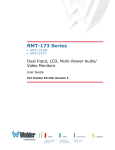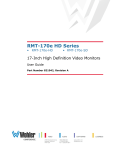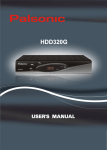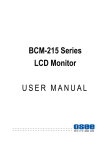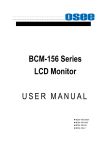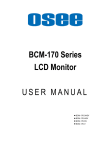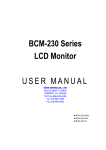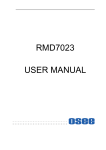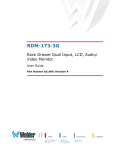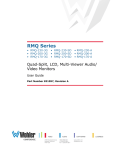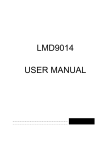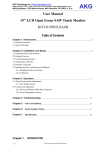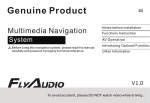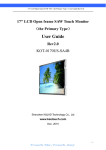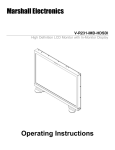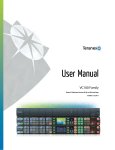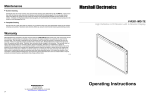Download User Guide - OSEE Americas, Ltd.
Transcript
LMW156 SERIES LCD MONITOR USER MANUAL PRODUCT INFORMATION MODEL: LMW156 SERIES LCD MONITOR Version: V030000 Release Date: 2011-4-30 COMPANY NAME OSEE Americas, Ltd. CONTACT INFORMATION 43218 Christy Street Fremont, CA 94538 Toll Free 866-625-6106 Tel. 510-996-4499 Fax 510-996-4492 Email: [email protected] Web: www.oseeamericas.com About The USER MANUAL The user manual applies to the following device types: l LMW156H l LMW156S l LMW156V The images of LMW156H are adopted in the following descriptions. Any of the different specifications between the device types are elaborated. Before reading the manual, please confirm the device type. Note: These products are the commercial equipments and are not recommended being used in the household environment. Contents Chapter 1 Product Overview .............................................................................................. 1 Chapter 2 Unpacking and Installation ............................................................................... 1 Chapter 3 Dimensions .......................................................................................................... 2 Chapter 4 Operation ............................................................................................................ 4 4.1 Status Display .............................................................................................................................. 4 4.2 Input Signals ................................................................................................................................ 4 4.3 Rear Panel Terminals ................................................................................................................. 5 4.4 Location and Function of Control Buttons And Knobs On Front Panel ............................... 9 4.5 Input Signals and Adjustable/setting Items ............................................................................ 12 Chapter 5 Menu Operation Guide .................................................................................... 13 5.1 Selecting the Menu Language .................................................................................................. 13 5.2 Using the Menu .......................................................................................................................... 14 Chapter 6 LMW156 Series LCD Monitor Menu Structure ........................................... 15 6.1 Main Menu ................................................................................................................................. 15 6.2 Adjusting and Changing the Settings ...................................................................................... 15 Chapter 7 Technical Specifications .................................................................................. 28 7.1 Product Detailed Information: ................................................................................................. 28 7.2 Inputs .......................................................................................................................................... 28 7.3 Component Level Definition..................................................................................................... 28 7.4 Standard Definition Video, Frame Refresh Rate and Color Matrix (1920×1080) .............. 29 Chapter 8 Supplied Accessories ........................................................................................ 31 LMW156 SERIES LCD MONITOR Chapter 1 User Manual Product Overview The LM156 is a cost-effective 15.6-inch LCD monitor that can be used for post production rooms, broadcasters and mobile units, monitoring multi-format high definition video and audio. The LM156 is equipped with 1920×1080 high resolution panel and capable of displaying 1080 format high definition signal at native resolution. Advanced digital video processing technology such as precise 3D de-interlace, scaling, Gamma and color correction is used to ensure high display quality. The LM156H can accept Video, S-video, component, SDI and HDMI format SD/HD video signal as well as VGA or DVI PC signal. It has various On-Screen Display feature, can display16 channels audio meter, time code, UMD and tally on the LCD panel. Other features like H/V delay, NATIVE, blue/mono display, area marker and safety marker are standard for the monitor. Features v 1920×1080 Native Resolution Panel v High Quality Color Reproduction v Various Area, Safety and Center Marker v H/V Delay, NATIVE, Blue/Mono Display v 8 Channel Audio Meters, Time code,UMD, Tri-color Tally v Field upgradeable v Audio De-embedding for SDI Input v Build-in Speaker and Audio Line Output Chapter 2 Unpacking and Installation Unpack the LMW156 Monitor and inspect for any apparent physical damage that may have occurred in transit. In addition to the monitor, the packaging should contain a power cord, warranty card, a power adapter (AC to DC) and table stand. Five M4 x 8mm screws for table stand, and four M4 x 6mm screws are also provided for the optional rack mount ears. Standard and optional accessories are covered in Chapter 8 of this manual. We recommend you retain the shipping carton for future use. 1. When installing a mount option, please assure a soft and non-scratch surfaced is used to place the monitor on. 2. Place the monitor on the soft surface screen face down for installation of table stand or mount. 3. Use the included M3x6mm screws to attach the table stand either option. Use the included M4x8mm screws to attach the mount either option. The table stand attaches on the rear bottom of the unit whilst the mount is located on the rear center. Please refer to Chapter 3 for further reference. 4. Place the LMW156 in the required location for operation. 5. Connect the required signals. For BNC connections use 75Ω rated connectors. 6. Connect A.C. Mains power using the included EIC power cord. Please ensure an Earth ground present to ensure proper operation of the unit. 7. As a final step turn on the mains power using the toggle switch located on the rear of the LMW156 above the power connection. —1— LMW156 SERIES LCD MONITOR Chapter 3 Dimensions Front View (Unit: mm) Rear View —2— (Unit: mm ) User Manual LMW156 SERIES LCD MONITOR Side View (Unit: mm) Top Side View (Unit: mm) —3— User Manual LMW156 SERIES LCD MONITOR Chapter 4 4.1 User Manual Operation Status Display Wave form or TALLY vector graph Indicator Signal format Area & Safety Marker Audio Meter Speakers Time Code UMD F Tally Indicator: It is used to check the status of the monitor by the color of the tally lamp. (For more information, see the fourth page of “USER CONFIG” menu) F Speakers Output the audio which is selected by the input terminal select button. F Wave form or vector graph It is used to check the wave form or vector graph of the displaying signal picture. Only used for SDI signal. You can open and set the wave form or vector graph on the second page of “USER CONFIG” menu. 4.2 Input Signals The following input signals are supported by the LMW156 monitor: —4— LMW156 SERIES LCD MONITOR Format Device Type* NTSC PAL SECAM NTCS-4.43 PAL-M 480I60 576I50 480P60 576P50 720P24 720P25 720P30 720P50 720P60 1035I60 1080I60 1080I50 1080P24 1080P25 1080P30 1080P50 1080P60 1080SF24 VGA SVGA XGA SXGA UXGA WVGA WXGA WUXGA SDI User Manual Video Y/C YPbPr HDMI DVI VGA LMW156V LMW156S LMW156H LMW156 LMW156 LMW156 LMW156 LMW156 LMW156 / / / / / / / / / / / / / / / / / / / / / / / / / / / / / / / / / / / / YES YES / / / / / / / / / / / / / / / / / / / / / / / / / / / / / YES YES / / YES YES YES YES YES YES YES YES YES YES YES / / YES / / / / / / / / YES YES YES YES YES / / / / / / / / / / / / / / / / / / / / / / / / / / YES YES YES YES YES / / / / / / / / / / / / / / / / / / / / / / / / / / / / / / / YES YES YES YES YES YES YES YES YES YES YES YES YES YES YES YES YES YES / / / / / / / / / / / / / YES YES YES YES YES YES YES YES YES YES YES YES YES YES YES YES YES YES / / / / / / / / / / / / / / / / / / / / / / / / / / / / / / / YES YES YES YES YES YES YES YES / / / / / / / / / / / / / / / / / / / / / / / YES YES YES YES YES YES YES YES *: For ”Device Type”, LMW156 includes LMW156V, LMW156S and LMW156H. “YES”: Adjustable/can be set; “\” : Not adjustable/cannot be set 4.3 Rear Panel Terminals A. Audio and Video Connections The specifications of terminals are as follows : —5— LMW156 SERIES LCD MONITOR User Manual SDI IN1 : SDI 1 Input Terminal SD-SDI input signal which is in compliance with SMPTE259M and ITU-R BT656 standard. SDI IN2 : SDI 2 Input Terminal SD-SDI input signal which is in compliance with SMPTE259M and ITU-R BT656 standard. SDI OUT : SDI Output Terminal Output terminal for selected SDI signal. LINE1(VIDEO) : LINE 1 Input Terminal Analog Composite Video Signal only. LINE2 (VIDEO/Y): LINE 2 Input Terminal Analog Composite Video input signal, or luminance (Y) signal of Y/C or YPbPr. LINE2 (C/Pb): LINE 2 Input Terminal Chroma (C) signal of Y/C or Pb(Blue) component of YPbPr . LINE2 (Pr): LINE 2 Input Terminal Pr (Red) component of YPbPr . DVI-I(DVI-D/VGA/HDMI): DVI-I Input Terminal DVI analog/digital. Requires adapter for VGA signals. Supports HDMI input signal. AUDIO IN1: Analog Audio (IN1) Terminal Input terminal for the analog audio signal. L:left audio channel; R: right audio channel. AUDIO IN2: Analog Audio (IN2) Terminal Input terminal for the analog audio signal. L:left audio channel; R: right audio channel. AUDIO OUT: Analog Audio (OUT) Terminal Outputs the audio signal which is selected by the input select button on the front panel. L:left audio channel; R: right audio channel. —6— LMW156 SERIES LCD MONITOR User Manual B. The right part of rear panel The specifications of terminals are as follows : 1 GPI :GPI Terminal Female RJ-45 Receptacle PIN Description PIN 1 GPI1 PIN 2 GPI2 PIN 3 GPI3 PIN 4 GPI4 PIN 5 GPI5 PIN 6 GPI6 PIN 7 NC PIN 8 GND For the detailed information about GPI 1-GPI 6, see the fourth page of “USER CONFIG” menu. 2 CONFIG :Configuration Terminal It is used to update the hardware program only. —7— LMW156 SERIES LCD MONITOR 3 RS485 IN : RS485 IN Terminal ; It is used to support dynamic UMD/Tally 4 RS485 OUT : RS485 OUT Terminal ; It is used to support dynamic UMD/Tally Female RJ-45 Receptacles Pin No. RS485 IN Terminal Signal RS485 OUT Terminal Signal 1,2 GND GND 3 Tx- Tx- 4 Rx+ Rx+ 5 Rx- Rx- 6 Tx+ Tx+ 7,8 NC NC 5 O/– (Power) Switch The power is turned on or off. The monitor is turned on by pressing side–. 6 Power Input Connector Total power consumption: 100-240V AC, 50-60Hz. Equipment power consumption: 40W. A power source with the capacity of more than 45W is recommended. —8— User Manual LMW156 SERIES LCD MONITOR 4.4 F User Manual Location and Function of Control Buttons And Knobs On Front Panel ( 1) POWER : Power Standby / ON Switch Press this switch to turn on the power of this unit or to set this unit in the standby mode(the O/– power switch on the rear panel is turned on). Last settings recall with power. Unlit: The monitor is completely off (mains switch is off). Lights in Green: The monitor is on. Lights in Red: The monitor is off (standby). F ( 2) INHIBIT Indicator Lights in orange when the key inhibit is set to ON. (For more information, refer to the CONTROL menu of chapter 6). F ( 3) SDI 1 Button/Lamp Press the button to monitor the signal through the SDI1 terminal. When the button is pressed, the SDI1 button lamp will light. F ( 4) SDI 2 Button/Lamp Press the button to monitor the signal through the SDI2 terminal. When the button is pressed, the SDI2 button lamp will light. F ( 5) LINE 1 Button/Lamp Press the button to monitor the signal through the LINE 1 terminal. When the button is pressed, the LINE 1 button lamp will light. F ( 6) LINE 2 Button/Lamp Press the button to monitor the input signal among VIDEO, Y/C, YPbPr. On the first page of USER CONFIG menu, from “LINE 2 Input” item, you can set the input signal format which should be monitored. When the button is pressed, the LINE 2 button lamp will light. F ( 7) DVI-I Button/Lamp Press the button to monitor the input signal among VGA, DVI-D, and HDMI. On the first page of USER CONFIG menu, from “DVI-I Input” item, you can set the input signal format which should be monitored. When the button is pressed, the DVI-I button lamp will light. —9— LMW156 SERIES LCD MONITOR F User Manual ( 8) ASPECT Button/lamp Press to set the aspect ratio of the picture, 4:3 or 16:9. Scaled mode only effects for SD signal. For VGA, DVI and HD input signal, it is not valid and is defaulted to 16:9 mode. When the 4:3 mode is set, the button lamp lights and this status can be saved. Note: For the available input signals of the ASPECT Button, see the description of “4.5 Input Signals and Adjustable/setting Items” on this chapter. F ( 9) SCAN Button/lamp Press to change the scan size of the picture between normal (100% picture) and over (95% picture). For VGA and DVI input signal, it is not valid and is defaulted to normal mode. When the OVER mode is set, the button lamp lights and this status can be saved. F ( 10) F1-F6 Button/lamp F1-F6 can be used as quick-button. You can turn the assigned function on or off. When the button is pressed, the button lamp will light up. However, in some cases, the button lamp will not light up. u When the assigned function is set to be “OFF” in the main menu and the corresponding button is pressed, the button lamp will not light up. u In the quick-button function menu, when the character color is blue, the corresponding button lamp will not light up. You can assign each button function on the third page of USER CONFIG menu. ü When the current menu is not the main menu, press to call out the quick-button function menu, the selected item displays in yellow. Execute the function which is selected in USER CONFIG page 3 menu. If set operating, the button lamp will be lighted. ü When the current menu is the main menu, press to execute the function which is selected in USER CONFIG page 3 menu. If set operating, the button lamp will be lighted. However, it can not call out the quick-button function menu. The factory setting is as follows. Tab. The Quick-button Function Menu F1 MARKER F2 AUDIO METER F3 H/V DALAY F4 NATIVE F5 AUTO ADJ F6 BLUE ONLY The quick-button function menu disappears automatically if it is not operated for 5 seconds. Note: For the quick-button function menu, the button function is valid if the character color is white. The button function is not valid if the character color is blue. F ( 11) STATUS: Status Indication Button Press to display the status menu. When the main menu is on, this button is unavailable. (For more information, see the STATUS menu of chapter 6). —10— LMW156 SERIES LCD MONITOR F User Manual ( 12) MENU, ENTER, UP, DOWN Button Displays or sets the main menu. Menu button: Press to display the main menu, when the on-screen menu is not the main menu. Press again to clear the main menu. (For more information, see the chapter 5) Enter button: u Press to confirm a selected item on the menu, when the on-screen menu is the main menu . (For more information, see the chapter 5) u When the on-screen menu is not the main menu and the button is pressed, the quick-button function menu is displayed. Press again to clear the quick-button function menu. Or, if the current menu is quick-button function menu, press to clear it. UP, DOWN Button: Press to select the items and setting values. (For more information, see the chapter 5) F (13) PHASE Knob Displays and adjusts the picture hue value. 1. Press this knob to display the picture hue value. 2. Adjust the knob clockwise, the value increases. Adjust the knob counter-clockwise, the value decreases. The adjusted value will be saved. 3. When the current value of hue is not the default setting value (50), the indicator lamp above the knob will light. Return the value to the default settings (50), the indicator goes out. 4. If the adjustment function is enabled and left unattended, the menu will automatically disappear after 3 seconds. 5. Adjustment values range: 0-100. Note: Only for the input signal (VIDEO:NTSC and Y/C:NTSC), the PHASE menu is available. F (14) CHROMA Knob Displays and adjusts the picture color saturation value: 1. Press this knob to open the picture color saturation menu. 2. Adjust the knob clockwise, the value increases. Adjust the knob counter-clockwise, the value decreases. The adjusted value will be saved. 3. If left unattended, the menu automatically disappears after 3 seconds. 4. When the current value of saturation is not the default setting value (50), the indicator lamp above the knob will light. Return the value to the default settings (50), the indicator goes out. 5. Adjustment values range: 0-100. Note: When the input signals are VGA or DVI-D, this knob is not available. F (15) BRIGHT Knob Displays and adjusts the picture brightness value: 1. Press this knob to display the picture brightness menu. 2.Adjust the knob clockwise, the value increases. Adjust the knob counter-clockwise, the value decreases. The adjusted value will be saved. 3.If the adjustment function is enabled and left unattended, the menu automatically disappears after 3 seconds. 4.When the current value of saturation is not the default setting value (50), the indicator lamp above the knob will light. Return the value to the default settings (50), the indicator goes out. 5. Adjustment values range: 0-100. —11— LMW156 SERIES LCD MONITOR User Manual F (16) CONT Knob Displays and adjusts the picture contrast value: 1. Press this knob to display the picture contrast value. 2. Adjust the knob clockwise, the value increases. Adjust the knob counter-clockwise, the value decreases. The adjusted value will be saved. 3. If the adjustment function is enabled and left unattended, the menu automatically disappears after 3 seconds. 4. When the current value of saturation is not the default setting value (50), the indicator lamp above the knob will light. Return the value to the default settings (50), the indicator goes out. 5. Adjustment values range: 0-100. F (17) Volume Knob Displays and adjusts the speaker volume value; and enables/disables speaker mute function: 1. Press this knob to toggle mute on/off. If toggled to the mute function, the indicator lamp above the knob will light. At the same time, the icon“MUTE”will display on the right bottom of the screen. To cancel this function, press VOLUME knob again. At the same time, the indicator lamp above the knob will go out and the icon“MUTE”will disappear. 2. Turning the knob will toggle to the speaker volume function and adjust the speaker volume value. Adjust the knob clockwise, the value increases. Adjust the knob counter-clockwise, the value decreases. The adjusted value will be saved. If the adjustment function is enabled and left unattended, the menu automatically disappears after 3 seconds. 3. Volume adjustment range is 0-30. Note: For VGA or DVI-D input signal, there is no audio. 4.5 Input Signals and Adjustable/setting Items Item Input signal Contrast Bright Chroma Phase Video ; Y/C YES YES YES NTCS NTSC Setup NTSC \ \ \ \ \ \ \ SMPTE 480I60 SMPTE SMPTE SMPTE SMPTE \ \ YES YES YES YES YES YES YES YES YES YES YES YES YES FULL YES FULL ASPECT YES YES \ YES \ SD/YES \ \ MARKER YES YES YES YES YES YES \ \ BLUE ONLY YES YES YES YES YES YES \ \ MONO YES YES YES YES YES YES \ \ H/V DELAY \ \ \ YES YES \ \ \ DOT PHASE \ \ \ \ \ \ \ YES H Position \ \ \ \ \ \ \ YES V Position \ \ \ \ \ \ \ YES Audio Ext Ext Ext Ext/Ebd Ext/Ebd Ext/Ebd \ \ Time Code \ \ \ YES YES \ \ \ UMD YES YES YES YES YES YES \ \ Audio Meter YES YES YES YES YES YES \ \ Compo Level Color Temp SCAN YPbPr SD YPbPr HD SDI SD SDI HD HDMI DVI VGA YES YES YES \ YES YES YES \ YES YES YES \ YES YES YES \ YES YES YES \ YES YES \ \ YES YES \ \ “YES”: Adjustable/can be set; “\” : Not adjustable/cannot be set —12— LMW156 SERIES LCD MONITOR Chapter 5 5.1 User Manual Menu Operation Guide Selecting the Menu Language You can select one of two languages (English, Chinese) for displaying the menu and other on-screen displays. ”English” is selected in the default setting. The current settings are displayed in place of the marks on the illustrations of the menu screen. 1. Turn on the unit. 2. Press MENU button. The menu appears. The menu presently selected is shown in yellow. 3. Press (up)or (down) button to select the first page of USE CONFIG menu, then press the ENTER button. The setting items (icons) in the selected menu are displayed in yellow. 4. Press (up)or (down) button to select “LANGUAGE,” then press the ENTER button. The selected item is displayed in yellow. 5. Press (up)or (down) button to select a language, then press the ENTER button. The menu changes to the selected language. To clear the menu: Press the MENU button. The menu disappears automatically if none of the buttons is operated for one minute. —13— LMW156 SERIES LCD MONITOR 5.2 User Manual Using the Menu The unit is equipped with an on-screen menu for making various adjustments and settings such as STATUS, COLOR TEMP, MARKER, etc. The current settings are displayed in place of the marks on the illustrations of the menu screen. (1) (2) (3) (1): Main Menu Item Select Field Pressing Up/down key can select the sub menu. Pressing Enter key can enter into the control item. Pressing Menu key can quit the main menu. (2): Sub Menu Item Select Field Pressing Up/down key can select the control item. Pressing Enter key can enter into the sub adjustable item. Pressing Menu key can return to main menu. (3): Control Item Select Field Pressing Up/down key can adjust the item value, if the item is adjustable. Pressing Enter key can save and quit current item. The item in white means the value is adjustable, the item in blue means the value is not adjustable. Pressing Menu key can quit current item, but can not save adjusted item. While the menu is on, it can refresh the menu, if the input changed To clear the menu: Press the MENU button. The menu disappears automatically if none of the buttons is operated for one minute. —14— LMW156 SERIES LCD MONITOR Chapter 6 6.1 User Manual LMW156 Series LCD Monitor Menu Structure Main Menu The screen menu of this monitor consists of the following items. [Label] 6.2 [Main Menu Item] [Sub Menu] STATUS 1 COLOR TEMP 1 MARKER 1 VIDEO CONFIG 1 AUDIO CONFIG 3 USER CONFIG 5 CONTROL 1 Adjusting and Changing the Settings STATUS The STATUS menu is used to display the current status of the unit. The following items are displayed. For the video inputs include SDI1, SDI2, Line1, Line2 or DVI-I (HDMI input only), the following items are displayed. STATUS FORMAT SDI1 1080I50 COLOR TEMP D65 COMPONENT LEVEL SMPTE NTSC SETUP 7.5 SCAN MODE NORMAL AUTO STANDBY ON MODEL* LMW156H —15— LMW156 SERIES LCD MONITOR User Manual For the DVI/VGA input, the following items are displayed. STATUS FORMAT DVI-I:DVI-D SXGA COLOR TEMP D65 fH 15.63kHz fV 60Hz AUTO STANDBY ON MODEL* LMW156-H * For Model, it will display LMW156H or LMW156S or LMW156V, depending on the unit model. COLOR TEMP The COLOR TEMP menu is used for adjusting the picture white balance. Sub Menu Settings Explanation COLOR TEMP -COLOR TEMP D65 Used to select the color temperature that will become the basis for adjustments: <D93> around 9300K <D65> around 6500K <D56> around 5600K <USER> -RED GAIN 0-255 <0-60>, factory preset settings: 128 -GREEN GAIN 0-255 <0-60>, factory preset settings: 128 -BLUE GAIN 0-255 <0-60>, factory preset settings: 128 -RED BIAS 0-64 <0-60>, factory preset settings: 32 -GREEN BIAS 0-64 <0-60>, factory preset settings: 32 -BLUE BIAS 0-64 <0-60>, factory preset settings: 32 -RESET This returns the GAIN and BIAS settings to the factory presets When adjusting the GAIN and BIAS settings, the item display moves to the middle part of the screen. —16— LMW156 SERIES LCD MONITOR User Manual MARKER The MARKER menu is used for setting the marker. Sub Menu Settings Explanation MARKER -MARKER ENABLE ON <ON> marker displayed <OFF> marker not displayed -AREA MARKER 15:9 Selects the area marker aspect ratio according to the display aspect, F For display aspect ratio is 16:9 <OFF> <4:3> vertical <15:9> vertical <14:9>vertical <13:9> vertical <1.85:1> horizontal <2.35:1> horizontal F For display aspect ratio is 4:3 <OFF> <16:9> -CENTER MARKER ON <ON> marker displayed <OFF> marker not displayed -SAFETY MARKER OFF Setting the picture safe area size marker for the aspect ratio determined by the button which the aspect function is assigned. (According to display aspect and SCAN control) <OFF> <80%> <85%> <88%> <90%> <93%> <95%> —17— LMW156 SERIES LCD MONITOR Sub Menu Settings User Manual Explanation -MARKER LEVEL <1> Sets the luminance to display safety, center and area marker line. <1>: 50% white level <2>: 75% white level <3>: 100% white level -MARKER MAT <OFF> Sets the area marker mat transparency. <OFF> : Normal background, only use line for area marker edge indication <HALF> : 50% background brightness <BLACK> : Black v 16:9 and 4:3 area marker settings are stored separately. Use 16:9 setting if display aspect is 16:9; Use 4:3 setting if display aspect is 4:3 v Marker is disabled when SCAN is NATIVE, input is DVI or VGA. VIDEO CONFIG For the video inputs include SDI1, SDI2, Line1, Line2 or DVI-I (HDMI input only), the following items are displayed. Sub Menu Settings Explanation VIDEO CONFIG PICTURE CONTROL -APERTURE 0 <0-100> For the DVI/VGA input, the following items are displayed. —18— LMW156 SERIES LCD MONITOR Sub Menu Settings User Manual Explanation VIDEO CONFIG PICTURE CONTROL -AUTO SETUP1 Automatic Pixel Adjustment, press to adjust the picture automatically to maximize clarity and correct H/V position for the VGA input signal -SHIFT H 50 Adjusts the horizontal position of the picture <0-100> -SHIFT V 50 Adjusts the vertical position of the picture <0-100> -DOT PHASE 50 Adjusts the dot phase <0-100> 1. For “AUTO SETUP” menu, it is valid for VGA input, but not valid for DVI input. AUDIO CONFIG For the video inputs include SDI1, SDI2, Line1, Line2 or DVI-I (HDMI input only), the following items are displayed. Sub Menu Settings Explanation AUDIO CONFIG 1/3 GENERAL SETUP -NEXT PAGE -SOURCE TYPE EXT Used to select the audio source type <EXT> <EBD> can be selected only for SDI or HDMI input <NONE> -SPEAKER L AUD 1L (EBD CH1) Select the audio channel to the left speaker based on the selected audio source type F <OFF> F If SOURCE TYPE is EXT <AUD 1L, AUD 1R, AUD 2L, AUD 2R> F If SOURCE TYPE is EBD and SDI input <EBD CH1 – EBD CH16> F If SOURCE TYPE is EBD and HDMI input <EBD CH1 – EBD CH2> —19— LMW156 SERIES LCD MONITOR Sub Menu -SPEAKER R Settings User Manual Explanation AUD 1R The same as above (EBD CH2) -METER POSITION HORIZONTAL <HORIZONTAL> <VERTICAL> -METER DISP OFF <OFF> <ON> -METER 1-4 DISP OFF <OFF> <1-2> <1-4> -METER 5-8 DISP OFF <OFF> <5-6> <5-8> Press (up)or (down) button to select “NEXT PAGE” item, then press Enter button to display the next page menu as follows. Sub Menu Settings Explanation AUDIO CONFIG 2/3 METER SOURCE -NEXT PAGE -METER 1 AUD 1L (EBD CH1) Used to assign the audio channel for meter display based on the selected audio source type F <OFF> F If SOURCE TYPE is EXT <AUD 1L, AUD 1R, AUD 2L, AUD 2R> F If SOURCE TYPE is EBD and SDI input <EBD CH1 – EBD CH16> F If SOURCE TYPE is EBD and HDMI input <EBD CH1 – EBD CH2> -METER 2 AUD 1R The same as above (EBD CH2) -METER 3 AUD 2L The same as above (EBD CH3) -METER 4 AUD 2R The same as above (EBD CH4) -METER 5 OFF The same as above (EBD CH5) —20— LMW156 SERIES LCD MONITOR Sub Menu Settings -METER 6 User Manual Explanation OFF The same as above (EBD CH6) -METER 7 OFF The same as above (EBD CH7) -METER 8 OFF The same as above (EBD CH8) Press (up)or (down) button to select “NEXT PAGE” item, then press Enter button to display the next page menu as follows. Select “NEXT PAGE” item in the following menu, it will return to display the first page menu of “AUDIO CONFIG”. Sub Menu Settings Explanation AUDIO CONFIG 3/3 LEVEL SETUP -NEXT PAGE -REF LEVEL -20dB <-20dB> <-18dB> -OVER LEVEL -10dB <-10dB> <-8dB > <-6dB > <-4dB > <-2dB > USER CONFIG The USER CONFIG menu is used for setting the LINE 2 input, DVI-I input, language, etc. —21— LMW156 SERIES LCD MONITOR Sub Menu Settings User Manual Explanation USER CONFIG 1/5 SYSTEM SETUP -NEXT PAGE -BACKLIGHT1 50 Adjusts the backlight <0 ... 100> -LINE 2 INPUT VIDOE Selects the LINE 2 input type <VIDEO> <Y/C> <YPbPr> -DVI-I INPUT 2 VGA Selects the DVI-I input type <VGA> <DVI-D> <HDMI> -AUTO STANDBY OFF Sets the power saving mode turn on/off PANEL (include backlight and panel power supply, signal to panel) <ON> the monitor goes into power saving mode if no signal is input for about one minute <OFF> the monitor keeps power on regardless input signal status -LANGUAGE ENGLISH <ENGLISH>: English <中文>: Chinese -COMPONENT LEVEL SMPTE 3 Only for 480i60 component input, refer to table 1 <SMPTE> for 100/0/100/0 signal <BETA0> for 100/0/75/0 signal <BETA7.5> for 100/7.5/75/7.5 signal -NTSC SETUP 4 0 Only for NTSC signal <0> for Japan <7.5> for North America -COLOR MATRIX 5 601 Applied to 480/60I or 480/60P <601> <709> 1. Backlight Intensity is a factor in the operating life of the backlight. Reducing the intensity will lengthen the backlight life whilst maximum intensity will decrease backlight life. 2. NOTES: the displaying signal, switching from HDMI to DVI-D or from DVI-D to HDMI, may not normally display. 3. Component level only effects for YPbPr 480i input signal, and it will be set in blue color when other signal. Component level always uses SMPTE except for 480i60 input signal. 4. NTSC SETUP only effects for NTSC input signal, and it will be set in blue color when other signal. 5. COLOR MATRIX is only applied to 480i/60 or 480/60p input signal, and it will be set in blue color when other signal. Press (up) or (down) button to select “NEXT PAGE” item, then press Enter button to display the next page menu as follows. —22— LMW156 SERIES LCD MONITOR Sub Menu Settings User Manual Explanation USER CONFIG 2/4 -NEXT PAGE -UMD DISPLAY OFF -UMD COLOR RED -UMD CHARACTER LMW156H MONITOR <ON> <OFF> <RED> <GREEN> <YELLOW> <WHITE> 16 characters 1 -TC DISPLAY OFF -WAVE FORM 2 OFF -WAVE FORM POS TOP RIGHT 2 -FORMAT AUTO DISPLAY <ON> <OFF> Display --:--:--:-- if no TC in ANC <OFF> <WAVE>:Waveform <VECT75> Vector graph <VECT100> Vector graph <BOT LEFT> <BOT RIGHT> <TOP LEFT> <TOP RIGHT> <ON> the format and scan mode are always displayed <AUTO> the format and scan mode are displayed for about 10 seconds when the input of the signal starts <OFF> the display is hidden -CC OFF <OFF> <CC1> <CC2> <CC3> <CC4> <TEXT1> <TEXT2> <TEXT3> <TEXT4> <XDS> 1. The default of “UMD CHARACTER” depends on the type of device. 3 2. Wave form is used to check the wave form and vector graph of the displaying signal picture. Only used for SDI signal. 3. CC only can be used for VIDEO: NTSC and Y/C: NTSC input signal. —23— LMW156 SERIES LCD MONITOR User Manual Press (up)or (down) button to select “NEXT PAGE” item, then press Enter button to display the next page menu as follows. Sub Menu Settings Explanation USER CONFIG 3/4 FUNCTION BUTTON SETUP -NEXT PAGE -F1 BUTTON MARKER F1- F6 button functions can be set as follows: -F2 BUTTON AUD METER <MARKER>: Control all MARKER ON-OFF-ON -F3 BUTTON H/V DELAY <AUD METER>: Control all audio meter display, -F4 BUTTON NATIVE -F5 BUTTON AUTO ADJ -F6 BUTTON BLUE ONLY ON-OFF-ON <WAVEFORM>: OFF-WAVE-VECT75-VECT100-OFF <H/V DELAY>: OFF-H-V-H/V-OFF <AUTO ADJ>: Press to initial auto adjustment <NATIVE>: [ NATIVE]-OFF <BLUE ONLY>: BLUE-NORMAL-BLUE <MONO>: MONO-NORMAL-MONO <UNDEF>: no settings Press (up)or (down) button to select “NEXT PAGE” item, then press Enter button to display the next page menu as follows. Sub Menu Settings Explanation —24— LMW156 SERIES LCD MONITOR User Manual USER CONFIG 4/4 GPI SETUP -NEXT PAGE -GPI1 TALLY R <NONE> <TALLY R> <TALLY G> <SDI 1> <SDI 2> <LINE 1> <LINE 2> <DVI-I> <H/V DELAY> <MONO> <BLUE ONLY> <NORMAL SCAN> <OVER SCAN> <NATIVE> <ASPECT 4:3> <ASPECT 16:9> <MARKER ENABLE> -GPI2 TALLY G The same as above -GPI3 SDI 1 The same as above -GPI4 SDI 2 The same as above -GPI5 LINE 1 The same as above -GPI6 LINE 2 The same as above Press (up)or (down) button to select “NEXT PAGE” item, then press Enter button to display the next page menu as follows. Select “NEXT PAGE” item in the following menu, it will return to display the first page menu of “USER CONFIG”. Sub Menu Settings Explanation —25— LMW156 SERIES LCD MONITOR User Manual USER CONFIG 5/5 -NEXT PAGE -UMD PROTOCAL LOCAL LOCAL/TSL3.1/TSL4.0/IMAGE VIDEO LOCAL: Use UMD setting (USER CONFIG 2/5) to control the UMD. TSL3.1: Use the TSLV3.1 protocol setting to control the UMD from a TSL tally controller. TSL4.0: Use the TSLV4.0 protocol setting to control the UMD from a TSL tally controller. IMAGE VIDEO: Use the Image video protocol setting to control the UMD from an Image Video tally controller (TSL-1510). -UMD ID 0 0 – 255 The UMD ID will determine which DISPLAY will be show. -UMD NAME(S/N) M00000 16 Characters for Option Use this setting to assign a name to the Remote Display. Press ENTER to edit the UMD name. Use UP and DOWN to select characters. Press ENTER to go to next cursor. Press MENU to exit editor. -BAUD RATE 19200 9600/19200/38400 -LED TLY OFF ON/OFF Set the LED Tally ON or OFF. -OSD TLY MODE OFF RG/GR/RGY/OFF Use this setting to choose OSD Tally Mode. Only the TALLY SOURCE is STANDARD or STANDARD+IV422 can make the setting be available. -UMD TLY MODE T1 T1/T2/T1T2/T2T1/T1-/T2-/T1T2-/T2T1Use this setting when using the Image Video tally control. This setting will determine the state which is selected. -TLY SOURCE STANDARD STANDARD/IMAGE VIDEO HW/IMAGE VIDEO 422/STANDARD+IV422//TSL STANDARD: Use the Standard setting to control tally via contact closure on GPI tally. IMAGE VIDEO HW: Use the Image Video HW setting to control Image Video tally states via contact closure on the GPI tally interface. Contact closure of the Red pin corresponds to the left Tally, and the Green pin maps to right Tally. Contact closure (ground) corresponds to a LOW state, and open circuit corresponds to a HIGH state. This mode requires to the UMD tally —26— LMW156 SERIES LCD MONITOR User Manual mode parameter to be set. IMAGE VIDEO 422: Use the setting to control tally state via 422 port. GPI toggle is no available. STANDARD +IV422: OSD and LED tally setting are the same as STANDARD and IMAGE VIDEO 422. This mode requires to the UMD tally mode parameter to be set. User can set the OSD tally level via 422 port. TSL: Use the TSL 422 setting to control OSD and LED tally via the TSL serial protocol. CONTROL The CONTROL menu is used for setting the key inhibit function. Sub Menu Settings Explanation CONTROL -KEY INHIBIT OFF/ON Inhibit all keys except power, menu and volume keys v If the key inhibit has been turned on, the Inhibit lamp on the front panel always lights in orange. When you press any of the buttons except power, menu and volume, the prompt box will display on the screen as follows, and the other button functions are not valid. (Only if the Menu button is pressed,∧ (up),∨(down) and Enter button will be valid. ) KEY INHIBIT v The only menu setting can be changed when the key inhibit is engaged is the KEY INHIBIT ON/OFF item. To change any of the items, turn the key inhibit to OFF first. —27— LMW156 SERIES LCD MONITOR Chapter 7 7.1 7.2 Technical Specifications Product Detailed Information: Display Area 17” diagonal (14.46 X 9.04”, 367.2 X 229.5mm) Viewing Angles 140 degree (H) X 120 degree (V) Color Depth 16.2M Resolution 1920H X 1080V Dot Pitch 0.191 X 0.191mm Contrast Ratio 800 :1 Response Time <8ms Power 100~240 V AC,50/60Hz,40Wmax Power Consumption 40W Luminance, White 275cd/m2 Back light White Back light life time( Hrs) 10,000 Operating Temperature 0° C to 50° C LED Inputs Ø Ø Ø Ø Ø Ø Ø 7.3 User Manual HD-SDI Inputs with Loop-through 1 Video Input 1 Configurable Video, Y/C, YPbPr Input 1 Configurable HDMI, VGA, DVI Input 4 Channels Audio Input GPI Inputs on RJ45 RS485 with Loop-through Component Level Definition BETA 7.5 SMPTE Setup 53.37 mV Setup 0 mV Y 714.29 mV (Peak Luma, 100% White) Y Pb/Pr 700.00 mVp-p (75% Color Bars) Pb/Pr 525.00 mVp-p (75% Color Bars) 933.34 mVp-p (100% Color Bars) Sync 700.00 mVp-p (100% Color Bars) -286 mV Sync -300 mV BETA 0 Setup 0 mV Y Pb/Pr Sync 700.00 mV (Peak Luma, 100% White) 714.30 mV (Peak Luma, 100% White) 756.80 mVp-p (75% Color Bars) 1009.0 mVp-p (100% Color Bars) -286 mV —28— LMW156 SERIES LCD MONITOR 7.4 User Manual Standard Definition Video, Frame Refresh Rate and Color Matrix (1920×1080) Tab.1 OVERSCAN NATIVE INPUT OUTPUT INPUT OUTPUT NTSC 684X462 1920X1080, 1600X1080 720X487 720X487 PAL 684X548 1920X1080, 1600X1080 720X576 720X576 SECAM 684X548 1920X1080, 1600X10800 720X576 720X576 NTCS-4.43 684X462 1920X1080, 1600X1080 720X487 720X487 PAL-M 684X462 1920X1080, 1600X1080 720X487 720X487 480I60 684X462 1920X1080, 1600X1080 720X487 720X487 576I50 684X548 1920X1080, 1600X1080 720X576 720X576 480P60 684X462 1920X1080, 1600X1080 720X487 720X487 576P50 684X548 1920X1080, 1600X1080 720X576 720X576 720P24 720P25 720P30 720P50 720P60 1035I60 1080I60 1080I50 1080P24 1080P25 1080P30 1080P50 1080P60 1080SF24 VGA SVGA XGA SXGA UXGA WVGA WXGA WUXGA 1216X684 1216X684 1216X684 1216X684 1216X684 1824X984 1824X1026 1824X1026 1824X1026 1824X1026 1824X1026 1824X1026 1824X1026 1824X1026 1920X1080, 1920X1080, 1920X1080, 1920X1080, 1920X1080, 1920X1080, 1920X1080, 1920X1080, 1920X1080, 1920X1080, 1920X1080, 1920X1080, 1920X1080, 1920X1080, 1280x720 1280x720 1280x720 1280x720 1280x720 1920X1035 1920X1080 1920X1080 1920X1080 1920X1080 1920X1080 1920X1080 1920X1080 1920X1080 1280x720 1280x720 1280x720 1280x720 1280x720 1920X1035 1920X1080 1920X1080 1920X1080 1920X1080 1920X1080 1920X1080 1920X1080 1920X1080 *Don’t display MARKER when SCAN is NATIVE —29— LMW156 SERIES LCD MONITOR User Manual Tab.2 FULL NORMAL Frame Rate Color Matrix INPUT ALL OUTPUT NORMAL NTSC 720X487 1920X1080 1920X1080(16:9), 1600X1080(4:3) 60 NTSC PAL 720X576 1920X1080, 1600X1080 50 PAL SECAM 720X576 1920X1080, 1600X1080 50 SECAM NTCS-4.43 720X487 1920X1080, 1600X1080 60 NTCS-4.43 PAL-M 720X487 1920X1080, 1600X1080 60 PAL-M 480I60 720X487 1920X1080, 1600X1080 60 480I60 576I50 720X576 1920X1080, 1600X1080 50 576I50 480P60 720X487 1920X1080, 1600X1080 60 480P60 576P50 720X576 1920X1080, 1600X1080 50 576P50 720P24 720P25 720P30 720P50 720P60 1035I60 1080I60 1080I50 1080P24 1080P25 1080P30 1080P50 1080P60 1080SF24 VGA SVGA XGA SXGA UXGA WVGA WXGA WUXGA 1280x720 1280x720 1280x720 1280x720 1280x720 1920X1035 1920X1080 1920X1080 1920X1080 1920X1080 1920X1080 1920X1080 1920X1080 1920X1080 640X480 800X600 1024x768 1280x1024 1600x1080 800x480 1280x768 1920x1080 1920X1080, 1920X1080, 1920X1080, 1920X1080, 1920X1080, 1920X1080, 1920X1080, 1920X1080, 1920X1080, 1920X1080, 1920X1080, 1920X1080, 1920X1080, 1920X1080, 1920x1080 1920x1080 1920x1080 1920x1080 1920x1080 1920x1080 1920x1080 1920x1080 48 50 30 50 60 60 60 50 48 50 60 50 60 48 60-75 60-75 60-75 60-75 60 60 60 60 720P24 720P25 720P30 720P50 720P60 1035I60 1080I60 1080I50 1080P24 1080P25 1080P30 1080P50 1080P60 1080SF24 VGA SVGA XGA SXGA UXGA WVGA WXGA WUXGA —30— LMW156 SERIES LCD MONITOR Chapter 8 User Manual Supplied Accessories Standard accessories: 1. Display 2. AC Power Cord 3. M4 x 8mm Screws 4. Warranty Card 5. Table Stand 6. User Manual Optional accesories: 1. Rack Mount Ears. 2. M4 x 6mm Screws 1 1 5 1 1 1 2 pcs/set 4 Note:Specifications are subject to change without notice. —31—