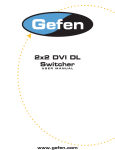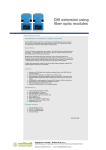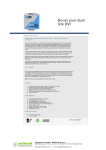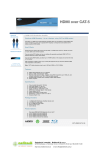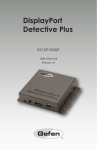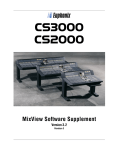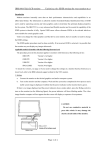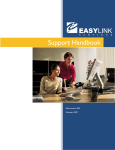Download DVI Detective Plus - Meditronik.com.pl
Transcript
Optional Accessories DVI Detective Plus Save the EDID -- now for HDTV equipment as well as Computers. Computers and HDTV video source devices can sometimes lose the EDID -- basically the electronic identification of a display which lists its possible resolutions and frequencies. When displays are switched away or disconnected and then reconnected, the EDID can be lost and the computer or HD video source device can lose the ability to display the image properly. DVI Cables The Gefen DVI Detective Plus allows you to switch or relocate HDTV or Computer video displays while "tricking" the source devices into thinking that the display is still present -- maintaining smooth video operations throughout the process. Related Products How It Works You simply program the DVI Detective Plus for the display that you will use, by performing a programming step while having the device connected to the display and a power adapter. Next, you put it into place on the video output of your video source and restart your equipment. When all sources and displays are powered on, seamless functioning of video source and display equipment will commence. DVI Detective (discontinued) External buttons make EDID programming and settings operations a breeze -- formerly, some operations could require opening the unit. Note: DVI Detective N The DVI Detective Plus includes 4 built-in manually-selectable generic EDIDs (display identities) for forcing several standard home theater setups with multi-channel audio and standard HDTV resolutions. This functionality is vital when equipment reaches a state of indeterminite function and will not respond to signals or controls properly, and a certain resolution size with specific audio must be forced upon all connected equipment. DVI, HDCP & HDMI Defined Features: Store EDID information for displays Supports resolutions up to 1920x1200, 2K, and 3840x2400 (Dual Link) Keeps computer systems from deactivating inactive DVI ports Can eliminate CAT-5 lines used to carry DDC signals when extending computer video Passes HDCP copy-protection protocols for full HDTV, using an HDMI to DVI adapter (not included) z No power required after initial programming z z z z z Specifications: z z z z z DVI Connector: DVI-I 29 pin female Power Supply: 5V DC Power Consumption: 5 watts (max) Dimensions: 2.7"W x 1.5"H x 2"D Shipping Weight: 1 lbs Package Includes: z one DVI-DL 1-foot cable MM z one 5VDC Power Supply z one User Manual EXT-DVI-EDIDP Dystrybucja i sprzedaż: Meditronik Sp. z o.o. 02-952 Warszawa, ul. Wiertnicza 129, tel. (+48 22) 651-72-42, fax (+48 22) 651-72-46 http://www.meditronik.com.pl e-mail: [email protected] DVI Detective Plus USER MANUAL www.gefen.com DVI Detective Plus USER MANUAL www.gefen.com ASKING FOR ASSISTANCE Technical Support: Telephone Fax (818) 772-9100 (800) 545-6900 (818) 772-9120 Technical Support Hours: 8:00 AM to 5:00 PM Monday thru Friday. Write To: Gefen Inc. C/O Customer Service 20600 Nordhoff St. Chatsworth, CA 91311 [email protected] www.gefen.com Notice Gefen Inc. reserves the right to make changes in the hardware, packaging and any accompanying documentation without prior written notice. The DVI Detective Plus is a trademark of Gefen Inc. © 2008 Gefen Inc., All Rights Reserved ASKING FOR ASSISTANCE Technical Support: Telephone Fax (818) 772-9100 (800) 545-6900 (818) 772-9120 Technical Support Hours: 8:00 AM to 5:00 PM Monday thru Friday. Write To: Gefen Inc. C/O Customer Service 20600 Nordhoff St. Chatsworth, CA 91311 [email protected] www.gefen.com Notice Gefen Inc. reserves the right to make changes in the hardware, packaging and any accompanying documentation without prior written notice. The DVI Detective Plus is a trademark of Gefen Inc. © 2008 Gefen Inc., All Rights Reserved TABLE OF CONTENTS 1. Introduction 2. Features 3. Panel Layout 4. Connecting and Operating the DVI Detective Plus 5. Connecting and Operating the DVI Detective Plus 6. Using a Pre-Programmed EDID 7. Using a Pre-Programmed EDID 8. Pre-Programmed EDID Diagram 9. Write Protecting the DVI Detective Plus 10. Specifications 11. Warranty TABLE OF CONTENTS 1. Introduction 2. Features 3. Panel Layout 4. Connecting and Operating the DVI Detective Plus 5. Connecting and Operating the DVI Detective Plus 6. Using a Pre-Programmed EDID 7. Using a Pre-Programmed EDID 8. Pre-Programmed EDID Diagram 9. Write Protecting the DVI Detective Plus 10. Specifications 11. Warranty INTRODUCTION Computers and HDTV video source devices can sometimes lose the EDID -basically the electronic identification of a display which lists its possible resolutions and frequencies. When displays are switched away or disconnected and then reconnected, the EDID can be lost and the computer or HD video source device can lose the ability to display the image properly How It Works You simply program the DVI Detective Plus for the display that you will use, by performing a programming step while having the device connected to the display and a power adapter. Next, you put it into place on the video output of your video source and restart your equipment. When all sources and displays are powered on, seamless functioning of video source and display equipment will commence. External buttons make EDID programming and settings operations a breeze -formerly, some operations could require opening the unit. 1 INTRODUCTION Computers and HDTV video source devices can sometimes lose the EDID -basically the electronic identification of a display which lists its possible resolutions and frequencies. When displays are switched away or disconnected and then reconnected, the EDID can be lost and the computer or HD video source device can lose the ability to display the image properly How It Works You simply program the DVI Detective Plus for the display that you will use, by performing a programming step while having the device connected to the display and a power adapter. Next, you put it into place on the video output of your video source and restart your equipment. When all sources and displays are powered on, seamless functioning of video source and display equipment will commence. External buttons make EDID programming and settings operations a breeze -formerly, some operations could require opening the unit. 1 FEATURES Features • Store EDID information for displays • Supports resolutions up to 1920x1200, 2K, and 3840x2400 (Dual Link) • Keeps computer systems from deactivating inactive DVI ports • Can eliminate CAT-5 lines used to carry DDC signals when extending computer video • Passes HDCP copy-protection protocols for full HDTV, using an HDMI to DVI adapter (not included) • No power required after initial programming Includes: (1) DVI Detective Plus (1) 1’ DVI cable (m-m) (1) 5VDC Power Supply (1) User’s Manual 2 FEATURES Features • Store EDID information for displays • Supports resolutions up to 1920x1200, 2K, and 3840x2400 (Dual Link) • Keeps computer systems from deactivating inactive DVI ports • Can eliminate CAT-5 lines used to carry DDC signals when extending computer video • Passes HDCP copy-protection protocols for full HDTV, using an HDMI to DVI adapter (not included) • No power required after initial programming Includes: (1) DVI Detective Plus (1) 1’ DVI cable (m-m) (1) 5VDC Power Supply (1) User’s Manual 2 PANEL LAYOUT Front Panel Power LED Indicator Programming Button Back Panel EDID & HDCP Switches Write Protection Switch DVI Out 3 PANEL LAYOUT Front Panel Power LED Indicator Programming Button Back Panel EDID & HDCP Switches Write Protection Switch DVI Out 3 CONNECTING AND OPERATING THE DVI DETECTIVE PLUS 1. Before proceeding, please ensure that the write protect switch is in the E (write enabled) position and all SETTING DIP SWITCHES are in the OFF (down) position Please see the diagram on the page 8. 2. Connect the display to the DVI Out port on the DVI Detective Plus. Turn on the display to ensure that an EDID is being transmitted. 3. Plug the supplied 5V DC power supply into the DVI Detective Plus. The power LED should be glowing either solid RED (an EDID is not programmed) or solid GREEN (an EDID is properly programmed). 4. Once you are ready to program the EDID, press and hold the Program button on the front panel of the DVI Detective Plus until the unit’s LED begins to rapidly flash green. Once the recording sequence is initiated, release the button and wait until the LED glows a solid green color. A successful EDID programming sequence is indicated with a green LED while an unsuccessful EDID record is indicated with a red LED. NOTE: If the unit does not initiate the recording sequence, indicated by a flashing green LED, please unplug the display and 5V DC power supply from the unit and repeat steps 2 and 3. If a solid red LED is indicated after several unsuccessful recording attempts, it is possible that the EDID from the display being recorded is bad. Please refer to the USING A PRE-PROGRAMMED EDID section on page 6 and 7 for instructions on how to use one of the built in EDID’s. 4 CONNECTING AND OPERATING THE DVI DETECTIVE PLUS 1. Before proceeding, please ensure that the write protect switch is in the E (write enabled) position and all SETTING DIP SWITCHES are in the OFF (down) position Please see the diagram on the page 8. 2. Connect the display to the DVI Out port on the DVI Detective Plus. Turn on the display to ensure that an EDID is being transmitted. 3. Plug the supplied 5V DC power supply into the DVI Detective Plus. The power LED should be glowing either solid RED (an EDID is not programmed) or solid GREEN (an EDID is properly programmed). 4. Once you are ready to program the EDID, press and hold the Program button on the front panel of the DVI Detective Plus until the unit’s LED begins to rapidly flash green. Once the recording sequence is initiated, release the button and wait until the LED glows a solid green color. A successful EDID programming sequence is indicated with a green LED while an unsuccessful EDID record is indicated with a red LED. NOTE: If the unit does not initiate the recording sequence, indicated by a flashing green LED, please unplug the display and 5V DC power supply from the unit and repeat steps 2 and 3. If a solid red LED is indicated after several unsuccessful recording attempts, it is possible that the EDID from the display being recorded is bad. Please refer to the USING A PRE-PROGRAMMED EDID section on page 6 and 7 for instructions on how to use one of the built in EDID’s. 4 CONNECTING AND OPERATING THE DVI DETECTIVE PLUS 5. Once a successful EDID record is complete, remove the 5V DC power supply from the DVI Detective Plus. At this time, it is recommended that you write protect the DVI Detective Plus to prevent an accidental overwrite. Please see page 9 for instructions on this procedure. 6. If HDCP is required by the source, the display must also be HDCP compliant and DIP SWITCH 4 will have to be enabled for HDCP pass through to function. Please refer to your source and display manuals for HDCP compatibility and enable DIP SWITCH 4 appropriately. 7. The source should be powered off when connecting it to the DVI In port on the DVI Detective Plus. 8. Power on the source. Note: If using a PC, restart your computer only after you’ve made all the connections. 5 CONNECTING AND OPERATING THE DVI DETECTIVE PLUS 5. Once a successful EDID record is complete, remove the 5V DC power supply from the DVI Detective Plus. At this time, it is recommended that you write protect the DVI Detective Plus to prevent an accidental overwrite. Please see page 9 for instructions on this procedure. 6. If HDCP is required by the source, the display must also be HDCP compliant and DIP SWITCH 4 will have to be enabled for HDCP pass through to function. Please refer to your source and display manuals for HDCP compatibility and enable DIP SWITCH 4 appropriately. 7. The source should be powered off when connecting it to the DVI In port on the DVI Detective Plus. 8. Power on the source. Note: If using a PC, restart your computer only after you’ve made all the connections. 5 USING A PRE-PROGRAMMED EDID The DVI Detective Plus includes 5 built-in manually-selectable generic EDIDs (display identities) for forcing several standard home theater setups with multichannel audio and standard HDTV resolutions. This functionality is vital when equipment reaches a state of indeterminate function and will not respond to signals or controls properly, and a certain resolution size with specific audio must be forced upon all connected equipment. Below is a table with the listed resolutions, refresh rates, and audio channels for each pre-programmed EDID. EDID 1 Resolutions - Aspect Ratio 720 x 576p 4:3 720 x 576p 16:9 1280 x 720p 16:9 1920 x 1080p 16:9 Refresh Rate Audio 50 hz Linear PCM 2 Channel 1920 x 1080i 16:9 (native) 2 720 x 480p 16:9 1440 x 480p 16:9 1280 x 720p 16:9 1920 x 1080p 16:9 59.94/60 hz 720 x 576p 4:3 720 x 576p 16:9 1280 x 720p 16:9 1920 x 1080p 16:9 50 hz 1 2 3 4 ON OFF OFF N/A 1 2 3 4 OFF ON OFF N/A 1 2 3 4 ON ON OFF N/A Linear PCM 2 Channel 1920 x 1080i 16:9 (native) 3 Setting DIP SWITCHES Linear PCM 8 Channel 1920 x 1080i 16:9 (native) 6 USING A PRE-PROGRAMMED EDID The DVI Detective Plus includes 5 built-in manually-selectable generic EDIDs (display identities) for forcing several standard home theater setups with multichannel audio and standard HDTV resolutions. This functionality is vital when equipment reaches a state of indeterminate function and will not respond to signals or controls properly, and a certain resolution size with specific audio must be forced upon all connected equipment. Below is a table with the listed resolutions, refresh rates, and audio channels for each pre-programmed EDID. EDID 1 Resolutions - Aspect Ratio 720 x 576p 4:3 720 x 576p 16:9 1280 x 720p 16:9 1920 x 1080p 16:9 Refresh Rate Audio 50 hz Linear PCM 2 Channel 1920 x 1080i 16:9 (native) 2 720 x 480p 16:9 1440 x 480p 16:9 1280 x 720p 16:9 1920 x 1080p 16:9 59.94/60 hz 720 x 576p 4:3 720 x 576p 16:9 1280 x 720p 16:9 1920 x 1080p 16:9 50 hz 1920 x 1080i 16:9 (native) 6 1 2 3 4 ON OFF OFF N/A 1 2 3 4 OFF ON OFF N/A 1 2 3 4 ON ON OFF N/A Linear PCM 2 Channel 1920 x 1080i 16:9 (native) 3 Setting DIP SWITCHES Linear PCM 8 Channel USING A PRE-PROGRAMMED EDID EDID 4 Resolutions - Aspect Ratio 720 x 480p 16:9 1440 x 480p 16:9 1280 x 720p 16:9 1920 x 1080p 16:9 Refresh Rate Audio 59.94/60 hz Linear PCM 8 Channel 1920 x 1080i 16:9 (native) 5 720 x 480p 16:9 1440 x 480p 16:9 1280 x 720p 16:9 1920 x 1080i 16:9 59.94/60 hz 1920 x 1080p 16:9 (native) Linear PCM 2 Linear PCM 8 Linear DTS Linear AC-3 Setting DIP SWITCHES 1 2 3 4 OFF OFF ON N/A 1 2 3 4 ON OFF ON N/A 1. Choose the desired EDID from the table above and enable the corresponding DIP SWITCHES. 2. Follow steps 3 through 8 in the section CONNECTING AND OPERATING THE DVI DETECTIVE PLUS (Page 4 and 5) NOTE: Only when the DIP SWITCHES are set in the combinations above will an pre-programmed EDID be written to the DVI Detective Plus. Please set all DIP SWITCHES to the OFF (down) position to enable the default setting and record an EDID from an attached display. 7 USING A PRE-PROGRAMMED EDID EDID 4 Resolutions - Aspect Ratio 720 x 480p 16:9 1440 x 480p 16:9 1280 x 720p 16:9 1920 x 1080p 16:9 Refresh Rate Audio 59.94/60 hz Linear PCM 8 Channel 1920 x 1080i 16:9 (native) 5 720 x 480p 16:9 1440 x 480p 16:9 1280 x 720p 16:9 1920 x 1080i 16:9 59.94/60 hz 1920 x 1080p 16:9 (native) Linear PCM 2 Linear PCM 8 Linear DTS Linear AC-3 Setting DIP SWITCHES 1 2 3 4 OFF OFF ON N/A 1 2 3 4 ON OFF ON N/A 1. Choose the desired EDID from the table above and enable the corresponding DIP SWITCHES. 2. Follow steps 3 through 8 in the section CONNECTING AND OPERATING THE DVI DETECTIVE PLUS (Page 4 and 5) NOTE: Only when the DIP SWITCHES are set in the combinations above will an pre-programmed EDID be written to the DVI Detective Plus. Please set all DIP SWITCHES to the OFF (down) position to enable the default setting and record an EDID from an attached display. 7 PRE-PROGRAMMED EDID DIAGRAM Pre-Programmed EDID DIP SWITCHES 8 PRE-PROGRAMMED EDID DIAGRAM Pre-Programmed EDID DIP SWITCHES 8 WRITE PROTECTING THE DVI DETECTIVE Write protection switch Once the DVI Detective is programmed and working, you can write protect the unit to prevent an accidental overwrite. This is done by simply moving the write protect switch to the D (write disabled) position. By default, the unit is shipped in the E (write enabled) position. This is done so that the unit is ready to be programmed right out of the box. Whenever the unit is going to be programmed, make sure that the switch is in the “E” position, otherwise the procedure will not work. The power LED will flash in alternating green and red colors to indicate that the DVI Detective Plus is currently write protected. 9 WRITE PROTECTING THE DVI DETECTIVE Write protection switch Once the DVI Detective is programmed and working, you can write protect the unit to prevent an accidental overwrite. This is done by simply moving the write protect switch to the D (write disabled) position. By default, the unit is shipped in the E (write enabled) position. This is done so that the unit is ready to be programmed right out of the box. Whenever the unit is going to be programmed, make sure that the switch is in the “E” position, otherwise the procedure will not work. The power LED will flash in alternating green and red colors to indicate that the DVI Detective Plus is currently write protected. 9 SPECIFICATIONS Video Amplifier Bandwidth ............................................................................ 165 MHz Input Video Signal ................................................................................... 1.2 volts p-p Input DDC Signal .............................................................................. 5 volts p-p (TTL) Maximum Single Link Range ....................................................... 1920 x 1200 x 60hz DVI Input/Output Connector Type ....................................................................... DVI-I Power Consumption ............................................................................ 5 Watts (max.) Power Supply .................................................................................................... 5VDC Dimensions ................................................................................ 2”W x 1.7”H x 1.75”D Shipping Weight ................................................................................................. 2 Lbs 10 SPECIFICATIONS Video Amplifier Bandwidth ............................................................................ 165 MHz Input Video Signal ................................................................................... 1.2 volts p-p Input DDC Signal .............................................................................. 5 volts p-p (TTL) Maximum Single Link Range ....................................................... 1920 x 1200 x 60hz DVI Input/Output Connector Type ....................................................................... DVI-I Power Consumption ............................................................................ 5 Watts (max.) Power Supply .................................................................................................... 5VDC Dimensions ................................................................................ 2”W x 1.7”H x 1.75”D Shipping Weight ................................................................................................. 2 Lbs 10