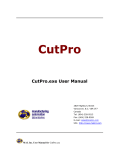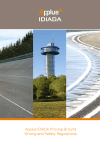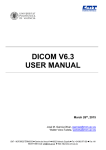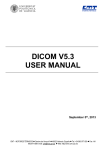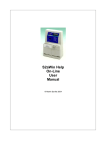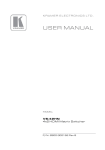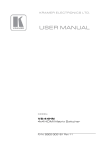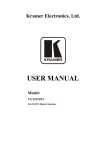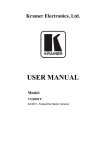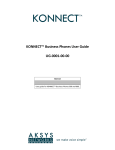Download spindlepro guide pdf - MAL Manufacturing Automation Laboratories
Transcript
Spindle-Pro Spindlpro.exe User Manual 2829 Highbury Street Vancouver, B.C. V6R 3T7 Canada Tel: (604) 998-4686 eFax: (604) 608-3265 E-mail: [email protected] URL: http://www.malinc.com This document is a “work in progress.” If you find any errors or omissions please bring them to the attention of The Manufacturing Automation Laboratory at the University of British Columbia Important Notice Manufacturing Automation Laboratories Inc. (MAL) reserves the right to modify or discontinue the software or the software specification identified in this document without notice. MAL advises its customers to obtain the latest version of the software specifications to verify, before placing orders, that the information being relied upon by the customer is current. MAL makes no warranties, expressed or implied, including without limitation the implied warranties of merchantability and fitness for a particular purpose, regarding the software. MAL does not warrant, guarantee or make any representations regarding the use or the results of the use of the software in terms of its correctness, accuracy, reliability, currentness or otherwise. You assume the entire risk as to the results and performance of the software. In no event will MAL and its directors, officers, employees or agents be liable to you for any consequential, incidental or indirect damages (including damages for loss of business profits, business interruption, loss of business information, and the like) arising out of the use or inability to use the software even if MAL has been advised of the possibility of such damages. MAL’s liability to you for actual damages from any cause whatsoever, and regardless of the form of the action (whether in contract, tort (including negligence), product liability or otherwise), shall in no case exceed the invoiced amount paid for the right to use the software and the documentation. Trademarks Pentium is a trademark of Intel Corporation. Microsoft, MS-DOS are registered trademarks and Windows 3.x, Windows 95, Windows NT are trademarks of Microsoft Corporation. IBM and PC/AT are registered trademarks of International Business Machines Corporation. All other trademarks are trademarks or registered trademarks of their respective owners. © 2014 Manufacturing Automation Laboratories Inc. All rights reserved. Table of Contents MAL Inc. User Manual for SpindlePro.exe 2/67 Linear Analysis in SpindlePro..................................................................... 4 Introduction................................................................................................... 4 SpindlePro Structure overview ................................................................... 4 Interface:........................................................................................................ 4 1 - Preprocessor:.......................................................................................................... 10 1.1 - Material Properties:......................................................................................... 10 1.2 - Defining Elements:........................................................................................... 12 1.3 Setting Bearing Properties:............................................................................. 15 1.4 - Setting Constraints:......................................................................................... 17 1.5 - Defining the Nodal Forces:.............................................................................. 18 1.6 - Defining the Disc/Sleeve:................................................................................. 19 2 - Processor................................................................................................................. 21 2.1 - Static Analysis .................................................................................................. 22 2.2 - Modal Analysis................................................................................................. 22 2.3 - Frequency Response Function (FRF) Analysis............................................. 22 3 - Postprocessor.......................................................................................................... 24 3.1 – Presentation ..................................................................................................... 24 3.2 - Static Results .................................................................................................... 24 3.3 - Undamped Modes ............................................................................................ 26 3.4 - Damped Modes................................................................................................. 26 3.5 - Frequency Response Function........................................................................ 27 3.6 - Frequency Response Function with Modal Damping................................... 28 3.7 - Project Report.................................................................................................. 28 Nonlinear Analysis in SpindlePro ............................................................. 30 1 - Preprocessor ........................................................................................................... 31 2 - Processor................................................................................................................. 49 3 - Postprocessor.......................................................................................................... 51 MAL Inc. User Manual for SpindlePro.exe 3/67 Linear Analysis in SpindlePro Introduction SpindlePro software is a finite element program which analyses the static and dynamic response of a machine tool spindle. The current version of the program assumes that the spindle is axi-symmetric and models it as a 2-D beam problem and is able to account for axial, bending and torsional behaviors of the system. The program also allows users to include bearings and spindle housing as part of the FE model. SpindlePro is user-friendly with the options and features that include: - Menu and windowing environment - Graphical and text capabilities Advanced mouse support features - Project report management system. SpindlePro Structure overview The SpindlePro software consists of three main modules (preprocessor, processor, and postprocessor) that interact and exchange data with each other under single environment. The capabilities of the program are detailed below: - Static Analysis: Deflection of the beam in every direction, reaction forces and moments at support positions. - Modal Analysis: Undamped and damped natural frequencies and mode shapes sorted according to their type (axial, torsional, bending) - Frequency Response Function (FRF) Analysis: Frequency response of the system at any required point. Damping is introduced either using the given damping values which can be input in bearing data or modal damping. Interface: “Menu” has five submenus. MAL Inc. User Manual for SpindlePro.exe 4/67 “File” has the following options. New: Open a new project Open: Open an existing project Save Project: Save the current project Save Project as: Save the current project under a different project name “Model” Properties: Show model properties Input File: Show the data of the input file (text file) “Run” Static Analysis: Run the project for static case Modal Analysis: Run for modal analysis for undamped or damped cases FRF Analysis: Calculate the FRF with damping matrix or with modal damping “Results” Report: Show project report Nodal solution (numeric): Display the nodal solutions for each degree of freedom in a tabulated form Reaction forces (numeric): Display the reaction forces and their directions in a tabulated form Axial deflection (graphic): Display the axial deflection results for static solution graphically Radial deflection (graphic): Display the radial deflection results for static solution graphically Twist angle (graphic): Display the twist angle results for static solution graphically Slope (graphic): Display the slope results for static solution graphically Natural Frequencies: Display the natural frequencies of the spindle design for each degree of freedom Undamped Mode Shapes: Display the undamped mode shapes for bending, torsional and axial modes in a tabulated form MAL Inc. User Manual for SpindlePro.exe 5/67 Natural Frequencies and Damping Ratios: Display the natural frequencies and damping ratios of the spindle design for each degree of freedom Damped Mode Shapes: Display the damped mode shapes for bending, torsional and axial modes in a tabulated form FRF: Display frequency response of the model with damping matrix for each degree of freedom FRF with Modal Damping: Display frequency response of the model with modal damping for each degree of freedom Time Response: Not available for linear analysis Bearing Stiffness: Not available for linear analysis Bearing Contact Force: Not available for linear analysis FRF from Time Response: Not available for linear analysis “Windows” shows the active windows in the program. “Help” opens the help file. “Toolbar” has short cuts for the menu options. The buttons related to results are disabled before program is run once. Open a New project Open an existing project Save current project Show Model properties Display Input File Run the program Show static analysis results Show undamped modal analysis results Show damped modal analysis results Show FRF analysis results (damping matrix) Show FRF analysis results with modal damping Open help file Run Expert Spindle System MAL Inc. User Manual for SpindlePro.exe 6/67 The form is divided in two frames: Control Buttons * The upper one contains cells of data for the model and control buttons to manipulate these data. By clicking on the tabs of the tabstrip, one can browse through the MAL Inc. User Manual for SpindlePro.exe 7/67 data grid of the associated type of element (Materials, Elements, Bearings, Boundary Conditions (Constraints), Nodal Forces, and Discs/Sleeves). The Control Buttons on the right of the window allow to enter new data or to modify the data: - “Delete”: Deletes the selected item (row) - “Modify”: Calls an interface for modifying properties of the selected item - “Add”: Calls an interface for adding an item at the end of the list - “Insert”: Calls an interface for inserting an item before the selected item Double clicking on a row also allows modifying it if it contains an item or to add a new row at the end of the list. * The lower Frame contains the Model View that is drawn and updated as the elements are entered or changed. MAL Inc. User Manual for SpindlePro.exe 8/67 Clicking the left mouse button on any element in the plot of the model automatically switches to the corresponding tab in the upper frame, selects this element in the grid and displays a summary of the related data in the plot. MAL Inc. User Manual for SpindlePro.exe 9/67 Clicking the right mouse button on any element displays a pop-up menu that allows making modifications to this element. MAL Inc. User Manual for SpindlePro.exe 10/67 In the “Assembly View Options”, the Check Boxes allow selecting drawing options such as displaying node, element or bearing numbering. The “Full Screen” button ( ) enlarges the model view to a size more suitable for smaller parts. All the options described before are still available in full screen mode. The “Add Graph to Report” function is later explained in the Project Report section of the Post-processing section. Even without pressing the “OK” button of the Model Properties Window, new data are written into the matrices so a simulation can be run without closing the window. Nevertheless pressing the “Cancel” button erases the modifications made since the window was first opened. The following sections describe the various interfaces used to make modifications or enter new data. All these modifications are secure, that is to say that the program will not allow the user to enter an erroneous value and will display a message specifying the type of error. 1 - Preprocessor: 1.1 - Material Properties: The material properties of the spindle and housing are defined in this step. MAL Inc. User Manual for SpindlePro.exe 11/67 In “Add New Material” window, the user is required to enter the material properties which the spindle, housing, disk and motor is made of. Description: Designation of the material. It should be less than 30 character-long otherwise it will be truncated. Young’s Modulus (N/m2): Young’s modulus of the material Poisson’s Ratio: Poisson’s ratio of the material Density (kg/m3): Density of the material Shear coefficient: It is a factor that accounts for variation of strain over cross-sectional area and is dependent on the shape of cross-section. For a circular beam, a value of 10/9 is usually assumed. Setting this factor equal to 0 reduces it to Euler-Bernouilli Beam. MAL Inc. User Manual for SpindlePro.exe 12/67 The user is allowed to specify as many materials as desired. The materials properties will then be used for the element definitions in the next section. 1.2 - Defining Elements: Material: This combo list allows choosing a material from the defined material database. Stationary/Rotating: This combo list allows choosing the state of the elements. For example, for the elements of the shaft of the spindle rotating elements should be used. On the other hand, stationary elements should be used for housing. In linear analysis the rotation effect is not taken into account. Inside Diameter (mm): Inside diameter of the element (Di ≥ 0). Outside Diameter (mm): Outside Diameter of the element (Do > Inside Diameter) Length (mm): Length of the element (L > 0) Divided Equally: If the model has successive elements with same material properties and dimensions, these elements can be created by dividing one element into multiple equal length elements. MAL Inc. User Manual for SpindlePro.exe 13/67 MAL Inc. User Manual for SpindlePro.exe 14/67 Starting Coordinate X for new section: Checking this option disconnects this element from the previous one in the list. It allows entering the properties for the housing of the spindle for instance. There is no limitation of the number of disconnected elements. To specify the position of this type of element, enter the absolute coordinate of its first node. The absolute coordinate is expressed with respect to the origin of the first node of the first element. For the first element with the option “Starting Coordinate X for new section”, “Divided Equally” cannot be selected, which means this element cannot be equally divided. Note: It is recommended that first the shaft with smaller diameter is defined before objects with larger diameter are defined (e.g. first define Spindle, then housing). Otherwise, the plotting of Model View may generate some (non-critical) drawing errors, although it does not affect the analysis. 1.3 - Setting Bearing Properties: MAL Inc. User Manual for SpindlePro.exe 15/67 In “Add New Bearing” window, the user is required to enter the bearing specifications for the spindle design. To add a bearing to the model, one has to place it between two nodes which have same coordinate (e.g. between a node on spindle and a node on housing). A bearing can also be linked to the ground (node 0). Inner & Outer Ring Node No: These combo lists display the list of available anchor nodes. The program does not allow entering two nodes with different coordinates. If a node is defined as “0”, the program assumes that the end of bearing is connected rigidly to the ground. Note that in such a case, no reaction forces will be available at grounded end from static analysis. However, it is easy to such reaction forces by multiplying bearing stiffness by its corresponding bearing deflection. Inside and Outside Diameter: Each of these combo lists displays the possible choices for each diameter: Inside Diameter: the maximum outside diameter of the elements linked to Inner Ring Node Outside Diameter: the minimum inside diameter of the elements linked to Outer Ring Node Length: Width of the bearing, any value is Ok, it’s decided automatically by the program and only used for drawing. Bearing Stiffness data: Stiffness of the bearing in axial, radial, and rotational directions MAL Inc. User Manual for SpindlePro.exe 16/67 Some parameters are set to “0” by default. Torsional stiffness is, most of the time, not applicable in bearings since they don’t carry torsional forces. However, if it is available, it can be set in this window. Bearing Damping data: Damping of the bearing in axial, radial, and rotational directions Damping values are used for “Damped Modal Analysis” and “FRF Analysis with Damping Matrix”. Normally, the damping values for the bearings are not available, but if they are available and desired to be used, the software allows doing the damped analysis nd st 1 bearing 2 bearing rd 3 bearing too. MAL Inc. User Manual for SpindlePro.exe 17/67 1.4 - Setting Constraints: Boundary conditions are used to assign required displacement in a given degree of freedom (axial, radial, torsional and slope), e.g. to fix a degree of freedom of a node. MAL Inc. User Manual for SpindlePro.exe 18/67 Start Node: It is the node to which the boundary condition is started to be applied. End Node: It is the node to which the boundary condition is ended to be applied. Increment: It defines increment at which the boundary condition is applied between the start node and the end node. (i.e. “Increment = 4” means boundary condition is only applied at every 4 nodes after the start node till the end node) Direction: The direction in which the boundary condition is applied. (i.e. axial displacement, radial displacement, twist angle, slope) Displacement: The magnitude of the boundary condition. If the direction of the node is fixed, zero should be input (mm) MAL Inc. User Manual for SpindlePro.exe 19/67 1.5 - Defining the Nodal Forces: MAL Inc. User Manual for SpindlePro.exe 20/67 Nodal forces and moments can be applied at any node as radial load, axial load and bending moment and torque. Node: The node which the force is applied. Direction: The direction in which the force / moment is applied. (i.e. Axial force, radial force, torque, bending moment) Force/Moment: The magnitude of the force / moment (N / N.m) 1.6 - Defining the Disc/Sleeve: Discs are a class of elements that are assumed to be rigidly connected to a rotating shaft (such as gears, bearing sleeve, motor, pulley…). The stiffness of these kinds of elements can be adjusted by the modulus of the materials. For example, if stiffness pulley is not considered, just set the modulus of material for the pulley to zero or a very small value. To do so, SpindlePro creates an extra element between two nodes chosen by the user. The program deals with this extra element as with a regular one, that is to say that all its dynamic properties are included in the calculation. This option is particularly useful if the linked object is made of a material different from the shaft. MAL Inc. User Manual for SpindlePro.exe 21/67 1st node & 2nd node: These combo lists display the list of available anchor nodes. First and second node can be switched without any consequence. The program allows entering two nodes whatever their coordinates are, provided that their number is not the same. Material: This combo list allows choosing a material from those recorded material database. Inside and outside diameter: Dimensions of the element. One should be aware that the program authorizes any values provided that outside diameter is greater than inside diameter. The length of this type of element is automatically set by the program and is equal to the distance between the 1st and 2nd nodes entered by the user. MAL Inc. User Manual for SpindlePro.exe 22/67 2 - Processor There are three different modes of analysis in this program; static analysis, modal analysis and frequency response function (FRF) analysis. One can run any of these analyses after finishing entering the model by choosing the corresponding option in the ‘Run’ menu or Icon. 2.1 - Static Analysis The capabilities of this analysis are detailed below. MAL Inc. User Manual for SpindlePro.exe 23/67 a) Deflection of the beam due to a given load at all positions and in every direction b) Reaction forces at support positions 2.2 - Modal Analysis The capabilities of this analysis are detailed below. a) Undamped natural frequencies and mode shapes b) Damped natural frequencies, damping ratios and mode shapes c) General type of damping is used, which is input from bearing data. d) The modes are sorted according to their type (bending/ axial/ torsional) and are reported in ascending order If the model involves no damping, the modal analysis is performed by the Undamped Eigensolver Module, and natural frequencies and mode shapes of the system are obtained. Once the eigenvectors are determined, the module normalizes them with respect to the mass matrix. The natural frequencies and modes shapes are separated into axial, torsional and bending categories and are sorted in ascending order. If damping properties are defined for bearings, the Damped Eigensolver Module is evoked to find the eigenvalues and eigenvectors of the spindle system. This solver is a double precision complex-arithmetic eigensolver which returns the eigenvalues in real and imaginary parts, from which the damped natural frequencies and damping ratios are extracted. The solution involves the re-arrangement of system matrices in the state space form and uses LAPACK’s general complex QR algorithm to obtain all eigenvalues and eigenvectors of the system. The modes are separated into axial, torsional and bending categories and are sorted in ascending order. 2.3 - Frequency Response Function (FRF) Analysis The capabilities of this analysis are detailed below. a) Frequency response of the system at any required point b) Frequency range and resolution of analysis are specified by user c) Damping may be introduced in two ways: general damping from bearings or modal damping d) In the case of general damping, damping properties of bearings are defined and a full solution method is used which solves the damped equation of motion is solved for the given range of frequency. e) In the case of modal damping, first an undamped eigenvalue analysis is performed, then, the user is prompted to enter damping ratios for all or individual modes, and finally, the FRF analysis is performed using the mode superposition method. The user can also specify which modes will be included in the solution. The process of FRF calculation depends on the type of damping included in the model. If the user supplies damping properties for the bearings, the program will use the MAL Inc. User Manual for SpindlePro.exe 24/67 full solution method to solve the set of system equations for the given range of frequency. For this purpose, at each frequency, the system matrices are formed, boundary conditions are applied, and the solution is obtained using a complex arithmetic equation solver which returns the real and imaginary parts of nodal displacements in all directions. The equation solver is also adopted from LAPACK library. Alternatively, the user may like to introduce modal damping for all or some individual modes, e.g. from experimental results. If this option is selected, the program first performs an undamped eigenvalue analysis to determine natural modes of the system. Then, the user will be asked to enter modal damping ratios, and specify which modes should be included in the solution. The upper left “Options” frame allows - to apply a common damping ratio to all the chosen nodes - to include only the modes in a given range of frequencies in the FRF Analysis One can also directly enter the damping ratio by double clicking on the grids. Before running the analysis, one enters the frequency range and steps that will be used by the mode superposition method to calculate FRF when pressing “OK”. 3 - Postprocessor 3.1 – Presentation When running a simulation, the results are automatically saved in binary files that become part of the project. The name of these files is the same as the project’s and the extension vary depending on the type of analysis: MAL Inc. User Manual for SpindlePro.exe 25/67 - *.sta for static analysis *.eiu for undamped modal analysis *.eid for damped modal analysis *.frf for frequency response analysis *.ffm for frequency response analysis with modal damping Each analysis updates a text file named after the name of the project with the ‘.out’ extension. So if a calculation had been carried out in a previous session, the results are still available without running once again the simulation for the same model. One knows that the results of a given analysis are available if the associated button or menu is enabled. 3.2 - Static Results The available choices are: - Nodal solution: displays the list of displacement values in every direction for all nodes, including the ones locked by a boundary condition. - Reaction Forces: displays the reaction forces and moments for the node locked by a boundary condition. deflection - Axial Plots a graph showing the displacement of each node - Radial a given direction. deflection in angle - Twist - Slope MAL Inc. User Manual for SpindlePro.exe 26/67 The above figure shows an example of one of these plots. The undeformed shape of the model is drawn in white, the deformed shape (with loads) in red. For each node, the deviation from undeformed shape is proportional to the displacement for the chosen degree of freedom (on this example Axial deflection). The options menu on the right of the form allows changing the drawing settings such as elements numbering, nodes numbering, nodes display, undeformed shape display and deformed shape display. When “Pointer” button is activated, moving the mouse over a node makes the “Nodal Data” frame displaying the value of the deflection or rotation at this node. Activating the “Zoom” MAL Inc. User Manual for SpindlePro.exe 27/67 button allows to zoom on a specific area of the drawing. The zoom is reset to its default initial value by clicking on the “Reset” Button. 3.3 - Undamped Modes Clicking on this button opens four windows, one window for displaying the natural frequencies for each mode and three windows for displaying the displacements for each mode, i.e. axial, torsional and bending. Down arrow next to the icon allows the user to open the natural frequencies or undamped modes windows separately. One can get a graphic interpretation of a mode shape by selecting the chosen column and clicking the “Graph Selected Mode” button located at the right bottom of the window. The mode shape is then displayed in a window which is similar to the graphic window in the static analysis results. Example of list of bending modes 1st mode shape (278.88Hz) 3.4 - Damped Modes The use of this function is quite similar to the Undamped Modes except that the results are now expressed in complex numbers. The graphic display of mode shapes shows only the magnitude of displacement. MAL Inc. User Manual for SpindlePro.exe 28/67 Another difference from the undamped case is that the damping ratio for each mode is also displayed in the “Natural Frequencies” window. 3.5 - Frequency Response Function This module allows getting the Frequency Response Function for every node and degree of freedom. The graphic output looks like the following example: MAL Inc. User Manual for SpindlePro.exe 29/67 One can choose the degree of freedom and node at which the Frequency response should be displayed by selecting the appropriate options in the upper right “D.O.F.” frame (Degree Of Freedom). Two graphs plot the real and imaginary part or the magnitude and phase of the frequency response according to the selected button (Real-Im or M-Phi) in this frame. When “Cursor” button is activated, clicking the left button of the mouse on any point on the graph makes a red marker line appearing at the chosen X-coordinate and displays the coordinates of the corresponding point in the text boxes under the graph. It is then possible to browse trough the points by using the left and right arrows buttons. Activating the “Zoom” button allows zooming on a specific area of the graph. The cursor option stays available after zooming. The zoom is reset to its default initial value by clicking on the “Reset” Button. By clicking “Create *.frf File”, the text file for the selected FRF can be output. 3.6 - Frequency Response Function with Modal Damping This module is using the exact replica of the previous interface to display the results of the frequency response analysis with Modal Damping. 3.7 - Project Report Printing the results of a given analysis requires using the Report module of SpindlePro. In this report one can add any grids, graphics or graphs using the “Add To Report” button available on every results window. Graphs and graphics are saved as they were displayed when the user clicks this button. Hence, one can save for instance only a specific area of a drawing by zooming it before adding the graph to the report. By default the project report initially contains the name of the project, date, time and the whole batch of data of the spindle computation model. One can delete a previously added element from the report by double-clicking on it (for a picture, directly on it, and for a list on the title) The File menu allows setting up the printer and printing the report. MAL Inc. User Manual for SpindlePro.exe 30/67 In addition, a text output file which extension is “.out” is always created which allows the user to review the results of the analysis. Nonlinear Analysis in SpindlePro Linear Analysis: Only 4 DOF are considered in the model which are x (axial), y (radial), θx (twist) and θy (slope). y θx x θz z Nonlinear Analysis: In nonlinear model 5 DOF of the spindle are included in the analysis. x (axial), y (radial in y), z (radial in z), θz (slope in xy plane) and θy (slope in xz plane). MAL Inc. User Manual for SpindlePro.exe 31/67 y θy x θz z The capabilities of nonlinear analysis in SpindlePro: Nonlinear Static Analysis: It is used to predict the bearing stiffness under a given preload or any other static force at a desired spindle speed. The outputs of this analysis are displacement, contact angle, contact forces and bearing stiffness matrix file which has the same name as the input file with an extension *.sti. The file includes all the stiffness matrices for all bearing under each preload (if the preload is changing). Linear Dynamic Response: It is used to predict the time history response under dynamic forces using linear bearing model. The bearing stiffness is assumed to be constant during the analysis. The bearing stiffness data can be obtained from “Nonlinear Static Analysis” or supplied by the user. Nonlinear Dynamic Response: It is used to predict the bearing stiffness, contact force, contact angles, displacement, velocity and acceleration using nonlinear bearing model. The bearing stiffness is always changing in the analysis due to the dynamic forces. The effect of the spindle speed can also be included in the analysis but it might cause convergence problems for very high spindle speeds. See the processing section for the alternative way of including the speed effects in nonlinear analysis. MAL Inc. User Manual for SpindlePro.exe 32/67 FRF from Time Response: It is used to extract the Frequency Response Function of the model using either linear or nonlinear dynamic response. The user can either start working on nonlinear part of SpindlePro with the previously created linear model or create a new model from the beginning. Steps for creating a new model for nonlinear are same as the linear model. This part of the manual will explain the differences of the nonlinear and linear applications. In this part of the manual the difference between the linear and nonlinear analysis is explained. The similar sections will not be repeated in this part. During this part of the manual, you will be seeing different project file name for each analysis. These project files will be provided with the SpindlePro software so that the user can easily follow and understand the program. 1 - Preprocessor To switch the analysis from linear to the nonlinear bearing model, the user has to check “Nonlinear Bearing” button. The software will give a warning message to the user to modify the bearing data input previously because the bearing model is changed to nonlinear model. MAL Inc. User Manual for SpindlePro.exe 33/67 Another warning message appears after clicking “OK” for the bearing data warning message. This message reminds the user to modify the nodal force because the DOF of the model has been changed due to the nonlinear bearing model. When the analysis is switched to nonlinear bearing model, inner and outer rings of the bearings are also counted in the node numbering different than the linear bearing model in which they are not counted in the node numbering. The numbering is done automatically by the software. The numbers above the centerline represents the node numbers for the inner and outer bearing rings as shown in the display frame. The bearing parameters for nonlinear analysis are different than the ones in linear case. The user, first, has to modify the bearing parameters in order to continue the analysis. MAL Inc. User Manual for SpindlePro.exe 34/67 Double clicking on any row for the bearing data pops up the “Modify Bearing” window. The user can also use the “Modify” button from the menu on the right. Some of the data are same as the data for linear modeling. However, the user needs to input the data for the bearing ball and rings and the contact angle. The rule of thumb for the sign of contact angle is illustrated in the figures below. MAL Inc. User Manual for SpindlePro.exe 35/67 Contact Angle: is the angle between the vertical axis and the contact force line, and the sign of the angle is illustrated in the figures below. a) Positive contact angle b) Negative contact angle In the given example the front bearings have positive contact angle and the back bearings have negative contact angle. MAL Inc. User Manual for SpindlePro.exe 36/67 Typical bearing data representations for positive and negative contact angles are given in the above “Modify Bearing” windows. The illustrations of the bearings are displayed in the software. MAL Inc. User Manual for SpindlePro.exe 37/67 The user can also add other bearing to the model by clicking “Insert New” or double clicking on the data sheet. MAL Inc. User Manual for SpindlePro.exe 38/67 After bearing data modification is complete, since the modal has now 5 DOF, the constraints should be modified accordingly. In the nonlinear bearing model the constraint data are same except the number of DOF. The definitions are all same as in linear modeling. In order to decrease the computation time, the user can add some more constraints depending on the applied forces. If the applied forces are same in magnitude or only in one direction, the user can add constraint to all nodes. For instance, if there is only one force in radial Y direction, radial in Z and slope in XZ plane can be constraint for all nodes since there will not be any change in these directions. The constraint representation in nonlinear modeling is shown in the figure. All the DOF are constrained for the desired nodes similar to linear modeling. MAL Inc. User Manual for SpindlePro.exe 39/67 Another part that has to be modified is the “Nodal Force”. In the linear modeling only the direction and the magnitude of the force/moment are required. However, in the nonlinear model the following data are required: Force Function: The force should be defined in a text file with an extension of *.Tim so that the software recognizes it. (i.e. Preload.Tim) Start time: It shows the time when the user wants to start applying the force. This option is used when there is a dynamic force in the model. Generally dynamic forces are applied when the vibrations due to the static forces die out. For FRF: This option is used for frequency response analysis. If the force is an impulse force, the user has to select “Yes”. Otherwise, it should be set as “No”. MAL Inc. User Manual for SpindlePro.exe 40/67 The required nodal force data are different from the linear analysis. The user has to provide a force file which can be preload, static or dynamic force depending on the analysis. a) Nonlinear Static Analysis: In the nonlinear static analysis, the applied forces have to be static. Generally only the preload is applied in the nonlinear static analysis. The preload is applied to the bearings so node number of the bearing is specified in the Nodal Force Data. The name of the force file is also specified in this step. Since this force is not an impact force, “Impact Force for FRF” should be set to “No” in this analysis. The example project file for nonlinear static analysis is “ManualExample_NSA.spr”. The force file has to be created by the user. The required file format is given below. First line includes a text which can be any text. Second line includes the number of lines of data. Third line shows the name of the columns such as “Time [s]” and “Force [N]”. Fourth and the rest of the lines show the data in the given format. A comma or blank space can be used between two numbers. The force file format is same for all kinds of forces. For a linear force only two data points are enough to express as given in the example file. In this example it is assumed that the preload is increasing linearly. The user can also set a constant preload in which s/he still needs to use 2 data points. Linear preload is preferred when the user wants to see the variation of bearing stiffness with respect to preload. MAL Inc. User Manual for SpindlePro.exe 41/67 * Preload has to be a constant value for the analysis other than “Nonlinear Static Analysis”. b) Nonlinear Dynamic Analysis: In nonlinear dynamic analysis, a dynamic cutting force is applied to the system. Static forces can still be applied to the system, i.e. Preload, but this time it should be a constant force, i.e. Preload=3000N as in the example, “Preload3000N.tim”. Dynamic forces, i.e. cutting forces, are defined in the same manner as static forces, i.e. “CuttingForce.tim”. For a dynamic force data, more data than static analysis should be provided for more accurate results. The example project file for nonlinear dynamic response is ManualExample_NDR.spr”. MAL Inc. User Manual for SpindlePro.exe 42/67 c) FRF from Linear Dynamic Response: FRF of the model can be calculated from linear dynamic response. First the linear dynamic response module should be run and then the FRF from time response module. Similar to other analysis static forces can also be used in this analysis. Since the force is an impact force, “Impact Force for FRF” should be set to “Yes” in this analysis. The preload for linear analysis is no longer necessary if the dynamic force is not in the same direction as the preload since the bearing stiffness is constant in this analysis, i.e. does not change with preload. If the impulse force is too big, the program cannot run the simulation because the bearing stiffness changes too much. The project file for linear dynamic analysis and FRF is “ManualExample_FRF_LDR.spr”. For a hammer impulse data, there is no need to provide every time step for zero force data. A typical hammer force file is given below. MAL Inc. User Manual for SpindlePro.exe 43/67 d) FRF from Nonlinear Dynamic Response: FRF of the model can also be calculated from nonlinear dynamic response. First the nonlinear dynamic response module should be run and then the FRF from time response module. Similar to other analysis static forces can also be used in this analysis. Since the force is an impact force, “Impact Force for FRF” should be set to “Yes” in this analysis. The project file for nonlinear dynamic analysis and FRF is “ManualExample_FRF_NDR.spr”. “Spacer” is used to transfer the forces between the bearings. MAL Inc. User Manual for SpindlePro.exe 44/67 Spacer data are: 1st Bearing: First bearing attached to the spacer 2nd Bearing: Second bearing attached to the spacer Bearing Ring: The location of the spacer attached to the bearings, i.e. Inner Ring or Outer Ring Material: The material of the spacer Inside Diameter (Di): Inside diameter of the spacer in mm Outside Diameter (Do): Outside diameter of the spacer in mm MAL Inc. User Manual for SpindlePro.exe 45/67 “Bearing Ring Control” is the section for controlling the preloads on the bearings. MAL Inc. User Manual for SpindlePro.exe 46/67 In the bearing ring control window, Bearing Number: It indicates the bearing number Bearing Ring: It indicates which side of the bearing is desired to be controlled, i.e. Inner Ring or Outer Ring. Control: The user can fix the ring to spindle shaft or housing by selecting “Fixed” or make it movable along spindle shaft or housing by selecting “Sliding” The ring control is shown with full green box for “Fixed” and empty green circle for “Sliding” rings in the display window. MAL Inc. User Manual for SpindlePro.exe 47/67 Fixed: When the ring of the bearing is fixed to the spindle shaft or housing, they do not have a relative motion between each other. Sliding: When the ring of the bearing is fixed to the spindle shaft or housing, they have a relative motion between each other. In the “Parameter” tabstrip the user can set the solution parameters and the initial bearing stiffness for the iteration process. MAL Inc. User Manual for SpindlePro.exe 48/67 Total Number of Time Steps (Nstep): It is the total number of steps used in the solution, i.e. total time/time increment. Output every Nth steps: It shows the at which time steps the user wants to display the outputs Time Increment (DT): It shows the time increment for the analysis. It should be at least 510 times smaller than the highest frequency mode to be able to capture the data. In static case time increment is the time steps at which point the user wants to obtain the results. (in seconds) Spindle Speed: The user may also include the speed effect in the analysis by entering the spindle speed. (in revolution per minute) Initial Bearing Stiffness: It is the initial bearing stiffness data which is required to start the iteration process. The user can define a stiffness matrix file and input it using “User Defined File” or use the default stiffness matrix. For nonlinear analysis (Nonlinear static and Dynamic analysis), user can always use default, but for Linear Dynamic analysis, user has to define the initial bearing stiffness file. MAL Inc. User Manual for SpindlePro.exe 49/67 a) Nonlinear Static Analysis: In the parameters tabstrip for nonlinear static analysis the user can enter a spindle speed to include the speed effect on the bearing stiffness. For the initial bearing stiffness the user can either use “Using Default” or “User Defined File”. The project file for nonlinear static analysis is “ManualExample_NSA.spr”. b) Nonlinear Dynamic Analysis: For nonlinear dynamic analysis the user can still run the analysis for a desired spindle speed although for high spindle speeds the convergence is not guaranteed. If the iteration does not converge, the user can run the nonlinear static analysis for the desired spindle speed and use the output stiffness file in the linear dynamic analysis which will result the same output. MAL Inc. User Manual for SpindlePro.exe 50/67 The project file for nonlinear static analysis is “ManualExample_NDR.spr”. c) FRF from Linear Dynamic Response: In the parameter tabstrip the only difference for linear dynamic response is the “Initial Bearing Stiffness”. The user has to provide the bearing stiffness file to the software for the analysis. The project response file for FRF from linear dynamic is “ManualExample_FRF_LDR.spr”. MAL Inc. User Manual for SpindlePro.exe 51/67 d) FRF from Nonlinear Dynamic Response: The solution parameters are very similar to the ones in nonlinear dynamic response example. The user is always recommended to run the nonlinear static analysis and then use the bearing stiffness file as the initial bearing stiffness in nonlinear dynamic analysis. The project file for FRF from nonlinear dynamic response is “ManualExample_FRF_NDR.spr”. The outputs are also set by the user. The node and the direction are selected for each output. MAL Inc. User Manual for SpindlePro.exe 52/67 2 - Processor Nonlinear Static Analysis: In the Nonlinear Static Analysis the aim is to predict the bearing stiffness under given static loading for a desired spindle speed. The static forces can be preload or any other static force. The user can run the nonlinear static analysis using either of the following ways. Linear Dynamic Response: It is used to predict the time response of the model under dynamic forces using linear bearing model, i.e. constant bearing stiffness. The user can run the analysis using either of the following ways. MAL Inc. User Manual for SpindlePro.exe 53/67 - In the linear dynamic response analysis the user has to provide the bearing stiffness matrix which can be obtained through the nonlinear static analysis. - The bearing stiffness is assumed to be constant during the analysis. - The nodal forces can also be dynamic. The preload is no longer necessary for linear dynamic analysis. After running the Linear Dynamic Response, “Modal Damping Ratios” window appears. The modal damping values for axial and bending modes are displayed in this window. The user can modify the modal damping values. FRF Frequency Range can also be set by the user in this window. Nonlinear Dynamic Response: It is used to predict the bearing stiffness, contact force, contact angles, displacement, velocity and acceleration using nonlinear analysis. The user can run the analysis using either of the following ways. MAL Inc. User Manual for SpindlePro.exe 54/67 - The effect of the spindle speed can also be included in the analysis but it might cause convergence problems for very high spindle speeds. If the analysis does not converge because of the very high spindle speed, the user can Nonlinear Static Analysis first analyze the model statically using the same spindle speed and then run the linear dynamic response using the bearing stiffness file output. 3 - Postprocessor a) Nonlinear Static Analysis The outputs of the nonlinear static analysis are the displacement, bearing stiffness and bearing contact force. If linearly increasing preload is used in the nonlinear static analysis, the output bearing stiffness file should be modified for the other analysis, i.e. in linear dynamic response the user needs to provide the bearing stiffness file. Since the program only reads the first set of stiffness values, the values before the desired preload should be deleted from the file and the file needs to be saved like this for this analysis. (i.e. if the second preload is desired to be used, the first load step data should be deleted.) If the preload is constant, this procedure can be ignored. The sentences in the file are not important since they are put only for information to the user. The user can modify anything except the numbers in the file. MAL Inc. User Manual for SpindlePro.exe 55/67 First Preload The results can be viewed by using the Results option from the menu. MAL Inc. User Manual for SpindlePro.exe 56/67 Only the displacements of the defined DOFs can be displayed in the results. MAL Inc. User Manual for SpindlePro.exe 57/67 The change in the bearing stiffness for each bearing can also be displayed. The change in the bearing contact force for each bearing can be displayed as a result of nonlinear static analysis. MAL Inc. User Manual for SpindlePro.exe 58/67 b) Nonlinear Dynamic Response The outputs of the nonlinear dynamic response are the bearing stiffness, bearing contact force and time response. In this example the dynamic force is a cutting force in the radial direction. Since the cutting force starts acting after a given time, the effect of the cutting force can only be seen after that given time. MAL Inc. User Manual for SpindlePro.exe 59/67 MAL Inc. User Manual for SpindlePro.exe 60/67 MAL Inc. User Manual for SpindlePro.exe 61/67 c) FRF from Linear Dynamic Response: The outputs of the dynamic linear response are the time response of the model such as displacement, velocity and acceleration. Depending on the nodal force the results for linear dynamic response change. If the nodal force is an impulse force, bearing stiffness, bearing contact force and FRF from time response can also be found in the results. MAL Inc. User Manual for SpindlePro.exe 62/67 MAL Inc. User Manual for SpindlePro.exe 63/67 MAL Inc. User Manual for SpindlePro.exe 64/67 d) FRF from Nonlinear Dynamic Response: The outputs of the nonlinear dynamic response are the bearing stiffness, bearing contact force and time response. In this example the dynamic force is an impulse force; therefore running the nonlinear dynamic response will also output the FRF of the model from nonlinear dynamic response. MAL Inc. User Manual for SpindlePro.exe 65/67 MAL Inc. User Manual for SpindlePro.exe 66/67 MAL Inc. User Manual for SpindlePro.exe 67/67