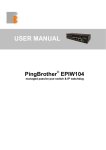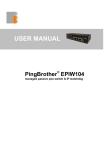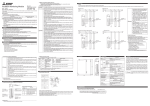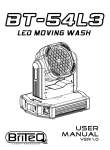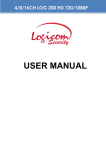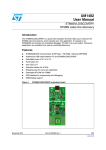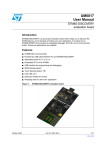Download USER MANUAL - Streakwave
Transcript
USER MANUAL ® PingBrother EPIW102, EPIW104 & EPIW104P industrial switch with managed passive POE & watchdog functions EPIW104 User Manual ver.1.3 CONTENT Content ............................................................................................2 Chapter 1 .........................................................................................3 1.1 Preface ............................................................................3 1.2 CE mark warning .............................................................3 1.3 FCC warning ...................................................................4 Chapter 2 .........................................................................................5 2.1 Physical description ........................................................5 2.2Channel states and configuration .....................................6 2.3Power input assignment ...................................................6 2.4 Ethernet ports..................................................................7 2.5 POE selector slide switches ............................................7 2.6 Application example figures ............................................8 Chapter 3 .........................................................................................9 3.1 WEB based management ...............................................9 3.1.1 Status screen ....................................................9 3.1.2 IP Event & Actions configuration .....................10 3.1.3 Voltage Event & Actions configuration.............12 3.1.4 Current Event & Actions configuration .............14 3.1.5 Temperature Event & Actions configuration ....16 3.1.6 Manual operation .............................................18 3.1.7 Manual ping .....................................................19 3.1.8 Password configuration ...................................20 3.1.9 Network configuration ......................................21 3.1.10 Time settings .................................................22 3.1.11 Email configuration ........................................23 3.1.12 System log .....................................................24 3.1.13 Firmware update............................................26 3.2Reset the device ............................................................27 3.3 Co-use with a standard 802.3af POE PD-s ...................27 Chapter 4 .......................................................................................28 4.1 Technical specifications ................................................28 EPIW102 ..................................................................28 EPIW102 ..................................................................29 EPIW102 ..................................................................30 2 PingBrother series EPIW100 user manual 2011 Mikroweb Internet ltd. PingBrother is watching your networ kdevices EPIW104 User Manual ver.1.3 Chapter 1 1.1 Preface PingBrother is a passive POE switch (PSE), that can work on nearly any low voltage power (8-56V DC or 9-42V AC), and can distribute its input power to any kind of connected standard or non standard POE devices (PD). The POE output power can be fully managed either manually, remotely over the network, or by its own built-in control system which works as an IP watchdog. Email notification can be made about the events and responses. It’s a great cost-effective multifunctional tool for unattended functioning network devices such as IP cameras, Wifi radios, VOIP devices and switches, especially those which have a POE support. By manually deactivating the POE function, PingBrother can control any connected non-POE device by its relay contact outlets. 1.2 CE MARK WARNING This is a Class-A product. In a domestic environment this product may cause radio interference in which case the user may be required to take adequate measures. 3 PingBrother series EPIW100 user manual 2011 Mikroweb Internet ltd. PingBrother is watching your network devices EPIW104 User Manual ver.1.3 1.3 FCC WARNING This Equipment has been tested and found to comply with the limits for a Class-A digital device, pursuant to Part 15 of the FCC rules. These limits are designed to provide reasonable protection against harmful interference in a residential installation. This equipment generates uses and can radiate radiofrequency energy and, if not installed and used in accordance with the instructions, may cause harmful interference to radio communications. However, there is no guarantee that interference will not occur in a particular installation. If this equipment does cause harmful interference to radio or television reception, which can be determined by turning the equipment off and on, the user is encouraged to try to correct the interference by one or more of the following measures: Reorient or relocate the receiving antenna. Increase the separation between the equipment and receiver. Connect the equipment into an outlet on a circuit different from that to which the receiver is connected. 4 Consult the dealer or an experienced radio/TV technician for help. PingBrother series EPIW100 user manual 2011 Mikroweb Internet ltd. PingBrother is watching your network devices EPIW104 User Manual ver.1.3 Chapter 2 2.1 Physical description Figure 1 1. Reset button 2. Indicator LEDs (4 LEDs: EPIW104 & 104P, 2 LEDs: EPIW102) 3. Ethernet connectors (4 connectors: EPIW104 & 104P, 2 connectors: EPIW102) 4. Terminal block power connector 5. Relay contact outlets (4 outlets: EPIW104 & 104P, 2 outlets: EPIW102) 6. POE power selector slide switch (4 switches: EPIW104 & 104P, 2 switches: EPIW102) 7. Mounting brackets for wall installation 8. External temperature sensor connector (only EPIW104P) 5 PingBrother series EPIW100 user manual 2011 Mikroweb Internet ltd. PingBrother is watching your network devices EPIW104 User Manual ver.1.3 2.2 Channel states and configuration State of channels Channel description in the web based GUI of the device on off not energized energized POE power out on eth 1-4 on off LED indicators 1-4 on off “no”outlet of terminal blocks 1-4 open closed “nc” outlet of terminal blocks 1-4 closed open State of relays 1-4 Table 1 2.3 Power input assignment There are two different options to power the device Passive POE input on Ethernet port 1 (for pin allocation see Table2 on page 7) External power Input through the Terminal Block connector In both cases the power input can be: 9-42V AC or 8-56V DC Please note, that in case of a reverse DC power input the device functions properly, but the outgoing POE power polarity will also be reversed compared to the default (See Table2 on page 6) 6 PingBrother series EPIW100 user manual 2011 Mikroweb Internet ltd. PingBrother is watching your network devices EPIW104 User Manual ver.1.3 2.4 Ethernet ports RJ45 Fast Ethernet 100Base-TX port with passive PoE extension RJ45 Color Pin Function RJ45 pin for Straight cable (MDI, EIA/TIA568A) RJ45 pin for Crossover cable (MDI, EIA/TIA568A) 1 Green Data TX + 1 3 2 Green/White Data TX - 2 6 3 Orange Data RX + 3 1 4 Blue POE power + 4 4 5 Blue/White POE power + 5 5 6 Orange/White Data RX - 6 2 7 Brown POE power - 7 7 8 Brown/White POE power - 8 8 Table 2 2.5 POE power selector slide switches The POE power selector slide switches (Figure1 / 6) allow full flexibility of the device. You can use them to select the input power that the unit gets, either via the terminal block power connector or a POE input. With these switches, you can also select if the POE power is output to the Ethernet ports or not. Settings examples table SW 1 SW 2-4 TB Power connector poe out on power in poe in on not used poe in off power out poe off off power in Description Power injector (Figure 2 on page 7.) Power distributor (Figure 3 on page 7.) POE separator function (Figure 3 on page 7) Using with non POE device Please note, that if the powering comes via Terminal Block connector, but the SW1 is on “POE in” state, the POE power appears on the eth1 port and you cannot turn this off with the software. 7 PingBrother series EPIW100 user manual 2011 Mikroweb Internet ltd. PingBrother is watching your network devices EPIW104 User Manual ver.1.3 2.6 Application example figures Figure 2 Figure 3 Figure 4 8 PingBrother series EPIW100 user manual 2011 Mikroweb Internet ltd. PingBrother is watching your network devices EPIW104 User Manual ver.1.3 Chapter 3 Software configuration. 3.1 WEB-based management The PingBrother can be configured locally or remotely via any web browser. Default IP address: 192.168.1.234 Default username: admin Default password: admin 3.1.1 Status screen On the status screen you can check the current software and hardware version, input voltage, device internal temperature, uptime, and the states of channels. The external temperature, current and power consumption readings only appear in the EPIW104P device. In case of an AC input, the voltage, current and power measurement do not work properly with Firmware 1.4. This will be fixed in a later firmware version. Figure 5 9 PingBrother series EPIW100 user manual 2011 Mikroweb Internet ltd. PingBrother is watching your network devices EPIW104 User Manual ver.1.3 3.1.2 IP event & actions configuration In this menu you can manage the IP watchdog functions. Figure 6 10 PingBrother series EPIW100 user manual 2011 Mikroweb Internet ltd. PingBrother is watching your network devices EPIW104 User Manual ver.1.3 Parameter specifications: Watched host: can be an IP address or a domain name HTTP port of the watched host (0-65535, default 80) Ping delay: minimum time between the device startup or channel off->on transition and the first ping check (5-3600, default 300 sec) Please note, that the ping delay must be considerably longer than the boot time of the watched device, otherwise an infinite loop can occur. Ping interval: the time between two icmp or http requests Action after fails: number of lost icmp or http replies to activate the specified action Email address: mailing address for notification Email subject of the notification Message body of the notification Action specifications: The following actions can be set up on all channels: Do not do anything Turn ON: the channel turns on Turn OFF: the channel turns off Change of state: In case of a specified event, the state of the channel changes (Off instead of On, or On instead of Off) Reset: turns off the channel for a specified reset time, and turns the channel back on afterwards. Reset time (1-60, default 3 sec) 11 PingBrother series EPIW100 user manual 2011 Mikroweb Internet ltd. PingBrother is watching your network devices EPIW104 User Manual ver.1.3 3.1.3 Voltage event & actions configuration (only EPIW104P device) In this menu you can manage the responses to input voltage changes Figure 7 Parameter specifications: Check delay: minimum time between the device startup or channel off->on transition and the first voltage check (5-3600, default 5 sec) Exceed for: the smallest time of an event for response to be made 12 PingBrother series EPIW100 user manual 2011 Mikroweb Internet ltd. PingBrother is watching your network devices EPIW104 User Manual ver.1.3 Action specifications: The following actions can be set up on all channels: Do not do anything Turn ON: the channel turns on Turn OFF: the channel turns off Compare: If the voltage passes the threshold limit, the channel turns on, and if the voltage passes the threshold limit in the other direction, the channel turns off Reset: turns off the channel for a specified reset time, and turns the channel back on afterwards Reset time (1-60, default 3 sec) 13 PingBrother series EPIW100 user manual 2011 Mikroweb Internet ltd. PingBrother is watching your network devices EPIW104 User Manual ver.1.3 3.1.4 Current event & actions configuration (only EPIW104P device) In this menu you can manage the responses to current changes on the POE ports Figure 8 14 PingBrother series EPIW100 user manual 2011 Mikroweb Internet ltd. PingBrother is watching your network devices EPIW104 User Manual ver.1.3 Parameter specifications: Check delay: minimum time between the device startup or channel off->on transition and the first current check (1-3600, default 5 sec) Exceed for: the smallest time of an event for response to be made Action specifications: On all channels the following actions can be set up: Do not do anything Turn ON: the channel turns on Turn OFF: the channel turns off Change of state: In case of a specified event, the state of the channel changes (Off instead of On, or On instead of Off) Reset: turns off the channel for a specified reset time, and turns the channel back on afterwards Reset time (1-60, default 3 sec) 15 PingBrother series EPIW100 user manual 2011 Mikroweb Internet ltd. PingBrother is watching your network devices EPIW104 User Manual ver.1.3 3.1.5 Temperature event & actions configuration (only EPIW104P device) In this menu you can manage the responses to internal or external temperature changes Figure 9 16 PingBrother series EPIW100 user manual 2011 Mikroweb Internet ltd. PingBrother is watching your network devices EPIW104 User Manual ver.1.3 Parameter specifications: Internal temperature: the air temperature in the device case External temperature: the temperature that the connected external temperature sensor measures Check delay: minimum time between the device startup or channel off->on transition and the first current check (1-3600, default 5 sec) Exceed for: the smallest time of an event for response to be made Action specifications: The following actions can be set up on all channels: Do not do anything Turn ON: the channel turns on Turn OFF: the channel turns off Compare: If the temperature passes the threshold limit, the channel turns on, and if the temperature passes the threshold limit in the other direction, the channel turns off (thermostat function) Reset: turns off the channel for a specified reset time, and turns the channel back on afterwards Reset time (1-60, default 3 sec) 17 PingBrother series EPIW100 user manual 2011 Mikroweb Internet ltd. PingBrother is watching your network devices EPIW104 User Manual ver.1.3 3.1.6 Manual operation Allows manually switching the states of the channels via a web browser Figure 10 Please note, that if simultaneously more than one command comes from a manual operation or from the automated IP/Event menu, always the last command will be performed. It is possible to switch the channels remotely by pure http (get method) commands. With this option the outputs can be managed by any 3rd party programs remotely. The username and password should be sent in base64 coding. 18 PingBrother series EPIW100 user manual 2011 Mikroweb Internet ltd. PingBrother is watching your network devices EPIW104 User Manual ver.1.3 Examples: Turn all channels off: http://PingBrothers_IP_or_hostname/protect/PBmanual.htm?Relay1=0&Relay2=0&Rela y3=0&Relay4=0 Turn all channels on: http://PingBrothers_IP_or_hostname/protect/PBmanual.htm?Relay1=1&Relay2=1&Rela y3=1&Relay4=1 3.1.7 Manual ping Manually pinging an IP or host from PingBrother Figure 11 19 PingBrother series EPIW100 user manual 2011 Mikroweb Internet ltd. PingBrother is watching your network devices EPIW104 User Manual ver.1.3 3.1.8 Password configuration For changing the administrator password Figure 12 20 PingBrother series EPIW100 user manual 2011 Mikroweb Internet ltd. PingBrother is watching your network devices EPIW104 User Manual ver.1.3 3.1.9 Network configuration Figure 13 Parameter specifications: Host name Enable / disable DHCP client IP address (IPv4) Gateway Subnet mask Primary DNS Secondary DNS If the DHCP is enabled, you can see the server allocated IP configuration details in this page. 21 PingBrother series EPIW100 user manual 2011 Mikroweb Internet ltd. PingBrother is watching your network devices EPIW104 User Manual ver.1.3 3.1.10 Time settings Here you can set time and date values Parameter specifications: Manual settings: o Year o Month o Day o Hour o Minute o Sec Automatic NTP server synchronization: o Time zone: the difference between your local time and GMT o Enable NTP: if you select this option, the manual time settings will be automatically overwritten by the NTP server every 10 minutes o NTP server: the URL or IP address of your NTP server 22 PingBrother series EPIW100 user manual 2011 Mikroweb Internet ltd. PingBrother is watching your network devices EPIW104 User Manual ver.1.3 3.1.11 Email configuration These are parameters for sending a notification email Figure 15 If your SMTP server has no password authentication, leave the User Name and Password boxes empty. SSL authentication is not available at the moment. 23 PingBrother series EPIW100 user manual 2011 Mikroweb Internet ltd. PingBrother is watching your network devices EPIW104 User Manual ver.1.3 3.1.12 System log PingBrother is capable of logging various system events and action information. Logs are saved in the device’s memory (RAM). Figure 16 24 PingBrother series EPIW100 user manual 2011 Mikroweb Internet ltd. PingBrother is watching your network devices EPIW104 User Manual ver.1.3 Log entries can be made about: ICMP ping fail HTTP check fail Manually switching the states of the channels Automatic responses of the IP event / actions menu o Channel reset o Channel on o Channel off o Changes the position of the channels o Notification emails o Voltage actions (only EPIW104P device) o Current actions (only EPIW104P device) o Temperature actions (only EPIW104P device) 25 PingBrother series EPIW100 user manual 2011 Mikroweb Internet ltd. PingBrother is watching your network devices EPIW104 User Manual ver.1.3 3.1.13 Firmware update Browse and upload a firmware Figure 17 You can only use original and hardware specific firmware. Please be patient, the firmware update process may take up to 5 minutes. During the last 2 minutes of the update process, the network switch function is also unavailable. After the firmware update the Event / Action and all other user defined settings such as password, IP address, etc. will remain unchanged. If this is changed later, the firmware description will include a warning about it. 26 PingBrother series EPIW100 user manual 2011 Mikroweb Internet ltd. PingBrother is watching your network devices EPIW104 User Manual ver.1.3 3.2 Reset the device It is possible to reset all settings to the factory default, for example in case of a lost password. The recovery steps are the following: Power OFF Press the reset button (Figure 1/1) Power ON Hold the reset button until all the four indicator LEDs are on (6-8 sec) Release the reset button After the reset the device’s IP address will be restored to the default: 192.168.1.234 3.3 Co-use with a standard 802.3af POE PD-s PingBrother can power standard IEEE 802.3af-2003 POE devices, and properly works with them under the following conditions: The powered device (PD) is 802.3af Mode B (midspan) compatible A 48V DC power supply is used to supply power to the PingBrother The power of the PSU is scaled according to the type and number of the powered devices It is always recommended to perform testing before use. 27 PingBrother series EPIW100 user manual 2011 Mikroweb Internet ltd. PingBrother is watching your network devices EPIW104 User Manual ver.1.3 Capter4 4.1 Technical specifications 28 PingBrother series EPIW100 user manual 2011 Mikroweb Internet ltd. PingBrother is watching your network devices EPIW104 User Manual ver.1.3 29 PingBrother series EPIW100 user manual 2011 Mikroweb Internet ltd. PingBrother is watching your network devices EPIW104 User Manual ver.1.3 30 PingBrother series EPIW100 user manual 2011 Mikroweb Internet ltd. PingBrother is watching your network devices