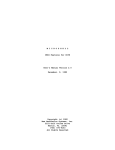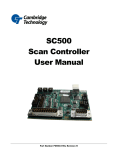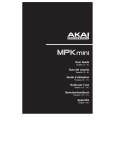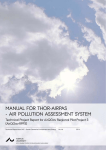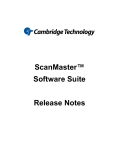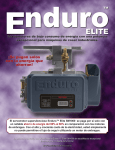Download SM1000P - Cambridge Technology
Transcript
SM1000P Installation and Operation Manual CAMBRIDGE TECHNOLOGY INC. SM1000P Installation and Operation Manual Cambridge Technology Inc. September 2013 Cambridge Technology Inc. is a registered trademark. P/N: P0900-0148 Rev: D Cambridge Technology, Inc. International Headquarters 125 Middlesex Turnpike Bedford, MA 01730 Tel: +1-781-266-5700 Fax: +1-781-266-5114 E-mail: [email protected] Cambridge Technology Europe Headquarters Munchener Strasse 2a D-82152 Planegg Germany Tel: +49-89-31707-0 Fax: +49-89-31707250 E-mail: [email protected] Cambridge Technology Asia Headquarters 1F, NOF Kanda Iwamoto-cho Bldg, 3-8-16, Iwamoto-cho Chiyoda-ku, Tokyo 101-0032, Japan Tel: +81 (3) 5825-8853 Fax: +81 (3) 5825-8858 E-mail: [email protected] Website: http://www.camtech.com/ Table of Contents IMPORTANT INFORMATION AND DELIVERY ................................................................... 5 Product Overview................................................................................................................................................ 5 Related Documentation ...................................................................................................................................... 5 About This Operating Manual............................................................................................................................ 6 Safety during Installation ................................................................................................................................... 6 Operational Guidelines and Standards ............................................................................................................ 6 Electrical Ratings ................................................................................................................................................ 7 Environmental Specifications............................................................................................................................ 7 Laser Safety......................................................................................................................................................... 8 Laser Shutter ....................................................................................................................................................... 8 ESD Warning ....................................................................................................................................................... 9 Unpacking .......................................................................................................................................................... 10 Warranty Information........................................................................................................................................ 10 Customer Support............................................................................................................................................. 10 INTRODUCTION ................................................................................................................. 11 PRINCIPLES OF OPERATION........................................................................................... 13 INSTALLATION AND OPERATION ................................................................................... 15 System Overview .............................................................................................................................................. 15 Mechanical......................................................................................................................................................... 16 Electrical Connections ..................................................................................................................................... 17 AC Power ........................................................................................................................................................... 17 Scan-head Power .............................................................................................................................................. 18 J7 - Analog Command (Optional) .................................................................................................................... 18 J6 – XY2-100 Digital Command ....................................................................................................................... 19 J13 - Mark-on-the-Fly ........................................................................................................................................ 23 J16 – Status ....................................................................................................................................................... 24 J9 – Laser 1........................................................................................................................................................ 25 J22 – Interlock and Auxiliary Control.............................................................................................................. 27 J10 – User I/O .................................................................................................................................................... 29 J17 – Auxiliary/Extended Digital Inputs.......................................................................................................... 31 J8 – Auxiliary/Extended Digital Outputs......................................................................................................... 32 J12 – COM1 RS-232........................................................................................................................................... 33 J14 & J15 – Auxiliary COM Ports..................................................................................................................... 33 J20 – Ethernet and J18 & J19 – USB............................................................................................................... 34 OPERATION ....................................................................................................................... 35 Power-Up ........................................................................................................................................................... 35 Status ................................................................................................................................................................. 37 Logging In.......................................................................................................................................................... 37 Change Settings................................................................................................................................................ 38 Running Stored Jobs........................................................................................................................................ 40 List of Tables Table 1 Scan-head Power ................................................................................................... 18 Table 2 J7: Analog Command Signal Pin Assignment ........................................................ 19 Table 3 J6/J11: XY2-100 Signal Pin Assignments ............................................................. 19 Table 4 XY2-100 Control Bit Definitions .............................................................................. 21 Table 5 XY2-100 Status Bits ............................................................................................... 22 Table 6 Mark-on-the-Fly Signal Pin Assignments................................................................ 23 Table 7 System Status Signal Pin Assignments.................................................................. 24 Table 8 J9 Laser1 Signal Pin Assignments ........................................................................ 25 Table 9 Interlock and Auxiliary Control Signal Pin Assignments ........................................ 27 Table 10 J10: User I/O Signal Pin Assignments.................................................................. 29 Table 11 J17: Auxiliary Extended Digital Input Signal Pin Assignments............................ 31 Table 12 J8: Auxiliary/Extended Digital Output Signal Pin Assignments ............................ 32 Table 13 J12: COM1 Signal Pin Assignments................................................................... 33 Table 14 COM2 & COM3 Signal Pin Assignments ............................................................. 33 C A M B R I D G E T E C H N O L O G Y S M 1 0 0 0 P I N S T A L L A T I O N A N D O P E R A T I O N M A N U A L List of Figures Figure 1 Basic SM1000 Configuration ................................................................................. 12 Figure 2 SM100 Mechanical Layout .................................................................................... 16 Figure 3 SM1000P Rear Panel............................................................................................ 17 Figure 4 Single-ended vs. Differential Voltage .................................................................... 18 Figure 5 XY2-100 Signal Timing......................................................................................... 21 Figure 6 Mark-on-the-Fly Signal Conditioning .................................................................... 23 Figure 7 Status Signal Conditioning ................................................................................... 24 Figure 8 Laser 1 Control Signal Conditioning ..................................................................... 26 Figure 9 Laser 1 Digital Data Signal Conditioning ............................................................... 26 Figure 10 Interlock Signal Conditioning .............................................................................. 28 Figure 11 User Output Signal Conditioning ......................................................................... 30 Figure 12 User Input Signal Conditioning ........................................................................... 30 Figure 13 Auxiliary Extended Digital Input Signal Conditioning .......................................... 31 Figure 14 Auxiliary/Extended Digital Output Signal Conditioning ....................................... 32 C A M B R I D G E T E C H N O L O G Y S M 1 0 0 0 P I N S T A L L A T I O N A N D O P E R A T I O N M A N U A L Chapter 1 Important Information and Delivery Product Overview Congratulations and thank you for purchasing a Cambridge Technology SM1000 Scan-system controller. The configuration you have received can be identified by the label found on the rear of the product. The label identifies the model name, part number and serial number. This manual covers the SM1000P version that has high-voltage (24V) laser signal drivers. Related Documentation The ScanMaster documentation set (in addition to this manual) includes the following: Part No. N/A Name & Description ScanMaster Designer (SMD) online help The primary information source for the SMD software user interface P0900-0156 ScanMaster Designer User Manual Guide to the SMD software user interface in book format P0900-0151 ScanMaster API Reference Manual Guide and reference to the ScanMaster Application Programming Interface P0900-0135 EC1000 Software Reference Manual Software programming API for the EC1000 Scan System Control Board P0900-0134 EC1000 Hardware Reference Manual Product description, installation, operation, and troubleshooting for the EC1000 Scan System Control Board -5- C A M B R I D G E T E C H N O L O G Y S M 1 0 0 0 P I N S T A L L A T I O N A N D O P E R A T I O N M A N U A L About This Operating Manual Please read these instructions carefully before installing and operating the SM1000. If there are any questions regarding the contents of this manual, please contact Cambridge Technology Inc. Keep the manual available for servicing, repairs and product disposal. This manual should accompany the product if ownership changes hands. Cambridge Technology Inc. reserves the right to update this operating manual at any time without prior notification. Safety during Installation The SM1000 is designed to work with Cambridge Technology Scan Heads and high-power lasers. To reduce the risk of injury, please observe the laser safety guidelines suggested in this section. Where possible, the Cambridge Technology Scan Head should be inter-connected for software shut down of the laser. This will ensure safety during operation, error or recovery of the scan head. In all cases, we recommend that you fully enclose and interlock the zone of hazard for your application to prevent possible beam deflections while the laser is energized. Refer to ANSI Z136.1 to determine what protective equipment is required. At no time should you stare into the beam, place any parts of your body in the beam path, or expose yourself to reflections of powerful beams. You should use a Class 1 HeNe Laser for alignment. If this is not possible, you should use the available laser's lowest power. Using optical instruments with this product increases eye hazard. Additional Safety requirements may be applicable during initial alignment of the optical system. Final analysis of the system should be performed by a Laser Safety Officer, or a competent specialist in this field. Operational Guidelines and Standards When operating the SM1000, the following guidelines and standards apply: • EC-Guideline 73/23/EWG — Low Voltage Guidelines • EC-Guideline 89/336/EWG — Electromagnetic compatibility (including revision 92/31/EWG) • EC-Guideline 89/392/EWG — Machine Guidelines (including revisions 91/368/EWG and 93/44/EWG) • EN 60825 Laser Equipment Safety, Part 1 (1994): — Classification of Equipment, Requirements, and User Guidelines (VDE 0836) • EN 60204 Electrical Equipment Part 1: General Requirements (June, 1993) — Complying with the Relevant Standards for the CE Label. -6- C A M B R I D G E T E C H N O L O G Y S M 1 0 0 0 P I N S T A L L A T I O N A N D O P E R A T I O N M A N U A L In addition, a technical survey of laser safety requirements can be found in ANSI Z136.1, “American National Standard for the Safe Use of Lasers”. This is available from: American National Standards Institute, Inc. 1430 Broadway New York, NY 10018 www.ansi.org Among the many other sources of laser safety information, the following institution offers several excellent publications: The Laser Institute of America 5151 Monroe Street, Suite 118W Toledo, OH 43623 www.laserinstitute.org NOTE: The SM1000 is delivered as an OEM component for integration into a laser scanning system. The system manufacturer bears responsibility for complying with the standards and guidelines required for the CE label. Please contact Cambridge Technology Inc. for further information about this product and applicable guidelines. Electrical Ratings 100 – 240VAC, 50/60 Hz 5A Environmental Specifications 10 to 40 C (operating) 0 to 50 C (shipping) 10% to 90% R.H. (non-condensing) -7- C A M B R I D G E T E C H N O L O G Y S M 1 0 0 0 P I N S T A L L A T I O N A N D O P E R A T I O N M A N U A L Laser Safety Please read all operating instructions completely before installing and using the SM1000 system. Laser Radiation: Do not stare directly into a laser beam. Follow all system laser safety requirements during installation and operation. Cambridge Technology recommends the use of a shutter to prevent unwarranted emission of laser radiation, where practical. Use of controls, adjustments, or procedures other than those specified in this manual without consulting a competent safety professional may result in component damage, and/or exposure to potential hazards. Always follow established industrial safety practices when operating equipment. This system is designed to be operated in conjunction with a laser. Therefore, all applicable rules and regulations for safe operation of lasers must be known and applied when installing and operating the system. Since Cambridge Technology Inc. has no influence over the employed laser or the overall system, the customer is solely responsible for the laser safety of the entire system. Laser Shutter The scan head may have no shutter and no device to decrease the laser output power. Because each laser is unique, it is the responsibility of the user to include such a device as required. CFR 1040.10 [f] [6] states: “A beam attenuator is required on Class II, IIIa, IIIb and IV laser systems. The beam attenuator is a mechanical or electrical device such as a shutter or attenuator that blocks emission. The beam attenuator blocks bodily access to laser radiation above Class I limits without the need to turn off the laser. The beam attenuator must be available for use at all times during operation. Power switches and key controls do not satisfy the attenuator requirement.” Please refer to CFR 1040.10 for additional information. The beam shutter should be installed between the laser and the Scan Head. The following figure shows the recommended location of the shutter. It also shows the laser’s internal and external optical path towards the target plane, specifically the location of the hazard zone as the optical beam passes through the scan head. We strongly recommend that you specify a laser with a vendor-supplied shutter mechanism. If this is not possible, consult the laser vendor to design a proper safety shutter. -8- C A M B R I D G E T E C H N O L O G Y S M 1 0 0 0 P I N S T A L L A T I O N A N D O P E R A T I O N M A N U A L ESD Warning The electronics that Cambridge Technology manufactures - including the SM1000 controller - are electrostatic discharge (ESD) sensitive. Improper handling could therefore damage these electronics. Proper handling is required. Cambridge Technology has implemented procedures and precautions for handling these devices and we encourage our customers to do the same. Upon receiving your components, you should note that it is packaged in an ESD-protected container with the appropriate ESD warning labels. The equipment should remain sealed until you are located at a proper static control station. A proper static control station should include: • A soft grounded conductive tabletop or grounded conductive mat on the tabletop. • A grounded wrist strap with the appropriate (1 Meg) series resistor connected to the tabletop mat and ground. • An adequate earth ground connection such as a water pipe or AC ground. • Conductive bags, trays, totes, racks or other containers used for storage. • Properly grounded power tools. • Personnel handling ESD items should wear ESD protective garments and ground straps. Note: Any equipment returned to the factory must be shipped in anti-static packaging. -9- C A M B R I D G E T E C H N O L O G Y S M 1 0 0 0 P I N S T A L L A T I O N A N D O P E R A T I O N M A N U A L Unpacking The package you received includes those items listed on the packing list. • Carefully unpack the contents from the box. • Save the shipping container and packaging material in case you need to return a unit for service. • Protect the SM1000 from contaminants. • Check contents of the box against the packing list to ensure all parts were received. • Inspect each item to ensure it was not damaged during shipment. Warranty Information The Customer shall examine each shipment within 10 days of receipt and inform Cambridge Technology of any shortage or damage. If no discrepancies are reported, we shall assume the shipment was delivered complete and defect free. Cambridge Technology warrantees products against defects up to 1 year from manufacture date, barring unauthorized modifications or misuse. Repaired product is warranted 90 days after the repair is made, or one year after manufacture date - whichever is longer. Contact Customer Service at +1-781-541-1600 to obtain a Return Materials Authorization (RMA) number before returning any product for repair. All orders are subject to the Cambridge Technology Terms and Conditions and Limited Warranty. Contact your local sales office for the latest version of these documents and other useful information. IMPORTANT: Customers assume all responsibility for maintaining a laser-safe working environment. OEM customers must assume all responsibility for CDRH (Center for Devices and Radiological Health) certification. Customer Support Cambridge Technology has support services to address your questions or concerns with either the product or the manual you are using. Before calling for assistance, be sure to refer to any appropriate sections in the manual that may answer your questions. Call Cambridge Technology’s Customer Service Department at +1-781-541-1600. Hours are Monday through Friday between 8 A.M. and 5 P.M. local time (GMT –05:00 Eastern Time (US & Canada)). Customer service personnel will be able to give you direct assistance and answers to your questions. See the Copyright page for International, European and Asian contact information. - 10 - C A M B R I D G E T E C H N O L O G Y S M 1 0 0 0 P I N S T A L L A T I O N A N D O P E R A T I O N M A N U A L Chapter 2 Introduction The Cambridge Technology SM1000 is an integrated subsystem that contains: • A Cambridge Technology EC1000 Ethernet based scan-system control module • Dual power supplies capable of driving a Cambridge Technology scan head • A touch panel display to facilitate local stand-alone operation and administration • A connector panel for distributing the EC1000 function-specific control signals to industry standard D-Sub style for connectors. An SM1000 subsystem can control one or two (2- or 3- axis) scan heads that use the industry standard XY2-100 serial digital protocol. Analog command output is available as an option. Standard D-Sub cable connectors are provided for interfacing with lasers and automation systems through custom cabling configurations. All I/O signals are optically isolated and 24V compatible for ease of integration with industrial automation equipment. Inputs can be connected ina source or sink mode while outputs are source only. Laser I/O is high-speed and capable of sourcing and sinking. In addition, there are two RS232 serial ports to facilitate communication with a PLC or other automation equipment. Mechanically, the SM1000 is designed as a 2U high half-rack with enclosure suitable for installation in automation equipment racks or for use on a lab bench. The following diagram shows a typical SM1000 configuration for a fiber laser. - 11 - C A M B R I D G E T E C H N O L O G Y S M 1 0 0 0 P I N S T A L L A T I O N A N D O P E R A T I O N M A N U A L Figure 1 Basic SM1000 Configuration - 12 - C A M B R I D G E T E C H N O L O G Y S M 1 0 0 0 P I N S T A L L A T I O N A N D O P E R A T I O N M A N U A L Chapter 3 Principles of Operation The SM1000 internally uses the CTI EC1000 controller to provide scan-head, laser and local user interface control. It can be run stand-alone, or in conjunction with a PC via an Ethernet connection. PC based software uses a CTI supplied Application Programming Interface (API) to facilitate communication with, and control of the EC1000 module. The API is explained in detail in the EC1000 Software Reference manual supplied as part of the ScanMaster Software Suite installation CD. Jobs are prepared offline using CTI’s ScanMaster Designer software or by user developed custom software based on the ScanMaster high-level API or the base-level EC1000 API. A simple editor (EC1000 MiniEditor) supplied on the ScanMaster Software Suite CD is designed to illustrate the capabilities of the EC1000. This can also be used to develop some types of jobs. Jobs can be tested by streaming them to the SM1000, and then once satisfied with the results, can be saved to Flash memory in the SM1000, or to an external USB Flash memory stick attachable to a USB device socket on the front or rear of the SM1000. Jobs stored on the SM1000 in this way can be invoked via touch-panel invocation or via RS-232 or Ethernet remote control protocol. - 13 - C A M B R I D G E T E C H N O L O G Y S M 1 0 0 0 P I N S T A L L A T I O N A N D O P E R A T I O N M A N U A L - 14 - C A M B R I D G E T E C H N O L O G Y S M 1 0 0 0 P I N S T A L L A T I O N A N D O P E R A T I O N M A N U A L Chapter 4 Installation and Operation System Overview A basic galvo based laser system using a SM1000 controller is comprised of the following components: • Laser • Laser Power Supply • Beam Expander (depending on laser) • Scan-head • F-theta Focusing Lens and Lens Spacer (unless a three-axis system) • System Controller (SM1000) — providing scan head power and sends synchronized signals to the laser and the scan head • Grid Calibration File — resident in the SM1000 • PC or Laptop — to control/program the SM1000 Controller • Basic Cables o SM1000 → Laser o SM1000 → Scan Head signal and power (CTI 6016-9P-xxx, 6016-9D-xxx) xxx = length in inches o SM1000 → PC workstation or laptop (Ethernet) o Laser Power Supply → Laser • Optional Cables o SM1000 → System interlocks and PLC I/O - 15 - C A M B R I D G E T E C H N O L O G Y S M 1 0 0 0 P I N S T A L L A T I O N A N D O P E R A T I O N M A N U A L Mechanical Mechanically, the SM1000 is designed as a 2U high half-rack width enclosure suitable for installation in automation equipment racks or for use on a lab bench. The following figure shows the dimensions and mounting-hole locations. Figure 2 SM100 Mechanical Layout - 16 - C A M B R I D G E T E C H N O L O G Y S M 1 0 0 0 P I N S T A L L A T I O N A N D O P E R A T I O N M A N U A L Electrical Connections The rear panel of the SM1000 presents connectors that expose all of the features of the unit. The connectors are assigned in functional groups to facilitate system cabling. Industry standard D-Sub connectors are used where possible because of their high reliability, low-cost, and wide availability. The picture below shows the back panel connectors and their function. In the following set of figures, each connector is defined in detail illustrating the signal names, internal signal conditioning provided by the SM1000, and expected user connectivity. Figure 3 SM1000P Rear Panel AC Power The SM1000 uses a standard IEC AC power socket to introduce power to the unit. An AC power cord suitable for use in the USA is provided with the system. AC Input requirements are 100 – 240V AC 50/60Hz. Maximum power consumed is 815 Watts. - 17 - C A M B R I D G E T E C H N O L O G Y S M 1 0 0 0 P I N S T A L L A T I O N A N D O P E R A T I O N M A N U A L Scan-head Power 1 3 2 The SM1000 provides DC power for a single scan-head unit via a female 4-pin AMP CPC connector. Pre-fabricated scan-head power cables of various lengths are available from CTI. The part numbers of these cables are of the form 6016-9Pxxx where xxx defines the length in inches of the cable. Please contact your CTI sales for available lengths. 4 Pin Signal 1 + PWR 2 GND 3 -PWR 4 CHASSIS Table 1 Scan-head Power J7 - Analog Command (Optional) 13 1 25 14 Analog command signals for a scan-head are available via a 25P-D connector. The output voltages for X, Y, and Z axes are available as differential (Diff) signals or as groundreferenced single-ended (SE) signals. The output range is programmable as: +/-2.5V SE (+/-5V Diff), +/-5V SE(+/-10V Diff), +/-10V SE(+/-20V Diff) The relationship between SE and Diff voltages is illustrated in the following diagram: +5V = + Vmax 0V -5V = - Vmin Differential Voltage = +/- 10V Figure 4 Single-ended vs. Differential Voltage - 18 - C A M B R I D G E T E C H N O L O G Y S M 1 0 0 0 P I N S T A L L A T I O N A N D O P E R A T I O N M A N U A L Signal assignments are as follows: Pin Signal Pin Signal 1-3, 6-9, 14-16, 18-19 N/C 20 ENA-X 4, 10-11 AGND 21 ENA-Y 5, 17 +Z, -Z 22 RDY-Y 12, 24 +Y, -Y 23 RDY-X 13, 25 +X, -X Table 2 J7: Analog Command Signal Pin Assignment The command signals present 20 Ohm source impedance and can drive +/-30 mA. The ENA signals are 5V TTL compatible and are software programmable The RDY signals are 5V TTL compatible and can be programmed to cause software event alerts on either assertion level. J6 – XY2-100 Digital Command 13 1 25 14 Command signals to a scan-head can be transmitted digitally using the industry standard XY2-100 protocol available via 25P-D connectors. The SM1000 has two such connectors referred to as J11 – XY2-100 – E, and J6 – XY2-100 both of which support the standard 3-axis command protocol. The same vector command stream is used for both ports with separate distortion correction tables for each. Signal assignments are as follows: Pin Signal Pin Signal 1 -CLK 14 +CLK 2 -FS 15 +FS 3 -DATA-X 16 +DATA-X 4 -DATA-Y 17 +DATA-Y 5 -DATA-Z 18 +DATA-Z 6 -STATUS 19 +STATUS 7 Reserved 20 Reserved 8 - 13 N/C 21 - 25 N/C Table 3 J6/J11: XY2-100 Signal Pin Assignments - 19 - C A M B R I D G E T E C H N O L O G Y S M 1 0 0 0 P I N S T A L L A T I O N A N D O P E R A T I O N M A N U A L The XY2-100 Serial Link (also known as Serial Link 1 and XYZ-100) is a synchronous TIA/EIA422-B differential digital interface for the communication of three 16-bit position words and a single 16-bit status word for two- and three-axis servo applications. Connections and Signal Descriptions A male DB-25 connector is used for the position data generator, female for the position data receiver, and may optionally include differential power as shown in the accompanying diagram. If a separate DB-9 is used for power, its gender should be opposite that of the data connector and wired as shown. Signaling is differential 3.3-5V TIA/EIA-422-B. Sync and data are sampled on the falling edge of the clock and must observe a 50ns setup and 50ns hold. The voltage of a logical "1" is V+LINE >V-LINE. 1 14 2 15 3 16 4 17 5 18 6 19 7 20 8 21 9 22 10 23 11 24 12 25 13 -CK +CK -SYNC +SYNC -XCH +XCH -YCH +YCH -ZCH +ZCH -STATOUT +STATOUT Serial Link: DB-25. CK: clock, 2MHz nominal SYNC: indicates start of 20-bit data word XCH: 20-bit X-axis data send YCH: 20-bit Y-axis data send ZCH: 20-bit Z-axis data send STATOUT: 20-bit status return (+V) (GND) (-V) 5 9 4 8 3 7 2 6 1 +V Power: DB-9. Used when power is not integrated into the Serial Link connection. GND -V Clock The Clock is transmitted by the position data generator, 20 cycles per frame. Its nominal frequency is 2MHz. Sync The frame Sync is a single logical "0" pulse, once per frame, transmitted by the position data generator one clock cycle prior to the first bit of the frame. X, Y, & Z Data The X, Y, & Z Data are three 20-bit serial data streams consisting of a 3-bit control code, one 16bit position word (unsigned, MSB first), and a parity bit (even parity). - 20 - C A M B R I D G E T E C H N O L O G Y S M 1 0 0 0 P I N S T A L L A T I O N A N D O P E R A T I O N M A N U A L Figure 5 XY2-100 Signal Timing Improper control codes, parity error, or a missing sync on the 21st clock cycle will cause the position data word for the affected channel to be discarded. As the following table shows, the only supported control code is 001. Control Bits [2:0] Function 000 Reserved 001 16-bit position data follows 010 Reserved 011 test (reserved) 1xx 18-bit Serial Link 2 data follows (odd parity, reserved) Table 4 XY2-100 Control Bit Definitions - 21 - C A M B R I D G E T E C H N O L O G Y S M 1 0 0 0 P I N S T A L L A T I O N A N D O P E R A T I O N M A N U A L Status Data The Status Data is a 20-bit serial data stream consisting of a 3-bit control code, one 16-bit status word, and a parity bit (even parity). CTI products latch the Status received from the Scan Head on the falling edge of the 2MHz CLK. Status data bits are shown in the following table: Bit C2 C1 C0 S15 S14 S13 S12 S11 S10 S9 S8 S7 S6 S5 S4 S3 S2 S1 S0 Par 2-axis status 0 1 1 Power Status Temperature Status In-field X Position Acknowledge Y Position Acknowledge 1 0 1 Power Status Temperature Status In-field X Position Acknowledge Y Position Acknowledge 1 0 1 x (no parity) Table 5 XY2-100 Status Bits Test Operation If the position data receiving hardware supports a test mode, data for the selected axis will be echoed in the status data with the test control word. - 22 - C A M B R I D G E T E C H N O L O G Y S M 1 0 0 0 P I N S T A L L A T I O N A N D O P E R A T I O N M A N U A L J13 - Mark-on-the-Fly Mark-on-the-Fly (MOTF) patterning is supported through the use of digital quadrature input signals from an external encoder attached to a conveying system. The SM1000 demodulates the quadrature signal 9 6 and compensates for a moving object by directly integrating the positional changes into the position and motion of the scan-head galvos. 5 1 Quadrature signaling rates up to 12.5 MHz are supported. Pin Signal Pin Signal 1 MOTFA_POS 6 MOTFA_NEG 2 MOTFB_POS 7 MOTFB_NEG 3 INTLOCK2_POS 8 INTLOCK2_NEG 4 +5V_FUSED 9 GND 5 MOTFZ_POS Table 6 Mark-on-the-Fly Signal Pin Assignments Figure 6 Mark-on-the-Fly Signal Conditioning - 23 - C A M B R I D G E T E C H N O L O G Y S M 1 0 0 0 P I N S T A L L A T I O N A N D O P E R A T I O N M A N U A L J16 – Status 5 1 9 6 System status and synchronization signals are available at connector J16. Optically isolated output signals indicate job execution status and optically isolated inputs provide synchronization for starting a job based on external conditions. Pin Signal Pin Signal 1 ERROR_POS 6 BUSY_POS 2 MRKINPRG_POS 7 JOBACTIVE_POS 3 STRTMRK_NEG 8 STATUS_VPOS 4 +5V_FUSED 9 STATUS_GND 5 GND Table 7 System Status Signal Pin Assignments Figure 7 Status Signal Conditioning - 24 - C A M B R I D G E T E C H N O L O G Y S M 1 0 0 0 P I N S T A L L A T I O N A N D O P E R A T I O N M A N U A L J9 – Laser 1 Laser connector J9 is a 25P-D male connector suitable for connection to 24V isolated laser devices similar to IPG YLS series high-power fiber lasers. Signals on this 25 14 connector are actively driven to the power-supply voltage connected to the LASER_V+ signal which can come from the laser device or optionally supplied by the SM1000. Please see your laser manual for additional signal requirements. 1 13 Pin Name 1 PWR_FUSED 14 2 GROUND 15 3 LASER_COM LASERENABLE 16 4 5 6 7 20 8 21 9 22 10 23 11 Ground of the SM1000 Isolated Common input for the Laser Outputs. Can be connected to the user ground or shorted to the GROUND pin for convenience. Isolated Laser Enable signal. 0 to LASER_V+ Isolated Laser Modulation 1 from EC1000. 0 to LASER_V+ Isolated Laser On 1 from EC1000. 0 to LASER_V+ GROUND LASERON2 19 Power input for the Laser Outputs. 5V to 24V capable. Can be connected to the user 24V supply or shorted to the PWR_FUSED pin for convenience. GROUND LASERON1 18 Power from the internal supplies of the SM1000 GROUND LASERMOD1 17 Isolated Laser On 2 from EC1000. 0 to LASER_V+ GROUND D0 Isolated Digital Power Out bit 0. 0 to LASER_V+ D1 Isolated Digital Power Out bit 1. 0 to LASER_V+ D2 Isolated Digital Power Out bit 2. 0 to LASER_V+ D3 Isolated Digital Power Out bit 3. 0 to LASER_V+ D4 Isolated Digital Power Out bit 4. 0 to LASER_V+ D5 Isolated Digital Power Out bit 5. 0 to LASER_V+ D6 Isolated Digital Power Out bit 6. 0 to LASER_V+ D7 Isolated Digital Power Out bit 7. 0 to LASER_V+ GROUND 24 12 AOUT1_CHOPPED Analog Laser Power Out, Modulated at the same frequency and duty-cycle as LASERMOD1 if enabled to do so in software. 0 to 10V only. ANALOG_GROUND 25 13 LASER_V+ Description AOUT1P Analog Laser Power Out. Steady-state signal. 0 to 10V. ANALOG_GROUND Table 8 J9 Laser1 Signal Pin Assignments - 25 - C A M B R I D G E T E C H N O L O G Y S M 1 0 0 0 P I N S T A L L A T I O N A N D O P E R A T I O N M A N U A L Isolated Laser Signals are powered by the Laser_V+ signal. If Isolation is not required, you can connect Laser_V+ to PWR_FUSED to power the signals. High Speed Laser Signals, LASERENABLE, LASERMOD1, LASERON1 and LASERON2 can source or sink the output signals, and will source 12mA and sink 48mA. Digital Power Outputs, D0-D7 can only source current. Figure 8 Laser 1 Control Signal Conditioning Figure 9 Laser 1 Digital Data Signal Conditioning - 26 - C A M B R I D G E T E C H N O L O G Y S M 1 0 0 0 P I N S T A L L A T I O N A N D O P E R A T I O N M A N U A L J22 – Interlock and Auxiliary Control 4 1 D C B Interlock signals may be introduced into the SM1000 for the purpose of terminating galvo and laser activity in the case of emergency or operator safety intervention. If configured properly in software, an interlock break can generate a software event which can be used by an application to alert a user to take appropriate recovery action. A NOTE: Use of these signals is for system integration convenience, not as a substitute for full safety interlock handling. Section Pin Signal Purpose A 1 INTLOCK1_POS General purpose usage 2 INTLOCK1_NEG 3 INTLOCK2_POS 4 INTLOCK2_NEG 1 INTLOCK3_POS 2 INTLOCK3_NEG 3 INTLOCK4_POS 4 INTLOCK4_NEG 1 PWR_FUSED 2 GND 3 USERIN0_POS 4 USERIN0_NEG 1 +5V_FUSED 2 GND 3 RESET_IN 4 RESET_COM B C D General purpose usage General purpose usage General purpose usage General purpose usage General purpose usage General purpose usage. 1A limit. Shorting these pins will force a hardware reset of the SM1000. Table 9 Interlock and Auxiliary Control Signal Pin Assignments The mating connectors are 3M Series 371 2.00MM IDC Wiremount Mini-Clamp type. Part number 37104-2124-000 FL 100 is suitable. - 27 - C A M B R I D G E T E C H N O L O G Y S M 1 0 0 0 P I N S T A L L A T I O N A N D O P E R A T I O N EC1000 Main Module M A N U A L SM1000 I/O Module Vcc To EC1000 Logic User Module J22 (Interlock) 5K A-1 INTERLOCK1 A-2 General purpose interlock 5K A-3 INTERLOCK2 A-4 General purpose interlock 5K B-1 INTERLOCK3 B-2 General purpose interlock 5K B-3 INTERLOCK4 B-4 PWR_FUSED General purpose interlock C-1 C-2 General purpose use C-3 USERIN0 C-4 +5V_FUSED General purpose input D-1 D-2 General purpose use D-3 RESET-L D-4 Figure 10 Interlock Signal Conditioning - 28 - System reset C A M B R I D G E T E C H N O L O G Y S M 1 0 0 0 P I N S T A L L A T I O N A N D O P E R A T I O N M A N U A L J10 – User I/O The user I/O connector provides access to the standard digital I/O signals and to the analog output ports. The digital outputs can source up to 5mA at 24V. The digital 25 14 inputs can be configured to accept a source input or to sink from a common voltage. The analog outputs are not isolated and range from 0 to 10V with a 20ohm output impedance. They can drive 20mA max. 13 1 Pin Signal Pin Signal 1 PWR_FUSED 14 USEROUT4_BUF 2 USEROUT3_BUF 15 USEROUT2_BUF 3 USEROUT1_BUF 16 USEROUT_PWR 4 PWR_FUSED 17 USEROUT_COM 5 GND 18 GND 6 +5V_FUSED 19 ANALOG_GND 7 AOUT1P 20 ANALOG_GND 8 AOUT2P 21 GND 9 USERIN4 22 USERIN3 10 USERIN2 23 USERIN1 11 USERIN_COM 24 +5V_FUSED 12 GND 25 GND 13 PWR_FUSED Table 10 J10: User I/O Signal Pin Assignments - 29 - C A M B R I D G E T E C H N O L O G Y S M 1 0 0 0 P I N S T A L L A T I O N A N D O P E R A T I O N M A N U A L SM1000 I/O Module EC1000 Main Module User Module J10 (User I/O) PWR_FUSED Vcc 1, 4 6 16 +5V_FUSED USEROUT_PWR From EC1000 Logic Optional plug wiring User Power 3 USEROUT1_POS 15 USEROUT2_POS 2 USEROUT3_POS 14 USEROUT4_POS USEROUT1 USEROUT2 USEROUT3 USEROUT_COM USEROUT4 SM1000 GND 17 5, 18 User Ground Optional plug wiring Figure 11 User Output Signal Conditioning EC1000 Main Module SM1000 I/O Module Vcc To EC1000 Logic User Module J10 (User I/O) 5K 23 USERIN1 USERIN1 (Source or Sink) 5K 10 USERIN2 USERIN2 (Source or Sink) 5K 22 USERIN3 USERIN3 (Source or Sink) 5K 9 USERIN4 +5_FUSED USERIN_COM SM1000 GND Figure 12 User Input Signal Conditioning - 30 - USERIN4 (Source or Sink) PWR_FUSED 13 24 11 12, 25 User Common Optional plug wiring C A M B R I D G E T E C H N O L O G Y S M 1 0 0 0 P I N S T A L L A T I O N A N D O P E R A T I O N M A N U A L J17 – Auxiliary/Extended Digital Inputs 13 1 25 14 The auxiliary/extended digital input connector provides access to sixteen additional bits of isolated digital input. These inputs can be configured to receive a source voltage or sink from a common voltage. Pin Signal Pin Signal 1 EXTIO_DIN0 14 EXTIO_DIN1 2 EXTIO_DIN2 15 EXTIO_DIN3 3 EXTIO_DIN4 16 EXTIO_DIN5 4 EXTIO_DIN6 17 EXTIO_DIN7 5 EXTIO_DIN_COM0 18 N/C 6 EXTIO_DIN8 19 EXTIO_DIN9 7 EXTIO_DIN10 20 EXTIO_DIN11 8 EXTIO_DIN12 21 EXTIO_DIN13 9 EXTIO_DIN14 22 EXTIO_DIN15 10 EXTIO_DIN_COM1 23 N/C 11 +5V_FUSED 24 GND 12 PWR_FUSED 25 GND 13 N/C Table 11 J17: Auxiliary Extended Digital Input Signal Pin Assignments Figure 13 Auxiliary Extended Digital Input Signal Conditioning - 31 - C A M B R I D G E T E C H N O L O G Y S M 1 0 0 0 P I N S T A L L A T I O N A N D O P E R A T I O N M A N U A L J8 – Auxiliary/Extended Digital Outputs 13 1 25 14 The auxiliary/extended digital output connector provides access to sixteen additional bits of isolated digital outputs. These outputs can source up to 5mA at 24V. Pin Signal Pin Signal 1 EXTIO_DOUT0 14 EXTIO_DOUT1 2 EXTIO_DOUT2 15 EXTIO_DOUT3 3 +5V_FUSED 16 GND 4 EXTIO_DOUT4 17 EXTIO_DOUT5 5 EXTIO_DOUT6 18 EXTIO_DOUT7 6 EXTIO_DOUT_PWR0 19 EXTIO_DOUT_GND0 7 EXTIO_DOUT8 20 EXTIO_DOUT9 8 EXTIO_DOUT10 21 EXTIO_DOUT11 9 PWR_FUSED 22 GND 10 EXTIO_DOUT12 23 EXTIO_DOUT13 11 EXTIO_DOUT14 24 EXTIO_DOUT15 12 EXTIO_DOUT_PWR1 25 EXTIO_DOUT_GND1 13 N/C Table 12 J8: Auxiliary/Extended Digital Output Signal Pin Assignments Figure 14 Auxiliary/Extended Digital Output Signal Conditioning - 32 - C A M B R I D G E T E C H N O L O G Y S M 1 0 0 0 P I N S T A L L A T I O N A N D O P E R A T I O N M A N U A L J12 – COM1 RS-232 5 1 9 6 The SM1000 provides three RS-232 serial ports for specialized and general purpose usage. COM1 is generally reserved for attaching a QTERM J10 terminal. This terminal can be used to manipulate the functions of the SM1000 if use of the touch panel is not convenient. The COM1 port is equivalent to the COM1 port on a PC from the signaling perspective. Pin Signal Pin Signal 1 DCD 6 DSR 2 RXD 7 RTS 3 TXD 8 CTS 4 DTR 9 RI 5 GND Table 13 J12: COM1 Signal Pin Assignments J14 & J15 – Auxiliary COM Ports COM2 COM3 1..6 1..6 There are two additional COM ports available for general purpose use. These are referred to as COM2 and COM3. These ports can be accessed via the Remote Control Protocol described in the EC1000 Software Reference Manual. The connectors accept an RJ11 telephone connector cord which can be used in conjunction with an RJ11 to 9P-D adaptor to connect to standard equipment. L-Com part number RA096F and Monoprice.com part number 1150 are suitable adaptors. RJ11 Pin Signal DB-9M Pin L-Com RA096F wire color 1 N/C 2 TXD 2 Black 3 GND 5 Red 4 GND 5 RXD 3 Yellow 6 N/C Table 14 COM2 & COM3 Signal Pin Assignments - 33 - C A M B R I D G E T E C H N O L O G Y S M 1 0 0 0 P I N S T A L L A T I O N A N D O P E R A T I O N M A N U A L J20 – Ethernet and J18 & J19 – USB The primary means of communications between the SM1000 and the outside word is via a standard 100Base-T Ethernet port. This port is auto-negotiating to permit direct PC-to-SM1000 connections as well as hub or switch based connections. The USB connector can be used to attach an external mouse or keyboard, or for attaching a USB Flash memory device to upload jobs or to provide extended job storage. A second USB port is provided on the front panel and serves the same purpose. Both ports may be active simultaneously with different devices attached, however two Flash storage devices are not supported. - 34 - C A M B R I D G E T E C H N O L O G Y S M 1 0 0 0 P I N S T A L L A T I O N A N D O P E R A T I O N M A N U A L Chapter 5 Operation The SM1000 has an integrated touch panel interface that can be used for local administration and job control. The interface is comprised of a set of menu pages that are selected via button push. The menu pages are organized by major function: • Status — (The main page) • Login • Settings • Job Control Power-Up Upon powering up, you will see the following screen: This screen shows that the EC1000 is booting up and the operating system is functioning. After a short time, the following screen appears: - 35 - C A M B R I D G E T E C H N O L O G Y S M 1 0 0 0 P I N S T A L L A T I O N A N D O P E R A T I O N M A N U A L This screen indicates that the local user interface program has started and is waiting for the EC1000 server software to finish initializing. When this is done, the following screen appears: This screen appears when the EC1000 is fully booted. It indicates that the utility is in a suspended mode where it will remain until local interaction is required. This mode permits remote PC connection and control of the SM1000 without requiring operator intervention to enable it. Note that in the upper left hand corner, the “Friendly Name” of the SM1000, in this example “MY CONTROLLER” and the IP address (192.168.100.1) that is in use by the SM1000 are shown. The IP address may have been assigned by a DHCP server, or may be statically assigned. This can be controlled via the Settings screen. If you press the Resume button, the screen will change as shown in the following illustration: - 36 - C A M B R I D G E T E C H N O L O G Y S M 1 0 0 0 P I N S T A L L A T I O N A N D O P E R A T I O N M A N U A L Status This screen is the main Status screen which indicates: • The SM1000 “Friendly Name” • The IP address • Which host has control of the box • Current job execution status Along the bottom are buttons that allow you to transition to other screens. Logging In The Login screen is used to set the access privileges for the interface. There are two access privileges: • Administrator • Operator You must log in to run any locally stored jobs. Both administrators and operators can select and run jobs. To login, press the Login button, and the following screen appears: - 37 - C A M B R I D G E T E C H N O L O G Y S M 1 0 0 0 P I N S T A L L A T I O N A N D O P E R A T I O N M A N U A L This screen allows you to login as an administrator by pressing the Admin button or as an operator by pressing the Operator button. In this example, the administrator is logging in. By default, the administrator and operator passwords are set to the 6 character string “000000”. These passwords should be changed if security is an issue in the installation and use of the system. This can be done via the remote administration tool provided with the EC1000 API software. After entering the password and pressing the OK button, you will return to the Status screen and now the Jobs button will be enabled. Change Settings To change the network settings, press the Settings button on the Status screen and the following screen appears: You can change the network configuration and node name of the SM1000 via this screen. - 38 - C A M B R I D G E T E C H N O L O G Y S M 1 0 0 0 P I N S T A L L A T I O N A N D O P E R A T I O N M A N U A L There are two buttons that switch between automatic IP addressing via a DHCP server and static IP addressing. In this example, the Obtain IP address automatically button is highlighted because that is the current configuration If you want to switch to a fixed IP address, then press the Use the following IP address button. The screen will change so that the address parameters are high-lighted as shown below The parameter can be changed by just touching the white strip that contains the text of the parameter. When you do this, a pop-up text editor will appear as shown below on the left. Use the keypad buttons to enter the new information. The Node Name can be changed in a similar way, but the popup will appear differently as shown on the right. When all of the changes are made, press the OK button on the Settings screen and this will cause the changes to be written to Flash memory. This will take several seconds after which, the following dialog box appears. You should press the Yes button. The SM1000 will then automatically reboot with the new parameters applied. NOTE: These settings can also be changed using the remote administration tool provided with the EC1000 API software. - 39 - C A M B R I D G E T E C H N O L O G Y S M 1 0 0 0 P I N S T A L L A T I O N A N D O P E R A T I O N M A N U A L Running Stored Jobs After logging in as either an operator or administrator, you can access the Job screen to select and run locally stored jobs. When you press the Job button, the following screen appears. The list box displays all of the jobs found stored in local Flash memory on the SM1000. If a USB flash device is plugged in, then jobs stored there will also be displayed. A job is selected by touching the name of the job. The selected job can then be run by pressing the Run Once or Run Loop button. Run Once will run the job a single time. If a job has looping constructs built into it, the job may run forever or for a finite number of iterations. If a job is constructed for a single execution, then it can be looped by pressing the Run Loop button. Job execution can be stopped at any time by pressing the Stop button. - 40 - C A M B R I D G E T E C H N O L O G Y S M 1 0 0 0 P I N S T A L L A T I O N A N D O P E R A T I O N M A N U A L Part Number P0900-0148, Revision C - 41 -