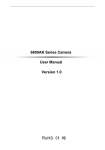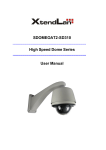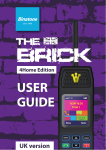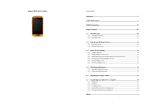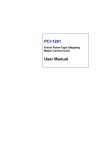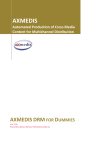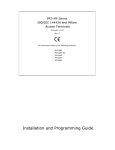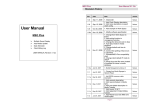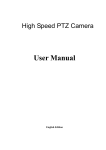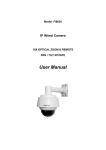Download 6400AK Series Camera User Manual Version 1.0
Transcript
Intelligent Dome Camera (6400AK Series) User Manual 6400AK Series Camera User Manual Version 1.0 Intelligent Dome Camera (6400AK Series) User Manual Contents Ⅰ、Product Overview...................................................................................... 6 Ⅱ、Technical Specifications............................................................................ 7 Ⅲ、Installation and Connection.......................................................................9 3.1 Installation and Connection.................................................................9 3.1.1 Intelligent Dome Camera Wall-mounted Bracket Installation......... 9 3.1.2 Intelligent Dome Camera Ceiling-mounted Bracket Installation... 11 Ⅳ、Product Main Function............................................................................ 12 4.1 Camera Function............................................................................... 12 4.1.1 Object Tracking.............................................................................. 12 4.1.2 Focal Length/Rotating Speed Auto-matching Technology............ 12 4.1.3 Auto-overturn................................................................................. 12 4.1.4 Set and Call Preset Position............................................................12 4.1.5 Set Cruising Function..................................................................... 12 4.1.6 Scanning between Two Spots......................................................... 13 4.1.7 Home Place Function..................................................................... 13 4.1.8 Timed Events.................................................................................. 13 4.2 Core Function.................................................................................... 13 4.2.1 Zoom Control................................................................................. 13 4.2.2 Auto BLC........................................................................................13 4.2.3 Auto WEB.......................................................................................13 4.2.4 Exposure......................................................................................... 13 Ⅴ、Camera(OSD)Setup................................................................................. 14 5.1 Operating instructions....................................................................... 14 5.1.1 Item Selections............................................................................... 14 5.1.2 Digital Input....................................................................................14 5.2 Enter/Exit Dome Camera Main Menu...............................................14 5.2.1 Enter the Menu............................................................................... 14 5.2.2 Exit the Menu................................................................................. 14 5.3 Check the Basic Information............................................................. 15 5.4 Enter the Core Setup..........................................................................15 5.4.1 Mirror............................................................................................. 15 5.4.2 Flip..................................................................................................16 2 Intelligent Dome Camera (6400AK Series) User Manual 5.4.3 Lens initialization........................................................................... 16 5.4.4 Focus...............................................................................................16 5.4.5 Exposure......................................................................................... 18 5.4.6 Privacy Area................................................................................... 19 5.4.7 WEB............................................................................................... 19 5.5 Dome Camera Setting........................................................................20 5.5.1 Configuration..................................................................................21 5.5.2 Preset Position................................................................................ 23 5.5.3 Cruising.......................................................................................... 23 5.5.4 Scanning......................................................................................... 24 5.5.5 Home Place.....................................................................................26 5.6 Timed Events..................................................................................... 28 5.6.1 Setting.............................................................................................28 5.6.2 Preview........................................................................................... 29 5.7 Restore the Factory Default...............................................................29 5.8 Dome Camera Functions................................................................... 29 5.8.1 Preset Points................................................................................... 29 5.8.2 Cruising.......................................................................................... 29 5.8.3 Close Auto Scanning...................................................................... 30 5.8.4 Long-Distance Auto Scanning........................................................30 5.8.5 Horizontal Scanning....................................................................... 30 5.8.6 Pattern Scanning............................................................................. 30 5.9 Exit.................................................................................................... 30 Ⅵ、Trouble Shooting..................................................................................... 31 Ⅶ、Appendix Ⅰ:Lightning and Surge Protection........................................ 32 Appendix Ⅱ:Cleanness of Transparent Cover............................................ 34 Appendix Ⅲ:General Knowledge of RS485............................................... 34 Appendix Ⅳ:Relational Table of 24VAC Line Diameter and Transmission Distance................................................................................................................... 37 Appendix V:Domestic and Overseas Gauge Table.......................................38 Appendix VI:Address coding table.............................................................. 39 Appendix VI:Address coding table.............................................................. 40 Appendix VI:Address coding table.............................................................. 41 3 Intelligent Dome Camera (6400AK Series) User Manual Warning Thank you for choosing Color Video Camera, Please make sure the mode of the camera and Supply Voltage is correct before operating it. According to the stipulation of FCC part 15, our products have passed the test and be known as a Class A Digital Product. In order to prevent the risk of electric shock and fire, Please don`t put the camera exposed under the rain and wet place. Please be careful when you see the mark of Dangerous Voltage , because it might be raise Electrical shock. This provision is specifically designed to provide reasonable protection for this product in commercial areas which might be suffered malicious attack,and it might be radiate radio energy , If you didn`t install and use following the user manual, it might be cause harmful interference, and it will be your responsibility. Note: It might be influence your use for any change with the product that didn’t receive our permission. 4 Intelligent Dome Camera (6400AK Series) User Manual Safety Precaution 1. Please read this manual carefully before using this Intelligent Dome Camera. 2. In order to avoid damaging this product, please choose the power correctly. 3. During the course of transportation ,storage and installation, the product should be avoided from incorrect operations such as heavy pressing, strong vibration etc, which can cause damage of the product as there are sophisticated optical and electronic parts inside the machine. The camera should not be powered on before the installation is complete. 4. The Camera should not be put on unsteady desks and brackets. 5. Avoid liquid or other things penetrating into the camera, or the camera could be damaged. 6. To avoid affecting the usage of the Dome Camera, please do not dismount its inner elements. There are no user serviceable parts inside. 7. The unit should be used in accordance with electrical standards. Its RS-485 and Video Signal adopt TVS-level anti-thunder. Keep the camera and signal cables away from high voltage cables. Precautions for anti-surge and anti-lightening should be taken when necessary. 8. No matter the camera is in use or not, it should never be exposed to the sun or other bright objects. Otherwise, it may cause permanent damage to Camera CCD. 9. When the machine is not operating properly, do not attempt to disassemble the camera .Ask a qualified service personnel for servicing or contact our after service department. 10. Do not disassemble, or modify the system 5 Intelligent Dome Camera (6400AK Series) User Manual Product Declaration 1. The product please prevail in kind, the instructions are for reference only. 2. The products will update in time, if upgrade without notice and it will be allowed differences before and after the update. 3. The latest procedures and supplement, please contact with our customer service. 4. If you do not follow the instructions to operating, it will be bear any loss caused by using the side. 5. Make sure to buy our products from the formal channels, we will be not to bear if they are not ours. Ⅰ、Product Overview Intelligent Dome Camera is a high-tech surveillance product combined high-performance and high-speed focused Integrated monitoring system, universal variable PTZ, multifunctional decoder, universal character generator, CPU as well as memory chip into one. By doing so, this kind of camera not only has the functions of rapid location and continuous follow-up scanning in a row, but also achieves the real all-round and no blind spot monitoring. Besides, it can automatically adapt to the environment and the objectives that are changing in terms of distance. This camera adopts full digital control system, and its design is quite exquisite and simple, minimizing the connections between system components to improve the reliability of the system to the greatest extent, and it is very convenient for installation and maintenance. Moreover, it uses precision stepping motor to drive, achieving the effects of stable operation, rapid response and accurate positioning, and the accuracy of positioning can reach ±0.1°. In addition, it has the intelligent functions of around scanning, pattern scanning, privacy dodging, and motion detection, alarm uploading images to the appointed mailbox or FTP server. This camera is applied to large area, and moving objects monitoring in every walk of life, such as intelligent mansion, banks, urban streets, electricity departments, airports, stations and so on. 6 Intelligent Dome Camera (6400AK Series) User Manual Ⅱ、Technical Specifications Mode Video Core Lens RL-CS-6400AK-138IR Image sensor Video core Signal system Horizontal resolution Min. Illumination AWB AGC S/N ratio BLC Electronic shutter D/N Privacy mask Focus mode Focus speed Focus RL-CS-6400AK-141IR 1/4" SONY Super HAD CCD Relong 8022W Sony1010P PAL/NTSC 650TVL 540TVL 0.001Lux/F1.2(color mode) 0.01Lux/F1.2(color mode) manual、auto、fluorescence、indoor、outdoor、speed AWB. auto ≥52db auto 1/50s(1/60s)-1/100,000s(auto/manual optional) color/ B&W auto change 0 8 zones auto ≤0.6s 22X,f=4.5~99mm 36X,f=3.4~122.4mm 1/3" SONY Exview CCD II Power supply AC24V(±10%)/3A Operation temperature -30℃~+50℃ Humidity Control mode Communication mode ≤95% HR no dew manual、auto、timing,automatically change the channel according to the lens multiple. RS-485 Baud rate 2400/4800/9600/19200bps Rotate speed Horizontal 0.4~300°/s,1~64 shift Rotate range horizontal360° rotation,vertical 90° Auto flip function Auto flip when vertical. Timed events Support 24 Pattern scanning Pattern scanning record Auto scanning Two spots scanning Two spots scanning speed Support 4 group. Each group can record 100 orders and no time limited within orders. 360° Support two close spots scanning and two long distance spots scanning 1-8 optional Scouting group 6 Speed to Patrol Point 1-8 optional Every Preset Position Dwelling Time Scouting Spots in every Group Protection Level Menu Dome Camera ID 1-60s optional Can set up 16 preset position Waterproof IP66,built-in multi-level lightning and Surge Protection Phone style OSD menu design, operating easily ,can achieve all the functions of cloud terrace. 0~255,0 is the broadcast ID. 7 Intelligent Dome Camera (6400AK Series) User Manual Video Core Lens Mode Video core Image sensor Signal system Horizontal resolution Min.Illumination AWB AGC S/N ratio BLC Electronic shutter D/N Privacy mask Focus mode Focus speed focus RL-CS-6400AK-149IR Sony980P RL-CS-6400AK-148IR RL-CS-6400AK-146IR Sony480 Relong 6122W 1/4" SONY Super HAD CCD PAL/NTSC 480TVL 480TVL 0.1Lux/F1.2(color mode) manual、auto、fluorescence、indoor、outdoor、speed AWB. auto ≥52db auto 1/50s(1/60s)-1/100,000s(auto/manual optional) color/ B&W auto change 8 zones 0 auto ≤0.6s 26X,f=3.5~91mm 18X,f=4.1~73.8mm 22X,f=3.9~85.8mm Power supply AC24V(±10%)/3A Operation temperature -30℃~+50℃ Humidity ≤95% RH no dew Control mode Communication mode manual、auto、timing,automatically change the channel according to the lens multiple. RS-485 Baud rate 2400/4800/9600/19200bps Rotate speed Horizontal 0.4~300°/s,1~64 Rotate range Horizontal 360°rotation,vertical Auto flip function 650TVL shift. 90° Auto flip when vertical. Timed events Support 24 Pattern scanning Support 4 group. Pattern scanning record Each group can record 100 orders and no time limited within orders. Auto scanning 360° Two spots scanning Support two close spots scanning and two long distance spots scanning Two spots scanning speed Scouting group Speed to Patrol Point Every Preset Position Dwelling Time Scouting Spots in every Group Protection Level Menu Dome Camera ID 1-8 optional Support 6 group 1-8 optional 1-60s optional Can set up 16 preset position Waterproof IP66,built-in multi-level lightning and Surge Protection Phone style OSD menu design, operating easily ,can achieve all the functions of cloud terrace. 0~255,0 is the broadcast ID. 8 Intelligent Dome Camera (6400AK Series) User Manual Ⅲ、Installation and Connection 3.1 Installation and Connection 1. The installation and connection of the Mini Intelligent Dome Camera should be implemented under local provisions by people who own the technical qualifications of CCTV system installation. 2. Please refer to the silk print on PCB and the installation manual for the detailed information of the connection of each line. 3. Avoid direct touch to the lower cover of the dome to prevent scratches and the loss of image quality, for the cover is a high-level optical instrument. 4. To ensure the image quality, the lower cover of the dome camera should be cleaned periodically. When cleaning, take the lower cover down by holding the outer ring carefully, avoiding direct touch; the acidic sweat on one’s finger might corrode the coating of the cover. And the scratches made by hard objects might also result in a blurry image. Please use a tender dry cloth or other substitutes to clean both the inner and outer side of the cover. If the dirt is hard to clean, a neutral detergent could be used; any cleanser which is for luxury furniture can be used for the lower cover. 3.1.1 Intelligent Dome Camera Wall-mounted Bracket Installation Wall-mounted Bracket Installation Note: The wall which to be installed on should be solid and with no delaminating. The bearing capacity of the installation location should be able to afford at least five times of the total weight of the Dome, frame and pedestal, in order to avoid image jitter caused by unstable installation. a. When installing on the wall, put up a positioning on it first. b. Use percussion drill to drill holes according to the marks; install four expansion bolts (M8). c. Put the cable、communication line and video wire through the frame holes, and set aside enough cable for connection. d. Fasten the frame to the wall by using four M8 nuts and four spacers, and then install the dome。 9 Intelligent Dome Camera (6400AK Series) User Manual Note:Don`t touch the camera cover by your hand, if you need to operate on it, you should wear the professional gloves. Outer Wire Connection Connect the BNC video interface of Dome Camera to the arranged video cable; connect the power cord to the arranged power cord(AC24V).RS485 control wire is connected to RS485 control wire layer out。 □ Ensure that the positive and negative polarity of RS485 is properly connected. “A” represents positive pole, while “B” negative pole. If RS485 is wrongly connected, it could not control the Dome Camera. a. Check the polarity of the plug and socket, and the connection of cable, then power on. b. When the self-checking starts, the Dome will turn 360 ° horizontally and then 90°vertically for the testing of the camera and the electrical and mechanical 10 Intelligent Dome Camera (6400AK Series) User Manual structure of the Dome, and turn back to the initial position by the resetting program, then vertically turn to 45 ° .When the Dome totally stops, the self-checking finishes and it is ready to be under control. c. You should wipe the dust and stain that on the transparent cast with a soft flannel to prevent scratching the under hood. d. Please let the screw be aligned from 3 holes in under hood and cover, and fasten it with 3 M3 screws. 3.1.2 Intelligent Dome Camera Ceiling-mounted Bracket Installation Ceiling-mounted Bracket Installation Note: The ceiling which to be installed on should be solid and with no delaminating. The bearing capacity of the installation location should be able to afford at least five times of the total weight of the Dome, frame and pedestal, in order to avoid image jitter caused by unstable installation Note: If the camera used in outdoor, Waterproof seal should be in the camera and bracket connecting part. a. select a firm place on the ceiling that can withstand the weight of 5 kg. b. With impact driller to lay a fixed hole on the mark holes. c. Put the cable、communication line and video wire through the frame holes, and set aside enough cable for connection. d. Put the bracket secured to the ceiling then install the Dome Camera well. 11 Intelligent Dome Camera (6400AK Series) User Manual Ⅳ、Product Main Function 4.1 Camera Function 4.1.1 Object Tracking Users can use the control lever on the control keyboard to move the Dome camera up and down, or left and right to track the moving object or change the field of vision, and change the visual angle or the image of the object by adjusting the focal length. 4.1.2 Focal Length/Rotating Speed Auto-matching Technology When manual adjusting the Dome camera with a long focal distance, the high rotating speed of camera may cause image loss even touch the control lever slightly. Considering the humanization, this ball camera is designed to auto-adjust both the horizontal and vertical rotating speed according to the focal length which makes the manual operation of tracking easier. 4.1.3 Auto-overturn When the operator turns the scene to the bottom (vertically) and continues pressing the control stick, the camera will turn 180° horizontally and then upturn 90° to get a back view, which provides a 180° whole-course continuous monitor. 4.1.4 Set and Call Preset Position Preset function is that the position parameters of horizontal angle, vertical angle, and lens focus are stored into Dome Camera with the preset position numbers. When needed, these parameters can be transferred to adjust the Dome Camera to a fixed position. This kind of camera support 128 preset positions. 4.1.5 Set Cruising Function Cruising Function is an inside feature for Speed Dome Camera. It can arrange preset positions to the cruising queue in a required order by preset program. It can transfer the cruising numbers While it need to cruising, under this external command, the Dome Camera can automatically visit back and forth at a specified interval time in sequence. 12 Intelligent Dome Camera (6400AK Series) User Manual 4.1.6 Scanning between Two Spots The Dome Camera have the left and right scanning function, you can set the first point and the second point randomly, the Speed Dome Camera can scan automatically visit back and forth under user`s selected speed. 4.1.7 Home Place Function Speed Dome Camera have one Home Place itself, according to the actual situation you can setup the home place which you need to stress protection. When the camera no people to operate, it will turn to home place automatically to start monitoring. 4.1.8 Timed Events The Speed Dome Camera can set up 24 Timed Events, and also can finish the monitoring function in setting time. 4.2 Core Function 4.2.1 Zoom Control Users can zoom in or out by using the [WIDE] and [TELE] key on the control keyboard to get an overall perspective or a close shot. 4.2.2 Auto BLC The camera will divide the scene into six areas to realize the auto back light compensation. In a bright environment, it will auto-compensate the dark object and adjust the lighting for the bright background, in order to avoid obtaining an over-bright picture without visualizing the dark object instead of a clear image。 4.2.3 Auto WEB Automatically adjust according to the lighting of the surroundings to recover the true colors; or you can adjust the WEB manually to achieve the best results. 4.2.4 Exposure According to the brightness of the environment, you can adjust the exposure in order to achieve the optimal effect. 13 Intelligent Dome Camera (6400AK Series) User Manual Ⅴ、Camera(OSD)Setup 5.1 Operating instructions 5.1.1 Item Selections “ △ ” means the current operation of the menu. And select the current operation by controlling “Up”、 “Down”、 “Left”、 “Right” button. When the symbol “ △ ” is on the left of the screen, select the items by controlling the “Up” and “Down” buttons. Press the “Right” button to enter the menu or carry out specific functions or keep the present selection. Press the “Left” button to return the former menu or exit. 5.1.2 Digital Input Set preset position “1-9” to achieve number “1-9” input. Set preset position “10”to achieve number “0” input Set preset position “11”to cancel the former input Set preset position “12”to cancel all numbers that input before Example 1:Input passward “8109” 1. Set preset position “8”-----display“*” 2. Set preset position “1”-----display“**” 3. Set preset position “10”-----display“***” 4. Set preset position “9”-----display“****” Example 2: Input ID”100” 1. Set preset position “1”-------display“1” 2. Set preset position “10”-------display“10” 3.Set preset position “10”-----display“100” 5.2 Enter/Exit Dome Camera Main Menu 5.2.1 Enter the Menu Set preset position number“113”, if you choose a password-protected permission, then you should input the password, click “Right” button to confirm 14 Intelligent Dome Camera (6400AK Series) User Manual the password is correct then enter into the Main Menu, if you do not select a password-protected, you can access directly. Main Menu △System information Core Settings Camera Settings Camera Functions Exit Up/Down Enter 5.2.2 Exit the Menu Three methods to exit the menu: 1. Choose exit button in the main menu, click “Left” button to exit the menu. 2. Transfer preset position “113” to exit the menu. 3. Transfer the Dome Camera functions in the menu, then carry out the related functions, exit the menu at the same time. 5.3 Check the Basic Information a. Choose “Information” in current operation. b. Click “Right” button, it will display the basic information of the camera. Information Version:6400AK 120301t Camera ID:001 Baud Rate :2400 Control Protocol:Pelco-D Voltage:15.0 12.0 3.0 Core Mode:Sony Return c. Click “Left” button to return the main menu. 5.4 Enter the Core Setup a. Choose “Core Setup” in current operation b. Click “Right” button to enter into the core setting Core Settings △Mirror Flip Lens initialization Focus 15 Intelligent Dome Camera (6400AK Series) User Manual 5.4.1 Mirror a. Select the “Mirror” option b. Click the “Right” button, and then carry out the Mirror Settings. 5.4.2 Flip a. Select the “Flip” option b. Click the “Right” button, and then carry out the Flipping Settings. 5.4.3 Lens initialization a. Select the “Lens initialization” option b. Click the “Right” button, and then enter into the “Lens initialization” option settings Lens initialization △Carry out Everyday Every week Every Month Forbidden Return Up/Down Preserve c. Choose “carry out”; click the “Right” button, and then carry out the first lens initialization immediately d. Choose “Everyday”; click the “Right” button, and then carry out the first lens initialization automatically per 24 hours. e. Choose “Every week”; click the “Right” button, and then carry out the first lens initialization automatically per 168 hours. f. Choose “Every Moth”; click the “Right” button, and then carry out the first lens initialization automatically per 720 hours. g. Choose “Forbidden”; click the “Right” button, then the Lens initialization 16 Intelligent Dome Camera (6400AK Series) User Manual will be forbidden. 5.4.4 Focus a. Select the “Focus” b. Click the “Right” button, and then enter into the Focus Setting Focus △Auto- Focus Mode Restore the Auto-Focus Close-Focus Limit Return Up/Down Enter 5.4.4.1 Auto-Focus a. Select the “Auto- Focus Setting” b. Click the “Right” button, and then enter into the Auto-Focus Mode Setting. c. Click “Up/Down” button, and choose the following Auto-Focus Mode. Standard:Letting the Lens in a long continuous Auto-Focus state Intermittent:Setting the Camera Auto-Focus time interval is 3-240 sec. Auto- Focus Mode Setting △Standard Intermittent Return Up/Down 5.4.4.2 Recovering Auto-Focus Enter a. Select the present operation “Recovering Auto-Focus” b. Click the “Right” button, and then enter into the setting of “Recovering Auto-Focus” Recovering Auto-Focus △Change Times Rocker Presets Return Up/Down Enter c. Click the “Up/Down” buttons; select the Recovering Auto-Focus Mode as below. Change Times: The camera will recover auto-focus after change times Rocker:Click the rocker button it will recover auto-focus. Presets:Click the presets button it will recover auto-focus(1-37X) 17 Intelligent Dome Camera (6400AK Series) User Manual d. Click the “Left” button, exit 5.4.4.3 Close Distance Focus Limit a. Choose the “Close Distance Focus Limit” option b. Click the “Right” button, and then enter into the Close Distance Focus Limit setting c. Click the “Up/Down” buttons to choose “Infinity, 8M, 5M, 3M, 2M, 1M, 50CM” d. Click the “Right” button to save settings and then return back e. Click the “Right” button to exit the setting and then return back to the Focus Menu 5.4.5 Exposure a. Choose the “Exposure” option b. Click the “Right” button, and then enter into the exposure settings page Exposure △Auto Iris Priority Shutter Priority Manual Backlight Return Up/Down Confirm 5.4.5.1 Auto a. Choose the “Auto” option b. Click the “Right” button, and carry out the Auto Exposure Mode, then enter Auto Exposure Intermittent time site c. Setup the Auto Exposure Intermittent time (3-240S) 5.4.5.2 Iris Priority a. Choose the “Iris Priority” option b. Click the “Right” button, and carry out the Iris Priority Exposure Mode 5.4.5.3 Shutter Priority a. Choose the “Shutter Priority” option b. Click the “Right” button, and carry out the Shutter Priority Exposure Mode 5.4.5.4 Manual a. Choose the “Manual” option 18 Intelligent Dome Camera (6400AK Series) User Manual b. Click the “Right” button, and enter into the Manual Exposure c. Click the “Up/Down” buttons,select “Iris, Shutter or Gain” d. Click the “Right” button; you can adjust the manual exposure for Iris, Shutter or Gain Manual Exposure △Iris+ IrisShutter+ ShutterGain+ GainReturn Up/Down 5.4.5.5 Backlight Enter a. Choose the “Backlight” option b. Click the “Right” button, you can setup open or close for backlight c. Click the “Left” button,you can exit the setup and return back to exposure menu 5.4.6 Privacy Area a. Choose the “Privacy Area” option b. Click the “Right” button; enter into the Privacy Area number input Privacy Area Numbers △Privacy Area: Return Input c. Input the Privacy Area numbers (1-8) d. Click the “Right” button; enter into the “Allow/Forbidden” selections of Privacy Area e. Choose “Allow”, Click the “Right” button, and enter the core position of Privacy Area to setup f. Set the core position of Privacy Area through the direction button, then set preset position “12” to enter the Big and Small site of Privacy Area g. Set the size region of Privacy Area through the direction button, and then set the preset position “12” to save, and then return back Privacy Area Position Settings…… Setup Preset Position “12”, and continue 19 Intelligent Dome Camera (6400AK Series) User Manual 5.4.7 WEB a. Choose the “WEB” option b. Click the “Right” button; enter into the WEB setting WEB △Auto Indoor Outdoor Manual Return Up/Down Confirm 5.4.7.1 Auto a. Choose the “Auto” option b. Click the “Right” button,select Auto WEB mode and enter into the Auto WEB intermission allowed / forbidden selections c. Choose the “Allow” option,Click the “Right” button; enter into the Auto WEB intermission time input d. Input the numbers 3-240, Click the “Right” button to save, and then return back 5.4.7.2 Indoor a. Choose the “Indoor” option b. Click the “Right” button,select the indoor mode 5.4.7.3 Outdoor a. Choose the “Outdoor” option b. Click the “Right” button,select the outdoor mode 5.4.7.4 Manual a. Choose the “Manual” option b. Click the “Right” button,enter into the manual WEB setting Manual WEB △Red+ RedBlue+ BlueReturn Up/Down Enter NOTE:Some video movement doesn’t support some settings. 20 Intelligent Dome Camera (6400AK Series) User Manual 5.5 Dome Camera Setting a. Choose the “Dome Camera Setting” option b. Click the “Right” button,enter into Dome Camera Setting Dome Camera Setting △Configuration Preset Points Cruising Scanning Home Place Timed Events Restore the factory Default Return Up/Down Enter 5.5.1 Configuration a. Choose the “Configuration” option b. Click the “Right” button,enter into the configuration setting Configuration △Address Agreement Baud Rate Password Display Date Language Return Up/Down Enter c. Click “Up/Down” buttons, to select “Address, Agreement, Baud Rate, Password, Display, Date, Language” 5.5.1.1 Address a. Choose the “Address” option b. Click the “Right” button,enter into the “Address” input c. Input the address code, click the “Right” button, save the address settings (the address code range is 0-255), then enter into the broadcasting address “Allow/Forbidden” selections d. Select “Allow/Forbidden”, click the “Right” button to save and then return back (0 is the broadcasting address) 21 Intelligent Dome Camera (6400AK Series) User Manual 5.5.1.2 Agreement a. Choose the “Agreement” option b. Click the “Right” button,enter into the “Agreement” selection c. Click “Up/Down” buttons to choose the agreement of “Pelco-D” or “Pelco-P” d. Click the “Right” button to save and exit 5.5.1.3 Baud Rate a. Choose the “Baud Rate” option b. Click the “Right” button,enter into the Baud Rate setting c. Click “Up/Down” buttons, select the parameters for “2400, 4800, 9600, 19200” d. Click the “Right” button to save and then exit. 5.5.1.4 Password a. Choose the “Password” option; Click the “Right” button to enter into to the password “Allow/Forbidden” selections b. Select “Allow” in the current operation, Click the “Right” button to enter into password input. c. Input the password figures for the 1-8 (the factory default password is 88888888), Click the “Right” button to enter the password re-enter d. Re-enter password figures for the 1-8, Click the “Right” button, if this twice passwords is fit, the new password will be saved and then exit, otherwise it will show wrong and exit. 5.5.1.5 Display a. Choose the “Display” option b. Click the “Right” button to enter the display setting Display △Angle Variable Rate Date Return Up/Down Enter c. Click “Up/Down” buttons to select the display parameters as below Angle: Click the “Right” button to enter the Allow/Forbidden angle display selection, select “Allow”, click the “Right” button to enter the “0” setting; you 22 Intelligent Dome Camera (6400AK Series) User Manual can choose new “0”position through the direction button, then set preset position 12 to save and return back; If you do not modify the “0”position, you can set preset position 11 to return Variable Rate : Click the “Right” button to enter the Allow/Forbidden variable rate selection, select related setting, and click the “Right” button to save and return Date:Click the “Right” button, enter into the Allow/Forbidden date display selection, select the related setting, and click the “Right” button to save and return d. Click the “Left” button to exit the setting and return back to the configuration menu 5.5.1.6 Date a. Choose the “Date” option b. Click the “Right” button to enter the date setting c. Set the parameters of “Year, Month, Day, Hour, Minute, Second”, click the “Right” button to save and then exit (the year setting range is 0-99) 5.5.1.7 Language a. Choose the “Language” option to enter the language selection b. Select “language”, click the “Right” button to change the language then exit. 5.5.2 Preset Position a. Choose the “Preset Position” option b. Click the “Right” button to enter the Preset Position setting c. Click “Up/Down” buttons to select the menu of “setting/ testing” Preset position △Setting Testing Return Up/Down Enter 5.5.2.1 Setting a. Choose the “Setting” option b. Click the “Right” button to enter the preset position numbers input c. Input the preset position numbers (1-128); click the “Right” button to enter 23 Intelligent Dome Camera (6400AK Series) User Manual the preset position setting d. Set PTZ and Mirror position by controller, according to the picture prompt, set preset position 11 to return, and set preset position 12 to save and return back e. Click the “Left” button to exit setting and return back to preset position 5.5.2.2 Testing a. Choose the “Testing” option b. Click the “Right” button; enter the preset position numbers input c. Input the preset position numbers (1-128), Click the “Right” button to starting preset position testing 5.5.3 Cruising a. Choose the “Cruising” option b. Click the “Right” button, enter the cruising setting c. Click “Up/Down” buttons to select the menu of “setting, preview, and testing” Cruising △Setting Preview Testing Return Up/Down Enter 5.5.3.1 Setting a. Choose the “Setting” option b. Click the “Right” button, enter the cruising group input c. Input the cruising numbers(1-6), click the “Right” button to set cruising; each cruising group can set 16 patrol points, each patrol point set sequence is preset(1-128)、speed (1-8)、time(1-60),finish it you can enter the next patrol point setting d. Click the “Left” button to exit the setting and return back to the cruising menu 5.5.3.2 Preview a. Choose the “Preview” option b. Click the “Right” button, enter the cruising group input c. Input the cruising group numbers, you can preview the parameters of it 24 Intelligent Dome Camera (6400AK Series) User Manual d. Click the “Left” button, exit the setting and return back to cruising menu 5.5.3.3 Testing a. Choose the “Testing” option b. Click the “Right” button, enter the cruising group input c. Input the cruising group numbers, click the “Right” button to test the cruising group 5.5.4 Scanning a. Choose the “Scanning” option b. Click the “Right” button, enter the scanning selection c. Click “Up/Down” buttons to select the menu of “Auto Scanning, Horizontal Scanning, Pattern Scanning and Testing” Scanning △Auto Scanning Horizontal Scanning Pattern Scanning Testing Return Up/Down Enter 5.5.4.1 Auto Scanning a. Choose the “Auto Scanning” option b. Click the “Right” button to enter the Auto Scanning “Allow/Forbidden” selections c. Choose “Allow”, click the “Right” button to enter the first point setting, you can operate the controller to set the PTZ and mirror, then set preset position 11 to return back or set preset position 12 to enter the second point setting d. Operating the controller to set the PTZ and mirror of second point, set preset position 11 to return back or set preset position 12 to enter the speed input e. Input numbers 1-8 to set speed, and click the “Right “button to save and return 5.5.4.2 Horizontal Scanning a. Choose the “Horizontal Scanning” option b. Click the “Right” button to enter the Horizontal Scanning speed input c. Input numbers 1-8, and clicks the “Right” button to save and return back 25 Intelligent Dome Camera (6400AK Series) User Manual 5.5.4.3 Pattern Scanning a. Choose the “Pattern Scanning” option b. Click the “Right” button to enter the Pattern Scanning group input c. Input numbers 1-4; click the “Right” button to enter the Pattern Scanning “Allow/Forbidden” selections d. Select “Allow” and click the “Right” button, the Pattern Scanning setting will be start, you can choose those operations, such as :Up、Down、 Left、 Right、 Variable、Focus、Aperture、Call Preset Position、Call Horizontal Scanning、Call Two pots Scanning and Call Cruising; each pattern scanning can records 100pcs different orders, and there is no limit between them. e. Set preset position 11 to return back, Set preset position 12 to save and return back Recording:00 Pattern scanning setting… Set preset position 11 to return back Set preset position 12 to save and return back 5.5.4.4 Testing a. Choose the “Testing” option b. Click the “Right” button, enter the scan testing Scan Testing △Close Auto Scanning Long-Distance Auto Scanning Horizontal Scanning Pattern Scanning Return Up/Down Enter c. Click “Up/Down” buttons, select the scan testing mode as below Close Auto Scanning: The dome camera execute the Close Auto Scan testing, setup preset points “11”to exit testing Long-Distance Auto Scanning: The dome camera execute the Close Auto Scan testing, setup preset points “11”to exit testing Horizontal Scanning: The dome camera execute the Horizontal Scan testing, 26 Intelligent Dome Camera (6400AK Series) User Manual setup preset points “11”to exit testing Pattern Scanning: The dome camera execute the Pattern Scan testing, setup preset points “11”to exit testing d. Click the “Left” button, return to the scanning menu 5.5.5 Home Place a. Choose the “Home Place” option b. Click the “Right” button, and enter into the home place allowed/forbidden selections c. Select “allow”, click the “Right” button, enter into the home place function selection c. Click the “Up/Down” buttons, select “Preset Points, Cruising, Scanning” etc functions Home Place Function △Preset Points Cruising Scanning Return Up/Down Enter 5.5.5.1 Preset Points a. Choose the “Preset Points” option, click the “Right” button, and enter into the preset points numbers input b. Input the preset points’ numbers, click the “Right” button, and enter into the home place waiting time setting 5.5.5.2 Cruising a. Choose the “Cruising” option, click the “Right” button, and enter into the home place cruising setting b. Input the cruising numbers, click the “Right” button, enter into the home place waiting time setting 5.5.5.3 Scanning a. Choose the “Scanning” option b. Click the “Right” button; enter into the Home Place Scanning selection c. Select “Close Auto Scanning, Long-Distance Auto Scanning, Horizontal Scanning, Pattern Scanning” ,then click the “Right “button, and enter into the 27 Intelligent Dome Camera (6400AK Series) User Manual home place waiting time setting Home Place Scanning △Close Auto Scanning Long-Distance Auto Scanning Horizontal Scanning Pattern Scanning Return Up/Down Enter 5.5.5.4Home Place Latency Time a. Input numbers 10-240, click the “Right” button to save the site then return back to the last menu 5.6 Timed Events a. Choose the “Timed Events” option b. Click the “Right” button; enter into the timed events setting c. Click the “Up/Down” button to select setting or preview Timed Events △Setting Preview Return Up/Down Enter 5.6.1 Setting a. Choose the “Setting” option, click the “Right” button, and enter into the timed events number input b. Input numbers 1-24, click the “Right” button, and enter into the timed events “Allow/Forbidden” selection c. Select “Allow”, click the “Right” button, enter into the timed events function selection d. Select 1-128 Preset Points,1-6 Group Cruising,1-4 Group Pattern Scanning, Close/ Long-Distance two spots Scanning or horizontal Scanning, click the “Right” button, enter into the timed events, then beginning to carry out the time setting Timed Events Function △Preset Points Cruising Scanning 28 Intelligent Dome Camera (6400AK Series) User Manual e. Input numbers 0-23, click the “Right” button, enter into the timed events, then beginning to carry out the minutes setting f. Input numbers 0-59, click the “Right” button, enter into the timed events, then beginning to carry out the time setting g. Input numbers 1-3600 , click the “Right” button, save settings and then return back 5.6.2 Preview a. Choose the “Preview” option b. Click the “Right” button, enter into the timed events preview, you can preview all the setting that you have timed c. Click the “Left” button; Exit this setting and return to the dome camera setting 5.7 Restore the Factory Default a. Choose the “Restore the Factory Default” option b. Click the “Right” button, the dome camera will restore the Factory Default (Doesn`t restore the password and language selection) 5.8 Dome Camera Functions a. Choose the “Dome Camera Functions” option b. Click the “Right” button; enter the Function Calls c. Click the “Left” button; Exit the function to return to the menu at the same time Function Calls △Preset Points Cruising Close Auto Scanning Long-Distance Auto Scanning Horizontal Scanning Pattern Scanning Return Up/Down 29 Enter Intelligent Dome Camera (6400AK Series) User Manual 5.8.1 Preset Points a. Choose the “Preset Points” option b. Click the “Right” button; enter the Preset Points number input c. Input the Preset Points numbers, Click the “Right” button; call the Preset Points then exit the menu at the same time 5.8.2 Cruising a. Choose the “Cruising” option b. Click the “Right” button; enter the Cruising input c. Input the Cruising numbers, Click the “Right” button; call the Cruising then exit the menu at the same time 5.8.3 Close Auto Scanning a. Choose the “Close Auto Scanning” option b. Click the “Right” button; call the Close Auto Scanning then exit the menu at the same time 5.8.4 Long-Distance Auto Scanning a. Choose the “Long-Distance Auto Scanning” option b. Click the “Right” button; call the Long-Distance Auto Scanning then exit the menu at the same time 5.8.5 Horizontal Scanning a. Choose the “Horizontal Scanning” option b. Click the “Right” button; call the Horizontal scanning then exit the menu at the same time 5.8.6 Pattern Scanning a. Choose the “Pattern Scanning” option; enter pattern scanning input b. Input the pattern scanning number,then click the “Right” button, call the pattern scanning then exit the menu at the same time 5.9 Exit a. Choose the “Exit” option b. Click the “Left” button, exit the menu 30 Intelligent Dome Camera (6400AK Series) User Manual Ⅵ、Trouble Shooting Problems No action, no pictures when power is on Abnormal selfcheck. Images with motor noise Normal selfcheck, but no images Normal selfcheck, but out of control Unstable images Dome Camera out of control Possible reasons Power supply damaged or under power Wrong connection of power Project line fault Mechanical failure Camera inclined Power supply not enough Wrong connection of video Bad connection of video Camera damaged Wrong connection of signal control cable Dome ID setup is wrong Protocol or communication baud rate is not matched Bad connection of video Power not enough Self-check error Bad connection of 31 Solutions Replace Correct Eliminate Recondition Reinstall Replace required power supply; Put power supply close to Dome Camera Correct Eliminate Replace Correct Reselect Adjust protocol to match with the controller, and power on again Press to connect well Replace Power on again Eliminate Intelligent Dome Camera (6400AK Series) User Manual control cable Bad host operations Overload or communication distance too far Power on again Add code distributor Ⅶ、Appendix Ⅰ:Lightning and Surge Protection The Product adopts grade 3 lightning protection technology, which is effective for avoiding the damage of equipment from pulse signal, such as those from instant lightning or surge. However, for outdoor installation, necessary protection must be adopted according to the situation on condition that the electric safety must be guaranteed. ◎ The transmission line must be at least 50 meters away from high-voltage equipment and cable, try to arrange the line along the eaves. ◎ The underground sealed steel tube arrangement must be adopted in open area, and steel tube must adopt one single connect earth. The overhead ground arrangement is absolutely forbidden. ◎In the intense thunderstorm or high induced voltage area(e.g.: High-Voltage Junction Box), such methods as the installation of extra superpower lightning protection equipments or lightning rod must be adopted. ◎ The design of outdoor device and the lightning protection and earthing of line must meet the requirement of the building`s lightning protection, and be in accordance with relevant national and industrial standards. ◎The system must be earthed with equal potential. The earthing device must meet the requirements of both anti-interference and electric safety, and mustn`t connect to, or mix with the zero line of any strong power grid. When the system adopts the earth connection alone, the impedance should be no more than 4Ω,and section surface should not excess 25mm2. 32 Intelligent Dome Camera (6400AK Series) User Manual PIC 1 This product use the dome shell connecting ground, if you don`t use it, lightning ground jumper cap can be changed to lightning to connect the external 33 Intelligent Dome Camera (6400AK Series) User Manual lines. Single-wire earthed lightning ground locking in customers’ external line lightning ground screw, and pick the Lightning to take the press to an external line lightning protection ground terminal.(As picture 2) PIC 2 Appendix Ⅱ:Cleanness of Transparent Cover ◎To ensure the image quality, the lower cover of the dome camera should be cleaned periodically ◎When cleaning, take the lower cover down by holding the outer ring carefully, avoiding direct touch; the acidic sweat on one’s finger might corrode the coating of the cover. And the scratches made by hard objects might also result in a blurry image. ◎Please use a tender dry cloth or other substitutes to clean both the inner and outer side of the cover. ◎If the dirt is hard to clean, a neutral detergent could be used; any cleanser which is for luxury furniture can be used for the lower cover. Appendix Ⅲ:General Knowledge of RS485 1. Basic Characteristics of RS485 According to its standard, RS485 industrial bus is a half-duplex C-bus of 34 Intelligent Dome Camera (6400AK Series) User Manual special impedance 120 Ω, whose largest loading capacity is 32 payloads. (Including master device and controlled device) 2. The transmission distance of RS 485 Band Rate Maximum Transmission Distance 2400Bps 1800M 4800Bps 1200M 9600Bps 800M 3. Connection mode and terminal resistance a) RS 485 industrial bus standard requires that daisy chained ways should be adopted among devices with 120Ω terminal resistors at both ends. The connection can be simplified as that in picture 4, but “D” distance should not be more than 7 meters. PIC 3 PIC 4 b) The connection mode of device terminal 120Ω:There are device terminal resistances on controller board, which have two connection modes. One is the factory default connection mode, without 120Ω resistor connected this time. When 120Ω resistor is required, the SK1 DIP switch on controller board should be pulled into “ON” (As picture5). Then the 120Ω resistor is connected to circuits. 35 Intelligent Dome Camera (6400AK Series) User Manual PIC5 4. Some problems in application Star connection is always adopted by users in application. In this situation, the terminal resistors should be on the 1# and 15# (as it is shown in picture 6) of two devices with maximum line distance. However, this connection type is not consistent with the operating requirements of RS 485 industrial standard, so the problems, like signal reflex and the decrease of anti-jamming capability, easily occur, which may reduce the reliability of controlled signal. The phenomenon reflected is that balling machine is completely or discontinuously out of control, or that it cannot stop running. To solve these problems, we propose to use MC 2080 Rs485 distributor, because this product can convert the star connection mode to that one accord with RS 485 industrial standard, avoiding problems to improve the reliability. PIC6 PIC7 36 Intelligent Dome Camera (6400AK Series) User Manual Appendix Ⅳ : Relational Table of 24VAC Line Diameter and Transmission Distance The maximum transmission distance s recommended in the situation that the line diameter is fixed and 24V AC voltage wastage rate is below 10%. As for the AC main power supply device, a device with an 80VA rated power is installed in a place 35 feet away from the transformer, then the required minimum line widths should be 0.8000mm. Wire radii(mm) Distance feet(m) 0.8000 1.000 1.250 2.000 10 283(86) 451(137) 716(218) 1811(551) 20 141(42) 225(68) 358(109) 905(275) 30 94(28) 150(45) 238(72) 603(183) 40 70(21) 112(34) 179(54) 452(137) 50 56(17) 90(27) 143(43) 362(110) 60 47(14) 75(22) 119(36) 301(91) 70 40(12) 64(19) 102(31) 258(78) 80 35(10) 56(17) 89(27) 226(68) 90 31(9) 50(15) 79(24) 201(61) 100 28(8) 45(13) 71(21) 181(55) 110 25(7) 41(12) 65(19) 164(49) 120 23(7) 37(11) 59(17) 150(45) 130 21(6) 34(10) 55(16) 139(42) 140 20(6) 32(9) 51(15) 129(39) 150 18(5) 30(9) 47(14) 120(36) 160 17(5) 28(8) 44(13) 113(34) 170 16(4) 26(7) 42(12) 106(32) 180 15(4) 25(7) 39(11) 100(30) 190 14(4) 23(7) 37(11) 95(28) 200 14(4) 22(6) 35(10) 90(27) Power 37 Intelligent Dome Camera (6400AK Series) User Manual Appendix V:Domestic and Overseas Gauge Table Metric naked wire radii Approximately Approximately American radii England radii Naked wire cross section area (mm) AWG SWG 0.050 43 47 0.00196 0.060 42 46 0.00283 0.070 41 45 0.00385 0.080 40 44 0.00503 0.090 39 43 0.00636 0.100 38 42 0.00785 0.110 37 41 0.00950 0.130 36 39 0.01327 0.140 35 0.160 34 0.180 33 0.200 32 0.230 31 0.250 30 33 0.04909 0.290 29 31 0.06605 0.330 28 30 0.08553 0.350 27 29 0.09621 0.400 26 28 0.1237 0.450 25 0.560 24 24 0.2463 0.600 23 23 0.2827 0.710 22 22 0.3958 0.750 21 0.800 20 2 (mm ) 0.01539 37 0.02011 0.02545 35 0.03142 0.04115 0.1602 0.4417 21 38 0.5027 Intelligent Dome Camera (6400AK Series) User Manual Appendix VI:Address coding table Binary code address Binary code address Binary code address 00000001 1 00010111 23 00101101 45 00000010 2 00011000 24 00101110 46 00000011 3 00011001 25 00101111 47 00000100 4 00011010 26 00110000 48 00000101 5 00011011 27 00110001 49 00000110 6 00011100 28 00110010 50 00000111 7 00011101 29 00110011 51 00001000 8 00011110 30 00110100 52 00001001 9 00011111 31 00110101 53 00001010 10 00100000 32 00110110 54 00001011 11 00100001 33 00110111 55 00001100 12 00100010 34 00111000 56 00001101 13 00100011 35 00111001 57 00001110 14 00100100 36 00111010 58 00001111 15 00100101 37 00111011 59 00010000 16 00100110 38 00111100 60 00010001 17 00100111 39 00111101 61 00010010 18 00101000 40 00111110 62 00010011 19 00101001 41 00111111 63 00010100 20 00101010 42 01000000 64 00010101 21 00101011 42 01000001 65 00010110 22 00101100 44 01000010 66 01000011 67 01101101 109 10010111 151 01000100 68 01101110 110 10011000 152 01000101 69 01101111 111 10011001 153 01000110 70 01110000 112 10011010 154 01000111 71 01110001 113 10011011 155 01001000 72 01110010 114 10011100 156 39 Intelligent Dome Camera (6400AK Series) User Manual Appendix VI:Address coding table Binary code address Binary code address Binary code address 01001001 73 01110011 115 10011101 157 01001010 74 01110100 116 10011110 158 01001011 75 01110101 117 10011111 159 01001100 76 01110110 118 10100000 160 01001101 77 01110111 119 10100001 161 01001110 78 01111000 120 10100010 162 01001111 79 01111001 121 10100011 163 01010000 80 01111010 122 10100100 164 01010001 81 01111011 123 10100101 165 01010010 82 01111100 124 10100110 166 01010011 83 01111101 125 10100111 167 01010100 84 01111110 126 10101000 168 01010101 85 01111111 127 10101001 169 01010110 86 10000000 128 10101010 170 01010111 87 10000001 129 10101011 171 01011000 88 10000010 130 10101100 172 01011001 89 10000011 131 10101101 173 01011010 90 10000100 132 10101110 174 01011011 91 10000101 133 10101111 175 01011100 92 10000110 134 10110000 176 01011101 93 10000111 135 10110001 177 01011110 94 10001000 136 10110010 178 01011111 95 10001001 137 10110011 179 01100000 96 10001010 138 10110100 180 01100001 97 10001011 139 10110101 181 01100010 98 10001100 140 10110110 182 01100011 99 10001101 141 10110111 183 01100100 100 10001110 142 10111000 184 40 Intelligent Dome Camera (6400AK Series) User Manual Appendix VI:Address coding table Binary code address Binary code address 01100101 101 10001111 143 10111001 185 01100110 102 10010000 144 10111010 186 01100111 103 10010001 145 10111011 187 01101000 104 10010010 146 10111100 188 01101001 105 10010011 147 10111101 189 01101010 106 10010100 148 10111110 190 01101011 107 10010101 149 10111111 191 01101100 108 10010110 150 11000000 192 11000001 193 11010110 214 11101011 235 11000010 194 11010111 215 11101100 236 11000011 195 11011000 216 11101101 237 11000100 196 11011001 217 11101110 238 11000101 197 11011010 218 11101111 239 11000110 198 11011011 219 11110000 240 11000111 199 11011100 220 11110001 241 11001000 200 11011101 221 11110010 242 11001001 201 11011110 222 11110011 243 11001010 202 11011111 223 11110100 244 11001011 203 11100000 224 11110101 245 11001100 204 11100001 225 11110110 246 11001101 205 11100010 226 11110111 247 11001110 206 11100011 227 11111000 248 11001111 207 11100100 228 11111001 249 11010000 208 11100101 229 11111010 250 11010001 209 11100110 230 11111011 251 11010010 210 11100111 231 11111100 252 211 11101000 232 11111101 253 11010100 212 11101001 233 11111110 254 11010101 213 11101010 234 11111111 255 11010011 41 Binary code address