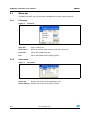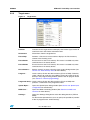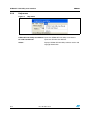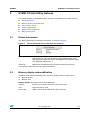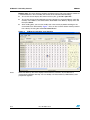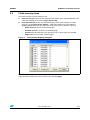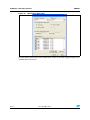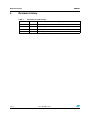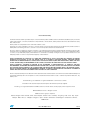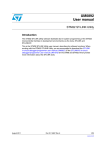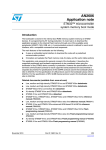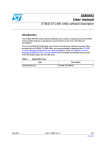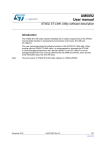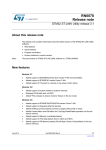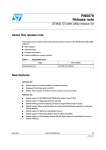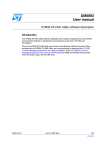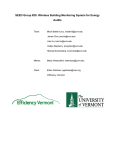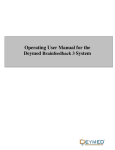Download STM32 ST-Link Utility
Transcript
UM0892 User manual STM32 ST-Link Utility Introduction The STM32 ST-Link Utility software facilitates fast in-system programming of the STM32 microcontroller families in both development and production environments via the ST-Link tool. This is the STM32 ST-Link Utility user manual, describing its software functionality. When working with the STM32 ST-Link Utility tool, you are encouraged to download the ST-Link in-circuit debugger/programmer for the STM8 and STM32 which provides more information about the ST-Link tool. August 2010 Doc ID 16987 Rev 4 1/15 www.st.com Getting started 1 UM0892 Getting started This section describes the requirements and procedures needed to install the STM32 ST-Link Utility software. 1.1 System requirements The STM32 ST-Link Utility PC configuration requires as a minimum: ● PC with USB port and Intel® Pentium® processor running a 32-bit Microsoft® OS that supports USB: – Windows® XP – Windows 2000 – Windows 98SE – Windows ME ● 32 MB RAM ● 10 MB hard disk space available Note: Windows 95, Windows 98 First Edition and NT4.0 ® do NOT support USB. 1.2 Hardware requirements The STM32 ST-Link Utility is designed to work with: 1.3 ● Low-density, medium-density, high-density, XL-density, connectivity line and value line STM32 devices as well as ultralow power STM32L15xxx devices. ● ST-Link. Installing the STM32 ST-Link Utility Follow these steps and the on-screen instructions to install the STM32 ST-Link Utility. 1.4 1. Download the compressed STM32 ST-Link Utility software from the ST website. 2. Extract the contents of the .zip file into a temporary directory. 3. Double-click the extracted executable, setup.exe, to initiate the installation, and follow the on-screen prompts to install the STM32 ST-Link Utility in the development environment. Documentation for the utility is located in the subdirectory \Docs where the STM32 ST-Link Utility is installed. Uninstalling the STM32 ST-Link Utility Follow these steps to uninstall the STM32 ST-Link Utility. 2/15 1. Select Start | Settings | Control Panel. 2. Double click on Add or Remove Programs. 3. Select STM32 ST-Link Utility. 4. Click on the Remove button. Doc ID 16987 Rev 4 UM0892 STM32 ST-Link Utility user interface 2 STM32 ST-Link Utility user interface 2.1 Main window Figure 1. STM32 ST-Link Utility user interface main window Title bar Menu bar Main window Status bar The main window is composed of three zones and three bars as illustrated in Figure 1: ● Memory display zone ● Device information zone ● Memory contents zone ● Title bar: The name of the current menu. ● Menu bar: Use the menu bar to access the following STM32 ST-Link Utility functions: – File menu – View menu – Target menu – Help menu (These menus are described in more detail in Section 2.2) ● Status bar: The status bar displays: – Connection status and debug interface. – Device ID The STM32 ST-Link Utility user interface also provides additional forms and descriptive pop-up error messages. Doc ID 16987 Rev 4 3/15 STM32 ST-Link Utility user interface 2.2 UM0892 Menu bar The Menu bar allows users to execute the STM32 ST-Link Utility software features. 2.2.1 File menu Figure 2. 2.2.2 File menu Open File Opens a binary file. Save File as… Saves the content of the memory panel into a binary file. Close File Closes the loaded binary file. Exit Closes the STM32 ST-Link Utility program. View menu Figure 3. Binary file View menu Displays the content of the loaded binary file. Device memory Displays the content of the device memory. 4/15 Doc ID 16987 Rev 4 UM0892 2.2.3 STM32 ST-Link Utility user interface Target menu Figure 4. Target menu Connect Connects to the target device and displays the Device Type, Device ID and Flash size in the Device information zone. Disconnect Disconnects from the target device. Erase Chip Performs a Flash mass erase and then displays the Flash memory content in the memory panel. Erase Bank1 Erases bank 1 of the Flash memory. This menu is enabled only when connected to an XL-density device. Erase Bank2 Erases bank 2 of the Flash memory. This menu is enabled only when connected to an XL-density device. Erase Sectors… Selects sector(s) to erase using the erase sectors dialog window (see Section 3.3: Flash memory erase for more details). Program… Loads a binary file into the device memory (Flash or RAM). To do this, select a binary file, enter the start address (where to put the file in the device) in the program dialog window and then click on program button (see Section 3.4: Device programming). Program & Verify… Loads a binary file into the device memory (Flash or RAM) then performs a verification of the programmed data. Option Bytes… Opens the Option Bytes dialog window (See Section 3.5: Option bytes configuration for more details). MCU Core… Opens the MCU Core dialog window (See Section 3.6: MCU core functions for more details). Settings... Opens the Settings dialog box to select the debug interface (JTAG or SWD). For the ultralow power devices you can specify the parallelism (number of bits to program/erase simultaneously). Doc ID 16987 Rev 4 5/15 STM32 ST-Link Utility user interface 2.2.4 UM0892 Help menu Figure 5. Help menu STM32 ST-Link Utility User Manual Opens the STM32 ST-Link Utility User Manual. 6/15 ST-Link User Manual Opens the ST-Link User Manual. About... Displays STM32 ST-Link Utility software version and copyright information. Doc ID 16987 Rev 4 UM0892 3 STM32 ST-Link Utility features STM32 ST-Link Utility features This section provides a detailed description of how to use STM32 ST-Link Utility features: 3.1 ● Device information ● Memory display and modification ● Flash memory erase ● Device programming ● Option bytes configuration ● MCU core functions Device information The Device information zone displays information as shown in Figure 6. Figure 6. Device information zone in the main user interface Device: Device may be low-density, medium-density, high-density, XL-density, connectivity line, value line or ultralow power STM32L15xxx. Each device type includes many devices with different characteristics (Flash size, RAM size, peripherals...). Device ID: MCU device ID code located in the external PPB memory map. Flash memory size: Size of the on-chip Flash memory. 3.2 Memory display and modification In addition to the Device information zone, the main window contains 2 other zones: ● Memory display ● Memory data Memory display: This zone contains three edit boxes: Address: Memory start address from which you want to read. Size: Amount of data to read. Data width: Width of the displayed data (8-bit, 16-bit or 32-bit). Doc ID 16987 Rev 4 7/15 STM32 ST-Link Utility features UM0892 Memory data: This zone displays the data read from a binary file or the memory content of a connected device. You can modify the content of the file before downloading. ● To use this zone to display the content of binary file, go to File | Open file... ● To use this zone to read and display memory content of a connected device, enter the memory start Address, data Size and the Data Width in the Memory display zone and then press Enter. ● After reading data, you can also modify each value merely by double clicking on the concerned cell as illustrated by Figure 7. You can also save the device memory content into a binary file using the menu File | Save file as... Figure 7. Note: 8/15 STM32 ST-Link Utility user interface When the Memory data zone displays device memory contents, any modification is automatically applied to the chip. You can modify user Flash memory, RAM memory and peripherals registers. Doc ID 16987 Rev 4 UM0892 3.3 STM32 ST-Link Utility features Flash memory erase There are two type of Flash memory erase: ● Flash mass erase: Erase all the memory Flash sectors of the connected device. This is done by clicking on the menu Target | Erase Chip. ● Flash Sector Erase: Erase the selected sector(s) of the Flash memory. To select sector(s), go to Target | Erase Sectors... which then displays the Flash Memory Mapping dialog box where you select the sector(s) to erase as shown in Figure 8. – Select all button selects all the Flash pages. – Unselect all button unselects all sectioned page. – Cancel button discards the erase operation even if some pages are selected. – Apply button erases all the selected pages. Figure 8. Flash Memory Mapping dialog box Note: To erase the Flash data memory sector of the ultralow power STM32L15xxx devices, select the data memory box at the end of the list and click Apply. Doc ID 16987 Rev 4 9/15 STM32 ST-Link Utility features 3.4 UM0892 Device programming The STM32 ST-Link Utility can download a binary file into Flash or RAM memory. To do this, follow these steps: 1. Click on Target | Program... (or Target | Program & Verify... if you want verify the written data) to open the Open dialog box as shown in Figure 9. If a binary file is already opened, go to step 3. Figure 9. Open file dialog box 2. Select a binary file and click on the Open button. 3. Specify the address from which to start programming as shown in Figure 10, it may be a Flash or RAM address. Figure 10. Device programming dialog box (programming) 4. Finally, click on the Program button to start programming. If you selected Target | Program & Verify... in the first step, a check is done at the end of the programming operation (see Figure 11). Figure 11. Device programming dialog box (verification) 10/15 Doc ID 16987 Rev 4 UM0892 3.5 STM32 ST-Link Utility features Option bytes configuration The STM32 ST-Link Utility can configure all the option bytes via the Option Bytes dialog box shown in Figure 12 which is accessed by Target | Option Bytes.... The Option Bytes dialog box contains the following sections: ● Read Out Protection: Modifies the read protection state of the Flash memory. For ultralow power devices, read protection levels are available: – Level 0: no read protection – Level 1: memory read protection enabled – Level 2: memory read protection enabled and all debug features disabled. For the other devices, the read protection can only be enabled or disabled. ● BOR Level: Brown out reset level. This list contains the supply level threshold that activates/releases the brown out reset. This option is enabled only when connected to an ultralow power device. 5 programmable VBOR thresholds can be selected: ● – BOR LEVEL 1: Reset threshold level for 1.69 to 1.8 V voltage range – BOR LEVEL 2: Reset threshold level for 1.94 to 2.1 V voltage range – BOR LEVEL 3: Reset threshold level for 2.3 to 2.49 V voltage range – BOR LEVEL 4: Reset threshold level for 2.54 to 2.74 V voltage range – BOR LEVEL 5: Reset threshold level for 2.77 to 3.0 V voltage range User Configuration option byte: – WDG_SW : If checked, watchdog is enabled by software - otherwise it is automatically enabled at power-on. – nRST_STOP: If not checked, reset is generated when entering Standby mode (1.8V domain powered-off). If checked, no reset is generated when entering Standby mode. – nRST_STDBY: if not checked, reset is generated when entering Stop mode (all clocks are stopped). If checked, no reset is generated when entering Stop mode. – BFB2: If not checked, and if the boot pins are set to make the device boot from user Flash at startup, the device boots from Flash memory bank 2, otherwise it boots from Flash memory bank 1. This option is enabled only when connected to an XL-density device. ● User data storage option bytes: Contains two bytes for user storage. These two option bytes are not available in the ultralow power STM32L15xxx devices. ● Write Protection: Depending on the device, Flash sectors are grouped by a defined number of sectors. You can modify the write protection of each Flash sector group here. Doc ID 16987 Rev 4 11/15 STM32 ST-Link Utility features UM0892 Figure 12. Option Bytes dialog box For more details, please refer to the Option Bytes section in the Flash programming manual available from www.st.com. 12/15 Doc ID 16987 Rev 4 UM0892 3.6 STM32 ST-Link Utility features MCU core functions The Core panel dialog box shown in Figure 13, displays the Coretex-M3 core register values. It also allows you to carry out the following actions on the MCU, using the buttons on the right: ● Run: Run the core. ● Halt: Halt the core. ● System Reset: Send a system reset request. ● Core Reset: Reset the core. ● Step: Step one instruction. ● Read Core Reg: Update the core registers values. Figure 13. MCU Core panel dialog box Doc ID 16987 Rev 4 13/15 Revision history 4 UM0892 Revision history Table 1. 14/15 Document revision history Date Revision Changes 22-Jan-2010 1 Initial release. 12-Feb-2010 2 Changed Figs 1,2,3,4,5,6 and 7. Added SWD support. 20-May-2010 3 Added support of XL-density devices in Section 2.2.3 and Section 3.5. 27-Aug-2010 4 Added support of STM32L15xxx. Doc ID 16987 Rev 4 UM0892 Please Read Carefully: Information in this document is provided solely in connection with ST products. STMicroelectronics NV and its subsidiaries (“ST”) reserve the right to make changes, corrections, modifications or improvements, to this document, and the products and services described herein at any time, without notice. All ST products are sold pursuant to ST’s terms and conditions of sale. Purchasers are solely responsible for the choice, selection and use of the ST products and services described herein, and ST assumes no liability whatsoever relating to the choice, selection or use of the ST products and services described herein. No license, express or implied, by estoppel or otherwise, to any intellectual property rights is granted under this document. If any part of this document refers to any third party products or services it shall not be deemed a license grant by ST for the use of such third party products or services, or any intellectual property contained therein or considered as a warranty covering the use in any manner whatsoever of such third party products or services or any intellectual property contained therein. UNLESS OTHERWISE SET FORTH IN ST’S TERMS AND CONDITIONS OF SALE ST DISCLAIMS ANY EXPRESS OR IMPLIED WARRANTY WITH RESPECT TO THE USE AND/OR SALE OF ST PRODUCTS INCLUDING WITHOUT LIMITATION IMPLIED WARRANTIES OF MERCHANTABILITY, FITNESS FOR A PARTICULAR PURPOSE (AND THEIR EQUIVALENTS UNDER THE LAWS OF ANY JURISDICTION), OR INFRINGEMENT OF ANY PATENT, COPYRIGHT OR OTHER INTELLECTUAL PROPERTY RIGHT. UNLESS EXPRESSLY APPROVED IN WRITING BY AN AUTHORIZED ST REPRESENTATIVE, ST PRODUCTS ARE NOT RECOMMENDED, AUTHORIZED OR WARRANTED FOR USE IN MILITARY, AIR CRAFT, SPACE, LIFE SAVING, OR LIFE SUSTAINING APPLICATIONS, NOR IN PRODUCTS OR SYSTEMS WHERE FAILURE OR MALFUNCTION MAY RESULT IN PERSONAL INJURY, DEATH, OR SEVERE PROPERTY OR ENVIRONMENTAL DAMAGE. ST PRODUCTS WHICH ARE NOT SPECIFIED AS "AUTOMOTIVE GRADE" MAY ONLY BE USED IN AUTOMOTIVE APPLICATIONS AT USER’S OWN RISK. Resale of ST products with provisions different from the statements and/or technical features set forth in this document shall immediately void any warranty granted by ST for the ST product or service described herein and shall not create or extend in any manner whatsoever, any liability of ST. ST and the ST logo are trademarks or registered trademarks of ST in various countries. Information in this document supersedes and replaces all information previously supplied. The ST logo is a registered trademark of STMicroelectronics. All other names are the property of their respective owners. © 2010 STMicroelectronics - All rights reserved STMicroelectronics group of companies Australia - Belgium - Brazil - Canada - China - Czech Republic - Finland - France - Germany - Hong Kong - India - Israel - Italy - Japan Malaysia - Malta - Morocco - Philippines - Singapore - Spain - Sweden - Switzerland - United Kingdom - United States of America www.st.com Doc ID 16987 Rev 4 15/15