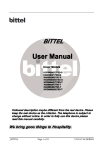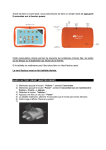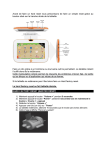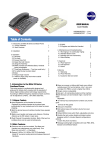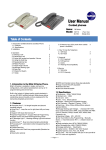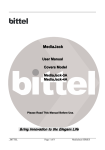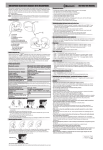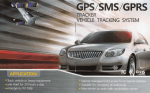Download BITTEL User Manual Multi-Media Parts of UNOMedia Series
Transcript
BITTEL User Manual Multi-Media Parts of UNOMedia Series ed description maybe differen Follow Followed differentt from the real device. Please keep the real device as the criterion. The telephone is subject to change without notice. In order to fully use this device please read this manual carefully. We bring good things to Ho spitality. Hospitality. Thank you for purchasing a Bittel product. _______________________________________________________________________ BITTEL Page 1 of 9 UNO Media Multi-Media Parts MAIN FEATURES UNOMedia series telephones are specially designed to meet the need of hotel guestroom. UNO is made of first class electrical materials, awarded several patents, which give UNO a variety of functions and magnificent appearance. Further more it also own special multi-media features, such as, such as alarm, FM radio, HiFi acoustics, charging and playing all Apple products and other mobile phones, Passive Infrared Detector (PIR) and Intelligent Backlit Display, Snooze, etc. Some features as below: ● Alarm , Radio , audio , power charge in one device ● Easy port to connect iPod/iPhone/iPad/other mobile phone, MP3 audio device , premium stereo acoustics ● USB Charge Port for portable type mobile device, such as Apple, Samsung, HTC, etc ● Audio input cable ● Adjust clock time with special wireless timing cloner ● Multi-Function Cable, supporting portable type mobile device, such as Apple, Samsung, HTC, etc ● Passive Infrared Detector, which can auto activate LCD and Snooze ( UNOMedia 4/5) ● Intelligent Backlit Display ● Daylight Saving Time(DST) auto change LOCATION AND CONTROL _______________________________________________________________________ BITTEL Page 2 of 9 UNO Media Multi-Media Parts UNOMedia 3 Series 1 HOLD 2 MUTE CONF FLASH REDIAL VOL - VOL + SPKR LINE1 LINE2 5 3 4 9 10 6 7 8 10 LA 7 9 N 8 1. Display window——Display the Time, Alarm, Sound and Caller ID 2. Infrared Receiving Area ----- Receive the signal of the Infrared Time Control, 3. Apple Dock – Charge and play Apple device 4. Function keys of acoustics——For realizing the features of the acoustics. 5. Battery box——Support continue power to clock when no outside power. 6. LINE IN port——Port for iPod, MP3 and other audio signal connection 7. iPod USB port——Power charge port for iPod, iPhone and other devices. 8. USB Charge port ——Power charge for other portable electrical equipments. 9. iPod Cable --- Used for connecting iPod, iPhone, etc 10. Audio Cable ---- Used for connecting music player and mobile phone. UNOMedia 4/5 Series _______________________________________________________________________ BITTEL Page 3 of 9 UNO Media Multi-Media Parts 1 2 3 4 闹钟 媒体选择 音响开关 FM选台 设置 开关 音量 贪睡/亮度调节 11 12 5 7 9 6 10 8 14 13 1. Function keys of acoustics: For realizing the features of the acoustics. 2. Lightning Connector (Only for UNOMedia 5): charge and play iPhone 5, Mini 3. 4. 5. 6. 7. 8. 9. 10. 11. 12. 13. 14. iPad,etc Intelligent Backlit Display PIR Area Multi-Function Cable Multi-Function charging base Micro USB Connector Apple Dock for iPhone 4 and iPad Lightning Connector for iPhone 5 and Mini iPad Audio Cable ---- Used for connecting music player and mobile phone Multi-Function Cable Holder Infrared Receiving Area ----- Receive the signal of the Infrared Time Control, USB Charge Port, charging for mobile phone, etc iPod USB charge port, charging for Apple device. HOW TO USE Note: For UNOMedia 3, the acoustic volume can be adjusted by MUSIC VOLUME+/- button and UNOMedia 4/5 is MUSIC +/- button. In this user manual, we will use MUSIC VOLUME+/- to explain. 1. Acoustic Part Press AUDIO ON/OFF key to enter or exist audio play mode, then press RADIO/LINE IN key to realized cyclical selection of LINE IN and FM-RADIO mode. 1) Play Apple device Connect the device to LINE IN port through the audio line; Connect the device through Apple Dock; Connect the device by Lightning Connector (UNOMedia 5); _______________________________________________________________________ BITTEL Page 4 of 9 UNO Media Multi-Media Parts Then press the LINE IN key to select the LINE IN mode to realize the audio playing. 2) Play other devices Connect the device to LINE IN port through the audio cable, then press the LINE IN key to select the LINE IN mode to realize the audio playing. 3) Play FM radio Press RADIO/LINE IN key to select the FM-RADIO mode, then press TUNING+/-select the needed frequency. With each press the frequency will change 0.1MHz, press TUNING+/-for while to enter into searching frequency forward or backward, it will stop automatically after searching FM signal. 4) Press AUDIO ON/OFF to Pause or Play. Press VOUME+/- to adjust the volume, total level 0-30, factory default is 15. 5) AUDIO OFF mode, press TUNING+ for a while, LCD display ON or OFF (ON or OFF the hotel mode), ON: volume 0—20, OFF: volume 0-30. 6) AUDIO OFF mode, press RADIO/LINE IN not release, LCD display Time, Month, Day , Year , DST Zone and easy to view the setting parameters. 7) Detect the device mode intelligently If telephone ringing or off-hook under FM-RADIO or LINE IN mode, the telephone can PAUSE audio playing , after the phone call finished or ringing stopped it can resume to playing mode again. 2. Set Time Under AUDIO OFF mode (not LINE IN or FM-RADIO working mode) to set the time ● Press VOLUME- key 1S,hour digit flashing on the LCD , press TUNING+/- to adjust hour. ● Press VOLUME- key, minute digit flashing, press TUNING+/- to adjust minute. ● Press VOLUME- key or no operation to finish the setting. ● Press VOLUME+ key to adjust 12 hour format and 24 hour format. 3. Set alarm ●Set Alarm Time 1) Press ALARM SET key, the hour digit display on the LCD, press the VOLUME+/- to adjust the hour. 2) Press the ALARM SET key, the minute display on the CLD, press VOLUME+/to adjust the minute. 3) Press the ALARM SET key or no operation to finish the setting. _______________________________________________________________________ BITTEL Page 5 of 9 UNO Media Multi-Media Parts 4. Activate the Alarm Press ALARM key to start and close alarm. In start mode the alarm and its mark on the top right corner, when in close mode, the alarm and its mark disappear. 5. Alarm snooze feature 1) For UNOMedia 3, when alarm ringing, press any key (except for ALARM button) or pick up the handset, it will activate the Snooze. After 10 minutes it will ring again. 2) For UNOMedia 4/5, when alarm ringing, it will auto activate Snooze once the guests approach the phone in 30cm. Alarm ringing during playing mode, it exist playing mode automatically. In AUDIO OFF mode, press ALARM VOLUME key to adjust the alarm indicator volume, each press increase 5, the top level is 20. The default is 10. 6. Adjust LCD brightness 1) For UNOMedia 3, in off-alarm mode, press SNOOZE to adjust the LCD brightness, there are Mid. Hi and Off, three levels for selecting. 2) For UNOMedia 4/5, normally the Backlit Display is off and it will light when there is call, operating the phone or somebody approach the phone. In offalarm mode, press SNOOZE to adjust the LCD brightness, there are Mid. Hi and Off, three levels for selecting. 7. Charge port 1)There are two USB ports, charge for some devices with mini USB line. * iPod USB port ---For charging iPod, iPhone apple devices . *USB Charge port—— For charging mobile phone and other peripheral products. 2) LINE IN audio input port --- With 3.5mm dual track audio lines connect iPod/MP3 to acoustics. 3) Multi-Function cable 4) Apple Dock and Lightning Connector 7. Homing system Press ALARM for 2 seconds the device enter into homing system. It’s easy for housekeeping. 8. Change clock clock’’s battery First please take off the battery from the battery cabinet (pic 11) on the back of the phone. Then please install new battery. The specification of the battery is 3V, 50Mah. _______________________________________________________________________ BITTEL Page 6 of 9 UNO Media Multi-Media Parts Note: The anode of the battery should be toward outside. The battery should be changed every two years 9. Change time First install two 7# 1.5V batteries into the before using it. Pay attention to the polarity of the battery. Don’t mix the old and new batteries. Remote Time Control 1. LCD Display 2. DST SET key——Set DST time. 3. TIME SET key——Set time and date. 4. TIME PROG key——Adjust time and date . 5. DST PROG key ——Adjust DST time. 6. UP key —— Upward key. 7. DOWN key——Downward key. Set time with the Remote Time Control ●Press TIME SET key, hour digits flashing, press UP/DOWN key to adjust, ●Press TIME SET key, press UP/DOWN key to adjust minute, ●Press TIME SET key, press UP/DOWN key to adjust month, ●Press TIME SET key, press UP/DOWN key to adjust day, ●Press TIME SET key, press UP/DOWN key to adjust year, ●Press TIME SET key, LCD display the time, setting finished. Set DST area code with the Remote Time Control ●Press DST SET key, then press UP/DOWN key to set the area code: 00= DST OFF, 01=USA/Canada, 02=Europe/Russia/Swiss; 03= Mexico, 04=New Zealand Adjust Time ● After above setting, press TIME PROG or DST PROG at the right upper direction within 10cm near the base LCD to adjust the TIME or DST Time. Conversion of 12- Hour Format and 24- Hour Format ●When LCD display time, press TIME SET over 2 seconds to realize the conversion. _______________________________________________________________________ BITTEL Page 7 of 9 UNO Media Multi-Media Parts Note: If the attached Remote Time Control is different than above image, please according to the attached object. Maintenance and troubleshooting 1. Acoustics no sound Check the device connect to power or not Check the 10pins ribbon cable and AUDIO CONNECTION 2. No signal or nersy noise after radio selected the channel Adjust the direction of the radio antenna No the selected channel in local FCC APPROVAL Complies with Part 68 of the FCC rules. On the bottom of this telephone is a label that contains, among other information, the FCC registration number and the ringer equivalence number (REN) for this telephone. If requested, you must provide this information to the Telephone Company. CE APPROVAL Complies with CE approval. JACKS Use RJ11C USOC standard modular jacks. WARRANTY This product is warranted for a period of 12 months from the date of purchase against faulty materials or workmanship. If during this period a defect arises, we may repair or replace the product, at Bittel’s discretion, provided that: 1) The product has not been used for any purpose other than normal use, 2) Unauthorized product repair or modifications have not been attempted. 3) The product has never been used in a harsh or corrosive environment. 4) No damage in transit THIS LIMITED WARRANTY GIVES THE BUYER SPECIFIC LEGAL RIGHTS. THE BUYER MAY ALSO HAVE OTHER RIGHTS WHICH VARYFROM JURISDICTION TO JURISDICTION. This warranty is only valid for merchandise purchased directly from Bittel or dealers or distributors Bittel Co. authorized . FCC WARNING _______________________________________________________________________ BITTEL Page 8 of 9 UNO Media Multi-Media Parts This device complies with part 15 of the FCC Rules. Operation is subject to the following two conditions: (1) This device may not cause harmful interference, and (2) this device must accept any interference received, including interference that may cause undesired operation. CONTACTING BITTEL Telephone: (86) 633-2212119/2212113/2212103/2212125 Internet: www.bittelgroup.com Email: [email protected] Address: Shandong Bittel Electronics Co.;Ltd. No. 1 Rizhao North Road, Rizhao, Shandong, 276800, China Copyright © 2013 Bittel Inc. All rights reserved. M510680110000 V2 _______________________________________________________________________ BITTEL Page 9 of 9 UNO Media Multi-Media Parts