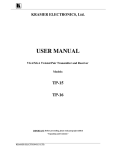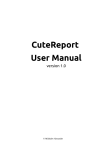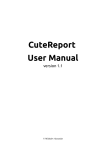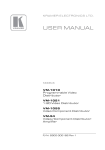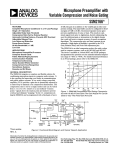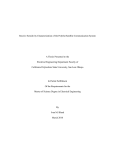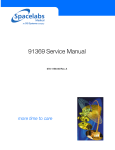Download User`s Manual
Transcript
Quadravox QV400P Programmer Manual
Version 2.23, February 2001
1
OVERVIEW: ...............................................................................................................................4
INITIAL SETUP: ...........................................................................................................................4
Box contents: .......................................................................................................................4
Connections: ........................................................................................................................4
Single unit connections:........................................................................................................4
Multiple unit connections: .....................................................................................................5
SOFTWARE INSTALLATION: ..........................................................................................................5
MAIN PROGRAM DIALOG:........................................................................................................6
SELECT.....................................................................................................................................6
RECORD/TEST ...........................................................................................................................6
PLAY ........................................................................................................................................7
RETEST EOM............................................................................................................................7
TEST PLAY.................................................................................................................................7
STOP ........................................................................................................................................7
SYSTEM SETUP ..........................................................................................................................8
SINGLE FILES .............................................................................................................................8
CHIP CAPTURE ...........................................................................................................................8
TEST SETUP ..............................................................................................................................8
SYSTEM SETUP DIALOG: ........................................................................................................8
AUDIO MONITOR .........................................................................................................................8
USER TEST FUNCTIONS ...............................................................................................................9
DEVICE PARAMETERS .................................................................................................................9
SYSTEM CONFIGURATION ............................................................................................................9
SINGLE FILES DIALOG: .........................................................................................................10
RECORD .................................................................................................................................10
PLAY ......................................................................................................................................10
ERASE ....................................................................................................................................11
RETEST EOM..........................................................................................................................11
STOP ......................................................................................................................................11
FILE LABEL ..............................................................................................................................11
CHIP TYPE ...............................................................................................................................11
CHIP CAPTURE DIALOG: .......................................................................................................11
CAPTURE PROJECT ..................................................................................................................12
AUTO-ABORT ...........................................................................................................................12
CAPTURE GAIN.........................................................................................................................12
TESTING:.................................................................................................................................13
EOM TESTING:........................................................................................................................13
TEST PLAY FUNCTION: ..............................................................................................................14
TEST OPTIONS: ........................................................................................................................14
AUTOPLAY...............................................................................................................................14
SEQUENCE PHRASES ................................................................................................................14
TEST STATISTICS LOGGING:.......................................................................................................14
HARDWARE SPECIFICATIONS: .............................................................................................16
ANALOG ..................................................................................................................................16
DATA CABLE ............................................................................................................................16
MULTIPLE UNIT CONNECTIONS ...................................................................................................16
SPEAKER ................................................................................................................................16
FRONT PANEL CONTROLS:.........................................................................................................17
2
STATUS LEDS .........................................................................................................................17
PASS/FAIL LEDS ......................................................................................................................17
START BUTTON ........................................................................................................................17
FIELD UPGRADES: ....................................................................................................................17
MESSAGES: ............................................................................................................................18
REPORTED MESSAGE LIST .........................................................................................................18
1)"The project file was not found" .......................................................................................18
2)"Format error in project file".............................................................................................18
6)"No QV400P boards detected" ........................................................................................18
7)"In programming mode; reset to run mode"......................................................................18
8)"Board type does not match project"................................................................................18
9)"Could not allocate buffer memory"..................................................................................18
10)"Record file not found"...................................................................................................18
11)"Could not create .WAV file" ..........................................................................................18
12)"Your PC’s bus speed is low...." ....................................................................................19
13)"Could not create dialog" ...............................................................................................19
14)"Could not open DLL for this device family" ...................................................................19
15)"Test file not found" .......................................................................................................19
16)"System contains different board types; correct before proceeding" ...............................19
17)"Selected port not present, not bi-directional, or malfunctioning" ....................................19
18)"Record function timed out" ...........................................................................................19
19)"Initial setup; select "OK" when bus interval and port have been set” .............................19
20)"The selected port does not respond; please investigate....." .........................................19
21)"There is a hardware error in the board; call Quadravox" ...............................................19
22)"If you believe the problem has been resolved..."...........................................................19
23)"Could not open table file" .............................................................................................19
24)".WAV files must be monaural; this file is stereo"...........................................................20
25)".WAV files must be 16bit PCM; this file is 8bit PCM" ....................................................20
26)".WAV files must be PCM format"..................................................................................20
27)". The sampling rate for this file exceeds the maximum ..." ............................................20
MISCELLANEOUS PROBLEMS ......................................................................................................20
INI FILE INFORMATION: .........................................................................................................21
QPF FILE INFORMATION: ......................................................................................................22
TBL FILE INFORMATION:.......................................................................................................23
3
Overview:
The QV400P gang programmers come in three versions differing only in the device connections
(the socket or in system programming connector) and in the control functions specific to the
supported device family. The units comprise a 16 bit analog interface and supporting analog
signal conditioning, a monitor amplifier, programmable logic, and power regulation and switching
circuits. A programming station includes An IBM compatible PC and as many as eight QV400P's.
All of the units must be of the same type. The PC is the repository of all the speech data and
also directly performs the control functions for the system; the hardware in the box serves as
digital I/O expansion and the analog interface. Sound data recorded to the targets or captured
from them are exchanged with the PC in digital form only. Keeping virtually all of the control
function in the PC makes it simple to upgrade the product function when new device types are
introduced, features added, or corrections made. Ideally, the PC will be dedicated to the
programming task, since its use as the controller imposes certain constraints on the configuration
of hardware and software. It is essential that network and automatically launched programs be
disable during programming as they can cause sound quality problems. By default, interrupts are
disabled during critical operations. However, as long as all requirements are met during actual
operation of the programmer, it is possible to connect a QVP400P to any Windows (3.1 through
98) PC. Windows NT 4 is not supported.
Please refer to the hardware and software specifications for details.
Initial setup:
Box contents:
One QV40xP 8 chip programmer
One regulated power supply
One IEEE1284 6’ extension cable
One 8ohm extension speaker
Manual
Installation software
Connections:
First, ensure that a PC parallel port is available. The port should be set to a mode supporting bidirectional transfers. Usually, this is controlled in the PC hardware setup menu. ECP or bidirectional (sometimes called PS2) modes will work. Although EPP mode should work, some
PCs appear to set this mode without bi-directional transfers enabled. If you select an EPP port
and receive the message that the port is not bi-directional, please choose another type, or reset
the mode of the port in the PC bios setup screen. The system software is initially set to search
for available ports and will select LPT1 (port address 0x378) if it is available and in the correct
mode. If you prefer to use LPT2, the selection can be made in the setup menu. The selected port
should not be associated with a printer driver. If it is, you will need to disable or remove the
driver while the system is used for programming.
Single unit connections:
- Set the power switch to OFF.
- Connect the regulated power supply to the receptacle on the back of the unit and to a mains
power outlet. If the unit is delivered outside North America, it will be necessary to add a locally
obtained mains plug to the power supply cable.
- Connect the IEEE1284 extension cable to the available PC parallel port.
- Connect the extension speaker to the phone jack on the back of the unit.
- The address and BIOS dip switch should be set to bank 1, unit 1, run mode (this is the default
setting).
4
Multiple unit connections:
Multiple units can be combined in two ways. In a parallel combination, several units are
programmed and tested simultaneously. If the units are connected in banks, the program/test
function alternates between the two, allowing the operator to unload and load the deselected
unit(s) while the active unit(s) operates, thus eliminating dead time in the cycle. It is possible to
combine up to eight devices in two banks of parallel units. If you elect to use eight units, you
may experience erratic operation due to the electrical loading of the port. If so, contact us for a
version of the software that uses a separate parallel port for each bank.
- Set the power switch to OFF
- Connect the power supply to the receptacle on the back of the unit and to a mains power outlet.
- Determine whether you want parallel or bank connections (or both). If two banks are used, half
of the units should be set to bank1, and half to bank2. Each box must have a unique unit/bank
address.
- Attach one of the boxes to the PC parallel port with the IEEE1284 extension cable. Subsequent
units should be connected directly to the first via the expansion connector. Another IEEE1284
cable can be used, but total cable length should be limited to six feet / two meters. There is no
need to observe a particular connection order, but convenient configuration might be to keep
units in a bank directly connected and banks separated by an extension cable. This allows the
operator to arrange the banks in a more accessible shape than a linear array.
Software installation:
The system is delivered with an install package for 32 bit systems. A version with a 16 bit install
procedure may be downloaded from our web site www.quadravox.com (support section). The
package may be used with Windows 3.1, WFW, Win95 or Win98. Windows NT is not supported.
Check that the PC complies with the system requirements given in the hardware specification
section. The installation is launched from File Manager or Explorer by executing the setup.exe
program. All system files except the initialization file will be placed in the selected program
directory. The program itself requires only about 200kB of disk space, but if you plan to use the
master chip capture function, you should allow for the space required to store the contents of the
chip, or about 1.3MB per minute of chip capacity.
The PC must be considered to be an integral part of the production system. Although it can be
used for other functions when not being used as a programmer controller, during programming
the QV4P program must have unhindered access to the parallel port. Be sure to disable any
background tasks that may take precedence on the system bus and remove any printer drivers
originally associated with the selected printer port. If the system is connected to a network, you
should logoff while using the programmer(s).
To complete the system setup, turn on the power to all units and launch the program (qv4p.exe).
If this is the first installation on a given PC, the system will search for an available parallel port
and calibrate system timing for the PC bus speed. The setup menu will automatically be
launched and will display the port choice, bus speed and number of units in each bank. If you
wish to change the port address, you can do so by changing the “selected” check boxes.
The QV4P.exe program is a 16-bit Windows application that will also run in Windows 95 and
Windows 98. Thanks to the extensions of the Windows multimedia functions, long file names are
supported for project and wave files, so projects prepared in a 32-bit environment are
acceptable. File and directory names created by the QV4P program, however, are restricted to
the 8.3 format.
When the program is launched, the system determines which unit is (or units are) attached and
recalls the last project, file, and level settings associated with that type. As the primary function
of the system is expected to be production programming and test, the main dialog is devoted to
these functions.
5
Main Program Dialog:
The operations available in the main dialog are:
Select
starts a file open dialog with the recalled project file as the default. If the device type in the
selected project (shown in the Chip type window) is not compatible with the installed
programmer, an error message is displayed. Project files are text files listing wave file names
and locations. They can be generated automatically by the QV400D prototyping system or the
QV400S1 development software, or can be created by hand using a text editor.
Record/Test
initiates a recording of all the files in the selected project at the locations defined therein. The
current file name is displayed in the current file window and any associated label embedded in
the .wav file is shown in the file label window just below. The programming address is shown in
decimal or hexadecimal in the current address window. If cueing mode is set, the addresses are
ignored and the data are placed sequentially in the ISD ChipCorder device. If automatic mode
is set, all record/test functions, including the first one, are initiated with the START button.
When in automatic mode, the first bank to be programmed is determined by which START
button is first pressed. The bank selection will then alternate automatically. There is no further
need to use the PC graphic interface for operation, but the program must remain open. The
START button may be pressed as soon as the sockets are reloaded; it is not necessary to wait
for the active bank to complete programming. Immediately following the programming, all EOM
locations are tested. To avoid the visual confusion that might arise when some sockets are left
empty, the normal mode of testing uses the following algorithm:
6
- A socket which fails the presence check is deemed to be empty and is indicated as such by a
slowly flashing fail LED after testing is completed. The presence check is made by playing a file
at the end of the chip and looking for the OVF condition. There is no check for socket
connections or chip orientation.
- If all sockets appear to be empty, the voice prompt will say "empty".
- If all sockets are filled and all devices pass the EOM test, the green PASS LED will be
displayed and the voice prompt will say "all pass".
- If one or more sockets appear empty, but all others pass, the green PASS LED will still be
displayed, along with the "empty" indication(s). In this case, the voice prompt will say "pass".
Test statistics will NOT count empty sockets as either tested or failed.
- If a socket fails any phrase EOM test, it will be marked as a failure, the PASS LED will not be
displayed, and the voice prompt will say "failures".
There remains the slight risk that a genuinely dead chip will escape if this algorithm is followed,
so the option is provided to defeat the empty socket detection and simply report the raw results.
This option is invoked by unchecking the "empty socket detection" checkbox in the test setup
dialog.
Following EOM testing, the Test play function will be invoked if it has been enabled in the test
setup dialog. Details of the EOM and auto play tests are given in an appendix.
During programming, the address, file name and label of the file currently being recorded are
displayed in the associated windows. Upon completion of testing, "EOM test complete" and "test
play complete" are displayed in the file name window.
Recording must be done in real-time due to the fixed filters and maximum writing speed of the
ISD ChipCorders. The programmer controls the device oscillator frequency. ISD 1100, 1200,
and 1400 devices have the internal oscillators trimmed to 3.5% below the nominal sample rate in
order to guarantee the stated minimum recording time. The QV400P does not use the external
clock input when programming or testing these devices in order to maintain accurate playback
pitch over the range of production variation.
Play
causes the entire project to be played in the order it was recorded. The socket, bank, and unit
windows select the socket to be routed to the monitor amplifier. This function is not required for
normal programming, but it is useful for checking levels and quality during the initial project
setup. The correct project file must be selected a priori to provide addresses for playback. The
cueing mode is also effective on playback, but if used with a device recorded at specific
locations, this mode will reveal noise or leftover recordings between addressed words. The
address, file name and label of the file currently being played are displayed in the associated
windows. The device oscillator is allowed to free run during playback; it has been found that
controlling the XCLK pin in this mode can lead to an audible beat frequency in some cases.
Retest EOM
performs only the EOM test on the selected bank based on the specified project file. Cueing
mode and addressed modes are available.
Test play
performs only the test play function on the selected bank based on the specified project file.
Cueing mode and addressed modes are available, but the sequencing option (see Test Setup) is
not available in cueing mode.
Stop
ends the current record or test operation after the file in progress has completed.
playing, stop is effective immediately.
7
During
System setup
launches the setup dialog described below.
Single files
launches the single file dialog, the functions of which are described below.
Chip capture
launches the chip capture dialog described below.
Test setup
launches the test setup dialog described below.
System Setup Dialog:
System setup has four functional groups:
Audio monitor
contains separate controls for the three types of audio monitoring available in the QV400P.
Each can be enabled or disabled and have its output level set on an arbitrary scale of 1 to 100
(see hardware specifications for details). The prompts selection controls the playback of voice
prompts for various system errors and functions. These prompts are defined in the .ini file and
may be replaced with any user-defined file fitting the format constraints.
8
User test functions
initiates a predefined test sequence. It is highly recommended that all devices be removed from
the sockets or adapters before this function is employed. To fully utilize the tests, at least a
voltmeter will be required. Any of the available tests can be selected manually by entering its
value in the test state window. Cancel/clear resets the test sequence. The programmer must be
re-initialized after any tests are performed.
The available test functions are:
0: reset unit
1: set the fail LEDs to a pattern of off/on/off/on/off/on/off/on
2: set the fail LEDs to a pattern of on/off/on/off/on/off/on/off
3: turn on the pass LED
4: turn off the pass LED
5: turn on the program LED
6: turn off the program LED
7: select bank2 (the bank2 ready LED should be displayed)
8: select bank1 (the bank1 ready LED should be displayed)
Items 9-22 require a voltmeter or oscilloscope:
9: turn on socket power; pins 27(digital) and 18(analog) on the QV401P should indicate 3V+/10%. Pins 28(digital) and 16(analog) on the QV402P should indicate 5V +/- 10%.
10:For the QV402P only- set address pins A0-A7 (1-8) to a pattern of 0x55
11:For the QV402P only- set address pins A0-A7 (1-8) to a pattern of 0xAA
12:Set device control pins to "1"- (QV401P pins 1,2,28; QV402P pins 9,10,23,24,27)
13:Set device control pins to "0"
14:Set the external clock value to 1.024MHz (pin 26, both types)
15:Set the external clock value to 819.2kHz (pin 26, both types)
16:Set the external clock value to 682.7kHz (pin 26, both types)
17:Set the external clock value to 512kHz (pin 26, both types)
18:Set the external clock value to 2.048MHz (pin 26, both types)
19:Set the external clock value to 1.638MHz (pin 26, both types)
20:Set the external clock value to 1.365MHz (pin 26, both types)
21:Set the external clock value to 1.024MHz (pin 26, both types)
22: turn off socket power.
23:Record the "test11k.wav" file to test 11.025kHz sample rate support (should sound 440Hz)
24:Record the "test8k.wav" file to test 8kHz sample rate support (should sound 440Hz)
25:Record the "test6k.wav" file to test 6kHz sample rate support (should sound 440Hz)
26:Record the "test5k.wav" file to test 5kHz sample rate support (should sound 440Hz)
27:Record the "test4k.wav" file to test 4kHz sample rate support (should sound 440Hz)
28:Reset system and turn off test function.
Device Parameters
contains information about the chip specified in the selected project file. Granularity is the row
time. Record level is the nominal signal level for this device type. The recording level can be
changed in either the single file or main dialogs.
System configuration
displays information about the current system configuration as sensed or measured by the
system software. When the software is first installed, it first searches for parallel ports capable of
bi-directional transfers. If either LPT1 or LPT2 are in bi-directional mode, that port will
automatically be selected. If both ports are available and set to bi-directional mode, LPT1 is
selected. The selection can be changed with the selected radio buttons. The software checks the
average PC bus speed and issues an alert if it is too slow. It also measures processor speed to
set certain time constants. At installation time, the reference period will be measured and stored
in the .ini file. Unless something in the system changes, it is not necessary to recalibrate the
9
system, but the capability is provided with the Calibrate button. The system clock in the QV400P
hardware produces the precise timing signals required for EOM testing.
The number of units detected in each bank, the type of system, and the firmware revision
number are all displayed in this section. An error message is displayed if all units are not of the
same type.
The “Disable Interrupts” button, from version 2.22, adds a degree of security by eliminating
operating system interrupts during programming and testing. This includes such things as mouse
movement interrupts, so unchecking this box during setup and tests will improve response.
However the box must be checked during production programming.
Single Files Dialog:
Single file operations are of value for establishing proper recording levels and for evaluating the
bandwidth limitations of the various device types. The functions provided are the same as those
in the main dialog with the following exceptions:
- The chip type is not specified by a project file, but by the selection box in this dialog.
- There is no automatic function; the bank (and for playback, unit and socket) are selected within
the dialog.
- The recording level can be set as desired in this dialog and will then be reflected in the main
dialog to simplify project level setting.
- The recording address must be explicitly indicated by editing the Address window.
Record
opens a file selection dialog with the last file used as the default. Recording is followed
automatically by an EOM test. See the note in the main dialog section regarding the ISD 1100,
1200 and 1400 devices.
Play
plays the selected device from the specified address until the next EOM.
10
Erase
writes silence to all chips in the bank for the length of the selected chip type.
Retest EOM
tests EOM placement of all units in the bank for the file shown in the File window.
Stop
can stop play immediately but has no effect on record or test.
File label
displays the label associated with the selected .wav file.
Chip type
only chip types that are supported by the installed programmer will be displayed.
Chip Capture Dialog:
The purpose of this function is to make it possible to duplicate an existing chip when the original
files are no longer available. The quality of the duplicates made this way will not equal that of
devices recorded from original 16bit sound files, due to spectral and signal-to-noise
modifications introduced by the original recording. The method employed is to record the output
of a master chip, keeping track of file ending addresses, and to create from this data a standard
project file. Unused sections of the chip are treated one of two ways: if the section is filled with
EOM marks, it will be skipped. If the region has silence or other prerecorded sounds, they will be
copied into a file or appended to the beginning of the next valid phrase. Since a direct copy will
presumably utilize the same starting addresses as the original, this extra data will never be
heard.
11
The 1100, 1200, and 1400 devices have sampling rates intentionally set below the nominal to
guarantee the advertised recording capacity. Since the device-to-device variation is greater than
for other types, it is important that the calculated starting addresses be tested using the singlefile functions. Try to play each phrase at the calculated address. If the phrase does not play at
all, it is likely that the computed address falls before the end of the previous phrase, so it will be
necessary to increase the trial address. When the verification is complete, the .TBL file can be
updated using a text editor to reflect the actual addresses. If the device has been recorded in
sequential addressing mode, no modification of the calculated addresses is necessary as they
will not be used.
Capture project
initiates the capture process. A project file name must be selected or created in a file open
dialog. The project files created will be of the .ipf format used as input to QV400D and the .tbl
output format used by the QV400P. The .ipf file will show the assumed addresses as fixed when
the project is opened by QV400D. As the recording progresses, each segment between EOM
markers will be given a generic name of the form "file<number>.wav". The captured files will be
monaural, 16bit .wav files with 11025Hz sample rate. The capture process stops when the total
length or address exceeds the maximum size of the specified chip, or when one of the auto-abort
conditions occurs (if auto-abort is enabled).
Auto-abort
allows two additional measures to terminate the capture session. The Maximum segment value,
if not zero, will limit the length of any single phrase. The Maximum empty sequential rows value
limits the number of consecutive EOM markers allowed.
Capture gain
is used to set the basic recording level. Captured files can be edited with Cool Edit or other
wave file editors to filter noise, adjust level, or trim the front end to the true starting point. If data
are trimmed at the front edge, addresses should be adjusted accordingly- increase the presumed
starting address by delta/granularity and test the original master chip to verify that all of the
desired phrase is still audible, but that extraneous material has been cut. Then, set the fixed
address (or tbl address, in hex) to the new value.
If it is desirable to move the project and its wave files to another location block-replace the
default path with the new path in the .tbl and .ipf files. Recording can be done from bank 1,
unit1, socket 1 only.
12
Testing:
Two types of test are provided: a check of EOM placement, and an automated partial playback
of the data from all sockets.
EOM testing:
The method of verifying EOM placement depends on chip type.
ISD33000, 4000, 5000, 5116: These devices permit cueing at high speed from a starting address
and produce a latched INT (EOM) output. Testing is accomplished by starting from an address
(address mode) or cueing with IAB set (cueing mode) and measuring the time taken to reach the
EOM. Devices which do not reach the EOM within a narrow window are deemed to have failed.
ISD2500: This series does not permit cueing from an address, but does have a clock frequency
centered about the nominal, which allows it to be programmed using an accurate external clock.
In address mode, the position of end of a given phrase is computed and the device is played
from an address just prior to the end. The address is adjusted to ensure that some period which
should be free of EOMs is included in the test window. If a device's EOM does not appear within
a narrow range, it is deemed to have failed.
ISD1100, 1200, 1400: These devices must be recorded using the free-running internal oscillator
and this has certain implications for testing. When data are recorded at defined addresses, it is
possible to compute the range of valid EOM placements and check for presence in this range.
Since the range is wider than that of other device types, the test time is slightly longer. However,
when the data are recorded in sequential addressing mode (to be used with cueing for playback),
it becomes impossible to define a range for the EOM markers that would cover the total variation
of eight separate chips. For this case, the EOM test must be performed by playing back the
13
entire chip at normal speed. Fortunately, the maximum length of chips in this family is 20
seconds, so the added time is not large compared to the handling time.
Test play function:
EOM testing verifies that the device has responded properly to the commands and that the
necessary locations in the EOM memory work. Sound quality or even presence is not guaranteed
by the EOM test. The test play function plays back a certain portion of the data on each of the
chips in turn. The chip being played is indicated by the FAIL LED being illuminated and by the
socket and unit windows in the main dialog. If "auto play" is enabled in the test setup dialog, the
test play function will be performed if the EOM test has been successful. The "Test "Play"
function in the main dialog will also launch this process. The test setup dialog also allows the
user to choose the length of time each chip is played and whether the playback is of only the first
file in the project or the first (8*units) files, one per chip. If more chips are being tested than there
are files in the project, the sequence will start over.
Test options:
Each time a .TBL file is used, a corresponding .QPF project file will be updated (or created if
this is the first use). All test and programming options defined for the project will be stored in the
.QPF file.
Autoplay
causes the system to play a selected portion of a file (the first in the project) from each of the
chips in the system, up to 32 chips if four units are used in parallel. The length of the portion can
be entered in the appropriate window.
Sequence phrases
will cause the file pointer to advance once for each chip. If more chips are present than files in
the project, the pointer will start over as often as necessary to allow all devices to be played. The
purpose of sequencing is to make it easier for the operator to identify a missing response.
Test statistics logging:
If the “log sessions” option is selected, the system will compute and update test statistics for
each record/play operation. Data are maintained individually for each socket, and are available
in the .QPF file corresponding to the project .TBL file. The summary shown in this dialog is a
summation of all sockets.
A session consists of a set of test records, the elapsed time, the operator’s name, a text note of
up to 256 characters, and a correction factor (reruns) for devices which have been
reprogrammed, presumably as a result of an initial test failure. A session is initiated by selecting
the last entry in the session list, “Create new session”. The Session Information dialog will be
presented for the operator to fill in and all other test values will be set to zero. It is also possible
to append current data to a previous session. In this case, the session statistics are initialized
with the current values and will be re-written with the sums of both instances. The default session
upon startup is the one last used, but the option is given to create a new session. The cumulative
statistics are the summation of all sessions created for the project.
The reruns value allows the operator to specify how many devices have been programmed
twice. The assumption is that these are failing units, so, if possible, the rerun value will be
subtracted from both the error count and the total count for the session. The rerun entry can be
positive or negative to allow correction of erroneously entered data.
14
Session information dialog:
The operator name field is 256 characters long. The notes field can hold up to 512 characters.
Possible uses are the recording of lot numbers, customer name, or device date codes.
15
Hardware specifications:
Analog
Analog/digital conversion is performed by an Analog Devices AD1845 16bit stereo codec. The
left channel output is used for recording, the right for monitoring. Recording and monitor controls
have an attenuation range of 94.5dB in 1.5dB steps. The "mute" value invokes a direct mute
function in the device.
Power Supply
The minimum power requirements are 6.0VDC at 750mA. Depending on destination, systems
may be delivered with a 6.2V supply or a 9.0V supply. The fuse is a 1A fast blow type. Units
shipped to North America have a standard non-grounded polarized mains plug. For other
markets, the systems are delivered with a continental European plug, which may be replaced to
suit local requirements.
Data cable
The supplied cable is an IEEE1284 printer extension cable with male and female DB-25
connectors. Only IEEE1284 certified cables should be used. Multiple units can be connected
directly together via the right-side expansion connector, or through a second extension cable
attached to the same connector. The series connection is required to allow gating of some
signals. Total cable length should not exceed six feet.
Multiple unit connections
Units must be set to unique addresses using the bank and unit addresses switches located on
the back panel. All units within a bank will be programmed and tested simultaneously. Banks will
be alternately selected, allowing the operator to unload and reload one bank while the other is
being programmed. The fourth switch in the set puts the unit into bios upgrade mode. Although
there are safeguards against unintentional reprogramming of the bios, this switch should never
be moved from run mode unless all preparations have been made for upgrading the bios
firmware.
Speaker
The 8 ohm, monaural speaker may be connected via a miniature RCA phone plug in order to
monitor recording, playback, or voice prompts. The built in amplifier can provide 1.1W output
and is controlled both by the front-panel volume control and by the enable and level settings
shown in the setup dialog. The audio output is push-pull and is not referenced to system ground.
Please ensure that the speaker connections do not come in contact with ground potential.
PC requirements
The IBM compatible PC used as the controller for this system must meet the following minimum
requirements:
- Pentium class, 166MHz minimum clock speed
- 32Mbytes RAM for Windows 3.1, 95, 64Mbytes RAM for Windows 98
- ISA bus speed 7.5MHz or greater
- no printer drivers associated with the parallel port used by the QV400P
- no active TSRs during programming (in particular, disable Microsoft’s FastFind utility)
16
Front panel controls:
Status LEDs
Power indicates that supply voltage is present.
Active indicates that the PC software is currently addressing this bank.
Program indicates that programming and test are in progress.
Pass/fail LEDs
If all units pass, the green Pass LED will be active.
If any device fails any EOM test, that device’s red Fail LED will be active.
Voice prompts, if activated, will also be given.
Start button
If the automatic mode of programming is selected, the PC interface can be ignored after initial
project selection. Upon completion of programming, test, and reloading, the Start button will
restart the process. If two banks are attached, only the Start button associated with the
deselected bank will be active. The button is latched and can be pressed as soon as the operator
has refilled the sockets. Upon completion of the alternate bank, the just-loaded bank will
immediately begin its programming and test sequence.
Field upgrades:
Almost all upgrades are possible through s/w replacement. The latest version of the software is
always available free from our website at www.quadravox.com/support or by mail. On rare
occasions, it may be necessary to modify the programmable logic employed on the board itself.
This change is similar to a bios upgrade on a PC. If a change becomes necessary, QV will
provide both the new data and reprogramming code via our web page or mail.
17
Messages:
Reported message list
1)"The project file was not found"
The specified project file could not be found under this name in the directory indicated. Check for
typing errors or use the browse function to find the desired project. The programming project
must have a .tbl extension.
2)"Format error in project file"
The project file contains an unrecognized sequence. If the file was created by hand, check it
against the template provided. Check to be sure that you have selected a .tbl file and not the raw
QV400D .ipf format.
6)"No QV400P boards detected"
The system has searched for all bank and unit addresses and has found no response. Be sure
that:
power is applied to all units.
each unit has a unique address (combination of bank and unit addresses)
the main data cable is securely attached at both the programmer and computer ends
the selected port (LPT1 or LPT2) is still the correct one and still selected in the setup dialog or
.ini file.
7)"In programming mode; reset to run mode"
Switch 1 on the rear panel of one or more units is set to srvc (service) . Change it to run
8)"Board type does not match project"
The project you have selected calls for a chip which cannot be programmed on the attached
hardware, e.g. a 4003 project with a QV402P attached. Use QV400D to change the target chip
and compute new tables (or do so manually) or attach the appropriate programmer hardware.
9)"Could not allocate buffer memory"
This is an internal Windows failure. If you have large programs loaded in the background, turn
them off. Buffer size for chip capture is about 1.3Mbyte/minute. Be sure that enough RAM is
installed and functional. Finally, there is a maximum buffer size in 16bit Windows applications
which limits capture projects or single phrases to about 12.6minutes at 11025Hz sample rate. If
this is the problem, try converting the files to 8kHz sampling rate (all that is needed with ISD's
current devices). This raises the limit to about 17.4 minutes.
10)"Record file not found"
The specified record file could not be found. If the project has been copied from another
computer, or was accessed over a network, be certain that the fully specified file name is correct
from the viewpoint of the local PC. It may be necessary to use a text editor to block replace drive
names with local equivalents.
11)"Could not create .WAV file"
System error- try rebooting. If that fails, call Quadravox.
18
12)"Your PC’s bus speed is low...."
The system transfers data via the parallel port separately for each unit attached. If the PC bus
speed is not at least 8MHz, the PC may be overrun. Solutions include selecting another PC and
downsampling the data to the minimum required rate (8kHz maximum).
13)"Could not create dialog"
System error- try rebooting and if that fails, call Quadravox.
14)"Could not open DLL for this device family"
Ensure that the latest DLLs are available and located in the main program directory.
15)"Test file not found"
Similar to error 10.
16)"System contains different board types; correct before proceeding"
A multi-unit installation has a mixture of basic programmer types (e.g. 402 and 401). Only
homogenous systems can be used.
17)"Selected port not present, not bi-directional, or malfunctioning"
The port specified in the setup dialog does not respond. Check the cable attachments and the
port setup in the PC bios setup.
18)"Record function timed out"
The most likely cause is that the communication via the parallel port has failed. Another
possibility is that some TSR or interrupt remains in effect and has delayed port activity. All TSRs
19)"Initial setup; select "OK" when bus interval and port have been set”
This message is displayed before the first use of the system to allow verification and/or setting of
two basic variables. If you see this message at some later time, it means the qv4p.ini file has
disappeared or become corrupted.
20)"The selected port does not respond; please investigate....."
Similar to 17, but can occur when the port hardware works, but the unit is not powered or not
connected.
21)"There is a hardware error in the board; call Quadravox"
The visible message for conditions 3, 4, and 5. If this message ever appears, it is likely there has
been a serious internal failure which will require board replacement. You can try to restart from
cold-- at this point, nothing hurts.
22)"If you believe the problem has been resolved..."
This is a pause for you to correct the problem.
23)"Could not open table file"
The selected file name could not be used to create a new table file for a project capture. The
most likely causes are lack of memory and an existing file of the same name.
19
24)".WAV files must be monaural; this file is stereo"
Only 16bit, PCM, monaural files of sample rates 22050Hz or less are allowed.
25)".WAV files must be 16bit PCM; this file is 8bit PCM"
Only 16bit, PCM, monaural files of sample rates 22050Hz or less are allowed.
26)".WAV files must be PCM format"
The selected file may have been in ADPCM format- Windows uses the same .wav extension for
these files.
27)". The sampling rate for this file exceeds the maximum ..."
The selected file has a sampling rate in excess of 22050Hz.
Miscellaneous problems
If, during programming or prompts, you hear a stuttering of the sound, the cause is likely to be
some other program or hardware capturing the bus or heavily loading the PC. The system can
tolerate only about 1.5ms of interruption without failure. Turn off all TSRs, virus checkers, printer
drivers, and network connections and automatic programs (e.g. Registry Scan) and try again.
If units fail EOM testing, but are programmable on a subsequent try, monitor the recording
process. The problem mentioned above may be occurring.
Playback at wrong pitch. Check that the chip defined in the project or single file window matches
the chip in the socket. Since the QV400P drives the external clock for most chip types, the
recording will be done to match the selected type. Playback is done with the chip's internal
oscillator, so pitch and duration will be wrong.
False EOM errors— reported EOM errors which disappear on subsequent testing may be caused
by certain parallel port cards. In the one case noted, the card produced erroneous INI signals. If
you observe this type of problem, please try the system on another PC. If you determine that the
problem is PC specific, it may be necessary to change the parallel port card (or add an aftermarket type to the system if the current port is on the motherboard).
20
INI file information:
Programmer sections information specific to each programmer type. All of the parameters shown
here are accessible through the dialogs.
[QV402P]
last project=smp2532.tbl
last file=pass.wav
last capture=none
autoabort=1
max empty rows=5
max segment length=15
capture gain=5
The parameters section contains general system setup values.
[PARAMETERS]
port=0x378
bus interval ns=1350
monitor play=1
monitor record=1
monitor prompts=1
play monitor=70
record monitor=92
prompt monitor=90
automatic=0
address display=dec
The prompts section links error and operating prompts to specific .wav files. The default files
shipped with the product are shown below. Any monaural, 16bit .wav format file with sample rate
11025Hz or lower can be substituted. One obvious use is to change the language to that of the
operator.
[PROMPTS]
capture complete=captcom.wav
bank1=bank1.wav
bank2=bank2.wav
failures=fail.wav
all pass=pass.wav
some pass=somepass.wav
none=none.wav
empty=empty.wav
21
QPF file information:
QPF files are created for each TBL file using the root name of the TBL file. Information stored
here controls the set up for recording and testing the project.
[Project Setup]
log sessions=1
recording level=11 {the dialog will display recording level * -1.5dB}
cueing mode=0
empty socket detection=1
empty socket indication=1
automatic play=1
auto play length=200
phrase sequencing=1
Test statistics are also stored in the QPF file. A condensed and interpreted version of the
statistics is displayed in the Test setup dialog. Data are retained for each socket in each unit.
[Testing]
{totals for all sessions in this project}
number of sessions=3
last session=3
total elapsed time=10700
{in seconds}
cumtested11=629 630 630 631 630 630 630 630
{socket1->socket8}
cumfailed11=2 2 0 1 0 1 1 0
{the format is "cumtested a b", where a is the bank number and b is the
unit number. These lines will be repeated for each unit in the system}
total reruns=8
{number of units recycled through programmer during project; this
number is subtracted from both the total tested and total failed (unless
it is greater than either)}
[Session 1]
operator=Billy Wayne
notes=device date code is 9812, lot P7A27095
session elapsed time=3500
last modification=Tue May 04 12:27:52 1999
reruns=4
tested11=210 210 210 210 210 210 210 210
failed11=1 0 0 1 0 0 0 0
{see notes above}
[Session 2]
operator=Bobby Ed
notes=quickturn lot for customer
session elapsed time=3200
last modification=Tue May 04 13:50:00 1999
reruns=1
tested11=180 180 180 180 180 180 180 180
failed11=0 2 0 0 0 0 1 0
[Session 3]
operator=Ruth Arlene
notes=
session elapsed time=0
last modification=Fri May 07 16:54:44 1999
reruns=3
tested11=239 240 240 241 240 240 240 240
failed11=1 0 0 0 0 1 0 0
22
{example note}
TBL file information:
TBL files are the primary control source for a project. The files are created by the supplied
QV400s0 or s1 project development software (see the help file in this software for details). It is
also possible to create the files using a text editor, but you must match certain elements of the
format exactly. Some of the information in the TBL file is for compatibility with other systems and
is not used by the QV400P series.
The following example is a clip of a machine-generated file. The required information is noted.
;
;
PROJECT :[SAMPLE.IPF][ISD4003-04]
(device type)
;
WORD0000
DATA 0000 ;[BANK1.WAV][841 msec][bank one] (address in hex and file name)
;
WORD0001
DATA 0006 ;[BANK2.WAV][870 msec][bank two]
;
WORD0002
DATA 000C ;[CAPTCOM.WAV][1116 msec][capture complete]
;
WORD0003
DATA 0014 ;[FAIL.WAV][761 msec][failures]
;
WORD0004
DATA 001A ;[PASS.WAV][869 msec][all pass]
;
WORD0005
DATA 0020 ;[SOMEPASS.WAV][487 msec][ready]
;
;
;;;;;;;;;;
;
;
;
Concatenation Table
;
CONC0000
(used as end of file marker by QV400P)
(Data beyond this point are not used by the QV400P)
The following section is the minimum acceptable representation of the machine-generated file
above. Comment and blank lines can be interspersed without invalidating the format. The first
set of brackets in the Project line must contain at least one blank. For added convenience, if the
word “decimal” is written in the first set of brackets, the addresses will be interpreted as decimal
rather than hexadecimal values.
; Project [see note above][ISD4003-04]
DATA 00 [BANK1.WAV]
DATA 06 [BANK2.WAV]
DATA 0C [CAPTCOM.WAV]
DATA 14 [FAIL.WAV]
DATA 1A [PASS.WAV]
DATA 20 [SOMEPASS.WAV]
23