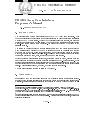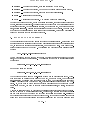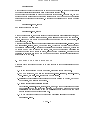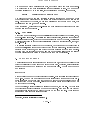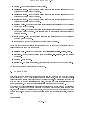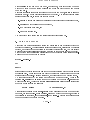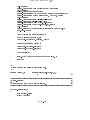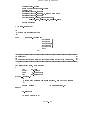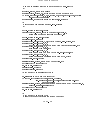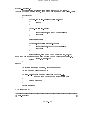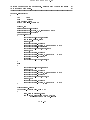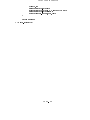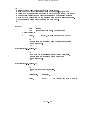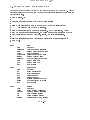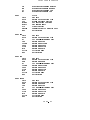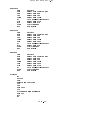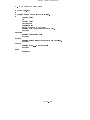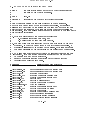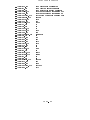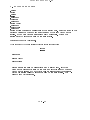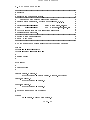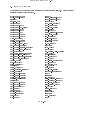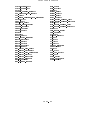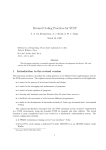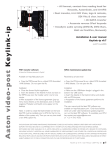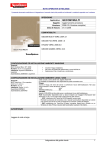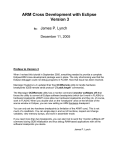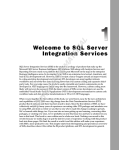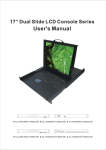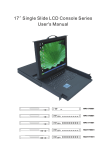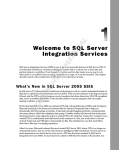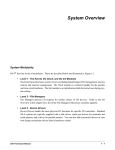Download CHARA TechÒical Report - The CHARA Array of Georgia State
Transcript
CHARA Technical Report
No. 81
15 September 1998
CHARA Array User Interface:
Progammer's Manual
T.A. ten Brummelaar (CHARA)
1. INTRODUCTION
Any control system needs a user interface and the CHARA Array is no exception. This
document describes the rst version of the user interface to be used on all system controllers
within the CHARA Array system. While GUI type interfaces are very popular, and normally
considered `a must' for any modern system, due to severe time constraints we will be using
a text-based system already fully developed. We will move towards a GUI system in the
`fullness of time'.
The system to be used is based on the user interface used at SUSI which in turn is based on
a commercial system developed by the CHIP software company in Australia (now trading
under the name CHILLI). It is a text-based system, and while best run within an xterm(1)
window2, can also run on any text terminal. It relies on the ncurses(3) package for screen
control and provides mouse, menu, socket and command line control.
While the primary user interface is text only, if it is run within an xterm, programmers can
use the simpleX(3) library to perform graphics operations on the X-windows screen. Other
general purpose libraries are available including the numerical recipes library for math, the
rwts(3) library for FITS le manipulation and the lter(3) library for implementing digital
lters. These libraries will not , however, be documented in this report.
An example application program is listed in Appendix A.
2. WINDOWING
It is assumed that the user is familiar with the ncurses(3) screen manipulation library.
Separate documentation is available on this package within the control system software tree.
Basically, ncurses provides an abstraction of the screen in memory where a programmer can
1
Center for High Angular Resolution Astronomy, Georgia State University, Atlanta GA 30303-3083
TEL: (404) 651-2932, FAX: (404) 651-1389, FTP: ftp.chara.gsu.edu, WWW: http://www.chara.gsu.edu.
Funding for the CHARA Array is provided by the National Science Foundation, the W. M. Keck Foundation,
the David and Lucile Packard Foundation and by Georgia State University.
2
Note that sometimes things go wrong in an xterm, you must have the environment variable TERMINFO
dened or curses will not know how to work in an xterm. This need not be set to anything, it just has to
exist in the environment
TR 81
1
TECHNICAL REPORT NO. 81
create new windows, write to them, get data and so on. The screen itself does not change
until the programmer issues a \refresh" command, at which point ncurses works out the
optimum actions required to make the screen look the way it should. Operations can be
performed on any number of windows on the screen, and the system removes much of
the tedium of screen control. Ncurses also provides mouse and input stream functionality,
although the mouse data is only available when running within an xterm(1).
2.1. Layout and predened windows
The user interface breaks the screen up, vertically, into four basic areas: the status area,
the main working area, the system area, and the command line. Each of these has at least
one predened global window.
The status area takes up the top 9 lines of the screen and can be used for any purpose, most
often displaying status information. Frequently, these data are created and displayed using
background processes (see Section 4). Only one window is dened within the status area
called (imaginatively enough) status_window. This window is automatically refreshed once
per second by the background control system and need not be refreshed by the programmer,
unless you desire a faster refresh rate.
The main working area is where the menu system is placed and where most application
routines put their text, edit screens and so on. The main working area is contained within
a box and is 10 lines long. There are three global windows dened within the main working area. First of all there is main_window which can be used at any time and lls the
entire working area. The other two windows together also ll the entire main working
area: heading_window takes up the top two lines and is used for titles and headings, and
sub_main_window occupies the rest of the main working area.
The system area takes up the next two lines and is used to display system messages. The
rst line is by default highlighted. The system area is covered by the system_window.
The last line of the screen is the command line and is not normally used by application
programs.
Many functions are available for writing to the various windows, in fact unless you are
creating special displays it is rarely necessary to use raw ncurses to display things in any of
the global windows. For example, the function call
heading(heading_window,"First Line","Second line");
places the text First Line centered and highlighted in the rst line of heading_window
and the text Second line in the second line. Consult the manual pages and the program
in Appendix A for more examples of the use of these windows and function calls. Like most
libraries of this type, there is probably already a function written to do whatever it is you
want to do; try to use them when you can.
Of course, the programmer is at liberty to create new windows and overlay them on the
global windows at any time. Care should be taken to remove them again when you are
nished with them. It is also possible to get control of the entire screen and use ordinary
printf statements. You can grab complete control of the screen using the function call
plain_screen_on();
TR 81
2
CHARA USER INTERFACE
and release it again with
plain_screen_off();
This is not often required and is not recommended. One example of the use of this function
is the standard serial port function asccom, which provides a terminal like connection to a
serial port.
2.2. The Active Window
The user interface has many other windows (such as, for example, the error message window), and these may pop up on the screen unexpectedly. This happens most often when
an error occurs in a background process. When this pop-up window is removed the user
interface needs to know which window to refresh so that the screen can be returned to its
original state. This is known as the active_window, a global variable that is a pointer to a
window. The user interface will, by default, refresh the active window whenever it interferes
with the screen. It is the programmer's responsibility to ensure that the active window is
set to the correct value. For example
active_window = main_window;
werase(main_window);
mvwaddtrs(main_window,0,5,"Here we are in the main window);
.
.
.
wrefresh(main_window);
If for some reason the user interface places a new window over the main window it will
know that it must refresh the main window when it is done. It should be standard practice
to set the active window before writing to any predened or user dened screen area.
3. ERROR MESSAGES
All programs have error conditions, especially those that control hardware, and these errors
need to be reported to the user. Errors are sent to the user via the obviously named function
error(). This function works very much like a printf() function, but places the text in a
new window, created by the error() function itself. An example of the use of the function
is
if (there_is_an_error)
{
return error(ERROR,"Something has gone wrong.");
}
and other examples of the use of the error() call can be found in Appendix A.
The error() function's rst argument is an error level, which is returned by the function.
The possible error conditions are
TR 81
3
TECHNICAL REPORT NO. 81
NOERROR | No error has occurred, normally considered a good thing.
MESSAGE | No error has occurred, but we want to tell the user something anyway.
WARNING | An error has occurred, although it probably isn't serious.
ERROR | A serious error has occurred.
FATAL | A fatal error has occurred. The program is stopped altogether.
Note that in the example above, and in most cases in practice, the error causes the function
to exit, returning the error level. This is not always the case but in many situations it is the
appropriate behavior. Any user callable function, or background job, must return an error
level, usually NOERROR. This is so the user interface can react to any errors. For example, if
a background process returns an error level other than NOERROR, background processing is
turned o to ensure that the error is not repeated.
4. BACKGROUND PROCESSING
The user interface provides a very simple background processing system. Background jobs
are normally used to interrogate hardware and place status information on the status screen
but, as long as they require no user interaction, can perform any task. Examples of background tasks are given in Appendix A. A declaration of a background task will always take
the form
int i_run_in_the_background(void);
Thus a background job can take no arguments, but always returns an integer, the error
level, to the background control system. A background job is added to the list of jobs using
the function
background_add(i_run_in_the_background);
and removed using the function
background_del(i_run_in_the_background);
The background system is not a multi-stream system and is quite simpleminded. Whenever the system is waiting for the user to type a key, or use the mouse, via the function
get_command(), it will run each background task in turn. For this reason it is important
that any background task be short and fast, otherwise keyboard response time can be affected. So, if you wish to have a long and involved process run in the background (which
is not recommended), you need to break it up into several smaller, and faster, background
tasks.
A second implication of the way background processes works is that all background processing can be stopped by a user callable function. For example, a function that uploads a large
le and does not get any data from the keyboard never calls the function get_command()
and therefore never allows the background tasks to run. If you write a function such as this
it is a good idea to manually call the background tasks every now and then using the call
TR 81
4
CHARA USER INTERFACE
background();
which will run the next background job in the queue and return. In this way it is possible
to continue displaying status information while performing long tasks.
It is not always appropriate to have the background jobs running. For example, you may
require a window so large that it covers the status window and you would not want status
information to overwrite it every second. Background processing can be turned o using
the call
background_off(0,NULL);
and started again with the call
background_on(0,NULL);
where the arguments (0,NULL) are included because these are user callable functions, and
like the normal C function main(int argc, char **argv) accept command line arguments. Since we do not a need a command line here we set the number of arguments, the
rst parameter, to zero.
These functions are similar to the other user callable functions background_start(0,NULL)
and background_stop(0,NULL), but not the same. While they may seem redundant they
have slightly dierent uses. Background processing can be started only once, while it can
be turned o and back on again many times. Also, once the background processing has
been stopped it can not be turned on again, although it can be restarted. In order to avoid
confusion, it is best to use the on and o commands within a function while starting and
stopping is up to the user.
5. STARTING THE USER INTERFACE
There are only a few things that need to be done in order to get the user interface up and
running:
1. Get any arguments from the command line, normally a socket port to use.
2. Put up a title page. For this the functions ui_clear_screen(), center_line(),
put_line(), and wait_for_title() can be very useful.
3. Initialize the global string pointer TITLE to point at a string to be used, as you may
have guessed, as a title for the program.
4. Call the user interface initializer function
initialise_ui("menu.ini", "help.ini", port);, where the rst argument is the
le containing the menu setup (see Section 6.1), the second argument is the help
initialization le (see Section 8) and the nal argument is a socket port number to
use for outside commands (see Section 12).
5. Add the background tasks to the background processing list using the function
background_add().
TR 81
5
TECHNICAL REPORT NO. 81
6. Start up the user interface with the call start_ui().
It is also common to add an exit(0) statement at the end of the main() function. While
this is redundant (you can never return from start_ui), it avoids some compiler warning
messages. Assuming that no errors are found in the help or menu initialization les the user
interface will now be up and running. Note that the background processing is, by default,
not on and needs to be turned on either by the user, or by the autolist system (see Section
6.1.1).
6. ADDING A NEW COMMAND
Each command can be looked upon as a stand alone C program which can display it's
output in an ncurses window, or within it's own X window. Other than the fact that it will
not be called main(), the declaration of a user callable function is the same, that is
int new_function(int argc, char **argv);
where argc is an integer representing the number of command line arguments, including the
name of the function itself as argument 0, and argv is an array of strings, each containing
one of the command line arguments. As discussed in Section 3, the return value is an error
level, and hopefully NOERROR. The source le should include the header le charaui.h and
be linked to the rest of the system.
Example user callable functions are given in Appendix A. Normally, the rst thing is to
either allow, or not allow, socket control of the function (see Section 12), then set the active
window, check and analyze the command line arguments and, nally, perform whatever
task is required.
In order to connect the new command with the rest of the system, a command line name
must be associated with the function. Thus, if the user types this string on the command
line the function will be invoked, and the menu initialization le has a useful name for
the function as well. This command line name is set up by editing the le functs.c, an
example of which is given in Appendix B. This is an array of structures, each containing
a string dening the command line name, and a function pointer to the actual function.
This is all that is required to add a new function to the system. More than one entry for
the same function is allowed so you can set up aliases. Furthermore, note that there are a
large number of predened functions available and it is normal to leave these in any user
interface.
6.1. The menu initialization le
Having edited the function lookup table in functs.c, the new function is now accessible
from the command line, but not from the menu system. In order to add it to the menu
system you need to edit the menu initialization le menus.ini (which is only a default name
by the way; you can call this le anything you want really), an example of which is given
in Appendix C.
Each menu dened in this le begins with a statement of the menu's name:
MENU MenuName
TR 81
6
CHARA USER INTERFACE
The menu name must be a single unique word, and there must be one menu named MAIN.
The parser code of the menu initialization le is not sensitive to case. The menu name
denition is followed by up to ten lines, each representing a menu item. For example,
asccom
Communicate with a serial port
The rst word of each menu item denition is either a function or a menu name, while
the remaining text will appear on the screen and should explain the menu item to the
user. When invoked by the user, a menu item will either move you into a new menu, if it
represents a menu name, or run a function.
With this system, a user is free to re-arrange the menu structure at will without the need
to recompile the whole program.
6.1.1.
The Autolist
Apart from menu denitions, the menu initialization le also contains the denition, if any,
of the so-called autolist. The autolist is a list of function calls, including arguments and
possible goto statements, which can be run as a single command by the user. Autolists are
most frequently used in the hardware initialization phase of a control program, that is, at
`boot-up' time.
The autolist denition does not have to be included, but if it is must be the last thing in
the menu initialization le and must begin with the keyword AUTOLIST. Each line after that
is either a goto3 statement, or a line of text you would normally type at a command line.
If it is a goto, the label is the command line name of a function elsewhere in the list and
the user will be given the option of moving to that command or continuing.
7. CREATING SCRIPTS
A user will often run the same series of commands many times, which can get dull if they are
forced to continually type the same commands over and over. Therefore, a simple scripting
language has been made to create new commands at run time. The command to read a
new script is
script file
where file is the name of the le containing the script. If no extension is there it assumed
to be .scr. The new command line name for the script will be the same as the le name.
Since scripts are made at run time they can not be part of the menu hierarchy and must
be invoked from the command line. Scripts can be created within the autolist but may not
be used within the autolist.
Like the autolist, a script consists of a series of commands, one per line. Any text after
the character `#' will be considered a comment and ignored. Each command can have any
or all arguments exactly as you would type them on the command line. There are some
special commands unique to scripts as well:
3
Yes I know, gotos are not `elegant' but neither am I.
TR 81
7
TECHNICAL REPORT NO. 81
label: - Mark this position and call it label.
onmessage label - If any function called after this line returns MESSAGE go to the
position in the le marked by label.
onnoerror label - If any function called after this line returns NOERROR go to the
position in the le marked by label.
onwarning label - If any function called after this line returns WARNING go to the
position in the le marked by label.
onerror label - If any function called after this line returns ERROR go to the position
in the le marked by label.
onfatal label - If any function called after this line returns FATAL go to the position
in the le marked by label. This is rarely used as a fatal error normally causes the
program to crash.
onyes label - If any function called after this line returns YES go to the position in
the le marked by label.
goto label Move to the position in the le marked by label.
There are also three user callable functions that come in very handy in scripts with the
following standard command line names:
message text - Displays the text using the call message(system_window,text).
ask text - Asks the user a question using the call ask_yes_no(text,"") and returns
the result.
nothing - Does nothing.
endscript - An alias for nothing, often useful as a marker of the end of the script.
An example of a script le is given in appendix A.
8. ONLINE HELP
It is often said that online help systems are normally 90% accurate and only 10% useful.
Nevertheless the CHARA user interface includes online help. Like the menuing system,
online help is completely user congurable by editing text les. To associate a text le with
help you need to edit the initialization le help.ini (like the menu initialization le this
name is arbitrary). An example help initialization le is given in Appendix B.
Each line of the help initialization le contains a reference to a help le and a description
of the help. Note that in the example le in Appendix B there are two lines for each help
le, one with a lengthy description of the le, and one with the command line name that
the le is about. In this way the user can select from a list of descriptive titles, or simply
type
help command
TR 81
8
CHARA USER INTERFACE
where command is the name of a command. Furthermore, when invoke from the menu
window <?> entry the menu system will look for a help le with the same name as its
command name.
Help les themselves are simple text les with embedded commands, similar to nroff or
latex commands. An example help le is given in Appendix C. The help text le formatting
language is very simple, as it only has four commands:
.center (Yes this was written in Australian) which will center the next line of text,
.paragraph which will force a new paragraph,
.nl which forces a new line, and
.tab which forces a tab.
Any other text will be placed into the display structure (see Section 11).
9. USING THE MOUSE
Apart from computer luddites like myself many people like to use a pointing device when
working with software. The user interface includes mouse support, directly from the ncurses
package, and responds to mouse clicks in (hopefully) predictable ways. You can include
mouse support in user callable functions too, as shown in the example code in Appendix A.
Note that the mouse functionality will only work when the program is run inside an xterm.
Be sure to put any mouse code in between
#ifdef __NCURSES_H
and
#endif
statements so that if you should compile the code on another system without mouse support
it will still work. Mouse support is not part of the standard curses package and not all
systems will have ncurses. All Linux systems do, so this should not be a problem for us.
A mouse click is viewed by the system as the same as a keyboard event. A call to the
function get_command() will return the next key pressed or the macro KEY_MOUSE if the
mouse has been used. A call to the function getmouse(&mouse) will then return information
about the mouse event in the structure
MEVENT mouse;
/* A mouse event. */
This structure contains a eld mouse.bstate which will tell what kind of mouse event
happened, for example LEFT_CLICK or RIGHT_CLICK and where the mouse was, in terms of
text position on the screen, in the elds mouse.x and mouse.y. Refer to the ncurses manual
for more on using the mouse in an xterm.
TR 81
9
TECHNICAL REPORT NO. 81
10. GETTING INPUT | THE EDITORS
One common requirement of a user callable function is to get data from the user. This is
often done using command line arguments,as described in Section 6, or alternatively using
some kind of editor. Several methods are provided by the user interface, ranging from
getting a simple YES/NO response to a full screen page editor. The full screen editor is
beyond the scope of this document, and is in practice rarely required, so only a few of the
smaller editors will be discussed here. Examples of the use of these editors can be found in
the example program in Appendix A.
The rst basic editor is the function line_edit which has the declaration
int line_edit(
WINDOW
*win,
int y, int x,
char *string,
int length,
int value_type,
/*
/*
/*
/*
/*
*
bool (*value_check)(),
bool insert_on)
Window that string lives in */
Position in window to place string */
The string to edit */
The length of the string including NULL */
Type of value string will hold ie :
INTEGER, FLOAT or STRING */
/* Function to test value of string */
/* TRUE if we are to go
* mode, FALSE if we are to go back to whatever
* mode we were in before.
*/
This function lets the user edit a string, and emulates both a standard editor and the Unix
editor vi; that is, if you type the escape key you are in command mode and keys such as
j, l and w do as you would expect them to do (i.e., go down a line, go right one character
and go forward one word). The value_type parameter is to let the editor know what kind
of value is required. This can have three dierent values:
1. STRING | any character will be allowed.
2. INTEGER | only numeric characters will be allowed.
3. FLOAT | only numeric characters, `+', `-', `E' and `.' will be allowed.
The parameter value_check points to a function that can be used to test the nal value
of the string. It gets the string as a parameter, performs the test and returns either TRUE
or FALSE. If the result is FALSE the user is forced to re-edit the string. In cases where you
do not need to perform these tests you can use the inbuilt function return_true(), which
always returns TRUE.
When running within an xterm the line editor is aware of the mouse and will move the
cursor to the appropriate position when the user left clicks inside the line being edited. The
return value of line_edit() is the key used to exit the function.
The second basic editor is for enumerated types and has the following declaration:
int pick_choice(
WINDOW
*win,
int y, int x,
/* Window that value lives in */
/* Position in window to place value */
TR 81
10
CHARA USER INTERFACE
int *value,
char *strings[],
bool (*value_check)())
/* Variable to be set and default */
/* The array of strings to show */
/* Function to test value */
In this case the array of character pointers strings contains a set of strings that describe
each of the enumerated type choices. Each of these strings must be the same length and
the nal entry in the array must be NULL. The enumerate type is assumed to have the rst
value of 0. Hitting the space bar advances the choice while the return key will set the
parameter pointed to by value to the current choice. Like line_edit() if pick_choice()
is run inside an xterm it does sensible things when the user left clicks the mouse. Also like
line_edit(), the return value is the key used to exit the function.
The third basic editor is for asking question that require a yes or no response. It has the
declaration
int ask_yes_no(char *string1,char *string2)
The two strings are displayed on the two lines of the system window and the function waits
for either a `y' or `n' key as a replay. The return value will be either YES or NO.
There is also a `compound' edit function called quick_edit() with the declaration:
int quick_edit(
char *item,
char *status,
void *value,
char *strings[],
int value_type)
/*
/*
/*
/*
/*
string describing what is being changed */
Default value */
pointer to string to be played with */
string array for enumerated types */
STRING, FLOAT, INTEGER or ENUMERATED */
This function is probably the most commonly used function for getting single values from
the user. It puts up a prompt message in the system window, based on the string item and
then uses either line_edit() or pick_choice() on the command line to get the value. If
the value_type is ENUMERATED the function uses pick_choice() and you need to supply
the array of strings, otherwise line_edit() is used and you can set strings to NULL. As
before, the return value is the key used to exit the function. It is up to the user to scan the
nal value out of the string.
11. SCROLLING TEXT IN A WINDOW
When you have a lot of text to display, more than can t within a single window, you can
use the function void scroll_text(WINDOW *win) to scroll this text in a specied window.
The text must rst be placed into the global display structure,
struct sdisplay {
int
char
number_items;
*string[NUM_TEXT_LINES];
} *display;
TR 81
11
TECHNICAL REPORT NO. 81
where number_items is set to the number of lines and the array of character pointers
string[] points to each line in turn, assumed allocated by the programmer. Before lling
this structure it is safest to call the function clear_display().
If you want to place all the text in a le into a scroll window you can use the function
text_format() which has the declaration
void text_format(WINDOW *win, char *filename);
In fact, this is the function used by the online help system discussed in Section 8, and it
will understand the same formatting commands. The function printd(), which works like
printf, can be used to place a line of text into the display structure.
12. SOCKETS
When you have multiple control systems, each with its own user interface, it is often necessary to be able to move data from one system to another, or control one system by another.
It is also often useful to be able to remotely type commands when you are not physically
behind the console of the machine. This functionality is provided in the user interface using
standard Unix sockets.
12.1. Command Socket
One of the parameters listed in Section 5 as a requirement for starting the user interface is a
port number to use for a command socket. This must be an unused port but can otherwise
be any number. This port is opened and the user interface listens to this port looking for
commands. This is done as part of the background processing, so no socket commands will
be seen if the program is servicing a request from a user on the physical console. In fact, a
user at the console will always get priority over a socket user.
The command socket works exactly like the command line, although not all commands will
be allowed over a socket. There is not much security on the sockets, but there is a macro
dened in the header le charaui.h dening the allowed domain from which command
sockets will be accepted. Right now this is set to
#define ALLOWED_DOMAIN "mtwilson.edu"
so only machines on the mountain will be able to use the sockets. It is also possible to dene
the macro STANDALONE within the source le socket.c to compile a version for a machine
not connected to a network. The maximum number of simultaneous commands sockets is
set by the macros MAX_CONNECTIONS dened in charaui.h.
If you plan to allow a socket user to run one of you functions be sure to add a line like
socket_test_args(3,"arg1 arg2 arg3");
to the top of the function. This ensures that the socket user types the correct number of
arguments. In this example there are three command line arguments required going by the
names arg1, arg2 and arg3. If you do not want to allow socket calls to a function put the
line
TR 81
12
CHARA USER INTERFACE
no_socket();
at the top of the function.
The user on the keyboard is able to log all socket commands, monitor all connections, block
all sockets and so on. Of course, these functions must be placed into the command denition
structure dened in the le functs.c. See Appendix B for an example and a list of these
standard functions.
12.2. The active socket
If you are going to allow socket commands in a function, and that function needs to display
things, you will need to add extra exibility to that function. It must know whether it has
been called by a keyboard user, in which case it puts the stu onto the screen, or by a
socket user, so it sends the data to the socket. This is done by checking the global variable
active_socket. If active_socket is set to -1 the function was called by a user typing at
console and the function should send its data to the screen. If active_socket is not set
to -1 the command was sent by a socket user and active_socket will be set to the le
descriptor of that socket. All the output should be sent to that socket with a call like
socket_print(active_socket,"The result is %f.\n",result);
The function socket_print behaves just like the standard printf except the results are
sent to a socket. You can send a message to all socket users with the function
all_socket_print("Hello socket users");
which also behaves a lot like printf.
12.3. Data Sockets
Apart from the command socket, automatically created on startup, it is also possible to
create new sockets for moving data around from one machine to another, or indeed to send
a command to a dierent control program. It is entirely up to the programmer to decide
on data protocols and so on. The follow functions are available for socket use:
int open_data_socket(int port);
int call_open_data_socket(int argc, char **argv);
void close_data_socket(void);
int call_close_data_socket(int argc, char **argv);
int read_data(void *buf, int n);
int read_data_fast(void *buf, int n);
int data_ready(void);
int write_data(void *buf, int n);
int write_data_fast(void *buf, int n);
int data_connected(void);
int data_open(void);
Please refer to the various manual pages for more information on these functions.
TR 81
13
TECHNICAL REPORT NO. 81
12.4. Connect Sockets
Both the command and data sockets will `listen' for incoming data. Sometimes it is necessary to open a socket that will connect to another program which has already established
a `listening' socket. The function open_connect_socket() will create such a socket. This
function will either return the socket le descriptor or -1 if the action fails. The most
common reason for failure is the non-existence of the socket you wish to connect to.
13. COMPILING AND LINKING
Of course, once you've written it, the program must be compiled and linked. An example
makele for doing this is given in Appendix D. There are a few important points for the
compile and link stages:
Each source le must include the header le charaui.h.
I recommend using the ags -g -O -Wall -pedantic when compiling using gcc.
The program must be linked to the user interface library, the ncurses library, the math
library and the standard C library. The link ags -lcharaui -lncurses -lc -lm
will achieve this.
One nal comment: as with many new programming environments, you will probably nd
it easier to grab a working controller user interface program and ddle with it rather than
starting from scratch.
TR 81
14
CHARA USER INTERFACE
A. EXAMPLE APPLICATION PROGRAM
/************************************************************************/
/* testui.c
*/
/*
*/
/* Test program for CHARAUI.
*/
/************************************************************************/
/*
*/
/*
CHARA ARRAY USER INTERFACE
*/
/*
Based on the SUSI User Interface
*/
/*
In turn based on the CHIP User interface
*/
/*
*/
/*
Center for High Angular Resolution Astronomy
*/
/*
Mount Wilson Observatory, CA 91001, USA
*/
/*
*/
/* Telephone: 1-626-796-5405
*/
/* Fax
: 1-626-796-6717
*/
/* email
: theo chara.gsu.edu
*/
/* WWW
: http://www.chara.gsu.edu
*/
/*
*/
/* (C) This source code and its associated executable
*/
/* program(s) are copyright.
*/
/*
*/
/************************************************************************/
/*
*/
/* Author : Tony Johnson & Theo ten Brummelaar
*/
/* Date : Original Version 1990 - ported to Linux 1998
*/
/************************************************************************/
#include "charaui.h"
int time_status(void);
int data_status(void);
/* Example background job below */
/* Background job tests data socket */
int main(int argc, char **argv)
{
int
port;
/* Check command line */
if (argc !=4)
{
fprintf(stderr,"usage: %s menufile helpfile port\n",argv[0]);
exit(-1);
}
sscanf(argv[3],"%d",&port);
/* Title page. */
ui_clear_screen();
TR 81
15
TECHNICAL REPORT NO. 81
put_line("");
center_line("CHARA USER INTERFACE TEST ROUTINE");
put_line("");
center_line("The CHARA Array");
center_line("Center for High Angular Resolution Astronomy");
center_line("Mount Wilson Observatory, CA 91001, USA");
put_line("");
center_line("Telephone: 1-626-796-5405");
center_line("Fax: 1-626-796-6717");
center_line("email: theo chara.gsu.edu");
center_line("WWW: http://www.chara.gsu.edu");
put_line("");
center_line("(C) This executable program is copyright.");
wait_for_title();
/* Initialize the user interface */
TITLE = "TESTUI VERSION 0.0";
initialise_ui(argv[1], argv[2], port);
/* Setup background job(s) */
background_add(time_status);
background_add(data_status);
/* Let's go! */
start_ui(); /* Should never return from here. */
}
exit(0);
/*
* Here follows and example background job.
*/
#define clean(y,x)
mvwaddstr(status_window,y,x,\
"
")
/************************************************************************/
/* time_status()
*/
/*
*/
/* Displays the time in the status window.
*/
/************************************************************************/
int time_status(void)
{
long current_time;
struct tm *now;
TR 81
16
CHARA USER INTERFACE
time(¤t_time);
now = localtime(¤t_time);
clean(0,0);
wstandout(status_window);
mvwaddstr(status_window,0,0,"Local Time : ");
wstandend(status_window);
wprintw(status_window,"%2d:%02d:%02d",
now->tm_hour,now->tm_min,now->tm_sec);
return NOERROR;
} /* time_status() */
/*
* String for enumerated type
*/
char
*example_types[] = {
"Type
"Type
"Type
"Type
"Type
NULL
};
One ",
Two ",
Three",
Four ",
Five ",
/************************************************************************/
/* example()
*/
/*
*/
/* An example function showing various windows and editing functions. */
/************************************************************************/
int example(int argc, char **argv)
{
int
an_int;
float
a_float;
char
a_string[81];
int
an_enumerate;
#ifdef __NCURSES_H
/*
* Note: Only ncurses has mouse support, and only for xterms
*/
#endif
MEVENT mouse;
/* A mouse event. */
no_socket();
/* Clean things up */
TR 81
17
TECHNICAL REPORT NO. 81
werase(command_window);
wrefresh(command_window);
/* Have a look at the commands, just like a C programme */
*a_string = 0;
for (an_int=0; an_int<argc; an_int++)
{
strcat(a_string,argv[an_int]);
strcat(a_string," ");
}
/* Put it up into the warning/error window call */
error(WARNING,
"This is the warning/error window. You typed :\n%s\nLast line.",
a_string);
/*
* Introducing the main_window.
*/
active_window = main_window; /* So system knows what you're up to. */
werase(main_window);
mvwaddstr(main_window,0,0,"This is the main_window.");
mvwaddstr(main_window,2,0,
"You can do what you like in the main_window.");
wrefresh(main_window);
/*
* Introducing the system_window
*/
message(system_window,
"This is the system_window, it's for messages like this:\n\
Type a key to continue.");
/*
* Here's how to poll the keyboard.
*/
while(!kbhit())
{
background(); /* Process background jobs while we wait */
}
an_int = get_command(); /* Got to clear the character! */
werase(system_window); /* And clean up the system_window */
wrefresh(system_window);
/*
TR 81
18
CHARA USER INTERFACE
* We can do general editing in any window with line_edit();
*/
strcat(a_string,"Like this one");
mvwaddstr(main_window,4,0,"Like editing a line of text : ");
if (line_edit(main_window,4,30,a_string,30,STRING,return_true,TRUE) ==
KEY_ESC) return NOERROR;
error(MESSAGE,"The string ended up as:\n%s",a_string);
/*
* Introducing the heading and sub_main_windows
*/
active_window = heading_window;
heading(heading_window,"This is the heading_window.",
"It's used often for headings obviously.");
active_window = sub_main_window;
werase(sub_main_window);
mvwaddstr(sub_main_window,1,0,"This is the sub_main_window.");
mvwaddstr(sub_main_window,3,0,
"In the heading window the first line is always centered.");
mvwaddstr(sub_main_window,4,0,
"The second line isn't.");
mvwaddstr(sub_main_window,5,0,
"You can do what you like in the sub_main_window.");
mvwaddstr(sub_main_window,6,5,
"It's for general purposes (this line at (6,5))");
wrefresh(sub_main_window);
message(system_window,"Type a key to continue.");
while(!kbhit()) background();
an_int = get_command();
werase(system_window);
wrefresh(system_window);
/* Try and edit an enumerated type */
an_enumerate = 0; /* Set the default */
if (quick_edit("Example type",example_types[0],
&an_enumerate,example_types,ENUMERATED) == KEY_ESC)
return WARNING;
message(system_window,"You're selection was %s\nType a key to continue.",
example_types[an_enumerate]);
while(!kbhit()) background();
an_int = get_command();
/*
* Try and edit an string type
* Specify STRING type let's the editor to accept
TR 81
19
TECHNICAL REPORT NO. 81
* any value character.
*/
sprintf(a_string,"This is the default.
");
if (quick_edit("Example string",a_string,
a_string,NULL,STRING) == KEY_ESC) return NOERROR;
message(system_window,"You're string is %s\nType a key to continue.",
a_string);
while(!kbhit()) background();
an_int = get_command();
werase(system_window);
wrefresh(system_window);
/*
* Try and edit an integer type
* Specify INTEGER type forces the editor to only accept
* numerals as input.
*/
an_int = 42; /* Set the default */
sprintf(a_string,"%d
",an_int); /* Leave room now */
if (quick_edit("Example int",a_string,
a_string,NULL,INTEGER) == KEY_ESC) return WARNING;
sscanf(a_string,"%d",&an_int);
message(system_window,"You're integer is %d\nType a key to continue.",
an_int);
while(!kbhit()) background();
an_int = get_command();
werase(system_window);
wrefresh(system_window);
/*
* Try and edit an float type
* Specify FLOAT type forces the editor to only accept
* numerals decimal places etc as input.
*/
a_float = 3.1415; /* Set the default */
sprintf(a_string,"%f
",a_float); /* Leave room now */
if (quick_edit("Example int",a_string,
a_string,NULL,FLOAT) == KEY_ESC) return WARNING;
sscanf(a_string,"%f",&a_float);
message(system_window,"You're integer is %f\nType a key to continue.",
a_float);
while(!kbhit()) background();
an_int = get_command();
werase(system_window);
wrefresh(system_window);
/* There's even mouse use. */
TR 81
20
CHARA USER INTERFACE
#ifdef __NCURSES_H
error(MESSAGE,"There's even mouse support in an Xterm.\
\nAfter clicking on ESC below, left click the mouse or type <ESC>.\n");
while(TRUE)
{
if ((an_int = get_command()) == KEY_ESC)
{
break;
}
if (an_int != KEY_MOUSE)
{
error(WARNING,"No silly the MOUSE!");
continue;
}
getmouse(&mouse);
if (mouse.bstate != BUTTON1_CLICKED)
{
error(WARNING,"LEFT click please!");
continue;
}
error(MESSAGE,"You click it at position (%d,%d).\n\
Note that the mouse works on most things in the interface already.",
mouse.x, mouse.y);
break;
}
#endif
/* Unless there's a problem, return NOERROR */
/* You can ask questions too */
if (ask_yes_no("You can ask questions too like...",
"Do you want to report an error?") == YES)
{
return WARNING;
}
return NOERROR;
} /* example() */
/************************************************************************/
/* data_status()
*/
/*
*/
TR 81
21
TECHNICAL REPORT NO. 81
/* Tries to read from the data socket. Reports what it gets and sends */
/* it straight back again.
*/
/************************************************************************/
int data_status(void)
{
int
len;
char
s[256];
long current_time;
static long last_time = 0;
clean(1,0);
wstandout(status_window);
mvwaddstr(status_window,1,0,"Data Ready :
wstandend(status_window);
if (data_ready())
{
wprintw(status_window,"YES");
len = read_data(s,256);
clean(2,0);
wstandout(status_window);
mvwaddstr(status_window,2,0,"Data
wstandend(status_window);
wprintw(status_window,"%d",len);
clean(3,0);
wstandout(status_window);
mvwaddstr(status_window,3,0,"Data
wstandend(status_window);
s[len]=0;
wprintw(status_window,"%s",s);
}
else
{
wprintw(status_window,"NO ");
clean(2,0);
wstandout(status_window);
mvwaddstr(status_window,2,0,"Data
wstandend(status_window);
wprintw(status_window,"%d",0);
clean(3,0);
wstandout(status_window);
mvwaddstr(status_window,3,0,"Data
}
");
Read : ");
is
Read : ");
is
time(¤t_time);
if (current_time >= last_time + 5)
{
last_time = current_time;
len = write_data("Time to bug you.\n",
sizeof("Time to bug you.\n"));
TR 81
22
: ");
: ");
CHARA USER INTERFACE
}
clean(4,0);
wstandout(status_window);
mvwaddstr(status_window,4,0,"Data Write : ");
wstandend(status_window);
wprintw(status_window,"%d",len);
return NOERROR;
} /* data_status() */
TR 81
23
TECHNICAL REPORT NO. 81
B. EXAMPLE FUNCTION DEFINITION FILE
Here is the function denition le used by the example program in Appendix A. All the
functions referred to here come from within the user interface itself except the example
function listed last. It is normal to have all of the functions below available in any user
interface implementation except this one example function.
/************************************************************************/
/* functs.c
*/
/*
*/
/* Description
*/
/*
Sets up look up table array of user callable function modules.*/
/*
This is the file to change (along with menus.ini) when
*/
/*
installing new user callable functions.
*/
/************************************************************************/
/*
*/
/*
CHARA ARRAY USER INTERFACE
*/
/*
Based on the SUSI User Interface
*/
/*
In turn based on the CHIP User interface
*/
/*
*/
/*
Center for High Angular Resolution Astronomy
*/
/*
Mount Wilson Observatory, CA 91001, USA
*/
/*
*/
/* Telephone: 1-626-796-5405
*/
/* Fax
: 1-626-796-6717
*/
/* email
: theo chara.gsu.edu
*/
/* WWW
: http://www.chara.gsu.edu
*/
/*
*/
/* (C) This source code and its associated executable
*/
/* program(s) are copyright.
*/
/*
*/
/************************************************************************/
/*
*/
/* Author : Tony Johnson & Theo ten Brummelaar
*/
/* Date : Original Version 1990 - ported to Linux 1998
*/
/************************************************************************/
/*
* The following definition is required to ensure there are no
* compile time re-definition errors.
*/
#define FUNCTS
#include "charaui.h"
/*
* Declare any local functions here.
*/
int
example(int argc, char **argv);
TR 81
24
CHARA USER INTERFACE
/*
* Definition of user callable function index array.
* Note that this array starts and ends with NULLs. This is so a
* index of 0 gives nothing and also to help find the end of the array
* The strings preceding the function names are the command strings
* that will be recognized by the command line and the menuing system.
* All access to these functions are via this table.
*/
struct {
char
*name;
int
(*function)(int argc, char **argv);
} functions[] =
{
{NULL,
NULL}, /* Must begin with a NULL */
/*
* Make sure all standard user interface functions
* are available.
*/
#include<std_ui_functs.h>
/*
* If this is a real-time control user interface,
* make sure all standard clock functions
* are available.
*/
#include<std_rt_functs.h>
/*
* Now add any local functions.
*/
{"example",
example},
{NULL,
NULL}
TR 81
}; /* Must end with a NULL */
25
TECHNICAL REPORT NO. 81
C. EXAMPLE MENU DEFINITION FILE
Here is the menu denition le used by the example program in Appendix A. All the
functions referred to here come from within the user interface itself except the example
function listed last.
#
#
#
#
#
#
#
#
#
#
#
#
#
#
File : menus.ini
Purpose : initialization file for the menu system
NOTE : The hash symbol '#' at any point in the file denotes that
the rest of the line is a comment.
This file must exist in the home directory. If it is missing, there
will be a fatal error generation. If there are corrupt sections of this
file there may or may not be fatal, major, or warning messages.
See the user's manual for information concerning the maintenance of
this file.
MENU
MENU
MENU
MAIN
help
Get help
commands
List available commands
auto
Select Auto function list
utils
Utilities Menu
background Background control menu
socket
Socket control menu
example
Try the example function
one
Select Menu One
two
Select Menu Two
end
Quit system
help
sb
stb
bon
boff
bkp
sleep
end
BACKGROUND
Get help
Start Background
Stop Background
Background on
Background off
Bypass Keyboard Polling
Put Controller to Sleep
Quit system
help
block
unblock
os
cs
soccom
SOCKET
Get help
Block socket commands
Unblock socket commands
Open command socket
Close command socket
Communicate with a socket
TR 81
26
CHARA USER INTERFACE
MENU
bm
sm
bl
sl
Start socket command monitor
Stop socket command monitor
Start socket command log
Stop socket command log
help
auto
bkp
sleep
shell
dir
asccom
end
UTILS
Get help
Select Auto function list
Bypass Keyboard Polling
Put Controller to Sleep
Get system shell
View directory
Communicate with a serial port
Quit system
MENU ONE
help
auto
ni
two
three
four
five
six
utils
end
Get help
Select Auto function list
Try a non-implemented call
Select Menu Two
Select Menu Three
Select Menu Four
Select Menu Five
Select Menu Six
Utilities Menu
Quit system
MENU TWO
help
auto
one
ni
three
four
five
six
utils
end
Get help
Select Auto function list
Select Menu One
Try a non-implemented call
Select Menu Three
Select Menu Four
Select Menu Five
Select Menu Six
Utilities Menu
Quit system
MENU THREE
help
auto
one
two
ni
four
five
six
utils
end
Get help
Select Auto function list
Select Menu One
Select Menu Two
Try a non-implimented call
Select Menu Four
Select Menu Five
Select Menu Six
Utilities Menu
Quit system
TR 81
27
TECHNICAL REPORT NO. 81
MENU FOUR
help
auto
one
two
three
ni
five
six
utils
end
Get help
Select Auto function list
Select Menu One
Select Menu Two
Select Menu Three
Try a non-implimented call
Select Menu Five
Select Menu Six
Utilities Menu
Quit system
MENU FIVE
help
auto
one
two
three
four
ni
six
utils
end
Get help
Select Auto function list
Select Menu One
Select Menu Two
Select Menu Three
Select Menu Four
Try a non-implimented call
Select Menu Six
Utilities Menu
Quit system
MENU SIX
help
auto
one
two
three
four
five
ni
utils
end
Get help
Select Auto function list
Select Menu One
Select Menu Two
Select Menu Three
Select Menu Four
Select Menu Five
Try a non-implimented call
Utilities Menu
Quit system
AUTOLIST
sb
od 1025
boff
example one two three
bkp
bon
goto boff
bkp
ni These are some arguments
goto bkp
stb
sb
TR 81
28
CHARA USER INTERFACE
A. EXAMPLE SCRIPT FILE
# File : test.scr
#
# Purpose : Test of the scripting system.
#
onerror error
ls
onfatal fatal
help asccom
onmessage end
ask Do you want to quit now?
message Glad you didn't decide to quit.
goto end
warning:
message I'm warning you!
goto end
error:
message Oooops something terrible has happened.
goto end
fatal:
message Oh no... a fatal error!
goto end
end:
endscript
TR 81
29
TECHNICAL REPORT NO. 81
B. EXAMPLE HELP INITIALIZATION FILE
#
#
#
#
#
#
#
#
#
#
#
#
#
#
#
#
#
#
#
#
#
#
#
#
#
#
#
#
NOTE :
The hash symbol '#' at any point in the file denotes that
the rest of the line is a comment.
File :
help.ini
Purpose :
Information for the help initialization process
This file should reside in the home directory of the UI software.
If this file is not found by the initialization process, a diagnostic
message will be printed to the screen and the user will not have any help
available for the software. This does NOT affect the other processes of
the software. This file may be maintained and/or modified by the user within
the following guidelines:
1. This file contains only the following information:
a. Filenames containing help text, and
b. A description of what that help text is.
2. The help files that are described in this file MUST exist in the help
directory. If the file is not found by the initialization process, a
diagnostic message will be printed to the screen. This does NOT affect
the other processes of the help system or the operation of the software.
3. If a user adds additional help files to or removes files from the help
directory, this file should be adapted accordingly or the help text
in the new file will not be available.
Refer to the header section of existing help files for further
information on creating help files.
# Filename
Description of help available
# ----------------------------- ----------------------------------------------../help/asccom.hlp
../help/soccom.hlp
../help/bkp.hlp
../help/block.hlp
../help/cs.hlp
../help/help.hlp
../help/shell.hlp
../help/dir.hlp
../help/commands.hlp
../help/os.hlp
../help/sleep.hlp
../help/end.hlp
../help/auto.hlp
../help/sb.hlp
../help/bl.hlp
../help/bm.hlp
ASCII communication with a serial port
ASCII communication with a socket port
Blocking the keyboard
Blocking the socket command port
Closing the command socket port
Getting help
Getting a command shell
Listing the current directory
List all commands
Opening the command socket port
Putting the program to sleep
Quiting the program
Running the automatic command list
Start background processing
Start logging socket commands
Start monitoring socket commands
TR 81
30
CHARA USER INTERFACE
../help/stb.hlp
../help/sl.hlp
../help/sm.hlp
../help/boff.hlp
../help/bon.hlp
../help/unblock.hlp
../help/asccom.hlp
../help/auto.hlp
../help/bkp.hlp
../help/block.hlp
../help/bl.hlp
../help/bm.hlp
../help/boff.hlp
../help/boff.hlp
../help/bon.hlp
../help/commands.hlp
../help/cs.hlp
../help/dir.hlp
../help/end.hlp
../help/end.hlp
../help/help.hlp
../help/dir.hlp
../help/os.hlp
../help/ping.hlp
../help/sb.hlp
../help/shell.hlp
../help/sleep.hlp
../help/sl.hlp
../help/sm.hlp
../help/soccom.hlp
../help/stb.hlp
../help/end.hlp
../help/unblock.hlp
../help/end.hlp
Stop background processing
Stop logging socket commands
Stop monitoring socket commands
Turning background processing off
Turning background processing on
Unblocking the socket command port
asccom
auto
bkp
block
bl
bm
bo
boff
bon
commands
cs
dir
end
exit
help
ls
os
ping
sb
shell
sleep
sl
sm
soccom
stb
stop
unblock
quit
TR 81
31
TECHNICAL REPORT NO. 81
C. EXAMPLE HELP FILE
.center
ASCCOM
.center
======
.paragraph
SYNOPSIS:
.paragraph
asccom {port}
.paragraph
DESCRIPTION:
.paragraph
ASCCOM allows the user to communicate with a serial port. Anything typed on the
keyboard is sent to the port and anything sent by the port is put on the
screen. All of this is done as standard ascii characters. Typing the
escape key will return the user to the menu system.
The default port is /dev/modem.
When formatted by the user interface this text should look like this:
ASCCOM
======
SYNOPSIS:
asccom {port}
DESCRIPTION:
ASCCOM allows the user to communicate with a serial port. Anything
typed on the keyboard is sent to the port and anything sent by the port
is put on the screen. All of this is done as standard ascii characters.
Typing the escape key will return the user to the menu system. The
default port is /dev/modem.
TR 81
32
CHARA USER INTERFACE
D. EXAMPLE MAKEFILE
########################################################################
# Makefile
#
#
#
# Makefile for the CHARAUI system.
#
########################################################################
#
Center for High Angular Resolution Astronomy
#
# Georgia State University, Atlanta GA 30303-3083, U.S.A.
#
#
#
# Telephone: 1-626-796-5405
email : theo chara.gsu.edu
#
# Fax
: 1-626-796-6717
WWW : http:www.chara.gsu.edu
#
#
#
# (C) This source code and its associated executable
#
# program(s) are copyright.
#
########################################################################
# Author : Theo ten Brummelaar
#
# Date : May 1998
#
########################################################################
# If you are going to change something it'll probably be here:
CC= gcc
CFLAGS= -g -O -Wall -pedantic
LFLAGS= -charaui -lncurses -lc -lm
#
# Master target
#
all: testui
#
# test routines
#
testui: testui.o functs.o
$(CC) $(CFLAGS) -o testui testui.o functs.o $(LFLAGS)
testui.o: testui.c
$(CC) $(CFLAGS) -c testui.c
functs.o: functs.c
$(CC) $(CFLAGS) -c functs.c
#
# Rule for cleaning up the directory
#
clean:
rm -f testui.o testui core functs.o
TR 81
33
TECHNICAL REPORT NO. 81
E. MANUAL PAGES
Here follows a complete list of the functions in the user interface library. Manual pages are
available for all of these functions.
all_socket_print()
alloc_list_item()
asccom()
ask_yes_no()
background()
background_add()
background_add_name()
background_del()
background_off()
background_on()
background_start()
background_stop()
block_sockets()
break_into_lines()
bypass_key_poll()
bypass_key_poll_off()
call_block_sockets()
call_close_command_socket()
call_close_data_socket()
call_function()
call_open_command_socket()
call_open_data_socket()
call_send_socket_command()
call_unblock_sockets()
center_line()
char_waiting()
check_command()
checkone()
clear_display()
close_command_socket()
close_curses()
close_data_socket()
close_menu_window()
close_serial_port()
command_processor()
commands()
copy_scred_field()
copy_scred_page()
data_connected()
data_open()
data_ready()
delete_script()
delete_scripts()
down_key()
edit_page()
error()
error_messages_off()
error_messages_on()
exception()
fill_text_format()
find_function()
find_list_item()
find_menu()
find_script()
flush_command_socket()
free_list_item()
get_command()
get_menu_help()
get_user_input()
getline()
go_to_sleep()
heading()
help_line()
highlight()
inc_number_text_lines()
init_auto()
init_curses()
init_display()
init_help()
init_menu_structure()
init_script()
initialise_ui()
key_help()
line_edit()
lock_file_name()
machines_connected()
menu()
message()
new_script()
open_command_socket()
open_connect_socket()
open_data_socket()
open_serial_port()
os_utils()
parse_script()
passone()
passthree()
passtwo()
pick_choice()
ping()
TR 81
34
CHARA USER INTERFACE
plain_screen_off()
plain_screen_on()
printd()
process_command_socket()
put_comefrom_into_store()
put_line()
put_store_reversed_into_gotonext()
quick_edit()
read_data()
read_data_fast()
refresh_menu_window()
refresh_screen()
remove_buffer()
return_true()
scred()
scripts()
scroll_text()
send_socket_command()
serial_getchar()
serial_gets()
serial_print()
serial_putchar()
serial_scan()
set_serial_baud_rate()
set_serial_bitlength()
set_serial_hard_handshake()
set_serial_parity()
set_serial_stopbits()
set_serial_xonxoff()
set_up_buffer()
set_up_menu_window()
TR 81
show_char()
show_string()
soccom()
socket_gets()
socket_print()
socket_scan()
split_string()
start_socket_command_log()
start_socket_command_monitor()
start_ui()
stop_socket_command_log()
stop_socket_command_monitor()
strcmpi()
test_socket_scan()
text_format()
ui_auto()
ui_auto_socket()
ui_end()
ui_help()
ui_list()
ui_shell()
unblock_sockets()
unhighlight()
up_key()
view_dir()
wait_for_title()
wake_up()
write_data()
write_data_fast()
write_ready()
35