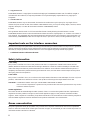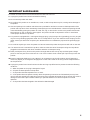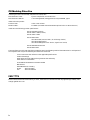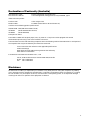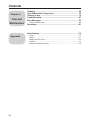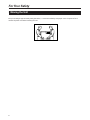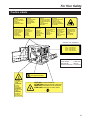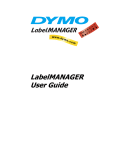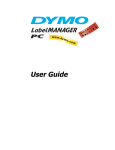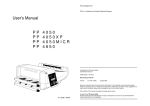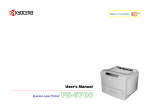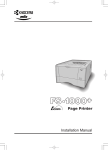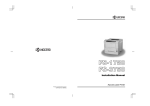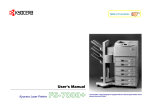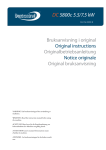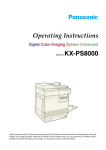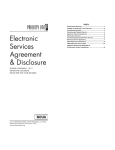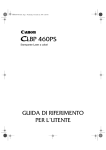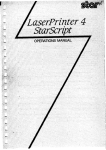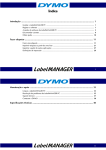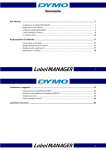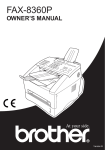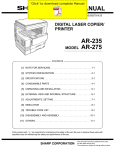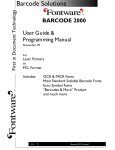Download Thank you for purchasing the Kyocera FS
Transcript
Thank you for purchasing the Kyocera FS-5800C Colour Laser Printer. Notice NO LIABILITY IS ASSUMED FOR ANY DAMAGE CAUSED BY IMPROPER INSTALLATION. The information in this manual is subject to change without notification. Additional pages may be inserted in future editions. The user is asked to excuse any technical inaccuracies or typographical errors in the present edition. SOFTWARE USED WITH THIS PRINTER MUST SUPPORT THE PRINTER’S NATIVE MODE OR ONE OF ITS EMULATION MODES. The printer is factory set to emulate the PCL 5C. The emulation mode can be changed by following the procedures described in Using the Printer. No responsibility is assumed if accidents occur while the user is following the instructions in this manual. No responsibility is assumed for defects in the printer’s firmware (contents of its read-only memory). This manual, any copyrightable subject matter sold or provided with or in connection with the sale of the printer, are protected by copyright. All rights are reserved. Copying or other reproduction of all or part of this manual, any copyrightable subject matter without the prior written consent of the copyright holder is prohibited. Any copies made of all or part of this manual, any copyrightable subject must contain the same copyright notice as the material from which the copying is done. © Copyright 1998 by Kyocera Corporation and KYUSHU MATSUSHITA ELETRIC CO., LTD. All rights reserved. (Revision 1.0. April 1998) Regarding Tradenames KPDL is a trademark of Kyocera Corporation. HP Color LaserJet 5 is a product of Hewlett-Packard Company. Hewlett-Packard, PCL, and PJL are registered trademarks of Hewlett-Packard Company. Centronics is a trade name of Centronics Data Computer Corp. Microsoft and Windows are registered trademarks of Microsoft Corporation in the United States and/or other countries. Pentium is a registered trademark of Intel Corporation. PostScript is a registered trademark of Adobe Systems Incorporated. Macintosh is a registered trademark of Apple computer, Inc. Adobe and Acrobat are trademarks of Adobe Systems Incorporated which may be registered in certain jurisdictions Typeface Trademark Acknowledgement All resident fonts in this printer are licensed from Bitstream Inc., Cambridge, Massachusetts, U.S.A. Dutch801, Swiss742, Incised901, ZapfCalligraphic801, ZapfHumanist601, OriginalGaramond, and Chianti are trademarks of Bitstream Inc. Century Schoolbook, Stymie, and Cooper-Black are trademarks of Kingsley-ATF Type Corporation. ITC AvantGarde, ITC Benguiat, ITC Bookman, ITC Souvenir, ITC ZapfChancery, and ITC ZapfDingbats are registered trademarks of International Type-face Corporation. Revue is a trademark of Esselte Pendaflex Corporation in the U.S., Letraset Canada Ltd. in Canada, and Esselte Letraset Ltd. elsewhere. Bitstream Sublicense Agreement FONTWARE/TrueDoc developed by BITSTREAM INC. is provided as part of this Printer by KYOCERA CORPORATION under license. KYOCERA, as a Licensee of BITSTREAM, grants you, the Sublicensee, nonexclusive right to use FONTWARE/TrueDoc installed in this Printer, if you agree to and at all times comply with the following items: 1. Ownership As the Sublicensee, you own the Printer in which FONTWARE/TrueDoc is originally installed, but BITSTREAM retains title to and ownership in the software program of FONTWARE/TrueDoc. The Sublicense is not a sale of the original software program of FONTWARE/TrueDoc or any portion or copy of it. i 2. Copy Restrictions FONTWARE/TrueDoc is copyrighted. Unauthorized copying of FONTWARE/TrueDoc even if modified, merged, or included with other software, is expressly forbidden. You may be held legally responsible for any copyright infringement. 3. Unauthorized Use FONTWARE/TrueDoc may not be removed, disclosed and transferred to any third party for any length of time without the prior written consent of KYOCERA or BITSTREAM. Also, you may not modify, adapt, translate, reverse engineer, decompile, or create derivative works based on FONTWARE/TrueDoc. 4. Term This agreement should remain in full force and effect forever thereby allowing the Sublicensee to use the FONTWARE/TrueDoc forever unless the Sublicensee violates the terms of paragraphs 2. or 3. above. In the event of such violation, this agreement will terminate automatically without notice from KYOCERA. Upon termination, you should destroy FONTWARE/TrueDoc and all copies of them, in part and in whole, including modified copies, if any. Important note on the interface connectors Be sure to turn off printer power before connecting or disconnecting an interface cable* to the printer. For protection against static discharge which may be applied to the printer’s internal electronics through the interface connector(s), keep any interface connector which is not in use capped using the protective cap supplied. * A shielded interface cable must be used. Safety information Laser safety This printer is certified as a Class 1 laser product under the U.S. Department of Health and Human Services (DHHS) Radiation Performance Standard according to Radiation Control for Health and Safety Act of 1968. This means that the printer does not produce hazardous laser radiation. Since radiation emitted inside the printer is completely confined within protective housings and external covers, the laser beam cannot escape from the printer during any phase of user operation. Laser notice This printer is certified in the U.S. to conform to the requirements of DHHS 21 CFR Subchapter for Class I (1) laser products, and elsewhere is certified as a Class I laser product conforming to the requirements of IEC 825. CAUTION Invisible laser radiation when open. AVOID DIRECT EXPOSURE TO BEAM. Use of controls or adjustments or performance of procedures other than those specified herein may result in hazardous radiation exposure. CDRH regulations The Center of Devices and Radiological Health (CDRH) of the U.S. Food and Drug Administration implemented regulations for laser products on August 2, 1976. These regulations apply to laser products manufactured after August 1, 1976. Compliance is mandatory for products marketed in the United States. A label indicating compliance with the CDRH regulations must be attached to laser products marketed in the United States. Ozone concentration The printer generates ozone gas (O3) which may concentrate in the place of installation and cause an unpleasant smell. To minimize concentration of ozone gas to less than 0.1 ppm, we recommend you not to install the printer in a confined area where ventilation is blocked. ii IMPORTANT SAFEGUARDS 1. Read all of these instructions and save these instructions for later use. 2. Unplug this product from the wall outlet before cleaning. 3. Do not use this product near water. 4. Do not place this product on an unstable cart, stand, or table. The product may fall, causing serious damage to the product. 5. Slots and openings in the cabinet and the back are provided for ventilation to ensure reliable operation of the product and to protect it from overheating, these openings must not be blocked or covered. The openings should never be blocked by placing the product on a bed, sofa, rug, or other similar surface. This product should never be placed near or over a radiator or heat register. This product should not be placed in a built-in installation unless proper ventilation is provided. 6. This product is equipped with a 3-wire grounding type plug, a plug having a third (grounding) pin. This plug will only fit into a grounding-type power outlet. This is a safety feature. If you are unable to insert the plug into the outlet, contact your electrician to replace your obsolete outlet. Do not defeat the purpose of the grounding-type plug. 7. Do not allow anything to rest on the power cord. Do not locate this product where persons will walk on the cord. 8. If an extension cord is used with this product, make sure that the total of the ampere ratings on the products plugged into the extension cord do not exceed the extension cord ampere rating. 9. Never push objects of any kind into this product through cabinet slots as they may touch dangerous voltage points or short out parts that could result in a risk of fire or electric shock. Never spill liquid of any kind on the product. 10. Except as explained elsewhere in User’s Manual, do not attempt to service this product yourself. Removing covers may expose you to dangerous voltage points or other risks. Refer all servicing in those compartments to service personnel. 11. Unplug this product from the wall outlet and refer servicing to qualified service personnel under the following conditions: A – When the power cord or plug is damaged or frayed. B – If liquid has been spilled into the product. C – If the product has been exposed to rain or water. D – If the product does not operate normally when the operating instructions are followed. Adjust only those controls that are covered by the operating instructions since improper adjustment of other controls may result in damage and will often require extensive work by a qualified technician to restore the product to normal operation. E – If the product has been dropped or the cabinet has been damaged. iii CE Marking Directive according to Council Directive 89/336/EEC and 73/23/EEC Manufacturer’s name: Manufacturer’s address: Kyocera Corporation, Printer Division 2-14-9 Tamagawadai, Setagaya Ward, Tokyo 158-8610, Japan declares that the product Product name: Model number: Colour Laser Printer FS-5800C (as tested with enhancement optional units: PF-80 and HD-2C) conforms to the following product specifications. EN 55 022:1994 (Class B) EN 61 000-3-2:1995 (Class A) EN 61 000-3-3:1995 EN 50 082-1:1992 IEC 801-2:1991 (contact: level 2, air discharge: level 3) IEC 801-3:1984 (level 2) IEC 801-4:1988 (power lines: level 2, signal lines: level 2) EN 60 950:1992+A1+A2+A3 EN 60 825-1:1994 The manufacturer and its merchandising companies retain the following technical documentation in anticipation of the inspection that may be conducted by the authorities concerned. User’s instruction that conforms to the applicable specifications Technical drawings Descriptions of the procedures that guarantee the conformity Other technical information KYOCERA ELECTRONICS EUROPE GmbH Mollsfeld 12 40670 Meerbusch, Germany Phone: +49 21 59 918 0 Fax: +49 21 59 918 100 ISO 7779 Maschinenlärminformationsverordnung 3. GSGV, 18.01.1991: Der höchste Schalldruckpegel beträgt 70 dB(A) oder weniger gemäß ISO 7779. iv Declaration of Conformity (Australia) Manufacturer’s name: Manufacturer’s address: Kyocera Corporation, Printer Division 2-14-9 Tamagawadai, Setagaya Ward, Tokyo 158-8610, Japan declares that the product Product name: Model number: Colour Page Printer FS-5800C (tested with PF-80 and the HD-2C) Conforms to the following product specifications. AS/NZS 3548: 1995 (EN 55 022:1994 Class B) IEC60950 (EN 60 950:1992+A1+A2+A3) IEC60825 (EN 60 825:1994) Description of device: The model FS-5800C utilizes plain paper, laser, dry toner etc. The printer can be equipped with several enhancement optional unit[s] such as the harddisk unit HD-2C. The manufacturer and its merchandising companies retain the following technical documentation in anticipation of the inspection that may be conducted by the authorities concerned. User’s instruction that conforms to the applicable specifications Technical drawings Descriptions of the procedures that guarantee the conformity Other technical information KYOCERA ELECTRONICS AUSTRALIA PTY., LTD Unit 8, 43-45 Herbert Street, Artarmon NSW 2064, Australia Phone: +61 2-9-906-8075 Fax: +61 2-9-906-8153 Disclaimer We shall have no liability or responsibility to customers or any other person or entity with respect to any liability, loss or damage caused or alleged to be caused directly or indirectly by equipment sold or furnished by us, including but not limited to, any interruption of service, loss of business or anticipatory profits, or consequential damages resulting from the use or operation of the equipment or software. v ENERGY STARSM As an ENERGY STAR Partner, Kyocera Corporation has determined that this product meets the ENERGY STAR guidelines for energy efficiency. The basic objective of the ENERGY STAR Program is to reduce environmental pollution by encouraging the manufacture and sale of equipment that uses energy more efficiently. This printer is equipped with a sleep timer function that conforms with the standards of the ENERGY STAR Program. This function makes it possible to reduce the amount of electrical power consumed by the printer. For maximum power savings, turn off the printer’s power supply when not using the printer for extended periods of time. Initial settings of the sleep timer function and power saved using the sleep timer function (Values in brackets are ENERGY STAR program guide lines.): vi Initial sleep mode setting Power consumption during sleep mode 60 minutes (60 minutes) 45 W (45 W) Contents Chapter 1 Before You Start Cautions.......................................................................................... 1 Features .......................................................................................... 3 System Requirements ................................................................... 4 PC ..................................................................................................................... 4 Interface ............................................................................................................ 4 Minimum Space Requirements ..................................................... 5 Power Source ................................................................................. 5 Unpacking ....................................................................................... 6 Part Names ..................................................................................... 7 Control Panel Overview ................................................................. 8 Setting Up the Printer .................................................................. 12 Chapter 2 Preparing the Imaging Unit ............................................................................. 12 Setting Up the Output Tray .............................................................................. 13 Installing the Toner Developers ....................................................................... 14 Setup Loading Media .............................................................................. 16 Loading Paper or Transparencies in the Media Cassette ............................... 16 Loading Media in the Multi-purpose Tray ........................................................ 19 Connecting the Printer to a Computer ....................................... 23 Using a Parallel Interface Cable ..................................................................... 24 Connecting the Serial Interface ...................................................................... 25 Installing the Harddisk Option ......................................................................... 25 Power On ...................................................................................... 25 Printing a Status Page From the Printer Control Panel ............ 26 Installing the Driver Software ..................................................... 27 Installing the Printer Driver for Windows 3.1 .................................................. 27 Installing the Printer Driver for Windows 95 ................................................... 28 Setting the Colour Density .......................................................... 31 Mode Selection............................................................................. 35 Chapter 3 Using the Printer Navigating through the menus ........................................................................ 37 Outline for Menus ............................................................................................ 38 Other menus (Others) ..................................................................................... 48 Memory Cards ................................................................................................ 51 Setting the Sleep Timer .................................................................................. 56 Resource Protection ....................................................................................... 56 Displaying the Printer Driver Window ........................................ 58 Details Tab ...................................................................................................... 60 Paper Tab ........................................................................................................ 61 Colour Tab ....................................................................................................... 62 Options Tab ..................................................................................................... 66 Setup Tab ........................................................................................................ 67 vii Contents Chapter 4 Care and Maintenance Cleaning ........................................................................................ 69 User Replaceable Components .................................................. 73 Clearing a Jam ............................................................................. 75 Troubleshooting ........................................................................... 87 Error Messages ............................................................................ 95 Printer Panel Message ................................................................................... 95 Repacking ................................................................................... 101 Specifications............................................................................. 110 Appendix viii Printer ........................................................................................................... 110 Media ............................................................................................................ 111 Margins and Print Area ................................................................................. 112 Software ........................................................................................................ 115 Bidirectional Parallel Interface ...................................................................... 116 For Your Safety General Warning To prevent fire or shock hazard, do not expose this product to rain or any type of moisture. Caution Do not open covers and do not attempt to repair the unit yourself. Refer servicing to qualified personnel. Power Source Warning • The power source voltage of this unit is listed on the nameplate. Only plug the unit into an outlet with the proper voltage. • When you operate this equipment, the outlet should be near the equipment and accessible. • To ensure safe operation the AC cord supplied must be inserted into standard three-prong AC outlet which is effectively grounded (earthed) through the normal wiring. • The fact that the equipment operates satisfactorily does not imply that the power point is grounded (earthed) and that the installation is completely safe. For your safety, if in any doubt about the effective grounding (earthing) of the power point, consult a qualified electrician. • If the plug cannot be inserted into the AC outlet, contact a licensed electrician to replace the outlet with a properly grounded (earthed) one. Do not defeat the purpose of the grounding (earthing) plug (e.g. using a conversion plug). Laser Safety Caution This printer utilizes a laser. Use of controls or adjustments or performance of procedures other than those specified herein may result in hazardous radiation exposure. Ozone Release Warning Make sure that the printer is installed in a well ventilated room so as not to increase density of ozone in the air. Since ozone is heavier than air, it is recommended that air at floor level be ventilated. ix For Your Safety Moving the Unit The printer weighs approximately 48 kg (105.8 lbs.). It must be handled by two people. Turn the power off and remove the power cord when handling the unit. x For Your Safety Caution Labels DANGER: Invisible laser radiation when open and interlock defeated. AVOID DIRECT EXPOSURE TO BEAM. PELIGRO: Cuando se abre y se invalida el bloqueo, se producen radiaciones invisibles de láser. EVÍTESE LA EXPOSICIÓN A TALES RAYOS. CAUTION: Invisible laser radiation when open and interlocks defeated. AVOID EXPOSURE TO BEAM. VARNING: Osynlig laserstrålning när denna del är öppnad och spärrar är urkopplade. STRÅLEN ÄR FARLIG. VORSICHT: Unsichtbare Laserstrahlung, wenn Abdeckung geöffnet und Sicherheitsverriegelung überbrückt. NICHT DEM STRAHL AUSSETZEN. VARO!: Näkymätöntä avattaessa ja suojalukitus ohitettaessa olet alttiina lasersäteilylle. ÄLÄ KATSO SÄTEESEEN. ATTENTION: Rayonnement laser invisible dangereux en cas d'ouverture et lorsque la sécurité est neutralisée. EXPOSITION DANGEREUSE AU FAISCEAU. VARNING: Osynlig laserstrålning när denna del är öppnad och spärren är urkopplad. BETRAKTA EJ STRÅLEN. ADVARSEL: Usynlig laserstråling ved åbning når sikkerhedsafbrydere er ude af funktion. UNDGÅ UDSÆTTELSE FOR STRÅLING. ADVARSEL: Usynlig laserstråling når deksel åpnes og sikkerhedslas brytes. UNNGÅ EKSPONERING FOR STRÅLEN. (220-240 VAC equipment) CLASS 1 LASER PRODUCT KLASSE 1 LASER PRODUKT CLASSE 1 LASER PRODUIT CLASE 1 LÁSER PRODUCTO Laser diode properties Laser output : 5 mW max Wavelength : 780 nm Emission duration : Continuous CAUTION: HOT SURFACE INSIDE CAUTION: HOT SURFACE INSIDE ATTENTION: SURFACE CHAUDE CI-INTERIEUR CAUTION:HOT SURFACE BELOW ATTENTION:SURFACE CHAUDE CI-DESSOUS VORSICHT:HEIßE OBERFLÄCHE DARUNTER ATENCION:SUPERFICIE CALIENTE ABAJO VORSICHT: HEISSE FLÄCHE INTERN ATENCION: SUPERFICIE CALIENTE EN EL INTERNO xi For Your Safety FOR USERS IN U.K. IMPORTANT: FOR YOUR SAFETY PLEASE READ THE FOLLOWING TEXT CAREFULLY This printer is supplied with a moulded three pin mains plug each for your safety and convenience. A 13 amp fuse is fitted in this plug. Should the fuse need to be replaced please ensure that the replacement fuse has a rating of 13 amps and that it is approved by ASTA or BSI to BS 1362. Check for the ASTA mark ASA or the BSI mark on the body of the fuse. If the plug contains a removable fuse cover you must ensure that it is refitted when the fuse is replaced. If you lose the fuse cover the plug must not be used until a replacement cover is obtained. A replacement fuse cover can be purchased from your local dealer. IF THE FITTED MOULDED PLUG IS UNSUITABLE FOR THE SOCKET OUTLET IN YOUR HOME THEN THE FUSE SHOULD BE REMOVED AND THE PLUG CUT OFF AND DISPOSED OF SAFELY. THERE IS A DANGER OF SEVERE ELECTRICAL SHOCK IF THE CUT OFF PLUG IS INSERTED INTO ANY 13 AMP SOCKET. If a new plug is to be fitted please observe the wiring code as shown below. If in any doubt please consult a qualified electrician. WARNING: THIS APPLIANCE MUST BE EARTHED. IMPORTANT: The wires in this mains lead are coloured in accordance with the following code. Green-and-Yellow: Earth Blue: Neutral Brown: Live As the colours of the wire in the mains lead of this appliance may not correspond with the coloured markings identifying the terminals in your plug, proceed as follows. The wire which is coloured GREEN-AND-YELLOW must be connected to the terminal in the plug which is marked with the letter E or by the Earth symbol YELLOW. , or coloured GREEN or GREEN-AND- The wire which is coloured BLUE must be connected to the terminal in the plug which is marked with the letter N or coloured BLACK. The wire which is coloured BROWN must be connected to the terminal in the plug which is marked with the letter L or coloured RED. How to replace the fuse: Open the fuse compartment with a screwdriver and replace the fuse. SCREWDRIVER FUSE COVER L FUSE xii N