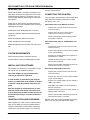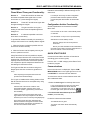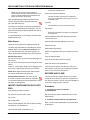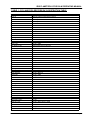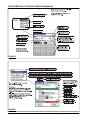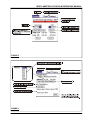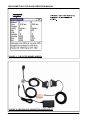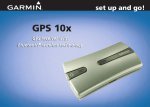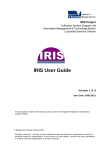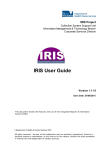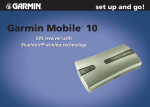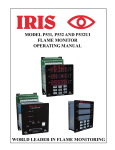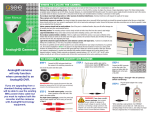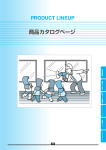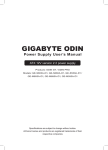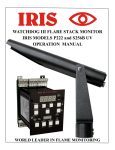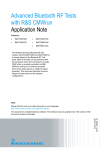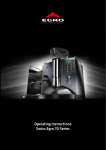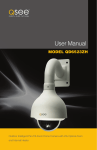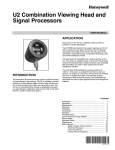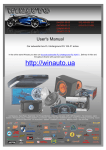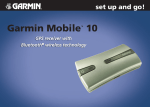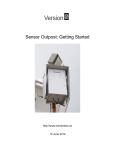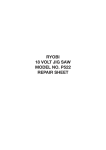Download FLAME MONITORING SYSTEM WORLD LEADER IN
Transcript
FLAME MONITORING SYSTEM FLAMETOOLS FOR PALM INSTALLATION GUIDE AND USER MANUAL WORLD LEADER IN FLAME MONITORING IRIS FLAMETOOLS FOR PALM OPERATING MANUAL INTRODUCTION FlameTools for Palm is a software package that provides setup, monitoring and diagnostic tools for IRIS Flame Monitoring Systems. The software runs on a Personal Data Assistant (PDA) using the Palm Operating System. FlameTools for Palm requires the IRIS Interface kit Model PDA-P53x and is compatible with the following IRIS Signal Processors: Model P520 / P522 (Modbus RS-422 connection) Model P531 (Modbus RS-422 and Modbus EIA-232 connection) Model P532 (Modbus RS-422 connection) Model 700 (IRIS RS-422 connection) Model 800 (IRIS RS-232 connection with optional cable) SYSTEM REQUIREMENTS Palm Powered PDA with a serial EIA-232 port. Interface Cable to match the IRIS Signal Processor INSTALLING THE SOFTWARE The software is a standard “prc” executable for Palm OS and can only be installed by HotSync. Note: this software is copy protected and a code key is required for operation. A serial number is generated by the program when it is installed this serial number is needed to provide a Code Key that will unlock the program. After the program is unlocked the key is automatically saved in the device and via hot sync. A hard reset (erase all data from the device) can be tolerated if a Hotsync is used to restore the program. UNINSTALLATION AND UPGRADING When upgrading to a later version of FlameTools for Palm, do not delete the currently installed software. Doing so would delete any stored data and settings related to the FlameTools program. Your Code Key Page 2 will also be deleted. Simply install the new version over the existing version. CONNECTING THE PALM PDA The connections described below uses the IRIS PDAP53x interface kit available separately from IRIS. See figures 13A to 13D. Palm PDA to P531 Front (RS-232) connector: Plug the Palm connector into the Palm universal connector (bottom). Plug the other end of the converter into the “Interface” port on the front of the P531. NOTE: The Palm PDA will be charging (no additional power is required) Palm PDA to P532 / P531 or 700SP Modbus connector: Plug the Palm connector into the Palm universal connector (bottom). Plug the other end of the converter into the DB25 F to 6 pin modular adaptor. Plug the 6 pin modular adaptor into receptacle on the P532/P531 or 700SP. Optional RS-422 devices can be “daisy chained” from the other receptacle. NOTE: The Palm battery will discharge unless the external power supply is connected. Palm PDA to P522 Modbus connector: Plug the Palm connector into the Palm universal connector (bottom). Plug the other end of the converter into the DB25 F to 6 pin modular adaptor. Plug the 6 pin modular adaptor into the modular to TRM5 / 4 pin adaptor Plug TRM5 / 4 pin adaptor into the receptacle at the base of the P522 Optional RS-422 devices can be “daisy chained” by making parallel connections. NOTE: The Palm battery will discharge unless the external power supply is connected. DO NOT: leave the connector plugged into the Palm while not in use. (The palm will be discharged). IRIS FLAMETOOLS FOR PALM OPERATING MANUAL FEATURES Flame Wizard Theory and Functionality: Premise 1: Flame ON should be set lower that the lowest acceptable flame signal when no other burners are on. (Lowest background signal). Premise 2: Flame OFF should be set higher than the highest background signal. Premise 3: The gain should be set to give a reading of 1200 when lowest acceptable signal and background. Premise 4: It is almost impossible to achieve 1 and 2 above consecutively. To provide filter wizard functionality it is necessary to configure the furnace for two radically different signals. 1. When the furnace is a dark as possible with one burner at its minimum intensity. 2. When the furnace is at full capacity with only the burner in question turned off. Using FlameTools for Palm it is possible to capture data on the wizard whenever the current furnace load is appropriate. This data can be saved. When both of capacity scenarios have been recorded the operator can compare the specific samples and determine the best settings for the flame scanner. For IR gain and filter this can be done using Auto Sample (from less than 2 minutes to greater than 1 hour). After comparing two samples FlameTools will provide recommended settings. For UV gain or 700/800 series viewing heads or fixed filter IR a similar result can be accomplished by using Hi Low History: After the level of the furnace / flame is at an appropriate load then reset the history of the channel in question. (global history reset menu is also available) Flame Tools will record the highest and lowest signal and the time they took place for all devices detected. (even ones not currently being displayed) Once these values have been determined the difference between the highest low flame and the lowest high flame and set flame off and flame on 25% and 75% between these values. Given the Hi Low history and the filter samples signal fluctuation and variability of different settings can be determined. For example: There may be other configuration parameters that should be optimized and still provide adequate discrimination at another filter level. Configuration Archive Functionality: All device parameters can be saved to the Palm Memo Pad: Can be saved one at a time or automatically saved on detection. Can save labels or not (for use on spread sheets). Standard PC to Palm desktop access. Saved on Hotsync and can be imported to documents. Edit on your Palm with Memo Pad or IRIS Memo (the latter can be used to send the configuration to a device for restore or clone functionality. QUICK START GUIDE Connect the Palm PDA to the P53x or P52x device accordingly (see connector guide). From the “ALL” or “IRIS” category select Flame Tools to start the program. Communications If the correct device is not displayed: Tap the COMMUNCATIONS button in the upper right corner. It will read DETECT! if no device has been detected. You should now see the communications screen with all the addresses listed. 1. Select the device type from the drop down menu. If you are plugged into the front port of the P531, the Baud and Address #64 will be selected automatically, or just tap the P531 icon in the lower right corner (where 64 would be) 2. Or select baud rate and then tap on the address number. (recommended) If a device is detected at that address: The address will turn green The device and version will be automatically updated. Page 3 IRIS FLAMETOOLS FOR PALM OPERATING MANUAL 3. Alternatively you can Detect devices: NOTE: Only the correct baud rate MUST be selected before detection. Faster detection may be done by manually tapping known addresses and waiting for detection. (2 seconds) Note: Shaded addresses will be queried and may cause a delay indicated by delayed packet display (The Red Circle line). One P53x or three P52x can be green (displayed) at once. The last detected device will be green. For multiple P52x selections just tap the address and wait for it to turn green. 4. Push DONE when you are ready to view the Green addressed device(s) Main Screen: This is the screen that will be displayed at start up: The main page is divided into a top status line and 6 sectors. Each of the 3 channels is divided to a Primary and Alternate sector with the bar graph in between. (P522 areas are divided into A and B sectors). Minimal instructions: Tap the "VH #" text to access viewing head pages (for each sector). Tap the "Chan" text to access channel pages (for each sector). Flame on , off and alarm "flags" can be dragged (even gray ones). Tapping flags will show current setting. NOTE: Most pages and alerts have "Help screens" and menus hidden behind the page title. If No device detected then go back to the Communications form and detect one. Check Save whenever detected. This has the effect of saving each configuration every time an address box turns green in the communications form. Tap "OK" This will take you to the communications form. Tap "detect" Each time an address turns green its configuration is being saved. After all addresses have been detected exit FlameTools and Hot sync. Open the Palm desk top application on the PC Click Memo Pad Select IRISconfig category Select all configurations that you would like to send to excel. Copy the selected items Open excel and click on the First cell (A1) Paste the cells into the spread sheet The Excel macro source code can be found on the IRIS web site. It will allow you to rearrange the saved data in to one column for each device. RESTORE AND CLONE Delayed Packet indicator: The red circle with line could mean lost communications (if steadily on) Occasional flashes are normal especially if changing pages or viewing alerts. The restore and clone feature allows you to restore configurations to devices or clone the configuration of one device to another. This can be done individually or to an entire category (loop) of devices. IMPORT CONFIGURATION DATA INTO EXEL Procedure: After detecting at least one device: Tap the main "Flame Tools 5" menu. 1. Configure the device for RS-422 communications. Set the baud rate, parity and address from the front panel buttons. Tap "Tools" 2. Establish communications with FlameTools Tap "Config Save" Check Include headings. This has the effect of saving the labels for your spreadsheet. Tap "Save this single configuration now" Page 4 Note: communications parameters must be the same as the device IRIS FLAMETOOLS FOR PALM OPERATING MANUAL 3. Save Configuration. From the main menu, select “Config Save”. Select save single configuration or multiple configurations during detect. If Save Multiple Configurations is selected: In Multiple mode the Address of the error configuration must be opened first to see the line of the error. Changing parameters: Most of the parameters can be modified in the Memo form as a text file and sent to the devices: See Table 1 for data entry restrictions. check “save whenever detected” Select “OK” to go back to the communications page. Tap the address multiple times (each time the address is detected, shown as a change to green, the configuration is saved). 4. Restore / clone configuration: Steps 1 and 2 must be performed for the new device. From the main menu, go to IRIS memo. For single configuration restore: Select the device to restore The preferred method of changing settings is to use the graphic interface due to the reduced possibility of making data entry errors. Conversion from a text file (memo) to configurations goes through 3 stages of checking and verification: 1. Parse: Formatting is checked (each parameter is verified by it’s line). Over / Under range checking for parameter values that are not valid. Non numerical characters are ignored (you can add short comments). Device parameters can be modified (optional) Address must be on the first line after a # character. Push the “Send” button. For multiple configurations: Make sure all configurations to send are in a unique category. (This can be done in IRIS or Palm memo or in Palm desktop). Device parameters can be modified. Push the “send category” button. Cloning: Change the address in the memo to the same as that of the new device. The device type must be supported (P522, P520, P531, P532). 2. Restore: Before sending some parameters to the device, they are checked for conflict. (i.e. Flame On , Flame off , IR gain viewing head types and settings) 3. Device: If the device detects an invalid configuration, a Modbus error and register number will be generated. Verify that exactly the same model viewing head is connected. Push the send button. 5. Error codes If Restore success is displayed (without previous error message) then all the changes have been applied. Please verify. If a Parse error or a Restore error occurs: The location of the first error will be highlighted (top of display). Page 5 IRIS FLAMETOOLS FOR PALM OPERATING MANUAL Notes: CONTACT INFORMATION Modification of the first line of the record are recommended to reflect a new name for the configuration that is consistent with the devices functionality (The # and an address number MUST be on the first line) For further information contact: Palm Data base for the Memo application is shared by the IRIS memo application. Any Parameter (font, sort order, etc.) changes done in IRIS memo will not be remembered or applied to Palm Memo but all setting changes in the Palm memo will be applied to IRIS memo and used as the default settings. Sales and applications support: IRIS SYSTEMS INC. 7583 Vantage Place Delta, BC, Canada V4G 1A6 Ph. 800-667-IRIS, FAX 604-581-9790 email: [email protected] Factory and repairs: IRIS SYSTEMS INC. (JB Systems, Inc.) 4944 113th Avenue N Clearwater, FL 33760 Ph. 727-545-3900, FAX 727-547-9589 Private records cannot be seen with IRIS memo. Iris memo does not contain beaming send functionality this can be accomplished by using the Palm Memo application (same data). Communication parameters cannot be changed or altered using the IRIS Memo restore (the baud rate and Address Must be programmed via front panel buttons) Once entered, the IRIS memo application cannot return to Flame tools without going to the main menu. Copyright © 2005, PalmSource, Inc. PalmSource, Palm OS, Palm Powered, Graffiti, HotSync and certain other trademarks and logos appearing herein, are trademarks or registered trademarks of PalmSource, Inc. or its affiliate in the United States, France, Germany, Japan, the United Kingdom, and other countries. These marks may not be used in connection with any product or service that does not belong to PalmSource, Inc., in any manner that is likely to cause confusion among customers, or in any manner that disparages or discredits PalmSource, Inc., its licensor, its subsidiaries or affiliates. All other brands and trademarks used herein are or may be trademarks of, and are used to identify other products or services of, their respective owners. All rights reserved. Page 6 IRIS FLAMETOOLS FOR PALM OPERATING MANUAL TABLE 1 : P531 AND P532 RESTORE DATA RESTRICTION TABLE Address #3 10:24 am 2-2-05 Model: P Version: 1=4->20;0=0->20 mA 1 = Panel enabled: Flame On A Prim: Flame Off A Prim: Alarm A Prim: View Head # A Prim : 1=IR;2=UV;0=Unknown Time Delay A Prim : FFRT A Prim : Output gain A Prim: Flame On A Alt.: Flame Off A Alt.: Alarm A Alt.: View Head # A Alt : 1=IR;2=UV;0=Unknown Time Delay A Alt. : FFRT A Alt. : Output gain A Alt.: Flame On B Prim: Flame Off B Prim: Alarm B Prim: View Head # B Prim: 1=IR;2=UV;0=Unknown Time Delay B Prim : FFRT B Prim : Output gain B Prim: Flame On B Alt.: Flame Off B Alt.: Alarm B Alt.: View Head # B Alt: 1=IR;2=UV;0=Unknown Time Delay B Alt. : FFRT B Alt. : Output gain B Alt.: Flame On C Prim: Flame Off C Prim: Alarm C Prim: View Head # C Prim: 1=IR;2=UV;0=Unknown Time Delay C Prim : FFRT C Prim : Output gain C Prim: Flame On C Alt.: Flame Off C Alt.: Alarm C Alt.: View Head # C Alt: 1=IR;2=UV;0=Unknown Must contain # followed by address (modify the rest to name the record) Read only (used to parse data for device) Read only Read only Read only Must be > flame off and < 3000 Must be < flame on Must be < 3000 Viewing head 1,2,3 or 0 for none Must not be 0 for advanced VH else it must be 0 0,1,2,or 3 1,2,or 3 0 to 100 Must be > flame off and < 3000 Must be < flame on Must be < 3000 Viewing head 1,2,3 or 0 for none Must not be 0 for advanced VH else it must be 0 0,1,2,or 3 1,2,or 3 0 to 100 Must be > flame off and < 3000 Must be < flame on Must be < 3000 Viewing head 1,2,3 or 0 for none Must not be 0 for advanced VH else it must be 0 0,1,2,or 3 1,2,or 3 0 to 100 Must be > flame off and < 3000 Must be < flame on Must be < 3000 Viewing head 1,2,3 or 0 for none Must not be 0 for advanced VH else it must be 0 0,1,2,or 3 1,2,or 3 0 to 100 Must be > flame off and < 3000 Must be < flame on Must be < 3000 Viewing head 1,2,3 or 0 for none Must not be 0 for advanced VH else it must be 0 0,1,2,or 3 1,2,or 3 0 to 100 Must be > flame off and < 3000 Must be < flame on Must be < 3000 Viewing head 1,2,3 or 0 for none Must not be 0 for advanced VH else it must be 0 Page 7 IRIS FLAMETOOLS FOR PALM OPERATING MANUAL TABLE 1 : P531 AND P532 RESTORE DATA RESTRICTION TABLE (Continued) Time Delay C Alt. : FFRT C Alt. : Output gain C Alt.: View Head #1 Type: IR gain VH 1 Prim: IR gain VH 1 Alt.: IR filter VH 1 Prim: IR filter VH 1 Alt.: UV gain VH 1 Prim: UV gain VH 1 Alt.: View Head #2 Type: IR gain VH 2 Prim: IR gain VH 2 Alt.: IR filter VH 2 Prim: IR filter VH 2 Alt.: UV gain VH 2 Prim: UV gain VH 2 Alt.: View Head #3 Type: IR gain VH 3 Prim: 0,1,2,or 3 1,2,or 3 0 to 100 Read only If >100 last 2 digits must be >37 If >100 last 2 digits must be >37 1 to 8 (Must be 1 if no IR in VH) 1 to 8 (Must be 1 if no IR in VH) 0 To 99 0 To 99 Read only If >100 last 2 digits must be >37 If >100 last 2 digits must be >37 1 to 8 (Must be 1 if no IR in VH) 1 to 8 (Must be 1 if no IR in VH) 0 To 99 0 To 99 Read only 0 to 9 (Must be 0 if no IR VH)(must Not be Zero if IR VH) IR gain VH 3 Alt.: UV gain VH 3 Prim: UV gain VH 3 Alt.: 0 to 9 (Must be 0 if no IR VH)(must Not be Zero if IR VH) 0 to 9 (Must be 0 if no UV VH)(must Not be Zero if UV VH) 0 to 9 (Must be 0 if no UV VH)(must Not be Zero if UV VH) Viewing head Types 0 = No Viewing head 1 = 556 uv 2 = 552 ir 3 = 550 both 5 = S556A 6 = S552A 7 = S550A 9 = 706-800 UV 10 = 702-800 IR 13 = S556B 14 = S552B 15 = S550B Page 8 Not advanced Not advanced Not advanced Not advanced Advanced VH Advanced VH Advanced VH Not advanced Not advanced Advanced VH Advanced VH Advanced VH IRIS FLAMETOOLS FOR PALM OPERATING MANUAL FIGURE 1 – MAIN MENU SCREEN FIGURE 2 Page 9 IRIS FLAMETOOLS FOR PALM OPERATING MANUAL FIGURE 3 FIGURE4 Page 10 IRIS FLAMETOOLS FOR PALM OPERATING MANUAL FIGURE 5 FIGURE 6 Page 11 IRIS FLAMETOOLS FOR PALM OPERATING MANUAL FIGURE 7 FIGURE 8 Page 12 IRIS FLAMETOOLS FOR PALM OPERATING MANUAL FIGURE 9 FIGURE 10 Page 13 IRIS FLAMETOOLS FOR PALM OPERATING MANUAL FIGURE 11: THE FILTER WIZARD SCREEN FIGURE 12: IRIS PDA-P53x CONNECTOR INTERFACE KIT Page 14 IRIS FLAMETOOLS FOR PALM OPERATING MANUAL FIGURE 13A: P531 CONNECTION FIGURE 13B: P531/P532 MODBUS CONNECTION FIGURE 13C: P522 MODBUS CONNECTOR FIGURE 13D: MODEL 800 WITH OPTIONAL CABLE Page 15