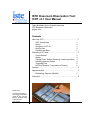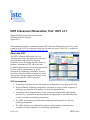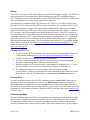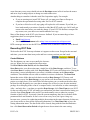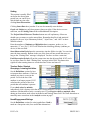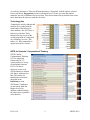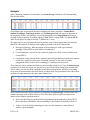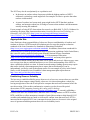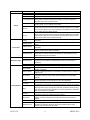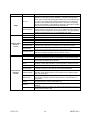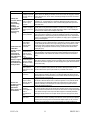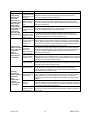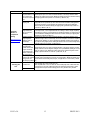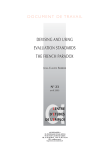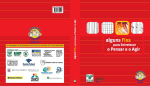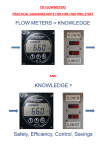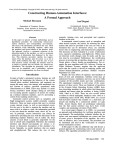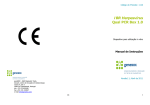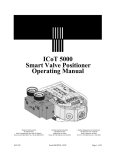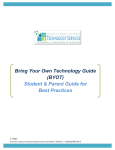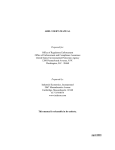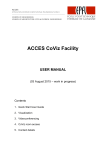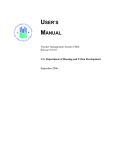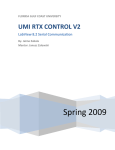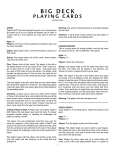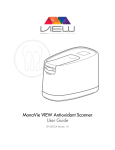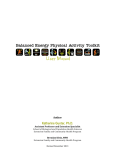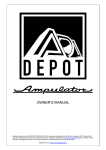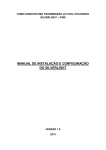Download ISTE Classroom Observation Tool: ICOT v3.1 User Manual
Transcript
ISTE Classroom Observation Tool: ICOT v3.1 User Manual Talbot Bielefeldt, Senior Research Associate ISTE Research & Evaluation August 2012 Contents About the ICOT ..........................................................................1 ICOT Assumptions History Changes in ICOT v3.1 Security Risk Problems and Bugs 1 2 2 2 2 Recording ICOT Data .................................................................3 Control Buttons Setting Teacher Roles, Student Groupings, Learning Activities Need/Engagement Ratings Technology Use NETS for Students / Computational Thinking 3 4 4 4 5 5 Analysis ......................................................................................6 Appropriate Use .........................................................................7 Establishing Observer Reliability 7 Definitions ..................................................................................8 ©ISTE 2012 International Society for Technology in Education th 180 W. 8 Ave., Ste 300 Eugene, OR 97401-2916 1.800.336.5191 www.iste.org ISTE Classroom Observation Tool: ICOT v3.1 Talbot Bielefeldt, Senior Research Associate ISTE Research & Evaluation August 2012 This manual provides basic information on the ISTE Classroom Observation Tool. Use it to get started using the ICOT or to find out if this tool will meet your needs. The ICOT is available at: http://nets-assessment.iste.wikispaces.net/ICOT+v3.1 About the ICOT The ISTE Classroom Observation Tool is a computer-based rubric designed to help observers assess the nature and extent of technology integration. It was developed originally for use in program evaluations by ISTE’s Research and Evaluation department, but it has other applications. It can be used by administrators for needs assessment, by technology coordinators to assess the effects of professional development, by lesson study groups to gauge changes in pedagogy, or by individual teachers for reflective practice. ICOT Assumptions • Technology integration involves the routine use of digital tools to perform useful work. • By this definition, technology integration is a function of variety of tasks, frequency of technology use, duration of technology use, and task-appropriateness. • Technology can be integrated into a variety of instructional approaches and learning activities (e.g., constructivist and direct-instruction approaches are not inherently better or worse in relation to technology integration). • The NETS for Students provide the best available general framework for effective technology integration. • The NETS indicators are addressed by teachers creating learning experiences that encourage or require students to use technology appropriately. ICOT v3.0 1 ©ISTE 2012 History The ICOT was created in 2008 with funding from the Hewlett-Packard Company. The ICOT was based on a number of classroom observation instruments used in ISTE evaluations dating to 1999. With input from teachers and members of the ISTE NETS team, the ICOT put observation data collection into an electronic format optimized for tablet PCs. The original ICOT emphasized the NETS Standards for Teachers, First Edition (2000). Since 2010, the ICOT has focused on the NETS Standards for Students, Second Edition (2007). ICOT v1.0 was programmed in Adobe AIR, required downloading both the application and Adobe AIR, stored its data on an ISTE server, and required each observation to be stored as a separate file. Versions 2.x and following have been based on Microsoft Excel. The ICOT is simply an Excel workbook. Excel tools and macros are used to automate functions. The ICOT workbook is compatible with Excel on PC’s and on Macintosh computers running Office 2011. Using thirdparty software, ICOT rubrics can also be used with small mobile devices such as Apple iPads and Apple or Android smart phones. The development version of the ICOT is available through ISTE’s NETS Assessment wiki at http://nets-assessment.iste.wikispaces.net/ICOT+v3.1. If the version has gone through field testing, it will also be available through the ISTE web site at http://www.iste.org/icot. Changes in ICOT v3.1 • • • • • In addition to the NETS for Students, ICOT now includes the Operational Definition of Computational Thinking (http://www.iste.org/learn/computational-thinking.aspx ). Grade levels have been extended to include adult learning. ICOT now continually tracks the duration of classroom events in the background. Duration is reported as percent of the total observation time. While the original ICOT only tracked the overall duration of technology use, v3.1 now times the duration of each classroom characteristic and type of technology use. The standards checklists have been expanded. Instead of simply marking “present/absent,” observers can distinguish between standards that are addressed versus those that are achieved. The distinctions are explained under Definitions on page 10. Security Risk You have to enable macros to use the ICOT, and that presents a security risk. Macros are an easy way for hackers to add malicious code to a file. Disable macros when not using ICOT. (Office Button/Excel Options/Trust Center/Settings/Macro Settings). Know where your ICOT comes from to ensure that no one has tampered with it. If you suspect your ICOT may have been compromised, save the data as plain text, discard the ICOT workbook, and contact [email protected] for a new copy. Problems and Bugs The Excel platform allows the ICOT to be opened on most computers running Microsoft Office. It allows users to modify the instrument. However, this low-cost solution has some drawbacks. The appearance of Excel objects can vary from machine to machine. Buttons may not align precisely with their labels or the cells they control. If the object displacement is great enough to ICOT v3.0 2 ©ISTE 2012 cause data entry errors, users should activate the Developer menu in Excel and use the mouse and arrow keys to nudge objects or change row and column sizes. Another thing to remember is that the usual Excel operations apply. For example: • If you are entering text in an ICOT Notes cell, you must press Enter or Escape to complete the operation before using other Excel or ICOT controls. • If you have clicked on a cell, any typing will replace the cell contents. If you find you have inadvertently overwritten a formula or label that ICOT needs, type Ctrl-Z until you return to the state before you made the change. If your ICOT file becomes corrupted for any reason, save your data as text and download a new copy. Many of the changes in the ICOT arise from user feedback. If you encounter bugs or have suggestions, there are two options for input: • • Email [email protected] Join the NETS Assessment wiki at http://nets-assessment.iste.wikispaces.net/ ISTE encourages users to use the NETS Assessment wiki so that their comments can be shared. Recording ICOT Data We describe the ICOT from top to bottom as it appears on the screen. Except for the start and end times, you can enter data in any order and leave out any sections you don’t need. Control Buttons The first buttons you come to are actually the last ones you use. When you have completed an observation, click End Observation Period, and then Store Data. Store Data writes your observation onto a single line of the Data Storage worksheet. To see what Store Data is working with, click Preview Data. ICOT writes all its data twice. During the observation, it stores information as you collect it in hidden columns on the Observation worksheet. These hidden cells are used as variables in various calculations. The Store Data button then writes all the data and calculation results to Data Storage. ICOT stores each observation as a new line Data Storage, so you can have all observations for one day or one project on a single sheet. (You could collect all observations you ever make on the same sheet, but don’t do that. Regularly save your data to storage files in Excel or your favorite statistical package for safekeeping in the event of a computer crash, virus infection, or other catastrophe.) After—and only after—your data are copied to Data Storage, click Clear Form to reset ICOT for the next observation. ICOT will make you confirm that your data is stored before letting you clear the form. Clear Form is also useful if you inadvertantly erase or otherwise corrupt a formula or label in ICOT. It not only clears the current temportary data, but it refreshes all the permanent labels and formulas. It can’t recover from every error, but it goes a long way. In some cases, you may be conducting multiple observations in the same classroom. In that case, you do not need to re-enter all the classroom information. Use Clear Data Only to leave the Setting information intact. The data fields will be cleared, along with the Start and End times. Just click Start Observation Period to begin the next observation in the same setting. ICOT v3.0 3 ©ISTE 2012 Setting This section is usually filled out before the observation period, but you can fill in or edit the data any time after clicking Start Observation. Clicking Insert Date does just that. You can also manually enter the date. Grade and Subject are pull-down menus (shown at right). If the choices are not sufficient, use the Setting Notes field to add additional description. The Project/School/Observer/Teacher buttons are self-explanatory. Observers should agree on names or codes entered here. Remember that Excel and statistical packages will treat “Ajax Elementary School,” “Ajax Elem.,” and “AES” as three different schools. Enter the numbers of Students and Digital devices (computers, probes, etc.) as numerals (“5,” not “five”). ICOT will calculate the technology density (students per device) in the next field. Start Observation Period puts the current time into the field to its right. You can also enter the time manually. Buttons in the rest of the form will not permit data entry as long as the “Waiting Data” message is displayed. You have to enter a start time. End Observation Period will put the current time into the adjacent field. ICOT won’t let you Store Data if it finds “Waiting Data” message in this field. This button also signals all other running timers to record their final values and turn off. Teacher Roles, Student Groupings, Learning Activities See the Definitions section for how to interpret these attributes. Check an attribute any time it occurs in the period. Uncheck the box if the attribute is no longer present. ICOT calculates the percent of the class period that each attribute is present. If you check a box by mistake, immediately click it again to clear the check. During analysis, it is easy to screen out any attributes with durations of only a second or two. If you forget to check or uncheck a box during an observation, make a note in the Roles and Settings Notes field. We’ll talk about how to manually enter corrections in the Analysis section on page 7. Need/Engagement Ratings See the Definitions section for criteria guidelines. Need is rated on a four-point scale (Less useful than alternatives / ICOT v3.0 4 ©ISTE 2012 As useful as alternatives / More useful than alternatives / Essential), with the options selected from a pull-down. Engagement percent is calculated by ICOT once you enter the number (numeral, not text) of students who are off-task. This section almost always benefits from some notes about how the observer made the decisions. Technology Use Technologies used by students and teachers are recorded with the same kinds of check boxes as other attributes, but ICOT does a little more with data. These buttons also keep a tally of the overall proportion of each period any technology is in use. This makes v3.1 data comparable to output from earlier versions. NETS for Students / Computational Thinking NETS-S and/or Computational Thinking (CT) are important frameworks for 21stcentury skills in a variety of educational contexts. ICOT v3.0 allows observers to rate each NETS indicator as Absent (No Entry), Addressed, or Met. The criteria for marking this section are discussed in the Definitions section. NETS and CT attributes are not timed. Mark the highest level of an attribute exhibited during the observation, regardless of its duration. ICOT v3.0 5 ©ISTE 2012 Analysis After conducting a number of evaluations, your Data Storage worksheet will look something like the table below: Several data types are present in the table, including text, dates, and times. Teacher Roles, Student Groupings, Learning Activities, and Technologies Used will appear as decimals for the proportion of time each attribute was present during the period. Engagement will also be decimal for the proportion of students engaged. Need will be a rating from 1-4), and the NETS and CT will appear as rating 0 (absent), 1 (addressed), 2 (met). The many ways to use evaluation data are beyond the scope of these instructions, but analyses that ISTE’s Research & Evaluation team regularly performs with ICOT data include: • Descriptive Statistics: What percentage of observations use each type of student grouping? What NETS are most likely to be addressed. • Cross Tabulations: Are teachers in a particular grade more likely to have students meet certain NETS? • Correlations: Is the amount of time students spend using technology related to the amount of time they spend in certain types of learning activities? Is the level of student engagement related to the level of technology’s contribution to the lesson? These analyses can be conducted without too much trouble within Excel. Copy the Data Storage worksheet to its own file so that you can back it up and edit it without losing your original data. This is where you can proofread comments, delete aborted observations, and correct recording errors that you documented in the notes during an observation.The spreadsheet below shows how an observer might summarize the above data within Excel: More advanced analyses can be conducted by importing the Data Storage worksheet data into a statistical package such as SPSS, Stata, or SAS. Procedures such as regression analysis can address more complex questions such as: • Does a teacher being in a professional development program predict how many NETS their classrooms will address, when controlling for the number of students per device? • Is there a level of student technology use time at which students are more likely to address a given standard? ICOT v3.0 6 ©ISTE 2012 The ICOT may also be used primarily as a qualitative tool: • In the notes on teachers whose classrooms exhibit the highest numbers of NETS addressed, a technology coach might look for examples of effective practice that other teachers could emulate. • A team of teachers in a lesson study group might look at NETS that their students address, and strategize about how to change a lesson so that students could demonstrate actually meeting the standards. For an example of using ICOT observations for research, see Bielefeldt, T. (2012). Guidance for technology decisions from classroom observation. Journal of Research on Technology in Education, 44(3), 205─223. (http://www.iste.org/learn/publications/journals/jrteissues/Guidance_for_Technology_Decisions_from_Classroom_Observation.aspx ) Appropriate Use Some final notes about responsibilities of observers: Respect confidentiality of teachers and students at all times. ISTE Research & Evaluation strives to meet the program evaluation standards of the Joint Committee for Standards in Educational Evaluation (http://www.jcsee.org/program-evaluation-standards). In addition, observations conducted for research may be covered by specific human-subjects protection regulations. In the United States, this is true for studies conducted under grants from the National Science Foundation (http://www.nsf.gov/bfa/dias/policy/human.jsp), U.S. Department of Education (http://www2.ed.gov/about/offices/list/ocfo/humansub.html), and many other agencies. Observers also should consider how their data will be stored and retrieved. Observers may want to revisit previous data to establish baselines or to see if their understanding of the NETS or other variables has shifted over time. In formal research settings, funding agencies may require that studies include a data management plan to ensure that research analyses can be independently verified or used in subsequent studies. For an example of policy in the United States, see the National Science Foundation’s data management plan requirements at http://www.nsf.gov/bfa/dias/policy/dmp.jsp. Establishing Observer Reliability The best way to establish reliability across observers is to have two or more observers watch the same lesson, then compare ratings. Ideally, observers visit classes throughout a school day, leaving enough time at the end of each period to compare data and reach consensus before the next observation. Video archives and narrative scenarios can also be used for paired observations. ISTE’s magazine Learning & Leading with Technology (http://www.iste.org/learn/publications/learning-and-leading.aspx ) is currently publishing a scenario each issue in a column called “Know the NETS” to help readers see NETS in action. ISTE would like to collect anonymous examples of paired observations to help identify ICOT variables and standards that may need revision and to confirm items that work well. ISTE is interested in the original ICOTs, not a consensus between observers, because it is the original areas of agreement and disagreement that will reveal reliability issues. ICOT v3.0 7 ©ISTE 2012 If you are willing to share data for reliability analysis, email [email protected] with output from paired observations with all personally identifying information deleted and observers identified only by number or code, as in the example below: Seq Date Project: School Observer Teacher Grade Subject NoStuds NoDevices 10/15/12 1 A 24 30 10/15/12 2 A 24 30 1 B 28 8 Delete 10/15/12 Delete Delete Delete Delete column 10/15/12 column column column column 2 B 28 8 10/15/12 1 C 27 30 10/15/12 2 C 27 30 Etc. This hypothetical Data Storage record would represent two observers visiting three teachers on the same day in consecutive periods. Columns that are irrelevant or that could be used to identify individuals are deleted, and individual’s names have been replaced by numbers or letters. All contributors will receive draft copies of analyses as they become available. Definitions These definitions that begin on the next page are accessible within the ICOT by clicking on the variable label on the Observation form. The label links to the definition on the ICOT Definitions worksheet. Clicking on the definition label returns you to the point you left on the Observation form. The definitions of ICOT variables presented here are those used by ISTE Research & Evaluation in recent program evaluations. The “unpacking” of the NETS standards and Operational Definition of Computational Thinking is an ongoing effort involving the NETS team, ISTE’s Seal of Alignment program, ISTE Professional Development Services, the Computer Science Teachers Association, and ISTE members who use the standards in their work. For more information on these initiatives, including classroom examples of lessons and activities, see http://www.iste.org/standards.aspx (NETS) and http://www.iste.org/learn/computationalthinking.aspx (Computational Thinking). ICOT v3.0 8 ©ISTE 2012 ICOT Section Setting Teacher Roles Student Groupings Learning Activities ICOT v3.0 Variable Grade Subject No. Students Definition or Criteria This pull down lists grades as 1─12, with additional adult learning options. This pull down lists all major K─12 content areas. Explain "other" choices in the notes field. If the composition of the student group is important, record subgroups in the notes. Computing devices refers to those relevant to the lesson. If the lesson depends only on No. Computing Devices science probes, don't bother counting unused computers. If the unused computers are important for other reasons, explain in the notes. The student/device ratio is the classic measure of ‘computer density.’ In ICOT, it refers to Students/Device classroom density, not (as is traditional) school density. The field is updated to the current time when the Start Observation Period button is clicked. After the Clear Form button is clicked, the data field will display ‘Waiting Data.’ If the ‘Waiting Start Time Data’ message is displayed, ICOT will not accept input on any checkboxes. The time field can also be cleared and the time entered manually. The field is updated to the current time when the End Observation Period button is clicked. After the Clear Form button is clicked, the data field will display ‘Waiting Data.’ If the ‘Waiting End Time Data’ message is displayed, ICOT will not allow the form to be stored or cleared. The time field can also be cleared and the time entered manually. Teacher conveying information to the students with little or no interaction during the Lecturing presentation. Teacher presenting material while asking questions and eliciting prior knowledge or critical Interactive Direction thinking. Teacher providing advice to learning activities undertaken by the students outside of teacher Facilitate/ Coaching presentation. Teacher explicitly demonstrating behavior or procedures. Distinguished from lecturing by the Modeling emphasis on demonstration rather than explication. Group facilitation, where the teacher advises a dialog conducted among students. Moderate Discussion Distinguished from Interactive direction by the emphasis on student interaction with one another rather than response to the teacher. Individual Students doing academic work by themselves, whether or not the room is set up for groups. Almost any instance of students working together. An exception might be the sharing of a Pairs/Small Groups computer device for individual work, where taking turns requires no communication or collaboration. Whole Class Almost any situation where students receive instruction or direction as a whole. Receive Presentation Almost any passive attendance to information being conveyed by students or teachers. Any conveying of academic content to an audience, in person or virtually (e.g., a slide show, Give Presentation web page, or publication.) Any work on preparing information for communication to an audience in person, virtually, or in Create Presentation graphic formats. Engaging in online visualization or multimedia tutorials. Distinguished from Drill & Practice by Run Simulations an emphasis on learning complex material, rather than eliciting and correcting multiple responses. Almost any student pursuit of information that involves some degree of information literacy. Research Research might range from looking up items in a text to formal experiments. Any critical processing of information provided by the teacher or obtained through research. Info. Analysis This might range from organization and categorization to analysis, synthesis, and evaluation. Any activity that involves students in narrative, dramatic, or poetic composition. The technology medium may be a word processor, web editor, presentation software, wiki, blog, Writing email, or any other text processing application. Do not include simple labels or other text that does not involve aspects of composition. Any formal assessment, including short quizzes. Distinguished from Drill & Practice and Take Tests Simulations by emphasis on evaluation rather than on learning. Repetitive exercises used for training in operations or concepts. Distinguished from Testing by Drill & Practice emphasis on learning; distinguished from simulation-based tutorials by its emphasis on repetition. Hands-on Skills Physical manipulation of materials or technology. Students engaging with academic content through discussion with one another. It may be Student Discussion spontaneous or instigated by the teacher, but it involves primarily student-to-student interaction rather than responses to the teacher. 9 ©ISTE 2012 ICOT Section Ratings Hardware Used by Students or Teachers Software Used by Students or Teachers ICOT v3.0 Variable Definition or Criteria Need is compared to alternatives: 4 = technology is essential; 3 = technology is better than alternatives; 2 = technology is as good as alternatives; 1 = alternatives would be superior. Need is useful to consider when evaluating NETS standards. The more essential technology Need (1─4) is to a lesson, the more likely the NETS indicators will be addressed or met. This indicator should also be used in relation to the technologies recorded. The presence if a technology should be recorded whether or not the application is appropriate or well-designed. The Need rating and its note field should represent the quality of technology use. The ICOT convention is that every student gets to be off-task once in every period. If a student's distraction lasts three minutes or more, or if it is repeated, then mark the student as Students Unengaged ‘unengaged.’ Note that engagement is rated in relation to the lesson, not to general behavior. Students may be disruptive (rude, loud, etc.) but still engaged in the content. Engaged % (Students Not Engaged) / (No. Students) Calculator Any calculator function whether a separate device or utility within another application. Computer Any desktop, laptop, or tablet PC. Digital Camera May be still or video, a separate device, or a function within another device such as a phone. Digital Sensors/GPS Any digital device that gathers data from the physical world, including via satellite. Interactive White Board Any system that allows projected displays to interact with a computer. A digital system with a data source and projector. The former may include computers, Presentation System document cameras, digital cameras, or instruments such as electronic microscopes. Any system that allows a group to interact simultaneously with data collection software in real Response System time. Usually used with an interactive white board or other projection system. Small mobile wireless devices without the general computing capabilities of a computer. Handheld/Smartphone Tablet PCs with full laptop capabilities should be classified as computers. Interactive Videoconf Any real-time desktop or display system that connects remote users by voice and video. Any application used for the quantifying of information. Includes database managers, Data Analysis spreadsheets, interactive web calculators, graphing utilities, and dedicated math packages. Any synchronous or asynchronous text communication over a network. Includes applications Email/Chat such as Twitter and other text-using social media. Any application that allows practice or assessment of content. May be incorporated into Drill/Test simulations or tutorials. May be installed as a separate application or delivered via the web. Graphics Any application or utility within another program that allows the digital manipulation of images. Any system that facilitates communication and organization of learning materials and records Learn. Mgt System for students and teachers. Includes products such as Moodle and Blackboard. Any application or web utility that allows the graphical or hierarchical organization of Outline/Concept Map information. Includes dedicated products such as Inspiration as well as graphics programs used for the same purpose. Any application used to create electronic presentations that include text, images, and/or Multimedia Editor sound. Includes web editors, presentation authoring software, or multimedia features of a word processor. A dynamic digital model that represents a complex relationship. It may be interactive, as with Simulation a computer-based lab, or it may be a demonstration only. Any text processing application, whether a dedicated word processor or a utility within another Text Editor application. Any browsing software on any platform. If any browser-dependent application is checked, this Web Browser software should be checked as well. 10 ©ISTE 2012 ICOT Section Variable 1a. apply existing knowledge to generate new ideas, products, or processes Creativity and 1b. create original Innovation: Students works as a means of demonstrate personal or group creative thinking, expression construct 1c. use models and knowledge, and simulations to explore develop innovative complex systems and products and issues processes using 1d. identify trends and technology. forecast possibilities Definition or Criteria “Addressed” indicates systematic inventory of relevant information applied to help determine what is needed next. Meeting the standard would involve students also engaging in activities around standards 3b, 3c, and 4c. That is, the existing knowledge would need to be selected and evaluated. Any student generation of ideas, products, or processes where students make some unique contribution (i.e., more than filling out a worksheet). Meeting the standard would involve students in other creativity indicators as well, such that actually applied these processes to create their works. Systematic use of technology to represent one entity by another. Addressing the standard typically involves using the model or simulation as a consumer, as when logging on to an online visualization tool that depicts complex relationships in math or science. Meeting the standard involves students as the developers of the model. Addressing this indicator typically involves students completing lab reports or answering open-ended questions specified in an assignment. Meeting the indicator involves the other creativity indicators, as well as planning for inquiry and data analysis. That is, the predictions are part of a systematic student response to a problem, not simply a guess or application of a teacher-provided algorithm. 2a. interact, collaborate, This indicator is addressed by almost any interactive activity that involves students publish w/peers, cooperating in or around a digital environment. That might be as simple as sharing computers experts, others in a lab. Meeting the standard involves using technology to jointly solve problems or create employing digital solutions that would be otherwise difficult to achieve. Examples might include collaborative online editing, active participation in distance learning, or real-time data collection with a Communication and environment remote peer group. Collaboration: Students use digital 2b. communicate Any technology-enhanced communication within a learning activity that involves preparation information/ideas to media and and/or presentation of information addresses this standard. Meeting the standard involves audiences using a environments to explicit identification of the audience and selection of media and format to meet audience variety of media and communicate and needs. work collaboratively, formats including at a 2c. develop cultural This indicator is addressed with any use of technology to access information from or about distance, to support understanding/global other cultures (foreign or domestic). Think of a geography report using web research. Meeting individual learning awareness engaging the indicator involves true engagement, as when a language class goes online with students and contribute to the with learners of other from another country. learning of others. cultures 2d. contribute to project teams to produce Any form of cooperative learning addresses this indicator. Meeting the indicator involves original works or solve activities where the team process (see indicator 2a) is essential to the outcome. problems 3a. plan strategies to This indicator is addressed by any student planning activity related to 3b, 3c, or 3d, even if the guide inquiry planning details are dictated by the teacher or a worksheet. Meeting the standard involves student independence and other indicators such as student selection of technology tools and review of information. See indicator 4b. 3b. locate, organize, Any systematic information gathering and analysis related to a question or problem addresses analyze, evaluate, this indicator. Often this takes the form of a teacher assignment to visit a particular website synthesize, ethically and locate certain facts. Meeting the indicator involves the higher order criteria (analysis, Research and use information synthesis, evaluation) and would be part of a research process (3a–3d) that would also Information Fluency: involve critical thinking (Standard 4). Students apply 3c. evaluate/select digital tools to information Any learning situation addresses this indicator when students exercise choice in information gather, evaluate, and sources/digital tools sources and tools and experience the consequences of their choices. A simple example might use information. based on have students choosing to create a report as either text paper or multimedia presentation. appropriateness to Meeting the indicator involves more complex choices as part of an inquiry process (3a–3d). tasks 3d. process data and Any interaction with information that produces a report addresses this indicator. Meeting the report results standard involves more than completing a lab worksheet. The data processing and reporting would be part of an inquiry process and would involve deeper analysis (4c–4d), as well as selection of tools (Standard 6) and communication targeted to an audience (Standard 2). ICOT v3.0 11 ©ISTE 2012 ICOT Section Critical Thinking, Problem Solving, and Decision Making: Students use critical thinking skills to plan and conduct research, manage projects, solve problems, and make informed decisions using appropriate digital tools and resources. Digital Citizenship: Students understand human, cultural, and societal issues related to technology and practice legal and ethical behavior. Technology Operations and Concepts: Students demonstrate a sound understanding of technology concepts, systems, and operations. ICOT v3.0 Variable 4a. identify and define authentic problems and significant questions for investigation 4b. plan and manage activities to develop a solution or complete a project 4c. collect and analyze data to identify solutions and/or make informed decisions 4d. use multiple processes and diverse perspectives to explore alternative solutions 5a. advocate and practice safe, legal, and responsible use of information and technology 5b. exhibit positive attitude toward technology that supports collaboration, learning, productivity 5c. demonstrate personal responsibility for lifelong learning Definition or Criteria Any engagement of students in problem posing addresses the indicator. Meeting the standard would involve students choosing their own significant questions and using data and technology to support the importance of their inquiry. Any independent student planning activity related to 4a, 4b, or 4d addresses this indicator. Meeting the standard involves student independent planning (not just following specific instructions) and other indicators such as student selection of technology tools and review of information. See indicator 4b. Any systematic information gathering and analysis related to a question or problem addresses this indicator. Meeting the indicator involves the data collection/analysis as part of a sequence (4a–4d) and using the information to make complex decisions. Any pursuit (even teacher-directed) to reframe a problem or question to develop new solutions addresses this indicator. Meeting the standard would involve student selection of tools (6b) and perspectives as part of an inquiry process (4a–4d). This indicator is addressed with any examples of appropriate source citation, defense against viruses or intrusions, power conservation, ergonomic consciousness, or other socially aware practices. Meeting the standard involves evidence of student initiative to promote appropriate use, as well as an understanding of the underlying facts and values. Meeting the indicator is likely to be observed in only a few students in a given class period. Full participation in learning activities with technology addresses this standard. Meeting the standard involves taking the initiative to improve individual or group activities by learning new procedures or approaches. Meeting the indicator is likely to be observed in only a few students in a given class period. Any example of students seeking learning beyond the classroom addresses this indicator. Meeting the indicator involves taking the initiative to conduct supplementary inquiry, engage in content-related discussions, or planning for future learning. Meeting the indicator is likely to be observed in only a few students in a given class period. 5d. exhibit leadership Any example of students encouraging others in the positive and appropriate use of technology for digital citizenship addresses the standard. Meeting the standard would involve initiative to educate peers or the community on issues of technology safety or ethics. 6a. understand and use This indicator is addressed with almost any technology use for learning. Meeting the standard technology systems involves learning new technology systems or developing a deeper understanding of previously learned tools. Automated use of a wiki would address the indicator. Learning a script a new website would meet the indicator. 6b. select and use This indicator is addressed by any example of student judgment in employing applications (or applications effectively features of applications). Meeting the standard involves more than a forced choice between and productively similar alternatives (e.g., one or another website on the same topic). Students having responsibility and the means to make independent decisions that involve weighing multiple attributes. 6c. troubleshoot Any example of students solving technology operation issues addresses the standard. systems and Meeting the standard involves demonstrating of systems (6a) and options (6b). This indicator applications is often not observable. If no technology problems occur during an observation, students have no opportunity to demonstrate troubleshooting skills. 6d. transfer current Any opportunity to learn a new technology tool may address this indicator. Meeting the knowledge to learning indicator involves students independently applying understanding of technology systems (6a) of new technologies to new contexts. 12 ©ISTE 2012 ICOT Section Operational Definition of Computational Thinking Variable Formulating problems in a way that enables us to use a computer and other tools to help solve them. Logically organizing and analyzing data Representing data through abstractions such as models and simulations Automating solutions through algorithmic http://www.iste.org/co thinking (a series of mputational-thinking ordered steps) Identifying, analyzing, and implementing possible solutions with the goal of achieving the most efficient and effective combination of steps and resources Generalizing and transferring this problem solving process to a wide variety of problems Technology Use Time % Teacher Use % Student Use ICOT v3.0 Definition or Criteria Addressing this aspect of CT involves activities that teach or encourage students to break problems into smaller parts for solution. Meeting the criterion would involve students selecting and applying problem decomposition in a novel task. (cf. NETS 3a, 4b). Addressing this aspect of CT involves activities that teach or encourage students to collect appropriate data in a systematic way and to make sense of the information, finding patterns, and drawing conclusions. Typical examples are worksheets and lab reports. Meeting the criterion would involve students selecting and applying data organization/analysis skills in a novel task. (cf. NETS 1d, 3b, 4c). Addressing this aspect of CT involves activities that teach or encourage students to represent or model processes, or to run experiments that use modeling, in order to simplify complexity and identify key constructs. Typical examples are web-based simulations of complex physical or social interactions. Meeting the criteria would involve students selecting and applying data modeling in a novel task.(cf. NETS 1c ). Addressing this aspect of CT involves activities that teach or encourage students to solve problems through a series of ordered steps, and to have computers or machines do repetitive or tedious tasks. Robotics is a common example, but algorithmic solutions can be applied in any subject involving digital systems. Meeting the criteria would involve students being able to automate solutions to a novel task. (cf. NETS 3a, 4b ). Addressing this aspect of CT involves activities that teach or encourage students to consider multiple solutions as well as integrative strategies such as parallelization (tackling two or more parts of a solution at once). Meeting the criteria would involve students being able consider multiple or parallel solutions to a novel task. (cf. NETS 3a, 4b, 4d). Addressing this aspect of CT involves activities that teach or encourage students to consider and apply previous knowledge and processes to current problems. Meeting the criteria would involve students demonstrating recall, analysis, and application in a novel context. (cf. NETS 1a). These variables are included to make ICOT v3.1 data compatible with v1.0 and v2.x data sets. ICOT actually keeps track of all the time when no technology is in use, then subtracts that figure from the total observation time to get the total proportion of the period when technology was in use by teachers and by students. 13 ©ISTE 2012