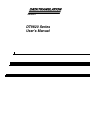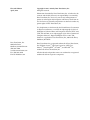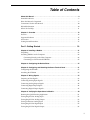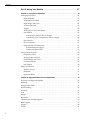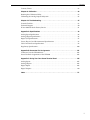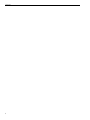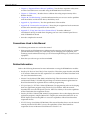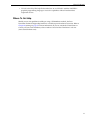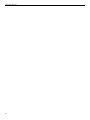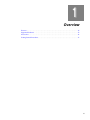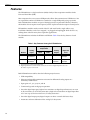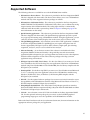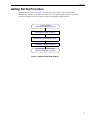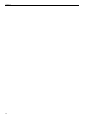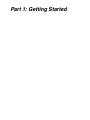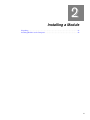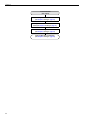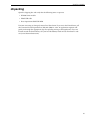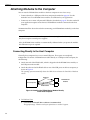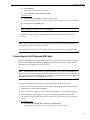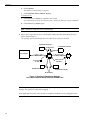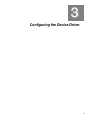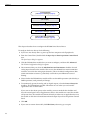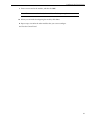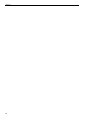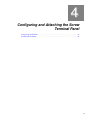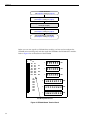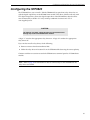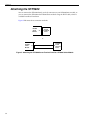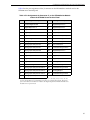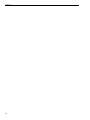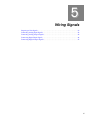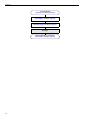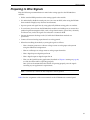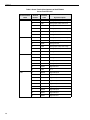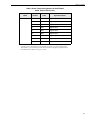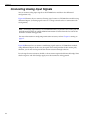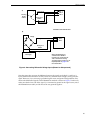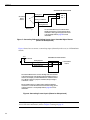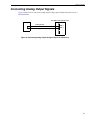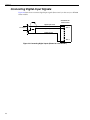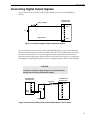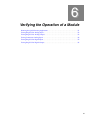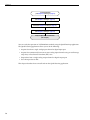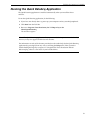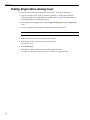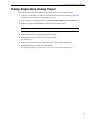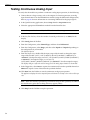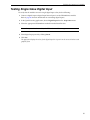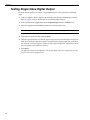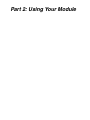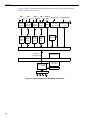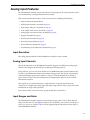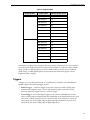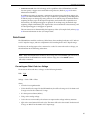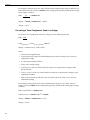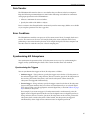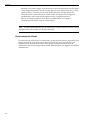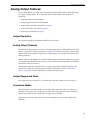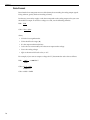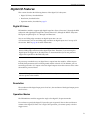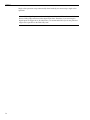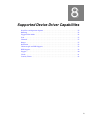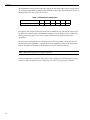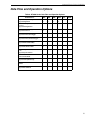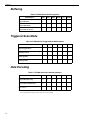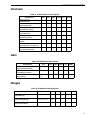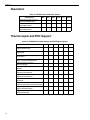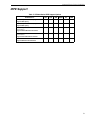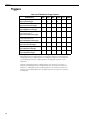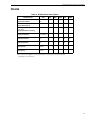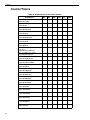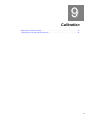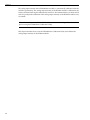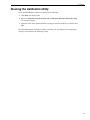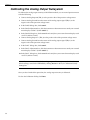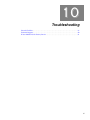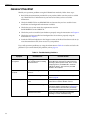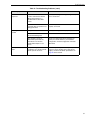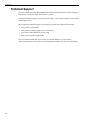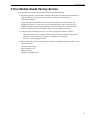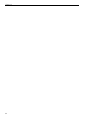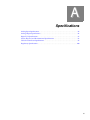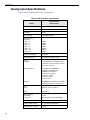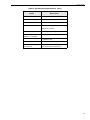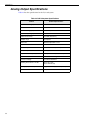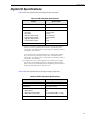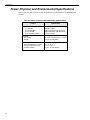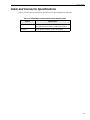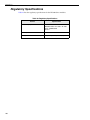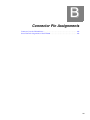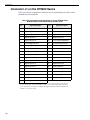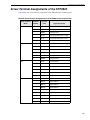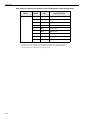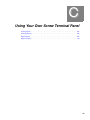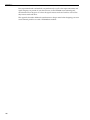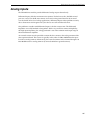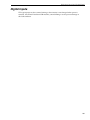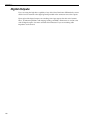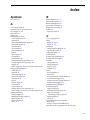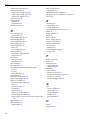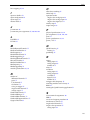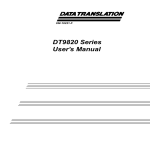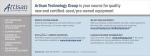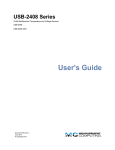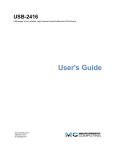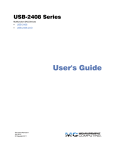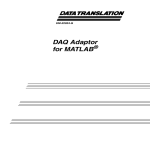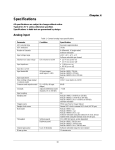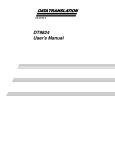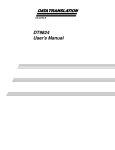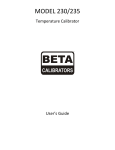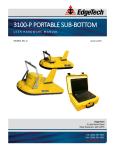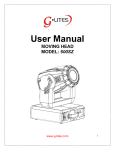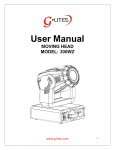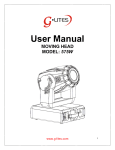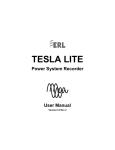Download DT9820 Series User`s Manual
Transcript
Title Page UM-18221-L DT9820 Series User’s Manual Copyright Page Eleventh Edition April, 2010 Copyright © 2001 - 2010 by Data Translation, Inc. All rights reserved. Information furnished by Data Translation, Inc. is believed to be accurate and reliable; however, no responsibility is assumed by Data Translation, Inc. for its use; nor for any infringements of patents or other rights of third parties which may result from its use. No license is granted by implication or otherwise under any patent rights of Data Translation, Inc. Use, duplication, or disclosure by the United States Government is subject to restrictions as set forth in subparagraph (c)(1)(ii) of the Rights in Technical Data and Computer software clause at 48 C.F.R, 252.227-7013, or in subparagraph (c)(2) of the Commercial Computer Software - Registered Rights clause at 48 C.F.R., 52-227-19 as applicable. Data Translation, Inc., 100 Locke Drive, Marlboro, MA 01752. Data Translation, Inc. 100 Locke Drive Marlboro, MA 01752-1192 (508) 481-3700 www.datatranslation.com Fax: (508) 481-8620 E-mail: [email protected] Data Translation® is a registered trademark of Data Translation, Inc. DT-Open LayersTM, DT-Open Layers for .NET Class LibraryTM, DataAcq SDKTM, LV-LinkTM, and DTx-EZTM are trademarks of Data Translation, Inc. All other brand and product names are trademarks or registered trademarks of their respective companies. FCC Page Radio and Television Interference This equipment has been tested and found to comply with CISPR EN55022 Class A and EN61000-6-1 requirements and also with the limits for a Class A digital device, pursuant to Part 15 of the FCC Rules. These limits are designed to provide reasonable protection against harmful interference when the equipment is operated in a commercial environment. This equipment generates, uses, and can radiate radio frequency energy and, if not installed and used in accordance with the instruction manual, may cause harmful interference to radio communications. Operation of this equipment in a residential area is likely to cause harmful interference, in which case the user will be required to correct the interference at his own expense. Changes or modifications to this equipment not expressly approved by Data Translation could void your authority to operate the equipment under Part 15 of the FCC Rules. Note: This product was verified to meet FCC requirements under test conditions that included use of shielded cables and connectors between system components. It is important that you use shielded cables and connectors to reduce the possibility of causing interference to radio, television, and other electronic devices. Canadian Department of Communications Statement This digital apparatus does not exceed the Class A limits for radio noise emissions from digital apparatus set out in the Radio Interference Regulations of the Canadian Department of Communications. Le présent appareil numérique n’émet pas de bruits radioélectriques dépassant les limites applicables aux appareils numériques de la class A prescrites dans le Règlement sur le brouillage radioélectrique édicté par le Ministère des Communications du Canada. Table of Contents Table of Contents About this Manual . . . . . . . . . . . . . . . . . . . . . . . . . . . . . . . . . . . . . . . . . . . . . . . . . . . . . . 9 Intended Audience. . . . . . . . . . . . . . . . . . . . . . . . . . . . . . . . . . . . . . . . . . . . . . . . . . . . . . . . . . . . . 9 How this Manual is Organized . . . . . . . . . . . . . . . . . . . . . . . . . . . . . . . . . . . . . . . . . . . . . . . . . . 9 Conventions Used in this Manual . . . . . . . . . . . . . . . . . . . . . . . . . . . . . . . . . . . . . . . . . . . . . . . 10 Related Information . . . . . . . . . . . . . . . . . . . . . . . . . . . . . . . . . . . . . . . . . . . . . . . . . . . . . . . . . . . 10 Where To Get Help. . . . . . . . . . . . . . . . . . . . . . . . . . . . . . . . . . . . . . . . . . . . . . . . . . . . . . . . . . . . 11 Chapter 1: Overview . . . . . . . . . . . . . . . . . . . . . . . . . . . . . . . . . . . . . . . . . . . . . . . . . . . 13 Features . . . . . . . . . . . . . . . . . . . . . . . . . . . . . . . . . . . . . . . . . . . . . . . . . . . . . . . . . . . . . . . . . . . . . 14 Supported Software . . . . . . . . . . . . . . . . . . . . . . . . . . . . . . . . . . . . . . . . . . . . . . . . . . . . . . . . . . 15 Accessories . . . . . . . . . . . . . . . . . . . . . . . . . . . . . . . . . . . . . . . . . . . . . . . . . . . . . . . . . . . . . . . . . . 16 Getting Started Procedure. . . . . . . . . . . . . . . . . . . . . . . . . . . . . . . . . . . . . . . . . . . . . . . . . . . . . . 17 Part 1: Getting Started . . . . . . . . . . . . . . . . . . . . . . . . . . . . . . . . . . . . . 19 Chapter 2: Installing a Module . . . . . . . . . . . . . . . . . . . . . . . . . . . . . . . . . . . . . . . . . . . 21 Unpacking . . . . . . . . . . . . . . . . . . . . . . . . . . . . . . . . . . . . . . . . . . . . . . . . . . . . . . . . . . . . . . . . . . 23 Attaching Modules to the Computer. . . . . . . . . . . . . . . . . . . . . . . . . . . . . . . . . . . . . . . . . . . . . 24 Connecting Directly to the Host Computer . . . . . . . . . . . . . . . . . . . . . . . . . . . . . . . . . . . 24 Connecting to a Self-Powered USB Hub . . . . . . . . . . . . . . . . . . . . . . . . . . . . . . . . . . . . . . 25 Chapter 3: Configuring the Device Driver . . . . . . . . . . . . . . . . . . . . . . . . . . . . . . . . . . 27 Chapter 4: Configuring and Attaching the Screw Terminal Panel . . . . . . . . . . . . . . 31 Configuring the STP9820 . . . . . . . . . . . . . . . . . . . . . . . . . . . . . . . . . . . . . . . . . . . . . . . . . . . . . . 33 Attaching the STP9820 . . . . . . . . . . . . . . . . . . . . . . . . . . . . . . . . . . . . . . . . . . . . . . . . . . . . . . . . 34 Chapter 5: Wiring Signals . . . . . . . . . . . . . . . . . . . . . . . . . . . . . . . . . . . . . . . . . . . . . . . 37 Preparing to Wire Signals . . . . . . . . . . . . . . . . . . . . . . . . . . . . . . . . . . . . . . . . . . . . . . . . . . . . . . 39 Connecting Analog Input Signals . . . . . . . . . . . . . . . . . . . . . . . . . . . . . . . . . . . . . . . . . . . . . . . 42 Connecting Analog Output Signals . . . . . . . . . . . . . . . . . . . . . . . . . . . . . . . . . . . . . . . . . . . . . 45 Connecting Digital Input Signals . . . . . . . . . . . . . . . . . . . . . . . . . . . . . . . . . . . . . . . . . . . . . . . 46 Connecting Digital Output Signals . . . . . . . . . . . . . . . . . . . . . . . . . . . . . . . . . . . . . . . . . . . . . . 47 Chapter 6: Verifying the Operation of a Module . . . . . . . . . . . . . . . . . . . . . . . . . . . . . 49 Running the Quick DataAcq Application . . . . . . . . . . . . . . . . . . . . . . . . . . . . . . . . . . . . . . . . 51 Testing Single-Value Analog Input . . . . . . . . . . . . . . . . . . . . . . . . . . . . . . . . . . . . . . . . . . . . . . 52 Testing Single-Value Analog Output . . . . . . . . . . . . . . . . . . . . . . . . . . . . . . . . . . . . . . . . . . . . 53 Testing Continuous Analog Input . . . . . . . . . . . . . . . . . . . . . . . . . . . . . . . . . . . . . . . . . . . . . . 54 Testing Single-Value Digital Input . . . . . . . . . . . . . . . . . . . . . . . . . . . . . . . . . . . . . . . . . . . . . . 55 Testing Single-Value Digital Output . . . . . . . . . . . . . . . . . . . . . . . . . . . . . . . . . . . . . . . . . . . . . 56 5 Contents Part 2: Using Your Module. . . . . . . . . . . . . . . . . . . . . . . . . . . . . . . . . . 57 Chapter 7: Principles of Operation . . . . . . . . . . . . . . . . . . . . . . . . . . . . . . . . . . . . . . . 59 Analog Input Features . . . . . . . . . . . . . . . . . . . . . . . . . . . . . . . . . . . . . . . . . . . . . . . . . . . . . . . . 61 Input Resolution . . . . . . . . . . . . . . . . . . . . . . . . . . . . . . . . . . . . . . . . . . . . . . . . . . . . . . . . . . 61 Analog Input Channels . . . . . . . . . . . . . . . . . . . . . . . . . . . . . . . . . . . . . . . . . . . . . . . . . . . . 61 Input Ranges and Gains . . . . . . . . . . . . . . . . . . . . . . . . . . . . . . . . . . . . . . . . . . . . . . . . . . . 61 A/D Sample Clock . . . . . . . . . . . . . . . . . . . . . . . . . . . . . . . . . . . . . . . . . . . . . . . . . . . . . . . . 62 Triggers . . . . . . . . . . . . . . . . . . . . . . . . . . . . . . . . . . . . . . . . . . . . . . . . . . . . . . . . . . . . . . . . . 63 Analog Input Conversion Modes . . . . . . . . . . . . . . . . . . . . . . . . . . . . . . . . . . . . . . . . . . . 64 Data Format . . . . . . . . . . . . . . . . . . . . . . . . . . . . . . . . . . . . . . . . . . . . . . . . . . . . . . . . . . . . . 65 Converting an Offset Code to a Voltage . . . . . . . . . . . . . . . . . . . . . . . . . . . . . . . . . . 65 Converting a Twos Complement Code to a Voltage . . . . . . . . . . . . . . . . . . . . . . . . 66 Data Transfer . . . . . . . . . . . . . . . . . . . . . . . . . . . . . . . . . . . . . . . . . . . . . . . . . . . . . . . . . . . . . 67 Error Conditions . . . . . . . . . . . . . . . . . . . . . . . . . . . . . . . . . . . . . . . . . . . . . . . . . . . . . . . . . . 67 Synchronizing A/D Subsystems. . . . . . . . . . . . . . . . . . . . . . . . . . . . . . . . . . . . . . . . . . . . . 67 Synchronizing the Triggers . . . . . . . . . . . . . . . . . . . . . . . . . . . . . . . . . . . . . . . . . . . . . 67 Synchronizing the Clocks . . . . . . . . . . . . . . . . . . . . . . . . . . . . . . . . . . . . . . . . . . . . . . 68 Analog Output Features . . . . . . . . . . . . . . . . . . . . . . . . . . . . . . . . . . . . . . . . . . . . . . . . . . . . . . . 69 Output Resolution . . . . . . . . . . . . . . . . . . . . . . . . . . . . . . . . . . . . . . . . . . . . . . . . . . . . . . . . 69 Analog Output Channels . . . . . . . . . . . . . . . . . . . . . . . . . . . . . . . . . . . . . . . . . . . . . . . . . . 69 Output Ranges and Gains . . . . . . . . . . . . . . . . . . . . . . . . . . . . . . . . . . . . . . . . . . . . . . . . . . 69 Conversion Modes . . . . . . . . . . . . . . . . . . . . . . . . . . . . . . . . . . . . . . . . . . . . . . . . . . . . . . . . 69 Data Format . . . . . . . . . . . . . . . . . . . . . . . . . . . . . . . . . . . . . . . . . . . . . . . . . . . . . . . . . . . . . 70 Digital I/O Features . . . . . . . . . . . . . . . . . . . . . . . . . . . . . . . . . . . . . . . . . . . . . . . . . . . . . . . . . . 71 Digital I/O Lines . . . . . . . . . . . . . . . . . . . . . . . . . . . . . . . . . . . . . . . . . . . . . . . . . . . . . . . . . 71 Resolution . . . . . . . . . . . . . . . . . . . . . . . . . . . . . . . . . . . . . . . . . . . . . . . . . . . . . . . . . . . . . . . 71 Operation Modes . . . . . . . . . . . . . . . . . . . . . . . . . . . . . . . . . . . . . . . . . . . . . . . . . . . . . . . . . 71 Chapter 8: Supported Device Driver Capabilities. . . . . . . . . . . . . . . . . . . . . . . . . . . . 73 Data Flow and Operation Options. . . . . . . . . . . . . . . . . . . . . . . . . . . . . . . . . . . . . . . . . . . . . . . 75 Buffering . . . . . . . . . . . . . . . . . . . . . . . . . . . . . . . . . . . . . . . . . . . . . . . . . . . . . . . . . . . . . . . . . . . . 76 Triggered Scan Mode . . . . . . . . . . . . . . . . . . . . . . . . . . . . . . . . . . . . . . . . . . . . . . . . . . . . . . . . . . 76 Data Encoding. . . . . . . . . . . . . . . . . . . . . . . . . . . . . . . . . . . . . . . . . . . . . . . . . . . . . . . . . . . . . . . . 76 Channels . . . . . . . . . . . . . . . . . . . . . . . . . . . . . . . . . . . . . . . . . . . . . . . . . . . . . . . . . . . . . . . . . . . . 77 Gain . . . . . . . . . . . . . . . . . . . . . . . . . . . . . . . . . . . . . . . . . . . . . . . . . . . . . . . . . . . . . . . . . . . . . . . . 77 Ranges . . . . . . . . . . . . . . . . . . . . . . . . . . . . . . . . . . . . . . . . . . . . . . . . . . . . . . . . . . . . . . . . . . . . . . 77 Resolution . . . . . . . . . . . . . . . . . . . . . . . . . . . . . . . . . . . . . . . . . . . . . . . . . . . . . . . . . . . . . . . . . . . 78 Thermocouple and RTD Support. . . . . . . . . . . . . . . . . . . . . . . . . . . . . . . . . . . . . . . . . . . . . . . . 78 IEPE Support. . . . . . . . . . . . . . . . . . . . . . . . . . . . . . . . . . . . . . . . . . . . . . . . . . . . . . . . . . . . . . . . . 79 Triggers . . . . . . . . . . . . . . . . . . . . . . . . . . . . . . . . . . . . . . . . . . . . . . . . . . . . . . . . . . . . . . . . . . . . . 80 Clocks . . . . . . . . . . . . . . . . . . . . . . . . . . . . . . . . . . . . . . . . . . . . . . . . . . . . . . . . . . . . . . . . . . . . . . . 81 6 Contents Counter/Timers . . . . . . . . . . . . . . . . . . . . . . . . . . . . . . . . . . . . . . . . . . . . . . . . . . . . . . . . . . . . . . 82 Chapter 9: Calibration . . . . . . . . . . . . . . . . . . . . . . . . . . . . . . . . . . . . . . . . . . . . . . . . . . 83 Running the Calibration Utility . . . . . . . . . . . . . . . . . . . . . . . . . . . . . . . . . . . . . . . . . . . . . . . . 85 Calibrating the Analog Output Subsystem . . . . . . . . . . . . . . . . . . . . . . . . . . . . . . . . . . . . . . . 86 Chapter 10: Troubleshooting . . . . . . . . . . . . . . . . . . . . . . . . . . . . . . . . . . . . . . . . . . . . 87 General Checklist . . . . . . . . . . . . . . . . . . . . . . . . . . . . . . . . . . . . . . . . . . . . . . . . . . . . . . . . . . . . . 88 Technical Support . . . . . . . . . . . . . . . . . . . . . . . . . . . . . . . . . . . . . . . . . . . . . . . . . . . . . . . . . . . . 90 If Your Module Needs Factory Service . . . . . . . . . . . . . . . . . . . . . . . . . . . . . . . . . . . . . . . . . . . 91 Appendix A: Specifications . . . . . . . . . . . . . . . . . . . . . . . . . . . . . . . . . . . . . . . . . . . . . 93 Analog Input Specifications . . . . . . . . . . . . . . . . . . . . . . . . . . . . . . . . . . . . . . . . . . . . . . . . . . . . 94 Analog Output Specifications. . . . . . . . . . . . . . . . . . . . . . . . . . . . . . . . . . . . . . . . . . . . . . . . . . . 96 Digital I/O Specifications . . . . . . . . . . . . . . . . . . . . . . . . . . . . . . . . . . . . . . . . . . . . . . . . . . . . . . 97 Power, Physical, and Environmental Specifications . . . . . . . . . . . . . . . . . . . . . . . . . . . . . . . . 98 Cable and Connector Specifications . . . . . . . . . . . . . . . . . . . . . . . . . . . . . . . . . . . . . . . . . . . . . 99 Regulatory Specifications . . . . . . . . . . . . . . . . . . . . . . . . . . . . . . . . . . . . . . . . . . . . . . . . . . . . . 100 Appendix B: Connector Pin Assignments . . . . . . . . . . . . . . . . . . . . . . . . . . . . . . . . 101 Connector J1 on the DT9820 Series . . . . . . . . . . . . . . . . . . . . . . . . . . . . . . . . . . . . . . . . . . . . . 102 Screw Terminal Assignments of the STP9820 . . . . . . . . . . . . . . . . . . . . . . . . . . . . . . . . . . . . 103 Appendix C: Using Your Own Screw Terminal Panel . . . . . . . . . . . . . . . . . . . . . . . 105 Analog Inputs . . . . . . . . . . . . . . . . . . . . . . . . . . . . . . . . . . . . . . . . . . . . . . . . . . . . . . . . . . . . . . 107 Analog Outputs . . . . . . . . . . . . . . . . . . . . . . . . . . . . . . . . . . . . . . . . . . . . . . . . . . . . . . . . . . . . . 108 Digital Inputs . . . . . . . . . . . . . . . . . . . . . . . . . . . . . . . . . . . . . . . . . . . . . . . . . . . . . . . . . . . . . . . 109 Digital Outputs . . . . . . . . . . . . . . . . . . . . . . . . . . . . . . . . . . . . . . . . . . . . . . . . . . . . . . . . . . . . . 110 Index . . . . . . . . . . . . . . . . . . . . . . . . . . . . . . . . . . . . . . . . . . . . . . . . . . . . . . . . . . . . . . . 111 7 Contents 8 About this Manual This manual describes how to install and set up your DT9820 Series module and DT9820 Series device driver, and verify that your module is working properly. This manual also describes the features of the DT9820 Series modules, the capabilities of the DT9820 Series Device Driver, and how to program the DT9820 Series modules using the DT-Open Layers for .NET Class Library™ software. Troubleshooting and calibration information is also provided. Note: For information on checking system requirements, installing the software, and viewing the documentation, refer to the README file on the OMNI CD. For more information on the class library, refer to the DT-Open Layers for .NET Class Library User’s Manual. If you are using the DataAcq SDK or a software application to program your device, refer to the documentation for that software for more information. Intended Audience This document is intended for engineers, scientists, technicians, or others responsible for using and/or programming the DT9820 Series modules for data acquisition operations in the Microsoft® Windows® XP, Windows Vista®, or Windows 7 operating systems. It is assumed that you have some familiarity with data acquisition principles and that you understand your application. How this Manual is Organized This manual is organized as follows: • Chapter 1, “Overview,” describes the major features of the modules, as well as the supported software and accessories for the modules, and provides an overview of the DT9820 Series getting started procedure. • Chapter 2, “Installing a Module,” describes how to install the DT9820 Series module. • Chapter 3, “Configuring the Device Driver,” describes how to configure the device driver and the module. • Chapter 4, “Configuring and Attaching the Screw Terminal Panel,” describes how to configure the STP9820 screw terminal and attach it to a DT9820 Series module. • Chapter 5, “Wiring Signals,” describes how to wire signals to a DT9820 Series module. • Chapter 6, “Verifying the Operation of a Module,” describes how to verify the operation of a DT9820 Series module with the Quick DataAcq application. • Chapter 7, “Principles of Operation,” describes all of the features of the modules and how to use them in your application. 9 About this Manual • Chapter 8, “Supported Device Driver Capabilities,” lists the data acquisition subsystems and the associated features accessible using the DT9820 Series Device Driver. • Chapter 9, “Calibration,” describes how to calibrate the analog output circuitry of the DT9822 modules. • Chapter 10, “Troubleshooting,” provides information that you can use to resolve problems with the modules and the device driver, should they occur. • Appendix A, “Specifications,” lists the specifications of the modules. • Appendix B, “Connector Pin Assignments,” shows the pin assignments for the connectors and the screw terminal assignments for the modules. • Appendix C, “Using Your Own Screw Terminal Panel,” describes additional considerations to keep in mind when designing your own screw terminal panel for use with a DT9820 Series board. • An index completes this manual. Conventions Used in this Manual The following conventions are used in this manual: • Notes provide useful information or information that requires special emphasis, cautions provide information to help you avoid losing data or damaging your equipment, and warnings provide information to help you avoid catastrophic damage to yourself or your equipment. • Items that you select or type are shown in bold. Related Information Refer to the following documents for more information on using the DT9820 Series modules: • Benefits of the Universal Serial Bus for Data Acquisition. This white paper describes why USB is an attractive alternative for data acquisition. It is available on the Data Translation web site (www.datatranslation.com). • Measure Foundry Manual (UM-19298) and online help. These documents describe how to use Measure Foundry™ to build drag-and-drop test and measurement applications for Data Translation® data acquisition devices without programming. • DT-Open Layers for .NET User’s Manual (UM-22161). For programmers who are developing their own application programs using Visual C# or Visual Basic .NET, this manual describes how to use the DT-Open Layers for .NET Class Library to access the capabilities of Data Translation data acquisition devices. • DataAcq SDK User’s Manual (UM-18326). For programmers who are developing their own application programs using the Microsoft C compiler, this manual describes how to use the DT-Open Layers DataAcq SDKTM to access the capabilities of Data Translation data acquisition devices. • DTx-EZ Getting Started Manual (UM-15428). This manual describes how to use the ActiveX controls provided in DTx-EZTM to access the capabilities of Data Translation data acquisition devices in Microsoft Visual Basic® or Visual C++®. 10 About this Manual • LV-Link Online Help. This help file describes how to use LV-Link™ with the LabVIEW™ graphical programming language to access the capabilities of Data Translation data acquisition devices. Where To Get Help Should you run into problems installing or using a DT9820 Series module, the Data Translation Technical Support Department is available to provide technical assistance. Refer to Chapter 10 starting on page 87 for more information. If you are outside the United States or Canada, call your local distributor, whose number is listed on Data Translation’s web site (www.datatranslation.com). 11 About this Manual 12 1 Overview Features . . . . . . . . . . . . . . . . . . . . . . . . . . . . . . . . . . . . . . . . . . . . . . . . . . . . . . . . . . . . . . . . . . . . . 14 Supported Software . . . . . . . . . . . . . . . . . . . . . . . . . . . . . . . . . . . . . . . . . . . . . . . . . . . . . . . . . . . 15 Accessories . . . . . . . . . . . . . . . . . . . . . . . . . . . . . . . . . . . . . . . . . . . . . . . . . . . . . . . . . . . . . . . . . . 16 Getting Started Procedure. . . . . . . . . . . . . . . . . . . . . . . . . . . . . . . . . . . . . . . . . . . . . . . . . . . . . . 17 13 Chapter 1 Features The DT9820 Series is a high-resolution (24-bit) family of data acquisition modules for the Universal Serial Bus (USB). Most computers have two or more USB ports that allow direct connection to USB devices. You can expand the number of USB devices attached to a single USB port by using expansion hubs. DT9820 Series modules are part of the high-power, bus-powered USB class; therefore, the modules do not require external power, but the expansion hubs do require external power. DT9820 Series modules reside outside of the PC and install with a single cable to ease installation. Modules can be “hot swapped,” or plugged and unplugged while the PC is on, making them useful for many data acquisition applications. The DT9820 Series includes the DT9821 and DT9822. Table 1 lists the key features of each module. Table 1: Key Features Among the DT9820 Series Analog Input Sample Rate Module Analog Inputs 60 Hz Analog Outputs 50 Hz Digital I/O Lines DT9821 4 with 24-bit resolutiona 960 Hz 800 Hz 0 8 inputb, 8 output DT9822 4 with 24-bit resolutiona 960 Hz 800 Hz 2, 16-bit resolution 8 inputb, 8 output a. The channels are configured as differential. b. Digital input lines 0 to 3 can be used to start A/D conversions. Digital input lines 4 to 7 can be used to stop A/D conversions. Both DT9820 Series modules share the following major features: • USB compatibility • Software configurable termination resistance for differential analog inputs on a channel-by-channel basis • Input gains of 1, 2, 4, 8, 16, 32, and 64 • Continuously paced analog input operations • One 8-bit digital input port; high-to-low transitions on digital input lines 0 to 3 can start A/D conversions on A/D subsystems 0 to 3; high-to-low transitions on digital input lines 4 to 7 can stop A/D conversions on A/D subsystems 0 to 3 • One 8-bit digital output port; digital outputs can drive external solid-state relays • Automatic software calibration of the analog I/O subsystems 14 Overview Supported Software The following software is available for use with the DT9820 Series modules: • DT9820 Series Device Driver – This software is provided on the Data Acquisition OMNI CD that is shipped with the module. The device driver allows you to use a DT9820 Series module with any of the supported software packages or utilities. • DT9820 Series Calibration Utility – This software is provided on the Data Acquisition OMNI CD-ROM. The DT9820 Series Calibration Utility allows you to calibrate the analog output circuitry of the DT9822 modules. The analog input circuitry is automatically calibrated when the module is powered up. Refer to Chapter 9 starting on page 83 for more information on this utility. • Quick DataAcq application – This software is provided on the Data Acquisition OMNI CD that is shipped with the module. The Quick DataAcq application provides a quick way to get up and running using a DT9820 Series module. Using this application, you can verify key features of the module, display data on the screen, and save data to disk. • The quickDAQ application – An evaluation version of this .NET application is included on the Data Acquisition OMNI CD. quickDAQ lets you acquire analog data from all devices supported by DT-Open Layers for .NET software at high speed, plot it during acquisition, analyze it, and/or save it to disk for later analysis. • Measure Foundry – An evaluation version of this software is included on the Data Acquisition OMNI CD. Measure Foundry is drag-and-drop test and measurement application builder designed to give you top performance with ease-of-use development. Order the full development version of this software package to develop your own application using real hardware. • DT-Open Layers for .NET Class Library – Use this class library if you want to use Visual C# or Visual Basic for .NET to develop your own application software for a DT9820 Series module using Visual Studio 2003 or Visual Studio 2005; the class library complies with the DT-Open Layers standard. • DataAcq SDK – Use the Data Acq SDK if you want to use Visual Studio 6.0 and Microsoft C or C++ to develop your own application software for a DT9820 Series module using Windows XP, Windows Vista, or Windows 7; the DataAcq SDK complies with the DT-Open Layers standard. • DTx-EZ – Use this optional software package if you want to use ActiveX controls to access the capabilities of the DT9820 Series modules using Microsoft Visual Basic or Visual C++; DTx-EZ complies with the DT-Open Layers standard. • DAQ Adaptor for MATLAB – Data Translation’s DAQ Adaptor provides an interface between the MATLAB Data Acquisition (DAQ) subsystem from The MathWorks and Data Translation’s DT-Open Layers architecture. • LV-Link – An evaluation version of LV-Link is included on the Data Acquisition OMNI CD. Use this optional software package if you want to use the LabVIEW graphical programming language to access the capabilities of the DT9820 Series modules. Refer to the Data Translation web site (www.datatranslation.com) for more information on the appropriate software package for your application. 15 Chapter 1 Accessories The following accessories are provided for the DT9820 Series: • EP365 – a 1.83-meter, USB cable that connects the USB connector of the DT9820 Series module to the USB connector on the host computer. An EP365 cable is shipped with each DT9820 Series module. In addition, if you want to buy additional USB cables, EP365 is available as an accessory product for the DT9820 Series. • STP9820 – a 100 mm x 160 mm screw terminal panel that connects to the DT9820 Series module either directly or by using an EP777 cable. This screw terminal panel allows you to connect all of the input and output connections that are supported by aDT9820 Series module. • EP777 – a 6-foot cable that connects the DT9820 Series module to the STP9820 screw terminal panel. 16 Overview Getting Started Procedure The flow diagram shown in Figure 1 illustrates the steps needed to get started using the DT9820 Series modules. This diagram is repeated in each getting started chapter; the shaded area in the diagram shows you where you are in the getting started procedure. Install the Module (see Chapter 2 starting on page 21) Configure the Device Driver (see Chapter 3 starting on page 27) Configure and Attach the Screw Terminal Panel (see Chapter 4 starting on page 31) Wire Signals (see Chapter 5 starting on page 37) Verify the Operation of the Module (see Chapter 6 starting on page 49) Figure 1: Getting Started Flow Diagram 17 Chapter 1 18 Part 1: Getting Started 2 Installing a Module Unpacking . . . . . . . . . . . . . . . . . . . . . . . . . . . . . . . . . . . . . . . . . . . . . . . . . . . . . . . . . . . . . . . . . . . 23 Attaching Modules to the Computer. . . . . . . . . . . . . . . . . . . . . . . . . . . . . . . . . . . . . . . . . . . . . 24 21 Chapter 2 Install the Module (this chapter) Configure the Device Driver (see Chapter 3 starting on page 27) Configure and Attach the Screw Terminal Panel (see Chapter 4 starting on page 31) Wire Signals (see Chapter 5 starting on page 37) Verify the Operation of the Module (see Chapter 6 starting on page 49) 22 Installing a Module Unpacking Open the shipping box and verify that the following items are present: • DT9820 Series module • EP365 USB cable • Data Acquisition OMNI CD-ROM If an item is missing or damaged, contact Data Translation. If you are in the United States, call the Customer Service Department at (508) 481-3700, ext. 1323. An application engineer will guide you through the appropriate steps for replacing missing or damaged items. If you are located outside the United States, call your local distributor, listed on Data Translation’s web site (www.datatranslation.com). 23 Chapter 2 Attaching Modules to the Computer You can attach a DT9820 Series module to the host computer in one of two ways: • Connect directly to a USB port of the host computer, described on page 24. Use this method if one or two DT9820 Series modules are sufficient for your application. • Connect to one or more self-powered USB hubs, described on page 25. Use this method if your application requires more than two DT9820 Series modules connected to the host computer. You must install the device driver before connecting your DT9820 Series module(s) to the host computer. Note: DT9820 Series modules are low-power devices (using less than 500 mA); therefore, they do not require external power supplies. Also, the DT9820 Series modules are automatically calibrated when you power the module. No calibration steps are required. Connecting Directly to the Host Computer Generally, host computers have two or more USB ports. These ports are completely independent. To connect a DT9820 Series module directly to a USB port of the computer, do the following: 1. Attach one end of the EP365 cable, which is shipped with the DT9820 Series module, to the USB port on the module. 2. Attach the other end of the EP365 cable to one of the USB ports on the host computer, as shown in Figure 2. The operating system automatically detects the USB device and starts the Found New Hardware wizard. USB Ports DT9820 Series Modules Host Computer EP365 Cables Figure 2: Attaching the DT9820 Series Module Directly to the Host Computer 3. For Windows Vista: a. Click Locate and install driver software (recommended). The popup message "Windows needs your permission to continue" appears. 24 Installing a Module b. Click Continue. The Windows Security dialog box appears. c. Click Install this driver software anyway. For Windows XP: a. Click Next and/or Finish as required in the wizard. Once the firmware is loaded, the wizard restarts to initiate the firmware to accept commands. b. Click Next and/or Finish again. Note: Windows 7 finds the device automatically. 4. Repeat these steps to attach another DT9820 Series module to the host computer, if desired. Note: You can unplug a module, and then plug it in again, if you wish, without causing damage. This process is called hot-swapping. Your application may take a few seconds to recognize a module once it is plugged back in. Connecting to a Self-Powered USB Hub Self-powered USB hubs are USB hubs that are powered by their own external power supply. The practical number of DT9820 Series modules that you can connect to a single USB port depends on the throughput you want to achieve. Note: The bandwidth of the USB Ver. 1.1 bus is 12 Mbits/second. For each DT9820 Series module, the maximum throughput is 960 Hz and each buffer is four bytes wide. Therefore, if you want to achieve full throughput on each module, you should connect no more than four DT9820 Series modules to a single USB Ver. 1.1 port. To connect a DT9820 Series module to a self-powered USB hub, do the following: 1. Attach one end of the EP365 cable to the DT9820 Series module and the other end of the EP365 cable to a self-powered USB hub. 2. Connect the power supply for the self-powered USB hub to an external power supply. 3. Connect the hub to the USB port on the host computer using another EP365 cable. The operating system automatically detects the USB device and starts the Found New Hardware wizard. 4. For Windows Vista: a. Click Locate and install driver software (recommended). The popup message "Windows needs your permission to continue" appears. 25 Chapter 2 b. Click Continue. The Windows Security dialog box appears. c. Click Install this driver software anyway. For Windows XP: a. Click Next and/or Finish as required in the wizard. Once the firmware is loaded, the wizard restarts to initiate the firmware to accept commands. b. Click Next and/or Finish again. Note: Windows 7 finds the device automatically. 5. Repeat these steps until you have attached the number of hubs and modules that you desire. Refer to Figure 3. The operating system automatically detects the USB devices as they are installed. DT9820 Series Module EP365 Cables DT9820 Series Module Host Computer EP365 Cable EP365 Cable Self-Powered USB Hubs Power Supply for Hub DT9820 Series Module DT9820 Series Module EP365 Cables Figure 3: Attaching DT9820 Series Modules to the Host Computer Using Self-Powered USB Hubs Note: You can unplug a module, and then plug it in again, if you wish, without causing damage. This process is called hot-swapping. Your application may take a few seconds to recognize a module once it is plugged back in. 26 3 Configuring the Device Driver 27 Chapter 3 Install the Module (see Chapter 2 starting on page 21) Configure the Device Driver (this chapter) Configure and Attach the Screw Terminal Panel (see Chapter 4 starting on page 31) Wire Signals (see Chapter 5 starting on page 37) Verify the Operation of the Module (see Chapter 6 starting on page 49) This chapter describes how to configure the DT9820 Series Device Driver. To configure the device driver, do the following: 1. If you have not already done so, power up the host computer and all peripherals. 2. From the Control Panel, double-click the Open Layers Data Acquisition Control Panel icon. The Open Layers dialog box appears. 3. Click the DT9820 Series module that you want to configure, and then click Advanced. The DT9820 Configuration dialog box appears. 4. We recommend that you select the 10k Ohm Resistor Terminations checkbox for each analog input channel on the module. This ensures that 10 kΩ of bias return termination resistance is used for the analog input channels. (This is the default configuration.) Bias return termination resistance is particularly useful when your differential source is floating. 5. Select whether the DT9820 Series module will be used in 60 Hz operations (the default), or 50 Hz operations (used primarily in Europe). 6. To continuously power the analog and/or digital outputs, select the Power Always On checkbox. The DT9820 Series module will remain on even when you exit from the applications that use the module. If you want to shut down power to the module, you must uncheck this checkbox and close the control panel. Once all applications that use this module are exited, the module will power down. The module will remain off until you either run an application that uses the module or click the Advanced button from the Open Layers Data Acquisition Control Panel. 7. Click OK. 8. If you want to rename the module, click Edit Name; otherwise, go to step 10. 28 Configuring the Device Driver 9. Enter a new name for the module, and then click OK. Note: This name is used to identify the module in all subsequent applications. 10. When you are finished configuring the module, click Close. 11. Repeat steps 3 to 10 for the other modules that you want to configure. 12. Close the Control Panel. 29 Chapter 3 30 4 Configuring and Attaching the Screw Terminal Panel Configuring the STP9820. . . . . . . . . . . . . . . . . . . . . . . . . . . . . . . . . . . . . . . . . . . . . . . . . . . . . . . 33 Attaching the STP9820. . . . . . . . . . . . . . . . . . . . . . . . . . . . . . . . . . . . . . . . . . . . . . . . . . . . . . . . . 34 31 Chapter 4 Install the Module (see Chapter 2 starting on page 21) Configure the Device Driver (see Chapter 3 starting on page 27) Configure and Attach the Screw Terminal Panel (this chapter) Wire Signals (see Chapter 5 starting on page 37) Verify the Operation of the Module (see Chapter 6 starting on page 49) Before you can wire signals to a DT9820 Series module, you first need to configure the STP9820 screw terminal panel, and then attach the STP9820 to the DT9820 Series module. Refer to Figure 4 for an illustration of the STP9820. C1 J1 R1 R2 R4 R7 R9 R12 R14 R17 R19 1 R3 R5 R8 R10 R13 R15 R18 R20 U1 R22 R23 R24 R25 R26 R27 R28 R29 1 TB1 1 TB2 1 TB3 R6 R11 R16 R21 1 TB4 1 TB5 1 TB6 User-Configurable Resistors Figure 4: STP9820 Screw Terminal Panel 32 Configuring and Attaching the Screw Terminal Panel Configuring the STP9820 The STP9820 allows you to install a Toshiba TD62083AP (or equivalent) relay driver for use with the digital output lines on the DT9820 Series module. This driver, which works only with TTL digital output lines, allows the digital output lines of the DT9820 Series board to drive most commercially available +5 V relays with up to 100 mA of current and +5 V of user-supplied power. CAUTION: The external +5 V power supply voltage must not exceed 5.25 V or damage may result to the DT9820 Series module. A logic “1” switches the appropriate relay driver on. A logic “0” switches the appropriate relay driver off. If you wish to install a relay driver, do the following: 1. Remove resistors from locations R22 to R29. 2. Solder the relay driver in location U1 on the STP9820 while observing the correct polarity. Continue with the next section to attach the STP9820 screw terminal panel to a DT9820 Series module. Note: Refer to page 47 for information on how to connect relays to the STP9820 once the relay driver is installed. 33 Chapter 4 Attaching the STP9820 You can connect the STP9820 directly to the J1 connector on your DT9820 Series module, or you can connect the STP9820 to the DT9820 Series module using the EP777 cable, which is available from Data Translation. Figure 5 illustrates these connection methods. DT9820 Series Module J1 STP9820 Screw J1 Terminal Panel or DT9820 Series Module J1 EP777 Cable STP9820 Screw J1 Terminal Panel Figure 5: Attaching the STP9820 Screw Terminal Panel to a DT9820 Series Module 34 Configuring and Attaching the Screw Terminal Panel Table 2 lists the pin assignments of the J1 connector on the DT9820 Series modules and on the STP9820 screw terminal panel. Table 2: Pin Assignments for Connector J1 on the DT9820 Series Module and on the STP9820 Screw Terminal Panel Pin Signal Description Pin Signal Description 1 Isolated Digital Ground 2 Digital Output Line 3 3 Digital Output Line 2 4 Digital Output Line 1 5 Digital Output Line 0 6 Digital Input Line 3 7 Digital Input Line 2 8 Digital Input Line 1 9 Digital Input Line 0 10 +5 V Isolated Input/Outputa 11 Isolated Digital Ground 12 Isolated Analog Common 13 Analog Input Subsystem 03 14 Isolated Analog Common 15 Analog Input Subsystem 02 16 2.5 V Reference 17 Analog Input Subsystem 01 18 Isolated Analog Common 19 Analog Input Subsystem 00 20 Digital Output Line 7 21 Digital Output Line 6 22 Digital Output Line 5 23 Digital Output Line 4 24 Digital Input Line 7 25 Digital Input Line 6 26 Digital Input Line 5 27 Digital Input Line 4 28 Analog Output 0 29 Isolated Analog Common 30 Isolated Analog Common 31 Analog Input Subsystem 03 Return 32 Isolated Analog Common 33 Analog Input Subsystem 02 Return 34 Analog Output 1 35 Analog Input Subsystem 01 Return 36 Isolated Analog Common 37 Analog Input Subsystem 00 Return a. +5 V output is available only when one of the subsystems is activated, which, in turn, activates power to the module. You can externally power the +5 V isolated output signal. This allows you to retain the last value that was written to the digital output lines when the DT9820 Series module is in low-power mode. 35 Chapter 4 36 5 Wiring Signals Preparing to Wire Signals . . . . . . . . . . . . . . . . . . . . . . . . . . . . . . . . . . . . . . . . . . . . . . . . . . . . . . 39 Connecting Analog Input Signals . . . . . . . . . . . . . . . . . . . . . . . . . . . . . . . . . . . . . . . . . . . . . . . 42 Connecting Analog Output Signals. . . . . . . . . . . . . . . . . . . . . . . . . . . . . . . . . . . . . . . . . . . . . . 45 Connecting Digital Input Signals. . . . . . . . . . . . . . . . . . . . . . . . . . . . . . . . . . . . . . . . . . . . . . . . 46 Connecting Digital Output Signals . . . . . . . . . . . . . . . . . . . . . . . . . . . . . . . . . . . . . . . . . . . . . . 47 37 Chapter 5 Install the Module (see Chapter 2 starting on page 21) Configure the Device Driver (see Chapter 3 starting on page 27) Configure and Attach the Screw Terminal Panel (see Chapter 4 starting on page 31) Wire Signals (this page) Verify the Operation of the Module (see Chapter 6 starting on page 49) 38 Wiring Signals Preparing to Wire Signals Keep the following recommendations in mind when wiring signals to the DT9820 Series modules: • Follow standard ESD procedures when wiring signals to the module. • Use individually shielded twisted-pair wire (size 14 to 26 AWG) when using the DT9820 Series module in highly noisy electrical environments. • Separate power and signal lines by using physically different wiring paths or conduits. • To avoid noise, do not locate the DT9820 Series modules and cabling next to sources that produce high electromagnetic fields, such as large electric motors, power lines, solenoids, and electric arcs, unless the signals are enclosed in a mumetal shield. • Prevent electrostatic discharge to the I/O while the DT9820 Series modules are operational. • Connect all unused analog input channels to analog ground. • When first installing the module, try wiring the signals as follows: − Wire a function generator or a known voltage source to analog input subsystem 0 using the differential configuration. − Wire an oscilloscope or voltage meter to analog output channel 0. − Wire a digital input to digital input line 0. − Wire a digital output to digital output line 0. − Then, run the Quick DataAcq application (described in Chapter 6 starting on page 49) to verify that the module is operating properly. Once you have determined that the module is operating properly, wire the signals according to your application’s requirements. Note: Connector J1 is tied to the host computer’s chassis ground. Table 3 lists the assignments of the screw terminals on the STP9820 screw terminal panel. 39 Chapter 5 Table 3: Screw Terminal Assignments of the STP9820 Screw Terminal Panel Screw Terminal Block TB1 TB2 TB3 TB4 40 Terminal Number Terminal Label Signal Description 1 CH0H Analog Input Subsystem 0 High 2 CH0L Analog Input Subsystem 0 Low 3 AGND Analog Ground 4 CH1H Analog Input Subsystem 1 High 5 CH1L Analog Input Subsystem 1 Low 6 AGND Analog Ground 1 CH2H Analog Input Subsystem 2 High 2 CH2L Analog Input Subsystem 2 Low 3 AGND Analog Ground 4 CH3H Analog Input Subsystem 3 High 5 CH3L Analog Input Subsystem 3 Low 6 AGND Analog Ground 1 VREF 2.5 V Reference 2 AGND Analog Ground 3 DAC0 Analog Output 0 4 DAC1 Analog Output 1 5 DGND Digital Ground 6 +5VD +5 Va 1 DOUT0 Digital Output 0 2 DOUT1 Digital Output 1 3 DOUT2 Digital Output 2 4 DOUT3 Digital Output 3 5 DOUT4 Digital Output 4 6 DOUT5 Digital Output 5 7 DOUT6 Digital Output 6 8 DOUT7 Digital Output 7 9 DGND Digital Ground Wiring Signals Table 3: Screw Terminal Assignments of the STP9820 Screw Terminal Panel (cont.) Screw Terminal Block TB5 Terminal Number Terminal Label Signal Description 1 DIN0 Digital Input 0 2 DIN1 Digital Input 1 3 DIN2 Digital Input 2 4 DIN3 Digital Input 3 5 DIN4 Digital Input 4 6 DIN5 Digital Input 5 7 DIN6 Digital Input 6 8 DIN7 Digital Input 7 9 DGND Digital Ground a. +5 V output is available only when one of the subsystems is activated, which, in turn, activates power to the module. You can externally power the +5 V isolated output signal. This will allow you to retain the last value that was written to the digital output lines when the DT9820 Series module is in low-power mode. 41 Chapter 5 Connecting Analog Input Signals You can connect analog input signals to the DT9820 Series modules in the differential configuration only. Figure 6A illustrates how to connect a floating signal source to a DT9820 Series module using differential inputs. (A floating signal source is a voltage source that has no connection with earth ground.) Note: For floating signal sources, it is recommended that you provide a bias return path for the differential channels by adding 10 kΩ of termination resistance from the low side of the channel to isolated analog ground. For more information on configuring termination resistance, refer to Chapter 3 starting on page 27. Figure 6B illustrates how to connect a nonfloating signal source to a DT9820 Series module using differential inputs. In this case, the signal source itself provides the bias return path; therefore, you do not need to provide bias return resistance through software. Rs is the signal source resistance while Rv is the resistance required to balance the bridge. Note that the negative side of the bridge supply must be returned to analog ground. 42 Wiring Signals A) + Floating Signal Source TB1, 1 TB1, 2 TB1, 3 Analog In 0 Rs . . . Analog In 0 Return Analog Ground STP9820 Screw Terminal Panel B) Bridge TB1, 1 TB1, 2 TB1, 3 Analog In 0 Rv Rs Analog In 0 Return - + DC Supply . . . Analog Ground We recommend that you software-select 10 kΩ of resistance to connect the low side of channel 0 to analog ground (a physical resistor is not required). Refer to page 27 for more information. Figure 6: Connecting Differential Voltage Inputs (Shown for Subsystem 0) Note that since they measure the difference between the signals at the high (+) and low (−) inputs, differential connections usually cancel any common-mode voltages, leaving only the signal. However, if you are using a grounded signal source and ground loop problems arise, connect the differential signals to the DT9820 Series module as shown in Figure 7. In this case, make sure that the low side of the signal (−) is connected to ground at the signal source, not at the DT9820 Series module, and do not tie the two grounds together. 43 Chapter 5 STP9820 Screw Terminal Panel + Grounded Signal Source TB1, 1 TB1, 2 TB1, 3 Analog In 0 Es . . . Analog In 0 Return - Analog Ground Signal Source Ground Vg1 It is recommended that you software-select 10 kΩ of resistance to connect the low side of channel 0 to analog ground (a physical resistor is not required). Refer to page 27 for more information. Figure 7: Connecting Differential Voltage Inputs from a Grounded Signal Source (Shown for Subsystem 0) Figure 8 shows how to connect a current loop input (channel 0, in this case) to a DT9820 Series module. +VCC STP9820 Screw Terminal Panel 4 to 20 mA Analog Input 0 TB1, 1 TB1, 2 Analog Input 0 Return User-installed resistor TB1, 3 Analog Ground . . . The user-installed resistor connects the high side of the channel to the low side of the corresponding channel, thereby acting as a shunt. If, for example, you add a 250 Ω resistor, and then connect a 4 to 20 mA current loop input to channel 0, the input range is converted to 1 to 5 V. We recommend that you software-select 10 kΩ of termination resistance to connect the low side of channel 0 to analog ground (a physical resistor is not required). Refer to page 27 for more information. Figure 8: Connecting Current Inputs (Shown for Subsystem 0) Note: If you are using current loop inputs, set up the software so that bias return resistance is used. For more information, refer to Chapter 3 starting on page 27. 44 Wiring Signals Connecting Analog Output Signals Figure 9 shows how to connect an analog output voltage signal (channel 0, in this case) to a DT9822 module. STP9820 Screw Terminal Panel Load Analog Ground Analog Output 0 TB3, 2 TB3, 3 Figure 9: Connecting Analog Output Voltages (Shown for Channel 0) 45 Chapter 5 Connecting Digital Input Signals Figure 10 shows how to connect digital input signals (lines 0 and 1, in this case) to a DT9820 Series module. STP9820 Screw Terminal Panel Digital Input Line 0 TTL Inputs Digital Input Line 1 TB5, 1 TB5, 2 Digital Ground TB5, 9 Figure 10: Connecting Digital Inputs (Shown for Lines 0 and 1) 46 Wiring Signals Connecting Digital Output Signals Figure 11 shows how to connect a digital output (line 0, in this case) to a DT9820 Series module. STP9820 Screw Terminal Panel 0 Out = LED On 500 Ω TB4, 1 TB4, 2 Digital Output Line 0 + 5V - Digital Ground TB4, 9 Figure 11: Connecting Digital Outputs (Shown for Line 0) Figure 12 illustrates how to connect a relay to the STP9820. (Refer to page 33 for information on how to install the relay driver that is needed to drive this relay.) In this scheme, one side of the relay is connected to the +Vcc power supply; this connection allows the internal cache diodes to limit the voltage spikes from the relay coil. The other side of the relay is connected to the appropriate digital output terminal (in this case, digital output 0 or TB4, 1) on the STP9820. CAUTION: The external +5 V power supply voltage must not exceed 5.25 V or damage may result to the DT9820 Series module. STP9820 Screw Terminal Panel STP9820 Screw Terminal Panel Relay Coil TB4, 1 Digital Output Line 0 + 5V TB3, 5 TB3,6 5V Digital Ground Figure 12: Connecting a Relay Driver to the STP9820 Screw Terminal Panel 47 Chapter 5 48 6 Verifying the Operation of a Module Running the Quick DataAcq Application. . . . . . . . . . . . . . . . . . . . . . . . . . . . . . . . . . . . . . . . . 51 Testing Single-Value Analog Input . . . . . . . . . . . . . . . . . . . . . . . . . . . . . . . . . . . . . . . . . . . . . . 52 Testing Single-Value Analog Output . . . . . . . . . . . . . . . . . . . . . . . . . . . . . . . . . . . . . . . . . . . . . 53 Testing Continuous Analog Input . . . . . . . . . . . . . . . . . . . . . . . . . . . . . . . . . . . . . . . . . . . . . . . 54 Testing Single-Value Digital Input . . . . . . . . . . . . . . . . . . . . . . . . . . . . . . . . . . . . . . . . . . . . . . . 55 Testing Single-Value Digital Output . . . . . . . . . . . . . . . . . . . . . . . . . . . . . . . . . . . . . . . . . . . . . 56 49 Chapter 6 Install the Module (see Chapter 2 starting on page 21) Configure the Device Driver (see Chapter 3 starting on page 27) Configure and Attach the Screw Terminal Panel (see Chapter 4 starting on page 31) Wire Signals (see Chapter 5 starting on page 37) Verify the Operation of the Module (this chapter) You can verify the operation of a DT9820 Series module using the Quick DataAcq application. The Quick DataAcq application allows you to do the following: • Acquire data from a single analog input channel or digital input port • Acquire data continuously from one or more analog input channels using an oscilloscope, strip chart, or Fast Fourier Transform (FFT) view • Output data from a single analog output channel or digital output port • Save the input data to disk This chapter describes how to install and run the Quick DataAcq application. 50 Verifying the Operation of a Module Running the Quick DataAcq Application The Quick DataAcq application is installed automatically when you install the driver software. To run the Quick DataAcq application, do the following: 1. If you have not already done so, power up your computer and any attached peripherals. 2. Click Start from the Task Bar. 3. Browse to Programs|Data Translation, Inc| DT-Open Layers for Win32|QuickDataAcq. The main menu appears. Note: The Quick DataAcq application allows you to verify basic operations on the board; however, it may not support all of the board’s features. For information on each of the features provided, use the online help for the Quick DataAcq application by pressing F1 from any view or selecting the Help menu. If the system has trouble finding the help file, navigate to C:\Program Files\Data Translation\Win32\ dtdataacq.hlp, where C: is the letter of your hard disk drive. 51 Chapter 6 Testing Single-Value Analog Input To verify that the module can read a single analog input value, do the following: 1. Connect a voltage source, such as a function generator, to analog input channel 0 (differential mode) on the DT9820 Series module. Refer to page 43 for information on connecting differential analog input signals. 2. In the Quick DataAcq application, choose Single Analog Input from the Acquisition menu. 3. Select the appropriate DT9820 Series module from the Board list box. Note: Once you select the module, the LED on the module turns green. 4. In the Channel list box, select analog input channel 0. 5. In the Range list box, select the range for the channel. The default is ±2.5 V. 6. Select Differential. 7. Click Get to acquire a single value from analog input channel 0. The application displays the value on the screen in both text and graphical form. 52 Verifying the Operation of a Module Testing Single-Value Analog Output To verify that the module can output a single analog output value, do the following: 1. Connect an oscilloscope or voltmeter to DAC0 on the DT9822 module. Refer to page 45 for an example of how to connect analog output signals. 2. In the Quick DataAcq application, choose Single Analog Output from the Control menu. 3. Select the appropriate DT9820 Series module from the Board list box. Note: Once you select the module, the LED on the module turns green. 4. In the Channel list box, select analog output channel 0. 5. In the Range list box, select the output range of DAC0. The default is ±5 V. 6. Enter an output value, or use the slider to select a value to output from DAC0. 7. Click Send to output a single value from DAC0. The application displays the output value on the screen in both text and graphical form. 53 Chapter 6 Testing Continuous Analog Input To verify that the module can perform a continuous analog input operation, do the following: 1. Connect known voltage sources, such as the outputs of a function generator, to analog input channels 0 and 1 on the DT9820 Series module (using the differential configuration). Refer to page 43 for more information on connecting differential analog input signals. 2. In the Quick DataAcq application, choose Scope from the Acquisition menu. 3. Select the appropriate DT9820 Series module from the Board list box. Note: Once you select the module, the LED on the module turns green. 4. In the Sec/Div list box, select the number of seconds per division (.1 to .00001) for the display. 5. Click Config from the Toolbar. 6. From the Config menu, select ChannelType, and then select Differential. 7. From the Config menu, select Range, and then select Bipolar or Unipolar depending on the configuration of your module. The default is Bipolar. 8. From the Scope view, double-click the input range of the channel to change the input range of the module (±2.5 V, ±1.25 V, ±0.625 V, ±0.3125 V, ±0.15625 V, ±0.078125 V, or ±0.0390625 V for bipolar ranges, 0 to 2.5 V, 1.25 V, 0.625 V, 0.3125 V, 0.15625 V, 0.078125 V, or 0.0390625 V for unipolar ranges, or −0.1 to 2.5 V, 1.25 V, 0.625 V, 0.3125 V, 0.15625 V, 0.078125 V, or 0.0390625 V for offset unipolar ranges). The display changes to reflect the selected range for all the analog input channels on the module. 9. In the Trigger box, select Auto to acquire data continuously from the specified channels or Manual to acquire a burst of data from the specified channels. 10. Click Start from the Toolbar to start the continuous analog input operation. The application displays the values acquired from each channel in a unique color on the oscilloscope view. Note: When the module is performing a continuous Scope or FFT operation, the LED on the module turns green (the resulting color may appear yellow). 11. Click Stop from the Toolbar to stop the operation. 54 Verifying the Operation of a Module Testing Single-Value Digital Input To verify that the module can read a single digital input value, do the following: 1. Connect a digital input to digital input line 0 of port A on the DT9820 Series module. Refer to page 46 for more information on connecting digital inputs. 2. In the Quick DataAcq application, choose Digital Input from the Acquisition menu. 3. Select the appropriate DT9820 Series module from the Board list box. Note: Once you select the module, the LED on the module turns green. 4. Select digital input port A by clicking Port A. 5. Click Get. The application displays the value of each digital input line in port A on the screen in both text and graphical form. 55 Chapter 6 Testing Single-Value Digital Output To verify that the module can output a single digital output value, perform the following steps: 1. Connect a digital output to digital output line 0 of port B on the DT9820 Series module. Refer to page 47 for more information on connecting digital outputs. 2. In the Quick DataAcq application, choose Digital Output from the Control menu. 3. Select the appropriate DT9820 Series module from the Board list box. Note: Once you select the module, the LED on the module turns green. 4. Select digital output port B by clicking Port B. 5. Click the appropriate bits to select the type of signal to write from the digital output lines. If the bit is selected, a high-level signal is output from the digital output line; if the bit is not selected, a low-level signal is output from the digital output line. Optionally, you can enter an output value in the Hex text box. 6. Click Send. The application outputs and displays the value of each digital output line of digital port B on the screen in both text and graphical form. 56 Part 2: Using Your Module 7 Principles of Operation Analog Input Features . . . . . . . . . . . . . . . . . . . . . . . . . . . . . . . . . . . . . . . . . . . . . . . . . . . . . . . . . 61 Analog Output Features . . . . . . . . . . . . . . . . . . . . . . . . . . . . . . . . . . . . . . . . . . . . . . . . . . . . . . . 69 Digital I/O Features. . . . . . . . . . . . . . . . . . . . . . . . . . . . . . . . . . . . . . . . . . . . . . . . . . . . . . . . . . . 71 59 Chapter 7 Figure 13 shows a block diagram of the DT9820 Series modules. Note that bold entries indicate signals you can access. Hi A/D 0 A/D1 A/D 2 A/D 3 DAC0 & Low Hi Low Hi Low Hi Low DAC1 8 Digital Inputs 1, 2, 4, 8, 16, 32, 64 Gain CH 0 24-Bit A/D 1, 2, 4, 8, 16, 32, 64 Gain CH 1 24-Bit A/D 1, 2, 4, 8, 16, 32, 64 Gain 1, 2, 4, 8, 16, 32, 64 Gain CH 2 24-Bit A/D CH 3 24-Bit A/D 16 Bit DACs High-Speed Isolated Data Path 8 Digital Inputs with 22K Pullups to +5K 8 Digital Outputs 8 Digital Outputs with 22K Pullups +5 V to +5K Controller and Clocks Isolated Power 500 V Isolation Barrier Microcontroller and FIFO Power Control DC to DC 32K SRAM USB Interface +5 V D + D - GND Figure 13: Block Diagram of the DT9820 Series Modules 60 Principles of Operation Analog Input Features The DT9820 Series modules contain four separate analog input (A/D) subsystems that can be run simultaneously or independently from one another. This section describes the features of each A/D subsystem, including the following: • Input resolution, described below • Analog input channels, described on page 61 • Input ranges and gains, described on page 61 • A/D sample clock sources, described on page 62 • Analog input conversion modes, described on page 64 • Triggers, described on page 63 • Data formats, described on page 65 • Data transfer, described on page 67 • Error conditions, described on page 67 • Synchronizing A/D subsystems, described on page 67 Input Resolution The analog input resolution of the DT9820 Series modules is fixed at 24 bits. Analog Input Channels Each A/D subsystem on the DT9820 Series modules supports one differential analog input channel. You configure the channel type as differential through software. Using software, you can also select whether to use 10 kΩ termination resistance between the low side of each differential channel and isolated analog ground. This feature is particularly useful with floating signal sources. Refer to Chapter 5 for more information on wiring to inputs and to Chapter 3 for more information on configuring the driver to use bias return termination resistance. The simplest way to acquire data from a single channel is to specify channel 0 of each subsystem for a single-value analog input operation using software; refer to page 64 for more information on single-value operations. If you want to clock A/D conversions, specify channel 0 in a channel list. Input Ranges and Gains The DT9820 Series modules support a unipolar input range of 0 to 2.5 V, an offset unipolar range of −0.10 V to 2.5 V, and a bipolar range of 2.5 V. In addition, you can choose from up to 7 gains (1, 2, 4, 8, 16, 32, and 64). Table 4 lists the supported gains and effective input range of each DT9820 Series module. 61 Chapter 7 Table 4: Effective Input Range Gain Unipolar Input Range Bipolar Input Range 1 0 to 2.5 V –0.10 V to 2.5 V ±2.5 V 2 0 to 1.25 V –0.05 V to 1.25 V ±1.25 V 4 0 to 0.6250 V –0.025 V to 0.625 V ±0.6250 V 8 0 to 0.3125 V –0.0125 V to 0. 3125 V ±0.3125 V 16 0 to 0.15625 V –0.00625 V to 0.15625 V ±0.15625 V 32 0 to 0.078125 V –0.003125 V to 0.078125 V ±0.078125 64 0 to 0.0390625 V –0.0015625 V to 0.0390625 V ±0.0390625 For each A/D subsystem, choose the gain that has the smallest effective range that includes the signal you want to measure. For example, if you are using a DT9822 and the range of your analog input signal is ±1.05 V, specify a range of −2.5 V to +2.5 V for the module and use a gain of 2 for the channel; the effective input range for this channel is then ±1.25 V, which provides the best sampling accuracy for that channel. You can either specify the gain as part of the single-value operation. If you want to clock A/D conversions, specify the gain for the channel entry in the channel list. A/D Sample Clock If you specified channel 0 in a channel list, you can clock the A/D conversions using an internal A/D sample clock on the DT9820 Series module. The internal A/D sample clock uses a 4.9152 MHz time base for 60 Hz operations or a 4.0960 MHz time base for 50 Hz operations. You specify whether you want to use 60 Hz or 50 Hz operations using the Control Panel applet; refer to Chapter 3 for information on how to configure the driver. Using software, specify the clock source as internal and the clock frequency at which to pace the operation. Table 5 lists the supported frequencies and the effective number of bits at each frequency. 62 Principles of Operation Table 5: Sampling Rate Operating Mode 60 Hz 50 Hz Sampling Rate Effective Number of Bits 960 Samples/s 16.5 480 Samples/s 17.0 240 Samples/s 17.5 120 Samples/s 20.9 60 Samples/s 21.4 30 Samples/s 21.9 15 Samples/s 22.4 7.5 Samples/s 22.9 800 Samples/s 16.5 400 Samples/s 17.0 200 Samples/s 17.5 100 Samples/s 20.9 50 Samples/s 21.4 25 Samples/s 21.9 12.5 Samples/s 22.4 6.25 Samples/s 22.9 According to sampling theory (Nyquist Theorem), specify a frequency that is at least twice as fast as the input’s highest frequency component. For example, to accurately sample a 20 Hz signal, specify a sampling frequency of at least 40 Hz. Doing so avoids an error condition called aliasing, in which high frequency input components erroneously appear as lower frequencies after sampling. Triggers A trigger is an event that occurs based on a specified set of conditions. The DT9820 Series module supports the following trigger sources: • Software trigger – A software trigger event occurs when you start the analog input operation (the computer issues a write to the module to begin conversions). Using software, specify the trigger source as a software trigger. • External trigger – An external digital trigger occurs when the DT9820 Series module detects a falling-edge on a digital input line. Depending on the digital input line, the A/D conversion is either started or paused, as shown in Table 6. For example, to start A/D subsystem 0, you need a falling-edge on digital input line 0. Likewise, to pause A/D subsystem 0, you need a falling-edge on digital input line 4. 63 Chapter 7 Table 6: Triggering A/D Conversions with Digital Input Lines To Start an A/D Conversion on A/D Subsystem.. Need a High-to-Low Transition on Digital Input Line... To Pause or Stop an A/D Conversion on A/D Subsystem.. Need a High-to-Low Transition on Digital Input Line... 0 0 0 4 1 1 1 5 2 2 2 6 3 3 3 7 When the operation is paused, the driver does not empty the data buffers; therefore, the buffers contain the data that was acquired before the operation was paused. When the operation is restarted (another external trigger of the same type occurs), this data is emptied and sent to the host application program and the buffers are refilled with new data. Using software, specify the trigger source as an external, negative digital (TTL) trigger. • Digital Event trigger – A digital event trigger occurs when the DT9820 Series module detects a falling-edge on a digital input line. Depending on the digital input line, the A/D conversion is either started or stopped, as shown in Table 6 on page 64. When the operation is stopped, the driver empties the data buffers, sends the data to the host application program, and reports an event. It is up to your program to manage this event appropriately for your application. For example, if you want to restart the operation when another digital event trigger occurs, you might want to set up new A/D buffers when the trigger error message occurs. Using software, specify the trigger source as a digital event trigger. Note: All the digital inputs must be in the high state before the DT9820 Series module can detect a falling-edge on the digital input lines. Analog Input Conversion Modes DT9820 Series modules support the following conversion modes: • Single-value operations are the simplest to use but offer the least flexibility and efficiency. Using software, you can specify the range, gain, and analog input channel, and acquire the data from that channel. The data is returned immediately. For a single-value operation, you cannot specify a clock source, trigger source, or buffer. Single-value operations use a clock frequency of 60 Hz or 50 Hz to acquire data; this provides the best line frequency selection. Single-value operations stop automatically when finished; you cannot stop a single-value operation. 64 Principles of Operation • Continuous mode takes full advantage of the capabilities of the DT9820 Series module. You can specify a trigger source and buffer using software. (Refer to page 67 for more information on buffers.) In addition to pausing or stopping a continuous operation using a hardware trigger (see page 63 for more information), you can stop a continuous operation by performing either an orderly stop or an abrupt stop using software. In an orderly stop, the module finishes acquiring the data, stops all subsequent acquisition, and transfers the acquired data to host memory; all subsequent triggers are ignored. In an abrupt stop, the module stops acquiring samples immediately; the acquired data is not transferred to host memory, and all subsequent triggers or retriggers are ignored. The conversion rate is determined by the frequency of the A/D sample clock; refer to page 62 for more information on the A/D sample clock. Data Format The DT9820 Series modules use binary/offset binary data encoding for the 0 to 2.5 V and −0.1 to 2.5 V unipolar ranges, and twos complement data encoding for the ±2.5 V bipolar range. In software, the analog input value is returned as a code. To convert the code to voltage, use the information in the following subsections. Note: When the DT9820 Series module is above range, the value FFFFFFh (plus full-scale) is returned. When the DT9820 Series module is below range, the value 000000h (minus full-scale) is returned. Converting an Offset Code to a Voltage To convert an offset code into a voltage, use the following formulas: LSB = FSR 2N Voltage = Code * LSB + Offset where, • LSB is the least significant bit. • FSR is the full-scale range. For the DT9820 Series, the full-scale range is 2.5 for the 0 to 2.5 V range or 2.6 for the -0.10 to 2.5 V range. • N is the input resolution (24 bits). • Voltage is the analog voltage. • Code is the raw count used by the software to represent the voltage in binary notation. • Offset is the actual minus full-scale value. The minus full-scale value is 0.0 V for the 0 to 2.5 V rang e or −0.10 V for the −0.10 to 2.5 V input range. 65 Chapter 7 For example, assume that you are using a DT9821 with a unipolar input range of −0.10 to 2.5 V. If the software returns a code of C00000h for the analog input operation, determine the analog input voltage as follows: LSB = 2.6 = 0.00000015497 16777216 Voltage = C00000h * 0.00000015497 + −0.10 V Voltage = 1.85 V Converting a Twos Complement Code to a Voltage To convert a twos complement code into a voltage, use the following formulas: LSB = FSR 2N CodeOffset Binary = CodeTwos Complement XOR 2N-1 Voltage = CodeOffset Binary * LSB + Offset where, • LSB is the least significant bit. • FSR is the full-scale range. For the DT9820 Series, the full-scale range is 5.0 V for twos complement coding. • N is the input resolution (24 bits). • Voltage is the analog voltage. • CodeOffsetBinary is the raw count used by the software to represent the voltage in offset binary notation. • CodeTwos Complement is the raw count used by the software to represent the voltage in twos complement notation. • Offset is the actual minus full-scale value. The minus full-scale value is −2.5 V for twos complement coding. For example, assume that you are using a DT9822 with a range of ±2.5 V. If the software returns a code of C00000h for the analog input operation, determine the analog input voltage as follows: LSB = 5.0/16777216 = 0.000000298023 CodeOffset Binary = C00000h XOR 223 = 400000h Voltage = 400000h * 0.000000298023 + −2.5 V Voltage = −1.25 V 66 Principles of Operation Data Transfer The DT9820 module transfers data to a user buffer that you allocate in the host computer. Keep the following recommendations in mind when allocating user buffers for continuous analog input operations on the DT9820 Series: • Allocate a minimum of two user buffers. • Specify the width of the buffer as 4 bytes. Data is written to the allocated buffers continuously until no more empty buffers are available or you stop the operation. The data is gap-free. Error Conditions The DT9820 Series modules can report an A/D overrun error if the A/D sample clock rate is too fast. The error occurs if a new A/D sample clock pulse occurs while the ADC is busy performing a conversion from the previous A/D sample clock pulse. The host computer can clear this error. To avoid this error, use a slower sampling rate. Note: The LED on the front panel will not blink green if the hardware detects an error. Synchronizing A/D Subsystems You synchronize the operation of the A/D subsystems in two ways: by synchronizing the triggers and by synchronizing the clocks. This section describes these two methods. Synchronizing the Triggers You can synchronize the triggers of the A/D subsystems as follows: • Software trigger – Using software, specify the trigger source for the A/D subsystems as the software trigger. Then, using software, allocate a start list, put the A/D subsystems on the start list, prestart the subsystems, and start the subsystems. When started, the subsystems are triggered simultaneously. • External trigger – Using software, specify the trigger source for the first A/D subsystem (lowest subsystem number) that you want to start simultaneously as an external digital (TTL) trigger. Then, wire the appropriate external digital line, as listed in Table 6 on page 64, to that A/D subsystem. For example, if you want to trigger A/D subsystems 0 and 1 simultaneously, wire the digital source to digital input line 0 (do not wire the digital source to digital input line 1). Using software, allocate a start list, put the A/D subsystems on the start list, prestart the subsystems, then start the subsystems. When started, the subsystems are triggered simultaneously when a high-to-low transition occurs on digital input line 0. 67 Chapter 7 Similarly, if you want to trigger A/D subsystems 2 and 3 simultaneously, wire the digital source to digital input line 2 (do not wire the digital source to digital input line 3). Using software, allocate a start list, put the A/D subsystems on the start list, prestart the subsystems, then start the subsystems. When started, the subsystems are triggered simultaneously when a high-to-low transition occurs on digital input line 2. Refer to the example programs on the Data Acq OMNI CD for an example of synchronizing subsystems using an external trigger. Note: To achieve more flexibility, you can simultaneous start two channels, and once started, simultaneously start the other two channels, if desired. Synchronizing the Clocks To synchronize the clocks of the A/D subsystems, specify the clock source as the internal A/D sample clock for the A/D subsystems using software. Ensure that you specify the same frequency for the internal clock sources. Then, specify the trigger source for the A/D subsystems as the software trigger. When started, both subsystems are triggered and clocked simultaneously. 68 Principles of Operation Analog Output Features Two analog output (D/A) subsystems are provided on the DT9822 module. The DT9821 does not support analog outputs. This section describes the following features of the D/A subsystem: • Output resolution, described below • Analog output channels, described below • Output ranges and gains, described on page 69 • Conversion modes, described on page 69 • Data format, described on page 70 Output Resolution The output resolution of the DT9822 module is fixed at 16 bits. Analog Output Channels The DT9822 module supports two DC-level analog output channels (DAC0 and DAC1). Each DAC is a separate D/A subsystem. Refer to Chapter 5 for information on how to wire analog output signals to the module using the screw terminal panel. You configure the channel type through software. Within each DAC, the digital data is double-buffered to prevent spurious outputs, then output as an analog signal. Both DACs power up to a value of 0 V ±10 mV. Resetting the module does not clear the values in the DACs. The DT9822 module can output data from a single analog output channel only. Specify the channel for a single-value analog output operation using software; refer to “Conversion Modes,” on page 69 for more information on single-value operations. Output Ranges and Gains The output range for each DAC is ±5 V. Specify the range using software; set the gain to 1. Conversion Modes DT9822 modules can perform single-value analog output operations only. Use software to specify the range, gain, and analog output channel, then output the data from the specified channel. You cannot specify a clock source, trigger source, or buffer. Single-value operations stop automatically when finished; you cannot stop a single-value operation. 69 Chapter 7 Data Format Data from the host computer must use offset binary data encoding for analog output signals. Using software, specify the data encoding as binary. In software, you need to supply a code that corresponds to the analog output value you want the module to output. To convert a voltage to a code, use the following formulas: LSB = FSR 2N Code = Vout - offset LSB where, • LSB is the least significant bit. • FSR is the full-scale range (10). • N is the output resolution (16 bits). • Code is the raw count used by the software to represent the voltage. • Vout is the analog voltage. • Offset is the minus full-scale value, or −5 V. For example, if you want to output a voltage of 4.7 V, determine the code value as follows: LSB = 10 V 65536 = 0.0001526 V Code = 4.7 V - (-5 V) 0.0001526 V Code = 63565 = 784Dh 70 Principles of Operation Digital I/O Features This section describes the following features of the digital I/O subsystem: • Digital I/O lines, described below • Resolution, described below • Operation modes, described on page 71 Digital I/O Lines DT9820 Series modules support eight digital input lines (Port A, lines 0 to 7) through the DIN subsystem and eight digital output lines (Port B, lines 0 to 7) through the DOUT subsystem. The inputs are pulled up to +5 V through a 22 kΩ resistor. You can use falling-edge transitions on digital inputs 0 to 3 to start A/D conversions; you can use falling-edge transitions on digital inputs 4 to 7 to stop A/D conversions. Refer to page 63 for more information. Note: All the digital inputs must be in the high state before the DT9820 Series module can detect a falling-edge transition on the digital input lines. Therefore, if you are using the digital inputs to trigger the A/D subsystems, we recommend that you do not perform a single-value operation on the DIN subsystem. On power up or module reset, no digital data is output from the modules. All the outputs include diode protection to the isolated ground and the isolated +5 V. In addition, you can externally power the +5 V output so that the digital outputs retain their current values when the module is powered down. Note: +5 V output is available only when one of the subsystems is activated, which, in turn, activates power to the module. Resolution The resolution of the digital input port is fixed at 8; the resolution of the digital output port is also fixed at 8. Operation Modes The DT9820 Series modules support the single-value digital I/O operation mode. Use software to specify the digital I/O port (the gain is ignored). Data is then read from or written to the digital I/O lines. For a single-value operation, you cannot specify a clock or trigger source. 71 Chapter 7 Single-value operations stop automatically when finished; you cannot stop a single-value operation. Note: All the digital inputs must be in the high state before the DT9820 Series module can detect a falling-edge transition on the digital input lines. Therefore, if you are using the digital inputs to trigger the A/D subsystems, it is recommended that you do not perform a single-value operation on the DIN subsystem. 72 8 Supported Device Driver Capabilities Data Flow and Operation Options. . . . . . . . . . . . . . . . . . . . . . . . . . . . . . . . . . . . . . . . . . . . . . . 75 Buffering . . . . . . . . . . . . . . . . . . . . . . . . . . . . . . . . . . . . . . . . . . . . . . . . . . . . . . . . . . . . . . . . . . . . 76 Triggered Scan Mode . . . . . . . . . . . . . . . . . . . . . . . . . . . . . . . . . . . . . . . . . . . . . . . . . . . . . . . . . . 76 Gain . . . . . . . . . . . . . . . . . . . . . . . . . . . . . . . . . . . . . . . . . . . . . . . . . . . . . . . . . . . . . . . . . . . . . . . . 77 Channels . . . . . . . . . . . . . . . . . . . . . . . . . . . . . . . . . . . . . . . . . . . . . . . . . . . . . . . . . . . . . . . . . . . . 77 Ranges . . . . . . . . . . . . . . . . . . . . . . . . . . . . . . . . . . . . . . . . . . . . . . . . . . . . . . . . . . . . . . . . . . . . . . 77 Resolution . . . . . . . . . . . . . . . . . . . . . . . . . . . . . . . . . . . . . . . . . . . . . . . . . . . . . . . . . . . . . . . . . . . 78 Thermocouple and RTD Support. . . . . . . . . . . . . . . . . . . . . . . . . . . . . . . . . . . . . . . . . . . . . . . . 78 IEPE Support. . . . . . . . . . . . . . . . . . . . . . . . . . . . . . . . . . . . . . . . . . . . . . . . . . . . . . . . . . . . . . . . . 79 Triggers . . . . . . . . . . . . . . . . . . . . . . . . . . . . . . . . . . . . . . . . . . . . . . . . . . . . . . . . . . . . . . . . . . . . . 80 Clocks . . . . . . . . . . . . . . . . . . . . . . . . . . . . . . . . . . . . . . . . . . . . . . . . . . . . . . . . . . . . . . . . . . . . . . . 81 Counter/Timers . . . . . . . . . . . . . . . . . . . . . . . . . . . . . . . . . . . . . . . . . . . . . . . . . . . . . . . . . . . . . . 82 73 Chapter 8 The DT9820 Series Device Driver provides support for the analog input (A/D), analog output (D/A), digital input (DIN), and digital output (DOUT) subsystems. For information on how to configure the device driver, refer to Chapter 3. Table 7: DT9820 Series Subsystems DT9820 Series Total Subsystems on Module A/D 4 D/A 1a DIN 1 DOUT 1 C/T 0 QUAD 0 a. D/A subsystems are supported by the DT9822 module only. The tables in this chapter summarize the features available for use with the DT-Open Layers for .NET Class Library and the DT9820 Series modules. The DT-Open Layers for .NET Class Library provides properties that return support information for specified subsystem capabilities. The first row in each table lists the subsystem types. The first column in each table lists all possible subsystem capabilities. A description of each capability is followed by the property used to describe that capability in the DT-Open Layers for .NET Class Library. Note: Blank fields represent unsupported options. For more information, refer to the description of these properties in the DT-Open Layers for .NET Class Library online help or DT-Open Layers for .NET Class Library User’s Manual. 74 Supported Device Driver Capabilities Data Flow and Operation Options Table 8: DT9820 Series Data Flow and Operation Options DT9820 Series Single-Value Operation Support SupportsSingleValue A/D Yes D/A Yes DIN Yes DOUT C/T QUAD Yes Simultaneous Single-Value Output Operations SupportsSetSingleValues Continuous Operation Support SupportsContinuous Yes Continuous Operation until Trigger SupportsContinuousPreTrigger Continuous Operation before & after Trigger SupportsContinuousPrePostTrigger Waveform Operations Using FIFO Only SupportsWaveformModeOnly Simultaneous Start List Support SupportsSimultaneousStart Yes Supports Programmable Synchronization Modes SupportsSynchronization Synchronization Modes SynchronizationMode Interrupt Support SupportsInterruptOnChange Output FIFO Size FifoSize Auto-Calibrate Support SupportsAutoCalibrate 75 Chapter 8 Buffering Table 9: DT9820 Series Buffering Options DT9820 Series Buffer Support SupportsBuffering A/D D/A DIN DOUT C/T QUAD Yes Single Buffer Wrap Mode Support SupportsWrapSingle Inprocess Buffer Flush Support SupportsInProcessFlush Yes Triggered Scan Mode Table 10: DT9820 Series Triggered Scan Mode Options DT9820 Series A/D D/A DIN DOUT C/T QUAD Triggered Scan Support SupportsTriggeredScan Maximum Number of CGL Scans per Trigger MaxMultiScanCount 0 0 0 0 0 0 Maximum Retrigger Frequency MaxRetriggerFreq 0 0 0 0 0 0 Minimum Retrigger Frequency MinRetriggerFreq 0 0 0 0 0 0 Data Encoding Table 11: DT9820 Series Data Encoding Options DT9820 Series A/D Binary Encoding Support SupportsBinaryEncoding Yesa Twos Complement Support SupportsTwosCompEncoding Yesa D/A Yes DIN Yes DOUT Yes Returns Floating-Point Values ReturnsFloats a. Binary encoding is used for the 0 to 2.5 V range and for the − 0.1 to 2.5 V range. Twos complement encoding is used for the −2.5 V to 2.5 V range. 76 C/T QUAD Supported Device Driver Capabilities Channels Table 12: DT9820 Series Channel Options DT9820 Series A/D Number of Channels NumberOfChannels D/A DIN DOUT C/T QUAD 1 2 1 1 0 0 SE Channels MaxSingleEndedChannels 0 0 0 0 0 0 DI Support SupportsDifferential Yes Yes Yes Yes DI Channels MaxDifferentialChannels 1 2 1 1 0 0 Maximum Channel-Gain List Depth CGLDepth 1 0 0 0 0 0 SE Support SupportsSingleEnded Simultaneous Sample-and-Hold Support SupportsSimultaneousSampleHold Channel-List Inhibit SupportsChannelListInhibit Gain Table 13: DT9820 Series Gain Options DT9820 Series A/D D/A DIN DOUT Programmable Gain Support SupportsProgrammableGain Yes Number of Gains NumberOfSupportedGains 7 1 1 1 Gains Available SupportedGains 1, 2, 4, 8, 16, 32, 64 1 1 1 C/T 0 QUAD 0 Ranges Table 14: DT9820 Series Range Options DT9820 Series A/D D/A Number of Voltage Ranges NumberOfRanges 3 1 Available Ranges SupportedVoltageRanges 0 to 2.5 V, –.10 to 2.5 V, ±2.5 V ±5 V DIN 0 DOUT 0 C/T 0 QUAD 0 Current Output Support SupportsCurrentOutput 77 Chapter 8 Resolution Table 15: DT9820 Series Resolution Options DT9820 Series A/D D/A DIN DOUT C/T QUAD Software Programmable Resolution SupportsSoftwareResolution Number of Resolutions NumberOfResolutions 1 1 1 1 Available Resolutions SupportedResolutions 24 16 8 8 0 0 Thermocouple and RTD Support Table 16: DT9820 Series Thermocouple and RTD Support Options DT9820 Series Thermocouple Support SupportsThermocouple RTD Support SupportsRTD Resistance Support ReturnsOhms Voltage Converted to Temperature in Hardware SupportsTemperatureDataInStream Supported Thermocouple Types ThermocoupleType Supported RTD Types RTDType Supports CJC Source Internally in Hardware SupportsCjcSourceInternal Supports CJC Channel SupportsCjcSourceChannel Available CJC Channels CjcChannel Supports Interleaved CJC Values in Data Stream SupportsInterleavedCjcTemperaturesInStream Supports Programmable Filters SupportsTemperatureFilters Programmable Filter Types TemperatureFilterType 78 A/D D/A DIN DOUT C/T QUAD Supported Device Driver Capabilities IEPE Support Table 17: DT9820 Series IEPE Support Options DT9820 Series A/D D/A DIN DOUT C/T QUAD Software Programmable AC Coupling SupportsACCoupling Software Programmable DC Coupling SupportsDCCoupling Software Programmable External Excitation Current Source SupportsExternalExcitationCurrentSrc Software Programmable Internal Excitation Current Source SupportsInternalExcitationCurrentSrc Available Excitation Current Source Values SupportedExcitationCurrentValues 79 Chapter 8 Triggers Table 18: DT9820 Series Trigger Options DT9820 Series Software Trigger Support SupportsSoftwareTrigger A/D Yes D/A Yes DINa Yes DOUT C/T QUAD Yes External Positive TTL Trigger Support SupportsPosExternalTTLTrigger External Negative TTL Trigger Support SupportsNegExternalTTLTrigger Yesa External Positive TTL Trigger Support for Single-Value Operations SupportsSvPosExternalTTLTrigger External Negative TTL Trigger Support for Single-Value Operations SupportsSvNegExternalTTLTrigger Positive Threshold Trigger Support SupportsPosThresholdTrigger Negative Threshold Trigger Support SupportsNegThresholdTrigger Digital Event Trigger Support SupportsDigitalEventTrigger Yesa a. A falling-edge transition on digital input line 0 can trigger acquisition of A/D subsystem 0; a falling-edge transition on digital input line 1 can trigger the acquisition of A/D subsystem 1, a falling-edge transition on digital input line 2 can trigger the acquisition of A/D subsystem 2, and a falling-edge transition on digital input line 3 can triggerthe acquisition of A/D subsystem 3. Similarly, a falling-edge transition on digital input line 4 can stop the A/D operation on subsystem 0; a falling-edge transition on digital input line 5 can stop the A/D operation on subsystem 1, a falling-edge transition on digital input line 6 can stop the A/D operation on subsystem 2, and a falling-edge transition on digital input line 7 can stop the A/D operation on subsystem 3. 80 Supported Device Driver Capabilities Clocks Table 19: DT9820 Series Clock Options DT9820 Series Internal Clock Support SupportsInternalClock A/D D/A DIN DOUT C/T QUAD Yes External Clock Support SupportsExternalClock Simultaneous Input/Output on a Single Clock Signal SupportsSimultaneousClocking Base Clock Frequency BaseClockFrequency 4.9152 MHza 0 0 0 0 0 Maximum Clock Divider MaxExtClockDivider 1.0 1.0 1.0 1.0 1.0 1.0 Minimum Clock Divider MinExtClockDivider 1.0 1.0 1.0 1.0 1.0 1.0 Maximum Frequency MaxFrequency 960 Hzb 0 0 0 0 0 Minimum Frequency MinFrequency 7.5 Hzb 1.0 0 0 0 0 a. The internal oscillator is 4.9152 MHz for 60 Hz operation and 4.0960 MHz for 50 Hz operation. b. The maximum throughput for analog input channels is 960 Samples/s in 60 Hz mode and 800 Samples/s in 50 Hz mode. 81 Chapter 8 Counter/Timers Table 20: DT9820 Series Counter/Timer Options DT9820 Series Cascading Support SupportsCascading Event Count Mode Support SupportsCount Generate Rate Mode Support SupportsRateGenerate One-Shot Mode Support SupportsOneShot Repetitive One-Shot Mode Support SupportsOneShotRepeat Up/Down Counting Mode Support SupportsUpDown Edge-to-Edge Measurement Mode Support SupportsMeasure Continuous Edge-to-Edge Measurement Mode Support SupportsContinuousMeasure High to Low Output Pulse Support SupportsHighToLowPulse Low to High Output Pulse Support SupportsLowToHighPulse Variable Pulse Width Support SupportsVariablePulseWidth None (internal) Gate Type Support SupportsGateNone High Level Gate Type Support SupportsGateHighLevel Low Level Gate Type Support SupportsGateLowLevel High Edge Gate Type Support SupportsGateHighEdge Low Edge Gate Type Support SupportsGateLowEdge Level Change Gate Type Support SupportsGateLevel Clock-Falling Edge Type SupportsClockFalling Clock-Rising Edge Type SupportsClockRising Gate-Falling Edge Type SupportsGateFalling Gate-Rising Edge Type SupportsGateRising Interrupt-Driven Operations SupportsInterrupt 82 A/D D/A DIN DOUT C/T QUAD 9 Calibration Running the Calibration Utility . . . . . . . . . . . . . . . . . . . . . . . . . . . . . . . . . . . . . . . . . . . . . . . . . 85 Calibrating the Analog Output Subsystem . . . . . . . . . . . . . . . . . . . . . . . . . . . . . . . . . . . . . . . 86 83 Chapter 9 The analog input circuitry of the DT9820 Series modules is automatically calibrated when the module is powered up. The analog output circuitry of the DT9822 module is calibrated at the factory and should not require calibration for initial use. We recommend that you check and, if necessary, readjust the calibration of the analog output circuitry on the DT9822 modules every six months. Note: Ensure that you installed the DT9820 Series software and configured the device driver prior to using the DT9820 Series Calibration Utility. This chapter describes how to run the DT9820 Series Calibration Utility and calibrate the analog output circuitry of the DT9822 modules. 84 Calibration Running the Calibration Utility To run the DT9820 Series Calibration Utility, do the following: 1. Click Start from the Task Bar. 2. Browse to Programs|Data Translation, Inc| Calibration|DT9820 Calibration Utility. The main menu appears. 3. Select the name of the DT9822 module to configure from the combo box, and then click OK. Once the DT9820 Series Calibration Utility is running, you can calibrate the analog output circuitry, as described in the following section. 85 Chapter 9 Calibrating the Analog Output Subsystem To calibrate the analog output circuitry of the DT9822 module, use an external precision meter to do the following: 1. Connect Analog Output 0 (TB3, 3) to the positive side of the precision voltage meter. 2. Connect Analog Ground from the return of the analog output signal (TB3, 2) to the negative side of the precision voltage meter. 3. In the DAC0 Voltage box, click 0.000 V. 4. In the DAC0 Adjustment box, click the increment or decrement arrows until your external meter display reads 0 V (within 0.0005 V). 5. In the DAC0 Voltage box, click +9.375 V and verify that your external meter display reads +9.375 V (within ±12 mV.) 6. Connect Analog Output 1+ (TB3, 4) to the positive side of the precision voltage meter. 7. Connect Analog Ground from the return of the analog output signal (TB3, 2) to the negative side of the precision voltage meter. 8. In the DAC1 Voltage box, click 0.000 V. 9. In the DAC1 Adjustment box, click the increment or decrement arrows until your external meter display reads 0 V (within 0.0005 V). 10. In the DAC1 Voltage box, click +9.375 V and verify that your external meter display reads +9.375 V (within ±12 mV.) Note: If you are not satisfied with the analog output calibration, you can load the factory default settings stored in the EEPROM by clicking Restore in the D/A Calibration Factory Settings box. Once you have finished this procedure, the analog output circuitry is calibrated. To close the Calibration Utility, click Done. 86 10 Troubleshooting General Checklist . . . . . . . . . . . . . . . . . . . . . . . . . . . . . . . . . . . . . . . . . . . . . . . . . . . . . . . . . . . . . 88 Technical Support . . . . . . . . . . . . . . . . . . . . . . . . . . . . . . . . . . . . . . . . . . . . . . . . . . . . . . . . . . . . . 90 If Your Module Needs Factory Service . . . . . . . . . . . . . . . . . . . . . . . . . . . . . . . . . . . . . . . . . . . 91 87 Chapter 10 General Checklist Should you experience problems using the DT9820 Series modules, follow these steps: 1. Read all the documentation provided for your product. Make sure that you have added any “Read This First” information to your manual and that you have used this information. 2. Check the OMNI CD for any README files and ensure that you have used the latest installation and configuration information available. 3. Check that your system meets the requirements stated in the README file on the OMNI CD. 4. Check that you have installed your hardware properly using the instructions in Chapter 2. 5. Check that you have installed and configured the device driver properly using the instructions in Chapter 3. 6. Search the DT Knowledgebase in the Support section of the Data Translation web site (at www.datatranslation.com) for an answer to your problem. If you still experience problems, try using the information in Table 21 to isolate and solve the problem. If you cannot identify the problem, refer to page 88. Table 21: Troubleshooting Problems Symptom Possible Solution Module is not recognized You plugged the module into your computer before installing the device driver. From the Control Panel > System > Hardware > Device Manager, uninstall any unknown devices (showing a yellow question mark). Then, run the setup program on your OMNI CD to install the USB device drivers, and reconnect your USB module to the computer. Module does not respond. The module configuration is incorrect. Check the configuration of your device driver. The module is damaged. Contact Data Translation for technical support; refer to page 90. Loose connections or vibrations exist. Check your wiring and tighten any loose connections or cushion vibration sources. The module is overheating. Check environmental and ambient temperature; consult the module’s specifications on page 98 of this manual and the documentation provided by your computer manufacturer for more information. Electrical noise exists. Check your wiring and either provide better shielding or reroute unshielded wiring. Intermittent operation. 88 Possible Cause Troubleshooting Table 21: Troubleshooting Problems (cont.) Symptom Device failure error reported. Data appears to be invalid. Computer does not boot. Possible Cause Possible Solution The DT9820 Series module cannot communicate with the Microsoft bus driver or a problem with the bus driver exists. Check your cabling and wiring and tighten any loose connections. The DT9820 Series module was removed while an operation was being performed. Ensure that your DT9820 Series module is properly connected. An open connection exists. Check your wiring and fix any open connections. A transducer is not connected to the channel being read. Check the transducer connections. The module is set up for differential inputs while the transducers are wired as single-ended inputs or vice versa. Check your wiring and ensure that what you specify in software matches your hardware configuration; the A/D configuration should be differential. The power supply of the computer is too small to handle all the system resources. Check the power requirements of your system resources and, if needed, get a larger power supply; consult the module’s specifications on page 98 of this manual. 89 Chapter 10 Technical Support If you have difficulty using the DT9800 Series module, Data Translation’s Technical Support Department is available to provide technical assistance. To request technical support, to go our web site at http://www.datatranslation.com and click on the Support link. When requesting technical support, be prepared to provide the following information: • Your product serial number • The hardware/software product you need help on • The version of the OMNI CD you are using • Your contract number, if applicable If you are located outside the USA, contact your local distributor; see our web site (www.datatranslation.com) for the name and telephone number of your nearest distributor. 90 Troubleshooting If Your Module Needs Factory Service If your module must be returned to Data Translation, do the following: 1. Record the module’s serial number, and then contact the Customer Service Department at (508) 481-3700, ext. 1323 (if you are in the USA) and obtain a Return Material Authorization (RMA). If you are located outside the USA, call your local distributor for authorization and shipping instructions; see our web site (www.datatranslation.com) for the name and telephone number of you nearest distributor. All return shipments to Data Translation must be marked with the correct RMA number to ensure proper processing. 2. Using the original packing materials, if available, package the module as follows: − Wrap the module in an electrically conductive plastic material. Handle with ground protection. A static discharge can destroy components on the board. − Place in a secure shipping container. 3. Return the board to the following address, making sure the RMA number is visible on the outside of the box. Customer Service Dept. Data Translation, Inc. 100 Locke Drive Marlboro, MA 01752-1192 91 Chapter 10 92 A Specifications Analog Input Specifications . . . . . . . . . . . . . . . . . . . . . . . . . . . . . . . . . . . . . . . . . . . . . . . . . . . . 94 Analog Output Specifications. . . . . . . . . . . . . . . . . . . . . . . . . . . . . . . . . . . . . . . . . . . . . . . . . . . 96 Digital I/O Specifications . . . . . . . . . . . . . . . . . . . . . . . . . . . . . . . . . . . . . . . . . . . . . . . . . . . . . . 97 Power, Physical, and Environmental Specifications . . . . . . . . . . . . . . . . . . . . . . . . . . . . . . . . 98 Cable and Connector Specifications . . . . . . . . . . . . . . . . . . . . . . . . . . . . . . . . . . . . . . . . . . . . . 99 Regulatory Specifications . . . . . . . . . . . . . . . . . . . . . . . . . . . . . . . . . . . . . . . . . . . . . . . . . . . . . 100 93 Appendix A Analog Input Specifications Table 22 lists the specifications for the A/D subsystem. Table 22: A/D Subsystem Specifications DT9821/DT9822 Specifications Feature Number of analog inputs 4 Differential Number of gains 7 (1, 2, 4, 8, 16, 32, 64) Resolution 24 bits Data encoding Binary/Offset Binary System accuracy (full-scale) Gain = 1: Gain = 2: Gain = 4: Gain = 8: Gain = 16: Gain = 32: Gain = 64: 0.003% 0.004% 0.005% 0.006% 0.007% 0.008% 0.010% Nonlinearity (integral) ±1.0 LSBs Differential linearity ±0.5 LSBs (no missing codes) Range Unipolar: Offset Unipolar: –0.0015625 V to 0.0390625 V, –0.003125 V to 0.078125 V, –0.00625 V to 0.15625 V, –0.0125 V to 0. 3125 V, –0.025 V to 0.625 V, –0.05 V to 1.25 V, –0.10 V to 2.5 V Bipolar: ±0.0390625 V, ±0.078125 V, ±0.15625 V, ±0.3125 V, ±0.625 V, ±1.25 V, ±2.5 V Drift Zero: Gain: 94 0 to 0.0390625 V, 0 to 0.078125 V, 0 to 0.15625 V, 0 to 0. 3125 V, 0 to 0.625 V, 0 to 1.25 V, 0 to 2.5 V ±100 nV+ (±5 nV * Gain)/° C ±30 ppm/° C Input impedance Power Off: Power On: 1.5 kΩ 100 MΩ/3 kΩ in series with 4700 pF Input bias current ±10 nA Common mode voltage ±3 V maximum (operational) Common mode rejection –72 dB Specifications Table 22: A/D Subsystem Specifications (cont.) DT9821/DT9822 Specifications Feature Normal mode rejection 74 dB typical Maximum input voltage ±40 V maximum (protection) A/D converter noise 1.0 LSB rms Amplifier input noise 10 μV rms + (2 μV rms * gain) 200 pA rms (current) Channel-to-channel offset ±200 μV Effective number of bits (ENOB) at 7.5 Hz input 18 bits typical Channel crosstalk –120 dB @ 1 kHz Isolation Voltage ±500 V DC to computer ground Minimum Data Throughput (Internal Clock) 7.5 S/s at 60 Hz word frequency 6.25 S/s in 50 Hz word frequency 95 Appendix A Analog Output Specifications Table 23 lists the specifications for the D/A subsystem. Table 23: D/A Subsystem Specifications Feature 96 DT9822 Specifications Number of analog output channels 2 Resolution 16 bits Data encoding (input) Offset binary Nonlinearity (integral) ±4 LSBs Differential linearity ±1.0 LSB (monotonic) Output range ±5 V bipolar Zero error Software-adjustable to zero Gain error ±6 LSBs Current output ±2.5 mA minimum (5 V/ 2 kΩ) Output impedance 0.3 Ω typical Capacitive drive capability 0.001 μF minimum (no oscillations) Protection Short Circuit to Analog Common Power-on voltage 0 V ±10 mV maximum Settling time to 0.01% of FSR 50 μs, 10 V step 10 μs, 100 mV step Throughput (Full Scale) Single value 1kHz (system dependent) Slew rate 2 V/μs Specifications Digital I/O Specifications Table 24 lists the specifications for the digital input subsystem. Table 24: DIN Subsystem Specifications Feature Specifications Number of lines 8 (Port A)a Termination 22 kΩ Pullup to +5V_Ib Inputs Input type: Input load: High-level input voltage: Low-level input voltage: High-level input current: Low-level input current: Level sensitive 1 (HCT) 2.0 V minimum 0.8 V maximum 3 μA −3 μA Back EMF diodes No a. A high to low transition on digital input lines 0 to 3 interrupts the module to start A/D conversions, where line 0 corresponds to A/D channel 0, line 1 corresponds to A/D channel 1, line 2 corresponds to A/D channel 2, and line 3 corresponds to A/D channel 3. A low to high transition on digital input lines 4 to 7 interrupts the module to stop A/D conversions, where line 4 corresponds to A/D channel 0, line 5 corresponds to A/D channel 1, line 6 corresponds to A/D channel 2, and line 7 corresponds to A/D channel 3. b. You can drive the +5V_I isolated output pin from an external power supply. This will allow the last digital output value to be latched to the input stage; therefore, if the power is reduced by the host, the digital output values will not change. Current requirements are 1 mA plus load. Table 25 lists the specifications for the digital output subsystem. Table 25: DOUT Subsystem Specifications Feature Specifications Number of lines 8 (Port B) Termination 22 Ω series resistor Outputs Output driver: Output driver high voltage: Output driver low voltage: TTL 2.4 V minimum (IOH = −1 mA) 0.5 V maximum (IOL = 12 mA) Back EMF diodes Yes 97 Appendix A Power, Physical, and Environmental Specifications Table 26 lists the power, physical, and environmental specifications for the DT9820 Series modules. Table 26: Power, Physical, and Environmental Specifications Feature 98 Specifications Power +5 V Standby: +5 V Enumeration: +5 V Power ON: +5 V Isolated Power Out: 500 μA maximum 100 mA maximum (55 mA typical) 500 mA maximum (380 mA typical) 10 mA maximum Physical Dimensions: Weight: 6.1 inches x 4.25 inches x 1.7 inches 15 ounces (420 grams) Environmental Operating temperature range: Storage temperature range: Relative humidity: 0° C to 55° C –25° C to 85° C To 95%, noncondensing Specifications Cable and Connector Specifications Table 27 lists the cable and connector specifications for the DT9820 Series modules. Table 27: DT9820 Series Cable and Connector Specifications Feature Specifications USB cable 2-meter, Type A-B, USB cable Data Translation part#17394, or AMP part# 974327-1 Connector 37-pin D, AMP #74882-1 (male on the module) 99 Appendix A Regulatory Specifications Table 28 lists the regulatory specifications for the DT9820 Series modules. Table 28: Regulatory Specifications Feature 100 Specifications Emissions (EMI) FCC Part 15, EN55022:1994 + A1:1995 + A2:1997 VCCI, AS/NZS 3548 Class A Immunity EN61000-6-1:2001 RoHS (EU Directive 2002/95/EG) Compliant (as of July 1st, 2006) B Connector Pin Assignments Connector J1 on the DT9820 Series . . . . . . . . . . . . . . . . . . . . . . . . . . . . . . . . . . . . . . . . . . . . . 102 Screw Terminal Assignments of the STP9820 . . . . . . . . . . . . . . . . . . . . . . . . . . . . . . . . . . . . 103 101 Appendix B Connector J1 on the DT9820 Series Table 29 lists the pin assignments of connector J1 on the DT9820 Series modules and the STP9820 screw terminal panel. Table 29: Pin Assignments for Connector J1 on the DT9820 Series Modules and on the STP9820 Screw Terminal Panel Pin Signal Description Pin Signal Description 1 Isolated Digital Ground 2 Digital Output Line 3 3 Digital Output Line 2 4 Digital Output Line 1 5 Digital Output Line 0 6 Digital Input Line 3 7 Digital Input Line 2 8 Digital Input Line 1 9 Digital Input Line 0 10 +5 V Isolated Input/Outputa 11 Isolated Digital Ground 12 Isolated Analog Common 13 Analog Input Subsystem 03 14 Isolated Analog Common 15 Analog Input Subsystem 02 16 2.5 V Reference 17 Analog Input Subsystem 01 18 Isolated Analog Common 19 Analog Input Subsystem 00 20 Digital Output Line 7 21 Digital Output Line 6 22 Digital Output Line 5 23 Digital Output Line 4 24 Digital Input Line 7 25 Digital Input Line 6 26 Digital Input Line 5 27 Digital Input Line 4 28 Analog Output 0 29 Isolated Analog Common 30 Isolated Analog Common 31 Analog Input Subsystem 03 Return 32 Isolated Analog Common 33 Analog Input Subsystem 02 Return 34 Analog Output 1 35 Analog Input Subsystem 01 Return 36 Isolated Analog Common 37 Analog Input Subsystem 00 Return a. +5 V output is available only when one of the subsystems is activated, which, in turn, activates power to the module. You can externally power the +5 V isolated output signal. This allows you to retain the last value that was written to the digital output lines when the DT9820 Series module is in low-power mode. 102 Connector Pin Assignments Screw Terminal Assignments of the STP9820 Table 30 lists the screw terminal assignments of the STP9820 screw terminal panel. Table 30: Screw Terminal Assignments of the STP9820 Screw Terminal Panel Screw Terminal Block TB1 TB2 TB3 TB4 Terminal Number Terminal Label Signal Description 1 CH0H Analog Input Subsystem 0 High 2 CH0L Analog Input Subsystem 0 Low 3 AGND Analog Ground 4 CH1H Analog Input Subsystem 1 High 5 CH1L Analog Input Subsystem 1 Low 6 AGND Analog Ground 1 CH2H Analog Input Subsystem 2 High 2 CH2L Analog Input Subsystem 2 Low 3 AGND Analog Ground 4 CH3H Analog Input Subsystem 3 High 5 CH3L Analog Input Subsystem 3 Low 6 AGND Analog Ground 1 VREF 2.5 V Reference 2 AGND Analog Ground 3 DAC0 Analog Output 0 4 DAC1 Analog Output 1 5 DGND Digital Ground 6 5VD +5 Va 1 DOUT0 Digital Output 0 2 DOUT1 Digital Output 1 3 DOUT2 Digital Output 2 4 DOUT3 Digital Output 3 5 DOUT4 Digital Output 4 6 DOUT5 Digital Output 5 7 DOUT6 Digital Output 6 8 DOUT7 Digital Output 7 9 DGND Digital Ground 103 Appendix B Table 30: Screw Terminal Assignments of the STP9820 Screw Terminal Panel (cont.) Screw Terminal Block TB5 Terminal Number Terminal Label Signal Description 1 DIN0 Digital Input 0 2 DIN1 Digital Input 1 3 DIN2 Digital Input 2 4 DIN3 Digital Input 3 5 DIN4 Digital Input 4 6 DIN5 Digital Input 5 7 DIN6 Digital Input 6 8 DIN7 Digital Input 7 9 DGND Digital Ground a. +5 V output is available only when one of the subsystems is activated, which, in turn, activates power to the module. You can externally power the +5 V isolated output signal. This will allow you to retain the last value that was written to the digital output lines when the DT9820 Series module is in low-power mode. 104 C Using Your Own Screw Terminal Panel Analog Inputs . . . . . . . . . . . . . . . . . . . . . . . . . . . . . . . . . . . . . . . . . . . . . . . . . . . . . . . . . . . . . . . 107 Analog Outputs . . . . . . . . . . . . . . . . . . . . . . . . . . . . . . . . . . . . . . . . . . . . . . . . . . . . . . . . . . . . . 108 Digital Inputs . . . . . . . . . . . . . . . . . . . . . . . . . . . . . . . . . . . . . . . . . . . . . . . . . . . . . . . . . . . . . . . 109 Digital Outputs . . . . . . . . . . . . . . . . . . . . . . . . . . . . . . . . . . . . . . . . . . . . . . . . . . . . . . . . . . . . . . 110 105 Appendix C Data acquisition boards and modules can perform only as well as the input connections and signal integrity you provide. If you choose not to use the STP9820 screw terminal panel, considerations must be given as to how the signals interact in the real world as well as how they interact with each other. This appendix describes additional considerations to keep in mind when designing your own screw terminal panel for use with a DT9820 Series module. 106 Using Your Own Screw Terminal Panel Analog Inputs The DT9820 Series modules provide differential analog output channels only. Differential inputs offer the maximum noise rejection. For the best results, shielded twisted pairs are a must. The shield must connect at one end so that ground currents do not travel over the shield. In low-level voltage applications, differential inputs reduce problems not only due to electrostatic and magnetic noise, but due to cross-talk and thermal errors. One problem to consider with differential inputs is the bias current error. The differential impedance is usually hundreds of megaohms. With a very small bias current multiplied by this high input impedance, the voltage produced is out of the common-mode input range of the instrumentation amplifier. An external resistor must be provided to return this bias current to the analog common of the data acquisition board. This resistor is typically in the order of 1 kΩ to 100 kΩ from the input low side to analog common. Alternatively, the external common can be returned through a 10 Ω to 100 kΩ resistor to analog common (it cannot be 0 Ω due to ground currents). 107 Appendix C Analog Outputs The DT9822 module provides two analog output channels with a resolution of 16 bits. The design of the DT9822 ensures that the analog outputs do not break into a high frequency oscillation with high capacitance loads that may be experienced with long cables. Typically, the analog outputs drive 1,000 pF without degradation and bandwidth-limit with higher capacitive loads. The grounds of most boards are optimized for analog inputs at the expense of some logic or high-frequency noise on the analog outputs. This is because the analog and digital grounds of the board are connected at the ADC’s input. The analog outputs are brought out as a high and a low signal, but the low side is the analog ground at the DAC’s output buffer. To remove the high-frequency noise and smooth the glitch energy on the analog outputs, you can install a 15 kHz RC filter on the output, a 100 Ω resistor in series with the output, and a 0.1 μF capacitor between the output side of the 100 Ω resistor and output low. 108 Using Your Own Screw Terminal Panel Digital Inputs TTL-type inputs must have current limiting so that circuitry is not damaged when power is removed. On all Data Translation USB modules, current limiting is used to prevent damage in this fault condition. 109 Appendix C Digital Outputs If you are using the high drive capability of any of the Data Translation USB modules, ensure that the load is returned to the digital ground provided in the connector next to the outputs. If just eight of the digital outputs are switching 16 mA per output, then 128 mA of current flows. To minimize problems with ringing, loading, and EMI, a 22 Ω resistor is used in series with all digital outputs. You must consider this 22 Ω resistor if you are matching cable impedance to the far end. 110 Index Index Symbols B +5 V power 71 banks (digital I/O) 71 base clock frequency 81 BaseClockFrequency 81 bias return resistance 28 binary data encoding 76 buffers 76 inprocess flush 76 A A/D sample clock 62 A/D subsystem, specifications 94 A/D trigger 63, 64 accessories 16 aliasing 63 analog input features A/D sample clock 62 channels 61 connecting differential inputs 42 conversion modes 64 data format 65 data transfer 67 error conditions 67 gain 61 input ranges 61 resolution 61 specifications 94 testing continuous operations 54 testing single-value operations 52 triggers 63 when using your own screw terminal panel 107 analog output features 69 calibrating 86 channels 69 connecting signals 45 conversion mode 69 data format 70 gain 69 output ranges 69 resolution 69 specifications 96 testing single-value operations 53 when using your own screw terminal panel 108 application wiring analog outputs 45 differential analog inputs 42 digital inputs 46 digital outputs 47 relays 47 C C/C++ programs 15 cables EP365 16, 24, 25 EP777 16, 34 calibration analog output subsystem 86 running the utility 85 Calibration utility 15 CGLDepth 77 channel type, differential 77 channel-gain list depth 77 channels analog input 61 analog output 69 digital I/O 71 number of 77 clocks base frequency 81 internal 81 maximum external clock divider 81 maximum throughput 81 minimum external clock divider 81 minimum throughput 81 configuring the STP9820 33 connecting signals analog outputs 45 differential analog inputs 42 digital I/O features connecting output signals 47 digital inputs 46 relays 47 connecting to the host computer directly 24 using a self-powered USB hub 25 connector J1 pin assignments 35, 40, 102, 103 111 Index continuous analog input 75 conversion modes 64 single-value analog input 64 single-value analog output 69 single-value digital I/O 71 conversion rate 65 counter/timer channels 77 clock sources 81 customer service 91 D D/A subsystem 69 specifications 96 DAC0 Adjustment box 86 DAC0 Voltage box 86 DAC1 Adjustment box 86 DAC1 Voltage box 86 data encoding 70, 76 binary 65 twos complement 65 data flow modes continuous analog input 75 single-value 75 data format analog input 65 analog output 70 data transfer 67 DataAcq SDK 15 description of the functional subsystems A/D 61 D/A 69 DIN and DOUT 71 device driver 15 differential channels 42, 77 digital event trigger 64, 80 digital I/O features 71 connecting input signals 46 lines 71 operation modes 71 resolution 71 specifications 97 testing input operations 55 testing output operations 56 when using your own screw terminal panel 109, 110 digital trigger 63 DIN subsystem 71 specifications 97 112 DOUT subsystem 71 specifications 97 DT9820 Series Device Driver 15 DT-Open Layers for .NET Class Library 15 DTx-EZ 15 E encoding data analog input 65 analog output 70 environmental specifications 98, 99 EP365 16 EP365 cable 24, 25 EP777 16 EP777 cable 34 errors, analog input 67 external +5 V power 71 external clock divider maximum 81 minimum 81 external digital trigger 63 negative 80 F factory service 91 features 14 formatting data analog input 65 analog output 70 frequency base clock 81 internal A/D clock 81 internal A/D sample clock 62, 81 internal C/T clock 81 internal retrigger clock 76 G gain actual available 77 analog input 61 analog output 69 number of 77 programmable 77 H help 87 help, online 51 Index hot-swapping 25, 26 I inprocess buffers 76 input configuration 42 input ranges 61 internal clock 81 J J1 connector 34 J1 connector pin assignments 35, 40, 102, 103 O offset data encoding 65 online help 51 operation modes single-value analog input 64 single-value analog output 69 single-value digital I/O 71 orderly stop 65 output ranges 69 P LabVIEW 15 LV-Link 15 physical specifications 98, 99 pin assignments 35, 40, 102, 103 ports 71 power specifications 98, 99 power, +5 V 71 M Q L MaxDifferentialChannels 77 MaxExtClockDivider 81 MaxFrequency 81 MaxMultiScanCount 76 MaxRetriggerFreq 76 MaxSingleEndedChannels 77 Measure Foundry 15 MinExtClockDivider 81 MinFrequency 81 MinRetriggerFreq 76 module specifications 98, 99 N number of differential channels 77 gains 77 I/O channels 77 resolutions 78 scans per trigger 76 single-ended channels 77 voltage ranges 77 NumberOfChannels 77 NumberOfRanges 77 NumberOfResolutions 78 NumberOfSupportedGains 77 Nyquist Theorem 63 Quick DataAcq 15 running 51 quickDAQ 15 R ranges analog input 61 analog output 69 number of 77 relays 47 resolution analog input 61 analog output 69 available 78 digital I/O 71 number of 78 retrigger clock frequency 76 returning modules to the factory 91 RMA 91 running the Quick DataAcq application 51 S screw terminal assignments 40 SDK 15 service and support procedure 90 simultaneous start list 75 single-ended channels 77 single-value operations 75 analog input 64 113 Index digital I/O 71 size, module 98 software packages 15 software supported 15 software trigger 63, 80 specifications 93 analog input 94 analog output 96 digital I/O 97 environmental 98, 99 physical 98, 99 power 98, 99 regulatory 100 specifying a single digital I/O line 71 stopping an operation 65 STP9820 screw terminal panel 16, 32 subsystem descriptions A/D 61 D/A 69 DIN and DOUT 71 SupportedGains 77 SupportedResolutions 78 SupportedVoltageRanges 77 SupportsBinaryEncoding 76 SupportsBuffering 76 SupportsContinuous 75 SupportsDifferential 77 SupportsDigitalEventTrigger 80 SupportsInProcessFlush 76 SupportsInternalClock 81 SupportsNegExternalTTLTrigger 80 SupportsProgrammableGain 77 SupportsSimultaneousStart 75 SupportsSingleValue 75 SupportsSoftwareTrigger 80 SupportsTwosCompEncoding 76 T technical support 90 throughput maximum 81 minimum 81 transferring data 67 triggered scan number of scans per trigger 76 retrigger frequency 76 triggers 63 digital event 64 external 63 external negative digital 80 114 software 63, 80 troubleshooting procedure 88 service and support procedure 90 troubleshooting table 88 TTL trigger 63 twos complement data encoding 66, 76 U unpacking 23 USB cable 16, 24, 25 using your own screw terminal panel 105 V Visual Basic for .NET programs 15 Visual Basic programs 15 Visual C# programs 15 Visual C++ programs 15 voltage ranges 61, 77 number of 77 W wiring signals analog outputs 45 differential analog inputs 42 digital inputs 46 digital outputs 47 relays 47 when using your own screw terminal panel 105 writing programs in C/C++ 15 Visual Basic 15 Visual Basic .NET 15 Visual C# 15 Visual C++ 15