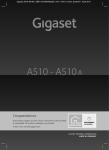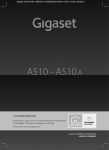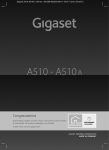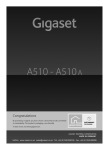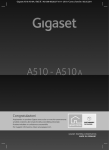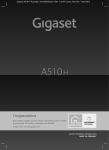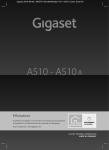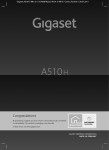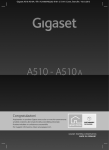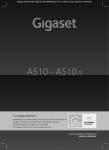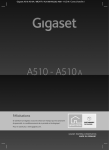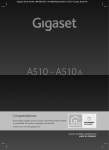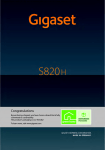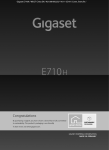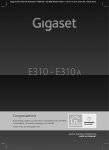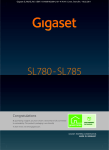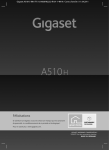Download Gigaset A510 User Guide
Transcript
Gigaset A510-A510A / Australia / A31008-M2202-C401-1-7619 / Cover_front.fm /
Congratulations
By purchasing a Gigaset, you have chosen a brand that is fully committed
to sustainability. This product’s packaging is eco-friendly!
To learn more, visit www.gigaset.com.
Gigaset A510-A510A / Australia / A31008-M2202-C401-1-7619 / Cover_front.fm /
Gigaset A510-A510A / Australia / A31008-M2202-C401-1-7619 / introduction.fm / 04.04.2012
Gigaset A510/A510A – your high-quality accessory
Gigaset A510/A510A – your high-quality accessory
Congratulations on your purchase of this latest generation Gigaset.
Your Gigaset can do a lot more than just make calls:
Directory for 150 entries
Save phone numbers and names to the directory (¢ page 31). You can designate important
entries as VIPs (Very Important Persons). VIP calls are then recognised by their ringtone and
their background colour (¢ page 32).
If you don't (always) want it to ring
Use time control for calls (¢ page 46) or ensure that all calls from a withheld number are not
signalled (¢ page 46).
Other practical information
Transfer the directory from an existing Gigaset handset (¢ page 32), use the shortcut function (¢ page 32) and adjust the background colour and contrast of the display to your
requirements (¢ page 45).
Environment
Gigaset Green Home – be environmentally aware when using your phone. For details of our
ECO DECT products, visit www.gigaset.com/service.
For more information about your phone, visit www.gigaset.com/gigasetA510.
After purchasing your Gigaset phone, please register it at www.gigaset.com/service –
this will ensure that any questions you may have or warranty services you request are dealt
with even faster!
Version 4, 16.09.2005
Have fun using your new phone!
1
Gigaset A510-A510A / Australia / A31008-M2202-C401-1-7619 / overview.fm / 04.04.2012
Overview
Overview
1
Ð
Ã
U
14
13
INT 1
23.04.
10:53
Redial
Menu
12
11
2
3
10
4
5
9
6
8
7
1 Signal strength (¢ page 18)
Icon changes when Eco Mode+ is activated
(¢ page 41)
2 Control key (¢ page 20)
Mute microphone (¢ page 30)
3 Talk/Handsfree key
Flashing: incoming call;
Lights up: handsfree mode activated;
accept call; open redial list (press briefly);
start dialling (press and hold);
During a call: switch between earpiece and
handsfree mode (¢ page 29)
4 Key 1
Open answering machine (A510A only)/
network mailbox (press and hold)
5 Star key
Activate/deactivate ringtones
(press and hold);
6 Message key (¢ page 33)
Access to call and message lists;
Flashing: new message or new call
7 Microphone
8 Recall key
- Consultation call (flash)
- Insert a dialling pause (press and hold)
9 Hash key
Keypad lock on/off (press and hold in
idle status);
toggles between upper/lower case and digits
10 End call key, On/Off key
End call; cancel function; go back one menu
level (press briefly); back to idle status
(press and hold); activate/deactivate handset
(press and hold in idle status)
11 Display keys (¢ page 4)
12 Display in idle status
13 Charge status of the batteries (¢ page 18)
14 Answering machine icon (A510A only)
Answering machine switched on;
Flashing: answering machine is recording
a message or is being operated by another
internal party
Version 4, 16.09.2005
Please note
To change the display language, proceed as
described on page 15/page 45.
2
Gigaset A510-A510A / Australia / A31008-M2202-C401-1-7619 / overview.fm / 04.04.2012
Overview
Display icons
The following icons are displayed depending on the settings and the operating status of your
telephone:
Signal strength ¨ (¢ page 18)
or Eco Mode + icon ¼ (¢ page 41)
Keypad locked (¢ page 22)
Ringtone switched off (¢ page 46)
Answering machine activated (A510A only)
Batteries are charged (¢ page 18)
Charge status of the batteries (¢ page 18)
Ð
Ø ó Ã
U
INT 1
23.04.
Name of the handset (¢ page 44)
10:53
Current day/current time (¢ page 16)
INT 1
ë12:00
10:53
Ã
™
03
01
Redial U Menu
Alarm clock switched on and wake-up time set (¢ page 42)
Number of new messages:
u à on the answering machine (A510A only)/
network mailbox (¢ page 33)
u ™ in the missed calls list (¢ page 33)
Display keys (¢ page 4)
Display during external call:
—
1234567890
Number (or name) of caller (¢ page 28)
00:00:53
Call duration
Menu
Version 4, 16.09.2005
Connection established
Display key (¢ page 4)
u Set call volume (¢ page 45)
u Access service information
3
Gigaset A510-A510A / Australia / A31008-M2202-C401-1-7619 / overview.fm / 04.04.2012
Display keys
Other display icons:
Establishing a connection
Connection established
—
˜
External call (¢ page 27)
Internal call (¢ page 43)
Alarm call (¢ page 42)
Answering machine
is recording (¢ page 36)
Information
Query
z
Ø Ü Ú
Ø
þ
Ú
Please wait...
Û
Ø å Ú
Ð
Action complete
μ
Display keys
1
Redial
Menu
2
1
2
1 Current display key function
2 Display keys
Important display keys:
Redial
Open redial list.
Menu
Open a menu for further functions.
OK
Confirm selection.
Del.
Delete key: Delete character by
character from right to left.
Back
Go back one menu level or cancel operation.
4
Ø ì Ú
¶
Action failed
À
Main menu icons
The functions of the display keys change
depending on the particular operating situation. Examples:
Version 4, 16.09.2005
Connection cannot be established or connection interrupted
ì
Alarm Clock
Back V
OK
ì Alarm Clock
Ì Voice Mail
Ï Settings
Information on using the menus ¢ page 21
Menu overview ¢ page 25
Gigaset A510-A510A / Australia / A31008-M2202-C401-1-7619 / overview.fm / 04.04.2012
Base overview
Base overview
You can use the keys on the base to operate
the integrated answering machine
(Gigaset A510A only), search for handsets
("paging" ¢ page 43) and register handsets
to the base (¢ page 42).
Gigaset A510A base
4 Play/stop key
Play back new message from answering
machine (press briefly), play back all messages
(press and hold) or cancel playback.
Flashes: at least one new message is present.
Flashes very quickly: memory is full.
During message playback:
5 Go to the next message.
6 Skip to the start of the current message (press
once) or go to the previous message (press
twice).
7 Delete current message.
Please note:
If the answering machine is being operated
from a handset or if it is recording a message
(On/Off key flashes), it cannot be operated
from the base at the same time.
Gigaset A510 base
Version 4, 16.09.2005
2
1
7
3
5
6
4
1 Registration/paging key
Search for handsets (press briefly, paging
¢ page 43).
Register handsets (press and hold ¢ page 42).
2 On/Off key
Activating/deactivating the answering machine.
Lights up: answering machine is activated.
Flashes: message is being played back
or recorded.
3 Volume keys (÷ = quieter; ø = louder)
During message playback: adjust the speaking
volume.
While phone is ringing: adjust ringer volume.
Registration/paging key
– Press briefly: search for handsets
("paging") ¢ page 43.
– Press and hold: register handsets and
DECT devices ¢ page 42.
5
Gigaset A510-A510A / Australia / A31008-M2202-C401-1-7619 / A510AIVZ.fm / 04.04.2012
Contents
Contents
Gigaset A510/A510A – your high-quality accessory . . . . . . . . . . . . . . . . . . 1
Overview . . . . . . . . . . . . . . . . . . . . . . . . . . . . . . . . . . . . . . . . . . . . . . . . . . . . . . . . . 2
Display icons . . . . . . . . . . . . . . . . . . . . . . . . . . . . . . . . . . . . . . . . . . . . . . . . . . . . . . 3
Display keys . . . . . . . . . . . . . . . . . . . . . . . . . . . . . . . . . . . . . . . . . . . . . . . . . . . . . . . 4
Main menu icons . . . . . . . . . . . . . . . . . . . . . . . . . . . . . . . . . . . . . . . . . . . . . . . . . . 4
Base overview . . . . . . . . . . . . . . . . . . . . . . . . . . . . . . . . . . . . . . . . . . . . . . . . . . . . . 5
Safety precautions . . . . . . . . . . . . . . . . . . . . . . . . . . . . . . . . . . . . . . . . . . . . . . . . . 9
First steps . . . . . . . . . . . . . . . . . . . . . . . . . . . . . . . . . . . . . . . . . . . . . . . . . . . . . . . . 10
Checking the package contents . . . . . . . . . . . . . . . . . . . . . . . . . . . . . . . . . . . . . . . . . . . . . .
Setting up the base and charging cradle (if included) . . . . . . . . . . . . . . . . . . . . . . . . .
Connecting the base . . . . . . . . . . . . . . . . . . . . . . . . . . . . . . . . . . . . . . . . . . . . . . . . . . . . . . . . .
Connecting the charging cradle (if included) . . . . . . . . . . . . . . . . . . . . . . . . . . . . . . . . . .
Setting up the handset for use . . . . . . . . . . . . . . . . . . . . . . . . . . . . . . . . . . . . . . . . . . . . . . .
Changing the display language . . . . . . . . . . . . . . . . . . . . . . . . . . . . . . . . . . . . . . . . . . . . . .
Setting the date/time . . . . . . . . . . . . . . . . . . . . . . . . . . . . . . . . . . . . . . . . . . . . . . . . . . . . . . . .
What would you like to do next? . . . . . . . . . . . . . . . . . . . . . . . . . . . . . . . . . . . . . . . . . . . . . .
10
11
11
12
13
15
16
19
Using the phone . . . . . . . . . . . . . . . . . . . . . . . . . . . . . . . . . . . . . . . . . . . . . . . . . . 20
Control key . . . . . . . . . . . . . . . . . . . . . . . . . . . . . . . . . . . . . . . . . . . . . . . . . . . . . . . . . . . . . . . . . .
Keys on the keypad . . . . . . . . . . . . . . . . . . . . . . . . . . . . . . . . . . . . . . . . . . . . . . . . . . . . . . . . . .
Correcting incorrect entries . . . . . . . . . . . . . . . . . . . . . . . . . . . . . . . . . . . . . . . . . . . . . . . . . .
Menu guidance . . . . . . . . . . . . . . . . . . . . . . . . . . . . . . . . . . . . . . . . . . . . . . . . . . . . . . . . . . . . . .
Activating/deactivating the handset . . . . . . . . . . . . . . . . . . . . . . . . . . . . . . . . . . . . . . . . . .
Activating/deactivating the keypad lock . . . . . . . . . . . . . . . . . . . . . . . . . . . . . . . . . . . . . .
Understanding the operating steps . . . . . . . . . . . . . . . . . . . . . . . . . . . . . . . . . . . . . . . . . . .
20
20
20
21
22
22
23
Menu tree . . . . . . . . . . . . . . . . . . . . . . . . . . . . . . . . . . . . . . . . . . . . . . . . . . . . . . . . 25
Making calls . . . . . . . . . . . . . . . . . . . . . . . . . . . . . . . . . . . . . . . . . . . . . . . . . . . . . . 27
Version 4, 16.09.2005
Making an external call . . . . . . . . . . . . . . . . . . . . . . . . . . . . . . . . . . . . . . . . . . . . . . . . . . . . . .
Ending a call . . . . . . . . . . . . . . . . . . . . . . . . . . . . . . . . . . . . . . . . . . . . . . . . . . . . . . . . . . . . . . . . .
Accepting a call . . . . . . . . . . . . . . . . . . . . . . . . . . . . . . . . . . . . . . . . . . . . . . . . . . . . . . . . . . . . . .
Internal consultation call/connecting a call . . . . . . . . . . . . . . . . . . . . . . . . . . . . . . . . . . .
Call waiting . . . . . . . . . . . . . . . . . . . . . . . . . . . . . . . . . . . . . . . . . . . . . . . . . . . . . . . . . . . . . . . . . .
Calling Line Identification . . . . . . . . . . . . . . . . . . . . . . . . . . . . . . . . . . . . . . . . . . . . . . . . . . . .
Notes on phone number display (CLIP) . . . . . . . . . . . . . . . . . . . . . . . . . . . . . . . . . . . . . . .
Handsfree operation . . . . . . . . . . . . . . . . . . . . . . . . . . . . . . . . . . . . . . . . . . . . . . . . . . . . . . . . .
Switching to mute . . . . . . . . . . . . . . . . . . . . . . . . . . . . . . . . . . . . . . . . . . . . . . . . . . . . . . . . . . .
Automatic network provider preselection . . . . . . . . . . . . . . . . . . . . . . . . . . . . . . . . . . . .
6
27
27
27
27
27
28
29
29
30
30
Gigaset A510-A510A / Australia / A31008-M2202-C401-1-7619 / A510AIVZ.fm / 04.04.2012
Contents
Using the directory and lists . . . . . . . . . . . . . . . . . . . . . . . . . . . . . . . . . . . . . . . 31
Directory . . . . . . . . . . . . . . . . . . . . . . . . . . . . . . . . . . . . . . . . . . . . . . . . . . . . . . . . . . . . . . . . . . . .
Redial list . . . . . . . . . . . . . . . . . . . . . . . . . . . . . . . . . . . . . . . . . . . . . . . . . . . . . . . . . . . . . . . . . . . .
Function of the message key . . . . . . . . . . . . . . . . . . . . . . . . . . . . . . . . . . . . . . . . . . . . . . . . .
Answering machine list (Gigaset A510A only) . . . . . . . . . . . . . . . . . . . . . . . . . . . . . . . . .
Calls list . . . . . . . . . . . . . . . . . . . . . . . . . . . . . . . . . . . . . . . . . . . . . . . . . . . . . . . . . . . . . . . . . . . . .
31
33
33
34
35
Operating the Gigaset A510A base answering machine . . . . . . . . . . . . . 36
Operation via the handset . . . . . . . . . . . . . . . . . . . . . . . . . . . . . . . . . . . . . . . . . . . . . . . . . . . .
Activating/deactivating call screening . . . . . . . . . . . . . . . . . . . . . . . . . . . . . . . . . . . . . . . .
Setting the recording parameters . . . . . . . . . . . . . . . . . . . . . . . . . . . . . . . . . . . . . . . . . . . .
Resetting fast access for the answering machine using key 1 . . . . . . . . . . . . . . . . . .
Operating when on the move (remote operation) . . . . . . . . . . . . . . . . . . . . . . . . . . . . .
36
38
38
39
39
Using the network mailbox . . . . . . . . . . . . . . . . . . . . . . . . . . . . . . . . . . . . . . . 40
Using fast access for the network mailbox . . . . . . . . . . . . . . . . . . . . . . . . . . . . . . . . . . . . 40
Viewing the network mailbox message . . . . . . . . . . . . . . . . . . . . . . . . . . . . . . . . . . . . . . . 40
ECO DECT . . . . . . . . . . . . . . . . . . . . . . . . . . . . . . . . . . . . . . . . . . . . . . . . . . . . . . . . 41
Using the handset as an alarm clock . . . . . . . . . . . . . . . . . . . . . . . . . . . . . . . 42
Using multiple handsets . . . . . . . . . . . . . . . . . . . . . . . . . . . . . . . . . . . . . . . . . . 42
Registering handsets . . . . . . . . . . . . . . . . . . . . . . . . . . . . . . . . . . . . . . . . . . . . . . . . . . . . . . . . .
De-registering handsets . . . . . . . . . . . . . . . . . . . . . . . . . . . . . . . . . . . . . . . . . . . . . . . . . . . . . .
Locating a handset (paging) . . . . . . . . . . . . . . . . . . . . . . . . . . . . . . . . . . . . . . . . . . . . . . . . . .
Making internal calls . . . . . . . . . . . . . . . . . . . . . . . . . . . . . . . . . . . . . . . . . . . . . . . . . . . . . . . . .
Listening in to an external call (conference) . . . . . . . . . . . . . . . . . . . . . . . . . . . . . . . . . . .
Changing the name of a handset . . . . . . . . . . . . . . . . . . . . . . . . . . . . . . . . . . . . . . . . . . . . .
42
43
43
43
44
44
Handset settings . . . . . . . . . . . . . . . . . . . . . . . . . . . . . . . . . . . . . . . . . . . . . . . . . 45
Changing the display language . . . . . . . . . . . . . . . . . . . . . . . . . . . . . . . . . . . . . . . . . . . . . .
Setting the display/screensaver . . . . . . . . . . . . . . . . . . . . . . . . . . . . . . . . . . . . . . . . . . . . . .
Activating/deactivating auto answer . . . . . . . . . . . . . . . . . . . . . . . . . . . . . . . . . . . . . . . . .
Changing the handsfree/earpiece volume . . . . . . . . . . . . . . . . . . . . . . . . . . . . . . . . . . . .
Changing ringtones . . . . . . . . . . . . . . . . . . . . . . . . . . . . . . . . . . . . . . . . . . . . . . . . . . . . . . . . . .
Restoring the handset default settings . . . . . . . . . . . . . . . . . . . . . . . . . . . . . . . . . . . . . . . .
45
45
45
45
46
47
Base settings . . . . . . . . . . . . . . . . . . . . . . . . . . . . . . . . . . . . . . . . . . . . . . . . . . . . . 47
Changing the ringtones for the Gigaset A510A base . . . . . . . . . . . . . . . . . . . . . . . . . .
Activating/deactivating music on hold . . . . . . . . . . . . . . . . . . . . . . . . . . . . . . . . . . . . . . .
Repeater support . . . . . . . . . . . . . . . . . . . . . . . . . . . . . . . . . . . . . . . . . . . . . . . . . . . . . . . . . . . .
Protecting against unauthorised access . . . . . . . . . . . . . . . . . . . . . . . . . . . . . . . . . . . . . . .
Resetting the base to the default settings . . . . . . . . . . . . . . . . . . . . . . . . . . . . . . . . . . . . .
47
47
47
48
48
Connecting the base to the PABX . . . . . . . . . . . . . . . . . . . . . . . . . . . . . . . . . . 49
Version 4, 16.09.2005
Dialling mode and Flash time . . . . . . . . . . . . . . . . . . . . . . . . . . . . . . . . . . . . . . . . . . . . . . . . 49
Setting pauses . . . . . . . . . . . . . . . . . . . . . . . . . . . . . . . . . . . . . . . . . . . . . . . . . . . . . . . . . . . . . . . 49
7
Gigaset A510-A510A / Australia / A31008-M2202-C401-1-7619 / A510AIVZ.fm / 04.04.2012
Contents
Customer service & product warranty –
Australia and New Zealand . . . . . . . . . . . . . . . . . . . . . . . . . . . . . . . . . . . . . . . . 50
Customer Service . . . . . . . . . . . . . . . . . . . . . . . . . . . . . . . . . . . . . . . . . . . . . . . . . . . . . . . . . . . . 50
Product Warranty . . . . . . . . . . . . . . . . . . . . . . . . . . . . . . . . . . . . . . . . . . . . . . . . . . . . . . . . . . . . 50
Questions and answers . . . . . . . . . . . . . . . . . . . . . . . . . . . . . . . . . . . . . . . . . . . . . . . . . . . . . . 52
Environment . . . . . . . . . . . . . . . . . . . . . . . . . . . . . . . . . . . . . . . . . . . . . . . . . . . . . 53
Our environmental mission statement . . . . . . . . . . . . . . . . . . . . . . . . . . . . . . . . . . . . . . . . 53
Environmental management system . . . . . . . . . . . . . . . . . . . . . . . . . . . . . . . . . . . . . . . . . 53
Disposal . . . . . . . . . . . . . . . . . . . . . . . . . . . . . . . . . . . . . . . . . . . . . . . . . . . . . . . . . . . . . . . . . . . . . 54
Appendix . . . . . . . . . . . . . . . . . . . . . . . . . . . . . . . . . . . . . . . . . . . . . . . . . . . . . . . . 54
Care . . . . . . . . . . . . . . . . . . . . . . . . . . . . . . . . . . . . . . . . . . . . . . . . . . . . . . . . . . . . . . . . . . . . . . . . .
Contact with liquid . . . . . . . . . . . . . . . . . . . . . . . . . . . . . . . . . . . . . . . . . . . . . . . . . . . . . . . . . .
Specifications . . . . . . . . . . . . . . . . . . . . . . . . . . . . . . . . . . . . . . . . . . . . . . . . . . . . . . . . . . . . . . . .
Writing and editing text . . . . . . . . . . . . . . . . . . . . . . . . . . . . . . . . . . . . . . . . . . . . . . . . . . . . . .
54
54
54
56
Accessories . . . . . . . . . . . . . . . . . . . . . . . . . . . . . . . . . . . . . . . . . . . . . . . . . . . . . . . 57
Mounting the base on the wall . . . . . . . . . . . . . . . . . . . . . . . . . . . . . . . . . . . . 61
Mounting the charger on the wall . . . . . . . . . . . . . . . . . . . . . . . . . . . . . . . . . 61
Version 4, 16.09.2005
Index . . . . . . . . . . . . . . . . . . . . . . . . . . . . . . . . . . . . . . . . . . . . . . . . . . . . . . . . . . . . 62
8
Gigaset A510-A510A / Australia / A31008-M2202-C401-1-7619 / security.fm / 04.04.2012
Safety precautions
Safety precautions
Warning
Read the safety precautions and the user manual before use.
Explain their content and the potential hazards associated with using the telephone to your
children.
$
Use only the power adapter supplied, as indicated on the underside of the base.
Use only rechargeable batteries that correspond to the specification provided on
page 54, as this could otherwise result in significant health risks and personal injury.
Using your telephone may affect nearby medical equipment. Be aware of the
technical conditions in your particular environment, e.g., doctor's surgery.
If you use a medical device (e.g., a pacemaker), please contact the device manufacturer. They will be able to advise you regarding the susceptibility of the device to
external sources of high frequency energy. Please refer to the "Appendix" chapter for
the specifications of this Gigaset product.
Do not hold the rear of the handset to your ear when it is ringing or when speaker
mode is activated. Otherwise you risk serious and permanent damage to your
hearing.
Your Gigaset is compatible with the majority of digital hearing aids on the market.
However, perfect function with all hearing aids cannot be guaranteed.
The handset may cause interference in analogue hearing aids. If you require assistance, please contact the hearing aid supplier.
Do not install the base or charger in bathrooms or shower rooms. The base and
charger are not splashproof (¢ page 54).
Do not use your phone in environments with a potential explosion hazard (e.g., paint
shops).
ƒ
If you give your phone to a third party, make sure you also give them the user
manual.
Remove faulty bases from use or have them repaired by our Service team, as these
could interfere with other wireless services.
Please note
Version 4, 16.09.2005
u Not all of the functions described in this user guide are available in all countries.
u The device cannot be used in the event of a power failure. It is also not possible to transmit emergency calls.
9
Gigaset A510-A510A / Australia / A31008-M2202-C401-1-7619 / starting.fm / 04.04.2012
First steps
First steps
Checking the package contents
1
3
2
Or
5
4
6
7
Version 4, 16.09.2005
1 One Gigaset A510/A510A base
2 One power adapter for the base
3 One Gigaset handset
4 Two batteries
5 One battery cover
6 One phone cord
7 One user guide
If you have purchased a
model with multiple handsets, the package should
contain two batteries, a battery cover and a charging
cradle 8 with power
adapter 9 for each additional handset.
10
8
9
Gigaset A510-A510A / Australia / A31008-M2202-C401-1-7619 / starting.fm / 04.04.2012
First steps
Setting up the base and charging cradle (if included)
The base and charging cradle are designed for use in dry rooms in a temperature
range of +5°C to +45°C.
¤ Set up the base at a central point in the building on a level, non-slip surface or
mount the base or charger on the wall ¢ page 61.
Please note
Pay attention to the range of the base.
This is up to 300 m in unobstructed outdoor areas and up to 50 m inside buildings. The range is reduced when Eco Mode is activated (¢ page 41).
The phone's feet do not usually leave any marks on surfaces. However, due to the
multitude of different varnishes and polishes used on today's furnishings, the
occurrence of marks on the surfaces cannot be completely ruled out.
Please note:
u Never expose the telephone to the effects of heat sources, direct sunlight or
other electrical devices.
u Protect your Gigaset from moisture, dust, corrosive liquids and fumes.
Connecting the base
¤ First connect the telephone jack 1
and insert the cables into the cable
ducts.
¤ Then connect the power adapter 2.
2
1
Please note:
Version 4, 16.09.2005
u The power adapter must always be
connected, as the phone will not
operate without a mains connection.
u Use only the power adapter and
phone cord supplied. Pin connections on telephone cables can vary
(pin connections ¢ page 55).
u The answering machine is ready for
use approx. 15 seconds after the
base has been connected or reset.
11
Gigaset A510-A510A / Australia / A31008-M2202-C401-1-7619 / starting.fm / 04.04.2012
First steps
Connecting the charging cradle (if included)
2
1
¤ Connect the flat plug from the
power adapter 1.
¤ Plug the power adapter into the
plug socket 2.
4
To disconnect the plug from the charger,
press the release button 3 and disconnect
the plug 4.
Version 4, 16.09.2005
3
12
Gigaset A510-A510A / Australia / A31008-M2202-C401-1-7619 / starting.fm / 04.04.2012
First steps
Setting up the handset for use
The display is protected by a plastic film.
Please remove the protective film!
Inserting the battery and closing the battery cover
Warning
Use only rechargeable batteries (¢ page 54) recommended by Gigaset Communications GmbH, as this could otherwise result in significant health risks and
personal injury. For example, the outer casing of the batteries could be
destroyed or the batteries could explode. The phone could also malfunction or
be damaged as a result of using batteries that are not of the recommended
type.
¤ Insert the batteries with
the polarity in the correct direction.
The polarity is indicated
in the battery compartment.
a
b
¤ First insert the battery
cover at the top a.
¤ Then press the cover b
until it clicks into place.
Version 4, 16.09.2005
To open the battery cover, for
instance to replace the batteries,
insert a coin into the cavity on the
casing, then pull the battery cover
in an upward direction.
13
Gigaset A510-A510A / Australia / A31008-M2202-C401-1-7619 / starting.fm / 04.04.2012
First steps
Initial charging and discharging of the batteries
The correct charge status can only be displayed if the batteries are first fully
charged and discharged.
¤ Charge the handset in the base for 6 hours.
6h
Please note
The handset must only be placed in the designated Gigaset A510/A510A base
or charger.
¤ After charging, remove the handset from the base and only replace it when the
batteries are fully discharged.
Please note
u The handset is pre-registered with the base. If you have purchased a model
with multiple handsets, all handsets will already be registered with the
base. You do not need to register the handset again.
However, if a handset is not registered with the base (Register handset or
Place handset into base flashes on the display), please register the handset
manually ¢ page 42.
u After the first battery charge and discharge, you may place your handset in
the charger after every call.
u Always repeat the charging and discharging procedure if you remove the
batteries from the handset and reinsert them.
u The batteries may warm up during charging. This is not dangerous.
u After a while, the charge capacity of the batteries will decrease for technical
reasons.
Version 4, 16.09.2005
If you have any questions about using your phone, please read the tips
on troubleshooting (¢ page 52) or contact our Customer Care team
(¢ page 50).
14
Gigaset A510-A510A / Australia / A31008-M2202-C401-1-7619 / starting.fm / 04.04.2012
First steps
Changing the display language
Change the display language if you do not understand the language currently set.
¤ Press right on the control key.
L 4
English
³
¤ Press the keys L and 4 slowly one
after the other.
The display for setting languages appears
and the current language (e.g., English) is
selected.
¤ Press down on the control key s ...
Francais
Back U
´
... until the language you wish to use is
displayed e.g., French.
OK
¤ Press the key below §OK§ to select this
language.
Francais
English
x
³³
The selection is marked with ³.
Version 4, 16.09.2005
¤ Press and hold the end call key a to return to idle status.
15
Gigaset A510-A510A / Australia / A31008-M2202-C401-1-7619 / starting.fm / 04.04.2012
First steps
Setting the date/time
Set the date and time so that the correct date and time can be assigned to incoming
calls, and so that the alarm clock can be used.
Please note
Depending on your network provider, the date and time may be displayed automatically.
Redial
Time
¤ Press the key below §Time§ on the display
screen to open the input field.
(If you have already set the date/time,
open the input field via the menu
¢ page 26.)
The Date/Time submenu is shown on the
display.
¤ The active input position flashes.
Enter the day, month and year as an
8-digit number via the keypad,
e.g., Q4Q42Q11
for 4 April 2011.
Enter Date:
[04.04.2011]
To change the input position,
e.g., to correct an entry, press
right or left on the control key.
Back
OK
Enter Time:
[07:15]
Version 4, 16.09.2005
Back
OK
¤ Press the key below §OK§ on the display
screen to save your entry.
¤ Enter the hours and minutes in 4-digit
format via the keypad, e.g., QM15
for 07:15 am.
Change the input position with the
control key if necessary.
¤ Confirm with §OK§.
16
Gigaset A510-A510A / Australia / A31008-M2202-C401-1-7619 / starting.fm / 04.04.2012
First steps
μ
Saved
The display shows Saved. You will hear a
confirmation tone and the handset automatically reverts to idle status, or returns
to the "Settings" menu if the setting was
made via the menu.
Please note
If your phone receives the date and time during calling line display (e.g., via your
network provider, a router or PABXs), you can specify whether this data should
be copied to your phone:
¤ Press the following keys in sequence:
v ¤ P#Q5#MI
You will see the following display and the current setting will flash:
973 SET: [0]
¤ Press one of the following keys to determine when the date should be
copied across:
Q
Never
Or 1
Once, in case the date/time is not set on your phone
Or 2
Always
Your selection is displayed (e.g., 2 for Always):
973 SET: [2]
Version 4, 16.09.2005
¤ Press the display key §OK§.
17
Gigaset A510-A510A / Australia / A31008-M2202-C401-1-7619 / starting.fm / 04.04.2012
First steps
Display in idle status
Once the phone is registered and the time set, the screen display is as follows
(example).
Ã
U
Ð
u Reception between the base and the handset:
– Good to poor: Ð ¨ § ¦
INT 1
– No reception: ¥
u Activating the answering machine:
12.04.
10:53
à Your answering machine is set with
a prerecorded announcement.
Redial
Menu
u Charge status of the batteries:
– U charged over 66%
– V charged between 34% and 66%
– e charged between 11% and 33%
– = charged to below 11%
– = flashes: battery almost empty (less than 10 minutes talktime)
– = e V V lit up: batteries charging
u INT 1
Internal name of the handset (¢ page 44)
If Eco Mode+ (¢ page 41) is activated, the ¼ icon is displayed in the top left corner
of the display.
Screen display
Version 4, 16.09.2005
Your phone is now ready for use.
18
Gigaset A510-A510A / Australia / A31008-M2202-C401-1-7619 / starting.fm / 04.04.2012
First steps
What would you like to do next?
Now that you have successfully set up your Gigaset, you can immediately start calling – or you can adapt it to your personal requirements. Use the following guide to
quickly locate the most important functions.
Information on ...
Using the phone
Setting ringtones
Recording your own announcement for the
answering machine
Registering existing Gigaset handsets to a base
Transferring directory entries from existing Gigaset
handsets to new handset(s)
Setting Eco Mode / Eco Mode+
Operating the telephone on a PABX
Version 4, 16.09.2005
Setting the earpiece volume
... is located here.
g
g
g
g
g
g
g
g
page 20
page 46
page 36
page 42
page 32
page 41
page 49
page 45
19
Gigaset A510-A510A / Australia / A31008-M2202-C401-1-7619 / starting.fm / 04.04.2012
Using the phone
Using the phone
Control key
In the description below, the side of the control key (up, down,
right, left) which you have to press in the different operating situations is marked in black e.g., v for "press the right edge of the
control key".
The control key has a number of different functions:
When the handset is in idle status
v
s
u
t
Open the main menu.
Open the directory.
Open the list of handsets.
Call up the menu for setting the handset's call volume (¢ page 45).
In menus and lists
t/s
Scroll up/down line by line.
In input fields
You can use the control key to move the cursor up t, down s, right v or left u.
During an external call
v
s
u
t
Mute the microphone.
Open the directory.
Initiate an internal consultation call.
Adjust the loudspeaker volume for earpiece and handsfree mode.
Keys on the keypad
c/Q/P etc.
Press the matching key on the handset.
~
Enter digits or letters.
Correcting incorrect entries
Version 4, 16.09.2005
You can correct incorrect characters in the input fields by navigating to the incorrect entry using the control key. You can then:
u Use the display key §Del.§ to delete the character to the left of the cursor
u Insert characters at the cursor position
u Overwrite the highlighted (flashing) character e.g., when entering time and
date.
20
Gigaset A510-A510A / Australia / A31008-M2202-C401-1-7619 / starting.fm / 04.04.2012
Using the phone
Menu guidance
Your telephone's functions are accessed via a menu consisting of several levels
(menu overview ¢ page 25).
Main menu (first menu level)
¤ With the handset in idle status, press the display key §Menu§ or right on the control
key v to open the main menu.
The functions in the main menu are displayed in the
form of a list with names and icons (example on the
right).
Ï
Selecting a function
Settings
¤ You can scroll between functions using the control
key q. The selectable function is shown in the display.
Back W
OK
¤ Press the display key §OK§ or right on the control
key v to select the displayed function. This opens
the corresponding submenu and the first entry is
displayed.
If you press the display key §Back§ or briefly press the end call key a, the display
returns to idle status.
Submenus
The functions in the submenu are displayed with the corresponding names.
Selecting a function
¤ You can scroll between functions using the control key q. The relevant function
is shown in the display.
¤ Press the display key §OK§ to select the displayed function. This opens the corresponding submenu and the first entry is displayed.
If you press the display key §Back§ or briefly press the end call key a, you return to
the previous menu level or cancel the operation.
Any settings you have not confirmed by pressing §OK§ will be discarded.
Reverting to idle status
Version 4, 16.09.2005
From any point in the menu:
¤ Press and hold the end call key a or
¤ Do not press any key: after 2 minutes, the display will automatically revert to
idle status.
An example of the display in idle status is shown on page 18.
21
Gigaset A510-A510A / Australia / A31008-M2202-C401-1-7619 / starting.fm / 04.04.2012
Using the phone
Activating/deactivating the handset
a
In idle status, press and hold the end call key (confirmation tone).
Activating/deactivating the keypad lock
The keypad lock prevents any unwanted use of the phone.
#
In idle status, press and hold the hash key (confirmation tone).
The keypad lock is activated or deactivated. When it is switched on,
the Ø icon appears in the display.
If the keypad lock is activated, a corresponding message is displayed when you
press a key.
The keypad lock deactivates automatically when you receive a call. It is reactivated
when the call is finished.
Please note
Version 4, 16.09.2005
When the keypad lock is active, you cannot call emergency numbers.
22
Gigaset A510-A510A / Australia / A31008-M2202-C401-1-7619 / starting.fm / 04.04.2012
Using the phone
Understanding the operating steps
The operating steps are shown in abbreviated form, for example:
§Menu§ ¤ Settings ¤ Eco Mode+ (³ = on)
¤ This means you should proceed as follows:
Menu
Redial
¤ Press the key below §Menu§ on the display screen to open the main menu.
¤ Press down on the control key s ...
Ï
Settings
Back W
... until the Settings menu item
appears.
OK
¤ Press the key below §OK§ on the display
screen to confirm your selection.
Version 4, 16.09.2005
¤ Press down on the control key s ...
23
Gigaset A510-A510A / Australia / A31008-M2202-C401-1-7619 / starting.fm / 04.04.2012
Using the phone
Eco Mode+
Back W
³
OK
... until the Eco Mode+ menu item
appears.
¤ Press the key below §OK§ on the display
screen to switch the function on or off
(³ = on).
Version 4, 16.09.2005
¤ Press the key below §Back§ on the display screen to jump back to the previous
menu level.
Or
Press and hold the end call key a to return to idle status.
24
Gigaset A510-A510A / Australia / A31008-M2202-C401-1-7619 / menuetree.fm / 04.04.2012
Menu tree
Menu tree
The menu entries are partially subdivided. The page numbers refer to the relevant description in the user guide.
To open the main menu: press the display key §Menu§ when the phone is in idle mode.
ì
Alarm Clock
Activation
¢ page 42
Wake up time
¢ page 42
Ì Voice Mail
Play Messages
Answerphone *
Call Screening *
Network Mailbox **
¢ page 40
Answer Machine **
¢ page 36
¢ page 36
Handset
¢ page 38
Base
Announcements *
Message Length *
Record Announcement
¢ page 36
Play Announcement
¢ page 36
Delete Announcement
¢ page 36
Unlimited
¢ page 38
1 Minute
2 Minutes
3 Minutes
Ring Delay *
Immediately
¢ page 38
10 sec
18 sec
30 sec
Auto
Network Mailbox
Set Key 1 *
¢ page 40
Network Mailbox
¢ page 40
Answer Machine
¢ page 40
Version 4, 16.09.2005
* Base with answering machine only
** Base with answering machine and number of network mailbox is already entered
25
Gigaset A510-A510A / Australia / A31008-M2202-C401-1-7619 / menuetree.fm / 04.04.2012
Menu tree
Ï Settings
Date/Time
Audio Settings
Display
Language
Registration
Telephony
Version 4, 16.09.2005
System
26
¢ page 16
Call Volume
¢ page 45
Ringer Volume
¢ page 46
Advisory Tones
¢ page 47
Battery Low
¢ page 47
Ringtones (Handset)
¢ page 46
Ringtones (Base)
¢ page 47
Screensaver
¢ page 45
Colour Schemes
¢ page 45
Contrast
¢ page 45
¢ page 45
Register Handset
¢ page 42
De-register Handset
¢ page 43
Auto Answer
¢ page 45
Listening in
¢ page 44
Calls List Type
¢ page 35
Preselection
¢ page 30
Music on hold
¢ page 47
Reset Handset
¢ page 47
Base Reset
¢ page 48
Repeater Mode
¢ page 47
System PIN
¢ page 48
Eco Mode
¢ page 41
Eco Mode+
¢ page 41
Gigaset A510-A510A / Australia / A31008-M2202-C401-1-7619 / telefony.fm / 04.04.2012
Making calls
Making calls
Internal consultation call/
connecting a call
Making an external call
You are in conversation with an external participant. Press the control key u and call
one or all handsets. The external participant
hears the music on hold.
u Before the internal participant has
answered, press the end call key a; the
call is diverted to the participant who
answers the call.
u After the internal participant has
answered you can talk to him. Then press
the end call key a; the call is diverted, or
press the ” display key; you are reconnected to the external participant.
Please note: This equipment may not provide for the effective handover of a call to
another device connected to the same line.
External calls are calls using the public
telephone network.
~c
Enter the number and press the
talk key.
Or:
c~
Press and hold the talk key c
and then enter the number.
You can cancel the dialling process with the
end call key a.
You are shown the duration of the call while
the call is in progress.
Please note
Dialling with the directory (¢ page 31),
calls list (¢ page 35) and redial list
(¢ page 33) saves you from repeatedly
keying in phone numbers.
Ending a call
a
Press the end call key.
Version 4, 16.09.2005
Accepting a call
The handset indicates an incoming call in
three ways: by ringing, by a display on the
screen and by the flashing talk key c.
To accept the call, press the talk key c.
Gigaset A510A: Instead of accepting the call,
you can also redirect it to the answering
machine:
§Menu§ ¤ Divert to AM ¤ §OK§
If the handset is in the charger and the Auto
Answer function is activated (¢ page 45),
the handset automatically answers calls
when you remove it from the base/charger.
If the ringer is intrusive, you can deactivate it:
§Menu§ ¤ Silent ¤ §OK§
You can accept the call as long as it is displayed on the screen.
Call waiting
Many Telecommunication providers in Australia and New Zealand offer a Call waiting
service on your Home Phone Line. Please
speak to your service provider to check if
your Home Phone line is activated for this
service (charges may apply).
The most common providers instructions for
Call waiting are as follows.
Please note
These processes depend on the network
provider and are subject to change.
27
Gigaset A510-A510A / Australia / A31008-M2202-C401-1-7619 / telefony.fm / 04.04.2012
Making calls
Australia:
Telstra:
To answer an incoming call when you're
already on a call, or to switch between calls:
¤ Press the Recall key Q and listen for the
dial tone, then press 2.
To hang up on one call and return to the
other:
¤ Press the Recall key Q on your phone
and listen for the dial tone, then press 1.
To reject an incoming call when you are
already on a call:
¤ Push the Recall key Q on your phone
and listen for the dial tone, then press Q
again.
For more information please contact Telstra.
Optus:
You are on the phone and hear the beeps.
To put the first caller on hold and talk to the
new caller (the caller on hold will hear nothing):
¤ Press the Recall key Q on your phone.
To return to the first caller:
¤ Press the Recall key Q and put the new
caller on hold. You can alternate between
the calls in this way.
Or
¤ Hang up the first call. The phone will ring
again with the second caller. This means
that you will not be able to go back to the
first caller.
For more information please contact Optus.
Version 4, 16.09.2005
New Zealand:
Telecom NZ:
You are on the phone and hear four beeps.
To talk to the second caller:
¤ Press the Recall key Q on your phone.
To return to the first caller:
Press the Recall key Q again and you will be
able to continue your original conversation.
For more information please contact Telecom NZ.
28
Calling Line Identification
When you receive a call, the caller's number
is displayed on the screen if the following
prerequisites are met:
u Your network provider supports CLIP, CLI.
– CLI (Calling Line Identification): The
caller's number is transmitted.
– CLIP (Calling Line Identification Presentation): The caller's number is displayed.
u You have requested CLIP from your network provider.
u The caller has requested CLI from the network provider.
Call display with CLIP/CLI
If the caller's number is saved in your directory, the caller's name will be displayed.
Ø Ü Ú
1234567890
1
2
Menu
1 Ringer icon
2 Number or name of caller
The following is displayed instead of the
number:
u External Call, if no number is transmitted.
u Withheld, if the caller has withheld Calling Line Identification.
u Unavailable, if the caller has not
arranged Calling Line Identification.
Please note
The ringer can be switched off for
unknown calls (calls with Calling Line
Identification withheld) (¢ page 46).
Gigaset A510-A510A / Australia / A31008-M2202-C401-1-7619 / telefony.fm / 04.04.2012
Making calls
Notes on phone number
display (CLIP)
By default, the number of the caller is shown
in the display of your Gigaset telephone. You
do not have to make any other settings on
your Gigaset telephone.
However, if the caller's number is not
displayed, this can be due to the
following:
u You have not ordered CLIP from your network provider
u Your telephone is connected via a PABX
or a router with an integrated PABX (gateway) that does not transmit all information.
Is your telephone connected via a
PABX/gateway?
You can establish this by checking for an
additional device connected between your
telephone and home connection, e.g., a
PABX, gateway etc. In most cases, simply
resetting this device will remedy the situation:
¤ Briefly disconnect the PABX power plug.
Re-insert the plug and wait for the device
to restart.
If the caller number is still not
displayed:
Version 4, 16.09.2005
¤ Check the CLIP (phone number display)
settings of your PABX and activate this
function if necessary. In the user manual
for the device, search for the term "CLIP"
(or an alternative term such as "calling
line identification", "phone number transmission", "caller ID" etc.). If necessary, contact the device manufacturer.
If this does not resolve the problem, it is possible that your network provider does not
provide the CLIP service for this number.
Have you requested the phone
number display service from your
network provider?
¤ Check whether your provider supports
phone number display (CLIP) and that the
function has been activated for you. If
necessary, contact your provider.
Additional information on this subject can
be found on the Gigaset website at:
www.gigaset.com/service
Handsfree operation
In handsfree mode, you activate the loudspeaker so that you can hear the caller without having to hold the handset to your ear.
You therefore have both hands free and
other people can listen in on the conversation.
Please note
Inform your caller before you use the
handsfree function so that the caller
knows a third party may be listening.
Activating/deactivating handsfree
mode
During a call and when listening to the
answering machine (Gigaset A510A only),
activate or deactivate handsfree mode.
d
Press the handsfree key.
Each key press switches
between earpiece and handsfree mode. If handsfree mode is
activated, the key is lit up.
If you wish to place the handset in the
charger during a call:
¤ Press and hold handsfree key d while
placing the handset in the base/charger
and for a further 2 seconds.
For instructions on adjusting the handsfree
volume, see page 45.
29
Gigaset A510-A510A / Australia / A31008-M2202-C401-1-7619 / telefony.fm / 04.04.2012
Making calls
Switching to mute
Storing preselection numbers
You can deactivate your handset's microphone during a call.
v
Press right on the control key to
mute the handset. The display
shows Microphone is switched
off.
Press the key again to unmute
the microphone.
Automatic network provider
preselection
You can store a call-by-call number (preselection number), which is automatically
placed in front of numbers when you dial
them.
In the With Preselection list, specify the dialling codes or the first digits of the dialling
codes that you wish to assign to the preselection number.
In the Without Preselection list, enter the
exceptions to the With Preselection list.
Examples:
Preselection Number
0999
With Preselection
08
Without Preselection
081
084
All numbers that start with 08, except for 081
and 084, are dialled with the preselection
number 0999.
Version 4, 16.09.2005
Phone number
Dialled number
07112345678
¤
07112345678
08912345678
¤
0999 08912345678
08412345678
¤
08412345678
30
§Menu§ ¤ Settings ¤ Telephony
¤ Preselection ¤ Preselection Number
~
Enter or change the preselection number (call-by-call
number).
§OK§
Press the display key.
Save or change entries in the
preselection lists
Each of the two lists can contain 11 entries,
each with 4 digits.
Depending on the country, numbers may be
preset in the "With Preselection" list. This
means, for example, that all national calls or
calls to the mobile network are automatically linked to the preselection number you
have stored previously.
§Menu§ ¤ Settings ¤ Telephony
¤ Preselection ¤ With Preselection /
Without Preselection
s
Select entry.
~
Enter or edit first digits of
number.
§OK§
Press the display key.
Temporarily cancelling
preselection
c (press and hold) ¤ §Menu§
¤ Automatic Preselect off
¤ ~ (dial number)
Permanently deactivating
preselection
§Menu§ ¤ Settings ¤ Telephony
¤ Preselection ¤ Preselection Number
§Del.§
Press and hold the display key
until the preselection number is
deleted.
§OK§
Press the display key.
Gigaset A510-A510A / Australia / A31008-M2202-C401-1-7619 / direct_charges.fm / 04.04.2012
Using the directory and lists
Using the directory and
lists
The options are:
u Directory
u Redial list
u Calls lists
u Answering machine list
(Gigaset A510A only)
You can create a personalised directory for
your own individual handset. You can also
send lists/entries to other handsets
(¢ page 32).
Directory
You can save a total of 150 entries in the
directory.
Please note
To quickly access a number from the
directory (shortcut), you can assign the
number to a key (¢ Using speed dial
keys, page 32).
In the directory, you can save
u Numbers and corresponding names
u VIP ringtones and colours.
You open the directory in idle status using
the s key.
Length of the entries
Number:
Name:
max. 32 digits
max. 16 characters
Storing a number in the directory
s ¤ §Menu§ ¤ New Entry
~
Enter the number and press §OK§.
~
Enter the name and press §OK§.
Order of directory entries
Directory entries are generally sorted alphabetically by surname. Spaces and digits take
first priority.
The sort order is as follows:
1. Space
2. Digits (0–9)
3. Letters (alphabetical)
4. Other characters
To work round the alphabetical order of
entries, insert a space or a digit before the
first letter of the name. These entries will
then move to the beginning of the directory.
Selecting directory entries
s
Open the directory.
You have the following options:
u Use s to scroll through the entries until
the required name is selected.
u Enter the first character of the name,
if necessary scroll to the entry with the
s key.
Dialling with the directory
s ¤ s (Select entry)
c
Press the talk key.
Saving the first number in the
directory
Version 4, 16.09.2005
s ¤ Dir. empty New Entry?
~
Enter the number and press §OK§.
~
Enter the name and press §OK§.
31
Gigaset A510-A510A / Australia / A31008-M2202-C401-1-7619 / direct_charges.fm / 04.04.2012
Using the directory and lists
Managing directory entries
s ¤ s (Select entry)
§Menu§
Press the display key.
Version 4, 16.09.2005
The following functions can be selected
with q:
VIP Caller Melody
Mark a directory entry as a VIP (Very
Important Person) by assigning a specific
ringtone to it. The entry is flagged with
the Æ icon in the directory. You recognise
VIP calls by the ringtone.
VIP Caller Colour
Mark a directory entry as a VIP (Very
Important Person) by assigning a specific
background colour to it. The entry is displayed with this background colour in
the address book and marked with the
Æ icon. VIP calls are then recognised by
their background colour.
Edit Entry
Edit the number if required and press §OK§.
Edit the name if required and press §OK§.
Use Number
Edit or add to a saved number and then
dial it with c or save it as a new entry;
to do so, display the number and press:
§Menu§ ¤ Copy to Directory ¤ §OK§
Delete Entry
Delete selected entry.
Send Entry
Send a single entry to a handset
(¢Transferring the directory to another
handset, page 32).
Delete List
Delete all directory entries.
Send List
Send the entire directory to a handset
(¢ Transferring the directory to another
handset, page 32).
Shortcut
Assign the current entry as a shortcut to
a selected key (¢ Using speed dial keys,
page 32).
32
Using speed dial keys
You can assign directory entries to the keys
Q and 2– O:
s ¤ q (select entry) ¤ §Menu§
¤ Shortcut ¤ ~ (press the key you
want to assign the number to)
To dial, press and hold the required speed
dial key.
Transferring the directory to
another handset
You can transfer directory entries from other
handsets to your new handset – even entries
from old handsets.
Prerequisites:
u The sending and receiving handsets must
both be registered to the same base.
u The other handset and the base can send
and receive directory entries.
s ¤ s (Select entry) ¤ §Menu§ (Open menu)
¤ Send Entry / Send List
s
Select the internal number of
the receiving handset and
press §OK§.
You can transfer several individual entries
one after the other by responding to the
Entry copied. Next entry? prompt with §OK§.
A message appears on the display to confirm
a successful transfer. You will hear the confirmation tone.
Please note:
u Entries with identical numbers are not
overwritten on the receiving handset.
u The transfer is cancelled if the phone
rings or if the memory of the receiving
handset is full.
u VIP melodies and colours assigned to
entries are not transferred.
Gigaset A510-A510A / Australia / A31008-M2202-C401-1-7619 / direct_charges.fm / 04.04.2012
Using the directory and lists
Adding a displayed number to
the directory
You can copy numbers displayed in a list,
e.g., the calls list or redial list, to the directory.
A number is displayed:
§Menu§ ¤ Copy to Directory
¤ Complete the entry (¢ Storing a number
in the directory, page 31).
Gigaset A510A: Message playback is interrupted during the number transfer from the
answering machine list.
Copying a number from the
directory
In some operating situations you can open
the directory to copy a number (e.g., during
an external call or in pre-dialling mode). Your
handset need not be in idle status.
s
Open the directory.
q
Select an entry and press §OK§.
Redial list
The redial list contains the ten numbers last
dialled with the handset (max. 32 numbers).
If one of the numbers is in the directory, the
corresponding name will be displayed.
Manual redial
c
§Redial§
s
c
Press the talk key briefly
Or
Press the display key.
Select entry.
Press the talk key. The number is
dialled.
Managing entries in the redial list
c
Press the talk key briefly
Or
§Redial§
Press the display key.
s
Select entry.
§Menu§
Open menu.
The following functions can be selected
with q:
Use Number
(As in the directory, ¢ page 32)
Copy to Directory (¢ Storing a number in
the directory, page 31)
Delete Entry
Delete selected entry.
Delete List
Delete all entries in the redial list.
Function of the message key
Opening lists
Use the message key f to open the following lists:
u Network mailbox or answering machine
list (Gigaset A510A only), if your network
provider supports this function and fast
access is set for the network mailbox
(¢ page 40).
u Calls list
An advisory tone sounds as soon as a new
entry arrives in a list.
Depending on the type of the new entry, an
icon appears in the display while in idle status:
Icon
Ã
Version 4, 16.09.2005
™
New message ...
... in the answering machine list
(Gigaset A510A only) or on the network mailbox
... in the missed calls list
33
Gigaset A510-A510A / Australia / A31008-M2202-C401-1-7619 / direct_charges.fm / 04.04.2012
Using the directory and lists
The number of new entries is displayed
under the corresponding icon.
Ã
™
03
01
Please note
If calls are saved in the network mailbox,
you will receive a message if the list type
has been set accordingly (see your network provider user guide).
After pressing the message key f, you can
see all lists containing messages and the
network mailbox list.
The list is displayed with the number of new
entries (1) and the number of old, read
entries (2) (example):
Calls List:
02+03
Back W
1
2
OK
Select a list with q. To open, press §OK§.
Activating/deactivating flashing
message key
You can specify whether you want the message key f to flash for new messages
(default setting). Proceed as follows:
¤ Press the following keys in sequence:
v ¤ P#Q5#M
You will see:
97
¤ Press one of the following keys to select
the type of message:
5
for missed calls
Or M
for messages on the answering machine (Gigaset A510A
only)/network mailbox
Your selection is displayed (e.g., 5 for
missed calls), the current setting flashes:
975 SET: [0]
¤ Press Q or 1 to determine the setting
for new messages:
Q
The message key flashes (it
goes off when the key is
pressed)
Or 1
The message key does not
flash
Your selection is displayed (e.g., 1):
975 SET: [1]
¤ Press the display key §OK§.
Answering machine list
(Gigaset A510A only)
Version 4, 16.09.2005
You can use the answering machine list to
listen to the messages that are on the
answering machine (¢ page 37).
34
Gigaset A510-A510A / Australia / A31008-M2202-C401-1-7619 / direct_charges.fm / 04.04.2012
Using the directory and lists
Calls list
Prerequisite: Calling Line Identification
Presentation (CLIP, page 28)
Depending on the type of list, the calls list
contains the last 25 numbers of
u All calls
– Accepted calls
– Unanswered calls
– Calls recorded by the answering
machine (Gigaset A510A only)
u Missed calls
– Unanswered calls and
– Calls not recorded by the answering
machine (Gigaset A510A only)
In idle status, you can open the calls list by
pressing the message key f.
Setting the calls list type
§Menu§ ¤ Settings ¤ Telephony
Version 4, 16.09.2005
¤ Calls List Type
Missed Calls / All Calls
Select and press §OK§ (³ = on).
a
Press and hold (idle status).
The calls list entries are retained when you
change the list type.
List entry
Example of list entries:
New Call
02
1234567890
28.06.
08:34
Back W Menu
u Status of entry
– New Call: New missed call.
– Old Call: Entry already read.
– Call recv.: Call was answered.
– Answer M (Gigaset A510A): the
answering machine accepted the call.
A message was left.
u Entry number
u Number or name of caller
u Call date and time (if set, ¢ page 16).
Press the talk key c to call the selected
caller back.
Use the §Menu§ display key to select the following options:
Delete Entry
Delete selected entry.
Copy to Directory (¢ Storing a number in
the directory, page 31)
Delete List
Delete all entries in the list.
After exiting the calls lists, all viewed entries
are assigned the status "old".
35
Gigaset A510-A510A / Australia / A31008-M2202-C401-1-7619 / answering_m.fm / 04.04.2012
Operating the Gigaset A510A base answering machine
Operating the
Gigaset A510A base
answering machine
You can operate the answering machine via
the handset, the buttons on the base
(¢ page 5) or by remote control (from
another phone/mobile phone). You can
record your own announcements using the
handset.
Operation via the handset
The handset loudspeaker activates automatically if you receive an acoustic prompt
or message while operating. You can switch
it off with the handsfree key d.
Please note:
u Recording ends automatically if the maximum recording time of 170 seconds is
exceeded or there is a break in speech for
more than 2 seconds.
u If you cancel the recording, the prerecorded announcement is used.
Switching the answering machine
on/off
Playing back an announcement
§Menu§ ¤ Voice Mail ¤ Answerphone ( ³= on)
§Menu§ ¤ Voice Mail ¤ Announcements
If the message memory is full, the answering
machine cannot be activated. You will
receive an instruction to delete old messages.
When you switch the answering machine
on, the remaining memory time is
announced. If the time has not yet been set,
a corresponding announcement is made
(set time ¢ page 16). The à icon appears in
the display.
The telephone is supplied with a prerecorded announcement. This pre-recorded
announcement is used if no personal
announcement is available.
Recording an announcement
§Menu§ ¤ Voice Mail ¤ Announcements
Version 4, 16.09.2005
¤ Now say your announcement (at least
3 secs.).
Just as if making a call via the earpiece,
place the telephone against your ear and
speak into the microphone at a normal
volume.
§OK§
Press the display key to end the
recording.
Cancel the recording with a or §Back§.
Restart the recording with §OK§.
After recording, the announcement is
played back for you to check.
¤ Record Announcement
¤ Press OK, talk after tone
§OK§
Press the display key to start the
recording.
You hear the ready tone (short tone).
36
¤ Play Announcement
If you have not recorded a personal
announcement, the pre-recorded
announcement is played.
Deleting an announcement
§Menu§ ¤ Voice Mail ¤ Announcements
¤ Delete Announcement
§OK§
Press the display key to confirm
the prompt.
The pre-recorded announcement is used
again after a personal announcement is
deleted.
Please note
Deleting announcements can take some
time.
Gigaset A510-A510A / Australia / A31008-M2202-C401-1-7619 / answering_m.fm / 04.04.2012
Operating the Gigaset A510A base answering machine
Playing back messages
The date and time of each message is logged
(provided this has been set, ¢ page 16) and
displayed during the playback. If Calling Line
Identification is activated, the caller's
number is displayed. If the caller's number is
saved in the directory, their name is displayed.
New messages that have not yet been
played back are indicated on the display
with an icon and number:
Ã
03
The message key f on the handset flashes.
To listen to messages:
Version 4, 16.09.2005
f
Press the message key.
Answ. Mach.:
Select as required and press §OK§.
If you have new messages, playback will
start with the first new message, otherwise
with the first old message.
If the message has been saved with the date
and time, you will hear an appropriate
announcement before playback begins.
After the entry time and date have been
played back (after approx. 3 seconds), a new
message assumes the status "old".
If playback is interrupted for over a minute,
the answering machine returns to idle status.
Copying a phone number from a
message to the directory
During playback or pause:
§Menu§ ¤ Copy to Directory
¤ Complete the entry ¢ page 33.
Please note
Message playback can also be started via
the menu:
§Menu§ ¤ Voice Mail ¤ Play Messages
¤ Answer Machine
Deleting messages
You can either delete all old messages
together or individually.
Deleting all old messages
During playback or pause:
§Menu§ ¤ Delete all
§OK§
Press the display key to confirm
the prompt.
Deleting individual old messages
During playback:
§Del.§
Press the display key.
Stopping and controlling playback
Accepting a call from the
answering machine
During message playback:
2
Pause playback. Press 2 again
to resume.
Or
§Menu§
Stop playback.
To resume, press
Continue ¤ §OK§
t or 1 Go to the start of the current
message.
Press twice to go back to the
previous message.
s or I Go to the next message.
Press twice to skip ahead
two messages.
You can pick up a call while the answering
machine is recording or being operated via
remote operation:
§Accept§
Press the display key.
Recording stops and you can speak to the
caller.
If 3 seconds of the call have already been
recorded when you pick it up, the call will be
displayed as a new message. The f key on
the handset flashes.
You can answer the call even if it is not signalled on the handset.
37
Gigaset A510-A510A / Australia / A31008-M2202-C401-1-7619 / answering_m.fm / 04.04.2012
Operating the Gigaset A510A base answering machine
Diverting an external call to the
answering machine
You can divert an incoming external call to
the answering machine, even if it is deactivated.
Prerequisite: the answering machine has
available memory.
An external call is signalled on the handset:
§Menu§ ¤ Divert to AM ¤ §OK§
The answering machine starts immediately
in answer & record mode and records the
call. The set time for ring delay (¢ page 38)
is ignored.
Version 4, 16.09.2005
Activating/deactivating two-way
record
You can record an external call with the
answering machine.
¤ Inform the caller that the call is being
recorded.
During the conversation:
§Menu§
Open menu.
Two-way Recording
Select and press §OK§.
Two-way record is indicated on the display
by an advisory text and is added to the
answering machine list as a new message.
§End§
Press the display key to stop
two-way record.
The maximum recording time depends on
the memory available on the answering
machine. If the memory is full, you will hear an
end tone, the recording is aborted, and the
call recorded up to that point is listed in the
answering machine list as a new message.
All persons using this device for recording
telephone conversations shall comply with
New Zealand law. This requires that at least
one party to the conversation is to be aware
that it is being recorded. In addition, the Principles enumerated in the Privacy Act 1993
shall be complied with in respect to the
nature of the personal information collected,
the purpose for its collection, how it is used
and what is disclosed to any other party.
38
Activating/deactivating call
screening
While the caller is leaving a message on the
answering machine, you can listen in via the
loudspeaker on the base or handset.
Permanently activating/deactivating
call screening
§Menu§ ¤ Voice Mail ¤ Call Screening
¤ Handset / Base (³= on)
Call screening can be simultaneously activated on the base and handset.
Deactivating call screening for the
current recording
You can deactivate the function for your
own handset during the recording.
a
Press the end call key.
Setting the recording
parameters
The answering machine has already been
preset at the factory. You can configure individual settings via the handset.
Setting the message length
You can set the maximum message length:
1 Minute, 2 Minutes, 3 Minutes or
Unlimited.
§Menu§ ¤ Voice Mail ¤ Message Length
q
Select message length and
press §OK§ (³= selected).
Setting up ring delay
You can set when you want the answering
machine to accept a call:
Immediately, 10 sec, 18 sec, 30 sec or Auto.
§Menu§ ¤ Voice Mail ¤ Ring Delay
q
Select time and press §OK§
(³= selected).
Gigaset A510-A510A / Australia / A31008-M2202-C401-1-7619 / answering_m.fm / 04.04.2012
Operating the Gigaset A510A base answering machine
Information about ring delay
In Auto mode, the following applies for ring
delay:
u If there are no new messages, the answering machine answers a call after 18 seconds.
u If there are new messages, the answering
machine answers a call after 10 seconds.
When operating remotely (¢ page 39), you
can then tell after approx. 15 seconds that
there are no new messages (otherwise the
answering machine would have already
accepted your call). There are no call charges
if you hang up now.
Resetting fast access for the
answering machine using
key 1
To access the answering machine, simply
press and hold the 1 key – you do not have
to select it via the menu.
The integrated answering machine has
already been preset at the factory. However,
if you have set the network mailbox for fast
access (¢ page 40), you can change this setting.
§Menu§ ¤ Voice Mail ¤ Set Key 1
Answer Machine
Select and press §OK§.
The setting for fast access applies to all registered handsets.
Operating when on the move
(remote operation)
You can check and activate your answering
machine from any other telephone (hotel,
pay phone etc.).
Prerequisites:
u You have set a system PIN other than
0000 (¢ page 48).
u The phone you are using for remote operation has tone dialling (DTMF) i.e., you
hear different tones when you press the
keys. Alternatively, you can use a code
transmitter (available from retailers).
Calling the answering machine and
playing messages
~
Dial your own number.
When you hear your announce9~
ment, press 9 and enter the
system PIN.
You are informed whether any new messages have been recorded. The messages are
now played back. You can now operate the
answering machine with the keypad.
You use the following keys:
A
To return to the start of the current message.
Press twice to go back to the
previous message.
B
Stop playback. Press again to
resume.
3
Go to the next message.
0
Delete current message.
Activating the answering machine
Version 4, 16.09.2005
¤ Phone home and let the phone ring until
you hear: "Please enter PIN".
~
Enter system PIN.
Your answering machine is activated. It tells
you how much memory is left.
The messages are played.
The answering machine cannot be deactivated remotely.
39
Gigaset A510-A510A / Australia / A31008-M2202-C401-1-7619 / T-NetBox_SAG.fm / 04.04.2012
Using the network mailbox
Using the network
mailbox
The network mailbox is your provider's voice
mail feature within the network. More information is available from your provider.
You cannot use the network mailbox unless
you have requested it from your provider.
Using fast access for the
network mailbox
To access the answering machine, simply
press and hold the 1 key – you do not have
to select it via the menu.
Gigaset A510: The network mailbox is preconfigured for fast access. You only need to
enter the number of the network mailbox.
§Menu§ ¤ Voice Mail ¤ Network Mailbox
(³ = selected)
~
Enter the network mailbox
number and press §OK§.
Gigaset A510A: The integrated answering
machine is preconfigured for fast access. You
can switch to the network mailbox.
§Menu§ ¤ Voice Mail ¤ Network Mailbox
~
Enter the network mailbox
number and press §OK§.
¤ Set Key 1 ¤ Network Mailbox
(³= selected)
The setting for fast access applies to all
handsets.
Calling the network mailbox
1
Press and hold. You are connected straight to the network
mailbox.
Version 4, 16.09.2005
Please note
You can also connect to the network
mailbox via the menu:
§Menu§ ¤ Voice Mail ¤ Play Messages
¤ Network Mailbox (Gigaset A510A
only)
40
Viewing the network mailbox
message
When a message is recorded, you receive a
call from the network mailbox. If you have
requested Calling Line Identification, the
network mailbox number is displayed. If you
accept the call, new messages are played
back. If you do not accept the call, the network mailbox number is saved in the missed
calls list and the message key flashes
(¢ page 33).
Please note
Enter the network mailbox phone
number into your directory along with
the designation "Network mailbox"; the
display and the calls list will then show
this designation.
Gigaset A510-A510A / Australia / A31008-M2202-C401-1-7619 / registr_sett.fm / 04.04.2012
ECO DECT
ECO DECT
Activate/deactivate Eco Mode:
You are helping to protect the environment
with your Gigaset.
§OK§
§Menu§ ¤ Settings ¤ Eco Mode
Reducing energy consumption
Your telephone has a power-saving adapter
plug and uses less power.
Reducing radiation
The radiation from your telephone is
reduced automatically:
u Handset: The closer the handset is to the
base, the lower the radiation.
u Base: The radiation is reduced to virtually
zero when only one handset is registered
and the handset is placed in the base.
You can reduce the radiation from the
handset and base even more by using Eco
Mode:
Eco Mode
Reduces radiation from the base and handset by 80% – whether you are making a call
or not. Eco Mode reduces the range of the
base by approx. 50%. Using Eco Mode
always makes sense when a reduced range is
sufficient.
Switching off radiation
Version 4, 16.09.2005
Eco Mode+
When you activate Eco Mode+, the radiation
(DECT transmission power) of base and
handset is switched off automatically and
only turns on when calls are made. This is
also true when multiple handsets are used, if
the handsets support Eco Mode+.
Eco Mode / Eco Mode+ can be activated/
deactivated independently of one another
and can also be used with multiple handsets.
Press the display key.
(An advisory message appears
when Eco Mode is activated;
confirm with §OK§ .) ³ = on.
Activate/deactivate Eco Mode+:
§Menu§ ¤ Settings ¤ Eco Mode+
§OK§
Press display key (³ = on).
Status displays
Display icon
Ð ¨ § ¦
¥
¼
Reception strength:
– Good to poor
– No reception
Eco Mode+ enabled
(displays instead of the
reception strength icon
when in idle status)
Please note
u When using Eco Mode+ you can
ensure that the range of the base is
sufficient by pressing and holding
the talk key c. You hear the dial tone
if the base can be reached.
u When Eco Mode+ is enabled:
– Call setup is delayed by approx.
2 seconds.
– Handset standby time is reduced
by approx. 50%.
u Registering handsets that do not support Eco Mode+ causes the mode to
be deactivated on the base and all
other handsets.
u Activating Eco Mode reduces the
range of the base.
u Eco Mode / Eco Mode+ and repeater
support (¢ page 47) cancel each
other out, i.e., if you use a repeater
you cannot use Eco Mode or
Eco Mode+.
41
Gigaset A510-A510A / Australia / A31008-M2202-C401-1-7619 / registr_sett.fm / 04.04.2012
Using the handset as an alarm clock
Using the handset as an
alarm clock
Prerequisite: The date and time have
already been set (¢ page 16).
Activating/deactivating the
alarm clock
§Menu§ ¤ Alarm Clock ¤ Activation (³ = on)
After you activate the alarm clock, the menu
for setting the wake up time opens automatically.
The ¼ icon and wake up time are shown on
the display.
A wake-up call is signalled on the display
(¢ page 3), with the selected ringer volume
and melody (¢ page 46). The wake-up call
sounds for 60 seconds. If no key is pressed,
the wake-up call is repeated twice at five
minute intervals and then switched off.
During a call, the wake-up call is only signalled by a short tone.
Setting the wake-up time
§Menu§ ¤ Alarm Clock ¤ Wake up time
~
Enter the wake up time in hours
and minutes, then press §OK§.
Deactivating the wake-up call/
repeating after a pause
(snooze mode)
Version 4, 16.09.2005
Prerequisite: a wake-up call is sounding.
§Off§
Press the display key. The wakeup call is deactivated.
Or
§Snooze§
Press the display key or any key.
The wake-up call is deactivated
and then repeated after 5 minutes. After the second repetition
the wake-up call is deactivated
completely.
42
Using multiple handsets
Registering handsets
You can register up to four handsets on your
base. Each additional handset must be registered with the base in order for it to work
properly!
Registering a Gigaset handset to a
Gigaset A510/A510A
You must manually register the handset on
both the handset (1) and the base (2).
Once registration is complete, the handset
returns to idle status. The handset's internal
number is shown on the display, e.g., INT 1.
If not, repeat the procedure.
1) On the handset
§Menu§ ¤ Settings ¤ Registration
¤ Register Handset
~
If required, enter the system
PIN for the base (the default is
0000) and press §OK§.
The display shows Handset is registering.
2) On the base
¤ Within 60 seconds, press and hold the
register/paging key on the base
(¢ page 5) (for approx. 3 seconds).
Registering other handsets
You can manually register other Gigaset
handsets and handsets for other devices
with GAP functionality as follows.
1) On the handset
¤ Start to register the handset as
described in its user guide.
2) On the base
¤ Press and hold the register/paging key
on the base (¢ page 5) (approx. 3 sec.).
Gigaset A510-A510A / Australia / A31008-M2202-C401-1-7619 / registr_sett.fm / 04.04.2012
Using multiple handsets
De-registering handsets
You can de-register all other registered
handsets from each of the registered
Gigaset handsets.
§Menu§ ¤ Settings ¤ Registration
¤ De-register Handset
s
Select the internal number
you wish to de-register and
press §OK§.
(The handset you are currently
using is highlighted with <).
~
Enter the current system PIN
and press §OK§.
§OK§
Press the display key.
Locating a handset (paging)
You can locate your handset using the base.
¤ Briefly press the register/paging key on
the base (¢ page 5).
¤ All handsets will ring at the same time
("paging"), even if the ringtones are
switched off.
Ending paging
¤ Briefly press the registration/paging key
on the base or press the talk key c or
end call key a on the handset.
Making internal calls
Internal calls are free calls between handsets
that are registered with the same base.
Calling a specific handset
u
~
Version 4, 16.09.2005
Or:
u
s
c
Initiate internal call.
Enter the number of the handset.
Initiate internal call.
Select handset.
Press the talk key.
Calling all handsets ("group call")
u
Press and hold.
Or:
u
Initiate internal call.
P
Press the star key.
Or:
u
Initiate internal call.
Call All
Select and
c
Press the talk key.
All handsets are called.
Ending a call
a
Press the end call key.
Transferring a call to another
handset/making an internal
consultation call
You are talking to an external participant
and can call an internal participant at the
same time to forward the call or to consult.
u
Open the list of handsets.
The external participant hears
music on hold, if activated
(¢ page 47).
s
Select a handset or Call All and
press §OK§.
When the internal participant answers:
¤ If necessary, announce the external call.
Either
a
Press the end call key. The external call is transferred to the
other handset.
Or
§Back§
Press the display key. You are
reconnected with the external
participant.
When transferring a call, you can also press
the end call key a before the internal participant answers.
If the internal participant does not answer or
the line is busy, the call will automatically
return to you.
43
Gigaset A510-A510A / Australia / A31008-M2202-C401-1-7619 / registr_sett.fm / 04.04.2012
Using multiple handsets
Please note
This equipment may not provide for the
effective handover of a call to another
device connected to the same line.
Accepting a waiting call
If you receive an external call during an
internal call, you will hear the call waiting
tone (short tone). With Calling Line Identification, the caller's number will appear in the
display.
a
Press the end call key to end the
internal call.
c
Press the talk key to accept the
external call.
Listening in to an external call
(conference)
Prerequisite: The Listening in function must
be activated.
You are conducting an external call. An internal participant can listen in on this call and
take part in the conversation. All the participants are made aware of additional listeners
by a signal tone.
Activating/deactivating
listening in
§Menu§ ¤ Settings ¤ Telephony
¤ Listening in
Press §OK§ to activate/deactivate the function
(³ = on).
Internal listening in
The line is engaged with an external call.
Your screen will display information to that
effect. To listen in to the external call.
c
Press and hold the talk key.
You can listen in to the call. All participants
hear a signal tone. During this time, this
handset displays the Conference Call message and it is not possible to dial another
number from this handset.
Ending listening in
a
Press the end call key.
All participants hear a signal tone.
If the first internal participant presses the
end call key a, the handset that has "listened in" remains connected to the external
participant.
Changing the name of a
handset
The names "INT 1", "INT 2" etc. are assigned
automatically on registration. You can
change these names. The name must be no
more than 10 characters. The changed name
is displayed in every handset's list.
u
Open the list of handsets. Your
own handset is indicated by <.
s
§Menu§
Rename
~
Version 4, 16.09.2005
§OK§
44
Select handset.
Open menu.
Enter the name.
Press the display key.
Gigaset A510-A510A / Australia / A31008-M2202-C401-1-7619 / registr_sett.fm / 04.04.2012
Handset settings
Handset settings
Your handset comes with default settings,
but you can change the settings to suit your
individual requirements.
Changing the display
language
You can view the display texts in different
languages.
§Menu§ ¤ Settings ¤ Language
The current language is indicated by a ³ .
s
Select a language and press §OK§.
If you accidentally choose a language you do
not understand:
v ¤ L4
s
Select the correct language and
press §OK§.
Version 4, 16.09.2005
Setting the display/
screensaver
You have a choice of four colour schemes
and several different contrasts. You can also
configure a screensaver.
§Menu§ ¤ Settings ¤ Display
You have the following options:
Screensaver
In idle status a digital clock can be displayed as a screensaver. This replaces the
idle status display. You can choose
between No Screensaver and Digital
Clock.
The screensaver is not displayed in certain situations e.g., during a call or if the
handset is de-registered.
To show the display in idle status, briefly
press end call key a.
Colour Schemes
You can view the display backlight in different colours. Four colour schemes are
available.
Contrast
Nine contrast settings are available.
Activating/deactivating auto
answer
If you activate this function, when you
receive a call you can simply lift the handset
out of the charging cradle without having to
press the talk key c.
§Menu§ ¤ Settings ¤ Telephony
¤ Auto Answer
§OK§
Press the display key ³ = on).
Changing the handsfree/
earpiece volume
You can set the volume for handsfree mode
and earpiece mode to five different levels.
In idle status:
t ¤ Call Volume
Earpiece Volume / Handsfree Volume
Select and press §OK§.
q
Set the volume
(e.g., volume 3 = ‰).
§OK§
Press the display key to save the
setting.
During a conversation via the earpiece or in
handsfree mode:
t
Press the control key to open
the menu for setting the volume. Set the earpiece or handsfree volume by pressing q.
The setting will automatically be saved after
approximately 3 seconds or press the display
key §OK§.
Please note
You can also set the call volume using the
menu (¢ page 26).
45
Gigaset A510-A510A / Australia / A31008-M2202-C401-1-7619 / registr_sett.fm / 04.04.2012
Handset settings
Changing ringtones
u Volume:
You can choose between five volumes
(e.g., volume 3 = ˆ) and the "crescendo" ring (volume increases with each
ring 6 = ‡).
u Ringtones:
You can select from a list of pre-loaded
ringtones and melodies.
You can set different ringtones for the following functions:
u Internal calls
u External calls
u Alarm clock
Setting the ringer volume
The ringer volume is the same for all types of
ring.
In idle status:
t ¤ Ringer Volume
q
Set the volume.
§OK§
Press the display key to save the
setting.
Please note
You can also adjust the ringer volume via
the menu (¢ page 26).
Setting ringtone
Set different ringtones for external calls,
internal calls and the alarm clock.
External Calls
Select and press §OK§.
q can be used for the following:
Melodies
You can set the ringtone as described
above.
Time Control
You can specify a time period when you
do not want the telephone to signal
external calls e.g., during the night.
Activation is switched on or off by pressing §OK§ (³ = activated)
Settings
Ringer off from: /Ringer off until:
Enter time in 4-digit format.
Please note
During this period, you will continue to receive calls from numbers to which you have assigned a
personalised melody/background
colour in the directory (VIP).
Anonymous Calls Silent
You can set your handset so that it does
not ring for calls where Calling Line
Identification has been withheld (not
answering machine). The call will only be
signalled on the display.
Switch the Anonymous Calls Silent function on or off by pressing §OK§
(³ = activated).
Please note
You can also set the ringtones via the
menu (¢ page 26).
For internal calls and the alarm clock
In idle status:
t ¤ Ringtones (Handset)
Internal Calls / Alarm Clock
Select and press §OK§.
q
Select melody and press §OK§
(³ = selected).
Version 4, 16.09.2005
For external calls:
In idle status:
t ¤ Ringtones (Handset)
46
Activating/deactivating the ringer
You can:
u Permanently deactivate the ringer in idle
status or when receiving a call
u Deactivate the ringer for the current call
only.
The ringer cannot be re-activated while a
call is in progress.
Gigaset A510-A510A / Australia / A31008-M2202-C401-1-7619 / registr_sett.fm / 04.04.2012
Base settings
Deactivating the ringer permanently
P
Press and hold the star key.
The ó icon appears in the display.
Reactivating the ringer
P
Press and hold the star key.
Deactivating the ringer for the current
call
§Menu§ ¤ Silent ¤ §OK§
Activating/deactivating advisory
tones/battery warning tones
Your handset uses advisory tones to tell you
about different activities and statuses. These
can be activated and deactivated independently of each other:
u Advisory Tones
– Confirmation tone: at the end of an
entry/setting and when a new entry
arrives in the answering machine list
or calls list.
– Error tone: when you make an incorrect entry.
– Key click: every key press is confirmed.
u Battery Low
The battery requires charging.
t ¤ Advisory Tones / Battery Low
Select and press §OK§ to activate
or deactivate (³ = activated).
The menu end tone when scrolling at the
end of a menu cannot be deactivated.
Version 4, 16.09.2005
Restoring the handset
default settings
You can reset any individual settings and
changes that you have made.
The following settings are not affected by a
reset:
u Registering the handset to the base
u Date/time
u Entries in the directory, calls lists
§Menu§ ¤ Settings ¤ System ¤ Reset Handset
§OK§
Confirm prompt.
Base settings
The base settings are carried out using a registered Gigaset handset.
Changing the ringtones for
the Gigaset A510A base
u Volume:
You can choose between five volumes
and the "crescendo" ring, ¢ page 46.
Select "0" to deactivate the base ringer.
u Ringtones:
You can set a ringtone for external calls,
¢ page 46.
u Time control:
You can specify when the base should
not ring (e.g., during the night).
§Menu§ ¤ Settings ¤ Audio Settings
¤ Ringtones (Base) ¤ Ringer Volume /
Ringer Melody / Time Control
For more information on adjusting the settings, see page 46.
Activating/deactivating
music on hold
§Menu§ ¤ Settings ¤ Telephony
¤ Music on hold
Press §OK§ to activate or deactivate music on
hold (³ = on).
Repeater support
You can increase the range and signal
strength of the base using a repeater. You
will need to activate repeater mode. This will
terminate any calls that are in progress at the
time.
Prerequisite: a repeater is registered.
§Menu§ ¤ Settings ¤ System
¤ Repeater Mode
Press §OK§ to activate/deactivate repeater
mode (³ = activated).
47
Gigaset A510-A510A / Australia / A31008-M2202-C401-1-7619 / registr_sett.fm / 04.04.2012
Base settings
After activating or deactivating the
repeater, switch your handset off and
on again (¢ page 22).
Please note
u Eco Mode / Eco Mode+ (¢ page 41)
and repeater support cancel each
other out i.e., if you use a repeater, you
cannot use Eco Mode or Eco Mode+.
u The default encrypted transmission
setting is deactivated when repeater
mode is activated.
Protecting against
unauthorised access
Protect the system settings of the base station with a PIN known only to yourself. The
system PIN must be entered when, for example, registering/de-registering a handset to/
from the base or when restoring the default
settings.
Resetting the base to the
default settings
When restoring default settings:
u Individual settings are reset
u All lists are deleted
u Eco Mode and Eco Mode+ are deactivated
The date and time are retained.
Please note
The answering machine is ready for use
approx. 15 seconds after the base has
been connected or reset.
Resetting the base via the menu
When resetting via the menu
u Handsets are still registered
u The system PIN is not reset.
§Menu§ ¤ Settings ¤ System ¤ Base Reset
§OK§
Press the display key.
Changing the system PIN
You can change the 4-digit system PIN set on
the base (default setting: 0000) to a 4-digit
PIN that only you know.
Gigaset A510A: setting a system PIN enables
remote operation of the answering machine
¢ page 39.
§Menu§ ¤ Settings ¤ System ¤ System PIN
~
Enter the current system PIN
and press §OK§.
~
Enter your new system PIN and
press §OK§.
Resetting the system PIN
Version 4, 16.09.2005
If you have forgotten your system PIN, you
can reset the PIN to the original code 0000
using the button on the base. This will also
reset other settings; see the section entitled "Resetting the base to the default settings".
48
Resetting the base using the
button on the base
When resetting the base using the button on
the base
u All handsets are de-registered and
u The system PIN is reset to the original
code 0000
Carry out the following steps:
¤ Remove the mains cable from the base
¤ Hold down the registration/paging key
on the base (¢ page 5) and reconnect
the power cable to the base at the same
time. Hold the key down for at least 5 seconds.
Please note
All handsets are de-registered and must
be re-registered. All settings are reset to
the default settings.
Gigaset A510-A510A / Australia / A31008-M2202-C401-1-7619 / pabx.fm / 04.04.2012
Connecting the base to the PABX
Connecting the base to
the PABX
The following settings are only necessary if
your PABX requires them; see the PABX user
manual.
Dialling mode and Flash time
Setting flash time
Version 4, 16.09.2005
Your phone is preset for operation on the
main connection. For operation on a PABX,
you may have to change this value. Please
refer to the user guide for your PABX.
§Menu§
Open main menu.
P#Q5#12
Press keys.
~
Enter number for the flash time
and press §OK§.
0 = 80 ms; 1 = 100 ms; 2 = 120 ms;
3 = 400 ms; 4 = 250 ms; 5 = 300 ms;
6 = 600 ms; 7 = 800 ms
Setting pauses
Changing the pause after line
seizure
You can change the length of the pause that
is inserted between pressing the talk key c
and sending the number.
§Menu§
Open main menu.
P#Q5#1O
Press keys.
~
Enter number for the length of
the pause (1 = 1 sec.; 2 = 3 secs;
3 = 7 secs) and press §OK§.
Changing the pause after recall key
You can change the length of the pause if
your PABX requires this (refer to the user
guide for your PABX).
§Menu§
Open main menu.
P#Q5#14
Press keys.
~
Enter a number for the length of
the pause (1 = 800 ms;
2 = 1600 ms; 3 = 3200 ms) and
press §OK§.
49
Gigaset A510-A510A / Australia / A31008-M2202-C401-1-7619 / appendix.fm / 16.08.2013
Customer service & product warranty – Australia and New Zealand
Customer service & product warranty –
Australia and New Zealand
IMPORTANT
Please retain your sales receipt as proof of the date of purchase.
Customer Service
If you require assistance in operating this product please contact us
AUS: 1300 780 878 or by e-mail at the Customer Care section of our website at
www.gigaset.com/au
NZ: 0800 780 878 or by e-mail at the Customer Care section of our website at
www.gigaset.com/au
If you are trying to access a Network Service and require assistance specifically related to the
network service or would like to subscribe to the service, contact your service provider.
Version 4, 16.09.2005
Product Warranty
Our goods come with guarantees that cannot be excluded under the Australian Consumer Law.
You are entitled to a repair or replacement for a major failure and for compensation for any other
reasonably foreseeable loss or damage. You are also entitled to have the goods repaired or
replaced if the goods fail to be of acceptable quality and the failure does not amount to a major
failure.
Subject to the conditions stated in this Product Warranty Section, this product, excluding battery and accessory devices, is guaranteed against any defect in materials or workmanship under
conditions of normal use for a period of 12 months from date of purchase (Product Warranty).
The benefits conferred by this warranty are in addition to other warranties and remedies that
are implied under the Australian Trade Practices Act and similar Country, State and Territory
laws (Statutory Rights). For New Zealand customers, this warranty is in addition to statutory
rights observed under New Zealand Legislation.
Subject to your Statutory Rights, the goods will not be eligible for service under this warranty if:
1. Proof of purchase cannot be provided;
2. The defect was caused by an accident, misuse, abuse, improper installation or operation, vermin infestation, lack of reasonable care, unauthorised modification, loss of parts, tampering
or attempted repair by a person not authorised by Gigaset; or
3. The product has been damaged by lightning or a mains power surge.
4. The Phone was not imported into Australia by Gigaset Communications GmbH.
To obtain service during the terms of this warranty and/or to claim warranty call the Information
Line on
AUS: 1300 780 878 or by e-mail at the Customer Care section of our website at
www.gigaset.com/au
NZ: 0800 780 878
50
Gigaset A510-A510A / Australia / A31008-M2202-C401-1-7619 / appendix.fm / 04.04.2012
Customer service & product warranty – Australia and New Zealand
If it is necessary to have the product serviced, the customer service representative will inform
you of the product return process. If it is necessary to have the product serviced under warranty
in both Australia and New Zealand you will need to return the product to your place of purchase. If this is not possible please call the relevant Technical Support line listed in this document whereby the customer service representative will inform you of the product return process. Except as explicitly stated in this document, all other expenses with regard to claiming Product Warranty shall be borne by you.
Please ensure that:
1. You provide proof of purchase;
2. Your product is suitably packaged; and
3. You have included all components from the original purchase.
In Australia and New Zealand the product will be serviced within ten business days after the
defective product is received by the authorised agent.
Any and all warranty services referred to under this Product Warranty will be provided
¤ In Australia by CommsPlus Distribution, Unit 3a, 100 Station Street, Nunawading, Victoria,
3131 Phone: 1300 780 878, and
¤ in New Zealand by Atlas Gentech (NZ) Limited, 76 Carbine Road, Mt Wellington, Auckland
1741 Phone: 0800 780 878.
Subject to your Statutory Rights:
1. Any claim under this warranty is limited to the cost of repair or replacement of the product;
and
2. If the goods are found to be in sound working order by the authorised service centre, you
may be charged a fee for service and for any other direct costs associated with having the
product delivered for service.
Replacement or repair services are only offered for products purchased in Australia and New
Zealand that bear Gigaset Communications GmbH local registered N Number and Telepermit
markings.
Please have your proof of purchase ready when calling.
IMPORTANT NOTICE
Version 4, 16.09.2005
Under power failure conditions, this telephone may not operate.
Please ensure that a separate telephone, not dependent upon local power, is available for
emergency use.
51
Gigaset A510-A510A / Australia / A31008-M2202-C401-1-7619 / appendix.fm / 04.04.2012
Customer service & product warranty – Australia and New Zealand
Questions and answers
Each incoming call resets the date/time incorrectly.
If you have any queries about the use of
your telephone, visit our website at
www.gigaset.com/service
for assistance 24/7.
The table below also lists steps for troubleshooting.
The date and time are sent via e.g., your network
provider, a router or PABXs during calling line display. This data may be incorrect.
¥ Set the date/time correctly e.g., on the router
or PABX.
¥ Do not automatically copy the date/time
¢ page 17.
The display is blank.
The connection always terminates after approx.
30 seconds.
1. The handset is not activated.
¥ Press and hold the end call key a.
Repeater activated/deactivated (¢ page 47).
¥ Activate/deactivate the handset (¢ page 22).
2. The battery is empty.
¥ Charge the battery or replace it
(¢ page 13).
"Base" flashes on the display.
1. The handset is outside the range of the base.
¥ Move the handset closer to the base.
2. The base's range is reduced because
Eco Mode is activated.
¥ Deactivate Eco Mode (¢ page 41) or
reduce the distance between the handset
and the base.
3. The base is not activated.
¥ Check the base power adapter
(¢ page 11).
You have entered the wrong system PIN.
¥ Reset the system PIN to 0000 (¢ page 48).
Forgotten system PIN.
¥ Reset the system PIN to 0000 (¢ page 48).
The other party cannot hear you.
You pressed the mute key v during a call. The
handset is "muted".
¥ Unmute the microphone (¢ page 30).
The number of the caller is not displayed
although CLIP has been set.
4. Handset has not been registered with the
base or has been de-registered.
¥ Register the handset (¢ page 42).
Calling Line Identification is not enabled.
¥ The caller should ask the network provider to
enable Calling Line Identification (CLI).
Refer to the notes on calling line display
¢ page 29.
The handset does not ring.
You hear an error tone when keying an input.
1. The ringtone is switched off.
¥ Activate the ringtone (¢ page 46).
Action has failed/invalid input.
¥ Repeat the process.
Watch the display and refer to the user manual if necessary.
2. The phone only rings if the phone number has
been transferred.
¥ Activate the ringtone for unknown calls
(¢ page 46).
You cannot hear a ringtone/dialling tone from
the fixed line.
The phone cord supplied has not been used or
has been replaced by a new cord with the wrong
pin connections.
¥ Please always use the phone cord supplied or
ensure that the pin connections are correct
when purchasing from a retailer (¢ page 55).
Version 4, 16.09.2005
Error tone sounds after system PIN prompt.
52
You cannot listen to messages on the network
mailbox.
Your PABX is set to pulse dialling.
¥ Set your PABX to tone dialling.
Gigaset A510-A510A / Australia / A31008-M2202-C401-1-7619 / appendix.fm / 04.04.2012
Environment
Gigaset A510A only:
Environment
No time is specified for a message in the
calls list.
Date and time have not been set.
¥ Set the date/time (¢ page 16).
The answering machine reports "Invalid PIN"
during remote operation.
1. You have entered the wrong system PIN.
¥ Enter the system PIN again.
2. The system PIN is still set to 0000.
¥ Set the system PIN to something other
than 0000 (¢ page 48).
The answering machine is not recording any
messages/has switched to answer only mode.
Its memory is full.
¥ Delete old messages.
¥ Play back new messages and delete.
Exclusion of liability
Some displays may contain pixels (picture elements), which remain activated or
deactivated.
This is completely normal and does not
indicate a fault.
Our environmental mission
statement
We, Gigaset Communications GmbH, bear
social responsibility and are actively committed to a better world. Our ideas, technologies and actions serve people, society and
the environment. The aim of our global
activity is to secure sustainable life resources
for humanity. We are committed to a responsibility for our products that comprises their
entire life cycle. The environmental impact
of products, including their manufacture,
procurement, distribution, utilisation, service and disposal, are already evaluated during product and process design.
Further information on environmentally
friendly products and processes is available
on the Internet at www.gigaset.com.
Environmental management
system
Version 4, 16.09.2005
Gigaset Communications
GmbH is certified pursuant
to the international standards ISO 14001 and
ISO 9001.
ISO 14001 (Environment): Certified since
September 2007 by TÜV SÜD Management
Service GmbH.
ISO 9001 (Quality): Certified since 17/02/
1994 by TÜV SÜD Management Service
GmbH.
53
Gigaset A510-A510A / Australia / A31008-M2202-C401-1-7619 / appendix.fm / 04.04.2012
Appendix
Disposal
Batteries should not be disposed of in general household waste. Observe the local
waste disposal regulations, details of which
can be obtained from your local authority or
the dealer you purchased the product from.
All electrical and electronic equipment must
be disposed of separately from general
household waste using the sites designated
by local authorities.
The appropriate disposal
and separate collection of
used equipment serve to
prevent potential harm to
the environment and to
health. They are a precondition for the re-use and recycling of used
electrical and electronic equipment.
For further information on disposing of your
used equipment, please contact your local
authority or your refuse collection service.
Appendix
Care
Wipe the base station, charging cradle and
handset with a damp cloth (do not use solvent) or an antistatic cloth.
Never use a dry cloth. This can cause static.
Impairments in high-gloss finishes can be
carefully removed using display polishes for
mobile phones.
Contact with liquid
!
If the handset has come into contact with
liquid:
1. Switch off the handset and remove the
battery pack immediately.
2. Allow the liquid to drain from the handset.
3. Pat all parts dry, then place the handset
with the battery compartment open and
the keypad facing down in a dry, warm
place for at least 72 hours (not in a microwave, oven etc.).
4. Do not switch on the handset again until it is completely dry.
When it has fully dried out, you will normally
be able to use it again.
Specifications
Batteries
Version 4, 16.09.2005
Technology:
Nickel-metal-hydride (NiMH)
Size:
AAA (Micro, HR03)
Voltage:
1.2 V
Capacity: 550 - 1000 mAh
The device is supplied with two approved
batteries.
54
Gigaset A510-A510A / Australia / A31008-M2202-C401-1-7619 / appendix.fm / 04.04.2012
Appendix
Handset operating times/charging
times
General specifications
This Gigaset can charge batteries up to a
capacity of 1000 mAh. Using special highperformance batteries or batteries with high
capacities is not recommended for cordless
phones.
The operating time of your Gigaset depends
on the capacity and age of the batteries and
the way it is used. (Standby times/talktimes/
operating times are maximum possible
times, charging times are typical values).
DECT standard
Capacity (mAh) approx.
550 700 800 1000
220 255 290 360
20
23
27
33
Standby time (hours)
Talktime (hours)
Operating time for
1.5 h of calls per day
(hours)
- Without Eco Mode+ 135
- With Eco Mode+
95
Charging time in base 6
(hours)
Charging time in
5.5
charger (hours)
155
110
7
180
130
8
255
155
10
6.5
7
9
Due to the constant progression in battery
development, the list of recommended batteries in the FAQ section of the Gigaset Customer Care pages is updated regularly:
www.gigaset.com/service
Base power consumption
A510
A510A
In standby mode * approx. 0.7 W approx. 0.7 W
Base in standby
mode **
< 0.4 W
During a call
approx. 0.5 W approx. 0.5 W
Supported
GAP standard
Supported
No. of channels
60 duplex channels
Radio frequency range 1880–1900 MHz
Duplex method
Time multiplex,
10 ms frame length
Repeat frequency of
100 Hz
the transmission pulse
Length of the transmis- 370 μs
sion pulse
Channel grid
1728 kHz
Bit rate
1152 kbit/s
Modulation
GFSK
Language code
32 kbit/s
Transmission power
10 mW average power
per channel,
250 mW pulse power
Range
up to 300 m outdoors,
up to 50 m indoors
Base power supply
230 V ~/50 Hz
Environmental conditions for operation
+5°C to +45°C, 20% to
75% relative humidity
Dialling mode
DTMF (tone dialling)
Pin connections on the telephone
jack
3
2
1
4
5
6
1
2
3
4
5
6
unused
unused
a
b
unused
unused
< 0.4 W
Version 4, 16.09.2005
* Charged handset in base
** Handset not in base
55
Gigaset A510-A510A / Australia / A31008-M2202-C401-1-7619 / appendix.fm / 04.04.2012
Appendix
Writing and editing text
The following rules apply when writing text:
u Multiple letters and characters are
assigned to each key between Q and O
as well as P and #.
u Control the cursor with u v t s.
u Characters are inserted at the cursor position.
u Press the display key §Del.§ to delete the
character to the left of the cursor.
u The first letter of the name of directory
entries is automatically capitalised, followed by lower case letters.
Setting upper/lower case or digits
Repeatedly press the hash key # to change
the text input mode.
123
Digits
Abc
Upper case *
abc
Lower case
* First letter in capitals, all others in lower case
Version 4, 16.09.2005
When the mode is switched, the active
mode is indicated at the bottom left of the
screen.
56
Writing names
¤ Enter the individual letters/characters by
pressing the corresponding key.
The characters assigned to the key are
shown in a selection line at the bottom left
of the screen. The selected character is highlighted.
¤ Briefly press the key several times in succession to select the required letter/character.
Standard characters
1x 2x 3x 4x 5x 6x 7x 8x 9x 10x11x12x13x14x15x16x
1 1 € £ $ ¥ ¤
2 a b c 2 ä á à â ã ç
I d e f 3 ë é è ê
4 g h i 4 ï í ì î
5 j k l 5
Lmn o 6 ö ñ ó ò ô õ
M p q r s 7 ß
N t u v 8 ü ú ù û
Ow x y z 9 ÿ ý æ ø å
Q 1) . , ? ! 2) 0 + - : ¿ ¡ “ ‘ ; _
P * / ( ) < = >%
#
# @ \ & §
1) Space
2) Line break
Gigaset A510-A510A / Australia / A31008-M2202-C401-1-7619 / accessories_SAG.fm / 04.04.2012
Accessories
Accessories
Gigaset handsets
Upgrade your Gigaset to a cordless PABX:
Gigaset A510H handset
u
u
u
u
u
Hear whom the call is for with VIP ringtones
High-quality keypad
1.8" b/w display
Directory for 150 entries
Talk/standby time of up to 18 h/260 h,
standard batteries
u Brilliant sound quality in handsfree mode
u Screensaver (digital clock)
u ECO DECT
u Alarm clock
u No interruptions from anonymous calls
www.gigaset.com/gigasetA510h
Gigaset C300H handset
u
u
u
u
u
Version 4, 16.09.2005
Hear whom the call is for with VIP ringtones
High-quality keypad with backlight
1.7" CSTN colour display
Directory for 250 entries
Talk/standby time of up to 20 h/300 h,
standard batteries
u Brilliant sound quality in handsfree mode
u Screensaver (digital clock or picture)
u ECO DECT
u Alarm clock
u No interruptions from anonymous calls
www.gigaset.com/gigasetc300h
57
Gigaset A510-A510A / Australia / A31008-M2202-C401-1-7619 / accessories_SAG.fm / 04.04.2012
Accessories
Gigaset SL400H handset
u
u
u
u
u
u
u
u
Genuine metal frame and keypad
High-quality keypad backlight
1.8" TFT colour display
Bluetooth® and mini USB
Directory for up to 500 vCards
Talk/standby time of up to 14 h/230 h
Large font for calls lists and directory
Brilliant sound quality in handsfree mode:
4 handsfree settings
u Caller pictures, slideshow and screensaver
(analogue and digital clock)
u Silent alert, download ringer melodies
u ECO DECT
u Alarm clock
u Calendar with appointment scheduler
u Night mode with time-controlled ringer deactivation
u No interruptions from anonymous calls
u Room monitor (baby alarm, Babyphone)
u Direct call
www.gigaset.com/gigasetsl400h
Gigaset S810H handset
u
u
u
u
u
u
u
Version 4, 16.09.2005
Brilliant sound quality in handsfree mode
High-quality genuine metal keypad with backlight
Plus/minus key for simple volume control
1.8" TFT colour display
Bluetooth® and mini USB
Directory for up to 500 vCards
Talk/standby time of up to 13 h/180 h,
standard batteries
u Large font for calls lists and directory
u Caller pictures, screensaver (analogue and
digital clock)
u Download ringer melodies
u ECO DECT
u Alarm clock
u Calendar with appointment scheduler
u Night mode with time-controlled ringer deactivation
u No interruptions from anonymous calls
u Room monitor (baby alarm, Babyphone)
u Direct call
www.gigaset.com/gigasets810h
58
Gigaset A510-A510A / Australia / A31008-M2202-C401-1-7619 / accessories_SAG.fm / 04.04.2012
Accessories
Gigaset C610H handset
u Social life management with room monitor
and birthday reminders
u Individual programming of ringers with 6 VIP groups
u High-quality keypad with backlight
u 1.8" TFT colour display
u Directory for up to 150 vCards
u Talk/standby time of up to 12 h/180 h,
standard batteries
u Large font for calls lists and directory
u Brilliant sound quality in handsfree mode
u Screensaver (digital clock)
u ECO DECT
u Alarm clock
u Night mode with time-controlled ringer deactivation
u No interruptions from anonymous calls
u Room monitor (baby alarm, Babyphone)
u Direct call
www.gigaset.com/gigasetc610h
Gigaset SL78H handset
u
u
u
u
u
u
u
u
Version 4, 16.09.2005
Real metal frame
Modern keypad with high-quality backlight
2.2" TFT QVGA colour display
Bluetooth® and mini USB
Directory for up to 500 vCards
Talk/standby time of up to 14 h/200 h
Brilliant sound quality in handsfree mode
Caller pictures, slide show and screensaver
(analogue and digital clock)
u Download ringer melodies
u ECO DECT
u Alarm clock
u Calendar with appointment scheduler
u Night mode with time-controlled ringer deactivation
u Room monitor (baby alarm, Babyphone)
www.gigaset.com/gigasetsl78h
59
Gigaset A510-A510A / Australia / A31008-M2202-C401-1-7619 / accessories_SAG.fm / 04.04.2012
Accessories
Gigaset E49H handset
u
u
u
u
u
u
Resistant to shocks, dust and water splashes
1.7" CSTN colour display
Hardy keypad with backlight
Colour display
Directory for up to 150 entries
Talk/standby time of up to 12 h/250 h,
standard batteries
u Brilliant sound quality in handsfree mode
u Screensaver
u ECO DECT
u Alarm clock
u Room monitor (baby alarm, Babyphone)
www.gigaset.com/gigasete49h
L410 handsfree clip for cordless phones
u
u
u
u
u
u
u
u
u
Complete freedom of movement when making calls
Practical clip fastening
Perfect sound quality in handsfree mode
Weight approx. 30 g
ECO DECT
5 volume settings
LED status display
Talk/standby time of up to 5 h/120 h
Indoors: ranges of up to 50 m,
outdoors: up to 300 m
www.gigaset.com/gigasetl410
Gigaset repeater
The Gigaset repeater can be used to increase the reception
range between your Gigaset handset and the base.
www.gigaset.com/gigasetrepeater
Compatibility
You can find more information about the handset functions in connection with the individual
Gigaset bases at:
www.gigaset.com/compatibility
Version 4, 16.09.2005
All accessories and batteries are available from your phone retailer.
Use only original accessories. This will avoid possible health risks and personal
injury, and also ensure that all the relevant regulations are complied with.
60
Gigaset A510-A510A / Australia / A31008-M2202-C401-1-7619 / accessories_SAG.fm / 04.04.2012
Mounting the base on the wall
Mounting the base on the wall
A510A: 45 mm
A510: 30 mm
A510A: approx 8.5 mm
A510: approx. 7.4 mm
Mounting the charger on the wall
21.6 mm
Version 4, 16.09.2005
approx. 3.3
61
Gigaset A510-A510A / Australia / A31008-M2202-C401-1-7619 / A510ASIX.fm / 04.04.2012
Index
Index
A
Accepting a call . . . . . . . . . . . . . . . . . . . . . . . 27
Access protection . . . . . . . . . . . . . . . . . . . . . 48
Accessories . . . . . . . . . . . . . . . . . . . . . . . . . . . 57
Acknowledge tones . . . . . . . . . . . . . . . . . . . 47
Activating
answering machine . . . . . . . . . . . . . . . . . 36
answering machine
(remote operation). . . . . . . . . . . . . . 39
flashing message key . . . . . . . . . . . . . . . . 34
handset . . . . . . . . . . . . . . . . . . . . . . . . . . . . 22
keypad lock . . . . . . . . . . . . . . . . . . . . . . . . 22
ring delay . . . . . . . . . . . . . . . . . . . . . . . . . . 45
two-way recording . . . . . . . . . . . . . . . . . . 38
Alarm clock . . . . . . . . . . . . . . . . . . . . . . . . . . . 42
Announcement (answering machine) . . . 36
Answering machine . . . . . . . . . . . . . . . . . . . 36
activating/deactivating . . . . . . . . . . . . . . 36
deleting messages . . . . . . . . . . . . . . . . . . 37
icon . . . . . . . . . . . . . . . . . . . . . . . . . . . . . . . . . .2
playing back messages . . . . . . . . . . . . . . 37
remote operation . . . . . . . . . . . . . . . . . . . 39
skipping back . . . . . . . . . . . . . . . . . . . . . . . 37
skipping forward . . . . . . . . . . . . . . . . . . . . 37
Answering machine list . . . . . . . . . . . . . 33, 34
Answering machine, see also
Network mailbox
Automatic
network provider preselection . . . . . . . 30
ring delay . . . . . . . . . . . . . . . . . . . . . . . 27, 45
Version 4, 16.09.2005
B
Base
connecting . . . . . . . . . . . . . . . . . . . . . . . . . 11
connecting to PABX . . . . . . . . . . . . . . . . . 49
restoring default settings . . . . . . . . . . . . 48
setting . . . . . . . . . . . . . . . . . . . . . . . . . . . . . 47
setting up . . . . . . . . . . . . . . . . . . . . . . . . . . 11
system PIN . . . . . . . . . . . . . . . . . . . . . . . . . 48
Battery
charging . . . . . . . . . . . . . . . . . . . . . . . . . . 2, 3
display . . . . . . . . . . . . . . . . . . . . . . . . . . . . 2, 3
icon . . . . . . . . . . . . . . . . . . . . . . . . . . . . . . . 2, 3
inserting . . . . . . . . . . . . . . . . . . . . . . . . . . . 13
tone . . . . . . . . . . . . . . . . . . . . . . . . . . . . . . . 47
62
C
Call
ending . . . . . . . . . . . . . . . . . . . . . . . . . . . . . 27
external . . . . . . . . . . . . . . . . . . . . . . . . . . . . 27
internal . . . . . . . . . . . . . . . . . . . . . . . . . . . . 43
participant listening in . . . . . . . . . . . . . . 44
picking up from ans. machine . . . . . . . . 37
transferring (connecting) . . . . . . 27, 43, 44
two-way recording . . . . . . . . . . . . . . . . . . 38
Call duration . . . . . . . . . . . . . . . . . . . . . . . . . . 27
Call screening during recording. . . . . . . . . 38
Call waiting
internal call . . . . . . . . . . . . . . . . . . . . . . . . . 44
Call waiting, internal call . . . . . . . . . . . . . . . 27
Call-by-call . . . . . . . . . . . . . . . . . . . . . . . . . . . 30
Calling
external . . . . . . . . . . . . . . . . . . . . . . . . . . . . 27
internally . . . . . . . . . . . . . . . . . . . . . . . . . . . 43
Calling Line Identification . . . . . . . . . . . . . . 28
Calls lists . . . . . . . . . . . . . . . . . . . . . . . . . . . . . 35
Care of the telephone . . . . . . . . . . . . . . . . . 54
Changing
dialling mode . . . . . . . . . . . . . . . . . . . . . . . 49
display language . . . . . . . . . . . . . . . . . 15, 45
earpiece volume . . . . . . . . . . . . . . . . . . . . 45
handsfree volume . . . . . . . . . . . . . . . . . . . 45
name of handset . . . . . . . . . . . . . . . . . . . . 44
pauses . . . . . . . . . . . . . . . . . . . . . . . . . . . . . 49
ringtone . . . . . . . . . . . . . . . . . . . . . . . . . . . 46
system PIN . . . . . . . . . . . . . . . . . . . . . . . . . 48
Character set . . . . . . . . . . . . . . . . . . . . . . . . . 56
Charge status indicator . . . . . . . . . . . . . . . 2, 3
CLI, CLIP . . . . . . . . . . . . . . . . . . . . . . . . . . . . . . 28
Colour scheme . . . . . . . . . . . . . . . . . . . . . . . . 45
Confirmation tone . . . . . . . . . . . . . . . . . . . . 47
Connecting . . . . . . . . . . . . . . . . . . . . . . . . . . . 27
Connecting the base to PABX . . . . . . . . . . 49
Consultation call (internal) . . . . . . . . . . . . . 27
Contrast . . . . . . . . . . . . . . . . . . . . . . . . . . . . . . 45
Control key . . . . . . . . . . . . . . . . . . . . . . . . . 2, 20
Correcting incorrect entries . . . . . . . . . . . . 20
Customer service & product warranty –
Australia and New Zealand . . . . . . . . 50
Gigaset A510-A510A / Australia / A31008-M2202-C401-1-7619 / A510ASIX.fm / 04.04.2012
Index
D
Date, setting . . . . . . . . . . . . . . . . . . . . . . . . . . 16
Deactivating
answering machine . . . . . . . . . . . . . . . . . 36
flashing message key . . . . . . . . . . . . . . . . 34
handset . . . . . . . . . . . . . . . . . . . . . . . . . . . . 22
keypad lock . . . . . . . . . . . . . . . . . . . . . . . . 22
ring delay . . . . . . . . . . . . . . . . . . . . . . . . . . 45
two-way recording . . . . . . . . . . . . . . . . . . 38
Delete key . . . . . . . . . . . . . . . . . . . . . . . . . . . . . .4
Deleting
announcement for ans. machine . . . . . 36
characters . . . . . . . . . . . . . . . . . . . . . . . . . . 20
message . . . . . . . . . . . . . . . . . . . . . . . . . . . 37
De-registering (handset) . . . . . . . . . . . . . . . 43
Dialling
using quick dial . . . . . . . . . . . . . . . . . . . . . 32
with directory . . . . . . . . . . . . . . . . . . . . . . 31
Digital clock . . . . . . . . . . . . . . . . . . . . . . . . . . 45
Directory . . . . . . . . . . . . . . . . . . . . . . . . . . . . . 31
copying number from text . . . . . . . . . . . 33
managing entries . . . . . . . . . . . . . . . . . . . 32
opening . . . . . . . . . . . . . . . . . . . . . . . . . . . . 20
order of entries . . . . . . . . . . . . . . . . . . . . . 31
saving entry . . . . . . . . . . . . . . . . . . . . . . . . 31
saving the first number . . . . . . . . . . . . . . 31
sending entry/list to handset. . . . . . . . . 32
using to enter numbers . . . . . . . . . . . . . . 33
Display
changing display language . . . . . . . 15, 45
colour scheme . . . . . . . . . . . . . . . . . . . . . . 45
contrast . . . . . . . . . . . . . . . . . . . . . . . . . . . . 45
in idle status . . . . . . . . . . . . . . . . . . . . . 18, 21
network mailbox message . . . . . . . . . . . 40
number (CLI/CLIP) . . . . . . . . . . . . . . . . . . . 28
screensaver . . . . . . . . . . . . . . . . . . . . . . . . . 45
setting . . . . . . . . . . . . . . . . . . . . . . . . . . . . . 45
Display keys . . . . . . . . . . . . . . . . . . . . . . . . . 2, 4
Disposal . . . . . . . . . . . . . . . . . . . . . . . . . . . . . . 54
E
Version 4, 16.09.2005
Earpiece volume . . . . . . . . . . . . . . . . . . . . . . 45
ECO DECT . . . . . . . . . . . . . . . . . . . . . . . . . . . . 41
Eco mode . . . . . . . . . . . . . . . . . . . . . . . . . . . . 41
Eco mode+ . . . . . . . . . . . . . . . . . . . . . . . . . . . 41
End call key . . . . . . . . . . . . . . . . . . . . . . . . . 2, 27
Ending a call . . . . . . . . . . . . . . . . . . . . . . . . . . 27
Entry
saving, changing (preselection) . . . . . .
selecting from directory . . . . . . . . . . . . .
Environment . . . . . . . . . . . . . . . . . . . . . . . . . .
Error tone . . . . . . . . . . . . . . . . . . . . . . . . . . . .
External call
divert to ans. machine . . . . . . . . . . . . . . .
30
31
53
47
38
F
Fast access
answering machine . . . . . . . . . . . . . . . . . 39
network mailbox . . . . . . . . . . . . . . . . . . . . 40
G
General troubleshooting . . . . . . . . . . . . . . . 52
Group call . . . . . . . . . . . . . . . . . . . . . . . . . . . . 43
H
Handset
activating/deactivating . . . . . . . . . . . . . . 22
changing name . . . . . . . . . . . . . . . . . . . . . 44
contact with liquid . . . . . . . . . . . . . . . . . . 54
de-registering . . . . . . . . . . . . . . . . . . . 43, 48
display language . . . . . . . . . . . . . . . . . 15, 45
earpiece volume . . . . . . . . . . . . . . . . . . . . 45
handsfree volume . . . . . . . . . . . . . . . . . . . 45
idle status . . . . . . . . . . . . . . . . . . . . . . . . . . 21
list . . . . . . . . . . . . . . . . . . . . . . . . . . . . . . . . . 20
locating . . . . . . . . . . . . . . . . . . . . . . . . . . . . 43
muting . . . . . . . . . . . . . . . . . . . . . . . . . . . . . 30
paging . . . . . . . . . . . . . . . . . . . . . . . . . . . . . 43
registering . . . . . . . . . . . . . . . . . . . . . . . . . 42
restoring to default settings. . . . . . . . . . 47
setting . . . . . . . . . . . . . . . . . . . . . . . . . . . . . 45
setting up . . . . . . . . . . . . . . . . . . . . . . . . . . 13
transferring a call . . . . . . . . . . . . . . . . 27, 43
using multiple . . . . . . . . . . . . . . . . . . . . . . 42
Handsfree operation . . . . . . . . . . . . . . . . . . 29
Hash key . . . . . . . . . . . . . . . . . . . . . . . . . . . 2, 22
Hearing aids . . . . . . . . . . . . . . . . . . . . . . . . . . . .9
Help . . . . . . . . . . . . . . . . . . . . . . . . . . . . . . . . . 52
I
Icon
alarm clock . . . . . . . . . . . . . . . . . . . . . . . . .
for new messages . . . . . . . . . . . . . . . . . . .
keypad lock . . . . . . . . . . . . . . . . . . . . . . . .
new message (answering machine) . . .
ringtone . . . . . . . . . . . . . . . . . . . . . . . . . . .
42
33
22
37
47
63
Gigaset A510-A510A / Australia / A31008-M2202-C401-1-7619 / A510ASIX.fm / 04.04.2012
Index
Idle status
display . . . . . . . . . . . . . . . . . . . . . . . . . . 18, 21
returning to . . . . . . . . . . . . . . . . . . . . . . . . 21
Incorrect entries (correction) . . . . . . . . . . . 20
Internal
consultation . . . . . . . . . . . . . . . . . . . . . . . . 27
listening in . . . . . . . . . . . . . . . . . . . . . . . . . 44
making calls . . . . . . . . . . . . . . . . . . . . . . . . 43
Internal call . . . . . . . . . . . . . . . . . . . . . . . . . . . 43
call waiting . . . . . . . . . . . . . . . . . . . . . . 27, 44
K
Key 1 (quick dial) . . . . . . . . . . . . . . . . . . . . 2, 39
Keypad lock . . . . . . . . . . . . . . . . . . . . . . . . . . 22
Keys
assigning directory entry . . . . . . . . . . . . 32
control key . . . . . . . . . . . . . . . . . . . . . . . 2, 20
delete key . . . . . . . . . . . . . . . . . . . . . . . . . . . .4
display keys . . . . . . . . . . . . . . . . . . . . . . . 2, 4
end call key . . . . . . . . . . . . . . . . . . . . . . . 2, 27
hash key . . . . . . . . . . . . . . . . . . . . . . . . . 2, 22
message key . . . . . . . . . . . . . . . . . . . . . . . . . .2
on/off key . . . . . . . . . . . . . . . . . . . . . . . . . . . .2
quick dial . . . . . . . . . . . . . . . . . . . . . . 2, 32, 39
recall key . . . . . . . . . . . . . . . . . . . . . . . . . . . . .2
star key . . . . . . . . . . . . . . . . . . . . . . . . . . . . . .2
talk key. . . . . . . . . . . . . . . . . . . . . . . . . . . 2, 27
L
Language, display . . . . . . . . . . . . . . . . . . 15, 45
Liquid . . . . . . . . . . . . . . . . . . . . . . . . . . . . . . . . 54
List
answering machine . . . . . . . . . . . . . . 33, 34
calls lists. . . . . . . . . . . . . . . . . . . . . . . . . . . . 35
handsets . . . . . . . . . . . . . . . . . . . . . . . . . . . 20
missed calls. . . . . . . . . . . . . . . . . . . . . . . . . 35
network mailboxes . . . . . . . . . . . . . . . . . . 33
Listening in to a call . . . . . . . . . . . . . . . . . . . 44
Locating, handset . . . . . . . . . . . . . . . . . . . . . 43
Lock
activating/deactivating keypad lock . . 22
M
Version 4, 16.09.2005
Making calls
accepting a call . . . . . . . . . . . . . . . . . . . . .
external . . . . . . . . . . . . . . . . . . . . . . . . . . . .
internal . . . . . . . . . . . . . . . . . . . . . . . . . . . .
Manual redial . . . . . . . . . . . . . . . . . . . . . . . . .
64
27
27
43
33
Medical equipment . . . . . . . . . . . . . . . . . . . . .9
Menu
end tone . . . . . . . . . . . . . . . . . . . . . . . . . . . 47
tree . . . . . . . . . . . . . . . . . . . . . . . . . . . . . . . . 25
using . . . . . . . . . . . . . . . . . . . . . . . . . . . . . . 21
Message key
activating/deactivating flashing . . . . . . 34
opening lists . . . . . . . . . . . . . . . . . . . . . . . . 33
Message length (ans. mach.) . . . . . . . . . . . 38
Messages
copying number to directory. . . . . . . . . 37
deleting . . . . . . . . . . . . . . . . . . . . . . . . . . . . 37
key . . . . . . . . . . . . . . . . . . . . . . . . . . . . . . . . . .2
playing back . . . . . . . . . . . . . . . . . . . . . . . . 37
Microphone . . . . . . . . . . . . . . . . . . . . . . . . . . . .2
Missed calls . . . . . . . . . . . . . . . . . . . . . . . . . . . 35
Music on hold. . . . . . . . . . . . . . . . . . . . . . . . . 47
Muting
handset . . . . . . . . . . . . . . . . . . . . . . . . . . . . 30
N
Name
of a handset . . . . . . . . . . . . . . . . . . . . . . . .
Network mailbox . . . . . . . . . . . . . . . . . . . . . .
Network provider code, automatic . . . . . .
Night mode, see Time control
Number
copying to directory. . . . . . . . . . . . . . . . .
displaying caller's number (CLIP) . . . . .
entering with directory . . . . . . . . . . . . . .
saving in the directory . . . . . . . . . . . . . . .
44
40
30
33
28
33
31
O
On/Off key. . . . . . . . . . . . . . . . . . . . . . . . . . . . . .2
Operating remotely . . . . . . . . . . . . . . . . . . . 39
Order in directory . . . . . . . . . . . . . . . . . . . . . 31
P
PABX
connecting base . . . . . . . . . . . . . . . . . . . .
pauses . . . . . . . . . . . . . . . . . . . . . . . . . . . . .
setting dialling mode . . . . . . . . . . . . . . . .
setting recall. . . . . . . . . . . . . . . . . . . . . . . .
Package contents . . . . . . . . . . . . . . . . . . . . .
Paging . . . . . . . . . . . . . . . . . . . . . . . . . . . . . . .
Pause
after line seizure . . . . . . . . . . . . . . . . . . . .
after recall key . . . . . . . . . . . . . . . . . . . . . .
49
49
49
49
10
43
49
49
Gigaset A510-A510A / Australia / A31008-M2202-C401-1-7619 / A510ASIX.fm / 04.04.2012
Index
Phone number display, notes . . . . . . . . . . 29
PIN change
system PIN . . . . . . . . . . . . . . . . . . . . . . . . . 48
Pin connections . . . . . . . . . . . . . . . . . . . . . . . 55
Playing back
announcement (ans. machine) . . . . . . . 36
message (answering machine) . . . . . . . 37
Power adapter . . . . . . . . . . . . . . . . . . . . . . . . . .9
Power consumption . . . . . . . . . . . . . . . . . . . 55
Preselection . . . . . . . . . . . . . . . . . . . . . . . . . . 30
Protecting phone against access. . . . . . . . 48
Q
Questions and answers . . . . . . . . . . . . . . . . 52
R
Range . . . . . . . . . . . . . . . . . . . . . . . . . . . . . . . . 11
Recall . . . . . . . . . . . . . . . . . . . . . . . . . . . . . . . . 49
Recall key . . . . . . . . . . . . . . . . . . . . . . . . . . . 2, 49
Reception booster, see Repeater
Recording
two-way recording . . . . . . . . . . . . . . . . . . 38
Redial . . . . . . . . . . . . . . . . . . . . . . . . . . . . . . . . 33
Registering (handset) . . . . . . . . . . . . . . . . . . 42
Repeater . . . . . . . . . . . . . . . . . . . . . . . . . . . . . 47
Ring delay . . . . . . . . . . . . . . . . . . . . . . . . . . . . 38
Ringtone
changing . . . . . . . . . . . . . . . . . . . . . . . . . . . 46
setting melody. . . . . . . . . . . . . . . . . . . 46, 47
setting volume. . . . . . . . . . . . . . . . . . . . . . 46
Special functions . . . . . . . . . . . . . . . . . . . . . . 49
Specifications . . . . . . . . . . . . . . . . . . . . . . . . . 54
Speed dial . . . . . . . . . . . . . . . . . . . . . . . . . 31, 32
Star key . . . . . . . . . . . . . . . . . . . . . . . . . . . . . . . .2
Switching off
internal listening in. . . . . . . . . . . . . . . . . . 44
Switching on
internal listening in. . . . . . . . . . . . . . . . . . 44
System . . . . . . . . . . . . . . . . . . . . . . . . . . . . . . . 48
T
Talk key . . . . . . . . . . . . . . . . . . . . . . . . . . . . 2, 27
Telephone jack
pin connections . . . . . . . . . . . . . . . . . . . . 55
Time control (night mode) . . . . . . . . . . . . . 46
Time, setting . . . . . . . . . . . . . . . . . . . . . . . . . . 16
Tone dialling . . . . . . . . . . . . . . . . . . . . . . . . . . 49
U
Unknown caller . . . . . . . . . . . . . . . . . . . . . . . 28
V
Viewing network mailbox message . . . . .
Volume
earpiece . . . . . . . . . . . . . . . . . . . . . . . . . . . .
handset handsfree volume. . . . . . . . . . .
ringtone . . . . . . . . . . . . . . . . . . . . . . . . . . .
speaker . . . . . . . . . . . . . . . . . . . . . . . . . . . .
40
45
45
46
45
W
Writing and editing text . . . . . . . . . . . . . . . 56
S
Version 4, 16.09.2005
Screen protection, see Screensaver
Screensaver. . . . . . . . . . . . . . . . . . . . . . . . . . .
Searching in directory . . . . . . . . . . . . . . . . .
Sending
directory entry to handset . . . . . . . . . . .
Setting
melody. . . . . . . . . . . . . . . . . . . . . . . . . . . . .
melody (ringer) . . . . . . . . . . . . . . . . . . . . .
wake-up time . . . . . . . . . . . . . . . . . . . . . . .
Setting up
base . . . . . . . . . . . . . . . . . . . . . . . . . . . . . . .
handset . . . . . . . . . . . . . . . . . . . . . . . . . . . .
Snooze mode . . . . . . . . . . . . . . . . . . . . . . . . .
Sound, see Ringtone
45
31
32
47
46
42
11
13
42
65
Gigaset A510-A510A / Australia / A31008-M2202-C401-1-7619 / Cover_back.fm / 16.08.2013
Version: 21.08.2013