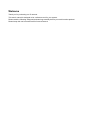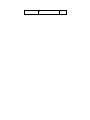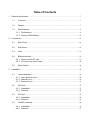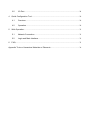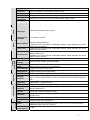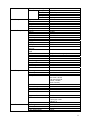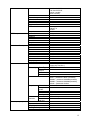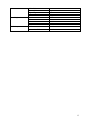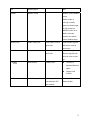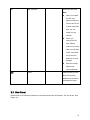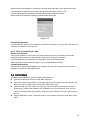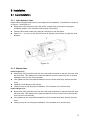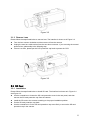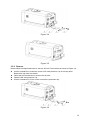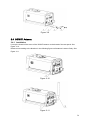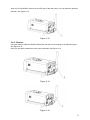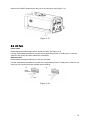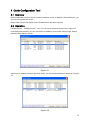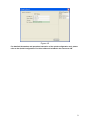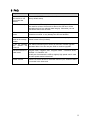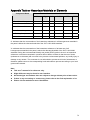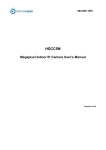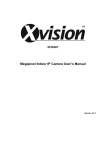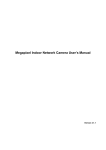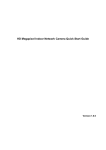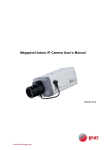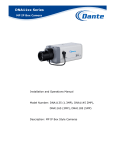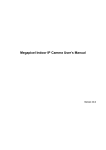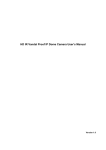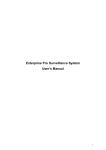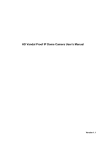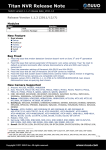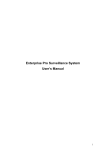Download Megapixel Indoor Fixed IPC User`s Manual V2.1 201106 revised
Transcript
Megapixel Indoor Fixed IP Camera User’s Manual Version 2.1 Welcome Thank you for purchasing our IP camera! This user’s manual is designed to be a reference tool for your system. Please read the following safeguard and warnings carefully before you use this series product! Please keep this user’s manual well for future reference! Important Safeguards and Warnings 1.Electrical safety All installation and operation here should conform to your local electrical safety codes. The power shall conform to the requirement in the SELV (Safety Extra Low Voltage) and the Limited power source is rated 12V DC or 24V AC in the IEC60950-1. Before you replace the SD card, please unplug the power cable and then remove the shell We assume no liability or responsibility for all the fires or electrical shock caused by improper handling or installation. We are not liable for any problems caused by unauthorized modification or attempted repair. 2.Installation Do not apply power to the IP camera before completing installation. Do not put object on the IP camera. 3.Environment This series IP camera should be installed in a cool, dry place away from direct sunlight, inflammable, explosive substances and etc. The working temperature ranges from -10℃ to +60℃. Please keep it away from the electromagnetic radiation object and environment. Please keep the sound ventilation. Do not allow the water and other liquid falling into the IPC. 4. Daily Maintenance Current series IPC has no power button. Please unplug all corresponding power cables before your installation. Do not touch the CCD or CMOS part; you can use the blower to clean the dust on the surface of the lens. You can use the dry cloth with some alcohol to clear if necessary. Please keep the dustproof cap back to protect the CCD or CMOS part if the IP camera does not work for a long time. If there is too much dust on the housing, please use the water to dilute the mild detergent first and then use it to clean the device with the clear dry cloth. Finally use the dry cloth to clean the device. 5. Accessories Please open the accessory bag to check the items one by one in accordance with the list below. Contact your local retailer ASAP if something is missing or damaged in the bag. Accessory Name IPC Unit C/CS adapter Quick Start Guide Amount ■ 1 ■ 1 ■ 1 CD ■ 1 Table of Contents 1 General Introduction ..................................................................................................................7 1.1 Overview ........................................................................................................................7 1.2 Feature...........................................................................................................................7 1.3 Specifications ................................................................................................................8 1.3.1 Performance...........................................................................................................8 1.3.2 Factory Default Setup .........................................................................................10 2 Framework.................................................................................................................................14 2.1 Rear Panel...................................................................................................................14 2.2 Side Panel ...................................................................................................................18 2.3 Lens ..............................................................................................................................19 2.4 Bidirectional talk .........................................................................................................19 2.4.1 Device-end to PC-end ........................................................................................19 2.4.2 PC-end to the Device-end..................................................................................20 2.5 3 Alarm Setup.................................................................................................................20 Installation .................................................................................................................................22 3.1 Lens Installation..........................................................................................................22 3.1.1 Auto Aperture Lens .............................................................................................22 3.1.2 Manual Lens.........................................................................................................22 3.1.3 Remove Lens .......................................................................................................23 3.2 SD Card .......................................................................................................................23 3.2.1 Installation ............................................................................................................23 3.2.2 Remove.................................................................................................................24 3.3 3G Card .......................................................................................................................25 3.3.1 Installation ............................................................................................................25 3.3.2 Remove.................................................................................................................25 3.4 3G/WIFI Antenna........................................................................................................26 3.4.1 Installation ............................................................................................................26 3.4.2 Remove.................................................................................................................27 3.5 4 5 6 I/O Port.........................................................................................................................28 Quick Configuration Tool.........................................................................................................29 4.1 Overview ......................................................................................................................29 4.2 Operation .....................................................................................................................29 Web Operation..........................................................................................................................32 5.1 Network Connection...................................................................................................32 5.2 Login and Main Interface...........................................................................................32 FAQ ............................................................................................................................................35 Appendix Toxic or Hazardous Materials or Elements ...............................................................36 1 General Introduction 1.1 Overview This series IP camera integrates the traditional camera and network video technology. It adopts audio video data collection, transmission, storage together. It can connect to the network directly without any auxiliary device. This series IPC uses standard H.264 video compression technology and PCM, G.711a/u audio compression technology, which maximally guarantees the audio and video quality. This series IPC has mega pixel resolution and supports 12V DC/24V AC power. It supports the wireless network application, bidirectional talk, digital water mark and etc. It can be used alone or used in a network area. When it is used lonely, you can connect it to the network and then use a network client-end. Due to its high definition, multiple functions and various applications, this series IPC is widely used in many indoor environments and other important area surveillance. 1.2 Feature User Management Data Transmission Storage Function z z Different user rights for each group, one user belongs to one group. The user right can not exceed the group right. z Support cable network data transmission via Ethernet z Support central server backup function in accordance with your configuration and setup in alarm or schedule setting Support record via Web and the recorded file are storage in the clientend PC. Support local SD card hot swap. Support short-time storage when encounter network offline. Please note SD card can only memorize the image. Real-time respond to local alarm input, wireless alarm input and video detection as user pre-defined activation setup and exert audio prompt(allow user to pre-record audio file) Realize real-time video detect such as motion detect, camera masking and video loss. IPC supports one-channel audio/video data transmit to network terminal and then decode. Delay is within 500ms (network bandwidth support needed) Max supports 10 connections. Adopt the following audio and video transmission protocol: HTTP, TCP, UDP, MULTICAST and RTP/RTCP and etc. Support web access, widely used in WAN. Realize IPC configuration and management via Ethernet. Support device management via web. Support various network protocols. Support peripheral equipment connection via the RS232 port, each peripheral equipment control protocol and interface can be set freely. Support serial port (RS232/RS485) transparent data transmission. z z z Alarm Function z z Network Monitor z z Network Management z z z z z Peripheral Equipment z 7 Power z External power adapter. Support DC 12V/AC 24V power supply. Support Power over Ethernet (PoE). Conform to the IEEE802.3af standard. z Connect the device to the switcher or the router that supports the PoE function to realize the network power supply. z To guarantee proper performance, please make sure the power sourcing device can supply at least 10W power. The IPC-HF3110-F series product doe not support the PoE function. z Day/Night mode auto switch (ICR switch.) z Backlight compensation: screen auto split to realize backlight compensation to adjust the bright. z Support system resource information and running status real-time display. Support log function. z Support video watermark function to avoid vicious video modification. z PoE Assistant Function 1.3 Specifications 1.3.1 Performance System Please refer to the following sheet for IPC performance specification. Model IPC-HF3300-P IPC-HF3300-W IPC-HF3110-P IPC-HF3110-F Parameter Main TI Davinci high performance DSP Processor OS Embedded LINUX System Support real-time network, local record, and remote operation at the same time. Resources User Interface Remote operation interface such as WEB, DSS, PSS System Status SD card status, bit stream statistics, log ,software version ,online user Video Parameter Image Sensor Pixel Day/Night Mode Auto Iris Gain Control White Balance Electronic Shutter Video Compression Standard Video Frame Rate Video Bit Rate Video Flip 1/2.8-inch CMOS 2048(H)*1536 (V) 1/2.8-inch CMOS 2048(H)*1536 (V) 1/3-inch CCD 1280(H)*960 (V) 1/3-inch CCD 1280(H)*960 (V) Support day/night mode switch and IR-CUT at the same time. Optional Fixed/Auto Manual/Auto Manual/Auto(It ranges from 1/50 to 1/10000) H.264/JPEG PAL: Main stream(2048*1536@15fps), extra stream,(D1@12fps) Main stream(1920*1080@25fps extra stream(D1@12fps) NTSC: Main stream(2048*1536@15fps extra stream(D1@12fps) Main stream(1920*1080@30fps extra stream(D1@3fps) PAL: Main stream(1280*960@12fps), extra stream,(D1@12fps) Main stream(1280*720@25fps), extra stream(D1@25fps) NTSC: Main stream(1280*960@22fps), extra stream(D1@22fps) Main stream(1280*720@30fps), extra stream(D1@30fps) 160k~8Mbps. Support customized setup. Does not support mirror. Support flip function. 8 Audio Video Quality Snapshot Privacy Mask Video Setup Video Information Lens Lens Interface Audio Input Audio Output Bidirectional Talk Input Audio Bit Rate Audio Compression Standard Video Motion Detect Video Loss Privacy mask Record and Backup Alarm Input Record Priority Record Search Mode Local Storage Storage Management Wire Network 1~6 level(The 6th level has the highest quality) Max 1f/s snapshot. File extension name is JPEG Each channel supports max 4 privacy mask zones Support parameter setup such as bright, contrast. Channel title, time title, video loss, motion detect, privacy mask. Optional C/CS optional 1-channel, 3.5mm JACK MIC IN 1-channel, 3.5mm JACK SPEAK OUT Reuse the first audio input channel 8kbps 16BIT G.711a/G.711u/PCM 396 (18*22) detection zones;sensitivity level ranges from 1 to 6 (The 6th level has the highest sensitivity) Activation event, alarm device, audio/video storage, image snapshot, log, email SMTP function and etc. Activation event, alarm device, audio/video storage, image snapshot, log, email SMTP function and etc. Sensitivity level ranges from 1 to 6. Each sensitivity level is the percentage of the privacy mask zone. Activation event, alarm device, audio/video storage, image snapshot, log, email SMTP function and etc. 2-channel input,1-channel output(on-off ) Manual>Alarm >Motion detect>Schedule Support local data search via time/date, event type(alarm, motion detect, external alarm) and file type (record/image) Support local SD card hot swap Support display local storage status Network Network Protocol AUX Interface Remote Operation Video Output Network Interface 1-channel wire Ethernet port, 10/100 Base-T Ethernet Standard HTTP,TCP/IP,ICMP.RTSP,RTP,UDP,RTCP,SMTP,FTP,DHCP,DNS,DDNS,PPP OE. Monitor, PTZ control, playback, system setup, file download, log information, maintenance , upgrade and etc 1-channel analog video output,BNC port 1-channel Ethernet, 10/100 Base-T Ethernet (The IPC-HF3110-F series product has the optical port.) 3G Port Reserved TD/EVDO/WCDMA function. WIFI Port RS485 port Flange-back Port Support to receive the wireless signal (This function is for IPC-HF3300-W series product only.) PTZ control interface. Support various protocols. Support flange-back adjustment Genera l Parame Power Support AC24V/DC12V power and PoE. (The IPC-HF3110-F series product does not support the PoE function.) Power Consumption <10W 9 Working Temperature -10℃~+60℃ Working Humidify Dimensions Weight Installation 10%~90% 70*63.2*149.5 650g Support various installation modes(Enclosure and bracket is optional) 1.3.2 Factory Default Setup Please refer to the following sheet for factory default setup information. Function Item Name Default setup Configuration Type IPCIPCHF3300- HF3300P W General Setup Date format Y-M-D DST Disable by default Date separator ‘_’ Encode Setup Main Stream Extra Stream Time format Language When HDD is full Record duration Device No. Video type Channel Encode mode Audio/Video enable General bit stream Resolution Frame rate Bit stream control Quality Bit stream value I frame interval control Extension Stream Audio/Video enable Resolution Frame rate Bit stream control Quality Bit stream value I frame interval control Image Color IPCHF3110F Privacy Mask 24H Simplified Chinese Overwrite 60M 8 NTSC Channel01 H.264 Enable audio and video General bit stream 1080P 1080P 720P 30 VBR Good 8192 50 General bit stream Enable audio and video D1 6 VBR Good 1024 50 Brightness:50 Contrast:50 Sautratioon:50 Enable Watermark: all Watermark type: character Watermark: DigitalCCTV Never Time title Enable. OSD transparent (read-only):0 Channel title Enable. OSD transparent (read-only):0 Channel Ch01 Watermark Record Setup IPCHF3110P 720P 10 Pre-record Time Setup COM Setup Network Setup Alarm Setup Video Detection Start Time End Time Record Snapshot Week Option Function Data bit Stop bit Baud rate Parity Ethernet DHCP IP address Subnet mask Gateway Device name TCP port HTTP port UDP port Network user connection amount Network transmission QoS Remote host Enable IP address Port Email setup Multiple DDNs NAS setup NTP setup Alarm server Event type Alarm input Type Setup 5 seconds. 0:00:00 23:59:59 Period 1:Enable motion detection/alarm Period 1: Enable motion detection/alarm Sunday COM01 General 8 1 115200 None Port 01 Disable 192.168.1.108 255.255.0.0 192.168.0.1 Device factory default name 37777 80 37778 10 Disable Multiple broadcast group Disable 239.255.42.42 36666 Enable Disable Disable Disable Disable Anti-dither General output Alarm latch Record channel Record latch Local alarm Input 01, disable Normal open Period: Start time 0:00:00 End time:23:59:59 Period 1:enable Week: Sunday 0 second Disable 10 seconds 1, enable 10 seconds Send email Disable PTZ activation Disable Event type: never Address: 0 Disable Motion detection Ch01, Disable 3 Period: Snapshoot Event type Channel Sensitivity Time period setup 11 Anti-dither General output Alarm latch Record channel Record latch Send email PTZ activation PTZ Setup Default and Backup Advanced Snapshot Channel Protocol Address Baud rate Data bit Stop bit Parity All General Encode Record COM Network Alarm Video detection Display output Channel No. Record control Abnormity Even Type General Output Alarm Latch Send email User account Start time 0:00:00 End time:23:59:59 Period 1:enable Week: Sunday 5 seconds Disable 10 seconds Disable 10 seconds Disable Event type: Never Address: 0 Disable Disable Ch01 DH-SD1 1 115200 8 1 None Disable Disable Disable Disable Disable Disable Disable Disable Disable Disable Auto. Ch1 (This series device does not support this function.) No HDD, Disable Disable 10 seconds Disable admin--- password: admin (reusable) 888888--- password: 888888(reusable) 666666--- password: 666666(reusable) Snapshot Auto maintain Camera property Channel Snapshot mode Frame rate Resolution Quality Auto reboot Auto delete old files Channel Exposure Mode Day/Night Mode Backlight Compensation Auto Aperture default--- password: tluafed Ch01 Scheduled 1f/s 1080P 80% 2.00 each day Never 1 Auto Color Disable N/A 12 Auto Registration DNS Setup White Balance Scene Mode Signal Type Mirror Rotate Enable SN IP Port Device ID DNS Auto Auto INT N/A Support Disable 1 0.0.0.0 7000 none 8.8.8.8 Alternative DNS 8.8.8.8 13 2 Framework 2.1 Rear Panel This series IP camera real panel is shown as below. See Figure 2-1. The rear panel with the network port The rear panel with the 100M fiber port Figure 2-1 Please refer to the following sheet for detail information. Interface Name VIDEO OUT Video output port Connector Function BNC Output analog video signal. Can connect to 14 TV monitor to view video. AC 24V/ DC 12V Power port z Power port. z Input 12V DC or AC 24V STATUS Red light z Indication Light System boot upred light is on z Safe mode-red light flashes z System upgrades-red light flashes z System resetsred light flashes. Green light z Normal working status-green light is on. z Display record status:Recordgreen light flashes. Yellow light z Wireless status light: z Wireless data transmissionyellow light flashes. z Detect the wireless deviceyellow light is on. 15 3G Connect to 3G card. Please note it is the reserved function. Current series IPC does not support this function right now. WIFI 3G/WIFI port Connect to 3G/WIFI antenna to receive the wireless signal. Please note this function is for some series products only. IN Alarm input port I/O port Alarm input port 1. To receive the signal from the external alarm device. NO 1-ch alarm output Alarm output port. To output alarm signal to C the alarm device. z NO: Normal open alarm output end. z C: Alarm output public end. G GND Alarm input ground end. A RS485 port RS485_A port, control external PTZ B RS485_B port, control external PTZ RX RS232 port RS232_RX,RS232 receive end. TX RS232_TX,RS232 COM send out end. G GND RS232 ground end 16 NA Reserved port N/A RESET RESET button Restore factory default setup. When system is running normally (power indication light is red), press the RESET button for at least 5 seconds, system can restore factory default setup. AUDIO OUT Audio output port Audio output 3.5mm Output audio signal to JACK port. the device such as sound box. AUDIO IN Audio input port Audio input 3.5mm Input audio signal. JACK port. Receive signals from devices such as pickup. LAN Network port Ethernet port z Connect to standard Ethernet cable. z Support PoE function. OPT 100M fiber port 155M single fiber Transmit 100M dual-direction SFP Ethernet data. fiber module 17 SD SD card port Connect to SD card. Note z When you install the SD card, please make sure current card is not in write mode and then you can install it to the camera. z When you remove the SD card, please make sure current card is not in write mode. Otherwise it may result in data loss or card damage. z Before hot swap, please stop record operation. GND Please make sure the device is securely earthed to prevent the thunderstorm strike. 2.2 Side Panel Please refer to the following interface for side panel dimension information. The unit is mm. See Figure 2-2. 18 Figure 2-2 2.3 Lens Please refer to the following interface for lens dimension information. The unit is mm. See Figure 2-3. Figure 2-3 2.4 Bidirectional talk 2.4.1 Device-end to PC-end Device Connection 19 Please connect the speaker or the pickup to the first audio input port in the device rear panel. Then connect the earphone or the sound box to the audio output port in the PC. Login the Web and then enable the corresponding channel real-time monitor. Please refer to the following interface to enable bidirectional talk. Figure 2-4 Listening Operation At the device end, speak via the speaker or the pickup, and then you can get the audio from the earphone or sound box at the pc-end. 2.4.2 PC-end to the Device-end Device Connection Connect the speaker or the pickup to the audio output port in the PC and then connect the earphone or the sound box to the first audio input port in the device rear panel. Login the Web and then enable the corresponding channel real-time monitor. Please refer to the above interface (Figure 2-4) to enable bidirectional talk. Listening Operation At the PC-end, speak via the speaker or the pickup, and then you can get the audio from the earphone or sound box at the device-end. 2.5 Alarm Setup The alarm setup interface is shown as below. See Figure 2-5. z Connect the alarm input device to the alarm input port. z Connect the alarm output device to the alarm output port and alarm output public port. The alarm output port supports NO (normal open) alarm device only. z Open the Web, go to the Figure 2-5. Here you can set the alarm input setup and alarm output setup. Please set the alarm in for the alarm input in the rear panel. Then you can select the corresponding type (NO/NC) according to the high/low level type when an alarm occurs. z Set the WEB alarm output. The alarm output 01 is the alarm output port of the device rear panel. 20 Figure 2-5 21 3 Installation 3.1 Lens Installation 3.1.1 Auto Aperture Lens Please follow the steps listed below for auto aperture lens installation. The interface is shown as in Figure 3-1 and Figure 3-2. z Remove the CCD protection cap of the device, and then line up the lens to the proper installation position. Turn clockwise until the lens is fixed firmly. z Insert the lens cable socket to the auto lens connector in the side panel. z When it is ∞, you can turn the ADJUST screw to adjust the focus circle to adjust the focal distance. Figure 3-1 3.1.2 Manual Lens Install C type lens z Remove the CCD protection cap; use the cross-head screwdriver to remove the screw near the focal circle. Then please turn counter clockwise to move the focal circle out for several millimeters. Now you can focus manually. z Then please use the cross-head screwdriver to fix the screw back firmly. Secure the focal circle. z Install the C/CS adapter to the camera. z Finally, line up lens to the proper installation. Turn clockwise to fix the lens firmly. Install CS type lens z Remove the CCD protection cap; use the cross-head screwdriver to remove the screw near the focal circle. Then please turn counter clockwise to move the focal circle to the end and now you can focus manually. z Then please use the cross-head screwdriver to fix the screw back firmly. Secure the focal circle. z Finally, line up lens to the proper installation. Turn clockwise to fix the lens firmly. 22 Figure 3-2 3.1.3 Remove Lens Please follow the steps listed below to remove lens. The interface is shown as in Figure 3-3. z Turn the lens counter clockwise and then remove it from the camera. z Unplug the auto lens cable socket from the auto lens connector. If you are using the manual aperture lens, please skip to the following step. z If there is no lens, please put the CCD protection cap back to protect the CCD. Figure 3-3 3.2 SD Card 3.2.1 Installation Please follow the steps listed below to install SD card. The interface is shown as in Figure 3-4 and Figure 3-5. z Use the screwdriver to loosen the SD card protection screw in the rear panel, and then remove the SD card protection cap from the camera. z Install the SD card to the camera according to the proper installation position. z Put the SD card protection cap back. z Use the screwdriver to fix the SD card protection cap screw firmly to secure the SD card protection cap in the camera. 23 Figure 3-4 Figure 3-5 3.2.2 Remove Please follow the steps listed below to remove SD card. The interface is shown as Figure 3-6. z Use the screwdriver to loosen the screw of SD card protection cap in the rear panel. Remove the cap from the camera. z Follow the SD card direction to remove the SD card. z Insert the SD card protection cap. z Use the screwdriver to fix the screw to secure the protection cap. Figure 3-6 24 3.3 3G Card 3.3.1 Installation The 3G card installation is the same with the SD card. Please follow the steps listed below to install 3G card. The interfaces are shown as Figure 3-7 and Figure 3-8. z Use the screwdriver to loosen the 3G card protection cap screw in the side panel, and then remove the 3G card protection cap from the camera. z Install the 3G card to the camera according to the proper installation position. z Put the 3G card protection cap back. z Use the screwdriver to fix the 3G card protection cap screw firmly to secure the 3G card protection cap. Figure 3-7 Figure 3-8 3.3.2 Remove Please follow the steps listed below to remove 3G card. The interface is shown as Figure 3-9. z Use the screwdriver to loosen the screw of 3G card protection cap in the rear panel. Remove the cap from the camera. z Follow the 3G card direction to remove the 3G card. z Insert the 3G card protection cap. z Use the screwdriver to fix the screw to secure the protection cap. 25 Figure 3-9 3.4 3G/WIFI Antenna 3.4.1 Installation Line up the thread of the screw of the 3G/WIFI antenna to the thread of the rear panel. See Figure 3-10. Please turn according to the direction in the following figure until antenna is secure firmly. See Figure 3-11. Figure 3-10 Figure 3-11 26 After you fix the 3G/WIFI antenna to the WIFI port of the rear panel, you can adjust the antenna direction. See Figure 3-12. Figure 3-12 3.4.2 Remove Use your hands to hold the 3G/WIFI thread end and then turn according to the following figure. See Figure 3-13. Now you can see the antenna is away from the thread. See Figure 3-14. Figure 3-13 Figure 3-14 27 Remove the 3G/WIFI antenna from the port of the rear panel. See Figure 3-15. Figure 3-15 3.5 I/O Port Install Cable Please follow the steps listed below to install the cable. See Figure 3-16. Use the small slotted screwdriver to press the corresponding button of cable groove. Insert the cable into the groove and then release the screwdriver. Remove Cable Please follow the steps listed below to remove the cable. Use the small slotted screwdriver to press the corresponding button of cable groove. Remove the cable out of the groove and then release the screwdriver. Figure 3-16 28 4 Quick Configuration Tool 4.1 Overview Quick configuration tool can search current IP address, modify IP address. At the same time, you can use it to upgrade the device. Please note the tool only applies to the IP addresses in the same segment. 4.2 Operation Double click the “ConfigTools.exe”icon, you can see an interface is shown as in Figure 4-1. In the device list interface, you can view device IP address, port number, subnet mask, default gateway, MAC address and etc. Figure 4-1 Select one IP address and then right click mouse, you can see an interface is shown as in Figure 4-2. Figure 4-2 29 Select the “Open Device Web” item; you can go to the corresponding web login interface. See Figure 4-3. Figure 4-3 If you want to modify the device IP address without logging in the device web interface, you can go to the configuration tool main interface to set. In the configuration tool search interface (Figure 4-1), please select a device IP address and then double click it to open the login interface. Or you can select an IP address and then click the Login button to go to the login interface. See Figure 4-4. In Figure 4-4, you can view device IP address, user name, password and port. Please modify the corresponding information to login. Please note the port information here shall be identical with the port value you set in TCP port in Web Network interface. Otherwise, you can not login the device. If you are use device background upgrade port 3800 to login, other setups are all invalid. Figure 4-4 After you logged in, the configuration tool main interface is shown as below. See Figure 4-5. 30 Figure 4-5 For detailed information and operation instruction of the quick configuration tool, please refer to the Quick Configuration Tool User’s Manual included in the resources CD. 31 5 Web Operation This series IPC product support the Web access and management via PC. Web includes several modules includes monitor channel list, record search, alarm setup, system configuration, PTZ control, monitor window and etc. IP camera factory default setup: z IP address: 192.168.1.108. z User name: admin z Password: admin 5.1 Network Connection Please follow the steps listed below for network connection. z Make sure the IPC has connected to the network properly. z IPC IP address and PC IP address shall be in the same network segment. IPC default IP address is 192.168.1.108. If there is router, please set the corresponding gateway and subnet mask. z Use order ping ***.***.***.***(* IP camera address) to check connection is OK or not. 5.2 Login and Main Interface Open IE and input IP camera address in the address bar. For example, if your camera IP is 192.168.1.108, then please input http:// 192.168.1.108 in IE address bar. See Figure 5-1. Input your IP address here Figure 5-1 System pops up warning information to ask you whether install control webrec.cab or not. Please click OK button, system can automatically install the control. When system is upgrading, it can overwrite the previous Web too. If you can’t download the ActiveX file, please check whether you have installed the plug-in to disable the control download. Or you can lower the IE security level. See Figure 5-2. 32 Figure 5-2 After installation, the interface is shown as below. See Figure 5-3. Please input your user name and password. Default factory name is admin and password is admin. The login type includes: TCP/UDP/Multicast. Note: For security reasons, please modify your password after you first login. Figure 5-3 After you logged in, you can see the main window. See Figure 5-4. 33 Figure 5-4 Please refer to the Web Operation Manual included in the resource CD for detailed operation instruction. 34 6 FAQ Bug I can not boot up the device or can not control the device. Please click RESET button for at least five seconds to restore factory default setup. SD card hot swap Before draw out SD card, please stop record or snapshot first and then wait for at least 15 seconds to remove the SD card. All the operations before is to maintain data integrity. Otherwise you can lose all the data in the SD card! SD card times Do not set the SD card as the storage media to storage the schedule record file. It may damage the SD card duration. write I can not use the disk as the storage media. When disk information is shown as hibernation or capacity is 0, please format it first (Via Web). I can not upgrade the device via network. The status indication light is shown as red when network upgrade operation failed. You can use port 3800 to continue upgrade. Recommended SD card brand Kingston 4GB、Kingston 1GB、Kingston 16GB、Transcend 16GB, SanDisk 1G, SanDisk 4G Usually we recommend the 4GB (or higher) high speed card in case the slow speed results in data loss. Audio function Please use active device for the audio monitor input, otherwise there is no audio in the client-end. 35 Appendix Toxic or Hazardous Materials or Elements Component Name Toxic or Hazardous Materials or Elements Pb Hg Cd Cr VI PBB PBDE Circuit Board Component ○ ○ ○ ○ ○ ○ Device Construction Material ○ ○ ○ ○ ○ ○ Wire and Cable ○ ○ ○ ○ ○ ○ Power Adapter ○ ○ ○ ○ ○ ○ Packing Components ○ ○ ○ ○ ○ ○ Accessories ○ ○ ○ ○ ○ ○ O: Indicates that the concentration of the hazardous substance in all homogeneous materials in the parts is below the relevant threshold of the SJ/T11363-2006 standard. X: Indicates that the concentration of the hazardous substance of at least one of all homogeneous materials in the parts is above the relevant threshold of the SJ/T11363-2006 standard. During the environmental-friendly use period (EFUP) period, the toxic or hazardous substance or elements contained in products will not leak or mutate so that the use of these (substances or elements) will not result in any severe environmental pollution, any bodily injury or damage to any assets. The consumer is not authorized to process such kind of substances or elements, please return to the corresponding local authorities to process according to your local government statutes. Note z This user’s manual is for reference only. z Slight difference may be found in user interface. z All the designs and software here are subject to change without prior written notice. z If there is any uncertainty or controversy, please refer to the final explanation of us. z Please visit our website for more information. 36