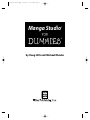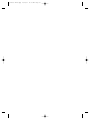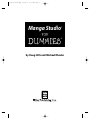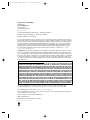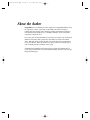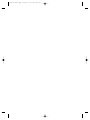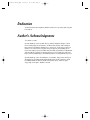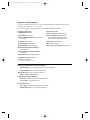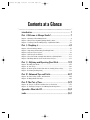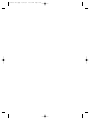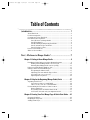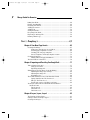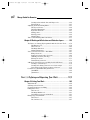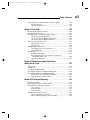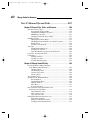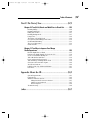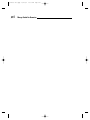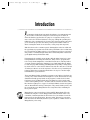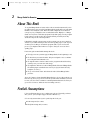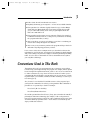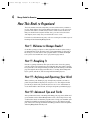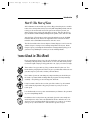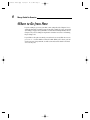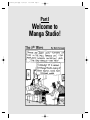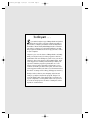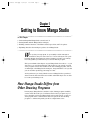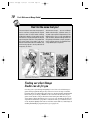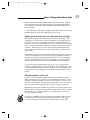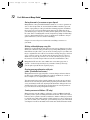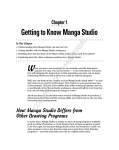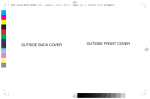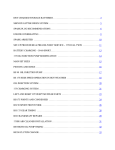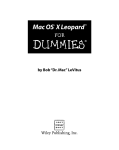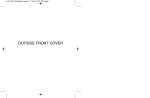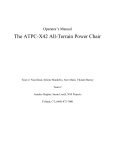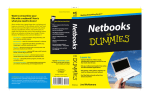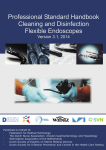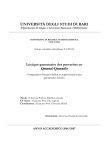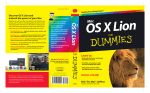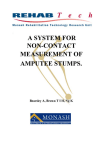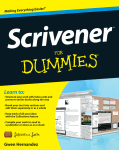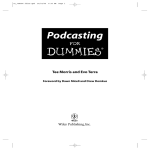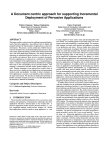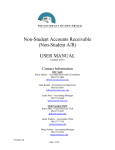Download DUMmIES‰
Transcript
01_129869 ffirs.qxp 11/29/07 10:50 AM Page i Manga Studio ® FOR DUMmIES ‰ by Doug Hills and Michael Rhodes 01_129869 ffirs.qxp 11/29/07 10:50 AM Page iv 01_129869 ffirs.qxp 11/29/07 10:50 AM Page i Manga Studio ® FOR DUMmIES ‰ by Doug Hills and Michael Rhodes 01_129869 ffirs.qxp 11/29/07 10:50 AM Page ii Manga Studio® For Dummies® Published by Wiley Publishing, Inc. 111 River Street Hoboken, NJ 07030-5774 www.wiley.com Copyright © 2008 by Wiley Publishing, Inc., Indianapolis, Indiana Published by Wiley Publishing, Inc., Indianapolis, Indiana Published simultaneously in Canada No part of this publication may be reproduced, stored in a retrieval system or transmitted in any form or by any means, electronic, mechanical, photocopying, recording, scanning or otherwise, except as permitted under Sections 107 or 108 of the 1976 United States Copyright Act, without either the prior written permission of the Publisher, or authorization through payment of the appropriate per-copy fee to the Copyright Clearance Center, 222 Rosewood Drive, Danvers, MA 01923, (978) 750-8400, fax (978) 646-8600. Requests to the Publisher for permission should be addressed to the Legal Department, Wiley Publishing, Inc., 10475 Crosspoint Blvd., Indianapolis, IN 46256, (317) 572-3447, fax (317) 572-4355, or online at http://www. wiley.com/go/permissions. Trademarks: Wiley, the Wiley Publishing logo, For Dummies, the Dummies Man logo, A Reference for the Rest of Us!, The Dummies Way, Dummies Daily, The Fun and Easy Way, Dummies.com, and related trade dress are trademarks or registered trademarks of John Wiley & Sons, Inc. and/or its affiliates in the United States and other countries, and may not be used without written permission. Manga Studio is a trademark or registered trademark of e frontier Inc., and e frontier America, Inc. All other trademarks are the property of their respective owners. Wiley Publishing, Inc., is not associated with any product or vendor mentioned in this book. LIMIT OF LIABILITY/DISCLAIMER OF WARRANTY: THE PUBLISHER AND THE AUTHOR MAKE NO REPRESENTATIONS OR WARRANTIES WITH RESPECT TO THE ACCURACY OR COMPLETENESS OF THE CONTENTS OF THIS WORK AND SPECIFICALLY DISCLAIM ALL WARRANTIES, INCLUDING WITHOUT LIMITATION WARRANTIES OF FITNESS FOR A PARTICULAR PURPOSE. NO WARRANTY MAY BE CREATED OR EXTENDED BY SALES OR PROMOTIONAL MATERIALS. THE ADVICE AND STRATEGIES CONTAINED HEREIN MAY NOT BE SUITABLE FOR EVERY SITUATION. THIS WORK IS SOLD WITH THE UNDERSTANDING THAT THE PUBLISHER IS NOT ENGAGED IN RENDERING LEGAL, ACCOUNTING, OR OTHER PROFESSIONAL SERVICES. IF PROFESSIONAL ASSISTANCE IS REQUIRED, THE SERVICES OF A COMPETENT PROFESSIONAL PERSON SHOULD BE SOUGHT. NEITHER THE PUBLISHER NOR THE AUTHOR SHALL BE LIABLE FOR DAMAGES ARISING HEREFROM. THE FACT THAT AN ORGANIZATION OR WEBSITE IS REFERRED TO IN THIS WORK AS A CITATION AND/OR A POTENTIAL SOURCE OF FURTHER INFORMATION DOES NOT MEAN THAT THE AUTHOR OR THE PUBLISHER ENDORSES THE INFORMATION THE ORGANIZATION OR WEBSITE MAY PROVIDE OR RECOMMENDATIONS IT MAY MAKE. FURTHER, READERS SHOULD BE AWARE THAT INTERNET WEBSITES LISTED IN THIS WORK MAY HAVE CHANGED OR DISAPPEARED BETWEEN WHEN THIS WORK WAS WRITTEN AND WHEN IT IS READ. FULFILLMENT OF EACH COUPON OFFER IS THE SOLE RESPONSIBILITY OF THE OFFEROR. For general information on our other products and services, please contact our Customer Care Department within the U.S. at 800-762-2974, outside the U.S. at 317-572-3993, or fax 317-572-4002. For technical support, please visit www.wiley.com/techsupport. Wiley also publishes its books in a variety of electronic formats. Some content that appears in print may not be available in electronic books. Library of Congress Control Number: 2007926397 ISBN: 978-0-470-12986-9 Manufactured in the United States of America 10 9 8 7 6 5 4 3 2 1 01_129869 ffirs.qxp 11/29/07 10:50 AM Page iii About the Author Doug Hills has been drawing ever since high school. Originally influenced by the superhero comics of the early- to mid-1990s, his style has adapted towards his other favorite genre: manga. Learning and studying techniques from both the East and West, he’s constantly striving to create a style that can truly be called his own. In recent years, he has taken that love and desire for comics onto the Internet with two webcomics: Place Name Here and Chibi Cheerleaders From Outer Space, which he works on with his wife, Stacey. His webcomic work led him to Ten Ton Studios, where he worked on a story for their book, Anthologica, and eventually became a member of the group. Originally from Chatham, NY, Doug now lives in Logan, UT, with his wife of seven years and their three-year-old daughter, Brady. All told, Doug’s a pretty happy and lucky guy. 01_129869 ffirs.qxp 11/29/07 10:50 AM Page iv 01_129869 ffirs.qxp 11/29/07 10:50 AM Page v Dedication To Ben Tassinari, who taught me what it means to live for today and enjoy life to its fullest. Author’s Acknowledgments Jeez, where to start. Special thanks go out to my wife, Stacey, and my daughter, Brady, for their never-ending support and patience. To Mom, Dad, and my entire family for their support and always pushing me to do my best. To the guys at Ten Ton Studios — if it weren’t for you guys and your support (and pushing me in front of the right people), I wouldn’t have had this opportunity. To Fahim Niaz and the folks at e frontier for offering this project. To Jean Rogers and Steve Hayes at Wiley Publishing for their infinite patience during this whole project. Special thanks go out to Jason Masters, Joe Brudlos, Lincy Chan, and Teyon Alexander for providing additional artwork for this book. I wanted to show how Manga Studio works for all different artistic styles, and these guys stepped up to the plate. Thanks so much! 01_129869 ffirs.qxp 11/29/07 10:50 AM Page vi Publisher’s Acknowledgments We’re proud of this book; please send us your comments through our online registration form located at www.dummies.com/register/. Some of the people who helped bring this book to market include the following: Acquisitions, Editorial, and Media Development Composition Services Project Editor: Jean Rogers Project Coordinator: Lynsey Osborn Senior Acquisitions Editors: Melody Layne, Steve Hayes Layout and Graphics: Stacie Brooks, Reuben W. Davis, Melissa K. Jester, Barbara Moore, Christine Williams Copy Editor: Heidi Unger Proofreader: Evelyn W. Still Technical Editor: Sarah Vaughn Indexer: Sharon Shock Editorial Manager: Kevin Kirschner Anniversary Logo Design: Richard Pacifico Media Development Project Manager: Laura Atkinson Media Development Assistant Producer: Josh Frank Editorial Assistant: Amanda Foxworth Sr. Editorial Assistant: Cherie Case Cartoons: Rich Tennant (www.the5thwave.com) Publishing and Editorial for Technology Dummies Richard Swadley, Vice President and Executive Group Publisher Andy Cummings, Vice President and Publisher Mary Bednarek, Executive Acquisitions Director Mary C. Corder, Editorial Director Publishing for Consumer Dummies Diane Graves Steele, Vice President and Publisher Joyce Pepple, Acquisitions Director Composition Services Gerry Fahey, Vice President of Production Services Debbie Stailey, Director of Composition Services 02_129869 ftoc.qxp 11/29/07 11:33 AM Page vii Contents at a Glance Introduction .................................................................1 Part I: Welcome to Manga Studio! .................................7 Chapter 1: Getting to Know Manga Studio ......................................................................9 Chapter 2: Help for the Beginning (Manga Studio) Artist ...........................................27 Chapter 3: Creating Your First Manga Page: A Quick-Start Guide ..............................41 Part II: Roughing It ....................................................63 Chapter 4: Your New Page Awaits ..................................................................................65 Chapter 5: Importing and Penciling Your Rough Draft ................................................77 Chapter 6: Layers, Layers, Layers! .................................................................................93 Chapter 7: Panel Layers and Rulers .............................................................................111 Chapter 8: You Can’t Draw a Straight Line without a (Virtual) Ruler ......................137 Chapter 9: Working with Selections and Selection Layers........................................155 Part III: Refining and Exporting Your Work.................183 Chapter 10: Inking Your Work .......................................................................................185 Chapter 11: Tone It Up! ..................................................................................................203 Chapter 12: Words Speak Louder than Actions: Adding Text to a Page..................231 Chapter 13: Printing and Exporting .............................................................................251 Part IV: Advanced Tips and Tricks..............................267 Chapter 14: General Tips, Tricks, and Shortcuts .......................................................269 Chapter 15: Manga Studio EX Only!..............................................................................295 Part V: The Part of Tens ............................................323 Chapter 16: Ten (Or So) Books and Web Sites to Check Out....................................325 Chapter 17: Ten Ways to Improve Your Manga Studio Experience ..........................335 Appendix: About the CD ............................................343 Index .......................................................................347 02_129869 ftoc.qxp 11/29/07 11:33 AM Page viii 02_129869 ftoc.qxp 11/29/07 11:33 AM Page ix Table of Contents Introduction..................................................................1 About This Book...............................................................................................2 Foolish Assumptions .......................................................................................2 Conventions Used in This Book .....................................................................3 How This Book Is Organized...........................................................................4 Part I: Welcome to Manga Studio!.........................................................4 Part II: Roughing It..................................................................................4 Part III: Refining and Exporting Your Work .........................................4 Part IV: Advanced Tips and Tricks.......................................................4 Part V: The Part of Tens.........................................................................5 Icons Used in This Book..................................................................................5 Where to Go from Here....................................................................................6 Part I: Welcome to Manga Studio! ..................................7 Chapter 1: Getting to Know Manga Studio . . . . . . . . . . . . . . . . . . . . . . . .9 How Manga Studio Differs from Other Drawing Programs .........................9 Finding out what Manga Studio can do for you................................10 Knowing what Manga Studio can’t do (easily) .................................13 Debut versus EX: Which Is Right for You? ..................................................13 Getting to Know Your New Workspace........................................................14 Recognizing the Main toolbar.............................................................15 Adjusting your view with the Page toolbar.......................................17 Accessing your core set of tools ........................................................19 Exploring various palettes ..................................................................22 Chapter 2: Help for the Beginning (Manga Studio) Artist . . . . . . . . . .27 Acquiring Useful Tools ..................................................................................27 You can never have too much RAM! ..................................................28 Time to create some art — But with what? ......................................28 Understanding the Essentials of Comic Creation ......................................30 Basic terminology.................................................................................30 Storytelling basics: It’s harder than it looks .....................................35 A few other odds and ends you might find useful ...........................37 Chapter 3: Creating Your First Manga Page: A Quick-Start Guide . . .41 Opening a New Page ......................................................................................42 Roughing the Page Out ..................................................................................43 Adding a New Layer .......................................................................................46 02_129869 ftoc.qxp x 11/29/07 11:33 AM Page x Manga Studio For Dummies Inking Your Work ............................................................................................46 Erasing Your Mistakes ...................................................................................48 Readying Your Panels ....................................................................................49 Adding Screentones .......................................................................................52 Adding Text.....................................................................................................54 Saving Your Work ...........................................................................................56 Reopening Your Work ....................................................................................58 Exporting to an Image File ............................................................................58 Printing a Hard Copy .....................................................................................60 Part II: Roughing It.....................................................63 Chapter 4: Your New Page Awaits . . . . . . . . . . . . . . . . . . . . . . . . . . . . . .65 Creating a New Page ......................................................................................65 Setting up a custom page: As you like it............................................66 Selecting page templates a la carte....................................................68 Creating your own page templates ....................................................70 Save As Template: On-the-fly template creation ..............................72 Creating a New Story .....................................................................................72 Adding author and page information.................................................74 The Save Button: A Vital Tool.......................................................................76 Chapter 5: Importing and Penciling Your Rough Draft . . . . . . . . . . . . . .77 Time to Import Some Art!..............................................................................77 Using your scanner ..............................................................................78 Importing an image file ........................................................................79 What Happened?! (The Image Looks All Wonky) .......................................79 Adjusting the image layer settings.....................................................80 Adjusting the image size......................................................................84 Regarding color ....................................................................................86 The Pencil and Eraser Tools: Your New Best Friends ...............................86 Laying down the line: The Pencil tool ...............................................87 Whoops: The Eraser tool.....................................................................87 Pencils and erasers of all shapes and sizes ......................................88 Treat Your Canvas Like You Would in the Real World — and Then Some! .........................................................................................90 The Zoom tool ......................................................................................90 The Hand tool .......................................................................................91 The Rotate tool .....................................................................................92 Chapter 6: Layers, Layers, Layers! . . . . . . . . . . . . . . . . . . . . . . . . . . . . . .93 The Benefits of Using Layers ........................................................................93 Getting to Know Your Layer Types ..............................................................95 Creating a New Layer.....................................................................................96 02_129869 ftoc.qxp 11/29/07 11:33 AM Page xi Table of Contents Adjusting a Layer’s Settings..........................................................................98 The Properties palette .........................................................................99 Changing the layer type.....................................................................102 Using Simple Layer Functions ....................................................................104 Copying layers ....................................................................................104 Locking layers.....................................................................................105 Deleting and hiding layers.................................................................105 Organizing Related Layers ..........................................................................106 Layer folders .......................................................................................106 Grouping layers ..................................................................................107 Merging layers ....................................................................................109 Chapter 7: Panel Layers and Rulers . . . . . . . . . . . . . . . . . . . . . . . . . . . .111 The Idea Behind Panel Layers ....................................................................112 Creating a Panel Layer.................................................................................112 Converting a selection to a panel layer ...........................................112 The Panel Maker tool .........................................................................114 Working with Your Panel Layer ..................................................................116 Opening a panel layer ........................................................................117 Adding layers ......................................................................................118 Masking off areas................................................................................118 Closing a panel layer..........................................................................119 Manipulating Your Panel Layers ................................................................120 Scaling..................................................................................................120 Moving .................................................................................................122 Deleting................................................................................................122 The Panel Ruler Layer .................................................................................122 Manipulating the Panel Rulers ...................................................................124 Adjusting panel rulers with the Object Selector tool ....................124 Merging panels....................................................................................126 Dividing panel rulers evenly .............................................................127 Expanding panels ...............................................................................129 Deleting points from a panel ruler ...................................................131 Adding points to a panel ruler..........................................................132 Converting Panel Ruler Layers...................................................................133 Chapter 8: You Can’t Draw a Straight Line without a (Virtual) Ruler . . . . . . . . . . . . . . . . . . . . . . . . . . . . . . . . . . . . . .137 What’s the Big Deal about Rulers? .............................................................138 Keeping It Simple: Using the Line and Shape Tools.................................138 The Line tool .......................................................................................138 The Shape tool....................................................................................140 Drawing a line or shape .....................................................................142 You Can’t Use Rulers until You Make Rulers ............................................142 The ruler layer ....................................................................................143 Rulers on an image layer ...................................................................143 xi 02_129869 ftoc.qxp xii 11/29/07 11:33 AM Page xii Manga Studio For Dummies Creating rulers with the Line and Shape tools ...............................144 Deleting rulers ....................................................................................145 Adjusting and Transforming Rulers...........................................................145 The Object Selector ...........................................................................146 The Ruler Manipulator.......................................................................146 Keyboard shortcuts ...........................................................................147 Adding points......................................................................................148 Deleting points....................................................................................149 Aligning rulers.....................................................................................149 Time to Start Drawing with Your Rulers!...................................................153 Chapter 9: Working with Selections and Selection Layers . . . . . . . .155 The Basics, or Getting (Re)Acquainted with the Selection Tools..........156 The Marquee tool ...............................................................................156 The Lasso tool ....................................................................................160 The Magic Wand tool .........................................................................162 Additional functions...........................................................................165 You’ve Created a Selection — Now What? ................................................167 Filling selections .................................................................................168 Pasting screentones into selections ................................................169 Outlining selections (EX only) ..........................................................170 Deleting selections .............................................................................171 Transforming selections....................................................................172 A Bit about Selection Layers and Why You’ll LOVE Them!.....................176 Creating a selection layer ..................................................................176 Creating and editing selections on a selection layer .....................177 Converting selection layers to image selections............................178 For EX Users: Quick Mask and Quick Select .............................................180 Quick Mask..........................................................................................180 Quick Select.........................................................................................180 Part III: Refining and Exporting Your Work .................183 Chapter 10: Inking Your Work . . . . . . . . . . . . . . . . . . . . . . . . . . . . . . . . .185 Why Ink at All? ..............................................................................................186 Scanning in Your Line Art............................................................................186 Creating a New Layer for Inking .................................................................188 Inking in the Lines ........................................................................................189 The Pen tool ........................................................................................189 The Magic Marker tool.......................................................................191 Customizing your pens and markers ...............................................193 Filling Large Areas with Ink.........................................................................195 The Fill tool .........................................................................................195 The Join Line tool...............................................................................197 02_129869 ftoc.qxp 11/29/07 11:33 AM Page xiii Table of Contents Using Airbrush and Pattern Effects with Your Line Art ..........................198 The Airbrush tool ...............................................................................199 The Pattern Brush tool ......................................................................200 Chapter 11: Tone It Up! . . . . . . . . . . . . . . . . . . . . . . . . . . . . . . . . . . . . . . .203 Understanding How Tones Work................................................................204 Knowing Why to Use Tones ........................................................................205 Examining How Tones Work in Manga Studio ..........................................207 Terminology you should know .........................................................208 The Tones palette in Manga Studio Debut ......................................209 The Tones palette in Manga Studio EX ............................................211 Time to Lay Down Some Dots!....................................................................212 Adjusting your tones..........................................................................215 Deleting tones .....................................................................................219 Adding Depth to Your Tones.......................................................................219 Overlapping tones to add shadows .................................................220 Adding highlights ...............................................................................221 Computones..................................................................................................224 Installing Computones .......................................................................224 Deciphering the differences between Computones and Manga Studio tones.................................................................226 Applying Computones .......................................................................227 Chapter 12: Words Speak Louder than Actions: Adding Text to a Page . . . . . . . . . . . . . . . . . . . . . . . . . . . . . . . . . . . . . . . .231 Adding Text...................................................................................................232 Editing Text ...................................................................................................235 Avoiding Formatting Pitfalls .......................................................................237 Creating Word Balloons in Manga Studio Debut ......................................240 Creating Word Balloons in Manga Studio EX ............................................244 Creating your own word balloon template .....................................246 Using your custom word balloons ...................................................250 Chapter 13: Printing and Exporting . . . . . . . . . . . . . . . . . . . . . . . . . . . . .251 Printing Your Work.......................................................................................252 Exporting Your Work to an External File ...................................................256 Additional Print and Export Settings.........................................................260 Color settings......................................................................................260 Raster settings ....................................................................................261 Tone settings.......................................................................................261 Optimal Settings for Your Work..................................................................262 Tips for exporting for the Web .........................................................262 Tips for printing (locally or professionally) ...................................264 xiii 02_129869 ftoc.qxp xiv 11/29/07 11:33 AM Page xiv Manga Studio For Dummies Part IV: Advanced Tips and Tricks ..............................267 Chapter 14: General Tips, Tricks, and Shortcuts . . . . . . . . . . . . . . . . .269 System Preferences Tips .............................................................................269 Increasing the display quality...........................................................270 Changing the Drawing tool’s cursor.................................................271 Maximizing your undos .....................................................................272 Changing your default layer settings ...............................................273 Drawing Tool Tips ........................................................................................275 Adjusting the brush settings.............................................................275 Tweaking the Pattern Brush tool’s advanced options...................277 Brush control ......................................................................................278 Creating a custom brush ...................................................................279 Tone Tips.......................................................................................................280 Etching with drawing tools ...............................................................280 Creating your own tone .....................................................................282 Using the Materials Catalog for quick reference! ...........................282 Layer Tips: Coloring Your Work .................................................................283 Using Filters ..................................................................................................284 Adding focus lines ..............................................................................285 Creating speed lines...........................................................................288 Inserting vanishing points.................................................................292 Chapter 15: Manga Studio EX Only! . . . . . . . . . . . . . . . . . . . . . . . . . . . .295 Understanding and Taking Advantage of the Manga Studio EX Palettes.............................................................295 The Gray palette .................................................................................296 The Materials palette .........................................................................297 Custom Tools palette .........................................................................300 Actions palette....................................................................................302 The Gradation Tool ......................................................................................304 Spicing Up Your Work with Filters .............................................................306 Rendering filters .................................................................................306 Transformation filters........................................................................307 Adjustment filters...............................................................................309 Effect filters .........................................................................................311 Special effect filters............................................................................313 Filters as Rulers: Using the Parallel, Focus, and Perspective Line Rulers ...................................................................314 The parallel lines ruler ......................................................................314 The focus lines ruler ..........................................................................315 The perspective ruler ........................................................................316 Putting Miscellaneous Functions to Use ...................................................317 Consecutive scanning ........................................................................318 Filling and outlining selections.........................................................319 Creating pattern brush material.......................................................321 02_129869 ftoc.qxp 11/29/07 11:33 AM Page xv Table of Contents Part V: The Part of Tens .............................................323 Chapter 16: Ten (Or So) Books and Web Sites to Check Out . . . . . . .325 Drawing Manga .............................................................................................326 Drawing Characters .....................................................................................326 Inking Your Comics ......................................................................................327 Drawing Backgrounds..................................................................................327 Using Tones...................................................................................................328 The Books of Scott McCloud ......................................................................329 Closely Read Other Manga and Comics ....................................................330 On-Demand Publishing ................................................................................331 The Joy of Webcomics.................................................................................332 Online Forums ..............................................................................................333 Chapter 17: Ten Ways to Improve Your Manga Studio Experience . . . . . . . . . . . . . . . . . . . . . . . . . . . . . . . . . . . . . . . . . . .335 Find the Right Place to Work ......................................................................335 Purchase the Right (Digital) Tools for the Job .........................................336 Create a Comfortable Workspace ..............................................................337 Take a Break Now and Then .......................................................................338 Don’t Overburden Your System .................................................................339 Take Advantage of Manga Studio Tools ....................................................339 Save! Save! Save! And Save Again! ..............................................................340 Avoid Perfectionism.....................................................................................340 If All Else Fails, Try a Different Medium ....................................................341 Have Fun!.......................................................................................................342 Appendix: About the CD.............................................343 System Requirements ..................................................................................343 Using the CD ................................................................................................344 What You’ll Find on the CD .........................................................................344 Manga Studio EX 3.0 from e-frontier ................................................345 Author-created material ...................................................................345 Bonus Chapters ..................................................................................346 Troubleshooting ...........................................................................................346 Index........................................................................347 xv 02_129869 ftoc.qxp xvi 11/29/07 11:33 AM Page xvi Manga Studio For Dummies 03_129869 intro.qxp 11/29/07 11:33 AM Page 1 Introduction I t’s amazing to think about how much the industry of creating manga and other forms of comics has changed in such a short period of time. It wasn’t all that long ago that the sole purpose of computers in the process was to add colors and word balloons to the page. Things like penciling and inking were left to traditional tools because the technology wasn’t quite there yet to accurately reproduce the subtle pen and pencil strokes artists use when creating their work. Or if it was there, it was pretty darn expensive. With the advent of the consumer-priced drawing tablet in the late 1990s and the popularity of programs such as Photoshop and Painter, the revolutionary idea of producing art without the need of a traditional pencil, pen, and paper was possible. I certainly thought that it was revolutionary when I decided to go all-digital with my work back in 2003. Unfortunately, the available art programs still had (what I found to be) frustrating limitations in refining the work. Sure, many of these programs had tools to help draw straight lines or simulate French curves, but they lacked a certain organic feeling in the drawing process. Small things like the ability to rotate the page while drawing (something Photoshop lacks) or being able to lay down a ruler or curve and use that instead of the line and curve tools had a tendency to take me out of the experience. Needless to say, I found myself trying program after program that would have one aspect or another right, but would miss a great deal more. Then came Manga Studio. Originally a program created and used in Japan for several years, it was translated and brought over to the United States in early 2006. When I finally got my hands on the program, I couldn’t believe what I had missed out on. Manga Studio had everything I needed to work on my comics from beginning to end — and then some! I could now treat the canvas like I would a regular piece of paper. I could add all kinds of rulers and guides and use them like their analog counterparts. The pencils felt like pencils, and the pens felt like pens. Manga Studio was exactly what I’d been hunting for these past few years. Manga Studio comes in two flavors: Debut and EX. Manga Studio EX is the full-featured, full-price version. Manga Studio Debut has all the basic tools, commands, and functions that the EX version does, but it lacks a few of the higher-end tools that EX provides. Because of that, Debut is less expensive than EX. This book will work just fine for you, regardless of which version of Manga Studio you’re using. 03_129869 intro.qxp 2 11/29/07 11:33 AM Page 2 Manga Studio For Dummies About This Book To say that Manga Studio is feature rich is a bit of an understatement. If you’ve used Photoshop before, much of how Manga Studio works will seem somewhat familiar, if not exactly the same. But if the realm of digital art is a brand-new concept to you, you might become overwhelmed at first. Rightly so — Manga Studio is a very dense and robust program. Heck, while going over the program for the purposes of this book, I discovered that I had previously used only about 30 to 40 percent of its full potential. I think that’s actually a great feature of the program; you can use as much or as little as you’d like and still produce the same quality pages. It just depends on what you’re looking to do with the program. Still, if you’re new to this process, you might not know where to begin so that you can create those quality pages. I had a few goals in mind while writing this book: To help you create your first page in Manga Studio, from beginning to end. To show how you can work either 100 percent digital or use a combination of digital and traditional tools. To explain how the various features in the program work and how they can help save you some time and energy. To explain the differences between Manga Studio Debut and Manga Studio EX and help figure out which version is for you. (If you haven’t already bought it, of course.) To go over both the basic and advanced methods that Manga Studio provides. Above all, I want to show that while Manga Studio is a lot to take in when you first fire it up, after you get used to how the system works and what tools work best for you, it becomes as intuitive as working with traditional tools. Plus you get to save a few trees. And that’s not a bad thing, now is it? Foolish Assumptions I don’t really know who you are or what your goals are. Hopefully you know who you are. (If not, might I suggest Freud For Dummies?) So I can only assume that if you’ve picked up this book, you: Like manga and/or comics. Really like manga and/or comics. 03_129869 intro.qxp 11/29/07 11:33 AM Page 3 Introduction Like to draw. Or ink. Or work with screen tones. Regularly draw using your computer — or have at least dabbled with it. Have purchased or otherwise legally obtained a copy of either Manga Studio Debut or Manga Studio EX. If you haven’t bought the program yet, you can install a 30-day demo of the program right from the CD that comes with this book. Have installed said program on your computer. (This book is intended for Macintosh and PC versions — that goes for you Linux users running the program under Wine, as well.) Aren’t sure where to start or are looking to see if there’s something you missed after looking through the user manual. Aren’t sure yet if you want to purchase the program and hope this book will answer any lingering questions you have. If one or more of the above assumptions fits you, then this book is just the right thing for you. By the way, if you haven’t tried drawing or inking digitally, and you’re looking to try that out, I highly recommend purchasing a drawing tablet. It’s a lot easier to draw with one of those than with a mouse (unless you really like a challenge). Conventions Used in This Book Throughout the book, I present instructions in a consistent, easy-to-follow format to help you navigate through the program. For example, when I explain how to navigate through the main menu, you’ll see an ➪ icon. I use this arrow to define a transition as you go from one menu to another. So when you see something like File➪New➪Page, it means when you use your mouse or drawing tablet stylus, you click File, click New, and then click Page as each respective menu pops up. Also, because I cover both the PC and Mac versions of the program, I give you keystroke commands for both as I go along, with the Mac commands in parentheses or separated by a slash. For example: Press Ctrl+C (Ô+C on the Mac). Press Enter/Return when done. Oh, and keep in mind that I’m a PC user. (Sorry, just can’t make the switch!) I primarily use Windows terminology (for example, I call it a drop-down list instead of a pop-up window), both for the sake of simplicity and because I just don’t know all the proper Mac terms — and I’d hate to screw them up and anger you Mac fans out there. 3 03_129869 intro.qxp 4 11/29/07 11:33 AM Page 4 Manga Studio For Dummies How This Book Is Organized The book is written in such a way that you can read it however you want or need to. Each chapter (and section within each chapter) is set up to be independent of the others. So while I may reference other sections of the book that you should check out (and I do that a lot), you can read each section and chapter just as easily as if you read it from cover to cover. I broke the book down into six parts, each one covering an essential aspect of knowing and understanding Manga Studio. Part I: Welcome to Manga Studio! Seems like a pretty good place to start, right? Like I mention earlier, using a program like this for the first time can be pretty intimidating. So this part of the book goes over the basics of the program and the essential and helpful tools you need to know how to use to get your first page started. Part II: Roughing It Now, we’re getting somewhere! This part of the book is devoted to getting your idea down onto (virtual) paper and chipping away at it until it’s exactly how you want it. The chapters in this part take you from starting a new blank page, through the first rough pencil sketches, to creating and working with layers, panels, and rulers, and selecting and transforming objects. Part III: Refining and Exporting Your Work When you have your drawing or page exactly how you want it, it’s time to polish it up and make it all pretty for everyone to see. The chapters in this part show you how to ink your work, add tones for “color” and dimension, create word bubbles and add text, and export and print your finished pages. Part IV: Advanced Tips and Tricks After you know the basics of drawing and refining your page, that’s all fine and good, but that can’t be all that Manga Studio can do, can it? Nope! You’ve only scratched the surface of what this program can do to help you streamline your work and potentially speed things along in the process. The chapters in this part of the book cover tips and tricks for making your work easier and quicker, and using Manga Studio EX-only tools. 03_129869 intro.qxp 11/29/07 11:33 AM Page 5 Introduction Part V: The Part of Tens All For Dummies books include top ten lists. My goal in this part is to include items, ideas, and tips that assist you not only with using Manga Studio, but also to help you as an artist and creator. The part of tens chapters provide you with ten (plus some) great books and online resources, and they discuss ten tips and tricks to make working in Manga Studio quicker, easier, and more fun. After the Part of Tens chapters is the Appendix, which covers the CD-ROM included with this book. Turn to the Appendix for the lowdown on what’s included on the CD-ROM and instructions on how to use it. The CD also includes three bonus chapters. Bonus Chapters 1 and 2 cover the advanced topics of using vectors and importing 2D and 3D objects. Bonus Chapter 3 gives you background information on manga that may help you if you intend on publishing the comics you create in Manga Studio. Icons Used in This Book Every now and then, I have a few “oh yeah, check this out!” moments. It can be something really important to watch out for, or some cute little trick you may not have thought of trying. To help point these out, I give you a few road signs. This is where I stop you and say, “Hey, you know what? Try this out.” You know that the paragraph next to this icon gives you information that can save you time, improve your work, or make your hair shinier. Here’s where I point out something very important that you should keep in the back of your mind while working with the program. Read any warnings carefully — they’ll help you avoid losing time and work. I may be an artist, but I’m also a techie geek. Here’s where I go all out with some technical jargon that’s only going to matter to you if you’re also a techie geek. I use the Remember icon to point out information you’ll want to keep in mind as you’re using Manga Studio. In addition to the book you have in your hands, I provide some sample artwork and photos on the enclosed CD-ROM. The CD also includes a free, 30day demo version of Manga Studio EX, brought to you courtesy of e frontier. So keep an eye out for this icon — it means more goodies for you! 5 03_129869 intro.qxp 6 11/29/07 11:33 AM Page 6 Manga Studio For Dummies Where to Go from Here If you’re raring to go create your first comic, jump ahead to Chapter 3 for a quick run-through of creating a page from start to finish. If you’ve got stacks of drawings on paper and you want to scan them into Manga Studio, turn to Chapter 5. If you’re looking for inspiration or further resources on drawing, flip to Chapter 16. If you’d like to drop me an e-mail, you can head over to my Web site at www. pnhcomics.com and click the Contact Us! link. While you’re there, you can check out some of my artwork, as well as two webcomics that I’ve worked on for a few years. 04_129869 pt01.qxp 11/29/07 11:34 AM Page 7 Part I Welcome to Manga Studio! 04_129869 pt01.qxp 11/29/07 11:34 AM S Page 8 In this part . . . o, you either bought a copy of Manga Studio and picked this book up because you aren’t exactly sure where to go from here, or maybe you saw this on the bookshelf and would like to know exactly what Manga Studio is. This first part of the book gives you some understanding as to what this program is and what it can do to help you create comics on your computer. Chapter 1 goes over the basics of Manga Studio, including what you can (and can’t) do in the program, as well as a breakdown of the new workspace you’ll create your art in. Chapter 2 offers a bit of help to the beginning artist, with some suggestions on what you should buy to make your experience with the program a pleasurable one. I also discuss several comic terms that you’ll run into as you continue down this potential career path, as well as offer a few suggestions when you start to feel a bit frustrated at the whole “creating comics” thing. (It’ll happen; trust me.) Finally, for those that are just chomping at the bit and raring to get right to work in the program, Chapter 3 is your quick-start guide. This chapter takes you from concept to completion, covering all the basic tools you need to create art and prepare it for mass consumption, either in print or on the Internet. 05_129869 ch01.qxp 11/29/07 11:34 AM Page 9 Chapter 1 Getting to Know Manga Studio In This Chapter Understanding what Manga Studio can and can’t do Getting familiar with the Manga Studio workspace Breaking down the functions of the Main toolbar, Page toolbar, and Tools palette Explaining what the other workspace palettes do in Manga Studio W hen you buy a new program, do you actually read the instruction manual? It’s okay. You can be honest — I won’t tell anyone. The problem with skipping the instructions is that sometimes you miss out on many interesting tidbits you didn’t know you could do with the program. Well, you can think of this chapter as your Manga Studio cheat sheet — so you don’t have to go read the instructions. This chapter is your general overview of the program. I discuss how it differs from other drawing programs, and I do a run-through of the Manga Studio workspace, along with all the cool toys that you can use when producing your manga or comic. And if you haven’t yet decided which version of Manga Studio to purchase, I discuss how the Debut and EX versions differ and which may be the one that best suits your drawing needs. How Manga Studio Differs from Other Drawing Programs In many ways, Manga Studio is similar to other drawing programs available, such as Adobe Photoshop or Corel Painter. Each of these programs is good in its own right, but because Manga Studio is first and foremost a comic creation program, it has a few functions that set it apart from other drawing programs — and that help make your life as a digital artist easier. 05_129869 ch01.qxp 10 11/29/07 11:34 AM Page 10 Part I: Welcome to Manga Studio! Don’t let the name fool you! The one critique I have about the program is that its name was changed from the original Japanese name of Comic Studio to Manga Studio here in America. I’m not really sure why the name was changed, aside from catching the eye of manga fans and artists. The problem with this name change is that when I talk to my Western-based comic book artist buddies, they think that the program is for the production of manga only. Far from it. So let me reassure you — you can use Manga Studio to draw manga, superhero comics, or any other style or genre of sequential art. In the following figure, you can see three different styles of comics, all done in Manga Studio. The thing to keep in mind when using this program is that it’s a tool to create art. It’s no different than using traditional pens and pencils. Artwork courtesy of Michael Rhodes, Teyon Alexander (characters © Merge Comics), and Jason Masters ( God Complex © Brandon Thomas and Jason Masters). Finding out what Manga Studio can do for you Over the years of producing art digitally, I’ve tried out a lot of different programs. Each program would get the job done for me in one way or another, but many times I would find myself feeling very frustrated while working with them. Don’t get me wrong, I think there are some flat-out awesome art programs on the market. The problem that I was having was while they’re good art programs, I didn’t find them to be very good comic drawing programs. As I experimented with these programs I could never find a good comfort level to create my work digitally from start to end. More often than not, I found myself working with multiple programs just to get a page done. 05_129869 ch01.qxp 11/29/07 11:34 AM Page 11 Chapter 1: Getting to Know Manga Studio What I found when working in Manga Studio is that comfort level. It was the first program that I felt let me take advantage of the digital medium, while also having the “real world” feeling I normally had when working with real pencils and inks. So, I thought I’d list a few features of Manga Studio that I found to be the most helpful to my work, and possibly will help you out as well. Adding a personal touch to line work with custom rulers and guides When using a program such as Photoshop or Painter, your ability to draw straight lines or custom curves can be a bit limited. You can always use the Line, Curve, or Pen tools, but because the lines all end up uniform, there’s definitely a loss of personality. What you need are virtual rulers that can guide you in creating and adjusting straight edges, curves, and polygons of any size and shape. Then all you need to do is draw on them, much like their realworld counterparts, adding your own personal touches to the line work as you go along. Manga Studio provides such a feature with its Ruler Layers feature, which lets you create as many rulers as you need for your page. Straight or curved, rectangular or polygonal, you can make any kind of ruler you need. In addition, you can scale and rotate the rulers. Do you find that your curved ruler isn’t quite how you want it? Grab an endpoint and adjust it. It’s just that simple. To me, the best part is that when the ruler is set, you can vary your line weight as you draw along the ruler. It probably doesn’t sound like much, but it’s a great thing if you want to be able to add a bit of a personal flair to your technical line work. (See Chapter 8 for the details on using the Rule Layers feature.) Eliminating shakiness in line work If you’ve ever tried drawing or inking in Photoshop at anything less than 200% zoom, I’m sure you’ve noticed you need unnatural steadiness to draw anything resembling a straight line. Even at your steadiest, you notice some wobble to your line work. The only way to remedy that is to zoom in close to the page, but you risk losing sight of the picture as a whole as you work. Manga Studio provides the ability to set a variable correcting to the line work. What this means is that as you work, the line adjusts itself to reduce or eliminate shakiness. The setting is variable, so you can make the correction as strong or as light as you like. If you like to work while zoomed out but have been unhappy with how your line work has been coming out, this function may be just the remedy you need. (I tell you how to use this feature in Bonus Chapter 1 on the CD.) 11 05_129869 ch01.qxp 12 11/29/07 11:34 AM Page 12 Part I: Welcome to Manga Studio! Having thousands of screentones at your disposal Manga Studio comes preinstalled with thousands of screentones (patterns of dots or other shapes that are used in black and white artwork to represent shades of gray) that you can’t get with other drawing programs. In addition, these tones are vector based, which means that you can adjust the size of your finished page to any size you want, and the quality of the tones remains the same. This is something that even the Computones package for Photoshop can’t do. (Incidentally, EX users can use Computones in addition to the program’s main tones, so there’s another advantage.) Chapter 11 covers all you need to know about adding screentones to your work. Working with multiple-page story files What if you could contain all of the pages in your story or chapter in one place, which you could then easily preview as you go along? Manga Studio provides that with its story files. Here, you can create as many pages as you’d like, and they’re organized in one location. You can then rearrange the pages, add new ones, or remove excess ones. And because all the page files are collected within one story file, all you need to do to view your story is just open one file, instead of several. Chapter 4 discusses how to work with these files. Manga Studio EX users also can combine two consecutive pages into a spread — for those large action pieces you want to draw. (Conversely, you can split a spread into two separate pages.) Knowing your page dimensions with print guides (preinstalled and custom) Manga Studio includes page templates of various shapes and sizes that are useful if you’re planning on printing your comic. In addition, for several of those templates, a set of print guides is included. The print guide helps you keep track of what areas of the page are safe and what areas are cut off by the printer when preparing it for the final book. It’s a very useful way to make sure any important artwork or dialogue isn’t accidentally cut because you didn’t keep track of where the cut-off points were. I go over the basics of the print guide in Chapter 4. Creating custom word balloons (EX only) Many programs offer the ability to add text to a page, but Manga Studio EX provides you the option of adding word balloons as well. These vector-based balloons can be squashed, stretched, and fitted to whatever dialogue you want to add. EX comes with a wide variety of balloon shapes to choose from, but if you don’t see what you’re looking for, you can always create your own! Check out Chapter 12 for more information on how the word balloon function works.