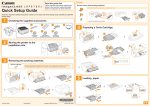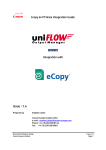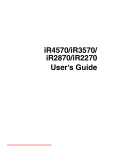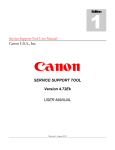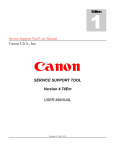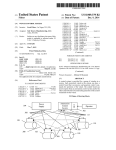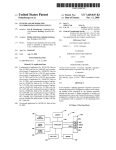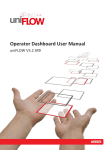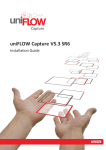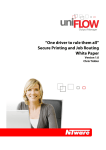Download How To - solve GDI accounting problems with uniFLOW OM and
Transcript
How To - solve GDI accounting problems with uniFLOW OM and Canon printer drivers Version no: 1.5 Stand: October 14, 2005 HOW TO - solve GDI accounting problems with uniFLOW OM and Canon printer drivers_V1 5.doc Version: Date: First Draw-up Date: Author: Revision history: 1.5 October 14, 2005 September 22, 2005 Thomas Lemmer Version: Revision date: 1.5 14.10.2005 Technologies concerned: uniFLOW OM Canon Printer Drivers HOW TO - solve GDI accounting problems with uniFLOW OM and Canon printer drivers_V1 5.doc File name: Reviewer: Marja Pals Final Review: Andreas Bornhorst Short Summary: This "How To" describes how to solve problems that can arise when using uniFLOW OM with GDI Accounting in combination with certain Canon printer drivers. Index: How To - solve GDI accounting problems with uniFLOW OM and Canon printer drivers ........................................................................................................................................ 1 When should I use GDI accounting? .................................................................................... 3 Problems with GDI Accounting and Canon printer drivers................................................ 3 Check your Print Job Data .................................................................................................. 3 Check your Settings............................................................................................................. 4 How to solve these problems?............................................................................................... 6 Enable the EMF spooling behaviour of the Canon printer driver.................................. 6 What to do if special driver options are causing the problem? .................................... 8 How to know, what to disable with the CDCT?............................................................... 9 2 HOW TO - solve GDI accounting problems with uniFLOW OM and Canon printer drivers_V1 5.doc When should I use GDI accounting? uniFLOW OM version 2.2 support accounting based on GDI (Graphical Device Interface). The advantage of accounting based on GDI is that it is largely driver independent, so in many cases you don’t need to worry if a driver or printer language is supported. An additional advantage is that print jobs can be easily routed between devices with different printer drivers. Disadvantage of GDI accounting is that it does not give the complete level of detail, it detects however, most of the important attributes of print jobs: number of pages, number of copies, page format, page size, simplex/duplex, colour / black & white. So the choice for GDI compared to other accounting methods should always be the result of careful consideration. Some Canon drivers appear to cause problems when GDI Accounting is used. After elaborate testing on our side we have come to the conclusion that various printer driver options, especially finishing options, in some Canon drivers will cause GDI accounting to fail. Because it differs from driver to driver exactly which special finishing options are responsible for this behaviour, you should refer to our Compatibility List for an in-dept analysis of several printer driver families. For more information and a detailed description of how to use GDI Accounting in uniFLOW OM, please refer to the uniFLOW OM User Manual. Please note, that GDI accounting is not that detailed as PS, PCL or CPCA accounting. So please only use GDI accounting in those cases, in which a normal accounting is not possible or fails, for example with CAPT, GARO or UFR II drivers. Problems with GDI Accounting and Canon printer drivers If you have configured the printer in uniFLOW OM correctly with the GDI accounting method, normally uniFLOW OM automatically sets the printer processor of the printer to "ApjPrint – NT EMF 1.008". Prerequisite for this automatism to run fluently is that EMF spooling at the Canon Printer driver is enabled. If this is the case, the print job data will be EMF, which allows uniFLOW OM to process these data as meta files, which is what GDI accounting is all about. Unfortunately some Canon drivers are causing problems here, because they block this uniFLOW OM functionality and disable the EMF spooling by resetting the datatype to RAW. How do you know, whether the driver you are using is having problems with GDI Accounting? Well, first of all, you'll of course notice that your accounting data are not correct. To see, whether GDI is the culprit of your problems, you can check your data stream and settings in the following way. Check your Print Job Data To check your print job data, please open the spooler of the appropriate printer via a double click on the printer. Set the printer to “Pause Printing” so that the spool files are hold back in the spooler. Print a document with your special settings. 3 HOW TO - solve GDI accounting problems with uniFLOW OM and Canon printer drivers_V1 5.doc Now double click on the document name to open the properties of the spool file. The following window opens: Please check, if the datatype is set to “NT EMF 1.008” and the processor is set to “ApjPrint”. If the datatype is set to RAW, the GDI accounting will fail. As mentioned above this can happen, if you are using some special finishing options of the driver. Check your Settings If you enable GDI Accounting in uniFLOW OM for the appropriate printer, uniFLOW OM automatically sets the printer processor of the printer to “ApjPrint – NT EMF 1.008” . Prerequisite for this mechanism is that EMF spooling at the Canon printer driver is enabled. You can check if the printer processor is set in the right way if you open the properties of the printer and go to the “Advanced” tab as shown below: 4 HOW TO - solve GDI accounting problems with uniFLOW OM and Canon printer drivers_V1 5.doc Then click on “Print Processor…” and check if it is set to “ApjPrint – NT EMF 1.008” as in the following screenshot: If the Print Processor is set to RAW you'll be having problems with GDI accounting. How you can solve or circumvent these problems is described below. 5 HOW TO - solve GDI accounting problems with uniFLOW OM and Canon printer drivers_V1 5.doc How to solve these problems? Enable the EMF spooling behaviour of the Canon printer driver For some Canon printer drivers it is necessary to "manually" enable EMF spooling in the driver settings to make GDI accounting possible (i.e. UFR II, CAPT, PCL5/6 and PS3 drivers). It is possible that some drivers don’t need to be prepared for GDI accounting like for example most GARO drivers. In the following you’ll get a short description about where you have to set up the EMF spooling at the Canon printer driver. Note: The following example shows how EMF spooling is enabled on an iR2270/iR2870. The settings and menus may vary for different printer types but principally they are nearly identical. • • • Open “Printers and Faxes” and right click on the according printer. Select “Properties” to open the property dialog. You have to enable the EMF spooling on two locations. The first one you reach via the General tab, the second setting has to be configured via the Advanced tab. For the General tab you use the Printing Preferences… button, for the tab Advanced you use the Printing Defaults… button. • • The following screenshots and procedures are the same for both settings. Click on Printing Preferences in the General tab and go to the tab Finishing in the next window. 6 HOW TO - solve GDI accounting problems with uniFLOW OM and Canon printer drivers_V1 5.doc • Then click on Finishing Details. • Make sure that EMF Spooling is enabled. 7 HOW TO - solve GDI accounting problems with uniFLOW OM and Canon printer drivers_V1 5.doc • • • Confirm with OK and close all other open driver windows via the OK buttons. Now proceed the same way via the Advanced tab in the printer properties like described above. In the Advanced tab, click on Printing Defaults… to open the printing preferences. The EMF Spooling should be turned on now on both locations. Now, your printer should be rightly prepared for GDI accounting. But if you still encounter problems, these can be caused by the use of special driver options. How to circumvent these problems is described in the next paragraph. What to do if special driver options are causing the problem? One could simply say, that if a user doesn’t use the driver options which causes problems with GDI accounting, everything works fine. But of course a user wouldn’t know which driver options to avoid nor would it be right to expect such behaviour. For certain Canon printer drivers the Canon Driver Configuration Tool (CDCT) offers a solution. With this CDCT it is possible to configure certain Canon printer drivers' default values, masking functionality and creating a configured driver set. It can be used for Canon printer drivers functioning under MS Windows. The CDCT will create INF-based driver set installations that can be installed with the Add Printer or the Point and Print feature. Via this tool it is possible to disable or hide those functions which would cause the accounting to fail. For various printer drivers that are known to cause problems with GDI accounting, NT-ware has checked which functionality is the cause of this. A detailed list of checked functionalities can be found in the NT-ware Compatibility List. Please refer to this document for an exact overview of which functionality per tested printer driver to disable with the CDCT to configure the printer driver for right GDI accounting. The CDCT can be used to configure the following base drivers: • Canon UFR II Printer Driver Version 1.30 or later • Canon PCL5e/5c Printer Driver Version 6.70 or later • Canon PCL6 Printer Driver Version 4.70 or later • Canon PS3 Emulation Printer Driver Version 2.60 or later Note: There is unfortunately no CDCT for Canon GARO or CAPT drivers. So please be aware of the problems which could occur. NT-ware recommends to only use a tested driver to prevent those problems. The "Systems & Technical Support Department" within each NSO will have a nominated person who has access to all processes and requirements relating to CDCT. Please refer to this department within your NSO for more information concerning the CDCT. Note: Any support for configured drivers is handled by the appropriate NSO of Canon. NT-ware won’t give support for configured drivers but will help you by testing printer drivers that are causing problems and providing information as to how to overcome these problems. 8 HOW TO - solve GDI accounting problems with uniFLOW OM and Canon printer drivers_V1 5.doc How to know, what to disable with the CDCT? As stated above, a detailed list of all checked printer drivers with GDI can be found in the compatibility list for uniFLOW OM (see: ITS - MOMKB-138). The compatibility list includes various tables, one for each driver family. Via the checkmarks you’ll see which driver options are causing the problems. It is recommended to disable or hide all negatively tested functionality via the CDCT to ensure that a user can not use these functions. It is strongly recommended to test the driver with GDI accounting within the customer’s environment before implementing the driver in a customer’s environment. Please also feel free to ask the NT-ware support team for help via the ITS. 9