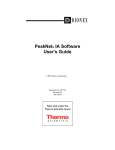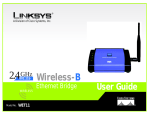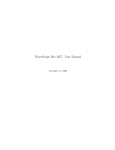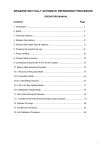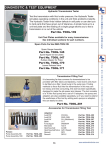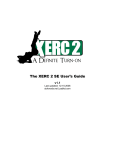Download USER MANUAL - Cyber Monitor
Transcript
USER MANUAL Enter doo, Ohrid. www.cybermonitor.net Copyright © 2000-2004 Enter. All rights reserved. Revised: April, 2005. Cyber Monitor 2004 User Manual I SETUP AND INSTALLATION .....................................................................................................................................1 1. DOWNLOAD INSTALLATION FILES ................................................................................................................................1 2. RESTRICTIONS OF THE TRIAL VERSION........................................................................................................................1 3. MINIMUM REQUIREMENTS ..........................................................................................................................................1 4. INSTALLATION INSTRUCTIONS ....................................................................................................................................1 II GETTING STARTED ..................................................................................................................................................3 1. CYBER MONITOR FEATURES .....................................................................................................................................3 1.1. Monitoring and Management Features ...........................................................................................................3 1.2. Billing Features ...............................................................................................................................................3 1.3. Loyalty/Rewards Features ..............................................................................................................................3 1.4. Security Features............................................................................................................................................3 1.5. Administration.................................................................................................................................................4 1.6. Reports ...........................................................................................................................................................4 1.7. Usability ..........................................................................................................................................................4 2. HOW CYBER MONITOR WORKS .................................................................................................................................4 3. USAGE SCENARIOS ..................................................................................................................................................5 3.1. Prepaid Cards.................................................................................................................................................5 3.2. Customer Tickets............................................................................................................................................6 3.3. Club Members ................................................................................................................................................6 3.4. Logon visitors directly from CM Manager........................................................................................................6 4. STARTUP ACTIVITIES ................................................................................................................................................6 4.1. Install workstation component on each workstation ........................................................................................6 4.2. Administration Activities ..................................................................................................................................6 5. REGISTER CYBER MONITOR ......................................................................................................................................7 6. ORDER CYBER MONITOR ..........................................................................................................................................7 7. SUPPORT.................................................................................................................................................................7 III CYBER MONITOR.....................................................................................................................................................8 1. CM SERVER ............................................................................................................................................................8 1.1. Run CM Manager ...........................................................................................................................................9 1.2. Run CM Administrator ....................................................................................................................................9 1.3. Stop CM Server ..............................................................................................................................................9 2. CM ADMINISTRATOR ..............................................................................................................................................10 2.1. Administration...............................................................................................................................................10 2.1.1. Employees.............................................................................................................................................10 2.1.2. Price Lists..............................................................................................................................................11 2.1.3. Customer Groups ..................................................................................................................................12 2.1.4. Customer Accounts ...............................................................................................................................13 2.1.5. Prepaid Cards .......................................................................................................................................14 2.1.6. Items/Services.......................................................................................................................................16 Cyber Monitor 2004 User Manual 2.1.7. Security Profiles.....................................................................................................................................16 2.1.8. Advertisement Profiles...........................................................................................................................16 2.1.9. Workstation Groups...............................................................................................................................16 2.1.10. Workstations........................................................................................................................................17 2.1.11. Workstations Layouts ..........................................................................................................................17 2.1.12. Languages...........................................................................................................................................18 2.1.13. Applications .........................................................................................................................................18 2.1.14. Options ................................................................................................................................................18 2.1.15. Multi-site options......................................................................................................................................20 2.1.16. Download Central Server Settings.......................................................................................................21 2.1.17. Database Utilities.................................................................................................................................21 2.2. Reports .........................................................................................................................................................21 2.2.1. Event Log ..............................................................................................................................................22 2.2.2. Journal ..................................................................................................................................................22 2.2.3. By Shifts ................................................................................................................................................23 2.2.4. Shift Details ...........................................................................................................................................23 2.2.5. By Customer Account............................................................................................................................24 2.2.6. By Customer Group...............................................................................................................................24 2.2.7. By Service .............................................................................................................................................24 2.2.8. By Service Type ....................................................................................................................................24 2.2.9. By Hour .................................................................................................................................................25 2.2.10. By Weekday ........................................................................................................................................25 2.2.11. Workstation Usage ..............................................................................................................................25 2.2.12. Workstation Usage Details ..................................................................................................................25 2.2.13. Workstation Status Snapshots.............................................................................................................25 2.2.14. URL Statistics by Domain ....................................................................................................................26 2.2.15. URL Statistics......................................................................................................................................26 2.2.16. Summary .............................................................................................................................................26 3. CM MANAGER........................................................................................................................................................27 3.1. Workstation Status........................................................................................................................................28 3.2. Recent Bills...................................................................................................................................................30 3.3. Shifts ............................................................................................................................................................31 3.4. Customer Accounts ......................................................................................................................................32 3.5. Waiting List ...................................................................................................................................................33 3.6. Open Bills .....................................................................................................................................................34 3.7. Customer Tickets..........................................................................................................................................34 3.8. Common Tasks.............................................................................................................................................35 3.8.1. Open a new shift....................................................................................................................................35 3.8.2. Close current shift..................................................................................................................................35 3.8.3. Logon member ......................................................................................................................................35 Cyber Monitor 2004 User Manual 3.8.4. Logon visitor ..........................................................................................................................................35 3.8.5. Continue customer session on another computer..................................................................................36 3.8.6. Editing a bill ...........................................................................................................................................36 3.8.7. Closing a bill ..........................................................................................................................................36 3.8.8. Adding payment ....................................................................................................................................36 3.8.9. Allowing credit .......................................................................................................................................37 3.8.10. Adding services ...................................................................................................................................37 3.8.11. Viewing orders.....................................................................................................................................37 3.8.12. Receipt and tickets settings .................................................................................................................37 3.8.13. Printing a receipt..................................................................................................................................37 3.8.14. Remote control over applications ........................................................................................................37 3.8.15. Remote desktop administration with Real VNC ...................................................................................38 3.8.16. Cleanup workstation ............................................................................................................................38 3.8.17. Creating a new customer.....................................................................................................................38 3.8.18. Editing a customer...............................................................................................................................38 3.8.19. Redeeming points................................................................................................................................38 3.8.20. Enabling Ctrl+Alt+Del ..........................................................................................................................38 3.8.21. Disabling Ctrl+Alt+Del .........................................................................................................................38 3.8.22. Closing CM Workstation ......................................................................................................................38 3.8.23. Restarting a workstation remotely........................................................................................................39 3.8.24. Shutting down a workstation remotely .................................................................................................39 3.8.25. Sending a message from the CM Manager to a customer on a workstation ........................................39 3.8.26. Timeout message and sound ..............................................................................................................39 4. CM WORKSTATION .................................................................................................................................................40 4.1. Workstation Status........................................................................................................................................40 4.2. Common Tasks.............................................................................................................................................40 4.2.1. Logging on, Logging off .........................................................................................................................40 4.2.2. Viewing billing history ............................................................................................................................41 4.2.3. Changing password...............................................................................................................................41 4.2.4. Ordering items/services .........................................................................................................................41 5. CM PRINT SERVER.................................................................................................................................................42 APENDIX .....................................................................................................................................................................43 1. FAQ .....................................................................................................................................................................43 1.1. Which operating systems are supported for the client and for the server?....................................................43 1.2. How can I discover the server settings required by the workstation setup? ..................................................43 1.3. Do I need web server software? ...................................................................................................................43 1.4. How can I connect to the server with a browser from another computer?.....................................................43 1.5. Can I use Cyber Monitor in an unmonitored environment? ...........................................................................43 1.6. Can I install both CM server and CM Workstation on the same computer? ..................................................43 Cyber Monitor 2004 User Manual 1.7. Can Cyber Monitor function temporarily without a server? What will happen when the server is restarted? What if the server is out of order for a prolonged period? ....................................................................................43 1.8. When CM Server start ‘The page cannot be found’ is displayed in the main window. How to solve this problem? .............................................................................................................................................................44 1.9. What happens to the server when I try to close the server window? What if I start the server again? ..........44 1.10. Can my employees disable the CM Workstation component and use workstations without registering income?...............................................................................................................................................................44 1.11. How can I create time based prepaid/postpaid cards (time codes)? ...........................................................44 1.12. I could not define any security options on the workstation part of the Cyber Monitor ..................................44 1.13. What is the difference between a member account and a prepaid card? When shall I use member accounts and when prepaid cards? ....................................................................................................................................44 1.14. The logon command on the workstation is always disabled........................................................................44 1.15. Can I change CM Workstation window outlook?.........................................................................................45 1.16. How can I uninstall the CM Workstation component? .................................................................................45 1.17. What will happen with the customer accounts if I delete the related customer group?................................45 1.18. Where can I setup the sales tax?................................................................................................................45 1.19. What are Credit and Payment and how to use them?.................................................................................45 1.20. How to delete customer account that has billing history?............................................................................45 1.21. What are virtual workstations and how to use them? ..................................................................................45 1.22. Can I translate Cyber Monitor to another language?...................................................................................45 1.23. Does Cyber Monitor provide language selection at the workstation for customers? ...................................46 1.24. Can customers order: food, drinks etc, from workstations?.........................................................................46 1.25. When I try to generate a customer ticket or logon a visitor the following message is displayed: 'You cannot generate more accounts from this group'?...........................................................................................................46 1.26. Can I change the currency sign printed on the receipt? ..............................................................................46 1.27. What is Loyalty/Rewards Program?............................................................................................................46 1.28. How to reinstall Cyber Monitor without losing the data?..............................................................................46 1.29. How to define printing service in order to enable printing monitoring and billing? .......................................46 Cyber Monitor 2004 User Manual I Setup and installation 1. Download installation files Cyber Monitor is a client-server system and consists of two components: the server and the client component. These components are provided as separate installation files and should be installed on at least two different networked computers. You can download Cyber Monitor from: http://www.cybermonitor.net/downloads.htm Note: Do not install both components on the same computer. First time logon: To start the administration and the management console you must logon with a valid cyber monitor employee id and password. Use "admin" (without quotations) as employee (user) ID and empty password for the first time logon. You can use 1, 2 or 3 for the shift No. If you need any information or assistance, please contact [email protected] 2. Restrictions of the trial version The trial version is limited to 3 workstations and 20 days evaluation period. 3. Minimum requirements CM Server: Required: - Celeron 500 or better - RAM: Win98 – 128 MB Win2000/XP – 256 MB - 100 MB of free Hard Drive space - 800x600 Resolution - Microsoft Internet Explorer 5 or higher. Recommended: - P3 or higher of any speed - Windows2000/XP - 256 MB of RAM - 10 GB Hard Drive or greater - Microsoft Internet Explorer 5 CM Workstation: Required: - Celeron 500 or better - RAM: Win98 – 64 MB Win2000/XP – 128 MB - 10 MB of free Hard Drive space - 800x600 Resolution - Microsoft Internet Explorer 5 or higher. 4. Installation instructions For the server: Download Cyber Monitor Server component (choose appropriate version depending on your operating system), and install Cyber Monitor Server on the server (run setup program). For the workstations: Download Cyber Monitor Workstation component and install it on each workstation (run setup program). During the installation process you will be asked to set Cyber Monitor’s network configuration. In the Cyber Monitor NetConfig utility set these values: www.cybermonitor.net 1 Cyber Monitor 2004 User Manual - in the "Server name or IP address" enter the network name or IP address of the computer where CM Server is installed, on both the server and workstations - for TCP/IP port and HTTP port leave default values, on both the server and workstations - in the "Workstation Name" enter the computer name for the server, and for the workstations enter the name of workstation (e.g. comp1) Make sure you allow access for Cyber Monitor TCP/IP and HTTP ports (by default 9678 and 8001 accordingly) with your firewalls (if present) or any other network security systems. For every day tasks such as customer logon, payments and remote workstation monitoring and management use the Management Console (click "Run CM Manager" on the Cyber Monitor Server component). To logon use "admin" as employee id, blank password and shift number 1. Click on the "Workstation status", and you should be able to see all connected workstations. With the Administration Console you can define price lists, customer groups, customer accounts, employees, generate prepaid cards, define the workstation security profiles and view various reports on income and workstation usage. To Run CM Administrator use logon id "admin" and blank password. The Cyber Monitor Administration console has integrated help. To explore Cyber Monitor features just go through the options and read the in-place help information. Use the "More Info..." links, available on each page, for more help. www.cybermonitor.net 2 Cyber Monitor 2004 User Manual II Getting Started 1. Cyber Monitor Features 1.1. Monitoring and Management Features • • • • • • • • • • • • • • • • • • • Permanent view of all computers and their states Rich client and web based management consoles Logon/logoff customers remotely from the CM Manager Print a receipt-like customer ticket with customer id and password Permanent open bills view Monitor and close opened applications on workstations from the CM Manager Remote desktop administration with RealVNC 4.0 Cleanup workstations remotely: Delete "My Documents" files, Delete IE Temporary files, Delete IE History, close all open applications Extend customer session allowing additional credit or payment Monitoring and billing of the printing Orders notification Transfer a session from one computer to another Print receipt automatically or only at a customer request Make a shift changeover with a single click and shift income report Restart and Shutdown one, more or all workstations remotely Enable/Disable workstation Send message to customers Set time intervals for timeout messages and sound when the customer's time is nearly up Waiting List 1.2. Billing Features • • • • • • • • All kinds of customer accounts: prepaid/postpaid cards, customer tickets, member accounts Different types of price lists Customer Groups Happy hours Different price list for different workstation groups and customer groups Prepaid card generation in series Individual receipt printing Billing system for additional services like scanning, food and drinks 1.3. Loyalty/Rewards Features • • • • • • Optional usage Points awarded per time interval Points awarded per item/service Price Lists in loyalty points Item/service price in loyalty points; Points redemption (free computer use, food, drinks etc.) 1.4. Security Features Workstations • All workstation security restrictions are defined with the security profiles • Security profiles are defined only once in CM Administrator. No need to define them on each workstation • Different security profiles for different customer groups and workstation groups. • Security restrictions are automatically applied with the customer logon • Customizing locked workstation state: enabled (logon from both, the workstation and CM Manager) or disabled (logon only from CM Manager) • Prevent CM Workstation component closing when there is no connection with CM Server www.cybermonitor.net 3 Cyber Monitor 2004 • • User Manual Use windows users with customer logon to enforce the security and all other settings of the windows user on the workstation CM Workstation component designed as a Windows service At the server • All data are stored in a secured relational database • Encrypted communication between the clients and the server • Employee accounts with different levels of privileges (operator/administrator) • Special report on workstation usage to monitor the amount of time the workstations had spent in a particular state 1.5. Administration • • • • • • • Connect to your server with an ordinary browser from anywhere Administer multiple sites from a single place View all the activities in real time with the web based CM Manager Customer groups to ease the generation of customer accounts and prepaid cards Prepaid card generation Different advertisements for different workstations (activated when the workstation is in idle state) Specify disallowed urls for particular group of customers 1.6. Reports • • • • • • All reports are web based and accessible with a web browser Various reports (by shift, by customer group, by customer, by hour, by weekday...) on income and workstation usage Comprehensive report filtering options: by date, by employee, customer, customer group, workstation.... Event log Detailed URL reports grouped by Customer Group, Customer Account, etc. Data export to all standard formats: Excel, Word, html, xml 1.7. Usability Administration Console • Complete web based administration with self-documented user interface • Extensive use of "defaults" to ease the administration • Startup wizard to setup your initial usage scenario in a minute Management Console • Modern convenient user interface, optimized for fast (single click) execution of the most common tasks • Permanent view of all relevant info • Most of the workstation commands can be executed remotely on one, more or all workstations at once Workstation • Nothing to configure at the workstations. • Customizable Workstation window • Virtual workstations support (used to provide billing solution for games consoles, like Play Stations, Xboxes, etc.) 2. How Cyber Monitor Works The main objective of Cyber Monitor is to provide integrated billing, management and security features. To achieve this, a component of Cyber Monitor called CM Workstation must be installed and active on each workstation. CM Workstation is in permanent connection with the CM Server, the main component of Cyber Monitor installed on a single computer. CM Workstation has a very passive role. While its main responsibility is to prevent an unauthorized use of the computer and to perform operations executed remotely from the server, it has no control over its state, has no audit features and is always dependent on the server. Its state is always stored and controlled by the server. This approach enables the server to have permanent view and total control of all activities in the network. All timing, billing and security options are resolved at the server. www.cybermonitor.net 4 Cyber Monitor 2004 User Manual CM Workstation can be in one of the following states: • billing - the workstation is in use by a customer. While in this state, the workstation is not locked and CM Workstation monitors all relevant events such as application activation, url activation, etc. and informs the server of these events. • idle/enabled - the workstation is not occupied by a customer and is locked. When the workstation is in this state, customers can logon themselves. • idle/disabled - the workstation is not occupied by a customer and is locked. Only employees can logon customers from the CM Manager. • disconnected - the workstation is not properly connected to the server. The concept of server and workstation agents makes security advancements, and also allows an efficient centralized management of the entire site. With the CM Manager (the monitoring and management console), an employee can monitor and manage the entire site, logon/logoff customers, remotely execute wide range of actions on one, more or all of the workstations at once. Also, it is possible to have more management consoles active on different computers at the same time connected to a single server, an imperative for large sites. The Administration Console component is intended for administration, configuration and reporting purposes. CM Administrator is activated only occasionally by a privileged user, manager or owner, to define or change the billing rules, security restrictions, view reports on income and workstations usage. The Administration Console is web based component and you need only a browser to connect to the server from anywhere by navigating to: http://ServerNameOrIPaddress:HTTPport/. The picture below shows a sample configuration. 3. Usage Scenarios 3.1. Prepaid Cards Prepaid Cards are generated in series, in a batch process and they use Customer Groups as templates to define their billing and security options. You can set cards printing layout and export them in different formats (Excel, Word, HTML, XML). Prepaid Cards are mainly used in unmonitored or partially monitored environments. Prepaid cards are always based on amount. This approach allows the use of different rates under different conditions. If you want prepaid cards to be based on time, use the 'Flat rate per hour' price list type. In the generation process prepaid cards can be filled with initial amount. You can later refill a card with additional amount and even refund the unused amount. www.cybermonitor.net 5 Cyber Monitor 2004 User Manual The prepaid card holders logon on a workstation with card customer ID and Password. Once they logon, they can change card password to make sure they are the only card users. Prepaid cards are multiple visits enabled. 3.2. Customer Tickets This scenario is often referred to as a pay and play system. Customer Tickets are generated one by one by the employee from CM Manager using a selected Customer Group as template to define billing and security options. Customer Tickets are usually filled with an amount requested by the customer. In most cases the assigned amount will cover only a single visit but it can also be used in multiple visits. When a ticket is generated and printed (receipt like) with customer ID and password, it can be used by customer to logon. You can extend a session to the logged on customer by assigning additional amount of credit or payment. If credit is specified instead of payment, Customer Tickets system can be used as post paid system. 3.3. Club Members Club members are customer accounts intended for customers with identity (name, address etc.), members of some groups (students, friends, regular customers), that you want to give a special treatment. Club members can logon on workstations themselves using their own customer ID and password. Club members should be allowed to change their passwords. 3.4. Logon visitors directly from CM Manager You can logon visitors directly from CM Manager with the 'Logon Visitor' command. This procedure will logon a customer, according to the settings defined in the 'Logon Visitor' window, on the selected workstation. Note: You can use any combination of the above scenarios at the same time. 4. Startup Activities 4.1. Install workstation component on each workstation Cyber Monitor is a client/server system and requires a component called CM Workstation to be active on each workstation. To install the CM Workstation run workstation component’s setup file. At the end of the installation process the network configuration utility will be started. Enter the following settings: ServerName or IP Address: type the network name or IP address of the computer where CM Server is installed (e.g. 10.0.0.9) TCP/IP Port: 9678 HTTP Port: 8001 (customizable – change it if already occupied by other web server, such as IIS or Apache, on the same computer) Workstation Name: type the name of the workstation (e.g. comp01) Note: You can download the latest version of workstation component from http://www.cybermonitor.net/downloads.htm 4.2. Administration Activities 1. Create employee accounts... Employee accounts are used to logon to the CM Manager (the management and monitoring console) and CM Administrator (administration console).Create employee account for each employee of the cyber cafe. 2. Define the workstation security profiles... Security profiles define workstations security restrictions. You can specify different security restrictions for different groups of customers and different groups of workstations. The selected security profile is applied to the workstation with the customer logon procedure. In practice you will need at least two different profiles, one for your employees with lower security restrictions and one for the customers with tighter security. 3. Create workstation groups... Workstation groups are used to specify different billing and security options for different groups of www.cybermonitor.net 6 Cyber Monitor 2004 User Manual workstations. If the billing and security options are the same for all your workstations you can have only one workstation group (by default: AllWorkstations) and skip this step. 4. Assign workstations to workstation groups... With the first connection to CM Server each workstation is automatically included in the workstations list as a member of default Workstation Group. If you need to assign a workstation to different workstation group please make sure that CM Workstation component is already installed on the workstation and connected to CM Server. 5. Define the Price Lists... Use price lists to define your pricing system. You can define different price lists for: different groups of customers, different groups of workstations and different time periods and name them accordingly (for example: “Standard”, “Employees”, “Students”, “Happy Hours”...). For particular Customer Group select appropriate price list based on workstation group, which will be used to charge customers members of the group. 6. Define Customer Groups... Customer Groups are used to define billing and security options for the customers. Active price list, happy hours, security restrictions, type of customer account, disallowed applications, disallowed urls, etc. are defined per customer group. Define Customer Groups for different types of customers: employees, members, visitors, etc. Customer groups are used as a template in the process of prepaid card generation. 7. Test the current setup... Run CM Manager, open a new shift and test the settings. 5. Register Cyber Monitor After you have purchased Cyber Monitor you will receive a registration key by an e-mail. To register Cyber Monitor run CM Administration console and navigate to "Register Cyber Monitor" page in "Getting Started" section. At the top of this form, you can see your Serial Number. Once you receive a registration code from Cyber Monitor Support, you can copy it from your email and paste it into the "Registration key" field. Then fill the rest of the fields and press the "Register" button. Note: The registration process requires an active internet connection. 6. Order Cyber Monitor To order Cyber Monitor navigate to http://www.cybermonitor.net/order.htm 7. Support If you need any information or assistance, please send a message to [email protected]. Cyber Monitor comes with a free e-mail support including the evaluation period. www.cybermonitor.net 7 Cyber Monitor 2004 User Manual III Cyber Monitor The main objective of Cyber Monitor is to provide integrated billing, management and security features. To achieve this, a component of Cyber Monitor called CM Workstation must be installed and be active on each workstation. All workstations are in permanent connection with the CM Server, the main component of Cyber Monitor installed on a single computer. Not only that the concept of server and workstation agents makes security advancements, it also allows an efficient centralized management of the entire site. With the CM Manager (monitoring and management console), an employee can monitor and manage the entire site, logon/logoff customers, execute wide range of actions on one, more or all of the workstations at once, remotely. 1. CM Server CM Server is the main component of Cyber Monitor installed on a single computer. Cyber Monitor cannot function without a server since all logic is implemented at the server. The server has permanent view and total control of all activities in the network. The workstation state is always stored and controlled by the server. All timing, billing and security options are resolved at the server. When the server component of Cyber Monitor is not available, all workstations will go to disconnected state. In this state the workstation is locked and the customer cannot continue with the work while the server is not available. When the server becomes available all workstations will automatically connect to the server and go to the idle state which means that the workstations will be locked. Bills will be created for all sessions that were active during the server shutdown process. When the Cyber Monitor server component is installed and running, in the server window you can see the server settings required by the workstation setup. If your server computer is out of order you can install temporarily Cyber Monitor on selected workstation. The Cyber Monitor server is functioning as a web server. Cyber Monitor uses its own http port which is customizable, so it can coexist with another web server (such as IIS or Apache) on the same computer. www.cybermonitor.net 8 Cyber Monitor 2004 User Manual Notes: • If you want to uninstall the server close the server before the uninstall process. • If you try to start the server again while an instance is active the server will just restore the window from the previous instance. You cannot have more instances active at the same time. 1.1. Run CM Manager Click "Run CM Manager" to open the Cyber Monitor Management Console. CM Manager is used by the employee to monitor and manage the entire site, logon/logoff customers, execute wide range of actions on one, more or all of the workstations at once, remotely. 1.2. Run CM Administrator Click "Run CM Administrator" to open the Cyber Monitor Administration Console. CM administrator is intended for administration, configuration and reporting purposes. CM Administrator is activated only occasionally by a privileged user, manager or owner, to define or change the billing rules, employees, security profiles and view reports on income and workstations usage. The Administration Console is web based and you only need a browser to connect to the server from anywhere. 1.3. Stop CM Server Click "Stop CM Server" to close the Cyber Monitor Server. Note: When you try to close the server window the server will not close. It will minimize to the system tray. www.cybermonitor.net 9 Cyber Monitor 2004 User Manual 2. CM Administrator CM Administrator (administration component) is intended for administration, configuration and reporting purposes. CM Administrator is activated only occasionally by a privileged user (manager or owner), to define or change the billing rules, employees, and view reports on income and workstations usage. CM Administrator is web based and you only need a browser to connect to the server from anywhere by navigating to: http://ServerNameOrIPaddress:HTTPport/. CM Administrator has integrated help. To explore Cyber Monitor features just go through the options and read the inplace help information using the “More Info…” links, available on each page. 2.1. Administration Administration section of CM Administrator is intended for administration and configuration purposes such as: defining price lists, customer groups, customer accounts, employees, generating prepaid cards, setting the workstation security profiles etc. 2.1.1. Employees Employee accounts are used to logon to CM Administrator and CM Manager. Create employee account for each employee of the cyber cafe. Employees with "Administrator" access privilege can use both, CM Manager and CM Administrator while employees with "Operator" access privilege, can only use CM Manager. At least one employee must be defined as "Administrator". Use "admin" (without quotations) as employee (user) ID and empty password for the first time logon. www.cybermonitor.net 10 Cyber Monitor 2004 User Manual Warning: If no employee account is defined as "Administrator", CM Administrator should become inaccessible. Cyber Monitor will automatically give all accounts the "Administrator" privilege to avoid this. 2.1.2. Price Lists Price Lists are used by the Cyber Monitor billing system and in their simplest form they specify the rate per hour. Cyber Monitor will charge the customers according to the rate defined by the active price list. Which price list will be active for a particular customer session at a particular time is determined by the customer group to which the customer belongs. Within a single price list the amount charged is dependent only on the customers session duration. Once the price lists are defined as a function of the session duration, you only select which price list to use with particular customer group, on different workstation groups, under different time conditions (hour/day of the week). Name each price list accordingly for example: "Standard", "Employees", "Students", "Happy Hours". If no price list is selected with the customer group, the price list marked as "default" will be used. Note: All prices and amounts are tax-inclusive. 1. Flat rate per hour This price list type defines charge as price per hour. Rate per hour in payment units - amount a customer is charged per hour Points awarded per hour - points earned per hour Rate per hour in loyalty points - effective only when the price list is used with a special customer account provided as a loyalty reward in a form of free computer use. The customer is charged loyalty points per hour instead of payment units. 2. Amount per time interval This type of price list charges the specified amount for each time interval. The Time interval can be: minutes, day or month. • minutes interval – the charge is defined in minutes interval. • day interval - the charge is defined per day. • month interval - the charge is defined per month. Total Amount per interval in payment units - amount a customer is charged per time interval Points awarded per time interval - points earned per time interval Total Amount per interval in loyalty points - amount in loyalty points charged per time interval. Effective only when the price list is used with a special customer account provided as a loyalty reward in a form of free computer use. The customer is charged loyalty points instead of payment units. Note: The length of the day interval is always 24 hours calculated from the start of day and not from the first logon. 3. Variable rate per hour The charged amount is defined as rate per hour, but the rate can vary with the length of the session. Rate per hour in payment units - initial rate per hour Points awarded per hour - loyalty points earned per hour Rate per hour in loyalty points - rate per hour in loyalty points. Effective only when the price list is used with a special customer account provided as a loyalty reward in a form of free computer use. The customer is charged loyalty points instead of payment units. In the table you can specify the rate per hour, points awarded and the rate in loyalty points, based on the session duration. Defined rate will become effective after specified elapsed time. 4. Total amount for session duration The charge is defined as total amount per time interval, and the specified amount can vary with the length of the session. Session Duration (min.) - time interval in minutes www.cybermonitor.net 11 Cyber Monitor 2004 User Manual Total Amount - total amount billed for the time interval Points Awarded - loyalty points awarded for the time interval Total Amount in points - total amount billed in loyalty points for the time interval. Effective only when the price list is used with a special customer account provided as a loyalty reward in a form of free computer use. The customer is charged loyalty points instead of payment units. 2.1.3. Customer Groups Customer Groups define the billing and security options for all customer accounts and prepaid cards, members of the group. Each customer group defines: active price list, security options, billing rules, type of the customer account, etc. Customer Groups are used as templates in the process of customer accounts generation. They define the billing and security properties for all customer accounts, members of the group. Customer groups are also used with prepaid cards and customer tickets generation process. All generated cards (customer tickets) will inherit the billing and security options of the selected customer group in the generation process. You can define unlimited number of customer groups e.g. Guests, Members, Students, Employees. Within a particular customer group you can further refine the billing and the security options per workstation group i.e. select a different price list for different groups of workstations. Payment Options Prepaid – Customers, members of the Customer Group, must pay in advance and then use the workstation. Postpaid with Unlimited Credit - Customers, members of the Customer Group, can use the workstation for unlimited time and then pay for the service. Postpaid with Limited Credit - Customers, members of the Customer Group can use the workstation until they spend the specified amount and then pay for the service. Customer Account Generation Options Patterns The customer id and password patterns are used in the customer ticket and prepaid cards generation and remote logon of walk-in customers. In the process Cyber Monitor will create a customer account ID and password automatically using the patterns. Patterns define placeholders which are replaced with a randomly generated characters or numbers. You can use the following special characters as placeholders (each placeholder will be replaced by a randomly generated character): • # - digit (0-9); each # in the pattern will be replaced with a randomly generated digit. • @ - uppercase letter (A-Z); each @ in the pattern will be replaced with a randomly generated uppercase letter. • & - lowercase letter (a-z); each & in the pattern will be replaced with a randomly generated lowercase letter. • $ - letter (A-Z, a-z); each $ in the pattern will be replaced with a randomly generated letter. All other characters will be considered as literals and will remain unchanged in the generation process. If you use the group for a prepaid card generation you can override the patterns defined in the group. Account Expiration (days) - is number of days counted from the first logon after which customer account will expire. Windows Logon Options (Win 2000/XP) With each customer group you can associate a windows user. With the customer logon, Cyber Monitor will enforce the security and the other settings of the specified windows user on the workstation. Notes: • This feature will be used only if the "Use Windows Users with customer groups" option located in the "Options" page is checked. To disable windows users please uncheck the option. • Make sure that the specified window user is defined on all workstations (correspondingly the domain, if used) www.cybermonitor.net 12 Cyber Monitor 2004 • User Manual Leave the domain name empty in case of workgroup (your network is not configured with a domain). Do not enter the name of the workgroup. Loyalty/Rewards Options Is loyalty award group - if checked, the customer group will be used to create special customer accounts used as a reward in the Loyalty/Rewards Program. Default redemption amount in points - the amount of points redeemed with the special customer account generation. Loyalty Membership Options Loyalty Reward Member - if checked the customer account will be enrolled to the Loyalty/Rewards Program. This means that the customer will earn loyalty points. Startup points - initial points granted to the customer with the membership. Points Expiration (days) - The period after which the loyalty points will become invalid if not redeemed. Cleanup Options The cleanup procedure prepares the workstation for the next customer. You can select which cleanup actions to be performed with: • customer's logon or • customer's logoff Cyber Monitor supports following cleanup options: • Close All Applications • Delete 'My Documents' files • Delete IE Temporary files • Delete IE History • Run Script (exe/bat file). You must enter full script path. • Specify applications which are to be closed or started on customer logon/logoff. You can either type application exe name or select from the applications list. Note: Logon cleanup actions will not be performed if the customer logons on the same workstation successively. Include the generated bill in the open bills list The Open Bills list is a special view in the CM Manager intended for bill inspection by the employee and it should contain only the current unpaid bills. With the end of the customer session Cyber Monitor will generate a bill automatically. You can specify the conditions under which the generated bill will be placed or not in the Open Bills list. For example, for the groups intended for the walk-in customers choose ‘when Amount Billed <> Payment’ option. When this option is selected, generated bill is issued in the ‘Open Bills’ list when amount billed differs from amount paid, and the employee can request customer payment or refund. For the group intended for prepaid customers you should select ‘Never’ option. Specify the billing rules for workstation groups Set the standard price list, security profile, the startup fee, round to, happy hours and the lists of disallowed applications and disallowed URLs for each group of workstations separately. Disallowed URLs feature is available only for Win 2000/XP platforms. Notes: • If you do not select an active price list, the price list marked as default is used with the customer group. • If you do not select a security profile, the profile marked as default is used with the customer group. 2.1.4. Customer Accounts Customer accounts are used to logon customers onto the workstations. There are three types of customer accounts: prepaid cards, customer tickets and member accounts. • Prepaid cards are customer accounts generated in series. To generate prepaid cards go to the Prepaid Cards. • Customer tickets are randomly generated accounts from CM Manager. www.cybermonitor.net 13 Cyber Monitor 2004 • User Manual Member accounts are permanent accounts intended for the customers with identity, usually members of some special group like: employees, students, regular visitors, friends... Each customer account is a member of a customer group which defines the billing and security options. Note: If you delete a customer group, all customer accounts members of the group will be automatically assigned to the default customer group. Customer ID - The unique ID of the customer. Password - Customer's password. The customer password can be changed only by the customer. Employee can only reset (to empty) the password. General options Enabled - if checked, the customer account is enabled and it can be used to logon, otherwise the account is disabled and it cannot be used to logon. Can change password - if checked, the customer will be able to set and change the password. Account Expiration (days) - number of days calculated from the first logon after which the account will expire. Loyalty Award Account - if checked the account is used in the loyalty program redemption system. The customer account is provided to a customer in a form of reward (free computer use). Instead of charging payment units, the charge will be in loyalty points in order to redeem accumulated points. Billing Information Total Billed - The total amount billed over all sessions and for all services provided. Total Payment - The total amount paid. Balance - Remaining amount (difference between Total Payment and Total Billed) Credit - Credit allowed. For prepaid customer credit should be set to 0, for postpaid to -1(unlimited credit), and for postpaid with limited credit to appropriate credit amount. Loyalty/Rewards Program Options Loyalty Reward Member – If checked customer is enrolled in the Loyalty/Rewards Program. Startup Points - Points earned with the program membership. Points Expiration (days) - The period after which the loyalty points will become invalid if not redeemed. Loyalty/Rewards Program Information Total Points Awarded - Total points awarded over all sessions and for all services provided. Points Used - Loyalty Points redeemed. Points Balance - Remaining points (difference between Total Points Awarded and Points Used) Personal data This section contains contact data about the customer. All fields are optional. 2.1.5. Prepaid Cards Prepaid cards are customer accounts generated in a batch process by Cyber Monitor. The cards are generated in series. For each series specify the number of cards to be generated and additional parameters such as customer id and the password patterns, the customer group that will be used as a template, prepaid amount etc. Also, cards can be exported in different formats. The prepaid cards are based on amount. If you want prepaid cards to be based on time interval (also known as time codes) then use a flat rate price list with the customer group. Cards Generation Options Customer id and password patterns are used to generate customer ids and passwords. You can use the following special characters as placeholders (each placeholder will be replaced by a randomly generated character). • # - digit (0-9); each # in the pattern will be replaced with a randomly generated digit. www.cybermonitor.net 14 Cyber Monitor 2004 User Manual • @ - uppercase letter (A-Z); each @ in the pattern will be replaced with a randomly generate uppercase letter. • & - lowercase letter (a-z); each & in the pattern will be replaced with a randomly generated lowercase letter. • $ - letter (A-Z, a-z); each $ in the pattern will be replaced with a randomly generated letter. All other characters will be considered as literals and will remain unchanged in the generation process. Can change password - if checked, customers will be able to change the password. Account Expiration (days) - number of days calculated from the first logon after which the card will expire. Enabled - if checked, generated cards are enabled and they can be used to logon, otherwise cards are disabled and cannot be used to logon. Number of cards to generate - specify the number of cards to generate. Notes: • You must specify customer id pattern with a sufficient number of placeholders to generate particular number of cards since the generated customer ids must be unique. For example to generate 10000 cards use customer id patterns with eight or more placeholders. • You can use literals to prefix the customer account from different series. For example use "A" with the first series, "B" with the second etc. • If you do not want to use passwords with the prepaid cards, leave the password pattern empty. Payment Options Credit - Credit allowed. For the prepaid cards credit should be set to 0. Initial Payment - amount in payment units. Prepaid cards with an initial payment are considered as paid in advance. When you sell the card, just collect money; do not enter an additional payment. Loyalty/Rewards Program Options Loyalty Reward Member - if checked generated customer accounts will be enrolled in the Loyalty/Rewards Program. Startup points - initial points granted to the customer with the membership. Points Expiration (days) - The period after which the loyalty points will become invalid if not redeemed. → How to generate prepaid cards To generate Prepaid Cards in the CM Administrator console navigate to "Prepaid Cards" click on the existing one to edit or add new. In the series select appropriate Customer Group which will define the billing rules and will be used as template for Customer ID and Password patterns. In the "Number of Cards to Generate" field enter the number of cards you want to generate. After the cards are generated you can customize prepaid cards printing outlook. In the series’ row click on the "Cards print preview" and customize cards outlook. If you want to export the generated cards select the format and click 'Export' button. Some tips: • Cards are based on payment instead of credit. Note that credit is zero. • Prepaid cards with an initial payment are considered as paid in advance. When you sell the card, just collect money; do not enter an additional payment with the management console for example. • All cards are multiple login enabled. • Some of the customer group properties, credit for example, can be overridden at customer account (prepaid card) level. Therefore if you change the credit field of the customer group this will not affect the existing (already created) prepaid cards. Check the real properties of the prepaid card (click "View Cards" in the prepaid card series row). • For each new prepaid card generation create new series. www.cybermonitor.net 15 Cyber Monitor 2004 User Manual 2.1.6. Items/Services Cyber Monitor supports monitoring and billing of printing, and billing of scanning and other custom services like food and drinks. ID – id of the item/service Type – select item/service type ("Product", "Printing" or "Scanning") Description – item/service description, displayed in orders window at workstations Unit - item/service unit (e.g. page - for printing; image - for scanning; cup - for coffee, tea...) Price – item/service price in payment units. Price is tax – inclusive and tax amount is calculated backwards and shown in the receipt if defined in Tax. Points awarded per item/service - points earned by customer when buying an item/service. Note: The pricing model for printing is based on per printer basis so you can define different prices for different printers. Loyalty/Rewards Options Can be used as loyalty reward - when checked, item/service can be used as loyalty reward. Price in loyalty points - price in loyalty points. Effective only when the item/service is used as a loyalty reward. This will redeem the accumulated loyalty points with the item/service. Price in payment units - price in payment units. Effective only when the item/service is used as a loyalty reward to charge the customer additionally. 2.1.7. Security Profiles Security Profiles are used to specify different levels of workstation security restrictions for different groups of customers. With a customer logon the security restrictions defined by the profile, selected for the customer group, will be automatically applied to the workstation. Notes: • Security Profiles are used with the Customer Groups. For each customer group select appropriate security profile. • If no security profile is selected in a customer group the profile marked as default will be used. 2.1.8. Advertisement Profiles Advertisement profiles are used to define advertisements displayed at workstations. You can define different advertisements profiles for different workstations. Each advertisement profile is activated when the workstation is in idle state after defined startup time. The advertisement profile consists of web browser supported files (htm, html, gif, jpg, etc.) which could be local (located in the Cyber Monitor Directory at the server) or they could be valid internet addresses (http://www.cybermonitor.net). If advertisement profile is defined neither per workstation group nor per workstation, the default advertisement profile will be activated on the workstation. Cyber Monitor is distributed with three sample pages which could be replaced or modified. Notes: • "%CMServer%" is replacement for the default Cyber Monitor directory (e.g. address "http://%CMServer%/" is equal to "http://ServerNameOrIPaddress:HTTPport/") • To disable the advertisement profile set "Start After" property to 0. 2.1.9. Workstation Groups Workstation Groups are used to group the workstations for defining different billing and security options. Required steps: www.cybermonitor.net 16 Cyber Monitor 2004 User Manual • Create the required number of groups and name them accordingly. • In the workstation list each workstation should be assigned to the corresponding group. • In a customer group define billing and security options for each workstation group. For each workstation group you can specify a security profile that can be used as a default profile for all customer groups. In the customer group you can override the default profile and select another profile. For each workstation group you can specify an advertisement profile that can be used as a default Advertisement profile for all workstations in the group. In the workstation properties you can override the default profile and select another profile. Languages Options For each workstation group you can specify the default language for workstations, members of the group. In the workstation properties you can override the default language and select another one. To enable language selection on the workstations, members of the group, check "Enable multiple languages on workstations" option. Security To prevent unauthorized closing of CM Workstation component on workstations, members of the group, when there is no connection with CM Server, you can define security level by selecting "Secure Workstations" and defining security password. 2.1.10. Workstations There are two types of Cyber Monitor workstations: real and virtual. The list of real workstations is maintained automatically by Cyber Monitor. Each workstation added manually is considered as virtual. Virtual workstations are used to provide billing solution for games consoles, like Play Stations, Xboxes, etc (Use "Add New" to add virtual workstations in the workstations list). For each workstation you can define: Workstation Group, Workstation Layout and Advertisement Profile (activated when the workstation is in idle state) and Default Language. Notes: • There is no difference between virtual and ordinary workstations in license terms. • To add a new real workstation, install the workstation part of Cyber Monitor on the workstation and connect the workstation to the server. The workstation will be automatically included in the workstations list. • You cannot change the name of the workstation. To change the name of a workstation run the netconfig.exe utility on the workstation located in the Cyber Monitor folder. • If Default Language is not selected, language defined for the workstation group will be used. • If Advertisement Profile is not selected, language advertisement profile for the workstation group will be used. • If no ‘Workstations Layout’ is defined the workstation will be displayed only in Workstation Status main pane. 2.1.11. Workstations Layouts Workstations Layouts are intended to ease the management of the workstations particularly in large internet cafes. Use the Workstations Layouts to associate group of workstations with the physical location of workstations in your cyber café or with a particular operator. For example: you can define one workstations layout for the workstations in the main room and another layout for the workstations in the second room. You can create as many workstations layouts as you need. To create new ‘Workstations Layout’ navigate to ‘Workstations Layouts’ in CM Administrator: • Click the ‘Add New’ button • Configure ‘Workstations Layout’ parameters and click ‘Save’ To assign a workstation to a particular ‘Workstations Layout’ navigate to ‘Workstations’ in CM Administrator: www.cybermonitor.net 17 Cyber Monitor 2004 User Manual • In the ‘Workstations Layouts’ column for each workstation select the workstations layout from the drop down list • Click ‘Save’ Each created workstations layout is displayed under the ‘Workstations Status’ in the explorer tree in CM Manager. Notes: • If no Workstation Layout is marked then all workstations will be displayed in the Workstation Status main pane. • When you select a particular layout group in CM Manager the ‘Open Bills’ and the ‘Recent Bills’ pane will show only the bills related to the active layout group 2.1.12. Languages Cyber Monitor provides multilingual support for the CM Workstation component. CM Workstation can be translated to any language using Language editor. Language marked as default will be active on the workstations for which ‘Default Language’ property is not defined. If the translation for some message is missing then the message is displayed in English. Notes: • If no language is marked as default, English is used on all workstations. • Select appropriate keyboard language for the language you define. 2.1.13. Applications Application list is maintained by Cyber Monitor. It is used with the customer groups to prevent activation of some applications by the customers, members of the group. Best way to include an application in the list is to activate the application on any workstation connected to the Cyber Monitor server. Initially, Description is the name of the exe file although its usage is entirely descriptive and may be modified. 2.1.14. Options Cyber Monitor options are used to customize general settings. Server Startup Settings You can install both CM Server and CM Workstation components on the same computer, so you can use the workstation as a server also. However, to use this feature you should check "Open new shift on startup automatically" option and select Employee Id used for opening the shift. Warning: Do not install the CM Workstation component on the server until you have prepared a proper initial setting. For example, it is good to have one special customer account for administration, so you will always be able to logon and unlock the server. The default workstation state must be set to idle/enabled, otherwise customers cannot logon on workstations. Use "Hide CM Server window on startup" option in order to hide CM Server window and to remove CM Server icon from System Tray. This option is usually used when CM Server and CM Workstation are installed on the same computer. Workstation settings Select ‘Display Workstation Window always on top when customer is logged’ option to display CM Workstation window on top of all windows when customer is logged on. Select “Automatically minimize workstation window on customer logon” option to minimize the CM Workstation window on customer logon. To define the default state for workstations use "Default state for workstations" option. The workstation state can be either enabled (customers can logon on workstations by themselves) or disabled (customers cannot logon on the workstations themselves). Set default state to enabled if you are using membership or prepaid cards scenario. www.cybermonitor.net 18 Cyber Monitor 2004 User Manual Printing options If "Print receipt on close bill" option is checked, a receipt will be automatically printed whenever the bill is closed (either automatic or manual bill closing). Select "Automatically Add Printing Service to Bill" option to enable the system to add the printing service directly to a bill without inspection by the employee. Check ‘Prevent customers from printing if the customer account balance doesn’t cover printing costs’ option to permit or cancel the printing depending on the customer account balance. General Settings To enable Cyber Monitor Security Profiles feature select "Use Security Profiles" option. If this feature is disabled then the security restrictions defined in active Security Profile will not be applied on workstations with customer logon. To enable association between each customer group and a windows user select "Use Windows Users with customer groups" option. When this feature is enabled Cyber Monitor will enforce the security and the other settings of the specified windows user with customer logon on a workstation. To enable Loyalty/Rewards Program select "Use Loyalty/Rewards Program" option. When using this program, customers can earn loyalty points and redeem them later with free computer use or other goods sold in the internet cafe. Cyber Monitor provides message and sound warnings when the customer's time is nearly up. To enable this feature set the "Show timeout message" and "Play timeout sound" to desired values. To disable the feature just set these values to 0. ’Timeout Message display duration (in sec)’ is customizable and defines how long the timeout warning message will be shown on the workstation to warn the customers that their time is about to end. Loyalty/Rewards Options Loyalty/Rewards feature is designed to provide an option for customers to earn Loyalty/Reward points when using a computer or when other service in the cafe is provided to them. These points can be redeemed later for free computer usage or for an item/service available in the cyber café. The main purpose of this feature is to keep customers coming back and spending more. Step by step Loyalty /Rewards program configuration: 1. Navigate to ‘Options’ in CM Administrator and check ’Use Loyalty/Rewards Program’ option 2. For each price list set: • The amount for ‘Points awarded per hour’ or ‘Points awarded per time interval’ - to define amount earned by the customer for an hour or for a defined time interval computer usage) and • The amount for ‘Rate per hour in loyalty points’ - to define how many loyalty points a customer will be charged per hour/time interval in the redemption process of the accumulated points. • Note: The ‘Rate per hour in loyalty points’ will be effective only when the price list is used with a special customer account provided as a loyalty reward in a form of free computer use. 3. In the customer group: • Check the ‘Loyalty Reward Member’ option from the ‘Loyalty Membership Options’ section to enroll the customer accounts generated from this customer group in the Loyalty/Rewards Program. This means that the customers, holders of the customer accounts from this customer group will earn loyalty points. • In the ‘Startup points’ field define the initial points granted to the customer with the membership and • In the ‘Points Expiration (days)’ field define the period after which the loyalty points will become invalid if not redeemed. 4. For each ‘Customer Group’ that should be used to create special customer accounts as a reward in the Loyalty/Rewards Program, check the ‘Is loyalty award group ’option. Use the ‘Default redemption amount in points’ field to define the amount of points redeemed with the customer account generation. 5. The customer can use the accumulated points from the loyalty reward account to obtain free computer usage or to obtain free items/services provided in the café. www.cybermonitor.net 19 Cyber Monitor 2004 User Manual Loyalty/Rewards points’ redemption To redeem the accumulated points: • In the ‘Customer Accounts’ find the Loyalty/Reward customer account and press ‘Redeem Points’ • In the new opened window select a service which the points will be redeemed for. Note: The redemption item might be a ticket generated from the customer group defined as ‘Loyalty Reward Group’, or an item/service marked to be used as loyalty reward. When the redemption item is ticket you provide the customer Customer’s Account ID and Password (generated for the redemption points ticket) so the customer can logon a workstation and use the awarded free time. Advanced Options Advanced Options are recommended only to advanced users. Database Update Interval (in minutes) enables you to define re-occurring time interval on which the billing data in the database will be updated with the latest values. If 'Track Active Application' is checked CM Workstation will track application activation and informs CM Server. If 'Track Visited URLs' option is checked the CM Workstation will inform the server of each browser’s navigation. Note: If the 'Track Visited URLs' option is not activated CM Server will not track or store URL statistics regardless the value set for 'Store URL Statistics' per Customer Group. 2.1.15. Multi-site options Cyber Monitor multi-site system is used when you have more internet cafes. To use Cyber Monitor in multi site environment install one CM Central Sever and CM Local Server at each site. CM Central Server monitors all data changes and propagates the changed data to all connected Local CM Servers in a predefined synchronization interval. Configuring Cyber Monitor for multi site environment CM Local Server settings Multi-site options in CM Administrator configure the settings for the synchronization process. On each CM Local Server navigate to 'MultiSite Options' in CM Administrator: • • • • • • Select ‘Enable Multi Site functionality’ check box – to enable the multi-site functionality Define the ‘Synchronization Interval (min.)’ -- time interval in which the CM Local Server will propagate all data changes to CM Central Server In the ‘Central Server Name or IP Address’ enter IP address the of the computer where CM Central Server is installed In the ‘Central Server HTTP Port’ enter the HTTP port of the CM Central Server Define 'Local site ID' - define unique local site ID for each local server which will identify the site/location in the synchronization process Define the 'Unique Local Server Prefix' - 'Unique Local Server Prefix' is unique prefix used in the accounts generation process to prevent creation of same account ID in multiple locations. CM Central Server Settings During the installation of the CM Central Server in the NetConfig window for: • • Central Server Name or IP Address - enter IP address the of the computer where CM Central Server is installed HTTP Port for the CM Central Server - leave the default port value: 7101 Navigate to ‘Options’ in CM Administrator and set the ‘Synchronization Interval (min.)’ - time interval in which the CM Central Server will propagate all data changes to all connected local servers. Notes: • The computers on which CM Central Server and CM Local servers are installed must have valid IP addresses • Make sure you allow access for Cyber Monitor TCP/IP and HTTP ports (by default 9678, 8001, 7101) with your firewalls (if present) or any other network security systems. www.cybermonitor.net 20 Cyber Monitor 2004 • User Manual CM Central Server can be installed on the same computer on which CM Local Server is installed. In this working scenario both components must have different ‘HTTP Port’ value. How does multi-site work Each site (CM Local Server) keeps a local database of the customer accounts synchronized through the CM Central server. This will result with high availability of the system and the local sites will operate even in cases when the connection with the CM Central Server is down. Each CM Local Server sends data changes to the CM Central Server. CM Central Server propagates all data changes to all connected CM Local Servers in a defined synchronization interval. In order to generate unique customer accounts CM Local Server automatically adds the local site’s prefix to the accounts when the account is created on any of the local servers. On the Central Server a customer account is created without any prefix. All created accounts regardless of the site where created are propagated through CM Central Server to all sites and therefore they can be used in all sites. Cyber Monitor Central Server is being published only in Beta version and we recommend all our customers to install it in a testing environment in order to explore all the features and test the synchronization procedure. 2.1.16. Download Central Server Settings To download data from Central Server check the data type and click "Download". You can download the following data from the CM Central Server: • • • • • • • Price Lists - download price lists from Central Server to Local Server Security Profiles - download security profiles from Central Server to Local Server Customer Groups - download customer groups from Central Server to Local Server Advertisement Profiles - download advertisement profiles from Central Server to Local Server Workstation Groups – download workstation groups from Central Server to Local Server Items/Services – download Items/Services from Central Server to Local Server Languages - download languages from Central Server to Local Server 2.1.17. Database Utilities Cyber Monitor provides utility to import and compact database. You can import data from Cyber Monitor 2002, Cyber Monitor 2003 and Cyber Monitor 2004 version. Import data To import data select the location of the database from which you want to import data, select the database format and which data you want to import. Maintenance Utilities If you want to compact and repair Cyber Monitor database just click "Compact & Repair database" button. To backup CM database type full path of the folder in which you want to save the backup and click Backup Database button. To restore database, browse for the file and click Restore Database button. Warning: Make sure that there is no active shift and there are no customers logged on the workstations whenever maintenance utilities are used. 2.2. Reports In "Reports" section of the CM Administrator you can view various reports on income and workstation usage (by shift, by customer group, by customer, by hour, by weekday...). Comprehensive report filtering options are also available (by date, by employee, customer, customer group, workstation...), as well as predefined patterns usage (e.g. "last month"). All reports are web based and accessible with a web browser. www.cybermonitor.net 21 Cyber Monitor 2004 User Manual 2.2.1. Event Log "Event Log" gives a chronological list of all events from the server activation to its termination. To view the report set filter conditions if any, and click the "View Report" button. "Event Log" report contains the following fields: • Event ID - Unique ID of the event • Time Stamp - Date and time when the event took place • Shift ID - ID of the active shift • Workstation - The name of the workstation related to the event • Event Message - Description of the event To delete a record select the check box and click "Delete" button. To export the report, select the file type and click "Export" button. 2.2.2. Journal "Journal" is a chronological list of all bills. To view the report set filter conditions if any, and click the "View Report" button. www.cybermonitor.net 22 Cyber Monitor 2004 User Manual "Journal" report contains the following fields: • Bill ID - ID of a bill • Employee - ID of the employee related to the bill • Customer - ID of the customer related to the bill • Workstation - The name of the workstation related to the bill • Time - Date and time when the bill was generated • Amount - Total amount billed • Payment - Total amount paid • Amount in points - Total amount billed in loyalty points • Payment in points - Total amount paid in loyalty points • Points Awarded - Total loyalty points awarded Each bill row also contains detailed billing information summarized per service type. To delete a bill record with all related bill details select the check box and click "Delete" button. To export the report, select the file type and click "Export" button. 2.2.3. By Shifts "By Shift" report contains all billing records per shift. To view the report set filter conditions if any, and click the "View Report" button. "By Shift" report contains the following fields: • Shift ID - ID of the shift • Employee - ID of the employee related to the shift • Shift No. - Number of the shift • From - Date and time when shift started • To - Date and time when shift ended • Amount - Total amount billed during the shift • Payment - Total amount paid during the shift • Points Awarded - Total loyalty points awarded during the shift • Amount in points - Total amount billed in loyalty points during the shift • Payment in points - Total amount paid in loyalty points during the shift Each shift row also contains detailed billing information summarized per customer group and per service type. To delete a shift record with all related bills select the check box and click "Delete" button. To export the report, select the file type and click "Export" button. 2.2.4. Shift Details "Shift Details" report contains billing records grouped by customer account related to a particular shift. To view the report, select an option from the "Shift" list or type the Shift ID into the "Select Shift" field, and then click "View Report". "Shift Details" report contains the following fields: • Customer - ID of the customer • Prior Amount - Amount billed during previous shifts • Prior Payment - Amount paid during previous shifts • Prior Balance – Previous account balance • Prior Points Awarded - Loyalty points awarded during previous shifts • Prior Amount in points - Amount billed in loyalty points during previous shifts • Prior Payment in points - Amount paid in loyalty points during previous shifts • Prior Points Balance – Previous points balance • Amount - Amount billed during the shift • Payment - Amount paid during the shift • Balance – Account balance for the shift • Points Awarded - Loyalty points awarded during the shift • Amount in points - Amount billed in loyalty points during the shift www.cybermonitor.net 23 Cyber Monitor 2004 • • User Manual Payment in points - Amount paid in loyalty points during the shift Points Balance - Points balance for the shift To export the report, select the file type and click "Export" button. 2.2.5. By Customer Account "By Customer Account" report contains all billing data grouped by customer account. To view the report set filter conditions if any, and click the "View Report" button. "By Customer Account" report contains the following fields: • Customer ID - Unique ID of the customer • Last Name - Last name of the customer • First Name - First name of the customer • Amount - Total amount billed for the customer • Payment - Total amount paid by the customer • Points Awarded - Total loyalty points awarded to the customer • Amount in points - Total amount billed in loyalty points • Payment in points - Total amount paid in loyalty points To export the report, select the file type and click "Export" button. 2.2.6. By Customer Group "By Customer Group" report contains all billing data grouped by customer group. To view the report set filter conditions if any, and click the "View Report" button. "By Customer Group" report contains the following fields: • Customer Group ID - Unique ID of the customer group • Description - Description of the customer group • Amount - Total amount billed for the members of the customer group • Payment - Total amount paid by the members of the customer group • Points Awarded - Total loyalty points awarded to the members of the customer group • Amount in points - Total amount billed in loyalty points • Payment in points - Total amount paid in loyalty points To export the report, select the file type and click "Export" button. 2.2.7. By Service "By Service" report contains all billing data grouped by service. To view the report set filter conditions if any, and click the "View Report" button. "By Service" report contains the following fields: • Service ID - Unique ID of the service • Service Description - Description of the service • Total Amount - Total amount billed for the service • Total Points Awarded - Total loyalty points awarded for the service • Total Amount in points - Total amount billed in loyalty points for the service To export the report, select the file type and click "Export" button. 2.2.8. By Service Type "By Service Type" report contains all billing data grouped by service type. To view the report set filter conditions if any, and click the "View Report" button. "By Service Type" report contains the following fields: • Service Type Description - Description of the service type • Total Amount - Total amount billed for the service type • Total Points Awarded - Total loyalty points awarded for the service type www.cybermonitor.net 24 Cyber Monitor 2004 • User Manual Total Amount in points - Total amount billed in loyalty points for the service type To export the report, select the file type and click "Export" button. 2.2.9. By Hour "By Hour" gives a graphical presentation of income grouped per hour. To view the report set filter conditions if any, and click the "View Report" button. "By Hour" report contains the following fields: • Hour - Hour (from 00 to 23) • Amount - Income per hour 2.2.10. By Weekday "By Weekday" gives a graphical presentation of income grouped by weekday. To view the report set filter conditions if any, and click the "View Report" button. "By Weekday" report contains the following fields: • Weekday - Name of the day • Amount - Income per weekday 2.2.11. Workstation Usage "Workstation Usage" gives a graphical presentation of the amount of time workstations have spent in a particular state (Billing, Idle and Disconnected). The results are grouped by shifts. To view the report set filter conditions if any, and click the "View Report" button. "Workstation Usage" report contains the following fields: • Shift ID - ID of the shift • Total Time - Duration of the shift in minutes • Billing - Time amount in which workstations are used by customers • Idle – Time amount in which workstations are in idle state • Disconnected – Time amount in which workstations are not properly connected to the server To export the report, select the file type and click "Export" button. Notes: • The data for Total Time, Billing, Idle and Disconnected are given in minutes. • If the graph is too crowded with shifts use the filter to limit the number of shifts shown. 2.2.12. Workstation Usage Details "Workstation Usage Details" gives a graphical presentation of the amount of time a workstation has spent in a particular state (Billing, Idle and Disconnected). To view the report set filter conditions if any, and click the "View Report" button. "Workstation Usage Details" report contains the following fields: • wsName - workstation name • Total Time - Duration of the shift • Billing - Time period when a workstation is used by a customer • Idle - Time period when a workstation is in idle state • Disconnected - Time period when a workstation is not properly connected to the server To export the report, select the file type and click "Export" button. Note: The data for Total Time, Billing, Idle and Disconnected are given in minutes. 2.2.13. Workstation Status Snapshots "Workstation Status Snapshots" report displays current workstations status. www.cybermonitor.net 25 Cyber Monitor 2004 User Manual "Workstation Status Snapshots" report contains the following fields: • Workstation – Name of the workstation • State - Workstation state • Bill ID - ID of the bill • Customer - ID of the customer • Logon Time - Time when the customer has logged on workstation • Elapsed Time - Elapsed time from customer logon • Price List - Active price list • Amount - Amount billed • Payment - Amount paid • Credit - Assigned credit • Points Awarded - Total loyalty points awarded in current session • Remaining Time - Customer Account remaining time • Remaining Amount - Customer Account remaining amount • Active Application – Current active application 2.2.14. URL Statistics by Domain "URL Statistics by Domain" report displays visited URLs grouped by domain and the number of visits. To view the report set filter conditions if any, and click the "View Report" button. "URL Statistics by Domain" report contains the following fields: • URL - Visited URL domain • Times visited - Number of visits Each URL row also contains detailed two-level URL information. 2.2.15. URL Statistics "URL Statistics" report displays all visited URLs and the number of visits. To view the report set filter conditions if any, and click the "View Report" button. "URL Statistics" report contains the following fields: • URL - Visited URL • Times visited - Number of visits Each URL row also contains detailed URL information grouped by Customer Group. To delete an URL record, select the check box and click "Delete" button. 2.2.16. Summary "Summary" report displays summary of the income. To view the report set filter conditions if any, and click the "View Report" button. "Summary" report contains the following fields: • Total Amount - Total amount billed • Total Payment - Total amount paid • Balance – Difference between amount paid and amount billed • Total Points Awarded - Total loyalty points awarded • Total Amount in points - Total amount billed in loyalty points • Total Payment in points - Total amount paid in loyalty points • Points Balance - Difference between amount paid in points and amount billed in points The report also contains detailed billing information summarized per customer group and per service type. To export the report, select the file type and click "Export" button. www.cybermonitor.net 26 Cyber Monitor 2004 User Manual 3. CM Manager With the CM Manager (monitoring and management console) an employee can monitor and manage the entire site, logon/logoff customers, perform all billing related activities, remotely execute wide range of actions on one, more or all of the workstations at once. You can select one of the two available interfaces for the CM Manager: • Rich Client CM Manager - explorer-like interface, where in the main pane you can view the workstation status, recent bills, shifts or list of customers depending on the selection made in the explorer tree. Usually, Workstation Status should be displayed in the main pane and you should open recent bills, shifts and customer accounts list only when needed. Additionally, in CM Manager you can have two other permanent panes: Open Bills and Customer Tickets. The Rich Client CM Manager provides better responsiveness and is recommended to be used for everyday tasks. • Web based CM Manager provides all the functionalities as the standard CM Manager and can be accessed from anywhere using a browser. To activate the web based CM Manager navigate to: http://CMServerComputerNameOrIPaddress:HTTPport/wmanager/ and view/monitor all the activities in your cyber cafe in real-time. Web based CM Manager is a perfect solution when you need additional CM Managers in order to have multiple operators or when you want to access the CM Manager from any computer using a browser without installing CM Server component. www.cybermonitor.net 27 Cyber Monitor 2004 User Manual Notes: • The web based CM Manager requires ‘Internet Explorer 6.0’ to be installed • In order to be able to access your CM Manager from a remote location outside your LAN, the computer on which CM Server is installed must have valid IP address. Opening a new shift Cyber Monitor needs an open shift to operate, since all billing activities are associated with the current shift. You can use 1, 2 or 3 for the shift number. All data are associated with the active shift/employee. When starting the CM Manager, you can choose whether to open a new shift or continue the last closed shift (if any). Notes: • The Shift Number is only logical number of the shift and Shift ID is unique identifier of the Shift. Usually Shift Number has three values: '1' – for a shift beginning at 9:00 and ending at 17:00; '2'- for a shift beginning at 17:00 and ending at 01:00 and '3' - for a shift beginning at 01:00 and ending at 09:00. • When starting CM Manager for the first time you must open a new shift because there are no previously recorded shifts. • A new shift has to be opened on shift changeover because each shift is related to the employee. • The last closed shift can be continued, but only by the employee who had opened the shift. Every continuing of the shift is recorded as a shift session which contains starting and ending time and the session duration (in minutes). It is shown in the "Shifts" pane and can be used to inspect the intervals of interruption. • All the transactions (payments, close bill, etc) are associated with the active shift ID and the employee 3.1. Workstation Status "Workstation Status" pane shows a list of all workstations connected to the server with their states (billing, idle or disconnected). Note: Each workstation is automatically included in the workstations list after CM Workstation component is being installed on a workstation and connected to the server. Workstation state A workstation can be in one of the following states: billing - the workstation is used by a customer, is not locked and monitors all relevant events such as application activation, url navigation, etc. and informs the server of the events. idle/enabled - the workstation is not used by a customer, is locked and customers can logon themselves. idle/disabled - the workstation is not used by a customer, is locked and customers cannot logon themselves. Only employees can logon customers from CM Manager. disconnected - the workstation is not properly connected to the server. Related tasks: Changing the idle (locked) state of the workstation When locked, the workstation can be either idle/disabled or idle/enabled. You can change the idle state of the workstation using Logoff-Enable or Logoff-Disable commands (available on the toolbar and the workstation menu). Customizing default idle (locked) state of the workstation You can customize the default idle state of the workstation in View-Options in the CM Manager. Customizing the "Workstation Status" view www.cybermonitor.net 28 Cyber Monitor 2004 User Manual The "Workstation Status" view can be changed from the "View" menu in CM Manager. Select one of the following views: • Large Icons – workstations are displayed as large icons together with workstation name, elapsed time and amount billed. You can rearrange icons. • Small Icons – workstations are displayed as small icons together with workstation name, elapsed time and amount billed. You can rearrange icons. • List – workstations are displayed in a list together with their workstation name, elapsed time and amount billed. • Details - each workstation is displayed with detailed information: workstation name, state, bill ID, customer, logon time, elapsed time, price list, amount, payment, credit, awarded points, active application, remaining amount, remaining time Note: When in ‘Details’ view, use "Workstation status options" from the "View" menu to choose which fields and in what position to be displayed in the "Workstation status" pane. Logon Member Members are customer accounts intended for customers with identity (name, address etc) that you want to give a special treatment. Usually, members logon the workstation directly using their customer id and password. Also, you can logon members from the CM Manager using the "Logon Member" command. To logon a member customer: • • click "Logon Member" button from CM Manager's toolbar; or click "Logon Member" from the "Workstation" menu Logon Visitor Instead of printing customer tickets you can logon visitors directly from CM Manager using the "Logon Visitor" command. To logon a customer of type visitor: • • • click "Logon Visitor" button from CM Manager's toolbar; or click "Logon Visitor" from the "Workstation" menu; or logon a visitor from "Customer Tickets" pane Logoff-Enable If a customer is logged on a workstation use "Logoff-Enable" command to logoff the customer and enable the workstation for next customer logon (the workstation will be in idle/enabled state). If a workstation is in idle/disabled state use "Logoff-Enable" command to enable the workstation for next customer logon. To logoff the current customer and enable the workstation for next logon: • • from CM Manager's toolbar; or click "Logoff-Enabled" button click "Logoff-Enabled" from the "Workstation" menu Logoff-Disable If a customer is logged on a workstation use "Logoff-Disable" command to logoff the customer and prevent customers logon from the workstation (the workstation will be in idle/disabled state). If a workstation is in idle/enabled state use "Logoff-Disable" command to prevent customers logon from the workstation. To logoff the current customer and prevent customers’ logon: • • click "Logoff-Disabled" button from CM Manager's toolbar; or click "Logoff-Disabled" from the "Workstation" menu www.cybermonitor.net 29 Cyber Monitor 2004 User Manual 3.2. Recent Bills "Recent bills" displays all recent billing records. It contains the following fields: • Bill ID - ID of the bill • Employee - ID of the employee related to the bill • Customer - ID of the customer related to the bill • Workstation - The name of the workstation related to the bill • Time - Date and time when the bill was generated • Amount - Total amount billed • Payment - Total amount paid • Amount in points - Total amount billed in loyalty points • Payment in points - Total amount paid in loyalty points • Points Awarded - Total loyalty points awarded Each bill row also contains detailed billing information summarized per service type. To show the bill in the "Open bills" pane click "Reopen Bill". To sort the recent bills select the sort field and sort direction. Note: Only a bill that belongs to the current shift can be reopened. www.cybermonitor.net 30 Cyber Monitor 2004 User Manual 3.3. Shifts "Shift" pane can show up to 10 recent shifts. It contains the following fields: • Shift ID - ID of the shift • Employee - ID of the employee related to the shift • Shift No. - Number of the shift • From - Date and time when shift started • To - Date and time when shift ended • Amount - Total amount billed during the shift • Payment - Total amount paid during the shift • Points Awarded - Total loyalty points awarded during the shift • Amount in points - Total amount billed in loyalty points during the shift • Payment in points - Total amount paid in loyalty points during the shift Each shift row also contains detailed billing information summarized per customer group, per service type and per employee. This list can be used with the shift changeover to examine the total amounts billed and amounts paid during the shift. To view billing information grouped by customer account for a particular shift click "Details". www.cybermonitor.net 31 Cyber Monitor 2004 User Manual Shift Details "Shift Details" contains billing records grouped by customer account related to a particular shift. It contains the following fields: • Customer - ID of the customer • Prior Amount - Amount billed during previous shifts • Prior Payment - Amount paid during previous shifts • Prior Balance – Previous account balance • Prior Points Awarded - Loyalty points awarded during previous shifts • Points Awarded - Loyalty points awarded during the shift • Amount - Amount billed during the shift • Payment - Amount paid during previous shift • Balance – Amount balance for the shift Related tasks: Opening a new shift Use this command with shift changeover to close the current and open a new shift. To open a new shift: • • in the CM manager's toolbar; or click "New Shift" button click "New Shift" from the "Shifts" menu Closing current shift To close current shift: • • click "Close Shift" button in the CM manager's toolbar; or click "Close Shift" from the "Shifts" menu Note: Use this command only at the end of work time because it will disconnect all workstations and close CM Manager. 3.4. Customer Accounts www.cybermonitor.net 32 Cyber Monitor 2004 User Manual Customer accounts are used to logon customers onto the workstations. Customer accounts can be created/edit either in CM Manager or CM Administrator. Please see topic ‘2.1.4. Customer Accounts’ for more information Related tasks: Creating a new customer To create a new customer: • • • in the CM Manager's toolbar; or click "New Customer" button click "New Customer" from the "Customer Accounts" menu; or click "Add New" button in "Customer Accounts" pane Adding payment to a customer account To add payment to a customer account: • click "Payment" link in the customer's row; or • click "Payment" from the customer's popup menu Note: When adding payment to a customer, Cyber Monitor creates a new bill. By default the bill is closed and the billing data for the customer account is automatically updated. Redeeming points If a customer is a member of the Loyalty/Rewards Program, can redeem earned points with free computer usage or items/services. To redeem points rewarded to a customer: • click "Redeem points" link in the customer's row; or • click "Redeem points" from the "Customer Accounts" menu Viewing billing history To see all bills related to the customer (billing history): • click "Billing History" link in the customer's row; or • click "Billing History" from the customer's popup menu Editing customer To edit a customer account: • click on the customer's ID in the customer's row; or • click "Edit" link in the customer's row; or • click "Edit" from the customer's popup menu 3.5. Waiting List Waiting list is used to manage the customers who wait to be logged on a particular workstation. The customers are signed up in the waiting list by the Operator at the CM Manager. The reservation for logon can be done for one particular workstation or for a group of workstations. Signing Up a customer in the waiting list • open the ‘Waiting List’ list in CM Manager (click “Waiting List’ icon) • click the ‘New Reservation’ button • enter ‘Customer Name’ • select workstations for which the reservation is made • click ‘Add Reservation’ button Note: Customers ID field in the ‘Add Reservation’ window in which customer’s name is entered in the waiting list is in not related with customer account ID. www.cybermonitor.net 33 Cyber Monitor 2004 User Manual 3.6. Open Bills "Open Bills" pane intended for bill inspection by the employee and it should contain only the current unpaid bills. Whether a bill will be shown in the "Open Bills" list depends on the value selected for the "Include the generated bill in the open bills list" option for the customer group in which the customer account is member. For an open bill you can perform the following actions: • Continue on... – shows a list of all idle workstations where customer session can be continued; • Print bill – prints the bill; • Add Payment – adds a payment to the customer account. The customer account billing data will be updated when closing the bill; • Close bill – closes the bill and removes it from the "Open Bills" list. • Add Service – opens a window for adding a service to the bill; • Edit Bill – opens a window for editing a bill (e.g. add or remove services) • Edit Customer – opens a window for editing a customer; 3.7. Customer Tickets Customer Tickets are generated one by one by the employee. They are usually filled with an amount requested by the customer. In most cases assigned amount will cover only a single visit but it can also be used in multiple visits. When www.cybermonitor.net 34 Cyber Monitor 2004 User Manual a ticket is generated and printed (receipt like) with customer ID and password, it can be used by customer to logon. If credit is specified instead of payment, Customer Tickets system can be used as post paid system. Customer tickets are generated using the selected customer group as template. ‘Customer Tickets’ pane displays randomly generated candidate for customer account generation. A account candidate is accepted and saved as a customer account only when using “Logon", "Print" or "Accept" commands Related tasks: Logon customer Click "Logon" to logon a customer on one of the idle workstations shown in the list. Printing customer tickets Click "Print" button if you want to print the customer ticket and allow the customer to logon. Note: To set tickets print layout select "Tickets Settings..." from "View" menu. Accepting customer tickets By clicking "Accept" button, the generated candidate is accepted and saved as a customer account and can be used later to logon. Use this command when you want to allow a customer to use the account by informing him of the ID and password without printing a ticket. 3.8. Common Tasks 3.8.1. Open a new shift Use this command with shift changeover to close the current and open a new shift. To open a new shift: • • click "New Shift" button in the CM manager's toolbar; or click "New Shift" from the "Shifts" menu 3.8.2. Close current shift To close current shift: • • in the CM manager's toolbar; or click "Close Shift" button click "Close Shift" from the "Shifts" menu Note: Use this command only at the end of work time because it will disconnect all workstations and close CM Manager. 3.8.3. Logon member Members are customer accounts intended for customers with identity (name, address etc) that you want to give a special treatment. Usually, members logon the workstation directly using their customer id and password. Also, you can logon members from the CM Manager using the "Logon Member" command. To logon a member customer: • • click "Logon Member" button from CM Manager's toolbar; or click "Logon Member" from the "Workstation" menu 3.8.4. Logon visitor Instead of printing customer tickets you can logon visitors directly from CM Manager using the "Logon Visitor" command. To logon a customer of type visitor: • • • click "Logon Visitor" button from CM Manager's toolbar; or click "Logon Visitor" from the "Workstation" menu; or logon a visitor from "Customer Tickets" pane www.cybermonitor.net 35 Cyber Monitor 2004 User Manual 3.8.5. Continue customer session on another computer A bill can be continued on the same or on another workstation from ‘Open Bills’ list. There are two ways to continue an open bill. • or • • • • drag his/her bill using its icon from "Open Bills" to "Workstation Status" pane and drop it on the workstation where you want to continue the bill on or click "Continue" link from the expanded bill view and select the workstation from the idle workstations’ list shown select the workstation on which the customer is logged right click and from the pop up menu select ‘Continue On’ option from the list of idle workstations select the workstation on which you want to continue customer’s session in the opened ‘Logon’ window change the values if needed and click the ‘Logon’ button 3.8.6. Editing a bill To edit a bill: • click "Edit" from the "Workstation" menu; or • click "Edit" link form the expanded bill view in the "Open Bills" pane 3.8.7. Closing a bill To close an open bill: • click "Close" button in the bill's title bar in "Open Bills" pane; or • click "Close" link from the expanded bill in the "Open Bills" pane 3.8.8. Adding payment You can add payment either to a bill or to a customer account. Adding payment to a bill To add payment to a bill: • click "Payment" from the "Workstation" menu; or • click "Payment" button in the title bar of the bill in "Open Bills" pane; or • click "Payment" link from the expanded bill in the "Open Bills" pane Note: If the bill is open you can choose whether or not to close the bill with the payment procedure. Adding payment to customer accounts To add payment to a customer account: • click "Payment" link in the customer's row; or • click "Payment" from the customer's popup menu Note: When adding payment to a customer, Cyber Monitor creates a new bill. By default the bill is closed and the billing data for the customer account is automatically updated. www.cybermonitor.net 36 Cyber Monitor 2004 User Manual 3.8.9. Allowing credit To allow additional credit to the logged on customer select the workstation and click "Allow Credit" from the "Workstation" menu. 3.8.10. Adding services To add a service to a bill: • click "Add Service" from the "Workstation" menu; or in the title bar of the bill in "Open Bills" pane; or • click "Add Service" button • click "Add Service" link from the expanded bill in the "Open Bills" pane Note: Whether a printing service will be added to the bill automatically depends on the value selected for “Automatically Add Printing Service to Bill” option. To set this option select “Options” from “View” menu. 3.8.11. Viewing orders When a customer makes an order a blinking icon in the CM Manager notifies the employee of the incoming order. By clicking the icon, the employee opens the orders form and accepts or rejects the order requests. 3.8.12. Receipt and tickets settings Before printing receipts or tickets, you should set their print layout. Open the "Receipt Settings..." or "Ticket Settings..." from the "View" menu. 3.8.13. Printing a receipt You can print a receipt for a bill in the "Open Bills" pane. To print a receipt: • click "Print" button in the title bar of the bill in "Open Bills" pane; or • click "Print" link from the expanded bill Note: Select the "Print receipt on close bill" option from "Options" in the "View" menu to print a receipt whenever a bill is closed. 3.8.14. Remote control over applications Active applications list To see the list of all open applications by the customer on the workstation, click "Open Application List" from the "Workstation" menu. This command can be used by an employee to remotely close any open application on a workstation if needed. Closing an active application To close the active application on a workstation click "Close Active Application" from the "Workstation" menu. Closing all applications on the workstation To close all active applications on a workstation click "Close All Applications" from the "Workstation" menu. www.cybermonitor.net 37 Cyber Monitor 2004 User Manual 3.8.15. Remote desktop administration with Real VNC Cyber Monitor has been closely integrated with ‘Real VNC (4.0)’ so it provides an option to control and administer the workstations remotely in real time. Functionality of this feature requires installation of Real VNC on the server and each workstation and its proper configuration. ’Real VNC’ installation tips: • on each workstation install ‘Real VNC’ Server component, configure it to run as a service (select ServiceMode option) and define ‘User Name’ and ‘Password’ • on each computer where CM Manager is installed install ‘Real VNC’ Viewer component and set the appropriate settings To run VNC Viewer for a particular workstation: • select the workstation, right click and from the pop up menu select ‘Remote Administration’ option • the desktop of the selected workstation will be displayed and you can perform any action on that workstation remotely Note: Remote desktop administration is currently not supported by the web based CM Manager. 3.8.16. Cleanup workstation To delete “My Documents” files, delete IE temporary files and delete IE history select the appropriate command from the "Clean Up" submenu in the "Workstation" menu. 3.8.17. Creating a new customer To create a new customer: • • • click "New Customer" button in the CM Manager's toolbar; or click "New Customer" from the "Customer Accounts" menu; or click "Add New" button in "Customer Accounts" pane 3.8.18. Editing a customer To edit a customer account: • click on the customer's ID in the customer's row in “Customer Accounts”; or • click "Edit" link in the customer's row in “Customer Accounts”; • click "Edit" from the customer's popup menu 3.8.19. Redeeming points If a customer is a member of the Loyalty/Rewards Program, can redeem earned points with free computer usage or items/services. To redeem points awarded to a customer: • click "Redeem points" link in the customer's row; or • click "Redeem points" from the "Customer Accounts" menu 3.8.20. Enabling Ctrl+Alt+Del To enable "Ctrl + Alt + Del" key combination on a workstation click "Enable CtrlAltDel" from the "Workstation" menu. 3.8.21. Disabling Ctrl+Alt+Del To disable "Ctrl + Alt + Del" key combination on a workstation click "Disable CtrlAltDel" from the "Workstation" menu. 3.8.22. Closing CM Workstation To close the CM Workstation program on a workstation computer, click "Close Workstation" from the "Workstation" menu. www.cybermonitor.net 38 Cyber Monitor 2004 User Manual 3.8.23. Restarting a workstation remotely To restart a workstation from the CM Manager, click "Restart" in the "Workstation" menu. 3.8.24. Shutting down a workstation remotely To shut down a workstation from the CM Manager, click "Shutdown" in the "Workstation" menu. 3.8.25. Sending a message from the CM Manager to a customer on a workstation To send a text message from the CM Manager to a customer logged on a workstation: • • click "Send Message" button from CM Manager's toolbar; or click "Send Message" from the "Workstation" menu; 3.8.26. Timeout message and sound Text message or sound can be used to remind customers that their time is about to end. To enable this feature, in "Options" window from "View" menu set the "Show timeout message" and "Play timeout sound" to desired values. To disable the feature just set these values to 0. www.cybermonitor.net 39 Cyber Monitor 2004 User Manual 4. CM Workstation CM Workstation component is used to prevent an unauthorized use of the computer and to perform operations executed remotely from the server. CM Workstation component must be installed on each workstation and permanently connected to CM Server. CM Workstation has multi-language support, it can be configured to allow or disallow customers’ logon, and provides: logoff, make an order, change password options. 4.1. Workstation Status Figure 1 Figure 2 Figure 3 CM Workstation can be in one of the following states: • billing - the workstation is in use by a customer (Figure 1). While in this state, the workstation is not locked and CM Workstation monitors all relevant events such as application activation, url activation, etc. and informs the server of these events. • idle/enabled - the workstation is not occupied by a customer and is locked (Figure 2). When the workstation is in this state, customers can logon themselves. • idle/disabled - the workstation is not occupied by a customer and is locked. Only employees can logon customers from the CM Manager. • disconnected - the workstation is not properly connected to the server. (Figure 3) 4.2. Common Tasks 4.2.1. Logging on, Logging off When the workstation is in idle/enabled state, the customers can logon themselves directly on the workstation using "Logon" button www.cybermonitor.net 40 Cyber Monitor 2004 User Manual If the workstation is in idle/disabled state then the "Logon" button is disabled customer from CM Manager. Customers can end their session using "Logoff" button 4.2.2. Viewing billing history Customers can view their billing history using “Billing History”. 4.2.3. Changing password Customers can change their passwords using “Change Password”. 4.2.4. Ordering items/services Customers can order items/services sold in the internet café, using www.cybermonitor.net 41 “Order". and only the employee can logon the Cyber Monitor 2004 User Manual 5. CM Print Server Cyber Monitor 2004 supports monitoring and billing of the printing. It can be configured to automatically charge customer’s account for the printing service and to automatically add printing service to customer’s bill. It can also prevent customers from using the printing service when there is not enough credit on their accounts to cover the printing costs. CM Print Server must be installed on each computer on which a local printer is installed. During the installation of the CM Print Server, NetConfig window is opened and in the: • ‘Server Name Or IP Address’ - enter the IP address of the computer where CM Server is installed • ‘Server HTPP port’ – enter the HTTP port set for the CM Sever (by default 8001) Cyber Monitor requires proper configuration of each printer which should be monitored. Each monitored printer must have advanced printing features enabled and be configured to start printing after the last page is spooled. To configure a printer installed on Window XP: • from the ‘Start’ menu open ‘Control Panel’ and double - click ‘Printers and Faxes’ icon. • select the installed printer, right click and select ‘Properties’ from the pop up menu • under the ‘Properties’ select the ‘Advanced’ tab and select following options: - ‘Spool print documents so program finishes printing faster’- ‘Start printing after last page is spooled’ and - ‘Enable advanced printing features’ • click ‘Ok’ To set price for the printing service: • run CM Administrator and navigate to ‘Item/Services’ page • select the appropriate printer name from the printers list (list includes all the printers installed, both local and network) • define price (per unit = page) for each printer How does it work? When a customer sends a document to the printer, CM calculates the printing costs and whether the printing will be permitted or canceled depends on the customer account balance and printing options selected. Additionally, employee will be notified about the printing in the CM Manager by displaying ‘View orders’ icon in the toolbar and ‘Orders’ flashing icon in the status bar depending on the printing options selected. Printing options provided: • 'Automatically Add Printing Service To Bill' - this option is defined in the 'Options' in CM Administrator. If checked the system will add printing service to a bill automatically when the customer account balance covers the printing costs. Otherwise, if not checked the employee will be notified about all printouts. • ‘Prevent customers from printing if the customer account balance doesn’t cover printing costs’ – this option is defined in the 'Options' in CM Administrator. If checked the system will permit or cancel the printing depending on the customer account balance. Otherwise, if not checked the system will permit the printing even though the customer account balance doesn’t cover the printing costs and the employee will be notified. www.cybermonitor.net 42 Cyber Monitor 2004 User Manual APENDIX 1. FAQ 1.1. Which operating systems are supported for the client and for the server? All windows based operating systems are supported: Windows 95/98/ME/NT4.0/2000/XP at both the server and the client sides. Internet Explorer 5.0 or higher version is required. Internet Explorer 6.0 is required for the web based CM Manager. 1.2. How can I discover the server settings required by the workstation setup? If the Cyber Monitor server component is installed and running, open the server window to see the valid settings displayed. To open the server window click on the Cyber Monitor icon in the system tray. 1.3. Do I need web server software? No. The Cyber Monitor server is functioning as a web server. Cyber Monitor uses different port (customizable) as http port which means that the Cyber Monitor server can coexist with another web server (such as IIS or Apache) on the same computer. 1.4. How can I connect to the server with a browser from another computer? Navigate your browser to http://ServerNameOrIPaddress:HTTPport (e.g. http://10.0.0.9:8001). You can find the exact link syntax in the Cyber Monitor Server window and in the home page of the CM Administrator. 1.5. Can I use Cyber Monitor in an unmonitored environment? Yes, Cyber Monitor can be used in an unmonitored environment. Cyber Monitor must be properly configured to be used: 'Open new shift on startup automatically', Default Employee ID and 'Hide CM Server window on startup' options must be set. The default logoff state for a workstation must be set to enabled otherwise customers cannot logon by themselves on workstations You must use prepaid system (use printed prepaid cards filled with an amount) You can refund the amount or add additional amount to a prepaid card with the CM Administrator Install CM Workstation component on the server after you have defined a proper initial settings 1.6. Can I install both CM server and CM Workstation on the same computer? Cyber Monitor is a client/server system and cannot function without the server component. You can install both server and workstation component on the same computer (see the answer to 'Can I use Cyber Monitor in an unmonitored environment?' question). However, you will have to ensure that the computer is stable and not restarted frequently. 1.7. Can Cyber Monitor function temporarily without a server? What will happen when the server is restarted? What if the server is out of order for a prolonged period? Cyber Monitor cannot function without a server since all logic is implemented at the server. When the server component of Cyber Monitor is not available, all workstations will go to disconnected state. In this state the workstation is locked and the customer can't continue with the work while the server is not available. When the server becomes available all workstations will automatically connect to the server and go to the idle state. During the server shutdown process bills will be created for all logged customers. Customers can either logon again or you can continue their previous sessions from the CM Manager. Cyber Monitor cannot automate this process since there is no way to be certain that the situation has not changed significantly (the previous customers have left). www.cybermonitor.net 43 Cyber Monitor 2004 User Manual If your server computer is out of order you can install temporarily Cyber Monitor Server on another computer. 1.8. When CM Server start ‘The page cannot be found’ is displayed in the main window. How to solve this problem? This message is displayed when Cyber Monitor is not configured properly. To solve this problem run NetConfig utility located in the Cyber Monitor folder: • In the 'Server name or IP address' enter the network name or IP address of the computer where CM Server is installed • For TCP/IP port and HTTP port leave default values • In the 'Workstation Name' enter the computer name 1.9. What happens to the server when I try to close the server window? What if I start the server again? The server won't close, but will be minimized to the system tray. To close CM Server, click on the “Stop CMServer” button. If you want to uninstall the server please close the server before the uninstall process. If you try to start CM Server while active, the window from the previous instance will be restored. You cannot have more active instances at the same time. 1.10. Can my employees disable the CM Workstation component and use workstations without registering income? Cyber Monitor protection system is not based on employees’ limitations for executing certain operations on a workstation, including Close workstation command available in the CM Manager (used to close the workstation component and thus unlock the workstation). Cyber Monitor will detect this event and you can get detailed information of workstation states using Workstation Usage and Workstation Usage Details reports. The portion colored red in the graph shows the amount of time the workstation has spent in the disconnected state (the CM Workstation software was not connected to the server). 1.11. How can I create time based prepaid/postpaid cards (time codes)? Cyber Monitor prepaid/postpaid cards are based on amount. You can translate the amount into time only by using the 'Flat rate per hour' or 'Variable rate per hour' price list types. Use the defined price list with the Customer Group, used as a template for their generation. 1.12. I could not define any security options on the workstation part of the Cyber Monitor Workstation security restrictions are defined with the security profiles. Instead of defining security restrictions on each workstation, security restrictions are defined in the CM Administrator once, and applied automatically with the customer logon. This approach enables you to have more security profiles with different restrictions. Furthermore, you can have different security profile for different customer groups and different workstation groups. 1.13. What is the difference between a member account and a prepaid card? When shall I use member accounts and when prepaid cards? Basically, there is no difference between the member accounts and prepaid cards. A prepaid card is only a special kind of customer account that is generated automatically by the system in large numbers in advance. With the member accounts you must specify the customer id and password, and they are intended for known special customers, for example club members, students, employees, friends... 1.14. The logon command on the workstation is always disabled When the workstation is in idle state, CM Workstation can be disabled or enabled. The disabled state means that a customer can be logged on only from CM Manager, while enabled means that customers can either logon themselves directly from workstation or from CM Manager. You can change the workstation state with the Logoff-Enable www.cybermonitor.net 44 Cyber Monitor 2004 User Manual command (available on the toolbar and the workstation popup menu). The default workstation state can be set depending on your needs in CM Manager ('View-Options' menu) or in CM Administrator (in 'Options'). 1.15. Can I change CM Workstation window outlook? Yes, you can completely redesign the CM Workstation outlook if you are familiar with asp/html/css. You can change: window height and width, window position, select which fields to be displayed, etc. The workstation pane is an asp page (wsmain.asp located in the html/ws subfolder in the Cyber Monitor folder on the computer where CM Server is installed) and it can be customized. 1.16. How can I uninstall the CM Workstation component? CM Workstation has to be closed in order to be uninstalled from workstation. If the workstation is not properly connected to the server (is in disconnected state) you can close the CM Workstation using "Click here to close CM Workstation" option. If the workstation is connected to the server, then select “Close Workstation” from workstation popup menu in the CM Manager. After CM Workstation is closed you can uninstall the software with the add/remove feature of your operating system. 1.17. What will happen with the customer accounts if I delete the related customer group? When a customer group is deleted all customer accounts, members of the group, become members of the default customer group. There is always one customer group set as default. The default customer group is usually intended for your pay and play customers. 1.18. Where can I setup the sales tax? Cyber Monitor's billing system is tax-inclusive. Sales tax amount is calculated backwards and shown in the receipt. 1.19. What are Credit and Payment and how to use them? Credit is used to limit customer’s session without requiring payment in advance. If you require payment in advance use Payment with the logon procedure. When a customer spends the allocated amount as credit or payment, Cyber Monitor automatically logs off the customer. If both Payment and Credit are used with the logon procedure, customer will be automatically logged off after the sum of the Credit and Payment amounts is spent. 1.20. How to delete customer account that has billing history? To delete a customer account that has billing history you should first delete all bills of the customer account (filter ‘Journal’ report by the account ID and delete the bills) and then delete the customer account. To delete all customer accounts, first delete all bills in 'Journal' report and then delete all customer accounts. To delete only used accounts (with 0 balance) and their billing history at once: display only these accounts (filter all accounts by using second selection box in ‘Customer Accounts’ in CM Administrator), select them and press the ‘Delete’ button. 1.21. What are virtual workstations and how to use them? Cyber Monitor's virtual workstations are used to provide billing solution for games consoles, like Play Stations, Xboxes, etc. In other words the virtual workstations module is only a timer, and it is not connected with these consoles. To add virtual workstation: navigate to 'Workstations' in the CM Administrator and click 'Add New' button. 1.22. Can I translate Cyber Monitor to another language? Cyber Monitor includes Language editor and you can translate only the workstation part to any language by yourself. The number of messages is not large. To access the language editor navigate to Languages in the CM Administrator. www.cybermonitor.net 45 Cyber Monitor 2004 User Manual 1.23. Does Cyber Monitor provide language selection at the workstation for customers? Yes, customers can select between all languages defined. To enable language selection on workstations, select 'Enable multiple languages on workstations' option per workstation group. 1.24. Can customers order: food, drinks etc, from workstations? Cyber Monitor provides billing system for other services like scanning, food and drinks. Your customers can make orders directly from the workstation. The employee using CM manager will be automatically notified of the order and its contents. 1.25. When I try to generate a customer ticket or logon a visitor the following message is displayed: 'You cannot generate more accounts from this group'? This message is displayed when the customer account generation procedure is not successful (customer account ID, which doesn’t exist in the database, cannot be generated). The Customer Account ID is generated automatically according to the pattern specified in the selected Customer Group. Pattern defines a placeholders (for example $) which are replaced with a randomly generated characters or numbers. To solve this problem just extend the number of placeholders in the pattern, for example change $$$$ to $$$$$$$$$$$$. 1.26. Can I change the currency sign printed on the receipt? Cyber Monitor works with the currency selected in the regional settings. You can change the currency symbol in the Regional Options - Currency in the Control Panel. 1.27. What is Loyalty/Rewards Program? Loyalty/Rewards Program is a billing system seamlessly integrated into the existing billing system. Using Loyalty/Rewards program your customers can earn loyalty points for each time interval spent or item/service purchased. Earned points can be redeemed for free computer use or other goods. 1.28. How to reinstall Cyber Monitor without losing the data? To reinstall Cyber Monitor without loosing the data, you must make copy of Cyber Monitor database in a folder different from Cyber Monitor folder (using 'Database Utilities' in CM Administrator) and then uninstall. After you reinstall Cyber Monitor run the CM Administration console. From the 'Database utilities' browse for the Cyber Monitor database, previously saved (or type the full path), select the database format and the data type you want to import and then press the 'Import' button. 1.29. How to define printing service in order to enable printing monitoring and billing? To configure printing monitoring you should define new service of type printing (for each printer) in the 'Items/Services' page in the CM administrator and select the appropriate printer name from the printers list (the list includes all printers installed on the computer). When the customer prints a page order notification is displayed in CM Manager. You can configure the system to add the printing service directly to the bill without inspection by the employee. The item printing is checked over customer account balance; add to bill operation will fail if the current balance does not cover the printing amount, and the employee will be notified. www.cybermonitor.net 46