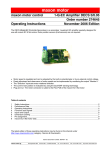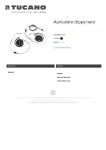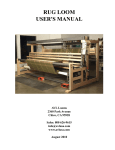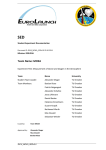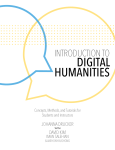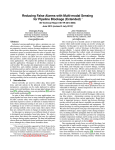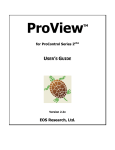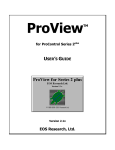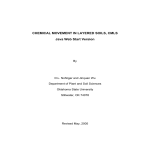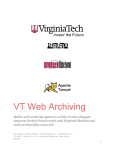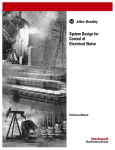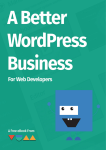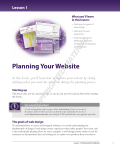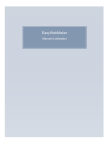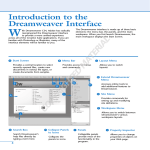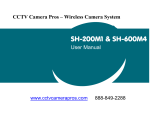Download transcribe the video
Transcript
The Star 7 Video (1992) Transcription + Screenshots This file has a transcription + screen shots of James Gosling’s Star 7 video. The video was created in 1992 based on work done at Sun Microsystems Laboratories between 1991 and 1992. The video is available on YouTube. Transcription by Kartik Mithal, May 2010. Time Dialogue + Notes 0:07 “Hello. I am James Gosling. And this is a Star 7. Star 7s were built as part of the Green Project at Sun Laboratories between 1991 and 1992. These are prototypes of a hand held device that was built to do some explorations into some issues in consumer electronics. 0:30 “The Star 7 is a – its guts is a Sparc Station Motherboard, its screen is a from a sharp LCD color television.” Image Time Dialogue + Notes “There is a 900 MegaHertz spread spectrum 200 kilobits radio, there is a couple of PCMCIA card slots, there is an infrared transceiver for talking to TVs and VCRs and that sort of stuff,” … “a couple of speakers off a Nintendo Gameboy” [They clearly knew how to have fun!] 0:59 “The motherboard just a MicroSparc 2. Its been reengineered and shrunk down. And it had a lot of really exotic flexible board technology.” Image Time Dialogue + Notes 1:12 “So now let’s try to boot this thing up.” [Note “sketchy line” style. Was part of James Landay’s PhD thesis. He and his students at Berkeley created “Denim” a sketchy wireframing tool. Now popularized by Balsamiq. What is amazing about the Star 7 interface is that it predates all of this work by years. In addition, Denim and Balsamiq use the sketchy style for wireframes. In the Star 7, it was the actual application, driven by “real” code.] 1:16 [Bootup sound. The Star 7 was Contemporary with Windows 3.1 which also had a boot up sound. Prior to that. PCs and Apples had a “beep” to indicate that they’d started up.] 1:28 [Animation / users manual showing touch interface, sound response to touch, sound response to drag (ala “Sonic Finder”)] Image Time Dialogue + Notes 1:39 [Object selected shows activation animation.] 1:45 [Agent (later known as Duke, the Java mascot) appears] [This could be as irritating the way Clippy was. However, the agent isn’t annoying because it just waits to collect stuff and doesn’t make suggestions.] 1:46 [Wayback button. Known today as the “back” button. Innovation that has not made it to current UIs: the wayback button shows a thumbnail of the place where the user has come from.] [Gosling’s comment about the wayback button from his Facebook page: “James Gosling Re: "wayback" It's helps to be a Rocky&Bullwinkle fan” Image “WayBack Button” Time Dialogue + Notes 1:51 “That boot sequence actually contains a complete user’s manual. What you can do is put your finger down on some open unused space and slide it around and that lets you navigate from place to place within one area. And then if you put your finger down on top of an active object then it goes through some kind of an animation and then eventually executes some action. And that action is in most spaces something that takes you to another place. So lets take a look at that again.” 2:23 [Shows the animated finger dragging across the screen, the selection animation + selection sound, and goes to the “home?” screen. The concept of a home screen didn’t appear in software till later: this was a pre-cursor.] 2:50 “Okay. Now let’s use a real finger for this. We’ll navigate into the house again. And once we’re there, you’ll see that in the lower right hand corner there is something that we call the “Wayback Button.” And the Wayback Button is, as the name would imply, your Way back to wherever you came from. And it contains a picture of where you came from and that’s update live. Image Time Dialogue + Notes 3:11 [Video shows finger (presumably James’) sliding left across the screen. This makes the “scene” pan to the left. This idea of the scene panning to accommodate the focus point was used by the General Magic UI used in the Sony MagicLink Personal Communicator. http://www.youtu be.com/watch?v=wko0m6XA9yg.] 3:20 [Video shows that when an object is touched, it becomes selected. It animates to show that it has been selected. There is a three part tone. If the object is just touched, it responds with the animation to show that its been selected and plays the first 2 parts of the tone. If the finger stays on the object longer, the 3rd tone is sounded, and the object opens. This takes the user to a new place.] [Finger on screen presses the house long enough to take the user to the house interior screen. House interior screen takes over the screen. Wayback button shows the house exterior, which was the previous location.] Image Time Dialogue + Notes 3:28 [Text appears pointing at the “Wayback button.” At first I thought this was part of the UI, but then realized it was not. (It obscures the finger at one point, was clearly a video overlay).] [Finger selects the house exterior shown in the wayback button and the screen goes back to the house exterior.] 3:45: “Now, lets go into the living room.” [James walks off screen.] Image Time Dialogue + Notes 3:48 [Finger touches living room in the picture. Living room animates, does the three part tone, and the screen is taken over by the living room screen. Wayback button is now the house interior.] 3:52 [Finger now slides to the right, and the screen pans right. Screen shows a TV and VCR (remember those?) Finger taps on each and each object responds with a selection sound. Finger slides left, screen pans left and finger taps on a TV guide. ] 4:04 “In the living room there are a variety of objects. One of the metaphors we tried to use was to have backgrounds with soft muted colors whereas active things are much more saturated. So here you can see a TV and a VCR and a copy of the TV guide. Lets go into the TV.” Image Time Dialogue + Notes 4:24 [Finger pushes on TV image. TV dings and animates as it responds. 4:27 It then opens up into a screen that shows a volume control and a brightness control. You’ll recognize the same ideas being used in many contemporary interfaces.] 4:29 [Finger taps on the “eye” icon, which first rolls the list downward, and then brings up a list showing different channels.] [The rolling movement + inertia will remind you of the iPhone / iPod touch roller movements.] Image Time Dialogue + Notes 4:31 [Finger slides the channels to the right. The slider shows intertia.] [This is now popularized in the iPhone and iPod touch.] [As the slider rolls to the right, it has a clicking sound to indicate that it is moving along a control.] 4:37 [Finger rests on the wayback button.] 4:39 “You also saw some scroll bars which if you noticed had some inertia. So you could flick them and things would keep on spinning.” “Lets go into another scrolling space this time the TV guide. One of the interesting things about it is that you can zoom in and out and things gain and loose detail as you go back and forth. Image Time Dialogue + Notes 5:01 [Finger rests on the TV guide] 5:02 [TV guide opens up and shows the programming for April 2nd.] 5:09 [Finger touches the magnifying glass] Note early use of magnifying icons for zoom in / zoom out.] Image Time Dialogue + Notes 5:11 [Screen zooms in to the movie “Someone to watch… Me”] [Magnify icon changes from “+” to “-“] [Finger slides right, screen pans right] [Finger slides left, screen pans left.] [Finger taps zoom out icon.] [Finger slides the channels down, they roll with the clicking sound.] [Finger taps on the wayback button.] 5:41 “There is a simple gesture language and one of the things you can do with that is that you can tear things off. And when you’ve got something you’ve torn off you can move it around or you can hand it to the Agent. ” 5:55 “The Agent is this little friendly guy down at the lower left hand corner. And as you move from space to space the Agent stays with you. And one of the things you can do with the agent is you can go into his space and you’ll find there all the things you dropped on him.” Image Time Dialogue + Notes 6:10 [Finger touches the “USA” icon (presumably for the USA network). There is a sharp ding sound and a copy of the icon attaches to the user’s finger. The finger slides over to the agent and moves away from the screen on top of the icon for the agent. 6:19 The agent displays an animation where it “grabs” the icon and puts it into itself. 6:23 [User touches the wayback button three times and goes out of the TV guide and out of the living room back to the screen showing the house interior… Image Time Dialogue + Notes [and finally to the screen showing the exterior of the house. 6:34 Finger now pushes on the agent icon 6:36 Agent now pulls out its suitcase Image Time Dialogue + Notes 6:39 Screen now shows the agent’s space. If you look closely, you’ll see a set of Duke’s clothes hanging in the closet. 6:44 “This tearing off and dropping metaphor works all over the place. One of the more important places is with the TV guide. You can tear off TV shows and do things like drop them on the Agent.” 7:04 [Video shows TV guide screen. User’s finger pulls off a program (Space Shuttle) and drops it on the Agent. Image Time Dialogue + Notes 7:14 “When dragging objects, you can do things with them other than just moving them around and dropping them on the Agent. You can also carry them through portals and drop them on other objects which behave in a type dependent way. So one of the more useful things you can do is you can rip off a show from the TV Guide and then drop it on something like a VCR or a television. Which tells it to record or show that particular show. 7:43 [Finger selects “Space Shutle” program. Then hovers over the Wayback button.] 7:47 [Wayback Button animates and takes the user to the living room.] Image Time Dialogue + Notes 7:56 [Finger drags the program over to the VCR and drops it there.] 7:58 “One of the more sophisticated parts of the Star 7 was its distributed object model that made use of the network on the radio. The way that this was manifested in the user interface was a place called the white board. Whiteboards were linked to off the address books and they dealt with communication between users. And one of the things you could do with the whiteboard was you could tear off objects and then drag and drop them onto the whiteboard. And when you did that they showed up on the screen of the other Star 7 that you were communicating with. You could also do stuff like scribble on the whiteboard and they would show up on your friend’s whiteboard and vice versa.” Image Time Dialogue + Notes 8:43 Screen shows two Star 7s. User’s finger drops an object onto the white board and it appears on the second star 7. User then scribbles on the first star 7 and the scribble appears on the second star 7. 9:20 “Well, that is about it. The Star 7 was a lot of fun and there was quite a group of people who worked on it. Mike Sheridan did a lot of the business stuff. Joe Palarang did most of the artwork. Ed Frank, Craig Forrrest and Al Frazier did most of the hardware. Chris Warth, Patrick Naughton, Jon Payne and myself most did the software. And so cooperatively we all worked and brainstormed on issues about the UI and the overall system.” : Image : ”