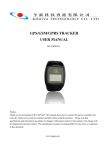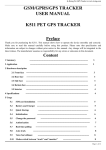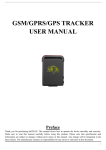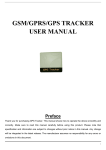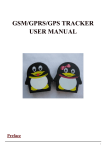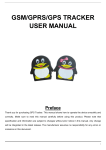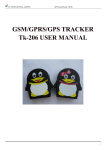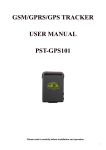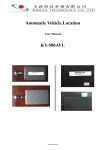Download GSM/GPRS/GPS TRACKER USER MANUAL
Transcript
GSM/GPRS/GPS TRACKER USER MANUAL www.kingya.net Preface Thank you for purchasing the KY-GPS101. This manual shows how to operate the device smoothly and correctly. Make sure to read this manual carefully before using this product. Please note that specification and information are subject to changes without prior notice in this manual. Any change will be integrated in the latest release. The manufacturer assumes no responsibility for any errors or omissions in this document. Content 1 Summary ---------------------------------------------------------------------------------- 3 2 Application --------------------------------------------------------------------------------- 3 3 Hardware description 3.1 Front face -------------------------------------------------------------------------------------- 3 3.2 Rear face -------------------------------------------------------------------------------------- 3 3.3 Side face --------------------------------------------------------------------------------------- 4 3.4 Interior --------------------------------------------------------------------------------------- 4 3.5 Power on/off button 4 3.6 Power indicator 4 Specifications 5 Charging ----------------------------------------------------------------------------------------------------------------------------- ------------------------------------------------------------------------------------------------------------------------------------------------------------------------------- 6 Power on/off ---------------------------------------------------------------------------------------- 4 5 6 7 6.1 Power on ----------------------------------------------------------------------- 7 6.2 Power off ------------------------------------------------------------------------ 7 6.3 Check working status 7 Usage ---------------------------------------------------------------------- -------------------------------------------------------------------------------------------------------------------------------------------------------------- 8 8 7.1 Startup 7.2 Initialization 7.3 Change the password 7.4 Authorization 7.5 Real-time polling 7.6 Auto track 7.7 Geo-fence 7.8 Movement Alert ------------------------------------------------------------------ 10 7.9 Low battery alert ------------------------------------------------------------------------ 11 --------------------------------------------------------------------------------------------------------------------------------------------------------------------------------------------------------------------------------------------------------------------------------------------------------------------------------------------------------------------------------------------------------------------------------------- www.kingya.net 8 8 8 9 9 10 10 7.10 SMS center ------------------------- ---------------- -------------------------------- 7.11 GPRS setting 7.12 Change website 7.13 Change time zone ----------------------------------------------------------------------- 11 11 ----------------------------------------------------------------------- 12 ---------------------------------------------------------------------- 12 8 Cautions --------------------------------------------------------------------- 13 9 Faults & Solutions --------------------------------------------------------------------- 13 1 Summary Working Based on existing GSM/GPRS network and GPS satellites, this product can locate and monitor any remote targets by SMS or internet. 2 Applications z Protect child / the old / the disabled / pet etc z Provide peace-of-mind for businessmen z Manage personnel 3 Hardware Description 3.1 Front face Power pin 3.2 Rear face Open the battery cover from here www.kingya.net 3.3 Side face LED indicator Connect the battery like this 3.4 Interior Put the SIM card likethis 3.5 Power on/off button Power on/off button 3.6 Power indicator When this indicator is on, which means the charger and the cradle is well connected www.kingya.net When this indicator is on, which means the tracker is charged, it will turn to green when fully charged 4 Specs. Content Dim. Weight Network Band GPS chip GSM/GPRS module GPS sensitivity GPS accuracy Time To First Fix Wall charger Battery Standby Storage Temp. Operation Temp. Humidity Specs. 51mm x 46mm x 17mm 45g GSM/GPRS 850/900/1800/1900Mhz SIRF3 chip SIMCOM module -159dBm 5m Cold status 45s Warm status 35s Hot status 1s 110-220V input 5V output Chargeable changeable 3.7V 600mAh Li-ion battery 48hours -40°C to +85°C -20°C to +55°C 5%--95% non-condensing www.kingya.net 5 Charging Step 1, Put the tracker into the cradle Step 2, Charge the tracker using our charger Step 3, You will see the indicator on the cradle turns on when charging, which means the cradle and the charger is well connected. Turn on when charging Step 4, The indicator on the charger will turn to red when charging, and it will turn to green when fully charged. Indicator charging for www.kingya.net Remark: Do charge the battery to capacity in 8 -12 hours for first use. Please use the battery and charger provided by the manufacturer. This unit adopts built-in Li-ion battery, and full battery will support around 48 hours use on end. After first use, the battery can be charged fully in 3-5hours. 6 Power on/off 6.1 Power on You can power on the tracker by keeping pressing the on/off button on the cradle until the green LED on tracker is on, the green LED will keep on for around 30 seconds, then off, then the tracker is power on. LED keeps on for 30 seconds, then off 6.2, Power off Press the on/off button on the cradle until the green LED is on, the LED indicator will keep on for around 2 seconds, then off, which means the tracker is powered off. LED keeps on for 2 seconds, then off www.kingya.net 6.3, Check working status The LED indicator is off while the tracker is working, in order to check if the tracker is on or off, you can press the on/off button on the cradle for 1 second, if the LED turns on immediately, which means the tracker is power on, if the LED keeps off, which means the tracker is power off. 7 Usage 7.1 Startup Put the SIM card and battery in place. Turn on the unit outdoors. For first use, please initialize the unit and restore it to default setting.( please refer to 7.2 for instruction.) In 10 or 40seconds, the unit will begin to work and acquire the GSM signals as well as the GPS signals. The LED indicator is off when the unit works normally. When this unit receives GPS signals normally, you can use it and do all the following settings. 7.2 Initialization Send “begin+password” in SMS to the unit, it will reply “begin ok” and initialize all the settings. (default password: 123456) 7.3 Change the password Send SMS password+old password+space+new password to change the password. Remark: 7.3.1 Be sure keep the new password in mind, you have to upload the software to restore the www.kingya.net original setting in case of losing the new password. 7.3.2 Make sure the new password is in 6 digits, or else the tracker can not recognize the password. 7.4 Authorization There are only 5 numbers able to be authorized. 7.4.1 Send SMS admin+password+space+cell phone number to set up a authorized number. The other authorized numbers should be set by the first authorized number. If the number is successfully authorized, the unit will reply “admin ok!” in SMS. 7.4.2 Send SMS noadmin+password+space+authorized number to delete the authorized number. 7.4.3 For roaming purpose, you have to add your country code ahead of the cell phone number, for example, please send admin123456 008613322221111 to tracker to set 13322221111 as an authorized number. 7.5 Real-time polling 7.5.1 If there is no authorized number, when any number dials up the unit, it will report a Geo-info; If there is already an authorized number, then it will not respond when an unauthorized number calls it up. 7.5.2 When an authorized number dials up the unit, it will hang up and report a real-time Geo-info as below: www.kingya.net 7.6 Auto Track Report a Geo-info at 30s intervals to the authorized numbers for 5 times: 7.6.1 Set up: Send SMS t030s005n+password to the unit, it will report the Geo-info at 30s intervals for 5 times.(s: second, m: minute, h: hour). The setting must be in 3 digits and at maximum 255 in value. 7.6.2 Send SMS t030s***n+password to the unit, it will reply SMS heaps of times 7.6.3 The unit will reply “ t030s005n+password ok ” if set successfully. 7.6.4 Cancel: Send notn+password to delete the “ auto track ” Remark: the interval must not be less than 30s. 7.7 Geo-fence Set up a geo-fence for the unit to restrict its movements within a district. The unit will send the message to the authorized numbers when it breaches the district. 7.7.1 Set up: When the unit stays immobile in a place for 3-10 minutes, the user can Send SMS stockade+password+space+latitude,longitude; latitude,longitude to unit to set the restricted district. In case of breach, it will send SMS “stockade!+geo-info” to the authorized numbers. Remark : The first latitude&longitude is coordinate of the top left corner of the Geo-fence, while the second latitude&longitude is the coordinate of the bottom right corner. It will alarm one time in each setting. 7.7.2 Cancel: Send SMS nostockade+password to deactivate this function. This function will be out of effect after the unit moves outside the district. 7.8 Movement alert 7.8.1 Set up: When the unit stays immobile in a place for 3-10 minutes, the user can send SMS move+password to the unit, then the unit will reply “move ok!”. In case of such a movement, it will send SMS “Move” along with a Geo-info to the authorized numbers. It will alarm one time www.kingya.net in each setting. 7.8.2 Cancel: Send SMS nomove+password to deactivate the movement alert. Remark: This function will be out of effect after the unit moves outside the district. 7.9 Low battery alert It begins to alert when the battery is 3.7V, and you can send “Batt+password+space+specify time interval” to set the interval. Remark:The interval could be 10 minutes to 90 minutes, the default interval is 30 minutes, “00” means to deactivate the low battery alert. 7.10 SMS center 7.10.1 Send SMS adminsms+password+space+cell phone number to set the SMS center. If the SMS center is set up, when an authorized number sends SMS to the tracker, the tracker will reply a SMS with Geo-info & authorized number to SMS center. 7.10.2 Send SMS noadminsms+password+space+the SMS center no. to cancel the SMS center. Response SMS format: authorized number+Geo-info 7.11 GPRS setting In order to use GPRS function, the user needs to set IP, Port and APN ( access point name ) by sending SMS. 7.11.1 Set an IP address and port: Setup: Send SMS adminip+123456+space+IP address+space+port. If setup successful, the tracker will reply SMS adminip ok Cancel: Send SMS noadminip+123456 7.11.2 Set APN Setup: Send SMS apn+123456+space+specify apn. If setup successful, the tracker will reply SMS “APN ok”. www.kingya.net P.S. The old APN will be invalid when you set a new APN. As soon as the IP & Port & APN are set up, the user can make a call or send SMS to tracker. The tracker will hand up the telephone and report the coordinates to IP address. The message sent by tracker to IP address is as following: Serial number + authorized number + GPRMC + GPS signal indicator + command + IMEI number + CRC16 checksum. For example, it will send GPS coordinates as below illustrated 7.12 Change website Send a SMS “web+password+space+specify website” to set a website in the response message. The old website will be invalid when you set a new website. The unit will reply “web ok” if set successfully. 7.13 Change time zone Send a SMS “time+password+space+specify time” to set a time zone for the unit. The unit will reply “ time ok ” if set successfully www.kingya.net 8 Cautions Please comply with the instructions to extend the unit life: 1. Keep the unit dry. Any liquid, i.e. rain, moisture, may destroy or damage the inside circuitry. 2. Don’t use & store the unit in dusty places. 3. Don’t put the unit in overheated or overcooled places. 4. Handle carefully. Don’t vibrate or shake it violently. 5. Clear the unit with a piece of dry cloth. Don’t clean in chemicals, detergent. 6. Don’t paint the unit, this may cause some foreign materials left in between the parts. 7. Don’t disassemble or refit the unit. 8. Please use the battery and charger provided by manufacturer. Using other batteries and chargers will cause unwanted situation. 9. Don’t dismount the antenna randomly, or use other antennas. This may interfere the transmission, and increase the radiation as well. 9 Faults & The solutions Faults Solution Startup Fail Check the battery and see if it is fully charged or correctly installed. Hangup Fail In existence of an authorized number, an unauthorized number dials up the unit. Please initialize the unit and re-set up the authorized numbers. Location report in digits of zeros. Don’t use it in the place beyond reach of signals. Place the unit outdoors, especially when starting it up. www.kingya.net