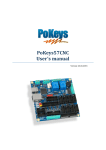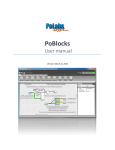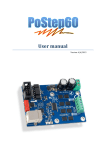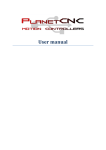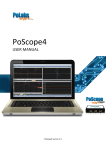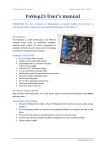Download PoNET kbd48CNC User`s manual
Transcript
PoNET kbd48CNC User’s manual Version: 16/10/2012 PoNET kbd48CNC manual SAFETY INFORMATION ! This product is intended for integration by the user into a computer numerical control (CNC) machine. It is the user's responsibility to assess the overall system design and address all safety considerations that affect the users and equipment. The user assumes all responsibility for system design, including compliance with regulatory standards and codes issued by the applicable entities. PoLabs do not make any claims as to the suitability of this equipment for the user’s application. Serious personal injury or equipment damage can occur from the improper integration, installation or operation of this product. This product is not guaranteed to be fail-safe. The system that this equipment is used with shall be fitted with a separate means of fail-safe protection, emergency-stop capability and/or system power removal. This equipment may be connected to dangerous power sources, including electrical power sources. Dangerous voltage levels may be present at this equipment or at connected devices. Measures must be taken to prevent persons from contacting voltage sources which may be present. Equipment should be housed inside an enclosure suitable for the intended environment. Safety interlocks should be provided to prevent any and all dangers to personnel. CNC machine tools are inherently dangerous, and can cause injury to operators and maintenance personnel. Operators and maintenance personnel shall be properly trained in the safe use, operation and maintenance of such machines. Automated machines that this equipment may be used with can move at any time. All persons exposed to such machines must understand the dangers that are present. 2 www.poscope.com PoNET kbd48CNC manual Description PoNET kbd48CNC is an excellently machined extension keyboard for PoKeys devices in CNC machines. The keyboard has 48 buttons with graphics that equal to most commonly used symbols and functions of a CNC machine. For providing additional feedback functionality, each key is equipped with a red LED backlight, which can indicate various states of the CNC machine. Keyboard can be customized and used as a general purpose matrix keyboard without any additional software. However, applications that are aware of the keyboard (e.g. PoKeys Mach3 plugin) can make a full use of its functionality. Two LEDs on the keyboard are used to indicate power supply and device status. »Power LED« (red color) switches on immediately after power supply is connected, while »Status LED« (green color) signals the current status of the device: - Solid On: device is connected and working normally - Slow blinking: no connection to Pokeys device - Fast blinking: bootloader operation - Solid Off: device disabled The keyboard is also equipped with a light sensor, which can be used to monitor the level of the ambient light and adjust the brightness of the LEDs. Specifications Dimensions: 295mm X 105mm X 4mm Power supply: 5V ±10% Power consumption: max 400mA (depending on number and brightness of output diodes) Number of keys/LEDs: 48 arranged in 3 groups of 4x4 Interface: PoNET (supported by PoKeys56 devices) 3 www.poscope.com PoNET kbd48CNC manual Front panel cutout dimensions 4 www.poscope.com PoNET kbd48CNC manual Connecting to PoKeys device and configuration Connect the PoNET keyboard device to the PoKeys device with the supplied cable. There are two identical connectors on each device that enable parallel connection of multiple devices via PoNET bus. Serial Clock NC Serial Data GND +3V3 PoKeys configuration software must be used to initialize the connection between kbd48CNC and PoKeys device. Run PoKeys configuration software, connect to PoKeys device and go to Peripherals > PoNET menu. The following dialog will appear: Figure 1: PoNet configuration dialog showing a unconfigured device On the left, all PoNET devices are listed. Unconfigured PoNET devices will be listed as illustrated above. To configure the new device, double click on Unconfigured device icon and press any key on the device that you want to add (you have a 10 seconds time window to do that). If configuration process for a device was successful, the green »status LED« will stop to blink and will be constantly lit. The device will also be listed as »configured device« in the dialog. To change the settings of the device, click on the configured device in the list on the left. If you will be using the kbd48CNC with a PoKeys Mach3 plugin, no additional settings are necessary. Close the dialog and click the button ‘Send settings to device’, which will save the configuration. 5 www.poscope.com PoNET kbd48CNC manual Figure 2: Settings for a configured device Standalone operation as a matrix keyboard If you wish to configure the keyboard manually without the use of the ‘kbd48CNC aware’ application, check the option Enable mapping to matrix keyboard option in the PoNET device settings. Then, close this dialog and click ‘Send to device’ button and restart the application. Open the Peripherals > Matrix Keyboard menu, where you can track your keyboard actions and define key mapping options. 6 www.poscope.com PoNET kbd48CNC manual The following naming scheme is used for buttons on the kbd48CNC Matrix keyboard key indexing: 7 www.poscope.com PoNET kbd48CNC manual Connecting kbd48CNC to the PoKeys56 device and configuring it in Mach3 1. Connect the kbd48CNC to the PoKeys56 device with the provided cable 2. Connect the PoKeys56 device to PC 3. Open PoKeys configuration software and connect to your device 4. Go to Peripherals > PoNET settings… 8 www.poscope.com PoNET kbd48CNC manual If ‘Unconfigured device’ display is not present, please check the cable connections and click ‘Refresh’ button. 5. Double click on the ‘Unconfigured device – double click to add’ entry and press any key on the kbd48CNC within 10 seconds. If device was recognized, the following will appear and the green LED on the kbd48CNC will stop blinking 6. Check the ‘Assigned I2C address’ display. If it does not display 1, click the ‘Re-initialize’ button and repeat step 5. 7. When using kbd48CNC, ‘Enable mapping to matrix keyboard’ should not be checked. In the bottom part of the dialog, various test modes are available to test the keyboard (these will function only when the ‘PoNET settings’ dialog is open). a. LED test mode: any key press will start a wave like pattern radiating from the key that was pressed b. LED test mode 2 (random): LEDs will be randomly blinked c. Backlight test: ambient light sensor is used to set the LED brightness d. Light sensor test: (light) displays the amount of ambient light detected 8. Close PoNET settings dialog and click ‘Send to device’ button to save the settings. Then close the PoKeys application. www.poscope.com 9 PoNET kbd48CNC manual 9. Open Mach3 (it Mach3 PoKeys plugin is not yet installed, follow the steps in ‘PoKeys Mach3 plugin manual’ to install it. 10. Go to Config -> Config plugins… and click yellow ‘CONFIG’ button for the PoKeys plugin 11. Select your PoKeys device and click Configure 10 www.poscope.com PoNET kbd48CNC manual If no device is displayed, follow the steps in the ‘PoKeys Mach3 plugin manual’ to add it. 12. Go to ‘Import/Export tab’ and select kbd48CNC mapping. Then click Import and select the kbd48CNC.xml file that is available as a download ‘kbd48CNC Mach3 plugin setup' from poscope.com (please download the file and use WinZip or similar program to extract the contents of the file). 13. The previous step will load the default configuration for the keyboard. To change the default setup, go to ‘PoKeys mapping’ tab and find kbd48CNC. This section is used to setup the buttons in all three sections of the keyboard. Function of a button is simply changed by selecting a different LED or button mapping from the list of available OEM LEDs or buttons. 11 www.poscope.com PoNET kbd48CNC manual 14. To setup the keyboard LEDs under the keys, go to ‘kbd48CNC LED’ section. 15. To save the settings, click OK. 12 www.poscope.com PoNET kbd48CNC manual Please read the following notes 1. All information included in this document is current as of the date this document is issued. Such information, however, is subject to change without any prior notice. 2. PoLabs does not assume any liability for infringement of patents, copyrights, or other intellectual property rights of third parties by or arising from the use of PoLabs products or technical information described in this document. No license, express, implied or otherwise, is granted hereby under any patents, copyrights or other intellectual property rights of PoLabs or others. PoLabs claims the copyright of, and retains the rights to, all material (software, documents, etc.) contained in this release. You may copy and distribute the entire release in its original state, but must not copy individual items within the release other than for backup purposes. 3. Descriptions of circuits, software and other related information in this document are provided only to illustrate the operation of the products and application examples. You are fully responsible for the incorporation of these circuits, software, and information in the design of your equipment. PoLabs assumes no responsibility for any losses incurred by you or third parties arising from the use of these circuits, software, or information. 4. PoLabs has used reasonable care in preparing the information included in this document, but PoLabs does not warrant that such information is error free. PoLabs assumes no liability whatsoever for any damages incurred by you resulting from errors in or omissions from the information included herein. 5. PoLabs devices may be used in equipment that does not impose a threat to human life in case of the malfunctioning, such as: computer interfaces, office equipment, communications equipment, test and measurement equipment, audio and visual equipment, home electronic appliances, machine tools, personal electronic equipment, and industrial robots. 6. Measures such as fail-safe function and redundant design should be taken to ensure reliability and safety when PoLabs devices are used for or in connection with equipment that requires higher reliability, for example: traffic control systems, anti-disaster systems, anticrime systems, safety equipment, medical equipment not specifically designed for life support, and other similar applications. 7. PoLabs devices shall not be used for or in connection with equipment that requires an extremely high level of reliability and safety, as for example: aircraft systems, aerospace equipment, nuclear reactor control systems, medical equipment or systems for life support (e.g. artificial life support devices or systems), and any other applications or purposes that pose a direct threat to human life. 8. You should use the PoLabs products described in this document within the range specified by PoLabs, especially with respect to the maximum rating, operating supply voltage range and other product characteristics. PoLabs shall have no liability for malfunctions or damages arising out of the use of PoLabs products beyond such specified ranges. 9. Although PoLabs endeavors to improve the quality and reliability of its products, semiconductor products have specific characteristics such as the occurrence of failure at a certain rate and malfunctions under certain use conditions. Further, PoLabs products are not subject to radiation resistance design. Please be sure to implement safety measures to guard them against the possibility of physical injury, and injury or damage caused by fire in the event of the failure of a PoLabs product, such as safety design for hardware and software including but not limited to redundancy, fire control and malfunction prevention, appropriate treatment for aging degradation or any other appropriate measures. 10. Usage: the software in this release is for use only with PoLabs products or with data collected using PoLabs products. 11. Fitness for purpose: no two applications are the same, so PoLabs cannot guarantee that its equipment or software is suitable for a given application. It is therefore the user's responsibility to ensure that the product is suitable for the user's application. 12. Viruses: this software was continuously monitored for viruses during production, however the user is responsible for virus checking the software once it is installed. 13. Upgrades: we provide upgrades, free of charge, from our web site at www.poscope.com. We reserve the right to charge for updates or replacements sent out on physical media. 14. Please contact a PoLabs support for details as to environmental matters such as the environmental compatibility of each PoLabs product. Please use PoLabs products in compliance with all applicable laws and regulations that regulate the inclusion or use of controlled substances, including without limitation, the EU RoHS Directive. PoLabs assumes no liability for damages or losses occurring as a result of your noncompliance with applicable laws and regulations. 15. Please contact a PoLabs support at [email protected] if you have any questions regarding the information contained in this document or PoLabs products, or if you have any other inquiries. 16. The licensee agrees to allow access to this software only to persons who have been informed of and agree to abide by these conditions. 17. Trademarks: Windows is a registered trademark of Microsoft Corporation. PoKeys, PoKeys55, PoKeys56U, PoKeys56E, PoScope, PoLabs and others are internationally registered trademarks. 13 www.poscope.com