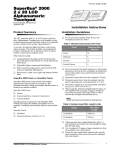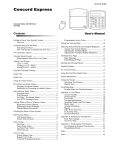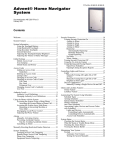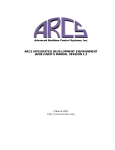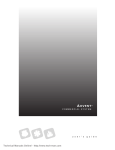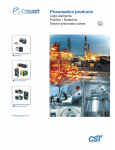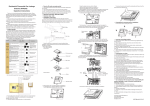Download Advent CF 466-1705A User Manual
Transcript
$GYHQW &RPPHUFLDO )LUH6\VWHP ITI Part No. 60-562-03 Document Number: 466-1705 Rev. A August 2000 1ÃiÀ½ÃÊ>Õ> Contents System Information ...................................................... 1 Using the Touchpad Buttons ................................. 1 General Operation ................................................. 2 Using the Optional Access Keyswitch .................. 2 Access Codes ............................................................... 2 Adding Access Codes ........................................... 2 Access Code Guidelines .................................. 2 Deleting an Access Code ...................................... 3 Changing an Access Code .................................... 3 Access Code Options ............................................ 3 Permanent User ................................................ 3 Day Limit ......................................................... 3 Use Limit ......................................................... 4 Authority Levels .............................................. 4 Viewing the History Buffer ....................................7 Fire Drill ........................................................................7 Appendix A: Planning for Emergencies .......................8 Guidelines ..............................................................8 Floor Plan Example ...............................................8 Your Floor Plan ......................................................8 Alarms .......................................................................... 5 Manually Activating Alarms ................................ 5 Acknowledging Alarms ........................................ 5 Silencing Alarms ................................................... 5 Preventing Accidental Alarms .............................. 5 Tips for Avoiding Accidental Alarms .............. 5 Manually Resetting Smoke Detectors .......................... 5 Adjusting the Volume of Voice Messages .................... 6 Testing the System ....................................................... 6 Automatic Test Features ....................................... 6 Testing the System Manually ................................ 6 Testing the Phone Communication to the Monitoring Service .......................................... 6 Testing Devices ................................................ 6 Cleaning the System Components ............................... 6 System Status ............................................................... 6 Checking the System Status .................................. 6 Silencing Trouble Beeps ....................................... 7 Checking the Alarm History ................................. 7 Technical Manuals Online! - http://www.tech-man.com FCC Notices FCC Part 15 Information to the User Changes or modifications not expressly approved by Interactive Technologies, Inc. can void the user’s authority to operate the equipment. FCC Part 15 Class A This equipment has been tested and found to comply with the limits for a class A digital device, pursuant to part 15 of the FCC rules. These limits are designed to provide reasonable protection against harmful interference when the equipment is operated in a commercial environment. This equipment generates, uses, and can radiate radio frequency energy and, if not installed and used in accordance with the instruction manual, may cause harmful interference to radio communications. Operation of this equipment in a residential area is likely to cause harmful interference in which case users will be required to correct the interference at their own expense. FCC Part 68 This equipment complies with Part 68 of the FCC Rules. Located on this equipment is a label that contains, among other information, the FCC registration number and the ringer equivalence number (REN) for this equipment. If requested, this information must be provided to the telephone company. The REN is used to determine the maximum number of devices that may be connected to your telephone line. In most areas, the sum of all device RENs should not exceed five (5.0). If this equipment causes harm to the telephone network, the telephone company may temporarily disconnect your service. If possible, you will be notified in advance. When advance notice is not practical, you will be notified as soon as possible. You will also be advised of your right to file a complaint with the FCC. Your telephone company may make changes in its facilities, equipment, operations, or procedures that could affect the proper operation of your equipment. You will be given advanced notice in order to maintain uninterrupted service. If you experience trouble with this equipment, please contact the company that installed the equipment for service and repair information. The telephone company may ask you to disconnect this equipment from the network until the problem has been corrected or you are sure that the equipment is not malfunctioning. This equipment may not be used on coin service provided by the telephone company. Connection to party lines is subject to state tariffs. Interactive Technologies, Inc. 2266 Second Street North North Saint Paul, MN 55109-2900 T: 651/777-2690 F: 651/779-4890 1-800-777-1415 www.ititechnologies.com C O M M E R C I A L Security Automation Fire Protection Access Control ITI and Advent are registered trademarks of Interactive Technologies, Inc. Technical Manuals Online! - http://www.tech-man.com System Information System Information Using the Touchpad Buttons Your system is typically made up of a main control panel, one or more display touchpads, and initiating and notification devices such as pull stations, smoke detectors, sirens, horns, speakers, and strobe lights. The touchpad is the primary way to manually operate the fire system. Below is a description of the touchpad buttons and what they do. The system also has built-in, pre-defined voice evacuation messages available in four languages. Security Automation Fire Protection Access Control 1 2 3 4 5 6 7 8 Undo SILENCE 9 Enter 0 * ACKNOWLEDGE Located Behind Door # DRILL Reset Main Menu or Accept Previous Menu or Quit Reset Smoke Detectors A B C D E F Hold 2 Seconds H I G Advent Fire System - Test Weekly Dual Buttons - Press both Buttons to Activate Figure 1. Touchpad Buttons Table 1: Touchpad Button Descriptions Button Description ACKNOWLEDGE Acknowledges/cancels an existing alarm and turns off all sirens, horns, strobes, etc. Sends “Alarm Acknowledged” report to central monitoring station. A B SILENCE Silences all sounding horns and sirens. Strobe lights (if any) remain flashing. Alarm is not canceled and alarm reporting to central monitoring station continues. Sirens may restart after a pre-programmed delay (option). C D DRILL Causes fire drill alarm when both buttons are pressed and held for 2 seconds. Sends “Fire Test” report to central monitoring station. E F Reset Resets hardwired smoke detectors. I 1 Security Displays Security menu. Lets you do access code functions and check alarm history. 7 Features Displays Features menu. Lets you view the event log. 8 System Displays System menu. Lets you run various system tests, adjust the status volume, and enter the program mode of operation for setting up the system. 0 Phone Displays Phone menu. Offers phone test and data communication functions. Undo * Cancels current operation, if any. Also returns to the previous or Main menu. Enter # Displays Main menu if system is idle. The Main menu lists all other menus. The # button also enters or accepts displayed data or selection and skips to the next selection (if any). Technical Manuals Online! - http://www.tech-man.com 1 Access Codes General Operation Using Systems with Keyswitches This system interface is menu-driven and self-prompting. It will automatically request access codes and data if required. The two main buttons used for “moving around” the menus are the # (Enter) and * (Undo) buttons. Table 2 shows some basic system commands and the most common ways to perform them. For a complete description of these commands, go to the page number listed. If a keyswitch is installed with the fire touchpad(s), an access code is not needed to utilize the touchpad ACKNOWLEDGE, SILENCE, DRILL, and RESET control buttons. Table 2: Basic System Commands Action Steps 1. Turn the access keyswitch (if any) on. 2. Press both SILENCE buttons. Silence an Alarm 3. Enter your ACCESS CODE, if prompted. 4. Turn off access keyswitch (if any). 1. Turn the access keyswitch (if any) on. 2. Press both ACKNOWLEDGE buttons. Acknowledge an Alarm 3. Enter your ACCESS CODE, if prompted. 4. Turn off access keyswitch (if any). 1. Turn the access keyswitch (if any) on. 2. Press RESET button. Manually Reset Smoke Detectors 3. Enter your ACCESS CODE, if prompted. 4. Turn off access keyswitch (if any). View Main Menus or Exit a Menu Press the (*) UNDO button. Enter Displayed Data or Menu Selection Press the (#) ENTER button. Check System Status Press 1, 9 (from main menu). Do Fire Drill See page 5 Access codes are numbers that you must enter from a touchpad to operate or make changes to the system. They are used to limit certain system operations to authorized personnel. Access codes are programmable and can be from four to six digits long. The system will indicate if and when an access code is required to perform any desired function. When ENTER YOUR CODE is displayed, enter the access code using the touchpad buttons located behind the touchpad door. The system automatically has one access code for the primary user. It is the primary access code. You can change the primary access code, but you cannot delete it. In addition to this primary access code you can create secondary access codes for other users. Adding Access Codes 5 Add an access code to the system whenever you want other authorized personnel use of the system. Access Code Guidelines 5 - - 1. Turn the access keyswitch (if any) on. 2. Press and hold both DRILL buttons for 2 seconds. 3. Enter your ACCESS CODE, if prompted. 4. Turn off access keyswitch (if any). Access Codes R R R R Do not use sequential numbers (1234, 5678, etc.) that can be easily defeated by unauthorized users. Do not use birthdate/year combinations which others may know. Do not use phone number sequences which others may know. Keep a separate log of all programmed user codes and their user names in a secured location. To add an access code: Steps 6 Press 1, 8 (from main menu). SECURITY MENU; ENTER YOUR CODE 5. Enter your primary ACCESS ACCESS CODE MENU 6. Press 1. ENTER THE NEW THEN PRESS # 7. Enter new ACCESS CODE and press #. ENTER THE CODE A SECOND TIME THEN PRESS # CODE. 7 Response Silence Trouble Beeps Press the (*) UNDO button. 7 8. Enter new ACCESS CODE again CODE OK and press #. Check Alarm History Press 1, 0 (from main menu). 7 9. Press * twice to exit. Check Event History Buffer Press 7, 5 (from main menu). 7 2 Technical Manuals Online! - http://www.tech-man.com Ìi CODE No two access codes can be alike. If you are unsuccessful adding an access code, make sure the new access code doesn’t already exist in the system. To check the existing codes, from the main menu select 1, 8, your access code, and 3. Access Codes Deleting an Access Code Delete an access code when you no longer want that code to allow access to the system. To ensure maximum security, delete access codes as soon as they are no longer needed. cessful adding an access code, make sure the new access code doesn’t already exist in the system. To check the existing codes, from the main menu select 1, 8, your access code, and 3. Access Code Options To delete an access code: Steps Response 1. Press 1, 8 (from main menu). SECURITY MENU; ENTER YOUR CODE 2. Enter your primary ACCESS CODE. ACCESS CODE MENU 3. Press 2. ENTER THE CODE TO DELETE THEN PRESS # 4. Enter the ACCESS CODE to delete and press #. CODE DELETED When you add an access code, you can give each access code different options. R R R R Permanent User Day Limit Use Limit Authority Levels Permanent User All new access codes are automatically permanent unless you set a Day/Use Limit on it. Select Permanent User when you want to erase the Day Limit or Use Limit of an access code. 5. Press * twice to exit. Ìi If you are unsuccessful deleting an access code, make sure the access code exists in the system. To check the existing codes, from the main menu select 1, 8, your access code, and 3. Also, the system will not let you delete the primary access code. To create a new permanent user access code, add the access code to the system as described in “Adding Access Codes.” To reset an access code to permanent: Steps Response 1. Press 1, 8 (from main menu). SECURITY MENU; ENTER Changing an Access Code YOUR CODE To ensure maximum security, access codes should be changed on a regular (monthly) basis. You should also change an access code if you suspect an unauthorized person knows a user’s access code or if/when a user is replaced. To change an access code: Steps YOUR CODE CODE. 3. Press 4. ACCESS CODE MENU ENTER THE CODE TO CHANGE THEN PRESS ACCESS CODE MENU 3. Press 6. ENTER THE CODE TO CHANGE THEN PRESS # 4. Enter the ACCESS CODE to change and press #. 5. Press 1. Response 1. Press 1, 8 (from main menu). SECURITY MENU; ENTER 2. Enter your primary ACCESS 2. Enter your primary ACCESS CODE. CODE SET TO PERMANENT Day Limit Select Day Limit if a user will only need temporary access to the system, such as service personnel. # 4. Enter the ACCESS CODE to change and press #. ENTER THE NEW THEN PRESS # 5. Enter the new ACCESS CODE and press #. ENTER THE CODE A SECOND TIME THEN PRESS # 6. Enter the new ACCESS CODE again and press #. CODE OK Ìi CODE You can not set both a Day Limit and a Use Limit for a single access code. To set a Day Limit for new access codes, first add the access code to the system, then follow the touchpad on-screen menu. 7. Press * twice to exit. Ìi No two access codes can be alike. If you are unsuc- Technical Manuals Online! - http://www.tech-man.com 3 Access Codes To set a day limit for an existing access code: Steps code to the system, then follow the on-screen menu. Response 1. Press 1, 8 (from main menu). To set a use limit for an existing access code: SECURITY MENU; ENTER YOUR CODE 2. Enter your primary ACCESS CODE. ACCESS CODE MENU 3. Press 6. ENTER THE CODE TO CHANGE THEN PRESS Steps YOUR CODE # 4. Enter the ACCESS CODE to change and press #. 5. Press 2. ENTER THE NUMBER OF DAYS VALID THEN PRESS 6. Enter the desired number of days and press #. Response 1. Press 1, 8 (from main menu). SECURITY MENU; ENTER # 2. Enter your primary ACCESS CODE. ACCESS CODE MENU 3. Press 6. ENTER THE CODE TO CHANGE THEN PRESS 5. Press 3. ENTER THE NUMBER OF USES VALID THEN PRESS VALID FOR X DAYS 6. Enter the desired number of uses and press #. Ìi # 4. Enter the ACCESS CODE to change and press #. “Number of days” means the number of days starting with today through the last day you want the access code to work. The access code quits working at midnight of the last day. # VALID FOR X USES Ìi When an access code with a Use Limit expires, it will automatically be deleted. Use Limit Authority Levels Select Use Limit when the user will only need to access the system a limited number of times, such as for testing the system. Each access code can have an authority level from 0 (full) to 8 (limited). A lower number allows the use of more features and gives the user more control. A higher number prevents the user from using some features. To set a Use Limit for new access codes, first add the access Table 3: Default Authority Level Definitions Authority Level 0 1 2 3 4 5 6 7 8 4 Arm to Level 1 Arm to Level 2 Arm to Level 3 Arm to Level 4 Arm to Remote Level 5 Access Technical Manuals Online! - http://www.tech-man.com Std. Critical Zone Zone Bypass Bypass Zone Test Phone Test Schedule Menu Alarms To change an authority level for an existing access code: Steps Response To acknowledge an alarm: Steps Response 1. Turn the access keyswitch on, (if applicable). 1. Press 1, 8 (from main menu). SECURITY MENU; ENTER YOUR CODE 2. Enter your primary ACCESS CODE. ACCESS CODE MENU ENTER YOUR CODE. 3. Press 7. ENTER THE CODE TO CHANGE # 3. Enter your ACCESS CODE if prompted. Sirens/strobes stop. 4. Enter the ACCESS CODE to change and press #. ENTER AN AUTHORITY NUMBER THEN PRESS 5. Enter the desired authority number (0-8) and press #. CODE SET TO AUTHORITY X 2. Press both ACKNOWLEDGE buttons. Sirens/strobes stop or 4. Turn the access keyswitch off, (if applicable). # Alarms Emergency alarms notify building occupants and the monitoring service in case of an emergency. Although alarms are automatically activated by system sensors, you can also manually activate alarms. Silencing Alarms Silencing an alarm turns off horns and sirens. This makes voice or radio communication easier during an emergency. Flashing strobes (if any) remain flashing. The alarm is not canceled and alarm reporting continues to the monitoring service. The sirens may or may not automatically restart depending on installation requirements. To silence an alarm: Steps Manually Activating Alarms Response 1. Turn the access keyswitch on, (if applicable). Manually activate an alarm during a fire emergency. Activating a fire alarm triggers both indoor and outdoor sirens and/or horns (and strobes, if any). The monitoring service responds by dispatching the fire department. 2. Press both SILENCE buttons. Sirens/horns stop sounding or ENTER YOUR CODE. 3. Enter your ACCESS CODE if prompted. Sirens/horns stop sounding. To manually activate an alarm: 4. Turn the access keyswitch off, (if applicable). Steps You will hear this ON-OFF pattern (From sirens) Activate a manual pull station. Preventing Accidental Alarms --- --- --- Sirens and/or horns (and strobes if any) activate and a report will be sent to the monitoring service. Acknowledging Alarms Acknowledging an alarm turns off the sirens and strobes. It is used only after everything has been checked and cleared. Smoke detectors are automatically reset when an alarm is acknowledged. Acknowledging an alarm should only be done by an authorized person. This section describes how to avoid the surprise and annoyance of accidental alarms. Tips for Avoiding Accidental Alarms R R Become familiar with all system devices and how they operate. Check the location of your smoke detectors. Keep in mind that smoke detectors can be activated by some steam, dust, and gases. Manually Resetting Smoke Detectors Manually resetting a smoke detector following a test or alarm resets tripped detectors. This procedure is rarely needed because smoke detectors are automatically reset when an alarm is acknowledged. Do not reset smoke detectors until the location of the activated detector is determined and the smoke source is eliminated. Technical Manuals Online! - http://www.tech-man.com 5 Adjusting the Volume of Voice Messages To manually reset tripped smoke detectors: Steps Monitoring Service Response 1. Turn the access keyswitch on, (if applicable). 2. Open the touchpad door and press the RESET (target) button. Tripped detectors are reset (unless you are required to enter your access code first). 3. Enter your ACCESS CODE if prompted. Tripped detectors are reset. 4. Turn the access keyswitch off, (if applicable). Test the phone communications after any phone line/system repairs or change in your service such as a change in area code or prefix. To test phone operation: Steps CODE 2. Enter your primary ACCESS CODE. Adjusting the Volume of Voice Messages You can change the volume of the voice status messages from the system. There are 9 volume levels, from 0 (silent) to 8 (maximum). 3. Wait for acknowledgment indication. 1. Press 8, 4 (from main menu). 2. Enter 0-8 for desired loudness and press #. VOLUME LEVEL IS NOW SET TO X Ìi Alarms are always at maximum volume. Testing the System Test your system weekly to verify that detected sensors, sirens, and phone communications are all working correctly. R R R battery—The system automatically tests the backup battery(s) voltage and notifies you if it is low. phone—Depending on your system configuration and programming, the system may automatically test the phone connection to the monitoring service once per day. phone line—The system automatically tests the line voltage. Testing the System Manually You may also test the system manually when desired. PHONE TEST OK Ìi All fire protection is disabled during zone test. To test devices: Steps Response 1. Press 8, 1 (from main menu). SYSTEM MENU; ENTER YOUR CODE 2. Enter your primary ACCESS ZONE TEST ON 3. Activate the desired device. The system should report # GOOD for each device actuated. CODE. ZONE 4. Press 1,1 and (enter your ACCESS CODE if needed) to end zone test. GOODBYE Ìi Automatic Test Features The system automatically tests and reports any problems with the following parts of the system: The system should report A zone test allows you to activate any alarm triggering device and verify its correct operation without causing an alarm. Response SYSTEM MENU, VOLUME LEVEL IS X (present level). TO ACCEPT PRESS # OR ENTER A NEW LEVEL FROM 0-8 THEN PRESS # PHONE TEST ON Testing Devices To change voice status message volume: Steps Response 1. Press 0, 1 (from main menu). PHONE MENU; ENTER YOUR If not ended manually, zone test will automatically time out after 30 minutes. If you need more time repeat the zone test. Cleaning the System Components You should clean your system at least once per year, or as needed. Use a damp, warm rag and a mild, non-abrasive, water-based cleaning solution to clean all touchpads, panels, sensors, and pull stations. System Status Checking the System Status Testing the Phone Communication to the Check the system status when you want to know the current status of the system and any current problems. 6 Technical Manuals Online! - http://www.tech-man.com Fire Drill To check the system status: To view the history buffer: Steps Response Steps 1. Press 1, 9 (from main menu). SECURITY MENU; SYSTEM STATUS 2. Press UNDO (*) to quit. 1. Press 7, 5 (from main menu). FEATURES MENU; VIEW HISTORY BUFFER 2. Press UNDO (*) to quit. GOODBYE ......... GOODBYE Response Silencing Trouble Beeps Fire Drill Silence trouble beeps if there is a system problem and you have already notified your system consultant. Conducting a fire drill will trigger sirens and/or horns (and strobes, if any), and a “Fire Test” report will be sent to the monitoring service. Once you have completed the fire drill, you must Acknowledge the alarm to turn off the sirens and strobes (see page 5). To silence trouble beeps: Steps Response Press the UNDO (*) button once for each Trouble beeps stop indicated trouble to temporarily silence temporarily. trouble beeps. Ìi Ìi Be sure to notify the monitoring service before and after every fire drill. To perform a fire drill: The trouble beeps stop temporarily, but the problem is not fixed. Beeps restart every four hours. Steps Response 1. Turn the access keyswitch on, (if applicable). Checking the Alarm History Checking the alarm history lets you know which and how many alarms have been logged into memory. There can be a maximum of 16 alarms stored in the alarm history. These are listed from the newest alarm to the oldest alarm with the oldest being automatically deleted when a new alarm is logged. A flashing * notifies you when there have been any new alarms. The system reports the following information about the last alarms: the alarm type which sensor activated the alarm the date and time the alarm happened 2. Press and hold both DRILL buttons for 2 seconds. Fire Test is indicated or ENTER YOUR CODE. 3. Enter your ACCESS CODE if prompted. Fire Test is indicated. 4. Turn the access keyswitch off, (if applicable). R R R Ìi You may press # while alarms are active to scroll through (view) all of them or you can cancel any active alarms before checking the alarm history. To check the alarm history: Steps Response 1. Press 1, 0 (from main menu). SECURITY MENU; CHECK ALARM HISTORY 2. Press UNDO (*) to quit. GOODBYE Viewing the History Buffer Viewing the history buffer allows you to learn the systems history of events. It gives a detailed report of every event including: each sensor that was activated and at what time/date each time an access code was entered many others, including troubles R R R Technical Manuals Online! - http://www.tech-man.com 7 Appendix A: Planning for Emergencies R R R R R R R A Appendix : Planning for Emergencies Develop a plan to prepare for emergency situations. Discuss and rehearse your plan with everyone by doing a fire drill every few months. ! 7, Emphasize that no one should enter if they hear sirens. Floor Plan Example Guidelines Below is an example of a floor plan. Use it as an example to draw your floor plan on the next page and plan your escape routes. Office Hall Office Office Hall Understand how to use your fire system. Stairwell R Know the normal state of doors and windows: open, closed, or locked. Escape fast! (Do not stop to pack.) Use a different escape route if closed doors feel hot to the touch. Crawl and hold your breath as much as possible to help reduce smoke inhalation during your escape. Meet at a designated outdoor location. Emphasize that no one should return to the premises if there is a fire. Notify fire department from a phone in another building. Office A smoke detector should be located on each level. Lobby Office Office Mens Ladies Office Office Office A smoke detector should be located in each room. Elevator Hall Closet Stairwell H Conference Room NOTE: Ceiling-mounted smoke detectors should be located in the center of the room or hall, or not less than 4 inches from the wall. When the detector is mounted on the wall, the top of the detector should be 4 to 12 inches from the ceiling. NOTE: Do not install smoke detectors where normal ambient temperatures are above 100°F or below 40°F. Also, do not locate detectors in front of AC/ Heat registers or other locations where normal air circulation will keep smoke from entering the detector. Required smoke detector Your Floor Plan When establishing your escape routes, consider the following guidelines: Have a drawing for each building level. R 8 R R R R Show all exits (two exits per room are recommended). Show the location of stairwells and fire escapes. Show the location of all components of the fire system. Show the locations of all fire extinguishers, hoses, ladders, etc. Technical Manuals Online! - http://www.tech-man.com Appendix A: Planning for Emergencies Draw your floor plan in this space. Technical Manuals Online! - http://www.tech-man.com 9