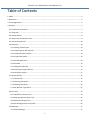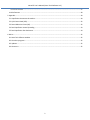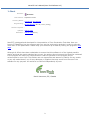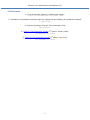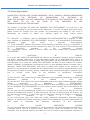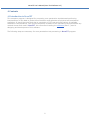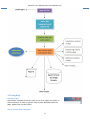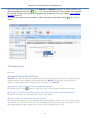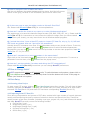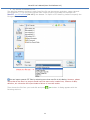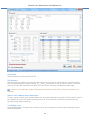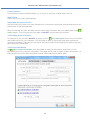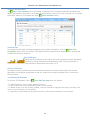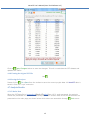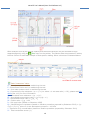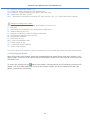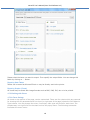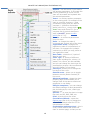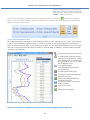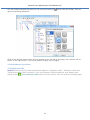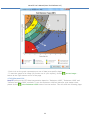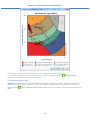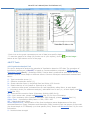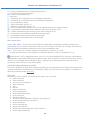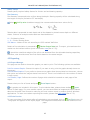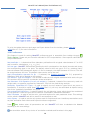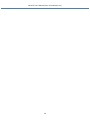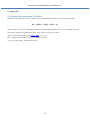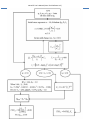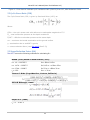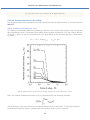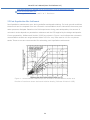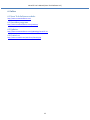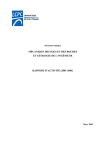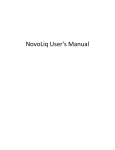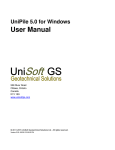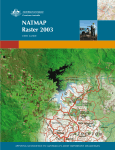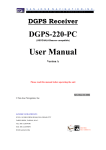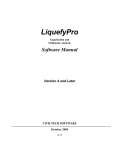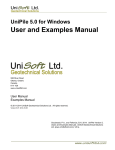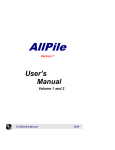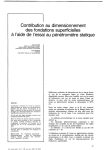Download NovoCPT User`s Manual (Novo Tech Software Ltd.)
Transcript
NovoCPT User's Manual (Novo
Tech Software Ltd.)
NovoCPT User's Manual (Novo Tech Software Ltd.)
Table of Contents
1. About ...................................................................................................................................................................... 3
2. References .............................................................................................................................................................. 4
3. License Agreement ................................................................................................................................................. 5
4. Contents ................................................................................................................................................................. 7
4.1 Introduction to NovoCPT .................................................................................................................................. 7
4.2 Using Help ........................................................................................................................................................ 8
4.3 Getting Started ... ............................................................................................................................................. 9
4.4 General Tips for NovoCPT Users ....................................................................................................................... 9
4.5 How to Change Units? .................................................................................................................................... 10
4.6 Data Entry ....................................................................................................................................................... 10
4.6.1 Starting a New Project ............................................................................................................................. 10
4.6.2 Importing From CPT Data File .................................................................................................................. 10
4.6.3 Loading NovoCPT Projects ....................................................................................................................... 13
4.6.4 Project Information ................................................................................................................................. 13
4.6.5 CPT Borehole Data ................................................................................................................................... 14
4.6.6 Site Data .................................................................................................................................................. 14
4.6.7 Editing the Raw Data ............................................................................................................................... 14
4.6.8 Viewing the Original CPT File ................................................................................................................... 15
4.6.9 Saving the Projects .................................................................................................................................. 15
4.7 Analysis Results .............................................................................................................................................. 15
4.7.1 Tabular Data ............................................................................................................................................ 15
4.7.2 Exporting the Results ............................................................................................................................... 17
4.7.3 Working with Charts ................................................................................................................................ 18
4.7.4 Soil Behavior Type Charts ........................................................................................................................ 21
4.8 CPT Tools ........................................................................................................................................................ 24
4.8.1 Liquefaction Analysis Tool ....................................................................................................................... 24
4.8.2 Bearing Capacity Analysis Tool ................................................................................................................ 25
4.8.3 Settlement Analysis Tool ......................................................................................................................... 25
4.8.4 Pile Bearing Analysis Tool (LCPC) ............................................................................................................. 26
4.9 Reporting ........................................................................................................................................................ 27
4.9.1 Report Manager ...................................................................................................................................... 27
1
NovoCPT User's Manual (Novo Tech Software Ltd.)
4.9.2 Print Preview ........................................................................................................................................... 27
4.10 Preferences .................................................................................................................................................. 28
5. Appendix .............................................................................................................................................................. 30
5.1 Liquefaction Assessment Procedure ............................................................................................................... 30
5.2 Cyclic Stress Ratio (CSR) .................................................................................................................................. 32
5.3 Stress Reduction Factor (Rd) .......................................................................................................................... 32
5.4 Post-liquefaction Lateral Spreading ................................................................................................................ 33
5.5 Post-liquefaction Site Settlement ................................................................................................................... 34
6. Online ................................................................................................................................................................... 35
6.1 Novo Tech Software website .......................................................................................................................... 35
6.2 Our other programs ........................................................................................................................................ 35
6.3 Updates .......................................................................................................................................................... 35
6.4 Contact us ....................................................................................................................................................... 35
2
NovoCPT User's Manual (Novo Tech Software Ltd.)
1. About
Software :
NovoCPT
First Release : September 2009
Licensing Model : License File, On-demand
Programming : Alireza Afkhami (M.A.Sc, M.C.P, P.Eng)
Similar Programs : Updates : click to open
Disclaimer : click to read(See 3.)
NovoCPT is designed and developed for interpretation of Cone Penetration Test data. User can
import CPT data files into the program and carry out the engineering analysis in order to estimate
more than 35 soil parameters. Please keep your software up-to-date by visiting the program's web
page.
Although all efforts have been undertaken to ensure that this software is of the highest possible
quality and that the results obtained are correct, the authors do not warrant the functions contained
in the program will meet your requirements or that the operation of the program will be
uninterrupted or error-free. The authors are not responsible and assume no liability for any results
or any use made thereof, nor for any damages or litigation that may result from the use of the
software for any purpose. All results to be verified independently by user.
North Vancouver, BC, Canada
3
NovoCPT User's Manual (Novo Tech Software Ltd.)
2. References
1- Cone Penetration Testing In Geotechnical Practice
T. Lunne, P.K. Robertson and J.J.M. Powell, 1996
2- Calibration of Liquefaction Potential Index for Assessment and Mapping of Liquefaction Hazards
C. Hsein Juang
3- Engineering Design Using the Cone Penetration Test
Paul W. Mayne
4-
Guide to Cone Penetration Testing (3rd edition: January 2009)
P.K. Robertson, K.L. Cabal
5-
Guide to Cone Penetration Testing (4th edition: July 2010)
P.K. Robertson, K.L. Cabal
4
NovoCPT User's Manual (Novo Tech Software Ltd.)
3. License Agreement
PLEASE READ THIS END USER LICENSE AGREEMENT ("EULA") CAREFULLY BEFORE DOWNLOADING
OR
USING
THE
SOFTWARE.
BY
DOWNLOADING
THE
SOFTWARE,
OR
USING THE SOFTWARE, YOU ARE CONSENTING TO BE BOUND BY THIS AGREEMENT. IF YOU DO
NOT
AGREE
TO
ALL
OF
THE
TERMS
OF
THIS
AGREEMENT
DO
NOT
DOWNLOAD AND/OR USE THE SOFTWARE.
The Product is Copyright © 2008-2012 “NOVO TECH SOFTWARE―. You may use it and
distribute it according to this following License Agreement. If you do not agree with these terms,
please remove the Product from your system. By incorporating the Product in your work or
distributing the Product to others you implicitly agree to these license terms.
1.
DEFINITIONS
1.1. "NovoCPT" or "Software" refers to “NOVO TECH SOFTWARE―’s program, in each
case, supplied by “NOVO TECH SOFTWARE― herewith, and corresponding documentation,
associated
media,
and
online
or
electronic
documentation.
1.2. "Trial Version― means a free version of the Software for personal use only, so identified, to
be used in one computer only and for a period of 14 days. The Trial Version is fully functional with
no
restrictions
compared
to
the
registered
version.
1.3. "Registered Version" means a version which has been bought from “NOVO TECH
SOFTWARE―.
2.
LIMITATION
OF
LIABILITY
In no event shall "NOVO TECH SOFTWARE" be liable for any damages (including, without limitation,
lost profits, business interruption, or lost information) rising out of 'Authorized Users' use of or
inability to use the NovoCPT, even if "NOVO TECH SOFTWARE" has been advised of the possibility of
such damages. In no event will "NOVO TECH SOFTWARE" be liable for loss of data or for indirect,
special, incidental, consequential (including lost profit), or other damages based in contract, tort or
otherwise. "NOVO TECH SOFTWARE" shall have no liability with respect to the content of the
NovoCPT or any part thereof, including but not limited to errors or omissions contained therein, libel,
infringements of rights of publicity, privacy, trademark rights, business interruption, personal injury,
loss
of
privacy,
moral
rights
or
the
disclosure
of
confidential
information.
3.
FOR
NovoCPT
TRIAL
VERSION
(a) The NovoCPT Trial version may be freely distributed, with exceptions noted below, provided the
distribution
package
is
not
modified
in
ANY
WAY.
(b) The NovoCPT Trial version may not be distributed inside of any other software package without
written
permission
of
“NOVO
TECH
SOFTWARE―.
(c) The NovoCPT Trial version allows the user to publish its work according to the license agreement,
but nor “NOVO TECH SOFTWARE― nor any member of the company can be held liable for the
content
or
accuracy
of
the
publication.
(d) You may use the accompanying Product free of charge for a period of 14 days for the sole
purpose of evaluating the Product. If, after this period, you wish to continue using this Product, you
are required to purchase it. In other case, you are required to remove this Product, in its entirety,
from
all
computers
on
which
it
is
installed.
(e) You shall not use, copy, rent, lease, sell, modify, decompile, disassemble, otherwise reverse
engineer, or transfer the Product except as provided in this Agreement. Any such unauthorized use
shall
result
in
immediate
and
automatic
termination
of
this
Agreement.
4.
FOR
NovoCPT
REGISTERED
VERSION
(a) You may install and use the Software on a single computer; OR install and store the Software on
a storage device, such as a network server, used only to install the Software on your other
computers over an internal network, provided you have a license for each separate computer on
5
NovoCPT User's Manual (Novo Tech Software Ltd.)
which the Software is installed and run. A license for the Software may not be shared, installed or
used
concurrently
on
different
computers.
(b) The NovoCPT Registered version allows the registered user to publish its work according to the
license agreement, but nor “NOVO TECH SOFTWARE― nor any member of the company can
be
held
liable
for
the
content
or
accuracy
of
the
publication.
(c) The NovoCPT Registered version guaranties to the registered user free updates for a whole
version
cycle
and
for
12
(twelve)
months.
(d) You shall not use, copy, rent, lease, sell, modify, decompile, disassemble, otherwise reverse
engineer, or transfer the Product except as provided in this Agreement. Any such unauthorized use
shall
result
in
immediate
and
automatic
termination
of
this
Agreement.
(e) Once purchased, the Software may not be return to "NOVO TECH SOFTWARE". The price paid for
the
Software
is
not
refundable.
(f) The NovoCPT license is issued for one computer based on the Hardware ID provided by user.
Each transfer of license to another computer, if approved by NOVO TECH SOFTWARE, will be subject
to
20
percent
charge
based
on
latest
NovoCPT
price.
5.
TERMS
This license is effective until terminated. You may terminate it by destroying the program, the
documentation and copies thereof. This license will also terminate if you fail to comply with any
terms or conditions of this agreement. You agree upon such termination to destroy all copies of the
program
and
of
the
documentation,
or
return
them
to
the
author.
6.
OTHER
RIGHTS
AND
RESTRICTIONS
All other rights and restrictions not specifically granted in this license are reserved by "NOVO TECH
SOFTWARE". If you have any questions regarding this agreement, please write to
[email protected]
YOU ACKNOWLEDGE THAT YOU HAVE READ THIS AGREEMENT, UNDERSTAND IT AND AGREE TO BE
BOUND BY ITS TERMS AND CONDITIONS.
6
NovoCPT User's Manual (Novo Tech Software Ltd.)
4. Contents
4.1 Introduction to NovoCPT
This computer program is designed for processing cone penetration test data and performing
interpretations of raw data to probe the soil behavior and estimate soil physical and mechanical
properties. It should be noted that due to complexity of CPT test and wide variety of available
methods of interpretations, user should completely be aware of soil mechanics concepts behind any
method chosen and used in NovoCPT. We recommend reading the references(See 2.) used in
designing and development of this software.
The following steps are necessary for cone penetration test processing in NovoCPT program:
7
NovoCPT User's Manual (Novo Tech Software Ltd.)
4.2 Using Help
Activating Help
Help button is placed at the top-right corner of all pages, as shown on
this screenshot. In order to get the help content associated with the
page, please click on this button.
How to Choose Help Language?
8
NovoCPT User's Manual (Novo Tech Software Ltd.)
Most of our help files are available in both English and Spanish language. In order to choose your
desired language please click on
Help Help menu (as shown below) and choose your language
from the list. Please notice that Help language could be different from the program user-interface
language(See 4.10).
The entire help content is also available in PDF format and is presented through
menu.
User Manuals
4.3 Getting Started ...
Getting Started
text here
4.4 General Tips for NovoCPT Users
NovoCPT is an intuitive software program to assist you saving the analysis time and gaining more
reliable results. Tens of features are incorporated into NovoCPT which helps you during your
analysis. Please read the following Q/A prior to working with NovoCPT:
Q: Does every page in NovoCPT has an associated help text?
Yes, please click on the
button on right-top corner of each page to access its help text.
Q: How can I minimize the software window and come back to other Windows application?
Please use the button on right hand side corner of the page.
Q: How to access the toolbar and menu commands?
This can be done by the new smart toolbar (also called Ribbon). Please hover your mouse on main
menu items (File, CPT Test, View, etc.) on the toolbar and click, to see more commands. To have
the toolbar always visible, double-click on menu items to toggle them on/off.
9
NovoCPT User's Manual (Novo Tech Software Ltd.)
Q: How to change the size of tables and charts?
Use the grip between the tabular dataset and the charts. Hold the left mouse
button on the grip (red area on the illustration) and move to either side.
Q: Is there any way to save the tabular results to Microsoft Excel files?
Yes. Please read this article(See 4.7.2) for more explanations.
Q: How can I transfer the charts to my report or to other Windows applications?
The easiest way is to save the charts as image formats (JPG, BMP, PNG, GIF, etc.); Please read
article(See 4.7.2) for instructions on how to save the charts to image. Once you have created
images from your charts, you may insert them into all Windows based programs.
this
Q: I noticed that when I open a NovoCPT project or import CPT data file, only qc, fs, u2, N60 and
SBT charts are plotted. How can I plot other soil parameters?
Actually NovoCPT calculates more than 30 soil parameters and you can plot all of them. To do this,
please right click on each chart, and choose
Replace menu to select the desired parameter.
Alternatively you can use
View menu from the top toolbar to set the chart properties. Read this
article(See 4.7.3.1) for more.
Q: How can I compare two or more parameters in the same charts?
Right click on the chart and choose
Insert menu to select overlying parameter. To remove a
parameter from the chart, click
Remove from the popup menu.
Q: How can I set the methods / formulas used during the CPT interpretations?
Please read this article(See 4.10) to see how you can change NovoCPT preferences.
4.5 How to Change Units?
NovoCPT supports both Metric and Imperial units. To switch between units system, please click on
ToolsOptions menu and then use the drop-down list at the bottom-left corner of the page to
choose your desired unit system.
4.6 Data Entry
4.6.1 Starting a New Project
To start a new CPT project, click on
FileNew Project button from toolbar. This will clear all data
currently imported into NovoCPT. A project can include many CPT tests, whereas all of them share
the same Site Data(See 4.6.6) and each CPT test has a corresponding Borehole(See 4.6.5).
4.6.2 Importing From CPT Data File
Since during interpretation and process of CPT data, we deal with huge number of records, data are
usually collected during the test by means of electronic devices and stored into files. These files
usually contain a few lines of header (including cone type, project info, etc.) and follows with actual
test data. NovoCPT currently covers the following formats:
ConTec files (*.cor)
GreggDrilling files (*.cor)
Hogentogler Analog files (*.cpd)
Dynamic Drilling files (*.cor)
Gorilla files (*.gru)
10
NovoCPT User's Manual (Novo Tech Software Ltd.)
Any tabular formatted text file
The delimiter between numbers in each line of the file can be comma, semicolon, space, tab and
pipe character (|). You can import several files in each project. Once data are imported into
NovoCPT, you can still edit(See 4.6.7) the dataset. To import a CPT data file, please first specify the
file type as shown below:
You can import several CPT files by selecting more than one file in this dialog. However, please
notice that all the files in a project should have the same units, header lines, columns of data,
delimiter, etc. otherwise the import leads to failure or incorrect results.
Then choose the file from your hard disk and press
following sections:
11
Open button. A dialog appears with the
NovoCPT User's Manual (Novo Tech Software Ltd.)
File Preview
Shows contents of the original CPT file.
File Structure
Use this section to define the input file and output units as well as specifying the columns holding
the corresponding data. Usually Depth, qC, fS and u2 are stored in first to fourth column of the file;
however of your file contains more data, you can set the column# representing each data.
In version 1.6.1 and later, output data can be presented in both Metric (SI) and Imperial unit
systems.
Remove zero readings during data import
In some cases, records with variable depth but zero test readings are stored in the file which may be
an indicative of a drill-out before pushing the cone. If this options is selected, such data will be
ignored during data processing.
# of Header Lines
As described before, this sets the number of lines which should be read to reach the beginning of
the actual dataset.
12
NovoCPT User's Manual (Novo Tech Software Ltd.)
Column Delimiter
Is the delimiter used to separate depth, qC, fS and u2 in each line of data within the file.
Data Preview
Shows a preview of the imported data.
Reload data and refresh preview
Use this button only when you have changed one of the above-mentioned settings and want to see
the preview of the imported data.
When all settings are done and data preview looks to be consistent with your actual data, press
Import button. This will open the main page of NovoCPT and will start the analysis.
4.6.3 Loading NovoCPT Projects
To load one of your previous NovoCPT projects, click on
FileLoad Project button from the toolbar
and locate the file on your computer. This will load all data; it should be noted that preferences
(including correlation methods) are not saved with each project and changing the preferences may
affect previously saved files.
4.6.4 Project Information
Use
DataProject Information from the toolbar to edit job information, boreholes list, site
topography and your company information. This data will be used in report headers and footers. At
least job title and client name should be entered before leaving this dialog page.
13
NovoCPT User's Manual (Novo Tech Software Ltd.)
4.6.5 CPT Borehole Data
Use
DataTest Properties from the toolbar to edit each CPT borehole properties including total
depth, groundwater level and co-ordinates of the borehole in which CPT test is carried out. To delete
a borehole, select it in the table and press
Delete Borehole button.
4.6.6 Site Data
To change the site data including topography and seismic information, click on
DataSite
Topography button from the toolbar. This data should be entered when starting a new project and
includes the following sections:
Site Topography:
Determines the response of the site to the post-liquefaction lateral spreading,
according to Zhang, Robertson and Brachman 2004. The ground slope is
recommended to be entered more than 0.2 %
Seismic Information
This data is directly used during the liquefaction assessment analysis and consists of PGA and
Magnitude of the design earthquake as well as. Please note that groundwater level is entered in
borehole table.
4.6.7 Editing the Raw Data
To edit the CPT dataset, click on
DataEdit Raw Data from the toolbar.
- To edit the data in a cell, simply double-click on it
- To print table, use the corresponding button on the toolbar
- To delete a row (or a set of rows) of data, use your mouse to highlight the row(s) and then click
on the very first button on the toolbar
- To save the current data into Microsoft Excel file, use the second button on the toolbar
14
NovoCPT User's Manual (Novo Tech Software Ltd.)
Click on
Apply Changes button to save the changes. This will re-calculate the CPT dataset and
updates the charts.
4.6.8 Viewing the Original CPT File
Use
4.6.9 Saving the Projects
Please click on
FileSave from the toolbar to save the current project data. All NovoCPT data is
saved in files with "ncpt" extension.
4.7 Analysis Results
4.7.1 Tabular Data
When the CPT data file is imported or l(See 4.6.2)oaded(See 4.6.2), and processed, the analysis
results are presented in a tabular format and presented in charts. Most of the soil parameters are
presented on the main page, as shown below while others are accessible through
Tools menu:
15
NovoCPT User's Manual (Novo Tech Software Ltd.)
Other analysis such as pile bearing capacity and settlement analysis may be accessed through
separate pages by using the
Tools menu on the toolbar. The tabular data are presented in tables;
the first column of each table is depth of that specific reading. Other columns are illustrated below:
"Basic Parameters" table:
qc : Cone tip resistance as it is read during the test
fs : Cone sleeve friction as it is read during the test
u2 : Pore water pressure as it is read during the test
qt : Corrected cone tip resistance = qc + (1-)*u2 where is net area ratio (~ 0.8); please read this
article(See 4.10) for more information
Qt : Normalized cone resistance = (qt - v)/'v
Bq : Normalized pore pressure ratio = (u2-u0)/(qt - v)
Fr : Normalized friction ratio = fs/(qt - v)
Rf : Friction ratio = fs/qt * 100
Ic : Soil type index (based on Robertson 1986)
Qtn : Normalized cone resistance (based on iterative procedure proposed by Robertson 2010) = (q t v)/Pa * (Pa/'v)n where Pa is the atmospheric pressure ~ 100 kPa
n : Exponent of Qtn normalization (based on iterative procedure proposed by Robertson 2010)
Sv : Total overburden stress (v)
16
NovoCPT User's Manual (Novo Tech Software Ltd.)
S'v : Effective overburden stress ('v)
Su : Undrained shear strength for fine-grained soils
Fines Content : Percent passing sieve #200 (silty and clay)
N60 : Equivalent SPT blow counts
N1(60) : Equivalent overburden-corrected SPT blow counts = N60 * Cn (Liao & Whitman method)
"Advanced Parameters" table:
Hydraulic Conductivity : Coefficient of permeability of the soil (K)
e : Void ratio
Cc : Coefficient of compression for consolidation settlement *
Dr : Relative density of soil *
Es : Modulus of elasticity, used for elastic settlement
Ko : Coefficient of earth pressure at rest
M : Constrained modulus
St : Sensitivity of clay
OCR : Over-consolidation ratio
: Friction angle of soil
Gmax : Maximum shear modulus
VS : Shear wave velocity
* use this values with cautious, confirm consistency of the results with other formulas and methods
4.7.2 Exporting the Results
Most of the users have already setup their spreadsheets and would rather keep their reports in the
same format. To do this, they need to export the analysis results into other popular formats such as
Microsoft Excel.
To export the results click on
button form toolbar. A dialog similar to the following screenshot will
appear. List of all data tables and charts of the analysis results, will be provided on left and right
panels, respectively (see below).
17
NovoCPT User's Manual (Novo Tech Software Ltd.)
Please select the items you want to export. Then specify the output folder. You can change this
folder by clicking on ... button.
Exporting Data Tables
Tables can be saved as Microsoft Excel or may be directly sent to the printer.
Exporting Graphs (Charts)
All charts may be saved with image formats such as BMP, PNG, JPG, etc or to be printed.
4.7.3 Working with Charts
4.7.3.1 Charts Settings
All charts on top portion of the page, can be customized. There are four charts which are reserved
for showing the soil parameters and one chart (on right part of the page) shows the Soil Behavior
Type indexes. You may change the colors, line styles, chart type and more for each chart. The
simplest way is to right-click on the chart and use the popup menu. The following screenshot
illustrates the menu items:
18
NovoCPT User's Manual (Novo Tech Software Ltd.)
Replace : use this menu if you want to
plot another parameter. In this case the
current parameter(s) shown on the
chart will be erased and replaced with
the selected parameter.
Insert : to overlay another parameter
to the existing plots. For example if the
chart is currently showing v (total
overburden stress) and you want to
compare 'v (effective overburden
stress) with this v, simply click on
Insert menu and choose S'v (for a
complete list of symbols and terms
used in NovoCPT, please see this
article(See 4.7.1)).
Remove : to remove a parameters
from the chart.
Scale : to change the scale of
horizontal and vertical axis of the chart.
Logarithmic scale : changes the
logarithmic scale of horizontal axis of
the chart. For example for hydraulic
conductivity or OCR you may prefer to
use logarithmic scale.
Data Table : shows the X,Y pairs of
data for each plot.
Chart Type : a variety of different
chart types including bar, column, XY
scatter, line, Gannt, etc are available
and you can change the chart type for
presentation purpose. We recommend
using XY Scatter or line charts.
Line style : allows you to change the
line style of the curve.
Smooth curve : allows you to toggle
between smooth (Bezier method) or
line curve.
Advanced settings : shows the chart
property page which enables you to
change most of the above-mentioned
properties in one dialog.
Edit plot templates : you can change
the default settings of each parameters
plot including style, color, chart type,
captions, etc.
Save as ... : to save the chart to image
files such as JPG, BMP, PNG, etc.
Print : directly prints the chart
Correlation methods : opens the
Options page(See 4.10) to change the
correlation methods used for CPT for
interpretations of data
Presentation and export tool : this is
a very useful feature and shows the
chart in another page, so that you can
19
NovoCPT User's Manual (Novo Tech Software Ltd.)
resize the page and the chart, see the
data table besides the chart, change its
settings, print, save as Excel and more.
Cancel : closes this menu
You can also change the access the above-noted features by clicking on
View menu (as shown
below). You can switch between Depth and Elevation for vertical axis by clicking on corresponding
button on toolbar (see below).
4.7.3.2 Chart Presentation Tool
We understand that presentation of the analysis results is very important to our users. Everywhere
in Novo Tech Software programs when you click on a chart, a new dialog appears containing the
chart and its associated data. In the following example, the corresponding dataset is shown on right
and can be scrolled horizontally and vertically to view all data. In addition, toolbar buttons provide
you with more features:
To change line styles of the plot
To change the scale (minimum,
maximum and gridlines) of each
axis. Please click on small arrow
on right side of the icon to open
the dropdown menu
To toggle between
normal/logarithmic scale for
horizontal axis
To change the chart type
To open the advanced settings
page for the chart
To save the dataset table as
Microsoft Excel file
To save the chart as text and
graphic format
To print the chart
Opens this help page
How can I change the appearance of the chart such as legend, chart type, etc?
20
NovoCPT User's Manual (Novo Tech Software Ltd.)
You can configure almost everything in the chart by clicking on
open the following dialog box:
button from the toolbar. This will
Click on the desired element from the list located on the left side of the page; more options will be
shown on the right portion. Click on OK button to apply your changes.
4.7.4 Soil Behavior Type Charts
4.7.4.1 Robertson 1986
NovoCPT performs the CPT data interpretation based on "Robertson 1986", "Robertson 1990" and
"Jefferies and Been 2006" methods. To see the Robertson 1986 soil behavior type scatter chart,
please click on
ToolsRobertson 1986 button from the toolbar. This will show the following page:
21
NovoCPT User's Manual (Novo Tech Software Ltd.)
- Each circle on the graph represents one row of data (at a specific depth).
- To save the graph as an image (for further use in your reports), click on
button at the right-bottom corner of the page
Save as image...
4.7.4.2 Robertson 1990
NovoCPT performs the CPT data interpretation based on "Robertson 1986", "Robertson 1990" and
"Jefferies and Been 2006" methods. To see the Robertson 1990 soil behavior type scatter chart,
please click on
ToolsRobertson 1990 button from the toolbar. This will show the following page:
22
NovoCPT User's Manual (Novo Tech Software Ltd.)
- Each circle on the graph represents one row of data (at a specific depth).
- To save the graph as an image (for further use in your reports), click on
button at the right-bottom corner of the page
Save as image...
4.7.4.3 Jefferies & Been 2006
NovoCPT performs the CPT data interpretation based on "Robertson 1986", "Robertson 1990" and
"Jefferies and Been 2006" methods. To see the "Jefferies & Been 2006" soil behavior type chart,
please click on
ToolsJefferies & Been 2006 button from the toolbar. This will show the following
page:
23
NovoCPT User's Manual (Novo Tech Software Ltd.)
- Each circle on the graph represents one row of data (at a specific depth).
- To save the graph as an image (for further use in your reports), click on
button at the right-bottom corner of the page
Save as image...
4.8 CPT Tools
4.8.1 Liquefaction Analysis Tool
This tool is designed to analyze the potential of liquefaction based on CPT data. The procedure of
liquefaction assessment in NovoCPT, is based on recommendations proposed in "Guide to Cone
Penetration Testing(See 2.)" (Robertson 2009). Tabular data is presented at each depth and all the
dataset is plotted versus depth on different charts. Columns of analysis results table are described
below:
Sv : Total overburden stress (v)
S'v : Effective overburden stress ('v)
Rd : Stress reduction factor in simplified Seed and Idriss 1971 formula
Dr : Relative density of soil (based on Tatsuoka et al. 1990)
max : Maximum shear strain, estimated from Dr and liquefaction safety factor, at each depth
v : Volumetric strain (for settlement analysis), estimated from Dr and max, at each depth (read this
article(See 5.5))
Kc : Fines content correction factor (Robertson & Wride 1998) for Qtn
CSR : Cyclic stress ratio, please read this article(See 5.2) for more information
CRR : Cyclic resistance ratio (based on Robertson 2009 method), please read more(See 5.1)
Safety Factor : Liquefaction safety factor = CRR / CSR * MSF
MSF : Magnitude scaling factor
Lateral Displacement : Accumulation of the Post-liquefaction lateral displacement of the site,
estimated based on Zhang, Robertson and Brachman (2004) method (from the bottom of the model
(the lowest depth in CPT dataset) up to that specific point). Please read this article(See 5.4) for more
information.
Sr : Residual shear strength
24
NovoCPT User's Manual (Novo Tech Software Ltd.)
Liquefaction Behavior : Behavior of soil according to Robertson 2009 definition
To export, print and save the results use the toolbar buttons (more information here(See 4.7.2)). By
default, safety factor against liquefaction is assumed as unity and the region for safety factors less
and greater than this value are colored by dark red and dark green on the safety factor chart. To
change the required safety factor, use the textbox at the bottom of the page and then press
Update button to redraw the chart.
Please notice that liquefaction is only assessed for those soil types which are set in NovoCPT
preferences page(See 4.10) to be potentially liquefiable.
4.8.2 Bearing Capacity Analysis Tool
Use
ToolsBearing Capacity Analysis from the toolbar to calculate the bearing capacity of shallow
footings. Sand density will be used only for Robertson (1996) method. C is recommended as 12.2 by
Meyerhof (1956). Rk varies between 0.14 to 0.2 by Tand et al. (1995) which is assumed 0.17 in
NovoCPT.
4.8.3 Settlement Analysis Tool
This tool is designed to analyze the elastic and consolidation settlement of shallow footings based on
CPT data. The elastic (immediate) settlement is calculated based on methodology proposed by
Schmertmann and the consolidation settlement is based on Terzaghi's 1-dimensional consolidation
theory.
Please enter footing size and consolidation properties of the soil. For Schmertmann's method, time
for long-term settlement as well as should be specified, where is defined as the ratio of modulus
of elasticity to cone resistance (qc) at each depth. When all required data is entered, press
Update button. Details of calculation will be presented in
Tabular Output Data and settlements
are plotted on charts. To export, print and save the results use the toolbar buttons (more
information here(See 4.7.2)). Columns of analysis results table are described below:
25
NovoCPT User's Manual (Novo Tech Software Ltd.)
qc : Cone tip resistance as it is read during the test
Iz : Schmertmann's influence factor
OCR : Over-consolidation ratio
e : Void ratio
Cc : Coefficient of compression for consolidation settlement
Cs : Coefficient of re-compression for consolidation settlement
Pc : Pre-consolidation stress
Sv : Total overburden stress (v)
S'v : Effective overburden stress ('v)
dp : Stress increase at each depth, due to the applied load on the subject footing
dSc : Consolidation settlement at an element of soil with thickness of dz
dSe : Elastic settlement at an element of soil with thickness of dz
Sc : Accumulative consolidation settlement at each depth
Se : Accumulative elastic settlement at each depth
S : Accumulative total settlement at each depth
Other parameters:
Unsat. Settl. Ratio : If you wish to calculate the unsaturated consolidation settlement above the
groundwater level, choose a value other than zero for this field. NovoCPT will multiply this factor by
total calculated consolidation settlement above the groundwater level.
Time : This is the time in elastic settlement calculation to account for creep.
: Is used for estimation of soil modulus of elasticity based on cone tip resistance E=.qc
Schmertmann (1970) suggested that a value of =2 should be applied for normally consolidated,
unaged and uncemented predominantly quartz sands, and is based on a load increment from 100 to
300 kPa. It is probable that somewhat higher values may be appropriate for loose sands and
somewhat lower values for very dense sands.
4.8.4 Pile Bearing Analysis Tool (LCPC)
This tool is designed to analyze the bearing capacity of the piles based on CPT data, according to the
method proposed by Bustamante and Gianeselli (1982) also known as LCPC Method. To read more
about this method please click here.
Pile Types
According to LCPC method, the following pile types can be chosen:
plain bored pile
mud bored pile
micro pile (low pressure)
case bored pile
pier
barrett
case screwed pile
driven precast pile
prestressed tubular pile
driven cast pile
jacked metal pile
micropile (small diameter<250mm, high pressure)
driven grouted pile (low pressure)
driven metal pile
driven rammed pile
jacket concrete pile
grouted pile (large diameter, high pressure)
hollow auger bored pile
26
NovoCPT User's Manual (Novo Tech Software Ltd.)
Safety Factors
Please specify required safety factors for friction and end bearing capacity.
Pile Geometry
Pile diameter is assumed to be uniform along the depth. Bearing capacity will be calculated along
the length of the pile (limited to CPT test depth)
Select
Limit fp value checkbox to apply the recommended maximum values for fp.
Tabular data is presented at each depth and all the dataset is plotted versus depth on different
charts. Columns of analysis results table are described below:
KC : End bearing factor
, fp : Friction bearing factor
Soil Nature : Nature of the soil according to LCPC method' definition
Details of the calculation is presented in
Tabular Output Data tab. To export, print and save the
results use the toolbar buttons (more information here(See 4.7.2)).
It should be noted that weight of the pile is not deducted from the allowable bearing capacities;
therefore, user should correct the final results based on the actual weight.
4.9 Reporting
4.9.1 Report Manager
This page can be used to choose the graphs you want to print. The following options are available:
Print On-screen Graphs: Choose this option if you want to only print the graphs already shown on
the screen.
Print Selected Graphs: If you prefer to choose more graphs than those plotted on the screen, choose
this option and select the subject charts from the list. There is no limitation for the number of charts
in each report.
# of Charts / Page: Defines the number of page which should be inserted on each page of the
report.
Please select your list of charts and press
Show Report button.
Only graphs are included in this report. To print tabular data, please choose toolbar
Export
button on each page. For more custom reports, you can save charts as images and export tabular
data into Microsoft Excel format to make up your own custom report by means of other Windows
applications. To learn more about exporting the results, please read this article(See 4.7.2).
4.9.2 Print Preview
To have a preview of the reports after all calculations are completed, click on
FilePrint menu. All
the graphs will appear on the report pages. The image below describes the toolbar buttons on this
page:
27
NovoCPT User's Manual (Novo Tech Software Ltd.)
To print the tabular data on each page use Export button from the toolbar; please read this
article(See 4.7.2) for more information.
4.10 Preferences
This feature is used for setting NovoCPT preferences and is accessible from toolbar through
ToolsOptions. Please set your favorite methods for CPT interpretations. Some specific clarifications
are provided below:
Net Area Ratio : is determined from laboratory calibration with a typical value between 0.7 to 0.85
and is used for calculating qt = qc + u2(1-)
Drill-out gap : NovoCPT automatically detects the drill outs based on the depth intervals and shows
the corresponding gaps in the plots. The default value for drill-out gap is 0.15 m, meaning that if
interval between two subsequent depth is 0.2m for example, the depth between 0.15m to 0.2m will
be recognized as a drill-out. This default value can be set by the user
Apply Normalization Approach for Qtn : if selected, the iterative procedure(See 5.1) proposed by
Robertson 2009 will be applied to the analysis
Soil Behavior Type Unit Weights : use this tab to edit the unit weights associated with each soil type.
This numbers will be used for overburden stress calculations
Use Robertson 2010 Equation (for soil unit weights): if selected, instead of the commonly used unit
weight table, an equation proposed by Robertson, 2010 will be used during analysis
Potentially Liquefiable Soil Types : is used to specify the soil behavior types which are prone to
liquefaction. It should be noted that CRR values(See 5.1) will only be calculated at depths having
one of the "potentially liquefiable" soil types
Fine-grained Soil Definitions : is used to specify the soil behavior types which should be considered
as fine-grained. These soil types will be used for consolidation settlement calculation
Plots Templates : is used to set the color, style and captions for each parameter chart. This settings
will be saved in NovoCPT and will be used for next analysis as well
Units System : is used to set the unit system used for outputs and user interface presentations such
as plots and tables. Both Metric and Imperial units are supported.
Press
Save button when all parameters are set. NovoCPT will then re-calculate the dataset
according to the new settings
User should be aware of any choice of correlation methods and formulas in this page
28
NovoCPT User's Manual (Novo Tech Software Ltd.)
29
NovoCPT User's Manual (Novo Tech Software Ltd.)
5. Appendix
5.1 Liquefaction Assessment Procedure
NovoCPT evaluates the factor of safety against liquefaction based on the following equation:
FS = (CRR7.5 / CSR) * MSF * K
where CRR7.5 is the Cyclic Resistance Ratio for earthquake magnitude of 7.5, calculated from the
flowchart proposed by Robertson 2009, also shown on Figure 1 below,
CSR is Cyclic Stress Ratio (read this article(See 5.2)),
MSF is Magnitude Scaling Factor (also known as Km),
K is the slope effect, assumed to be 1.0
30
NovoCPT User's Manual (Novo Tech Software Ltd.)
31
NovoCPT User's Manual (Novo Tech Software Ltd.)
Figure 1 : Flow chart to evaluate cyclic resistance ratio (CRR7.5) from CPT, after Robertson 2009
5.2 Cyclic Stress Ratio (CSR)
The Cyclic Stress Ratio, CSR, is given by Seed and Idriss (1971) as:
Where:
CSR7.5 : the cyclic stress ratio with reference to earthquake magnitude of 7.5
σv : total overburden pressure at the depth considered
σv’ : effective overburden pressure at the same depth
amax : maximum horizontal acceleration at the ground surface
g : acceleration due to earth’s gravity
rd : stress reduction factor (read
this article(See 5.3))
5.3 Stress Reduction Factor (Rd)
NovoCPT covers the following methods for calculating Rd:
NCEER (1997) based on Seed & Idriss (1971)
rd= 1.0 - 0.00765 Z
for z ≤ 9.15 m
rd= 1.174 - 0.0267 Z
for 9.15 m < z ≤ 23 m
rd= 0.744 - 0.008 Z
for 23 m < z ≤ 30 m
rd= 0.50
for z > 30 m
Thomas F. Blake (FugroWest Inc., Ventura, California)
Idriss & Boulanger (2006)
Kayen et al. (1992)
rd = 1 - 0.012 Z
32
NovoCPT User's Manual (Novo Tech Software Ltd.)
© 2009-2012 Novo Tech Software Ltd. All Rights Reserved
5.4 Post-liquefaction Lateral Spreading
The following method for estimating the post-liquefaction lateral displacements is incorporated into
NovoCPT:
Zhang, Robertson and Brachman, 2004
This method is essentially based on estimating maximum cyclic shear strain of each layer during and
after liquefaction which is estimated from safety factor against liquefaction (FS) and relative density
of soil (Dr), When Dr can be correlated from CPT data based on the following equation (Tatsuoka et
al.,1990):
Dr = - 85 + 76log(qc1N)
qc1N 200
Figure 1 : maximum cyclic shear strain for post liquefaction
lateral displacement proposed by Zhang, Robertson and Brachman, 2004.
Then, the Lateral Displacement Index (LDI) is calculated from the following equation:
and according to site ground sloping, the lateral displacement is estimated. To read the complete
procedure proposed by authors, please read the following paper from our website:
33
NovoCPT User's Manual (Novo Tech Software Ltd.)
Estimating Liquefaction-Induced Lateral Displacements Using the Standard Penetration
Test or Cone Penetration Test
G. Zhang; P. K. Robertson; and R. W. I. Brachman
5.5 Post-liquefaction Site Settlement
Post-liquefaction settlements occur during and after earthquake shaking. For level ground conditions
the amount can be computed from the volumetric reconsolidation strains induced as the excess pore
water pressures dissipate. Based on the field experiences during past earthquakes, the amount of
volumetric strain depends on penetration resistance and the CSR applied by the design earthquake.
Curves proposed by Ishihara and Yoshimi (1992) are shown in Figure 1 and indicate that volumetric
reconsolidation strains can range between about 4.5% for very loose sand to 1% for very dense
sands. These curves are recommended for estimating post-liquefaction settlements.
Figure 1 : Recommended relationships for volumetric reconsolidation strains as a
function of maximum shear strain and relative density (Ishihara & Yoshimi 1992)
34
NovoCPT User's Manual (Novo Tech Software Ltd.)
6. Online
6.1 Novo Tech Software website
http://www.novotechsoftware.com
6.2 Our other programs
http://www.novotechsoftware.com/products/
6.3 Updates
http://www.novotechsoftware.com/updatelogs/novoCPT.txt
6.4 Contact us
http://www.novolab2.com/web forms/contact.php
35