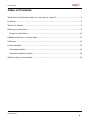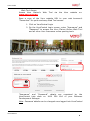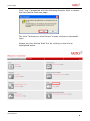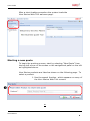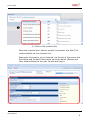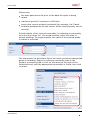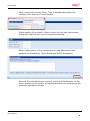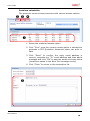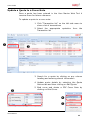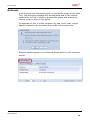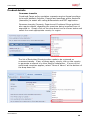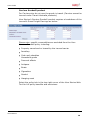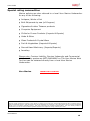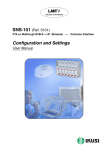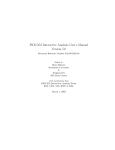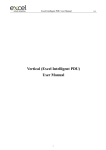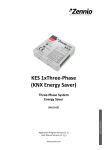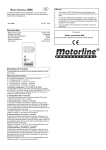Download Facilitators Manual - Vero National Marine
Transcript
Vero Marine Web Quote Tool User Guide Date: 12 October 2010 User Guide Table of Contents What does VeroCentral mean for me and my clients? ......................................3 Products ....................................................................................................3 Web Tool Access ........................................................................................4 Starting a new quote ..................................................................................6 Premium calculation ............................................................................... 10 Update a Quote to a Cover Note ................................................................. 11 Referrals ................................................................................................. 12 Product details ......................................................................................... 13 Overseas transits ................................................................................... 13 Carriers Goodwill product ....................................................................... 14 Special rating commodities ........................................................................ 15 Vero Marine 2 User Guide What does VeroCentral mean for me and my clients? It’s easier to do business with Vero At Vero, we’re always looking for ways to make it easier to do business. We’re investing in new technology to save you time and help you deliver exceptional service to your clients. Our systems are purpose built for your needs and are all backed by our trained and dedicated support team. At www.vero.com.au you will find everything you need to know about Vero, and gain access to VeroCentral - our secure web portal for broker applications with the convenience of a single login. And if you’re after any Vero brochures, forms, PDSs or policy wordings you can find what you need quickly and easily in our new online document library. Expect more. Vero Products Annual Transit within Australia Annual Imports Exports Combined Cargo Household Removals Australia Household removals Overseas Single Transit within Australia Single Transit Import Export Carrier’s Goodwill The Vero Marine Web Quote Tool also provides quotes on transits: Up to a limit of $2,000,000 any one conveyance on single transits Up to a limit of $2,000,000 any one conveyance on annual policies Vero Marine 3 User Guide Web Tool Access Access Vero Marine’s www.vero.com.au Web Tool via the Vero website on: Save a copy of the Vero website URL to your web browser’s “Favourites” for quick and easy Web Tool access. 1. Click on VeroCentral Login 2. On the VeroCentral Login screen, enter “Username” and “Password” to access the Vero Claims Online Web Tool and all other Vero Insurance online quoting tools “Username” and “Password” details are organised by the VeroCentral help desk on 1800 256 604 or your Business Development Manager. Note: Password details can be changed once logged into VeroCentral. Vero Marine 4 User Guide Click “Yes” if presented with the following Security Alert to access the VeroCentral Welcome page. The Vero “Welcome to VeroCentral” screen confirms a successful login. Access the Vero Marine Web Tool by clicking on the link as highlighted below. Vero Marine 5 User Guide After a short loading procedure the system loads the Vero Marine Web Tool welcome page. Starting a new quote To begin the quoting process, start by selecting “New Quote” from the top left corner or the screen or the navigational panel on the left as highlighted above. Vero Marine products are listed as shown on the following page. To select a product: 1. Use the search function, which appears on many of the Vero Marine Web Tool screens or Vero Marine 6 User Guide 2. Click on the product title Once the required Vero Marine product is selected, the Web Tool collects details on the relevant risk. Start with information on the Insured, the Period of Insurance, the Risk State and Contact Information as shown below (Broker and User details default to the user VeroCentral login). Vero Marine 7 User Guide Please note: the start date cannot be prior to the date the quote is being raised maximum period of insurance is 365 days ensure the correct product is selected (for example, the Transit Australia products are for the owners of the insured goods, not for carriers) Provide details of the insured commodity, by selecting a commodity from the drop down list. On annual policies, enter the value of annual sendings. On single transits, the value of the insured goods in transit is recorded. The commodity list provides a list of the most commonly transported goods in Australia. Search by entering commodity type in the Primary commodity field or click on the arrow to the right of the fields and scroll until the appropriate commodity is found, then click to select. Vero Marine 8 User Guide Next, ensure the correct Cover Type is selected and enter the Liability Limit and the Current Excess. Show details of the client’s claims history for the last three years along with the limit any one conveyance required. Enter a description of the insured goods (this description also appears on Quotations, Cover Notes and Policy Schedules). Once all the risk details are entered, select the Next button on the top or bottom of the screen as highlighted above to progress to the premium calculation screen. Vero Marine 9 User Guide Premium calculation The premium screen shows premiums with various excess options. 1. Select the preferred excess option 2. Click “Print” once the correct excess option is selected to generate a PDF Quotation document users can print or save 3. Click “Email” to confirm the reply email address is correct, complete the “To” email address and then add a message and click “OK” to send an email as shown below (emails are saved in the Web Tool message centre) 4. Click “Close” to return to the transaction list Vero Marine 10 User Guide Update a Quote to a Cover Note Once a quote has been entered in the Vero Marine Web Tool it remains there for future reference. To update a quote to a cover note: 1. Click “Transaction list” on the left side menu to show a list of transactions 2. Select the appropriate Transaction list quotation from the 3. Search for a quote by clicking on any column heading and entering search information 4. Update quote details by selecting the Quote Actions tab and then clicking on Edit Quote. 5. Bind cover and obtain a PDF Cover Note by clicking on Bind Cover Vero Marine 11 User Guide Referrals If at any time the requested quote is outside the scope of the Web Tool, the following message will be displayed and a Vero Marine underwriter will be in touch to discuss the quote and ensure the correct cover is listed in the policy. An example of this is a Bulk shipment by sea, which may require specific clauses to be amended to provide the correct cover. Referral details appear in the Referral Alerts panel on the welcome screen. Vero Marine 12 User Guide Product details Overseas transits Combined Cargo policy quotation requests require Annual sendings to be split between Imports, Exports and sendings within Australia (domestic) to assist with rating differentials and GST application. Overseas transits (Imports, Exports and Combined Cargo policies) also require details regarding the countries being imported from or exported to. Simply click on the drop down box as shown below and select the most appropriate country or region. The list of Restricted Countries also needs to be reviewed on overseas transits. If any of these apply, simply click on the country to generate a referral to a Vero Marine underwriter. If none of the mentioned countries applies, select “None of Above” at the bottom of the drop down list. Vero Marine 13 User Guide Carriers Goodwill product For Carriers who do not own the goods in transit (Carriers cannot be insured under Transit Australia products). Vero Marine’s Carriers Goodwill product requires a breakdown of the insured’s Gross Freight Earnings as below: Please note: specific commodities are excluded from the Vero Carriers Goodwill policy including: Property owned and or leased by the insured carrier Jewellery Cash and valuables Household goods Personal effects Antiques Boats Cigarettes Alcohol Hanging meat Select the policy tab in the top right corner of the Vero Marine Web Tool for full policy benefits and exclusions. Vero Marine 14 User Guide Special rating commodities Marine policies are also referred to a local Vero Marine Underwriter for any of the following: Antiques, Works of Art Bulk Shipments by sea (all Cargoes) Cigarettes & other Tobacco products Computer Equipment Chilled or Frozen Products (Imports & Exports) Hides & Skins Glass Products & Crystal Wear Fruit & Vegetables (Imports & Exports) Second Hand Machinery (Imports/Exports) Jewellery Please note: Carriers Liability, Carriers Indemnity and Commercial Hull & Liability quotes are NOT AVAILABLE on The Vero Marine Web Tool but can be obtained directly from a local Vero Marine Underwriter. Vero Marine www.vero.com.au Disclaimer This User Guide remains the property of Vero Marine, a division of Vero Insurance Limited ABN 48 005 297 807, and should only be used by authorised persons. This User Guide must not be distributed to customers or any other parties who do not have author ised access to the Vero Marine Quotation System. This User Guide does not constitute financial advice. This User Guide provides an introduction to the use of the Vero Marine Quotation System and is subject to change, without prior notice. Vero Marine 15