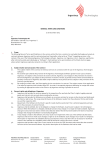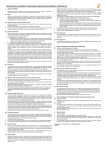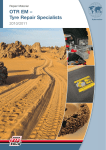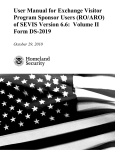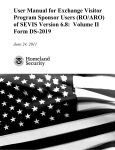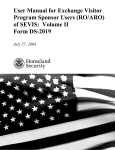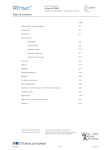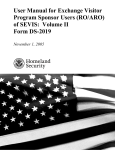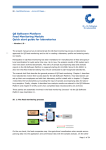Download Anwenderhandbuch Bewerberportal (en) mit
Transcript
User’s Manual Application Portal The service procedure for local admission-restricted courses of study (Dialogue-oriented Service Procedure) User’s Manual - hochschulstart.de Application Portal (01/2015) 1 Table of Contents 1 2 Welcome! ....................................................................................................................... 6 1.1 The procedure ......................................................................................................... 6 1.2 Your path to a place in higher education ................................................................. 8 1.3 From application to higher education institution admission .....................................10 Introduction ...................................................................................................................13 2.1 2.1.1 The application portal for your successful application ......................................13 2.1.2 Manage registration data .................................................................................13 2.1.3 Step-By-Step: Registration ..............................................................................15 2.1.4 Step-By-Step: Changing display language before registration .........................16 2.1.5 Step-By-Step: Request user name ..................................................................17 2.1.6 Step-By-Step: Reset password .......................................................................18 2.1.7 Step-By-Step: Logging into the application portal ............................................19 2.1.8 Step-By-Step: Accept the procedure notes......................................................20 2.1.9 Step-By-Step: Logging out of the application portal .........................................21 2.2 User account ..........................................................................................................22 2.2.1 User account ...................................................................................................22 2.2.2 User account management .............................................................................22 2.2.3 Step-By-Step: Changing your password ..........................................................23 2.2.4 Step-By-Step: Change display language permanently.....................................24 2.2.5 Step-By-Step: Delete user account .................................................................24 2.2.6 Step-By-Step: Optional messages...................................................................25 2.3 3 Log in and Log out .................................................................................................13 Contact...................................................................................................................26 My data .........................................................................................................................27 3.1 Personal data .........................................................................................................27 3.1.1 Personal data ..................................................................................................27 3.1.2 Manage personal data.....................................................................................27 3.1.3 Step-By-Step: Edit personal data ....................................................................28 3.2 Fixed application components ................................................................................30 3.2.1 Fixed application components .........................................................................30 User’s Manual - hochschulstart.de Application Portal (01/2015) 2 4 5 3.2.2 Manage fixed application components ............................................................30 3.2.3 Step-By-Step: Create higher education entrance qualification .........................32 3.2.4 Step-By-Step: Edit higher education entrance qualification .............................33 3.2.5 Step-By-Step: Delete higher education entrance qualification .........................35 Courses offered .............................................................................................................37 4.1 Courses offered......................................................................................................37 4.2 Step-By-Step: Find courses offered........................................................................37 My applications .............................................................................................................40 5.1 My applications ......................................................................................................40 5.2 Applications overview .............................................................................................40 5.3 Step-By-Step: Prepare central application ..............................................................42 5.4 Step-By-Step: Delete application ............................................................................46 5.5 Step-By-Step: Submit application with status “In preparation” ................................46 5.6 Step-By-Step: Show application .............................................................................48 5.7 Step-By-Step: Edit central application ....................................................................49 5.8 Step-By-Step: Change Subject ...............................................................................51 5.9 Step-By-Step: Prioritise applications ......................................................................53 5.10 Step-By-Step: Complete application components ...................................................54 5.11 Step-By-Step: Withdraw application .......................................................................55 5.12 Step-By-Step: Reuse application ............................................................................56 5.13 Step-By-Step: Leaving the service procedure.........................................................57 5.14 Manage admission offers .......................................................................................59 5.15 Step-By-Step: Accept admission offer ....................................................................60 5.16 Step-By-Step: Decline admission offer ...................................................................61 5.17 Step-By-Step: Request a deferment .......................................................................62 5.18 Decentral applications ............................................................................................64 5.18.1 6 Entries for a decentral applications..................................................................64 Glossar..........................................................................................................................66 6.1 Glossary attachment ..............................................................................................72 6.1.1 Activity status ..................................................................................................72 6.1.2 Application status ............................................................................................73 6.1.3 Number of applications allowed .......................................................................74 User’s Manual - hochschulstart.de Application Portal (01/2015) 3 User’s Manual - hochschulstart.de Application Portal (01/2015) 4 List of Tables Table 1: Data for registration ................................................................................................15 Table 2: User account ..........................................................................................................23 Table 3: Personal data .........................................................................................................28 Table 4: Fixed application components ................................................................................32 Table 5: Detailed view higher education institution ...............................................................37 Table 6: Courses offered detailed view .................................................................................37 Table 7: Application in hardcopy detailed view .....................................................................37 Table 8: Applications overview .............................................................................................41 Table 9: Applications edit status ...........................................................................................50 Table 10: Activity status description......................................................................................73 Table 11: Application status..................................................................................................74 User’s Manual - hochschulstart.de Application Portal (01/2015) 5 1 Welcome! The quick and transparent placement of admission offers according to the admission policies of each German federal state and higher education institution is the goal of this coordinated and decentral admission system. This means that all available study vacancies will be filled by the commencement of the semester's course work. Please note that the user‘s manual and the online help are intended for information purposes only. Legally enforceable are only the legal rules of the German federal states and higher education institutions. In questions of understanding and interpretation these rules should be consulted exclusively. Key points of the new admission procedure The service procedure for local admission-restricted courses of study (also known as dialogue-oriented service procedure) simplifies the process for you as applicant, as well as for the higher education institutions. You can obtain information about your position in the ranking lists and more easily assess your chances of admission. Applicants who accept an offer of admission are automatically withdrawn from the service procedure. All subsequent applicants can move up and may receive admission offers. The procedure accelerates the allocation of places in higher education. As before every higher education institution retains its autonomy in the admission of its applicants. Online help Using the online help, you can obtain a guide describing your path from initial application to higher education institution admission. The online help outline is based on the structure of the application portal https://dosv.hochschulstart.de/bewerber. You can find help on any topic on the website using the same navigation menu in the online help. 1.1 The procedure The service procedure is divided into four phases for which different time periods and deadlines have to be considered. Following this four phases so called clearing procedures take place to draw all places in higher education, which were not assigned before. Please take note of information given about deadlines and dates on hochschulstart.de. User’s Manual - hochschulstart.de Application Portal (01/2015) 6 Application phase Information about courses of study can be obtained from the higher education institutions or from the application portal of hochschulstart.de. Depending on the specification of the higher education institutions the application is done centrally or decentrally. Central applications are done directly under the application portal of hochschulstart.de. A decentral application is done under the application portal of the higher education institution. In both cases it may be necessary to send papers directly to the higher education institution. You can view all applications for courses and higher education institutions that participate in the service procedure in your user account under "My applications". Coordination phase 1 The higher education institutions set up ranking lists for applications to hand. The resulting offers of admission are made to the applicants under the application portal of hochschulstart.de. Applicants can check their application status, view admission offers and accept offers all under the application portal of hochschulstart.de. Upon accepting an admission offer all remaining applications are withdrawn from the service procedure. Other applicants then move up. Please note that you can accept only one admission offer! Decision phase In the decision phase applicants can set priorities for their applications for the last time. By setting priorities applicants order their applications according to their preferences. If no priorities are set, then the applications will be dealt with according to their entrance date. This means that the first submitted application has the highest priority. If you have multiple admission offers in the decision phase, you are free to decide between these offers. As soon as the coordination phase 2 begins only the offer with the highest priority will be available, the other offers will be removed. In the coordination phase 2 it is however possible to receive an admission offer to a course with a higher priority, for which an offer has not been possible up to know. Coordination phase 2 In coordination phase 2 you will be given the optimal admission possibility in three (3) admission steps according to your priority list. You will be informed by hochschulstart.de and you can accept or decline an admission offer. During this phase you will receive at most one admission offer! As soon as an offer with a higher priority can be offered to you, the offer with the lower priority will automatically be removed. User’s Manual - hochschulstart.de Application Portal (01/2015) 7 If you have an offer for a place with your highest priority, then you will be admitted automatically and you will withdraw from the selection procedure with all other applications. At the end of this phase any existing offer will automatically be changed to an admission. Clearing procedures You may participate in the clearing procedures even if you have already received an admission. In these final procedures, available or recently added study places are allocated by drawing lots. For a clearing procedure a new application for a place of study is necessary. Please note that a new registration is not necessary if you are already registered. If you do not yet have a user account, please register with application portal of hochschulstart.de. Note Information about the service procedure will be regularly updated at www.hochschulstart.de/dosv. 1.2 Your path to a place in higher education You can research courses of study via the hochschulstart.de application portal. You can register for the current service procedure and apply online for higher education institution offers. If you do not find your chosen course of study under the application portal of hochschulstart.de, you have to apply directly to the higher education institution. In the service procedure you can apply for up to twelve (12) courses of study. During the entire application period and up to the decision phase you can see the status of all your applications as well as prioritise your study preferences, in order to increase your admission chances for your preferred course of study. As soon as you receive an admission offer, you can bindingly accept or decline it using hochschulstart.de. Furthermore you can request a deferment if you cannot take up your studies in the given semester due to a period of service. As soon as you have accepted an offer of admission, you and your other applications are withdrawn from the procedure. Overview of the steps you need to take in order to receive admission: Step 1: Register and log in If you do not yet have a user account, you can register in the application portal of hochschulstart.de under https://dosv.hochschulstart.de/bewerberfor the service procedure. You will then receive a unique identification (applicant ID), which will be used for the service User’s Manual - hochschulstart.de Application Portal (01/2015) 8 procedure. Please always use the applicant ID when you apply under the application portal of a higher education institution. Following completed registration, you will receive an activation link from hochschulstart.de. After activating your account, latest within 72 hours, you can log in to the application portal of hochschulstart.de. Step 2: Research course of study You can research various course of study offers from different higher education institutions under "Courses Offered". You can organise your research by narrowing it by "Subject" and "Higher education institution ". As a result, you will receive a list of courses offered for which you can display detailed information. You can also view course of study offers without logging in. As soon as a course of study is available, you will have the option to "Submit application". Step 3: Submit your application After you have chosen a course offer that you would like to apply for, you can, depending on the stipulations of the individual higher education institution, start your application using the link “Apply now on hochschulstart.de” (central) or “Go to higher education´s application portal” (decentral). In case of a central application you will be directly taken to the application form of the course offered and might have to enter information on your higher education entrance qualification first. In case of a decentral application you will be taken to the website or to the application portal of the higher education institution, where you can get further information on the decentral application. Please note: Applications in the clearing procedures have an abbreviated procedure. You can apply for up to twelve (12) courses of study directly via hochschulstart.de without the usual application components. If you receive an admission, you will have to submit all necessary documents at the time of matriculation. Step 4: Review and accept or decline admission offers As soon as the higher education institutions have released the ranking lists for the courses offered, offers of admission are made. Please note that the higher education institutions do not release the ranking lists simultaneously. Up to four weeks can lie between the releases. If you receive an admission offer in the application portal of hochschulstart.de, you will be informed by e-mail. On the overview site "My applications", under "Submitted applications" you can see for which application an admission offer exists. User’s Manual - hochschulstart.de Application Portal (01/2015) 9 You can then review all admission offers and decide which you would like to accept, decline or request a deferment due to a period of service. You can also decide to wait for further admission offers. As soon as you accept an offer of admission, you and all your other applications will be withdrawn from the procedure. Starting with coordination phase 2, an admission offer that you have ranked with the highest priority will automatically lead to an admission because all applications with a lower priority will be withdrawn. Step5: Notification of admission If you have accepted an admission offer or if you were admitted automatically in coordination phase 2, you will be informed and you will receive a notification of admission, either directly from the higher education institution or via hochschulstart.de. You can find further information in the application portal of hochschulstart.de. Step 6: Participation in clearing procedures You may participate in the clearing procedures even if you have already received an admission. In these final procedures, available or recently added study places are allocated by drawing lots. For a clearing procedure a new application for a place of study is necessary. Please note that a new registration is not necessary as long as you are already registered. If you do not yet have a user account, please register with the application portal of hochschulstart.de. 1.3 From application to higher education institution admission The following sections exemplify the higher education institution's application review procedure which can differ from course of study to course of study and the issuing of admission offers based on the ranking lists. You can find information about the status and results of the application review in the application portal. Here you can also view your position in the applicant ranking lists. Application review The university reviews all received applications. Upon review completion, they decide on the status of the application: Valid: All information has been correctly submitted and all necessary application components are complete. The application takes part in the coordination procedure. User’s Manual - hochschulstart.de Application Portal (01/2015) 10 Preliminarily excluded: The application is incomplete. The applicant will be informed about this status and can hand in missing documents within the late filing period or make corrections. Excluded: The application has been excluded and will no longer participate in the coordination procedure. A possible reason for this may be an invalid or incomplete higher education entrance qualification. You can view an application's status in the detailed view. Only valid applications will be considered in the coordination procedure. Further information about an application's status can be found in the glossary under Application status and Activity status. Create ranking lists for quotas Places of study are assigned according to certain quotas (e.g. academic performance or waiting time). The distribution of the total capacity among the individual quotas is determined by each German State´s capacity ordinances, as well as higher education institution regulations. These will usually be announced by each university. A ranking list will be created by the higher education institution for every quota, which lists applicants by certain criteria (e.g. average grade from the higher education entrance qualification). Ranking lists will be processed top down during the creation of admission offers. Ranking list publication As soon as a higher education institution releases ranking lists, hochschulstart.de begins to distribute admission offers on behalf of the higher education institution to the applicants. As long as you do not have any admissions offers, you can view information about all published ranking lists in the application portal: Places according to the regulation of admission numbers (ZZVO): This number shows how many admission offers can be assigned in a certain ranking list according to the regulation of admission numbers (ZZVO). If an applicant withdraws an application for which an offer is available or chooses a different course of study, all remaining admission offers will be withdrawn. This will then free a new admission offer for the next applicant in the ranking list who has applied for the course of study. Please note that in a particular case the number of admissions can change. Your rank: This number denotes your current position in the ranking list. All applicants who have received an admission or an offer of admission or who are ranked before you are included in this number. Eliminated applications: The number of eliminated applications ranked before yours. That is, if they have been withdrawn or another offer has been accepted. By the numbers displayed, you can determine how many applicants are ahead of you in the ranking list. User’s Manual - hochschulstart.de Application Portal (01/2015) 11 Applicant's decision If you receive an admission offer, you can then decide whether you would like to wait for further admission offers. Please note that in coordination phase 2 an admission offer can be replaced by an admission offer with a higher priority. This process takes account of your own prioritization. You can also request a deferment, if you cannot take up your studies due to a period of service. User’s Manual - hochschulstart.de Application Portal (01/2015) 12 2 Introduction 2.1 Log in and Log out 2.1.1 The application portal for your successful application The following link will take you to the homepage of the hochschulstart.de application portal: https://dosv.hochschulstart.de/bewerber. There you will have access to the following services: If you are not a registered person, you can register with the application portal. As a registered person you can log in with your log in information. If you have forgotten your log in information, you can use the following services: "Forgotten your password?" and "Forgotten your user name?". You must register with and log in to the application portal if you wish to apply for courses offered. You can use the application portal of hochschulstart.de for research into the courses without having to register. . 2.1.2 Manage registration data For registration with the application portal of hochschulstart.de you will be asked for some personal particulars that are necessary for your application. You also must create a user name, a password and select a display language. In order to submit this information, please agree to the provisions of data processing and collection. Registration The following data is required for registration: Designation Comments Personal data Title Choose a title. Personal data First Name Please enter your first name. If you have more than one first name, please enter any further names. You may use dashes for double names. Personal data Middle Name(s) (optional) Personal data Surname Please enter middle name(s). Please enter your complete surname. Personal data Date of birth Please enter your date of birth using the following format: User’s Manual - hochschulstart.de Application Portal (01/2015) 13 Designation Comments YYYY-MM-DD. Personal data Place of birth Please enter your place of birth. Personal data Surname at birth (optional) Please enter your surname of birth. Personal data Nationality Please choose your nationality. Address c/o (optional) Please enter any additional necessary information for your mailing address. Address Street and House Number or PO Box Please enter the mailing address for written or official documents to be sent to. Alternatively you can enter a post office box number. Address Town/City Please enter the city or area written or official documents should be sent to. Address Postcode Please enter the postcode for written and official documents. Address Country Please select a country for the given mailing address. Address Federal state/county (optional) Please enter any applicable county or state for your mailing address. Address E-mail address Please enter your e-mail address. Address Repeat e-mail address Please repeat your e-mail address to assure correctness. Please enter your preferred user name. This, along with your chosen password, will allow you access to the application portal. The chosen user name must be at least 5 characters long, but no longer than 20 characters. Choose a user name Your chosen user name For your user name, you may use the following characters: Letters: A-Z and a-z Numbers: 0-9 Addtional characters: full stop, dash, underscore Using the "Check availability" button, you can see whether your preferred user name is still available or already assigned to another applicant. Set your password Password This password must be at least 8 characters long and contain at least one capital and lower case letter, as well as one number. Set your password Repeat Please repeat your password to assure correctness. password User’s Manual - hochschulstart.de Application Portal (01/2015) 14 Designation Comments Change display language Please choose the language which should be used to display the contents of the application portal. Security check Result Please complete the task and enter the correct answer in the given field. Consent to data collection Consent to data collection In order to register for hochschulstart.de, you first must agree to our data collection provisions (PDF). To agree to these terms, please select the check box. Table 1: Data for registration 2.1.3 Step-By-Step: Registration If you wish to apply for courses offered in a service procedure of hochschulstart.de, you need a user account. If you do not yet have a user account, you must register first. Then you receive an e-mail and you can activate your user account. After this the log in to the application portal and the submission of applications within the application period is possible. With the registration you receive a unique ID number (applicant ID). Requirements You have not yet registered with the application portal of hochschulstart.de. Step-By-Step Guide The following step-by-step guide will show you how you can register with the hochschulstart.de application portal. Step 1: Log in page Enter the hochschulstart.de application portal address in your internet browser. https://dosv.hochschulstart.de/bewerber. This will take you to the log in page. Click on "Registration". This will first take you to an information page and then to the "Registration" page. Step 2: Registration form Enter personal particulars in the corresponding fields. Choose your preferred user name, password and display language. Please pay attention to the corresponding information. Complete the "Security check". Check the box "Consent to data collection" confirming that you agree to the "Data collection provisions". Confirm your entries by selecting "Register“. This will take you to the "Registration confirmation" page that contains further help for completing the registration. User’s Manual - hochschulstart.de Application Portal (01/2015) 15 Step 3: Complete your registration Log in with your e-mail provider and open the e-mail from the application portal with the subject "Complete Your Account Registration". Click on the activation link included in this email to complete the registration with the portal. Alternatively, you can copy and paste the link into your internet browser. Please note that activation must take place within 72 hours following initial registration. This will take you to the "Registration" page. Enter your chosen password and then click on the "Activation" button in order to complete the registration. This will take you to the "Registration completed" page with the following confirmation message: ”You have successfully registered with hochschulstart.de.“ Result Your user account has been activated. You can log in to the hochschulstart.de application portal and use all of its services using your user name and password. Note Please note that account activation must take place within 72 hours after receiving the activation e-mail. Should you fail to activate your account within 72 hours of receiving the activation e-mail, please contact [email protected] in order to get a new activation link. The applicant-ID is used for the unique identification of an applicant in the application portal of hochschulstart.de and will be automatically generated during registration. 2.1.4 Step-By-Step: Changing display language before registration The display language can be changed before registering with the application portal. Requirements You have not yet registered with the hochschulstart.de application portal. Step-By-Step Guide The following step-by-step guide will show you how to change the display language before registering with the application portal. Step 1: Registration User’s Manual - hochschulstart.de Application Portal (01/2015) 16 Enter the hochschulstart.de application portal address in your internet browser. https://dosv.hochschulstart.de/bewerber. This will take you to the log in page. Step 2: Change display language Select "English" in the meta navigation menu in the upper right-hand corner of the window. The display language will now be English and the link in the meta navigation will show "Deutsch". Select "Deutsch" to change the display language back to German. Result The website´s display language has been changed. 2.1.5 Step-By-Step: Request user name If you have forgotten your user name, you can request it via e-mail on the login page of the application portal of hochschulstart.de. In order to request your user name, you will need to provide your applicant ID and date of birth. Requirements You already have an active user account. You are not currently logged into the hochschulstart.de application portal. Step-By-Step Guide The following step-by-step guide will show you how you can request your user name. Step 1: Log in page Enter the hochschulstart.de application portal address in your internet browser https://dosv.hochschulstart.de/bewerber. This will take you to the log in page. Click on "Forgotten your user name?". This will take you to the "Request user name" page. Step 2: Request user name Enter your "Applicant ID" and "Date of birth" in the provided fields. Click on the "Request user name" button. This will take you to the "E-mail with user name sent" page. Here you will see the following message: "An e-mail containing your user name has just been sent to you." Step 3: Retrieve user name You will receive an e-mail with the subject: "User name request", to the e-mail account which you specified while registering with hochschulstart.de. Your user name will be included in the e-mail. You can then use your user name and password to log in to the application portal. User’s Manual - hochschulstart.de Application Portal (01/2015) 17 Result You retrieved your user name via e-mail and can now log in to the application portal. Note You can use the "Forgotten your user name?" function only once per hour. 2.1.6 Step-By-Step: Reset password You can reset your log in password for the hochschulstart.de application portal and specify a new one. In order to do this you must provide your user name and registered e-mail address. Requirements You already have an active user account. You are not currently logged into the hochschulstart.de application portal. Step-By-Step Guide The following step-by-step guide will show you how you can set a new password. Step 1: Log in Enter the hochschulstart.de application portal address in your internet browser https://dosv.hochschulstart.de/bewerber. This will take you to the log in page. Click on "Forgotten your password?". This will take you to the "Reset password" page. Step 2: Reset password Enter your "User name" and registered "E-mail address" in the provided fields. Click on the "Reset password" button. This will take you to the next page, where you will see the following message: "An e-mail has just been sent to you. Please follow the link in the e-mail to set a new password." Step 3: Set new password You will receive an e-mail with the subject: "Reset password" to the e-mail account which you specified while registering with hochschulstart.de. The e-mail will contain an activation link in order to set a new password. Click on the activation link. Alternatively you can copy and paste the link in your internet browser. This link will take you to the "Reset password" page. Step 4: Specify new password Please note the following requirements while setting your password. It must contain: User’s Manual - hochschulstart.de Application Portal (01/2015) 18 at least 8 characters at least 1 capital letter at least 1 lower-case letter at least 1 number additional characters can be used, but are optional Repeat your password in the "Repeat password" field. Confirm your entry with "Save". This will take you to a confirmation page with the following message: „Your password was changed successfully." Result You have reset your password. You can use your user name and new password to log in to the application portal. Note Please note that you must reset your password within 72 hours of receiving the e-mail with the subject: "Reset password". Your old password will remain valid until you have successfully reset your password. You may only reset your password once per hour. In case you did not reset your password in the above-mentioned time frame, you can reset your password again an hour later. If the password has been successfully reset, it will take effect immediately. 2.1.7 Step-By-Step: Logging into the application portal You can log into the hochschulstart.de application portal with a valid user name and password. Requirements You already have an active user account. You are not currently logged into the hochschulstart.de application portal. Step-By-Step Guide The following step-by-step guide will show you how you can log into the hochschulstart.de application portal. Step 1: Log in User’s Manual - hochschulstart.de Application Portal (01/2015) 19 Enter the hochschulstart.de application portal address in your internet browser https://dosv.hochschulstart.de/bewerber. This will take you to the log in page. Step 2: Enter user name and password Enter your user name and password in the provided fields. By clicking the "Log in" button, your log in data will be verified and you will be taken to the application portal homepage. Result You have successfully logged into the hochschulstart.de application portal. Note If you enter your user name and password incorrectly four times in a row, you must answer an additional security question before proceeding. After a temporary 30 minute account lock, you can regain access to the application portal. An unsuccessful log in attempt does not distinguish whether log in information (username and password) was incorrectly entered or whether the user account does not exist. In both cases, you will receive a generic error message notifying you that your user name and password combination is incorrect. 2.1.8 Step-By-Step: Accept the procedure notes In order to participate in the procedure, you must first consent to the procedure notes. You will not be able to perform any actions in the application portal until you consent to these conditions. Requirements You are logging in to the application portal of hochschulstart.de for the first time. Step-By-Step Guide The following step-by-step guide will show you how to consent to the procedure notes. Step 1: Log in Enter the hochschulstart.de application portal address into your internet browser https://dosv.hochschulstart.de/bewerber. This will take you to the log in page. Enter your user name and password in the provided fields. Click on the "Log in" button. If you log in for the first time, you will be taken to the "Agreement to the processing guidelines" page. User’s Manual - hochschulstart.de Application Portal (01/2015) 20 Step 2: Accept the procedure notes Please read the procedure notes carefully, because they contain important rules and instructions for the processing of your applications. Check the box "I have read the processing guidelines and agree" and click on the "Accept the processing guidelines" button. This will then take you to the application portal homepage. Result You have consented to the procedure notes and may now use all functions and services that the application portal has to offer. 2.1.9 Step-By-Step: Logging out of the application portal You can log out of the hochschulstart.de application portal at any time. Requirements You are logged into the hochschulstart.de application portal. Step-By-Step Guide The following step-by-step guide will show you how you can log out of the hochschulstart.de application portal. Step 1: Log out Click on "Log out" in the meta navigation menu in the upper right-hand corner of the window. This will take you to the log out page with the following message: "Thank you for your visit. You have successfully logged out." Result You have successfully logged out of the application portal. Note You can log out on every site of the website using the "Log out" link located in the meta navigation menu in the application portal of hochschulstart.de. Be sure to log out of the application portal if you are using a public computer to avoid misuse of your account. User’s Manual - hochschulstart.de Application Portal (01/2015) 21 You will automatically be logged out after 60 minutes of inactivity. The next time you log in, you will receive the following message: "Forgot to logout". 2.2 2.2.1 User account User account You can access your user account anytime while logged on to the hochschulstart.de application portal. By clicking on "User account" in the meta navigation menu you will be taken to the "User account" page. Here you can change your password, the display language and the optional messages. User account A user account is an access authorisation to a restricted IT-system. It is uniquely assigned to a specific person. Usually a user must verify his identity using a user name and password during the log in. 2.2.2 User account management You can manage all user account system settings including your password, the display language and optional messages. User account After you have registered, you can adjust your user account data. Description Change password Old password Explanation Enter your old password. Change password The new password must be at least 8 characters long and contain at New password least one capital and one lower-case letter, as well as a number. Change password Repeat new password Repeat your new password. Change display language display language You may use the application portal in German and English. You can permanently change the display language to English or German. Delete user account Delete You can delete your user account. Please note that by taking this action, all applications for courses offered and available admission User’s Manual - hochschulstart.de Application Portal (01/2015) 22 Description user account Explanation offers will be withdrawn. Your participation in the allocation procedure will end. Using the checkbox you can delete your user account. Optional messages By using the checkbox you can activate or deactivate optional Deactivate optional messages. messages Table 2: User account 2.2.3 Step-By-Step: Changing your password You can change your log in password for the hochschulstart.de application portal at any time. Requirements You have an active user account and are logged into the hochschulstart.de application portal. Step-By-Step Guide The following step-by-step guide will show you how you can change your password. Step 1: User account Click on "User account" in the meta navigation menu in the upper right-hand corner of the window. Step 2: Change password Enter your old password in the provided field and choose your new password. Please pay attention to the following requirements while resetting your password. It must contain at least 8 characters at least 1 capital letter at least 1 lower-case letter at least 1 number additional characters are optional Repeat your password in the "Repeat password" field. Confirm your entry by clicking "Save password". This will take you to a confirmation page with the following message: "Data saved successfully. Your password was changed successfully. Please use the new password for your next log-in." User’s Manual - hochschulstart.de Application Portal (01/2015) 23 Result By using your new password and existing user name you can now log in. 2.2.4 Step-By-Step: Change display language permanently The display language is the language in which all content in the hochschulstart.de application portal will be shown. You may use the application portal in German and English. You can set the display language to English or German permanently. The selected display language will be used after the login to display the contents. Requirements You already have an active user account and are currently logged into hochschulstart.de application portal. Step-By-Step Guide The following step-by-step guide will show you how you can change the display language. Step 1: User account Click on "User account" in the meta navigation bar in the upper right-hand corner of the window. This will take you to the page “User account”. Step 2: Change display language Activate the desired display language by selecting "German" or "English" from the list. Click on the "Save display language" button. By changing the display language, you will be taken to a confirmation page in the desired display language. Result The changes have been applied to your hochschulstart.de application portal settings and are immediately visible. You have changed the display language permanently. From now on the desired display language will be shown after logging into the system. 2.2.5 Step-By-Step: Delete user account As an applicant, you can delete your account at any time. After deleting your account, you can no longer participate in the service procedure. Requirements User’s Manual - hochschulstart.de Application Portal (01/2015) 24 You already have an active user account and are logged into hochschulstart.de application portal. Step-By-Step Guide The following step-by-step guide will show you how you can delete your user account. Step 1: User account Click on "User account" in the meta navigation menu in the upper right-hand corner of the window. Check the box "Delete user account" and click on the "Delete user account" button. This will take you to the page “Delete user account”. Step 2: Delete user account Enter your password. Click on the "Irretrievably delete user account" button. You will then receive the following message: "Your user account has been deleted." Result The user account has been deleted and cannot be restored. You can no longer log into the system. Note Please note that by taking this action all active applications will automatically be withdrawn. All higher education institutions will be informed of your account deletion. 2.2.6 Step-By-Step: Optional messages As an applicant, you can configure your optional messages. Optional messages will be sent in the following cases: The beginning of a phase or step of the service procedure Voluntary withdrawal from the service procedure Admission offer was manually accepted Successful application review Rejection of an application Admission offer was automatically created in the coordination phase 2 after determination of admission options An admission offer was not created in coordination phase 2 End of clearing procedures Requirements User’s Manual - hochschulstart.de Application Portal (01/2015) 25 You already have an active user account and are logged in to hochschulstart.de application portal. Step-By-Step Guide The following step-by-step guide will show you how you can configure the optional messages. Step 1: User account Click on "User account" in the meta navigation bar in the upper right-hand corner of the window. Step 2: Optional messages Activate or deactivate the checkbox under "Optional messages" to configure optional messages. Click on the "Save changes" button. You will receive the following message: "Optional messages have been changed." Result You have configured the optional messages. These settings have been saved and will be applied immediately. 2.3 Contact Applicant support - Service procedure for local admissionrestricted courses of study Internet: http://www.hochschulstart.de/ E-mail: [email protected] Telephone: 01807 / 12 24 48* Postal Address: hochschulstart.de D-44128 Dortmund *(14 cent per minute from German landline based networks, maximum 42 cent per minute from German mobile networks) User’s Manual - hochschulstart.de Application Portal (01/2015) 26 3 My data 3.1 3.1.1 Personal data Personal data You must enter your personal data when registering with the hochschulstart.de application portal. Personal data Personal data is electronic information that specifies information about an individual. These include, for example, full name, e-mail address and mailing address. In contrast to personal data, your user account information contains system settings for the use of the hochschulstart.de application portal. These include your password and the display language, among other settings. 3.1.2 Manage personal data Personal data is electronic information that specifies information about an individual. These include, for example full name, e-mail address and mailing address. You can update your personal data at any time. Personal data The following data will be stored: Title Personal data Title Explanation Please choose a title Please enter your first name. If you have more than one first Personal data First name name, please give any additional names. Hyphens may be used to combine names. Personal data Middle name (optional) Please enter any additional first names. Personal data Surname Please enter your complete surname. Personal data Date of birth Please enter your date of birth using the following format: YYYYMM-DD. Personal data Place of birth Please enter your place of birth. User’s Manual - hochschulstart.de Application Portal (01/2015) 27 Title Personal data Surname at birth (optional) Explanation Please enter your surname at birth. Personal data Nationality Please choose your nationality. Address c/o (optional) Adress Street and House Number or PO Box Please enter any additional necessary information concerning your mailing address. Please enter the mailing address written or official documents should be sent to. Alternatively you can enter a post office box number. Address Town/City Please enter the city or area written or official documents should be sent. Address Postcode Please enter the post code. Address Country Please select a country for the given mailing address. Address Federal State/ county (optional) Please enter any applicable country or state for your mailing address. Address E-mail address Please enter your e-mail address. Contact data Telephone number (optional) Contact data Mobile number (optional) Please enter your telephone number. Please enter your mobile number. Table 3: Personal data Note You cannot change your applicant ID (BID) and applicant authentication number (BAN). Optional entries can only be deleted if they are not attached to a submitted central application. 3.1.3 Step-By-Step: Edit personal data You can change your "Personal data" and master data at any time. Requirements You have an active user account and are logged into the hochschulstart.de application portal. Your personal data has been stored in the system. You have consented to the procedure notes. User’s Manual - hochschulstart.de Application Portal (01/2015) 28 Step-By-Step Guide The following step-by-step guide will show you how you can view and change your personal data. Step 1: Personal data overview There are two ways to access your "Personal data": 1. Click on "My data" in the main navigation bar and then in the sub-menu, select "Personal data". 2. Click on "Home" in the main navigation bar and then in the sub-menu, select "Personal data". Both of these actions will lead you to the "Overview of personal data" page. All information that has previously been entered in the application portal of hochschulstart.de will be listed as "Personal data". Step 2: Change personal data There are two ways to change your "Personal data": Click on the “Overview of personal data” page and then select the “Change” button (pencil icon). This will take you to the “Edit personal data” page. Here you can edit existing entries. Confirm your changes with the "Save" button. This will take to you the "Overview of personal data" page. You will then receive the following confirmation message: "Data saved successfully". Result You have edited your "Personal data". All changes are stored on the hochschulstart.de application portal and are immediately visible. Note The e-mail address you have given will be used to communicate changes to you during a service procedure. Please be sure you have access to your e-mail account. You cannot change your applicant ID and applicant authentication number (BAN). User’s Manual - hochschulstart.de Application Portal (01/2015) 29 3.2 3.2.1 Fixed application components Fixed application components After registering with the hochschulstart.de application portal, you can create fixed application components and, if necessary, edit your personal data. Fixed application components Higher education entrance qualifications (HZB) are fixed application components. A generated higher education entrance qualification can be attached to several central applications. Note: Fixed application components do not pertain to decentral applications. In case of decentral applications all required application information must be entered in the higher education institution's application portal. 3.2.2 Manage fixed application components As an applicant, you can create, change and delete fixed application components. For a central application during the application phase of a service procedure a higher education entrance qualification must be provided. Fixed application components The following data will be stored: Title Explanation Higher education entrance Please choose the type of higher education entrance qualification Type qualification. Please choose the rural district where you gained your higher Higher education entrance education entrance qualification. You can find the information qualification German rural about the rural district in your higher education entrance district qualification. If you did not graduate in Germany, please select “Outside Germany”. Higher education entrance Please select the German federal state where you gained your qualification German higher education entrance qualification. If you did not graduate federal state (optional) in Germany, please select "Outside Germany". Higher education entrance Please choose the state where you gained your higher User’s Manual - hochschulstart.de Application Portal (01/2015) 30 Title qualification State (optional) Explanation education entrance qualification. Please enter the date you acquired your higher education Higher education entrance entrance qualification. This is noted in your higher education qualification Date acquired entrance qualification. Please enter the date in the following format: DD.MM.YYYY. Please enter the average mark of your higher education Higher education entrance entrance qualification. This is noted on your higher education qualification Average mark entrance qualification. Higher education entrance Please enter the number of points achieved. This is noted on qualification Points your higher education entrance qualification. If no score is attained (optional) given, leave this field empty. Higher education entrance Please enter the maximum achievable number of points. This qualification Max. possible should be taken from your higher education entrance points (optional) qualification. If no score is given, leave this field empty. You can upload a digital copy of your higher education entrance qualification in the document pool or select a previously uploaded document. This document will be given to the higher Higher education entrance education institutions you apply for. Please note that not all qualification Digital copy higher education institutions accept digital documents. (optional) Therefore please pay attention to any additional instructions from the individual higher education institutions when submitting documents. . Document pool A document pool is a file depository in the hochschulstart.de User’s Manual - hochschulstart.de Application Portal (01/2015) 31 Title Explanation application portal where applicants can upload their documents (PDFs and JPGs). The maximum amount of available disk space is 5MB. Table 4: Fixed application components 3.2.3 Step-By-Step: Create higher education entrance qualification As an applicant you can create one or more higher education entrance qualifications in the application portal of hochschulstart.de. You need these when applying for a course offered directly under the application portal of hochschulstart.de and not under the application portal of a higher education institution. Requirements You have an active user account and are logged into the hochschulstart.de application portal. Step-By-Step Guide The following step-by-step guide will show you how you can create a higher education entrance qualification. Step 1: Overview of the fixed application components There are two ways to access the "Overview of the fixed application components": 1. Click on "My data" in the main navigation bar and then in the sub-menu, select "Fixed application components". 2. Click on "Home" in the main navigation bar and then click "Fixed application components" in the "My data" section. Both of these actions will lead you to the "Overview of the fixed application components". All fixed application components that have previously been entered on the application portal will be listed here. Step 2: Create higher education entrance qualification Click on "Create higher education entrance qualification" in the "Higher education entrance qualification" section. This will take you to the "Create higher education entrance qualification" page. Please enter all necessary information as correctly and completely as possible. User’s Manual - hochschulstart.de Application Portal (01/2015) 32 You can upload a digital copy of your higher education entrance qualification or select a previously uploaded document. These documents will be given to all higher education institutions you apply to, provided that the higher education institution wishes to access this document. Please note that the creation of a HZB does not replace the entries concerning the HZB that have to be made in the application portal of a higher education institution! Confirm your entries with "Save". This will take you to the "Detailed view", where you will receive the following message: "Data saved successfully." Result You have added a higher education entrance qualification. This data will be stored on the hochschulstart.de application portal and is immediately available. You can add a higher education entrance qualification as a fixed application component while submitting a central application. Note You can upload digital copies to the hochschulstart.de application portal and add these to your applications. Please note the maximum amount of available disk space is 5MB. Not all higher education institutions accept digital documents. Therefore, please pay attention to the individual instructions given by each higher educational institution. Please note that uploading a HZB does not replace the entries concerning the HZB that have to be made in the application portal of a higher education institution! You can add more than one HZB. When you add a HZB, it will automatically be assigned a unique identification number (HZB-ID). If you have not yet received your higher education entrance qualification and if you do not yet know your average grade, but wish to submit an application, please enter “9,9” in the field “average grade”. 3.2.4 Step-By-Step: Edit higher education entrance qualification As an applicant, you can edit a previously added higher education entrance qualification as long as this qualification has not been attached to applications. In such a case a change is only possible if the applications are not yet placed on ranking lists. Requirements User’s Manual - hochschulstart.de Application Portal (01/2015) 33 You have an active user account and are logged into the hochschulstart.de application portal. A higher education entrance qualification has already been stored in the system and is not yet attached to applications that are placed on ranking lists. Step-By-Step Guide The following step-by-step guide will show you how you can view and edit a higher education entrance qualification. Step 1: Overview of the fixed application components There are two ways to access the "Overview of the fixed application components": 1. Click on "My data" in the main navigation bar and then in the sub-menu, select "Fixed application components". 2. Click on "Home" in the main navigation bar and then click on "Fixed application components" in the "My data" section. Both of these actions will lead you to the "Overview of the fixed application components". All fixed application components that have previously been entered on the hochschulstart.de application portal will be listed here. Step 2: Edit higher education entrance qualification Select the higher education entrance qualification you would like to edit and click on the "Change" button. This will take you to the "Edit higher education entrance qualification" page. Confirm your changes with the "Save" button. This will take you to the "Detailed view“ where you will receive the following message: "Data saved successfully." Result You have edited a higher education entrance qualification. The changes have been stored in the application portal and are immediately visible. Note Any changes made to a higher education entrance qualification will affect all applications that this higher education entrance qualification has been assigned to. Please note that previously submitted applications will be submitted again and their status will be set to "received". This holds true for "valid" applications as well. If you want to edit a higher education entrance qualification without having to resubmit an application, you can create a new HZB containing the changed data. Attach this HZB to new applications or to applications that you agree to submit again. User’s Manual - hochschulstart.de Application Portal (01/2015) 34 You can upload digital copies to the hochschulstart.de application portal and add these to your applications. Please note that the maximum amount of available disk space is 5MB. 3.2.5 Step-By-Step: Delete higher education entrance qualification As an applicant, you can delete a previously added higher education entrance qualification, if it is not attached to applications. Requirements You have an active user account and are logged into the hochschulstart.de application portal. A higher education entrance qualification has been stored in the system and is not attached to an application. Step-By-Step Guide The following step-by-step guide will show you how you to delete a previously added higher education entrance qualification. Step 1: Overview of the fixed application components There are two ways to access the "Overview of the fixed application components": 1. Click on "My Data" in the main navigation bar and then in the sub-menu, select "Fixed application components". 2. Click on "Home" in the main navigation bar and then click "Fixed application components" in the "My data" section. Both of these actions will lead you to the "Overview of the fixed application components". All fixed application components that have previously been entered on the hochschulstart.de application portal will be listed here. Step 2: Delete higher education entrance qualification Click on the "Delete" icon under the desired higher education entrance qualification in the section "Higher education entrance qualification". This will take you to the "Delete higher education entrance qualification" page. Select the checkbox and click on the "Delete" button. This will take you to the "Overview of the fixed application components" page. There you will receive a deletion confirmation. Result You have successfully deleted a higher education entrance qualification from the application portal. The deleted higher education entrance qualification can no longer be added to any applications. User’s Manual - hochschulstart.de Application Portal (01/2015) 35 Note If a higher education entrance qualification has already been assigned to an application, it cannot be deleted. In this case, the "Delete" button is not available for this higher education entrance qualification. If you would like to delete a higher education entrance qualification that has been assigned to an application, you must first withdraw the application. Note User’s Manual - hochschulstart.de Application Portal (01/2015) 36 4 Courses offered 4.1 Courses offered Courses offered are composed of courses of study that higher education institutions offer in the application portal of hochschulstart.de. As an applicant, you can apply for courses offered. Courses offered Courses offered are comprised of a combination of a certain course of study and a particular higher education institution. Courses offered can be single-subject courses of study or combined courses of study. Courses of study can be offered in the coordination or clearing procedures. Single-subject course of study A single-subject course of study only includes one discipline, e.g. Mathematics, Business Economics or Psychology. Combined course of study A combined course of study includes more than one discipline, e.g. teacher training. You can choose from a range of subjects depending on the number of minor subjects. Minor subjects are divided depending on the description of the course of study in major, minor, core competence or module. 4.2 Step-By-Step: Find courses offered As an applicant, you can look for courses offered without having to register with or log in to the application portal of hochschulstart.de. You can search for higher education institutions and subjects participating in a service procedure. Requirements In order to look for courses offered, you do not need to be registered with or logged into the hochschulstart.de application portal. User’s Manual - hochschulstart.de Application Portal (01/2015) 37 Step-By-Step Guide The following step-by-step guide will show you how you can look for courses offered. Step 1: The application portal for your successful study application! Use the following link to access the hochschulstart.de application portal homepage in your internet browser: https://dosv.hochschulstart.de/bewerber Step 2: Find courses offered There are three ways to access the "Find courses offered" page: 1. Without being logged in to the application portal of hochschulstart.de, click on the "Courses offered" link. 2. If you are logged into the hochschulstart.de application portal, click on "Home" and then on the "Courses offered" link under the section Courses offered. 3. If you are logged into the hochschulstart.de application portal, click on "Courses offered" in the main navigation. All three actions will lead you to the "Find courses offered" page. Step 3: Select a service procedure Select a semester from the "Select a service procedure" in the upper left-hand corner. All semesters that are currently open for application, as well as those available in the future, will be listed here. Click on the "Display" button. On the right-hand side in the "Current phase", you will see the current phase of the selected service procedure and its end time. Under "Search" you will be informed about how many courses offered are available for the selected service procedure. Step 4: Search You can use the following search functions: 1. 2. 3. 4. "Higher education institution" "Subject" "Higher education institution" and "Subject" "Show all" You can search for specific courses offered. Enter at least two consecutive characters of the higher education institution´s name in the "Higher education institution" field or at least two consecutive characters of the subject´s name in the "Subject" field. You can narrow your search results by using both search fields simultaneously. Using this search function there will only be shown results to you that contain both search terms. User’s Manual - hochschulstart.de Application Portal (01/2015) 38 By entering more than one term in the "Higher education institution" or "Subject" fields, all search terms will be searched together. Only results that contain the search terms from the "Higher education institution" and "Subject" will be shown. An example of a relevant search would be "Humboldt Universität Berlin" + "Psychologie". Please do not use any abbreviations such as "HU Berlin" in the search. By clicking the "Search" button, only results that correspond to the search terms will be shown. If no courses offered are available for the search terms, you will receive the following message: "There are no results". Please change your search terms or select the "Show all" search link. By clicking the "Show all" button, all courses offered for a selected service procedure will be displayed. Step 5: Sort and display results If more than one result is displayed in the following table, you can sort the results alphabetically by "Subject", "Degree" and "Higher education institution" by clicking on the corresponding column heading. Click on the icon "Display" in the column "Action" of the results table to see the detailed view of the selected course offered. Result You have searched for and found courses offered. Note During the application period you can use the link "Apply now on hochschulstart.de" for courses offered for which you can apply centrally under the application portal of hochschulstart.de. In case the application for a course offered must be done under the application portal of the higher education institution, there is a link that takes you to the application portal of the higher education. User’s Manual - hochschulstart.de Application Portal (01/2015) 39 5 My applications 5.1 My applications Depending on the stipulations of the higher education institution you can apply under the application portal of hochschulstart.de (central application) or under the application portal of the higher education institution (decentral application). A higher education institution offers a course of study either centrally or decentrally. There is no mixed form. Central applications Central applications are done directly under the application portal of hochschulstart.de https://dosv.hochschulstart.de/bewerber. You do not have to switch to another website and possibly register there. Requirements for an application are that you are registered with the application portal of hochschulstart.de, have stored your personal data as well as a higher education entrance qualification. Decentral applications A decentral application is done under the application portal of the higher education institution after successfully registering with the application portal of hochschulstart.de. The application will be transferred from the higher education institution to the application portal of hochschulstart.de. You can view your submitted applications in your user account under "My applications". 5.2 Applications overview You can apply for courses offered if you are registered with hochschulstart.de. If you have already created applications, the "My applications" page serves as an overview and a central location for all of your applications in the selected service procedure. Your applications will be displayed as follows: Applications submitted (Number of applications) Applications excluded (Number of applications) Applications in preparation (Number of applications) Applications withdrawn (Number of applications) Editing applications User’s Manual - hochschulstart.de Application Portal (01/2015) 40 Using the icons in the "Action" column you can display, edit and withdraw applications. Depending on the status, you can process applications: Status Processing options Applications are participating in the service procedure, if they do not have the "inactive" status. Applications overview Applications submitted You can display applications. You can edit applications. You can withdraw applications. You can view all the notifications issued by hochschulstart.de. You can set priorities for applications as desired. You can "Leave the service procedure", which will turn all submitted applications into “withdrawn”. As soon as admission offers become available, you can review these and either accept or decline them. You can "Notify of deferment due to a period of service", if you will take up your studies in a later semester due to a period of service. You can "Edit additional requirements" by adding or correcting application components. You can, depending on the stipulations of the higher education institution, create an application form for postal submission to the corresponding application. These applications no longer participate in the allocation procedure, because they were excluded. Applications overview Applications excluded You can display application details. You can open notifications as soon as they have been issued. These applications not yet participate in the e procedure. Applications overview Applications in preparation You can display applications. You can edit applications. You can submit applications. You can delete applications. As desired these applications no longer participate in the procedure. Applications overview Applications withdrawn You can display applications. You can reuse applications. Table 8: Applications overview Applications can have different application status and activity status. User’s Manual - hochschulstart.de Application Portal (01/2015) 41 5.3 Step-By-Step: Prepare central application Here the procedure for the submission of a central application will be described. A central application is submitted directly under the application portal of hochschulstart.de. The submission of decentral applications is explained on the homepage of the individual higher education institution. In order to prepare an application for a central course offered, you must first select a course offered, add your personal data and create a higher education entrance qualification under the “Fixed components” page. As soon as you have found the appropriate course offered, you can start preparing the application using the "Apply now on hochschulstart.de" link. Enter all necessary information as desired by the higher education institution. Using the "Save" button you can save this application without yet making it available to the higher education institution or the awarding procedure. The application has the status “In preparation”. Only by selecting the "Save and continue with submission" button followed by the subsequent confirmation of submission your application will be made available to the higher education institution for further processing. Requirements You have registered with the hochschulstart.de application portal and have logged in. You have found one or more courses offered that you would like to apply to. These courses offered are currently in the application phase.. Step-By-Step Guide The following step-by-step guide will show you how you can prepare applications. Step 1: Detailed view/Applications If you have found a desired course offered, click on the "Apply now on hochschulstart.de" link in the courses offered detailed view. If this is your first central application participating in the selected service procedure, you will be taken to the "Delivery of notifications" page. Step 2: Delivery of notifications Here you have to specify once for the service procedure in which way notifications generated by hochschulstart.de should be delivered to you. Select the checkbox if you want to receive all notifications by post. With that you accept possible delays resulting from delivery by post and that the notifications displayed in your user account at hochschulstart.de do not have any legal force. User’s Manual - hochschulstart.de Application Portal (01/2015) 42 Leaving the checkbox empty, the notifications generated by hochschulstart.de will be available to you in electronic PDF format in your user account at hochschulstart.de only. Confirm your choice by clicking "Continue". This will take you to the "Prepare application" page. Step 3: Create higher education entrance qualification (HZB) If you have not yet created a higher education entrance qualification (HZB) under "My data > Fixed application components", a dialogue will be shown to create a higher education entrance qualification (HZB). After entering and saving your data, you can continue preparing your application by clicking on the button "Continue application". This will take you to the "Prepare application" page. Step 4: Select minor subjects If you are applying for a single-subject course of study offer, this step is not necessary. You must select a minor subject for combined course of study applications. Please select an available subject for each requested minor subject. The abbreviation "NC" stands for "Numerus Clausus" and means that there are entry restrictions for this subject. If you do not wish to take an optional minor subject, select "No subject desired". Please note that under certain circumstances combinations can be created that cannot be studied together. You are responsible to ensure that you select valid subject combinations. Further information may be found on the websites of the higher education institutions. If you have a higher education institution’s special permission that allows you to take usually invalid study combinations, please select "I have a permission for special course combination." and then select the corresponding subjects. The system will not review the combination of selected courses of study to ensure validity! If you would like to change subjects, please select the link "I would like to change subject." in the "Selected subject(s)" section. Please pay attention to the notes in the step-by-step guide: change subjects. With the specifications on the substitute course subject you determine how to proceed with your applications, if at the end of the coordination phase 2, at least one of the desired minor subject cannot be offered. If you have accepted an admission-free substitute subject for all minor subjects, you will receive an admission following the end of the coordination phase 2 for: admission-restricted minor subjects, for which you could receive an admission and selected admission-free substitute subjects for minor subjects, for which you could not receive an admission. User’s Manual - hochschulstart.de Application Portal (01/2015) 43 If you do not receive an admission for at least one minor subject for which you do not accept a substitute subject, then you will receive a notification of rejection for your application. There are also minor subjects which are optional for the overall admission. In case you did not get an admission for one of these minor subjects, this will not decline your whole application, even in case you did not choose a substitute subject. If a minor subject is optional for the overall admission, please refer to the corresponding description text. Click on the "Next" button. This will take you to the "Prepare application - Step 2" page. This step is identical for single-subject course of study and combined course of study applications. Step 5: Assign fixed application components If you have found a course offered and, if needed, selected minor subjects (the latter only applies to combined courses of study), you will then be asked to fill out the application components, as well as select the previously created fixed application components (confer "My data") which are relevant for this application. If you have entered multiple higher education entrance qualifications, you must select which one is relevant for this course offered. You may use multiple higher education entrance qualifications for a combined course of study application with minor subjects. If you would like to change your HZB, click on "My data" in the main navigation menu. In the "Fixed application components" view, you can edit and complement your fixed application component. Please note: Any changes made to a higher education entrance qualification will affect all applications that this higher education entrance qualification has been assigned to. Please note that previously submitted applications will be submitted again and their status will be set to "received". This holds true for "valid" applications as well. If you want to edit a higher education entrance qualification without having to resubmit an application, you can create a new HZB containing the changed data. Attach this HZB to new applications or to applications that you agree to submit again. Step 6: Fill out further application components Aside from the HZB, there are further entry fields which are specific to the course offered and which need to be filled out. Any fields that are marked "Optional" do not need to be filled out. Step 7: Application in paper form Some institutions of higher education demand an application in paper form. In this case a note will be shown that you have to create an application datasheet and send it to the User’s Manual - hochschulstart.de Application Portal (01/2015) 44 institution of higher education after submitting your application. You have to confirm this note by selecting the checkbox "I took this note". Step 8: Save application 1. By clicking "Save", you can save the application without submitting it and making it available to the higher education institution. You can change application information up to the point of application submission. To do this, click on "My data" in the main navigation. This will take you to the "Application overview" page. You will find the application in "Applications in preparation". You can then display, edit, submit and delete an application in preparation. Please remember that your application must be submitted before the end of the given application deadline. 2. By clicking "Save and continue with submission", you will save the application. This will take you to the "Submit application" page. Review all data for accuracy. Select the checkbox and click on the "Submit application" button. This will take you to the "Application overview" page. Additionally you will receive a confirmation that the application has been successfully submitted (compare Submit application). Result If you have saved your application but not yet submitted it, you can see it under "My application" in the "Applications in preparation" area. There you can view, edit, submit or remove applications using the icons. Note Saving an application By saving an application, it will not automatically be submitted. Please note that you must submit your application by the given application deadline. Change fixed application components Please make sure that you enter correct and complete data. Any changes to your HZB might affect applications you already submitted and might make it necessary to hand in again the documents to the higher educations at which you use the HZB. For further information please ask the higher education institution. Please note: A higher education entrance qualification as well as an application attached can only be changed within the application phase or until the end of a late filing period that the higher education institution might have determined. You can find the late filing periods in the detailed information on the course of studies. User’s Manual - hochschulstart.de Application Portal (01/2015) 45 5.4 Step-By-Step: Delete application Applications that have the status “In preparation” can be deleted at any time. Requirements In order to delete an application, it must still be in preparation. Submitted, withdrawn or excluded applications cannot be deleted. Step 1: Applications overview Click on "My applications" in the main navigation menu. There are two ways to access applications in preparation: 1. In the "My applications" overview, click on "Applications in preparation". 2. Scroll down the page until your reach the "Applications in preparation" table. Step 2: Delete application You can access the "Delete application" page for your applications by clicking the "Delete" icon behind each application in the "Applications in preparation" view. Select the checkbox and then click the "Delete" button. This will take you to the "Applications overview" page. Additionally a confirmation message will be displayed. Result You have deleted the desired application. Note Submitted applications cannot be deleted. However, it is possible to withdraw submitted applications. 5.5 Step-By-Step: Submit application with status “In preparation” A central application is possible for courses offered using the hochschulstart.de application portal. An application must first be submitted before being considered for the awarding procedure. Note User’s Manual - hochschulstart.de Application Portal (01/2015) 46 In order to complete the application process successfully, you need to perform the following individual steps: 1. Prepare application 2. Submit application (see below) Requirements You have an active user account and are logged into the hochschulstart.de application portal. As soon as you have prepared an application, as described in the step "Prepare application" the application is available in the "My applications" section under "Applications in preparation". Step-By-Step Guide The following step-by-step guide will show you how you can submit an application that has the status “In preparation”. Step 1: Applications overview There are three ways to access an application in process: 1. Click on "My applications" in the main navigation menu. This will take you to the "Application overview" page. All applications that have previously been entered on the application portal will be listed here. You will find the application under "Applications in preparation". In the "Action" column, click on the "Show application" icon to review an application. This will take you to the "Application details" page. Click on the "Submit application" link at the end of the page. 2. Click on "My applications" in the main navigation menu. This will take you to the "Application overview" page. All applications that have previously been entered on the application portal will be listed here. You will find the application under "Applications in preparation". In the "Action" column, click on the "Submit application" icon. 3. If you have just saved an application for courses offered by clicking the "Save" button, you will be taken to the "Application details" page. Click on the "Submit application" link at the end of the page. All these actions will take you to the "Submit application" page. Step 2: Submit application Review all given information for accuracy. Select the checkbox and click on the "Submit application" button. The successful submission will be confirmed by a note. Depending on the chosen course there also will be a link which allows you to create an application form for postal submission. Below the page “Applications overview” will be displayed. User’s Manual - hochschulstart.de Application Portal (01/2015) 47 Result You have successfully submitted an application for a course offered. Your information is stored and is immediately available. Submitted applications can be found in the "Applications overview" under "Submitted applications" with the status "Received". Note Only by clicking the "Submit application" button will your application participate in the service procedure and be made available to a higher education institution. Submitted applications can be edited at any time. You have the following options: Prioritise submitted applications If you have submitted multiple applications, you should prioritise them. Edit submitted applications Previously submitted applications can be edited. Please make sure that you enter correct and complete data. Any changes to your HZB might affect applications you already submitted and might make it necessary to hand in again the documents to the higher educations at which you use the HZB. For further information please ask the higher education institution. Please note: A higher education entrance qualification as well as an application attached can only be changed within the application phase or until the end of a late filing period that the higher education institution might have determined. You can find the late filing periods in the detailed information on the course of studies. Withdraw submitted applications Previously submitted applications can be withdrawn at any time. 5.6 Step-By-Step: Show application You can view your application at any time, regardless of its current status. Requirements You have an active user account and are logged into the hochschulstart.de application portal. You have added at least one application. User’s Manual - hochschulstart.de Application Portal (01/2015) 48 Step-By-Step Guide The following step-by-step guide will show you how you can view your application(s). Step 1: Applications overview Click on "My applications" in the main navigation menu. In the following table you will see all applications sorted by their current status. Find the line with the desired application. By clicking the "Show application" icon in the "Action" column, you will see the detailed view of the application. Step 2: Application details Here you can see the application’s details. Using the "To overview" link you will be taken to the application overview. The processing procedure is described in detail in the "From application to higher education institution admission" article. Here you will also find details about available status information. Result You can now view your application(s). Note You can edit an application, if this is allowed by its current status. 5.7 Step-By-Step: Edit central application Application edit status Select an application that has been submitted in the application portal of hochschulstart.de and that you like to edit. Making desired changes and then saving the application will have one of the following effects on the application status: Pre-edit status Received Post-edit status Consequence Before the application deadline: You can edit the entire application Received up to this point. User’s Manual - hochschulstart.de Application Portal (01/2015) 49 Pre-edit status Post-edit status Consequence Up to the end of the late filing period of a course offered: Depending on the university’s check note, you may only be allowed to edit selected components of your application. You will resubmit your application in both cases. Valid Please not that an edited application is equal to a new submitted application. Therefore it might be necessary to hand in again the Received documents to the higher educations. For further information please ask the higher education institution. You completed editing an application before the end of the late filing period. You edit an application up to end of the late filing Preliminarily Received period. The status of the application changes to “received”. Thus excluded the higher education institution is informed that you edited additional requirements. Table 9: Applications edit status Requirements You can edit central applications during the application phase, as well as during the specific application phase of a course offered, as long as they have one of the following statuses: "Received", "Valid" or "Preliminarily excluded". Step-By-Step Guide The following step-by-step guide will show you how you can edit an application. Step 1: Applications overview Click on "My applications" in the main navigation menu. In the following section, you will see all applications sorted by status of submission (submitted, excluded, applications in preparation and withdrawn applications). Click on the "Edit application" icon in the "Action" column. This will take you to the "Edit application" overview page. Step 2: Edit application Make any changes to your application in the "Edit application" page. User’s Manual - hochschulstart.de Application Portal (01/2015) 50 Confirm your entries with the "Save and resubmit" button for any applications which have already been submitted. Accordingly click the "Save" button for any applications in preparation that are not yet ready to be submitted or the "Save and continue with submission" button for any applications in preparation that should be submitted afterwards. By doing this, your changes will be accepted and your will be taken to the detail page with the following confirmation "Data saved successfully". You can exit the "Edit application" page without saving by clicking the "To overview" button. Note Changes made to a HZB that is attached to an application Any changes to your HZB might affect applications you already submitted and might make it necessary to hand in again the documents to the higher educations at which you use the HZB. For further information please ask the higher education institution. Changes to a combined course of study application If you have already created an application for a combined course of study, you cannot change the subject selection. If you would like to select a different subject combination, you first have to withdraw the old application and then submit a new application within the application period. However, you can make adjustments to substitute subjects if they are available for the combined course of study. 5.8 Step-By-Step: Change Subject You may change a subject in a combined course of study. Requirements You are already enrolled at a higher education institution in a combined course of study and would like to change a subject in your course of study. You are registered with the hochschulstart.de application portal and have added your personal data and fixed application components. Step 1: Find a course of study In the main navigation menu, click on "Courses offered" and choose the current service procedure. Then search your current subject for which you would like to change. In the User’s Manual - hochschulstart.de Application Portal (01/2015) 51 courses offered results list, click on the "Display" icon. This will take you to the detailed view of the course offered. Step 2: Detailed view/Applications If you have found the appropriate courses offered, use the "Apply now on hochschulstart.de" link in the detailed view of the courses offered in order to start your application. Select the "I would like to change subject" link in the "Selected subject(s)" section of this page. You will be then taken to the first step of the "Prepare applications" page. Step 3: Select minor subjects Select the subjects to which you would like to transfer. Select "Not needed" for subjects for which this is not required. Confirm your entries with "Next". This will take you to the second step of the "Prepare applications" page. Step 4: Assign HZB Assign one of your higher education entrance qualifications to each minor subject. For combined courses of study applications you may use multiple higher education entrance qualifications for minor subjects. You are still on the second step of the "Prepare application" page. Step 5: Fill out additional application components Aside from the HZB, there are additional fields which need to be filled out. These fields pertain specifically to the subject. If any fields are marked as "optional", they do not need to be filled out. You are still on the second step of the "Prepare application" page. Step 6: Save application If you are done editing your application or if you would like to finish it at a later date, you can save your application using the "Save" button. This will take you to the detailed view of your application. Result As soon as you have saved your application, your application will be available in the main navigation menu under "My applications", in the "Applications in preparation" section. There you can edit, submit or delete an application using the corresponding icons. User’s Manual - hochschulstart.de Application Portal (01/2015) 52 Note Saving an application By saving an application, it will not automatically be submitted. Please note that you must submit your application by the given application deadline. Change fixed application components If you change a fixed application component, it will immediately be available and visible for all applications that are in preparation (those that have not been submitted). 5.9 Step-By-Step: Prioritise applications If you have submitted more than one application, you should set priorities. Setting the priorities means ordering your chosen courses of study according to your own preferences. If you do not set priorities, your applications will be ordered according to their submission date. This means that the first submitted application will have the highest priority. As an applicant, you can prioritise all active applications as desired. You may set priorities for applications up to the end of the decision phase. Requirements You have submitted more than one application and these applications are still within the courses offered specific application phase, coordination phase 1 or the decision phase. Step-By-Step Guide The following step-by-step guide will show you how you can set priorities for applications. Step 1: Applications overview Click on "My applications" in the main navigation menu. In the following table "Submitted applications", you will see all submitted applications. You will be taken to the prioritisation view using the "Prioritise applications" link. Step 2: Prioritise applications You can use the "One place downwards", "One place upwards", "To the first place" and "To the last place" icons in the column "Action" in the prioritisation view to move applications up or down the list. The application in the first position always has the highest priority. User’s Manual - hochschulstart.de Application Portal (01/2015) 53 Confirm your entries with "Save". Your prioritisation will then be accepted. This will take you to the page "Applications overview" with the confirmation "The order of priority was saved successfully." Result The changes have been stored and are immediately available. Note Setting priorities in the clearing procedures Applicants can also set priorities for applications during the clearing procedures. The initial order is determined by the submission date of an application. 5.10 Step-By-Step: Complete application components If determined by the higher education institution, missing or incomplete application components can be changed or completed up to the end of the course offered specific late filing period. The late filing period follows the specific application deadline of a course offered. Late filing periods will be determined by the higher education institution depending on the course offered. Should additional changes not be made to an application during the late filing period, the affected application will automatically be excluded following the end of coordination phase 1. Requirements Please note that additional changes to a decentral application must be made in the application portal of the higher education institution in question. There may be one or more submitted applications with missing or incomplete application components in the application overview under "Submitted applications". These applications will be in the "Preliminarily excluded" status. A late filing period determined by the higher education institution will be displayed and the late filing period has not yet expired. Step-By-Step Guide The following step-by-step guide will show you how you can complete application components of an application that was submitted in the hochschulstart.de application portal (central application). User’s Manual - hochschulstart.de Application Portal (01/2015) 54 Step 1: Applications overview Click on "My applications" in the main navigation menu. In the following table "Submitted applications" you will see all submitted applications with the "Preliminarily excluded" status. In case of a central application click on the "Edit additional requirements" icon in the "Action" column. This will take you to the "Edit application" page. Step 2: Edit additional requests Make any changes to your central application, if determined by the higher education institution, within the late filing period. The higher education institution may make review comments in the application components (e.g. incorrect) or mark the entire application for resubmission. Should a single part of an application need correction, only the application components marked as "incorrect" canbe changed. Confirm your entries with the "Save and submit" button. Your application will then be resubmitted and set to the status "received". Result The changes have been stored and are immediately available. Note Regardless of whether additional changes have been requested, you can make changes to the entries of an application during the specific application period of a course offered. 5.11 Step-By-Step: Withdraw application If a previously submitted application is withdrawn, it will no longer be part of the service procedure. Withdrawing an application may be necessary if: You have submitted at least 12 applications and would like to submit more. A decentral application has been transferred to hochschulstart.de and then exceeds the maximum number of applications allowed. Up to the end of the application phase the withdrawal of an application may result in the automatic activation of a previously inactive application by moving up. Requirements User’s Manual - hochschulstart.de Application Portal (01/2015) 55 You have an active user account and are logged into the hochschulstart.de application portal. There is at least one application which can be withdrawn. The application currently has one of the following statuses: "Received", "Valid", "Preliminarily excluded", "Admission offer currently not possible"" or "Admission offer exists". Step-By-Step Guide The following step-by-step guide will show you how you can withdraw an application. Step 1: Applications overview Click on "My applications" in the main navigation menu. This will take you to the "Application overview" page. All applications that have previously been entered will be listed here. Look for the application under "Submitted applications". Click on the "Withdraw application" icon in the "Action" column. This will take you to the "Withdraw application" page, which contains all information about the application. Step 2: Withdraw application Select the checkbox and then click on the "Withdraw application" button. This will take you to the "Applications overview" page. Additionally, you will receive the confirmation message: "The application has been withdrawn." Result You have successfully withdrawn an application. The application will then be located in the "Application overview" under "Applications withdrawn". The changes have been stored and are immediately available. Note The higher education institution will automatically be informed about a withdrawn application. The application review will be stopped. You can resubmit the application within the application period of the course offered. Please note that you might have to hand in again the documents to the higher education institution. 5.12 Step-By-Step: Reuse application You may reuse a previously withdrawn application. If you apply for a course offered, for which you have already submitted and withdrawn an application, the hochschulstart.de application portal will recognize the withdrawn application and offer you the option to reuse User’s Manual - hochschulstart.de Application Portal (01/2015) 56 this application. However, the prerequisite is that the specific application deadline of the course offered has not yet expired. Requirements You have an active user account and are logged into the hochschulstart.de application portal. You have withdrawn at least one application. You have submitted not more than 11 active applications. The courses offered specific application period has not yet lapsed. Step-By-Step Guide The following step-by-step guide will show you how you can reuse withdrawn applications. Step 1: Applications overview Click on "My applications" in the main navigation menu. There are two ways to access withdrawn applications: 1. Click on "Applications withdrawn" in the "My applications" overview. 2. Scroll down the page until your reach the "Applications withdrawn" table. Both of these actions will lead you to your withdrawn applications. Step 2: Reuse application Select the checkbox and then click on the "Reuse application" button. This will take you to the "Application overview" page. Result The reused application will be available under "Submitted applications" and will have the status “received”. 5.13 Step-By-Step: Leaving the service procedure You have decided to no longer participate in the service procedure. If this is the case, you may use the "Leaving the service procedure" function. If you withdraw from the service procedure, it will result in all applications being withdrawn and all affected higher education institutions will be informed. Your application will no longer be considered for the awarding procedure. Other applicants may move up and may receive an offer of admission. User’s Manual - hochschulstart.de Application Portal (01/2015) 57 Requirements You have an active user account and are logged into the hochschulstart.de application portal. There is at least one submitted, active application in the current service procedure. Step-By-Step Guide The following step-by-step guide will show you how you can leave the service procedure. Step 1: Applications overview Click on "My applications" in the main navigation menu. This will take you to the "Application overview" page. All applications that have previously been entered will be listed here. Under "Submitted applications", you will see the "Status" of your applications. Click on the "Leaving the service procedure" link. This will take you to the "Leaving the service procedure" page, with an overview of all applications which will be withdrawn if you drop out of the service procedure. Step 2: Confirm withdrawal Select the checkbox and click on the "Leaving the service procedure" button. This will take you to the "Application overview" page. Additionally, you will see a confirmation message that you have left the service procedure. Result You have left the service procedure. All previously submitted applications have been withdrawn from the service procedure. You will find the applications in "My applications", under "Withdrawn applications". It is possible to display and reuse applications. Note You may request a deferment if you have received an admission offer or an admission but you cannot accept it due to period of service. In this case, you may use the "Notify of deferment" function. All your other applications will be withdrawn from the current service procedure by deferring. Once the request of deferment has been made it cannot be taken back. User’s Manual - hochschulstart.de Application Portal (01/2015) 58 5.14 Manage admission offers The hochschulstart.de application portal will inform you about new admission offers. You can view these by clicking on "My applications" in the main navigation menu. You can review these admission offers in order to assess the consequences of accepting or declining an admission offer. On these grounds you can then accept or decline an admission offer. Check admission offer You will see individual applications in the application overview table, under "Submitted applications". In the "Action" column you will see an icon "Check admission offer" for applications, for which an admission offer exists. You must decide if you want to accept or decline this admission offer. You will find further information about the consequences of accepting or declining an admission offer in the "Check admission offer" detailed view. Wait for further admission offers You can also decide to wait for further admission offers. Request a deferment You may request a deferment if you have received an admission or an admission offer but cannot take up your studies due to period of service. In this case, you may use the "Notify of deferment" function. All your other applications will be withdrawn from the current service procedure by deferring. The deferment is irrevocable. Note As soon as you bindingly accept an admission offer for a single-subject course of study: (1) All other applications will be withdrawn from the service procedure and the service procedure will end for you. In this case, you can still view all details, but no longer take any further actions. (2) No more admission offers will be possible. (3) You will receive a notification of admission in electronic form and, if requested, by post. If hochschulstart.de has been assigned to issue notifications of admission, you can view the electronic notification of admission after a short period of time in the application portal. Otherwise you will receive the notification directly from the higher education institution. User’s Manual - hochschulstart.de Application Portal (01/2015) 59 As soon as you bindingly accept an admission offer for a combined course of study for which you have accepted a substitute subject for a minor subject: (1) The application for the minor subject for which an offer of admission is not possible will be withdrawn from the current service procedure. (2) You will receive an admission for the accepted minor subject.(3) All other applications will be withdrawn from the current service procedure. (4) No further admission offers will be possible. Decline admission offer As soon as you bindingly withdraw an application or decline an admission offer, all subsequent applicants will be given the chance to move up the list and your application will be withdrawn from the current service procedure. 5.15 Step-By-Step: Accept admission offer You have reviewed an admission offer and decided to accept it. Requirements You have an active user account and are logged into the hochschulstart.de application portal. You have received at least one admission offer. The service procedure is still in the application phase, coordination phase 1, decision phase or coordination phase 2 (Section Information of applicants). Step-By-Step Guide: The following step-by-step guide will show you how you can accept an admission offer. Step 1: Applications overview Click on "My applications" in the main navigation menu. This will take you to the "Application overview" page. All applications that have previously been entered on the hochschulstart.de application portal will be listed here. Under "Submitted applications", you will see the "Status" of your applications. Based on the status of the individual application you can determine whether an admission offer is available. For applications with available admission offers the "Check admission offer" icon is visible in the "Action" column. User’s Manual - hochschulstart.de Application Portal (01/2015) 60 Click on the "Check admission offer" icon. This will take you to the "Check admission offer" page. Step 2: Review admission offer Click on the "Next - binding acceptance of the offer" link under "Accept admission offer". This will take you to the "Accept admission offer" page. Step 3: Accept admission offer Select the checkbox and click on the "Binding acceptance of the offer" button. This will take you to the "Application overview" page. Additionally, you will see a confirmation message.. Result You have successfully accepted an admission offer. You will receive a notification of admission. Note Binding acceptance of an admission offer for an application As soon as you have bindingly accepted an admission offer, you can no longer take any actions: All remaining applications will be withdrawn from the current service procedure. No more admission offers will be possible. A notification of admission will be made available. Request a deferment You may request a deferment if you have received an admission or an admission offer but cannot accept it due to a period of service. In this case, you may use the "Notify of deferment" function. 5.16 Step-By-Step: Decline admission offer You have checked an admission offer and decided to decline it. Requirements You have an active user account and are logged into the hochschulstart.de application portal. You have received at least one admission offer. The service procedure is still in the User’s Manual - hochschulstart.de Application Portal (01/2015) 61 application phase, coordination phase 1, decision phase or coordination phase 2 (Steps 1 and 2). Step-By-Step Guide: The following step-by-step guide will show you how you can decline an admission offer. Step 1: Applications overview Click on "My applications" in the main navigation menu. This will take you to the "Application overview" page. All applications that have previously been entered on the hochschulstart.de application portal will be listed here. Under "Submitted applications", you will see the "Status" of your applications. Based on the status of the individual application you can determine whether an admission offer exists. The icons "Check admission offer" and "Withdraw application" are displayed in the "Action" column for applications with available admission offers. There are two ways to decline an available admission offer: 1. Click on the "Check admission offer" icon. This will take you to the "Check admission offer" page. Click on "Next - binding withdrawal of application" link under "Decline admission offer". 2. Click on the "Withdraw application" icon. Both of these actions will take you to the "Withdraw application" page. Step 2: Withdraw application Select the checkbox and then click on the "Withdraw application" button. This will take you to the "Application overview" page. Additionally, you will receive a confirmation message. Result You have successfully declined an offer of admission. The application has been withdrawn and will no longer participate in the service procedure. All subsequent applicants in the ranking list may then receive an admission offer. 5.17 Step-By-Step: Request a deferment You can request a deferment if you cannot take up your studies due to a period of service. In this case, you may use the "Notify of deferment due to a period of service" function. As a result of the deferment you can at the end of your service, within the next two allocation User’s Manual - hochschulstart.de Application Portal (01/2015) 62 procedures following the end of your service, make a claim in the framework of a procedure for the deferred admission or offer of admission places. A notification is issued for each deferment request. With the notification you can directly refer to the higher education institution at a later date. Deferment A deferment in the service procedure protects the applicant's right of keeping an admission and making use of it at a later point of time due to a period of service. Included are periods of service according to Article 12a of the German Basic Law, periods of service according to the German Development Worker Act, youth voluntary service according to the Act for promotion of voluntary social work, and care of children under the age of 18 or other relatives needing care. Requirements You have an active user account and are logged into the hochschulstart.de application portal. You have received at least one admission offer or one admission. Step-by-step guide The following step-by-step guide will show you how you can notify of deferment. Step 1: Applications overview Click on "My applications" in the main navigation menu. This will take you to the "Application overview" page. All applications that have previously been entered on the hochschulstart.de application portal will be listed here. You will see the "Status" of your applications under "Submitted applications". You may request a deferment if you have received an admission or an admission offer. Click on the "Notify of deferment due to a period of service" button. This will take you to the "Notify of deferment" page. Step 2: Request a deferment Select the checkbox for the admission offer(s) or the admission for which you would like to request a deferment and then click on the "Notify of deferment" button. Please note that any admission offer or possibly available admission, for which you do not select the checkbox, will automatically be withdrawn and will no longer be available. User’s Manual - hochschulstart.de Application Portal (01/2015) 63 Click on the "Notify of deferment" button. This will take you to the "Application overview" page. Additionally, you will receive a deferment confirmation. Result You have successfully requested a deferment. The status of the affected applications will be set to "Deferred". You will soon receive a notification of deferment. The status of your other applications will be changed to "eliminated". Note The deferment is irrevocable. The higher education institution will be informed of the deferment. A notification of deferment for the selected admission offers or admission will be generated. Please note that as a result of a deferment you withdraw from the ongoing procedure and that you lose your right to the allocation of a place of study for the semester in question. In coordination phase 1 there may be multiple admission offers available at the same time. You can request a deferment for all available admission offers or for one admission. During coordination phase 2 you can only receive at the most one offer of admission or admission, so that in this phase only one deferment can be requested. 5.18 Decentral applications Via a link in the application portal of hochschulstart.de you can submit your applications directly under the higher education institution’s application portal, if so requested by the higher education institution. 5.18.1 Entries for a decentral applications In order to successfully submit an application under the higher education institution’s application portal, you need to make the following entries: Applicant ID: An applicant-ID serves to clearly assign decentral applications to a user account in the hochschulstart.de application portal. You will receive the applicant-ID automatically following successful registration with the hochschulstart.de application portal. This means that a decentral application without previous registration with the hochschulstart.de application is not possible. BAN: You will also receive an applicant authentication number (BAN) following successful registration with the hochschulstart.de application portal. In combination with your applicant-ID, the BAN will help to assign a decentral application to an applicant. This way applications that might be accidently or intentionally submitted for someone else, will be recognized and lead to a plausible evidence of the applicant´s identity. Therefore applications can only be transmitted from the higher education institution to the hochschulstart.de application portal if the higher education institution User’s Manual - hochschulstart.de Application Portal (01/2015) 64 has submitted a valid combination of applicant-ID and BAN to the hochschulstart.de application portal. If the combination is valid, the decentral application will be transferred and displayed in the "My applications" overview according to the submission date. The display in the application portal of hochschulstart.de will be updated after a couple of minutes or on the following day depending on the transmission interval of the individual higher education institution. If multiple applications are submitted at the same time, the application that was transferred first to the hochschulstart.de application portal will be given priority. No applicant information for a decentral application will be displayed in the hochschulstart.de application portal if a decentral application is transferred to the hochschulstart.de application portal from the higher education institution. This means you will not be able to view application details belonging to an application that you have submitted under the higher education institution application portal in the hochschulstart.de application portal. ( User’s Manual - hochschulstart.de Application Portal (01/2015) 65 6 Glossar Term Explanation Activity status Each application will be assigned an activity status. If you have chosen more than twelve courses of study the activity status lists which applications are actively participating in the procedure. The superfluous applications are marked as "inactive" because they are not allowed to participate in the procedure. Only active applications participate in the procedure and can receive admission offers. Admission An admission will be awarded for a certain course of study at a certain higher education institution. It gives the applicant the right to enroll for the coming semester in the specified course of study. It is possible, that matriculation will require further verification. Admission-restricted courses offered Applicants may apply for admission-restricted courses of study under the hochschulstart.de application portal. Substitute subjects in combined courses of study are an exception. These are admissionfree. Admission offer An admission offer is an option offered by the higher education institution for admission to a certain course of study. Applicants may accept an admission offer straight away or wait for further offers with higher priority. Applicant ID Applicants will be assigned a unique applicant-ID upon registration with the application portal. The applicant ID enables consistent processing of all applications in the application portal of hochschulstart.de and the higher education institutions. Using this applicant ID, applicants can apply using the hochschulstart.de application portal, as well as the application portals of higher education institutions. Application A distinction is made between central and decentral applications in the service procedure. Decentral applications are submitted under the application portal of the individual higher education institution. These applications are then transferred to hochschulstart.de so that they are visible in the application portal. Central applications are submitted by the applicants under the hochschulstart.de application portal. Applications have an acitivity status (see activity status), as well as an application status (see application status). The higher education institution decides whether the application is done centrally or decentrally. Application phase Courses offered that are released by the higher education institutions User’s Manual - hochschulstart.de Application Portal (01/2015) 66 Term Explanation can be selected by applicants in the application phase. Depending on the specification of the higher education institutions the application is done either under the admission portal of the individual higher education institution or under the application portal of hochschulstart.de. Application status Each application has an application status that indicates the current processing status of each individual application. The applicant authentication number (known as BAN) is a number that is automatically generated by the hochschulstart.de application portal. It serves as a unique identification of an applicant. This number will be assigned during initial registration with the hochschulstart.de application portal and is used to verify an applicant. This number can be viewed at any time in the application portal. The BAN is a six digit randomly generated set of characters. It is generated automatically. BAN You can view your BAN after a successful registration in the main navigation menu, under "My data", and then "Personal data". The BAN will not be sent by e-mail. Decentral applications submitted under the application portal of a higher education institution or those submitted directly to the higher education institution by post will be verified using the BAN. These applications are only possible by giving a valid combination of applicant ID and BAN. Boundary position The boundary position denotes the spot in the ranking list where the last applicant who has received an admission is located. Clearing procedure In the clearing procedure free places of study are allocated by drawing lots. In the clearing procedures applicants, higher education institutions and courses of study that have not yet taken part can participate. Combined course of study A combined course of study is a course of study, which contains multiple subjects (e.g. double majors or teaching diplomas). Coordination phase 1 In coordination phase 1 the higher education institutions set up the ranking lists for the applications to a course of study. This is done according to the particular state and the higher education institution's internal regulations. User’s Manual - hochschulstart.de Application Portal (01/2015) 67 Term Explanation Ranking lists will be released during this phase. After the ranking lists are released, applicants can view their positions in the ranking lists for each course of study for which they have applied. Higher education institutions make individual applicants offers of admission via the hochschulstart.de application portal as these ranking lists are processed. Applicants can accept these admission offers directly or wait for further offers. If an offer is accepted, the applicant receives an admission and all other applications will be eliminated from the service procedure. Other applicants will then be moved up the ranking list. Coordination phase 2 In coordination phase 2 offers of admission and admissions are made in three admission steps. This is done based on the ranking lists for the courses of study. In the case of multiple admission possibilities only the one with the highest priority will be offered, all other offers will be dropped. In the admission steps an admission will be issued, if the applicant accepts the offer of admission or if the admission offer was ranked highest by the applicant. At the end of the third step any existing offer will automatically be changed to an admission. Course of study A course of study can be a single-subject course of study or a combined course of study. Upon course of study completion, a degree in the corresponding field will be obtained. (e.g. Bachelor in Psychology at TU Dresden). Courses offered Courses offered are a combination of courses of study and higher education institution which are offered in a service procedure (e.g. Bachelor in Psychology at TU Dresden in the winter semester 2014/15). The applicant can choose from different courses offered and then apply for them. In the decision phase applicants can set priorities for their applications for the last time. On the basis of this priority list the best admission offer in coordination phase 2 is determined. Decision phase In the decision phase applicants can receive further offers of admission. The applicants can decide to accept an admission offer or alternatively to participate in the coordination phase 2. If an offer is accepted, the applicant will receive an admission and all other applications will be eliminated from the service procedure. User’s Manual - hochschulstart.de Application Portal (01/2015) 68 Term Explanation Deferment You may request a deferment if you have received an offer of admission or an admission but cannot accept it due to a period of service. In this case, you may use the "Notify of deferment" function. If you receive more than one offer, you can decide, at the time of requesting the deferment, which ones you wish to defer. Once the request of deferment has been made it cannot be taken back. If the applicant uses this option, a notification of deferment will be issued for each deferment of an offer of admission or an admission that the applicant requests. All other applications will be removed from the ongoing procedure. Once the request of deferment has been made it cannot be taken back. The applicant loses the right to the allocation of a place of study for the semester in question. Document pool A document pool is a file repository in the hochschulstart.de application portal, where applicants can upload documents (pdf and jpg). The maximum amount of disk space available to applicants is 5MB. Higher education entrance qualification A higher education entrance qualification (HZB) (German abbreviation HZB=Hochschulzugangsberechtigung) is a collective term for all certificates that have been recognized as qualifying for entrance to a course of study at a higher education institution. HZB-ID Each higher education entrance qualification that is entered into the hochschulstart.de application portal will be assigned an identification number. Each applicant may be assigned multiple HZB-IDs. Each application can only be assigned one HZB-ID. Late filing period During a specific course of study's late filing period, missing or incomplete application components may be completed, even after the end of the specific application phase of a course offered. You can obtain further information in the application portal of the individual higher education institution or in the application portal of hochschulstart.de. Notification of admission A notification of admission is a document entitling the applicant to matriculate for the course of study. There can be further stipulations for the matriculation. Notification of deferment For every single deferment of an admission offer or admission, the applicant will receive a notification of deferment either via the application portal of hochschulstatrt.de or from the higher education institution. This notification of deferment is of the character of a reservation and provides you with the option of an admission to a place of study after the end of your period of service. The affected User’s Manual - hochschulstart.de Application Portal (01/2015) 69 Term Explanation higher education institutions will be informed of the deferment. Claims to an admission possibility referred to in the notification of deferment, can only be made in the two allocation procedures following the end of the period of service. If the course is only offered in a winter semester then the right to admission is valid for the two winter semesters following the end of the period of service. A notification of rejection will be issued if capacity is at a limit due to Notification of rejection the admission of better qualified applicants and no more admission offers can be made. Notification of exclusion A notification of exclusion will be sent to applicants if they have not submitted their application in the given time period or if their applications have not fulfilled all requirements for the participation in the procedure. Number of applications allowed The number of active applications is limited to twelve (12). Numerus Clausus The term “Numerus Clausus” (NC) is the German term for "restricted number" and indicates that the number of study places available is much lower compared to the number of applicants. In the current language selection restrictions are often referred to as “Numerus Clausus”. Optional messages On numerous occasions, you may receive messages by e-mail concerning the service procedure. You can deactivate optional messages at any time. Partial admission The term "partial admission" is used when, in the case of a combined course of study, an offer of admission can only be made for one of the subjects. Priority Applicants can set priorities for their applications. By setting priorities applicants order their applications according to their own preferences. Priorities are required for the automatic determination of the offers of admission in coordination phase 2 and for the draw in the clearing procedure. The higher education institutions do not know the priorities. Quotas For every course of study several quotas are provided which define certain groups of individuals.. Each individual quota will be handled differently in the allocation procedure and a ranking list will be created for every quota. Ranking list A ranking list is created by the higher education institution. The User’s Manual - hochschulstart.de Application Portal (01/2015) 70 Term Explanation applications received are put into order according to certain criteria like the higher education entrance qualification grade, position on the institution's own selection list, waiting time or recognised case of hardship. It is required for the systematic allocation of places of study to applicants. The ranking list consists of a number of places that will be allocated from this list. The higher education institution creates, for each admission-restricted course, ranking lists according to various criteria.. Ranking lists are only valid for the current semester and are not intended to forecast future service procedures. Applicants can receive information about ranking lists in the "Applications submitted" section under "My applications". For each released ranking list, "places according to ZZVO" (total number of available study places) will be shown, as well as an applicant’s current rank in the ranking list and the number of eliminated applications ranked before the applicant. Provided that the higher education institution have stored the information for the ranking list, it may be possible to view boundary positions, which lead to an admission offer in the last semesters. If the ranking list has not yet been released, a preliminary release date as given by the higher education institution will be shown. It is not possible to make reliable statements on possible admission offers using an applicant's position in a ranking list that has not yet been released. Ranking list entry A ranking list entry states an applicant's position in the given list. Depending on ranking list criteria, ranking list entries may contain additional information about concrete criteria values of an applicant (e.g. marks). Selection boundary Selection boundaries will display the quota for the last selected applications. The selection boundaries are not known before the beginning of the allocation procedure. They will be decided during the allocation procedure depending on competition among applicants. (e.g. average marks) Semester Denotes how many semesters it should take to complete a certain course of study. In certain cases, individual semesters from other subjects or courses of study may be calculated in this number. Hochschulstart.de is responsible for the admission to the first semester if a higher education institution participates in the service procedure. User’s Manual - hochschulstart.de Application Portal (01/2015) 71 Term Service procedure Explanation A service procedure is time-limited and divided into the following phases: Application phase, Coordination phase 1, Decision phase, Coordination phase 2 and the Clearing procedures. Single-subject course A single-subject course of study is a course of study which includes of study only one subject. Status See activity status or application status. Status Icon To enhance a user-friendly, intuitive experience, icons are used throughout the portal, which also display text by scrolling over with the mouse. Status icons show the current status of an element. You cannot navigate using these icons, meaning that there is no hyperlink assigned to them. Subject A subject is determined by the exam schedule, as well as designation for a scientific or artistic discipline, for which a corresponding diploma is possible. Substitute subject A substitute subject denotes the option for admission to an admission-free course offered. In case of combined courses of study it can be chosen in place of an admission-restricted course. This option allows the admission to a combined course of study if applicants have not received a partial admission for the indicated admission-restricted course. 6.1 6.1.1 Status Glossary attachment Activity status Description An application will be marked as "Active" , if it is under the maximum number of allowed applications and thus participates in the allocation procedure. Applicants can only submit central applications using the hochschulstart.de application portal if the maximum number of applications has not been exceeded. Active If a decentral application is imported into the hochschulstart.de application portal, it is possible that the maximum number of allowed applications can be exceeded. Using the applicant´s priority list and the entry date of an application, the system will decide whether a decentral application or another current application will be marked as "Inactive". The status will automatically be set if a central application is submitted using the hochschulstart.de application portal. In case of a decentral application the status will not automatically be set to "Active". This will be determined by the entry date inthe User’s Manual - hochschulstart.de Application Portal (01/2015) 72 Status Description hochschulstart.de application portal. An application will be set to "Inactive" if it falls outside of the maximum allowed number of applications (12). That application will then not participate in the allocation Inactive procedure. If twelve applications are active, the applicant must withdraw anactive application in order to set an inactive application to active. Table 10: Activity status description 6.1.2 Application status Status Description In preparation An application will be set to "In preparation", if it has been saved in the hochschulstart.de application portal, but not yet submitted by the applicant. Received An application will be set to "Received", if the applicant has submitted an application using the hochschulstart.de application portal, or if a decentral application has been submitted and then transferred to the hochschulstart.de application portal. Preliminarily excluded An application will be set to "Preliminarily excluded", if a higher education institution employee decides that a required part of an application is incomplete or missing. The applicant must then edit the required information. Valid If an application has the status "Valid" it takes part in the awarding procedure. Admission offer An application will be set to "Admission offer exits", if a higher education exists institution offers an admission to the applicant. Admission offer An application will be set to "Admission offer not currently possible" if the not currently higher education institution cannot offer the applicant a place of study at possible the moment. The status is temporary and does not imply a final refusal. Admitted An application will be set to "Admitted", if an applicant has accepted an admission offer or if the admission was automatically issued by hochschulstart.de (using the priorities and the ranking lists). Excluded An application will be set to "Excluded" if an application is not valid and therefore cannot participate in the awarding procedure. Withdrawn An application will be set to "Withdrawn" if an applicant has decided that an application for which an admission has not yet been offered shall no longer participate in the awarding procedure. Furthermore all applications will be set to “withdrawn” if an applicant decides to leave the service procedure. Deferred An application will be set to "Deferred", if an applicant has decided to request a deferment for an admission offer or admission via the application User’s Manual - hochschulstart.de Application Portal (01/2015) 73 Status Description portal of hochschulstart.de. Eliminated An application has the status "Eliminated" and no longer participates in the procedure if the applicant has accepted another offer of admission, if an offer with a higher priority is available in coordination phase 2 or if the applicant has requested a deferment for another application. Likewise an application that has not been drawn in the clearing procedure will be set to the status "Eliminated". Rejected An application will be set to "Rejected" if, following coordination phase 2, no admission is possible for the applicant. Table 11: Application status 6.1.3 Number of applications allowed Applicants can submit up to twelve (12) applications. Before the submission applicants can find these applications in the main navigation menu under "My applications" in the "Applications in preparation" section. Please note that higher education institutions may accept fewer applications. Decentral applications also count towards these twelve applications, regardless of whether they have been submitted within the procedure by post or under the application portal of the higher education institution. Therefore it is possible, that you incidentally submit more than the allowed twelve applications. If more than twelve applications are submitted, the superfluous applications are marked as "inactive". Unlike active applications, inactive applications will not be considered in the allocation procedure. You can view an application´s activity status in the main navigation menu under "My applications", in the "Submitted applications" section. An inactive application can only be changed to active by withdrawing an active application and thereby reducing the number of active applications to less than twelve. This will result in the desired inactive application being set to active. Active and inactive applications can only be withdrawn within the application phase. After this period has lapsed, applications may still be withdrawn, but they will not be automatically set from inactive to active. The application status for active or inactive applications will be shown at all times in the hochschulstart.de application portal. An application cannot be deactivated or set to inactive if it has already received an admission offer or admission. User’s Manual - hochschulstart.de Application Portal (01/2015) 74