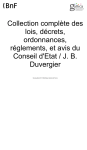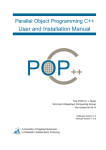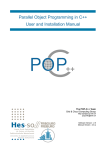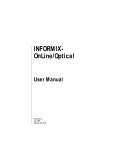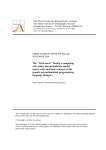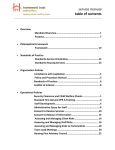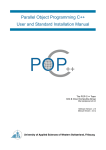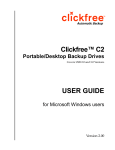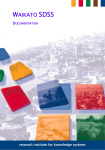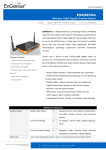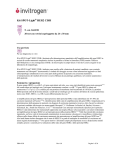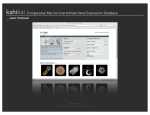Download POPGROUP Manual
Transcript
POPGROUP v.4 Population Estimation and Forecasting System Reference Manual Email enquiries: [email protected] Telephone enquiries: +44 (0) 113 384 6087 Produced by Edge Analytics Ltd Leeds Innovation Centre | 103 Clarendon Road | Leeds | LS2 9DF 0113 384 6087 | www.edgeanalytics.co.uk | [email protected] Commissioned by Local Government Association Local Government House | Smith Square | London SW1P 3HZ Tel 020 7664 3000 | Fax 020 7664 3030 | [email protected] | www.local.gov.uk For the POPGROUP Steering Committee With technical demographic advice from Ludi Simpson POPGROUP v.4 i Contents 1. Introduction .............................................................................................................................. 1 1.1. Document Structure ...................................................................................................... 1 1.2. Notes about this document........................................................................................... 2 1.2.1. Assumptions .............................................................................................................. 3 1.2.2. Document Conventions ............................................................................................. 3 2. Introduction to POPGROUP....................................................................................................... 4 2.1. What is POPGROUP? ..................................................................................................... 4 2.2. Key features................................................................................................................... 6 2.2.1. Overview ................................................................................................................... 6 2.2.2. Data Input Options .................................................................................................... 6 2.2.3. Model Output ............................................................................................................ 7 2.2.4. Derived Forecast........................................................................................................ 8 2.3. How to use POPGROUP ................................................................................................. 9 2.3.1. ‘Bespoke’ Setup ....................................................................................................... 10 2.4. What’s new in Version 4? ............................................................................................ 12 2.4.1. Forecasting Calculations .......................................................................................... 12 2.4.2. Model Inputs ........................................................................................................... 12 2.4.3. Model outputs ......................................................................................................... 13 2.4.4. Model utilities ......................................................................................................... 14 3. Installation Guide .................................................................................................................... 15 3.1. Installing POPGROUP................................................................................................... 15 3.2. Earlier Versions of POPGROUP .................................................................................... 16 3.3. Hardware & Software Requirements .......................................................................... 16 3.4. Macros and Trust Settings ........................................................................................... 17 4. Working with POPGROUP ....................................................................................................... 18 4.1. POPGROUP and Excel .................................................................................................. 18 4.2. POPGROUP Workbooks ............................................................................................... 18 4.3. POPGROUP Worksheets .............................................................................................. 18 4.4. Completing the workbooks ......................................................................................... 19 4.4.1. On-worksheet comments ........................................................................................ 19 4.4.2. Enabling cells ........................................................................................................... 19 4.4.3. The Options Wizard ................................................................................................. 20 4.4.4. Data Entry ................................................................................................................ 21 4.4.5. Validation ................................................................................................................ 21 4.4.6. Saving the workbooks ............................................................................................. 22 5. Model Setup ............................................................................................................................ 23 5.1. Introduction................................................................................................................. 23 5.2. Setting up the model ................................................................................................... 24 5.2.1. Model Setup: General ............................................................................................. 25 5.2.2. Model Setup: Special populations........................................................................... 28 5.2.3. Model Setup: Migration .......................................................................................... 29 5.3. Creating Skeleton Workbooks ..................................................................................... 31 6. Preparing the assumptions ..................................................................................................... 33 6.1. Introduction................................................................................................................. 33 POPGROUP v.4 ii 6.2. Using the skeleton workbooks .................................................................................... 33 6.3. Layout of the workbooks ............................................................................................. 34 6.3.1. The ‘Sched’ worksheet ............................................................................................ 34 6.3.2. Total (‘all groups’) and individual group sheets ...................................................... 34 6.3.3. The ‘Notes’ worksheet ............................................................................................ 35 6.4. Base Population ........................................................................................................... 36 6.4.1. Notes & validation ................................................................................................... 37 6.5. Fertility ........................................................................................................................ 38 6.5.1. Schedule of age specific fertility rates..................................................................... 38 6.5.2. Counts, Differentials and Total Fertility Rate (TFR) ................................................. 41 6.5.3. Notes and Validation ............................................................................................... 43 6.6. Mortality ...................................................................................................................... 44 6.6.1. Schedule of age specific mortality rates ................................................................. 44 6.6.2. Counts, Differentials and the Standardised Mortality Ratio (SMR) ........................ 46 6.6.3. Notes and Validation ............................................................................................... 48 6.7. In-Migration (Internal)................................................................................................. 51 6.7.1. Schedule of age specific internal in-migration rates ............................................... 51 6.7.2. The Reference Population ....................................................................................... 53 6.7.3. Counts, Differentials and SMigR.............................................................................. 53 6.7.4. Notes and Validation ............................................................................................... 57 6.8. In-Migration (from Overseas)...................................................................................... 58 6.8.1. Age-sex distribution of migrants ............................................................................. 58 6.8.2. Counts...................................................................................................................... 60 6.8.3. Notes and Validation ............................................................................................... 62 6.9. Out-Migration (Internal and to Overseas)................................................................... 63 6.9.1. Schedules of out-migration rates ............................................................................ 63 6.9.2. Counts, Differentials and SMigR.............................................................................. 65 6.9.3. Notes and Validation ............................................................................................... 68 6.10. Special Populations ..................................................................................................... 69 6.11. Constraints .................................................................................................................. 71 6.11.1. How constraints work ............................................................................................. 71 6.11.2. The constraints workbook ....................................................................................... 71 6.11.3. Rules and tips for using constraints ........................................................................ 73 6.12. Derived Units - DFSupply ............................................................................................. 75 6.12.1. Single Conversion Ratio ........................................................................................... 76 6.12.2. Households to Dwellings Ratio ................................................................................ 77 6.12.3. Labour Force to Jobs ............................................................................................... 77 7. Running a Forecast .................................................................................................................. 78 7.1. The POPGROUP_Scenario workbook .......................................................................... 78 7.2. Data inputs & requirements ........................................................................................ 78 7.2.1. The ‘Run Details’ worksheet.................................................................................... 78 7.2.2. The ‘Constraints and impacts’ worksheet ............................................................... 81 7.3. Running the model ...................................................................................................... 83 8. Model Output .......................................................................................................................... 85 8.1. The Output Files .......................................................................................................... 85 8.1.1. The ‘comp’ workbook .............................................................................................. 85 8.1.2. The ‘summ’ workbook ............................................................................................. 86 8.1.3. The ‘fore’ workbook ................................................................................................ 87 8.1.4. The ‘fore reports’ workbook ................................................................................... 87 8.1.5. The ‘fore dump’ workbook ...................................................................................... 90 POPGROUP v.4 iii 8.1.6. Flat files ................................................................................................................... 91 8.2. Comparing Forecasts: PGCompare.............................................................................. 92 8.2.1. Using the PGCompare utility ................................................................................... 92 8.3. Sharing POPGROUP results ......................................................................................... 94 9. Data Transfer ........................................................................................................................... 95 9.1. Transferring data ......................................................................................................... 95 9.1.1. Transferring from Version 3 files............................................................................. 95 9.1.2. Transferring between Version 4 files ...................................................................... 97 9.2. Transferring POPGROUP files between machines .................................................... 100 9.3. Data Modules ............................................................................................................ 101 10. Appendix A Glossary of terms ............................................................................................... 102 11. Appendix B Mathematical Calculations................................................................................ 104 11.1. Notation & General Approach................................................................................... 104 11.1.1. Notation ................................................................................................................ 104 11.2. General Approach ..................................................................................................... 105 11.3. Births ......................................................................................................................... 106 11.4. Calculation of Total Fertility Rate .............................................................................. 108 11.4.1. User ‘Direct entry’ of Total Fertility Rate .............................................................. 108 11.5. Deaths ....................................................................................................................... 109 11.5.1. Calculations for Standardised Mortality Ratio (SMR) ........................................... 110 11.5.2. Calculation of life expectancy at birth................................................................... 111 11.5.3. User ‘Direct entry’ of Standardised Mortality Ratio ............................................. 111 11.6. Migration ................................................................................................................... 112 11.6.1. First flow of in-migration ....................................................................................... 112 11.6.2. Out-migration ........................................................................................................ 113 11.6.3. The second flow of in-migration ........................................................................... 114 11.7. The Population Forecast............................................................................................ 115 11.8. Constraints ................................................................................................................ 117 11.8.1. General, and notation ........................................................................................... 117 11.8.2. Operation – derived unit impact ........................................................................... 118 11.8.3. Operation – change in total supply units constraint ............................................. 119 11.8.4. Operation – change in total derived units option ................................................. 120 11.8.5. Operation – constraint on population................................................................... 121 11.8.6. Operation – if both group and ‘All groups’ population constraints are specified 122 11.8.7. Automatic over-ride of migration weights ............................................................ 123 11.8.8. Dealing with negative populations ........................................................................ 124 12. Appendix C Security Settings ................................................................................................ 125 12.1.1. For users of Microsoft Excel 2003 ......................................................................... 125 12.1.2. For users of Microsoft Excel 2007 ......................................................................... 125 12.1.3. For users of Microsoft Excel 2010 ......................................................................... 126 13. Appendix D Scenario User Guide ......................................................................................... 127 13.1. Migration-led scenario .............................................................................................. 128 13.2. Dwelling-led scenario ................................................................................................ 130 13.3. Jobs-led scenario ....................................................................................................... 132 POPGROUP v.4 1 1. Introduction This reference manual is designed to enable a user to install and use POPGROUP v.4. 1.1. Document Structure This manual has eight main chapters and six appendices: Chapter 2: Introduction to POPGROUP An overview of POPGROUP, its key features and recommended uses. Chapter 3: Installation Guide How to install POPGROUP for use on a PC and hardware and software requirements. Chapter 4: Working with POPGROUP Features of POPGROUP files and operation. Chapter 5: Model Setup Stage 1 of POPGROUP: Defining ‘groups’ and setting up POPGROUP. Chapter 6: Preparing the assumptions Stage 2 of POPGROUP: Entering data into the skeleton workbooks. Chapter 7: Running a forecast Stage 3 of POPGROUP: How to produce a demographic forecast. Chapter 8: Model Output Stage 4 of POPGROUP: Examining and using the model output. Chapter 9: Data Transfer How to use transfer data between versions of POPGROUP and information on the Data Modules. Appendix A: Glossary of Terms Appendix B: Mathematical Calculations The mathematical calculations that underpin POPGROUP. POPGROUP v.4 2 Appendix C: Security Settings Appendix D: Scenario user guide Guidance on how to set up and run the most commonly produced scenario forecasts: a migration-led scenario, a dwelling-led scenario; and a jobs-led scenario. 1.2. Notes about this document This manual can be used in a number of ways. Much of the POPGROUP software is intuitive and the reference manual can be used to look up, for example, specific rules of data entry when they are needed. However, if the user is beginning without the advantage of Data Modules for UK local authority areas (see section 9.3), then it may be useful to sequentially follow the chapters, learning about POPGROUP (Chapter 2), how to install POPGROUP (Chapter 3), working with POPGROUP (Chapter 4), how to set up and produce forecasts and analyse the results (Chapters 5 to 8). Using the Data Modules, a user can replicate official forecasts for a chosen area or areas in the UK. The Data Modules are utilities that configure and run POPGROUP automatically. POPGROUP Data Modules are released periodically to coincide with the release of official projections. For more information on the Data Modules, refer to Chapter 9. Alterations to the official assumptions can then be made by using the step-by-step guides in Appendix D, or by dipping into the relevant sections within Chapter 6. Should the user wish to produce specific migration-led, dwelling-led or jobs-led scenarios, a stepby-step guide is provided in Appendix D. POPGROUP v.4 3 1.2.1. Assumptions It is assumed that the user is familiar with Microsoft Excel workbooks, their features and operation; this manual does not attempt to train the user in these. It is also assumed that the user is familiar with, or has support for, the acquisition of suitable demographic data with which to populate the model workbooks. 1.2.2. Document Conventions In this document, the names of Excel workbooks are written without the .xls suffix, in bold grey font (e.g. POPGROUP_Scenario). Sheets within workbooks are written in bold grey italics surrounded by single quotation marks (e.g. ‘Sched’). Folder names are written in uppercase, surrounded by single quotations (e.g. ‘…POPULATION\OUTPUT’). Users may name folders and workbooks using both lower and upper case, depending on preference. References to cells within worksheets, or to buttons/options within the workbooks are in blue italics surrounded by single quotations, for example, ‘Validate’. POPGROUP v.4 4 2. Introduction to POPGROUP This section provides an overview of POPGROUP, its key features and some general points about its use. 2.1. What is POPGROUP? POPGROUP is a family of demographic models developed to generate population, household, labour force, and other derived projections for specified geographical areas and/or population groups. Forecasts can be made using a variety of data inputs and assumptions. Current populations can be estimated and future populations forecast, with detailed age and sex composition. The main POPGROUP module, to which this reference manual refers, provides a cohort component model (the methodology used by the UK national statistical agencies) that enables the development of population forecasts based on births, deaths and migration inputs and assumptions (Figure 1). The POPGROUP module can be used in conjunction with the Derived Forecasts (DF) module to produce household and labour force projections and subsequently to use housing and jobs as additional assumptions and constraints in further population projections. POPGROUP uses Excel workbooks to manage the data inputs and outputs and provides flexibility to enable users to experiment and analyse alternative forecasts. Data extraction and chart routines provide users with easy access to both broad and detailed summary statistics. POPGROUP can be used to produce high-quality, defensible population statistics for use in strategic planning, service planning and policy development. POPGROUP is used extensively by local authorities and local and regional organisations across the UK and beyond, providing a desktop utility for the evaluation of alternative growth scenarios to support local planning. POPGROUP v.4 5 Figure 1: The POPGROUP module See Appendix B for the detailed mathematics of the forecast POPGROUP v.4 6 2.2. Key features 2.2.1. Overview POPGROUP provides a means to make an estimate of current population and a forecast of the future population, with detailed age and sex composition. POPGROUP creates Excel data sheets suitable for the user to enter past information and their assumptions about the future, for each of births and fertility, deaths and mortality, and migration. The forecast can refer to one or more separate population groups. POPGROUP then uses standard cohort component accounts and projections to produce the estimates and forecasts. POPGROUP provides results in Excel sheets with data extraction and chart routines that provide users with flexible access to detailed and broad summary statistics. The POPGROUP modelling framework includes: o Single year of age projections; males and females separately o One or more ‘groups’, which may be, for example A district or number of districts; Ethnic groups in a district; Sub-areas in a district. o Incorporation of separate estimates of special populations o Link to household, labour force and other derived demographic models to either constrain a population or assess the likely implications of a population forecast. 2.2.2. Data Input Options During model setup, the user defines the group(s) for which forecasts are to be produced. POPGROUP then produces a series of Excel workbooks that the user populates with data about the components of population change for the chosen group(s): births and fertility, deaths and mortality, and migration. POPGROUP handles population by single year of age, for both males and females. The minimum input requirements are a user-specified ‘base population’ and a standard age-schedule of rates for births and deaths. POPGROUP v.4 7 Four migration flows can also be included: in- and out- flows with each of two external areas. These will often be the rest of UK (internal migration) and overseas (international migration), but can be named by the user. A ‘Reference Population’ is used in the calculation of internal inmigration. A set of files containing standard rates for UK countries is provided as part of POPGROUP. These ‘standard’ files can be referenced during model setup to populate the standard schedules. POPGROUP is very flexible and the user can choose to override, adjust or alter the standard with data for: Counts, and/or rates; Data for individual groups, and/or for the total of all of the groups; Age-sex detail, and/or data for total persons. Data may be provided explicitly, or the model linearly interpolates between provided values. Estimates of ‘special populations’ can also be included, for example armed forces or prisoners. Constraints can also be incorporated to, for example, replicate official population projections or examine the impacts of housing and employment development targets. POPGROUP v.4 is ‘DF compatible’, meaning it can be used in conjunction with the Derived Forecast module (see section 2.2.4). Within the input workbooks, notes pages are provided to allow the user to record data sources and the assumptions used. 2.2.3. Model Output Once the data inputs have been prepared, POPGROUP uses a standard cohort component model to produce the estimates and forecasts. Results are provided in Excel sheets with data extraction and chart routines that provide users with a flexible access to detailed and broad summary statistics. Summary output measures of fertility, mortality, life expectancy, and migration are provided. A ‘report generator’ provides flexible charts and tables of the results. An optional ‘dump’ file records detail of calculations in each year of the forecast. POPGROUP v.4 8 All input and output can be copied for use and re-formatting in the user's own documents. 2.2.4. Derived Forecast Sitting alongside the POPGROUP module is the Derived Forecast (DF) module. The DF module is used to prepare projections of variables that are closely related to the age-sex structure of a population, including household types, economic activity and disability. In DF, depending on the variable to be modelled, a set of rates is applied to a population forecast (produced in POPGROUP or independently), resulting in an associated forecast derived from the population. POPGROUP v.4 is described as ‘DF Compatible’, meaning that DF files can be used within POPGROUP to: (a) produce forecasts that are constrained by derived units, for example planned numbers of houses or jobs; (b) report the implications for the derived units of the population projection. The DF module incorporates the functionality of the older LABGROUP and HOUSEGROUP modules, and can also accommodate the methods of household projection from each of the four UK statistical agencies. For detail on how to setup, configure and run DF, refer to the separate user manual. POPGROUP v.4 9 2.3. How to use POPGROUP POPGROUP can be used in two main ways (Figure 2). The first involves the user defining the model inputs and assumptions manually. This is recommended when a bespoke forecast is required. The second alternative, available to users in England, Wales and Scotland who are running forecasts of local authority districts, is to use a Data Module, which will set-up and run POPGROUP automatically; this is recommended where the user wishes to replicate an official forecast for a chosen area and explore alternative assumptions. See Chapter 9 for more information on Data Modules. Figure 2: Options for using POPGROUP POPGROUP v.4 10 POPGROUP is flexible, however, in that model workbooks produced and populated by a Data Module can then be modified by altering data or changing assumptions to develop bespoke variations of official projections. For example, the user might wish to examine the impact of altering migration assumptions on the official population projection for their chosen area. Instructions on how to produce a ‘migration-led’, ‘jobs-led’ or ‘dwelling-led’ scenario are detailed in Appendix D. 2.3.1. ‘Bespoke’ Setup There are four main stages to POPGROUP, each of which is covered by a separate chapter in this reference manual (Figure 3). POPGROUP v.4 11 STAGE 1 – SETTING UP THE MODEL BASICS (Chapter 5) Open the MODEL_SETUP workbook, which was created when the system was installed. Provide general information and labels for each Population Group for which forecasts are to be produced. Optionally, give information on special populations and migration types. POPGROUP creates the skeleton data input workbooks in a folder nominated by the user. STAGE 2 – PREPARING THE ASSUMPTIONS (Chapter 6) In the input workbook popbase, provide population counts for the base year, by individual age and sex, for each Population Group defined in Stage 1. For each of the workbooks fert, mort, and mig provide a schedule of standard rates and any differentials that are to be applied for a Population Group in any year of the forecast period. If information is available on the number of births, deaths or migrants in any year of the forecast period, enter it into the appropriate workbooks. If population or housing constraints are to be applied to a year or years of the forecast, provide details of these constraints in the cons workbook. If any special populations have been defined in Stage 1, give their population counts in the specpop workbook. The user saves the input workbooks with unique names in folders of his/her choosing. There can be many workbooks for each component, each one representing a different set of assumptions that the user has prepared. STAGE 3 – RUNNING A FORECAST (Chapter 7) Open the workbook POPGROUP_Scenario. Give details of the final year for this forecast, the names and locations of the data input workbooks to be used in this model run. POPGROUP produces the forecasts in output workbooks named by the user. STAGE 4 – USING THE OUTPUT: TABLES AND CHARTS (Chapter 8) From –reports, the report generator for the forecast, aggregate results to selected age bands. Produce pyramid charts and time-series charts. Save the charts and tabulations on the report-generator itself, or copy them to your own workbooks and documents for further manipulation and dissemination Print a summary of the forecast from the summ workbook. Archive time series and detailed results on the comp, fore, and -dump workbooks. Figure 3: The four stages of POPGROUP POPGROUP v.4 12 2.4. What’s new in Version 4? The POPGROUP v.4 model is the latest development in the POPGROUP suite of demographic models. The specification of changes to the model comprises the items listed below. 2.4.1. Forecasting Calculations Although the look and feel is very similar to version 3, the age-time framework and the treatment of migration have been improved in version 4: The forecast calculations are more closely in line with practice by statistical agencies. The use of migrants’ age at the end of an annual period is now the same as used in official population estimates and output from censuses. Input files for migrants do not have ‘newborn’ as these are now age zero at the end of the year. The calculation of fertility now takes into account migration during the year. Because of this change, where there is net in-migration, a fixed number of births results in a slightly lower estimated fertility rate than in version 3. Conversely, net out-migration will result in a slightly higher fertility rate from the same number of births. The first flow of in-migration, usually from the UK, is now defined appropriately as a rate from the UK population rather than a rate based on the population itself. The rates are therefore much smaller, and are applied to a UK population projection. The UK projection is provided on the files of standard rates for POPGROUP. For projections outside the UK, a user must provide the relevant reference population. The second flow of in-migration, usually from Overseas, must be provided as counts of migrants. The schedule is now an age-sex distribution, to distribute counts of migration to single years of age and sex. These changes to the treatment of migration have led to differences in the content of migration input workbooks, which are further explained in this document. 2.4.2. Model Inputs At model setup, the user supplies an ID which is used to create the three folders ‘SKEL’, ‘INP’, ‘OUT’ (as in DF). The maximum projection range has been increased from 50 to 100 years. POPGROUP v.4 13 In model setup, the Default ‘Standard Files’ folder is automatically identified (if it exists). Model setup is automatically saved after a successful setup. All columns referring to births, deaths or migrants are labelled explicitly with the year they refer to (e.g. 2010-11) on input and output files. On validation of mortality rates in the mort file, a log scale is used so that differences at young ages can be distinguished. On the ‘Sched’ worksheet of the fert file, the default Boys per 100 girls has been changed to 105 from 106, following ONS practice. Limits on numbers of births, deaths, migrants, and base population have been removed. Male and female SMRs and SMigRs can be specified separately in input workbooks. Validation warnings have been limited to those that the user should seriously consider. Warnings about greyed data have been suppressed; a count of warnings of this type now appears. Warnings when using migration profiles are also suppressed: these are recorded in the diagnostics table. The validation button is included on all sheets of every input file. On validation of the fert workbook, a warning message is provided if the ratios across a row in the mixed percentage table do not add within 0.001. Default for migration weights on the scenario has been changed to reflect common practice. When defining the Scenario ID, an on-screen note of which characters can/cannot be used is available and a warning will appear if illegal characters are used. Scenario files are now automatically saved only when the forecast has been successful. 2.4.3. Model outputs Unprotected output sheets allow easier manipulation of results by the user. Male and female expectation of life are reported separately in the comp workbook. Summary output and charts include crude birth death and migration rates, median age of each sex, sex ratio, dependency ratios. All-Groups output is hidden when the user’s model includes only one group. Improved calculation of output TFR for All-Groups, by using a weighted average of Group TFRs according to population structure. Improved calculation of expectation of life. POPGROUP v.4 14 Migration age groups on a dump file have been changed so that they can be copied directly to an input file, and will be reproduced exactly. On the ‘Charter’ worksheet, the ‘active’ chart is left as the ‘Component chart’. 2.4.4. Model utilities The forecast comparison routine, PGCompare, is now a standalone routine (as in DF). This utility is known as Comparison_summ in version 3. Comparisons can be made with forecasts from files in different locations and from files with different base years. When double clicking, the current folder is the default. PGUpdateModelFolder operates with all version 4 files and automatically updates the locations of input and output folders in scenario files on the ‘Run_Details’ worksheet. The Transfer_data_PGV3_PGV4 routine reads from POPGROUP version 3 or 3.1 input files into version 4. A revised ‘transfer data’ routine (Transfer_data_PGV4_PGV4) that works with all version 4 files allows transfer of data from one model to another. POPGROUP v.4 15 3. Installation Guide 3.1. Installing POPGROUP POPGROUP needs to be installed before a model can be set up. POPGROUP v.4 is installed from a CD. All that is required prior to installation is for the user to give some thought to the folder structure that they wish to use for the storing of data input and model output workbooks, and to decide on a name for the folder that will hold the MODEL_SETUP workbook. The MODEL_SETUP workbook is used to set up the initial details of models. To install the system: A. Decide on the name of the folder you want the system to create to hold POPGROUP v.4. If you have POPGROUP version 3 or Derived Forecasts it should be the same folder that they are held in. The default is ‘C:\FORECAST’. B. Insert the CD into your disk drive. C. Using Windows Explorer, navigate to the CD drive and double click on the ‘POPGROUP v4.0.exe’ file. A dialog box will ask you to confirm the folder in which the program will reside. D. The installation will place the MODEL_SETUP workbook in your chosen folder and will also create a sub-folder called ‘PGSYSFILES’. No other files from the CD are needed for installation. On the CD you will also find a copy of this reference manual. ! Do not alter any files within the ‘PGSYSFILES’ sub-folder; the user will never directly access these. Do not put any other files in the ‘PGSYSFILES’ folder. After the system has been installed, the user will set up a model (Chapter 5), to store: Skeleton data input files; Completed data input files and scenario files; Output files. POPGROUP v.4 16 These files may be stored in any location, but for ease of documentation and for security, it is helpful to follow the standard folder structure, which is used in POPGROUP documentation and encouraged by POPGROUP’s default settings. If a model is set up, the folder structure might appear as follows: 3.2. Earlier Versions of POPGROUP POPGROUP v. 4 can be installed on a machine which also has earlier versions of POPGROUP installed on it. In this case, care should be taken that it is installed in a folder separate from any previous versions (i.e. a separate folder within, for example, ‘C:\FORECAST’). Once installed, it will be important that input and output files from the different versions are kept separate. POPGROUP v.4 is not backwardly compatible with previous versions. Similarly, previous versions of POPGROUP will not operate correctly with v.4 files. Although files from each version must be kept separate it is possible to transfer data from POPGROUP v.3 files to the new v.4 format. A utility is provided with v.4 specifically for this purpose and its operation is described in Chapter 9. 3.3. Hardware & Software Requirements POPGROUP is supported for operation on versions of Excel from 2003 to 2010 and versions of Windows from XP onwards. Currently, POPGROUP is untested in Excel 2013 and we would therefore advise that POPGROUP is not used in this version. ! Google Desktop may cause problems with Excel VBA when opening and closing workbooks that contain certain code modules. If you have Google desktop running, please uninstall it. POPGROUP v.4 17 ! Any Microsoft Office ‘Add-ins’ which control access to or the organisation of files e.g. ‘document management’ systems should be disabled as they are likely to interfere with the proper operation of POPGROUP. 3.4. Macros and Trust Settings Before POPGROUP can be used for the first time some additional settings are required to ensure that is able to run. The POPGROUP software comprises a set of Excel workbooks whose operation is controlled by Excel VBA macros. ! Macros must be enabled when using POPGROUP On opening the MODEL_SETUP workbook, depending on your current Excel security settings, you may be asked whether to allow macros or not. Always click to allow macros if asked when running POPGROUP. For advice on enabling macros and the appropriate security settings in different versions of Excel, refer to Appendix C. Additionally, in order that POPGROUP is able to run correctly the ‘Trust access to Visual Basic Project’ setting must be enabled. The method for setting this depends on the version of Excel being used. Refer to Appendix C to determine the settings required. If this setting is not configured correctly POPGROUP will not be able to run. A warning is given when running MODEL_SETUP if this is not the case. POPGROUP v.4 18 4. Working with POPGROUP 4.1. POPGROUP and Excel When running POPGROUP or the MODEL_SETUP program, do not attempt to use other ‘instances’ of Excel on the same machine – i.e. do not start up one or more other copies of Excel. 4.2. POPGROUP Workbooks POPGROUP operates using a series of ‘program’ files. These are stored in the PGSYSFILES folder which is held within the folder nominated by the user on installation. ! The files in the PGSYSFILES folder should not be altered in any way. 4.3. POPGROUP Worksheets The POPGROUP system comprises a set of Excel workbooks which are pre-formatted to allow data to be easily entered into the model. ! The formatting of the POPGROUP workbooks should not be changed. In particular, within the POPGROUP workbooks: Worksheets should not be deleted Additional worksheets should not be inserted The order of the worksheets should not be changed Worksheet protection should not be altered The extent and format of data entry areas should not be changed. The workbooks’ named ranges should not be altered POPGROUP v.4 19 4.4. Completing the workbooks 4.4.1. On-worksheet comments POPGROUP’s workbooks make extensive use of the Excel ‘comment’ facility to provide guidance on workbook use and the acceptable contents of data fields. Resting the cursor over a cell containing a red triangle at its top right corner displays its comment (Figure 4). Figure 4: Example comment 4.4.2. Enabling cells In the skeleton workbooks, numbers are entered by the user into data entry cells that are formatted in yellow. In some cases, data entry cells only become editable once a certain ‘option’ is selected. Once an option is selected, the corresponding data entry cells will turn yellow and data can then be entered (Figure 5). Figure 5: Activating data entry cells by selecting ‘options’. Example is taken from the fert workbook. POPGROUP v.4 20 4.4.3. The Options Wizard The Options Wizard (Figure 6) saves time when entering or removing numerous ticks in the workbook sheets and is accessed from any group or the ‘all groups’ sheet. It allows the choice of options suitable for the workbook, for example: Number of deaths/births/migrants Mortality/fertility/Migration differentials Direct SMR/TFR/SMigR entry The entry under each of these tabs on the dialog box is also sensitive to the workbook; for example on the Mortality workbook for number of deaths the following options are available: Population Group Provide Total for years Trend Total for years Provide age sex for years On highlighting the data that you wish to enter, the options wizard will close and you will see the highlighted cells on the data entry sheet. Figure 6: The Options Wizard POPGROUP v.4 21 4.4.4. Data Entry When entering data into POPGROUP files you will often have to copy and paste data from other Excel files into your input workbooks. It is recommended that you use the ‘paste special’ function to do this. In this way you will not change the format of POPGROUP files. Paste special can be activated either by right-clicking on a particular cell, or from the menu via ‘Edit – Paste Special…’ In most cases you will want to paste values only (and not formulas and formats of your source book). You can make the appropriate selection in the paste special box. Alternatively, you can use the POPGROUP shortcut ctrl_v to paste values (i.e. press the ctrl-key and v to paste values into the designated cell(s)). In normal use of Excel, the shortcut ctrl_v pastes formats as well as values, whereas in POPGROUP this shortcut pastes only values. Users may wish to use formulae to provide an efficient audit of how data were copied from other files. However under some circumstances POPGROUP will fail when ‘array formulae’ are used, and to avoid this users should replace array formulae with values before running a scenario. ! Never drag cells from one place to another: it will change POPGROUP’s formulae and possibly prevent POPGROUP from operating correctly. 4.4.5. Validation Each sheet of the input workbooks provides the opportunity to validate the user inputs. The validation process ensures that the model will work properly with the data items provided. On validation, any errors or warnings are reported on the ‘Notes’ worksheet. The user may carry out validation of the options chosen at any time while entering data into an input workbook. The errors must be corrected before the population forecasting program can be run. A ‘diagnostics table’ is written to the ‘Notes’ sheet, summarising the options chosen on the workbook. Warnings alert the user to data entry that may be unusual. When the population forecasting program is run, the program separately validates the input files for mortality, migration and fertility, applying the rules specific to each workbook. If errors are found, the program will terminate without producing any forecasts. POPGROUP v.4 22 4.4.6. Saving the workbooks The skeleton workbooks produced are all read-only; once data has been entered into them, they must be saved under a new name. It is recommended that the user stores the completed workbooks in the input folder created by the MODEL_SETUP routine. ! To allow POPGROUP to run on different versions of Excel all workbooks are ‘97-2003’ workbooks. If using versions of Excel after Excel 2003 (where a choice of workbook type is provided) the workbooks must always be saved as this type – i.e. .xls (Figure 7). The software will not operate correctly if the workbooks are saved as any other type. Figure 7: Workbooks saved as 97-2003 workbook type POPGROUP v.4 23 5. Model Setup 5.1. Introduction This chapter describes what is required to setup the model ‘skeleton’ files which will be used to formulate model assumptions and scenarios. Using POPGROUP, a population forecast can be created for a specified population group or groups. A ‘group’ can be a district or number of districts, an ethnic or social group within an area, or sub-district areas (e.g. wards or census output areas). Tips on choosing your population group(s) Is an historical data series available for the group or groups? Typically, assumptions about future trends to be input into the model will be derived from recent historical patterns. Have the groups been subject to recent re-organisation or re-definition? Are the groups an appropriate size? Consider whether groups should be aggregated. Are data for the groups robust or subject to small number issues? Once the population groups have been decided upon POPGROUP can be set up using the MODEL_SETUP workbook created when the software was installed (see section 3.1). This workbook is used each time a new model is set up, which will occur in the following circumstances: The first time the POPGROUP system is used; When a different set of population groups or special populations is to be defined, i.e. each time a new model is created. A new model is not needed when producing a second or further forecast for the same areas or population groups. That is achieved by a new scenario within the same model (see Section 7 for detail on how to run a forecast). POPGROUP v.4 24 In the MODEL_SETUP workbook, the user specifies details of the population group(s) for which forecasts are to be produced. Optionally, the user may specify details of any ‘special populations’ (e.g. armed forces, prisoners) and migration types (e.g. internal/international migration flows). Running the MODEL_SETUP process produces a number of ‘skeleton files’. These workbooks are then populated by the user with assumptions in the form of data, from which scenario forecasts are generated (see Chapter 6). In this chapter, detail is provided on how to fill in the MODEL_SETUP workbook to setup POPGROUP. ! The entries given in the model set up cannot be changed later. This includes the labels for each group and for the total of all of the groups (‘all groups’). Choose them carefully before entering data. 5.2. Setting up the model The MODEL_SETUP workbook has three worksheets: ‘General’, ‘Special_Pops’, and ‘Migration’. On the ‘General’ worksheet, the user specifies (a) the name, start year and the maximum number of years for which the model will be run; (b) the folder in which to produce the skeleton, input and output folders and associated workbooks; and (c) the population groups for which the model is to be set-up. On the ‘Special_Pops’ worksheet, the user defines any special populations that are to be included, for example, armed forces or prisoners. On the ‘Migration’ worksheet, the user defines the types of migration flows to be considered within the model. Each of these worksheets is considered in turn below, with each data input requirement described and its use explained. POPGROUP v.4 25 5.2.1. Model Setup: General On the ‘General’ worksheet (Figure 8), the following model set-up information is entered. File Header In this box write something simple that will describe the scope of the work. Usually, this will be the name of the overall geographical area, organisation, or project title. Your input here will be reproduced at the top of each sheet on each of the input files and output files, appended to the words ‘Population Estimates and Forecasts’. This input is optional. Base year of population data This is usually a census year. It must lie between 1900 and 2031. It is common to specify a year for which census data is available. Using an historical Census year (prior to the most recent Census) as a base allows data for the years following to be used as a historical series, and also provide estimates of demographic rates that can be used in a forecast. Some users will prefer to start with the most recent year for which detailed population estimates are available. Data entry validation will not permit an invalid entry. Model ID and Location of Folders In the ‘Model ID’ cell, enter a name appropriate to the model you are setting up. Using this name, 3 sub-folders will be created in the folder that you select to hold them. These three folders will be called <ID>_skel (to hold the skeleton files), <ID>_inp (to hold the input files) and <ID>_out (to hold the output files), where <Id> is the name you give in this cell. The skeleton, input and output files will be saved into sub-folders created in the folder named in the ‘Location of Folders’ cell. The default is the folder that the MODEL_SETUP workbook is located, but you may change it, either by double clicking on the cell and then browsing for an alternative, or by typing in the desired location. The setup procedure will give an on-screen message if no folder details are provided. If the named folder does not exist, the user will be asked whether it should be created. Both the ‘Model ID’ and ‘Location of Folders’ fields are mandatory. POPGROUP v.4 26 Figure 8: The ‘General’ worksheet in the MODEL_SETUP workbook Workbook containing standard rates A ‘standard rates’ file is used to populate the skeleton workbooks with UK fertility, mortality and migration schedules and provide the reference population that is used in the internal in-migration workbook, produced during model setup. POPGROUP v.4 is supplied with a set of standard rate files for each country of the UK, which are located in the folder nominated during installation. If you choose to use the supplied workbook, the relevant skeleton files will be automatically populated with the schedule of rates during model setup: o National fertility rates will be added to the fertility workbook and male and female mortality rates will be added to the mortality workbook; POPGROUP v.4 27 o Age-sex specific differentials will be added on the ‘all groups’ sheet of the fertility and mortality workbooks to identify the projected national trends in fertility and mortality; o Male and female migration rates will be added on the migration workbooks and a reference UK population projection will be added to the internal inmigration file. Schedules of rates are required by POPGROUP to compute initial numbers of births, deaths and to either estimate or distribute migrants by single year of age. Rates are applied to the forecast population except in the case of in-migration. For internal in-migration, rates are applied to an external ‘reference population’. For inmigration from overseas the schedule is used only to disaggregate user supplied counts of migrants to single year of age and sex. A user may wish to supply their own schedules or supply more detailed group-specific ones. Similarly a user can, if they wish, specify their own reference population. In these cases the option to use a Standard rates file can be left blank and the user will then populate the relevant skeleton workbook files during Stage 2 of the POPGROUP process, ‘Preparing the Assumptions’ (see Chapter 6). Alternatively, a supplied schedule of rates can be referenced and the values edited later within the relevant workbooks. For further information on how rates and the reference population are used in POPGROUP, refer to the sections in Chapter 6 describing each of the main POPGROUP input files. Number of Population Groups In this cell, enter the number of Population Groups (areas or ethnic groups). A population forecast will be carried out for each Group. The number must be at least one. The model can receive input for a maximum of 40 groups. (Note that charts may not be clear when more than ten groups are used.) Model run times will be significantly slower with many groups. Data entry validation will not permit an invalid entry. POPGROUP v.4 28 Short Labels and Long Labels Giving the number of Population Groups automatically produces the required number of label input lines. For each Population Group, provide a short label and a long label. The short label should be up to 8 characters and will be used for column headings and worksheet naming on the input and output workbooks. The long labels will be used for headings on the input and output sheets. Choose short labels that will be recognised, as they will be used for naming sheets and for column headings throughout the system. Choose labels that will be accepted in official documents, as you may wish to use some output directly. If labels are not provided, an on-screen message will be given to the user when the setup procedure is run. In this case, skeleton input workbooks will not be produced. 5.2.2. Model Setup: Special populations A ‘special population’ is a group that is treated separately from the main population forecast. The special population option may be used where fertility, mortality and migration data do not refer to the whole population, for example, in areas with armed forces personnel or prisoners. Special populations must be estimated and projected separately by the user, outside the POPGROUP module. The special populations in POPGROUP are deducted from the population before the forecast so that they are not subject to fertility, mortality or migration, and added back in afterwards. If special populations are required in a forecast the types of special population must be specified at this stage. Whilst the special population input can be omitted at a later stage, it cannot be inserted at a later stage if it is not specified at the model set up. The most common special populations for POPGROUP users are: Armed forces can be thought of as stable in their age structure and are not typically captured within migration statistics. Prisoners. Students: if they are not already captured within migration statistics. POPGROUP v.4 29 The labels for any special populations to be created must be given in the ‘Special_Pops’ worksheet (Figure 9) of the MODEL_SETUP workbook. The maximum number of special populations is seven. The other rules for data entry given for Population Groups apply. Figure 9: The ‘Special Pops’ worksheet in the MODEL_SETUP workbook with an example of the special populations that can be used 5.2.3. Model Setup: Migration On the ‘Migration’ worksheet (Figure 10), the user defines titles for the two types of in- and out-migration to be used. The defaults are: in- and out-migration within the UK, i.e. internal migration; migration from and to countries outside the UK, i.e. overseas migration. If you are happy with these two types of migration, you do not need to enter information into this worksheet. However, you may wish to use migration flows that are different to the standard descriptions. In this case, amend the details on the ‘Migration’ worksheet. You may use one of the default sets and create your own for the other set, by leaving one set of descriptions blank. You may wish to use only one type of migration, to represent all movement with the rest of the world. You can achieve this by amending the first type of migration on this sheet to ‘Elsewhere’ with long labels ‘All in-migration’ and ‘All out-migration’, and short labels ‘IN’ and ‘OUT’. POPGROUP v.4 30 POPGROUP will produce skeleton files for the second type of migration but you can ignore these and use only the first type in your scenarios. Figure 10: The ‘Migration’ worksheet in the MODEL_SETUP workbook You can alter the labels or use the default ‘UK’ and ‘Overseas’ labels for the two types of migration. Altering the names has no impact on the way in which the model works and calculates forecasts; this sheet simply allows all input and output sheets to be given the labels appropriate to the migration data that will be entered by the user. These labels must be a maximum of 12 characters as they are used for column headings and sheet names. If you use the default settings, your migration files will be labelled as follows: In-migration from the UK: Mig_INUK Out-migration to the UK: Mig_OUTUK In-migration from overseas: Mig_INOV Out-migration to overseas: Mig_OUTOV You can set what name styles you prefer for the names of the migration workbooks, by altering the short labels. The short labels you provide are added to the end of the relevant ‘Mig’ file. POPGROUP v.4 31 5.3. Creating Skeleton Workbooks Once you have completed the ‘General’, ‘Migration’ and, if required, ‘Special_Pops’ worksheets, click the button at the top of the ‘General’ sheet to run the setup process: The setup process will perform a number of checks to confirm the validity of the entries on the setup workbook. The process will warn of any changes that need to be made. The setup process will provide warnings where any existing files will be overwritten with the user given the choice of continuing or altering the entries on the workbook. The MODEL_SETUP file will be saved automatically after successful model setup with the name MODEL_SETUP_<Model ID>. Model set-up files must be in the same folder as the ‘PGSYSFILES’ folder. The setup process creates the folders and the workbooks that the user will edit prior to running the model (see Chapter 5 on ‘Preparing the Assumptions’). The following workbooks are created in the skeleton folder that has been named on the ‘General’ sheet: Name of workbook Purpose popbase To store the population for each Population Group in the model’s base year mort To store mortality assumptions and data on recorded deaths fert To store fertility assumptions and data on recorded births Mig_INUK * To store assumptions on migration into the Area from the UK, and data on recorded migrants of this type Mig_OUTUK * To store assumptions on migration from the Area to other parts of the UK, and data on recorded migrants POPGROUP v.4 32 Mig_INOV * To store assumptions on migration into the Area from overseas, and data on recorded migrants Mig_OUTOV * To store assumptions on migration from the Area to overseas, and data on recorded migrants {specpop} To record the population details of any special populations defined on the ‘Special_Pops’ sheet cons To optionally store population, housing and employment constraints for any year. DFSupply To optionally store the relationship between derived and supply units, e.g. households and dwellings OR labour force and jobs. This file is used when applying labour force/jobs or household/dwelling constraints to the population or examining the impact of a population forecast on a derived forecast. POPGROUP_Scenario To record details of the location of all the input workbooks required by the model program, and to run the model Transfer_data_PGv4_PGv4 Data can be selectively transferred from one model to another, where both are in Version 4. This routine allows the groups to change, and allows data to be selectively copied Transfer_Data_PGv3_PGv4 To fill POPGROUP v.4 skeletons with the data from v.3 and v.3.1 source books * The second part of the names of the migration skeleton workbooks will be different if the option to provide alternative migration descriptions has been chosen. {} indicates that this workbook will only be produced if the user has indicated that special populations are to be part of the model. POPGROUP v.4 33 6. Preparing the assumptions 6.1. Introduction Before running a POPGROUP forecast the user must create a set of ‘input’ workbooks. Skeleton workbooks that were created during model setup provide a fixed template for the organisation of data that can be used within the model. The skeleton workbooks must be populated with a valid set of data (and then saved as input workbooks) before the forecast program can be run. This chapter outlines some general information about the layout of the workbooks and provides some notes on how they should be completed. The chapter also provides a detailed description of each POPGROUP file and how it should be configured. 6.2. Using the skeleton workbooks Data entry on the workbooks is flexible in that the user may enter a variety of different assumptions in a variety of ways. Some of the workbooks are optional, as are some of the data input options within individual workbooks. The strategy for preparing and developing assumptions for a population forecast will vary depending on the local circumstances, data availability and the objectives of a particular forecast. The following skeleton input workbooks will have been produced in the folder that the user nominated in the MODEL_SETUP workbook: popbase mort fert Mig_INUK* {specpop} Mig_OUTUK* cons Transfer_data_PGv3_PGv4 Mig_INOV* DFsupply Transfer_data_PGv4_PGv4 Mig_OUTOV* POPGROUP_Scenario * The second part of the names of the migration skeleton workbooks (following the underscore) will be different if the option to provide alternative migration descriptions at model setup has been chosen. {} this workbook will only be produced if the user has indicated that special populations are to be part of the model. POPGROUP v.4 34 Detail on each file and guidance on how it should be populated is provided in later sections of this chapter. The following sections provide some information on how the workbooks are structured and some principles of POPGROUP operation. 6.3. Layout of the workbooks This section describes some common features of the main input workbooks. The exact data entry requirements for each workbook are described in later sections. 6.3.1. The ‘Sched’ worksheet For each of the model components – fertility, mortality and migration – the corresponding input workbook has a ‘Sched’ sheet which contains schedules of rates. Each rate is by single year of age and sex. A completed ‘Sched’ sheet must contain a populated standard schedule and optionally a schedule by group. Where a group schedule is provided this over-rides the standard schedule. In general, whichever component it applies to (births, deaths or migration) the age specific schedule is used in two ways: To calculate initial births, deaths and migration when multiplied by any differentials on subsequent sheets. To disaggregate, to single year of age and sex, any counts provided on subsequent sheets. The exact requirements for each input workbook’s ‘Sched’ sheet are detailed in later sections describing each workbook. 6.3.2. Total (‘all groups’) and individual group sheets Each of the main input workbooks provides the facility to enter data for a total (‘all groups’) or for each individual group. The layout of these sheets is similar in each of the workbooks; in each case the user indicates in an ‘Options’ panel the nature of the data that will be entered in the ‘Data’ panel. In general, POPGROUP accepts data either as counts differentials, or total rates. POPGROUP v.4 35 The options for counts come first, at the top of each sheet. Counts may be total or age/sex specific. If the user enters counts of births, deaths, or migrants, the schedules of age specific rates (on the ‘Sched’ sheet are used only to disaggregate those counts to single years of age. For migration only, a total and an age-sex set of counts may both be entered, the latter indicating a ‘migration profile’ for the total (see migration file specific detail). Counts are often used for the time series of recent years’ demographic change, or to set a specific level of future migration. The options for differentials come below those for counts. All the data that the user enters here will be used to multiply the schedule for single-year rates for fertility, mortality and migration given on the sheet ‘Sched’. Any cell left blank will be read as 1 when the multiplication is carried out. Differentials may be both total and age-sex specific. Differentials can be used to specify how the schedule changes over time. They can also be used instead of group entries on the ‘Sched’ sheet, to specify how fertility differs from one group to another. The options for total rates come at the bottom of each group sheet. The user may specify a Total Fertility Rate (TFR), a Standardised Mortality Ratio (SMR), or a Standardised Migration Ratio (SMigR) on the relevant files. These are used to scale the demographic rates so that they are consistent with the provided overall or total rate. POPGROUP will accept any combination of these entries on the same file. However, at the time of a forecast, any counts will over-ride or ‘constrain’ the initial projection of births, deaths or migrants. 6.3.3. The ‘Notes’ worksheet Each of the input workbooks has a ‘Notes’ worksheet, onto which the user may optionally enter details of the assumptions used and data sources. When a scenario is run (see next chapter), the information provided in these worksheets is added to the forecasts output workbook comp. On validation (see section 4.4.5), any errors or warnings are reported on the ‘Notes’ worksheet. POPGROUP v.4 36 6.4. Base Population The user must specify a base population for each Population Group for the chosen base year, which will have been specified during model setup. The popbase workbook is used for this. The base population data is used by POPGROUP, in association with the annual components (births, deaths and migration) to derive all future forecasts. The popbase workbook has: a ‘Data’ worksheet a ‘Notes’ worksheet At the top of the ‘Data’ worksheet (Figure 11), the user defined base year will be displayed in the ‘Population Base for year’ field. In the columns beneath this, the user enters a set of population estimates by single year of age for the selected base year for both males and females for each Population Group. At least one entry is required for each Population Group. Blank cells will be read as zeroes. Figure 11: The ‘Data’ worksheet of the POPBASE workbook POPGROUP v.4 37 6.4.1. Notes & validation It is recommended that the source of the data is recorded on the ‘Notes’ worksheet. When all data has been entered onto the ‘Data’ worksheet, the user validates the data entry by clicking the ‘Validate’ button. If there are any errors, these will be reported on the ‘Notes’ worksheet. If all data are valid, an extra sheet of population pyramids, one for each group, is provided on a newly-created worksheet titled ‘Pyramid’ (Figure 12). The age-structure shown by the pyramid will be influential on your forecasts. Peaks and dents in the pyramid are the results of differing numbers of births in each of the previous 90 years, migration at particular ages, or perhaps high death rates during, for example, war time. Figure 12: The ‘Pyramid’ worksheet of the POPBASE workbook Once you have entered data into it, save the popbase workbook in the input folder with a new name. POPGROUP v.4 38 6.5. Fertility The fert workbook is used to define assumptions about births and fertility. This workbook must be populated for scenarios to be run in POPGROUP. The fert workbook has: a ‘Sched’ worksheet a ‘Notes’ worksheet a worksheet for each of the population groups you defined during the model setup and an ‘all groups’ worksheet. The labels of the sheets for each group will correspond to the short names defined at model setup. 6.5.1. Schedule of age specific fertility rates On the ‘Sched’ worksheet (Figure 13), the schedules of age-specific fertility rates are entered for females. The minimum data requirement is a standard schedule of rates by single year of age. Fertility rates are required for ages 15 to 49. Each rate is per thousand population of the individual age. If, at model setup, the user specified a standard rates file (see section 5.2.1), the ‘Standard’ column on the ‘Sched’ worksheet will be populated with the chosen standard schedule of fertility rates (see Figure 13). The user may wish to define a different standard schedule or specify an area- or group-specific schedule of fertility rates. If supplied, a group schedule will override the standard schedule. The schedule of fertility rates is used to calculate an initial set of births if no counts or differentials are specified (see next section). If counts or differentials are specified, the schedule of rates is used to disaggregate by single year of age. On the ‘Sched’ sheet, the user also can specify: Boys/1000 girls ratio. A standard ratio is provided; it may be optionally replaced by a ratio provided by the user for one or more of the population groups. This rate is used to divide up a births total to males and females, when no direct entry of birth counts has been provided. Mixed parentage births. The default is that all births to mothers of a population group are added to that same population group. An option allows those births to be divided between POPGROUP v.4 39 more than one population group. This option might be used when producing forecasts for ethnic groups. Rules for data entry on the schedules sheet in the Fertility workbook Rule What happens on validation if this rule is not followed The standard schedule must have a non-blank entry for each individual age. Each entry must lie between 0 and 1000. On validation, a note of the error is provided on the ‘Notes’ sheet of the workbook. Each schedule provided for a Population Group must have a non-blank entry for each individual age. Error – note provided on the ‘Notes’ sheet of the workbook. The choice of the option to provide a schedule for a Population Group must be accompanied by a schedule. Error – note provided on the ‘Notes’ sheet of the workbook. A schedule that has been entered must have had that option chosen. Error – note provided on the ‘Notes’ sheet of the workbook. The row total of mixed parentage births entries must equal 1 A message is given at data entry. On validation, a note of the error is provide on the ‘Notes’ sheet of the workbook. “Error” indicates that the forecast program will terminate. In this case a correction should be made to the data and validation re-run. POPGROUP v.4 40 Figure 13: The ‘Sched’ worksheet on the fertility (FERT) workbook POPGROUP v.4 41 6.5.2. Counts, Differentials and Total Fertility Rate (TFR) In addition to the standard schedule of fertility rates, the user may optionally choose to specify: Counts of births; Group-specific fertility differentials; Total Fertility Rates (TFR). These are entered on the group-specific worksheets. Whether or not counts and/or differentials are used usually depends on the type and availability of data. On the group-specific worksheets, the user indicates in the ‘Options’ panel the nature of the data to be entered in the ‘Data’ panel below, choosing the required option by double-clicking on appropriate cell (see Figure 5, page 19). The correspondence of data entry to chosen options will be validated before each forecast, which will terminate if any errors are found. Counts of births The options for counts come first, at the top of each sheet (Figure 14). The following rules apply: Counts of the number of births may be total or sex-specific. If counts are used, they over-ride the schedule and any differentials. If the user enters counts of total births, the sex ratio (defined on the ‘Sched’ sheet) is used to divide the count to boys and girls. In the ‘Options’ area, the user can chose to provide a value or trend a previous value. If ‘Trend’ is selected, values are interpolated linearly between values, and kept constant after the last value. If counts are entered on the ‘all groups’ worksheet, they are shared between all groups during the forecast. If you enter ‘all group’ counts, counts should not also be entered on the individual group sheets. Blanks within an age or age-sex set of values are not allowed; a zero must be entered. POPGROUP v.4 42 Figure 14: The counts ‘Options’ and ‘Data’ cells of the fert workbook Fertility Differentials Differentials are used when the user wishes to specify how area fertility rates differ from the schedule, or change over time. The options for differentials come below those for counts (Figure 15). Figure 15: The fertility differentials ‘Options’ and ‘Data’ cells of the fert workbook All the data that the user enters here will be used to multiply the schedule for single-year rates for fertility given on the ‘Sched’ sheet. Differentials increase or decrease the age schedule of rates, depending on whether they are greater or less than 1.0. Any cell left blank will be read as 1 when the multiplication is carried out. Differentials may be entered for totals and/or by five-year age groups from ages 15 to 49. If differentials are provided as well as counts, the differentials will not have an effect, as the count of births over-rides them. POPGROUP v.4 43 If differentials are entered on the ‘all groups’ worksheet, they are applied to the rates of every group, along with any differentials entered on each group sheet. Differentials on the ‘all group’ sheet are often used to show a national trend in fertility that applies to every group. If, at model setup, the user specified a standard rates file (see section 5.2.1), the ‘all group’ sheet differentials will be filled with a fertility trend from the UK national projections. Differentials on each group sheet show how fertility varies between the groups. If ‘Trend’ is selected, values must have been provided for this option in a previous year. ‘Trend’ and ‘Provide’ must not be selected for the same year. Total Fertility Rates (TFR) Beneath the entry for differentials, the user can directly enter a TFR (Figure 16) by forecast year. These will have the effect of increasing or decreasing the age-schedule of rates (and any entered differentials) to the extent that is needed to meet the TFR. Total fertility rates cannot be specified on the ‘all groups’ worksheet. If ‘Trend’ is selected, values must have been provided for this option in a previous year. ‘Trend’ and ‘Provide’ must not be selected for the same year. Figure 16: The TFR ‘Options’ and ‘Data’ cells of the fert workbook 6.5.3. Notes and Validation It is recommended that the source of the fertility and births data is entered on the ‘Notes’ worksheet. When all the required data has been entered, the user validates the data entry by clicking the ‘Validate’ button. This produces an additional worksheet, labelled ‘Rates’, on which a graph of fertility rates is produced. Any errors must be corrected before the forecasting program can be run. POPGROUP v.4 44 6.6. Mortality The mort workbook is used to define assumptions about deaths and mortality. This workbook must be populated for scenarios to be run in POPGROUP. The mort workbook has: a ‘Sched’ worksheet a ‘Notes’ worksheet a worksheet for each of the population groups you defined during the model setup and an ‘all groups’ worksheet. The labels of the sheets for each group will correspond to the short names defined at model setup. 6.6.1. Schedule of age specific mortality rates On the ‘Sched’ worksheet (Figure 17), the schedules of age-specific mortality rates are entered for both males and females. The minimum data requirement is a standard schedule of rates by single year of age for both males and females. Mortality rates are required for newborn, ages 0 to 89, and age 90+. Each rate is per thousand population of the individual age. It is the probability of dying in one year for those of the specified age at the beginning of the year. If, at model setup, the user specified a standard rates file (see section 5.2.1), the ‘Standard’ column on the ‘Sched’ worksheet will be populated with the chosen standard schedule of mortality rates for males and females. The user may wish to define a different standard schedule or apply an areaor group-specific schedule of mortality rates. If supplied a group schedule will override the standard schedule. The schedule of mortality rates is used with differentials to calculate an initial set of deaths (see next section). If counts are specified, the initial set of deaths is used to disaggregate the counts to single year of age and sex. POPGROUP v.4 45 Figure 17: The ‘Sched’ worksheet on the mortality (mort) workbook Rules for data entry on the schedules sheet in the Mortality workbook Rule What happens on validation if this rule is not followed The standard schedule must have a nonblank entry for each individual age. Each entry must lie between 0 and 1000. On validation, a note of the error is provided on the ‘Notes’ sheet of the workbook. Each schedule provided for a Population Group must have a non-blank entry for each individual age. Error – note provided on the ‘Notes’ sheet of the workbook. The choice of the option to provide a schedule for a Population Group must be accompanied by a schedule. Error – note provided on the ‘Notes’ sheet of the workbook. A schedule that has been entered must have had that option chosen. Error – note provided on the ‘Notes’ sheet of the workbook. “Error” indicates that the forecast program will terminate. In this case a correction should be made to the data and validation re-run. POPGROUP v.4 46 6.6.2. Counts, Differentials and the Standardised Mortality Ratio (SMR) In addition to the standard schedule of mortality rates, the user may optionally choose to specify: Counts of deaths; Group-specific mortality differentials; Standardised Mortality Ratios (SMR). These are entered on the group-specific worksheets. Whether or not counts and/or differentials are used usually depends on the type and availability of data. On the group-specific worksheets, the user indicates in the ‘Options’ panel the nature of the data to be entered in the ‘Data’ panel below, choosing the required option by double-clicking on appropriate cell (see Figure 5, page 19). The correspondence of data entry to chosen options will be validated before each forecast, which will terminate if any errors are found. Counts of deaths The options for counts come first, at the top of each sheet. The following rules apply: Counts of the number of deaths may be total or age and sex-specific. If age and sex specific, the counts refer to age the person would have been at the end of the year, as is commonly published from projections. If the user enters counts of deaths, the mortality rates (defined on the ‘Sched’ sheet and the differentials) are used to divide the counts to single years of age. In the ‘Options’ area, the user can chose to provide a value or trend a previous value. If ‘Trend’ is selected, values are interpolated linearly between values, or kept constant from the last value. If counts are entered on the ‘all groups’ worksheet, they are shared between all groups during the forecast. If you enter ‘all group’ counts, counts should not also be entered on the individual group sheets. Blanks within an age or age-sex set of values are not allowed; a zero must be entered. POPGROUP v.4 47 Figure 18: The counts ‘Options’ and ‘Data’ cells of the mort workbook Mortality Differentials Differentials are used when the user wishes to specify group-specific mortality rates and/or change over time. The options for differentials come below those for counts (Figure 19). POPGROUP v.4 48 All the data that the user enters here will be used to multiply the schedule for single-year rates for mortality given on the ‘Sched’ sheet. Differentials increase or decrease the age schedule of rates, depending on whether they are greater or less than 1.0. Any cell left blank will be read as 1 when the multiplication is carried out. Differentials may be entered for totals and/or by five-year age groups from ages newborn to 85+. If differentials are provided as well as counts, initial counts of deaths based on the schedule and the differentials are used only to estimate an age-sex distribution within the given count. Differentials on the ‘all group’ sheet are often used to show a national trend in mortality that applies to every group. If, at model setup, the user specified a standard rates file (see section 5.2.1), the ‘all group’ sheet differentials will be filled with a mortality trend from the UK national projections. Differentials on each group sheet show how mortality varies between the groups. If differentials are entered on the ‘all groups’ worksheet, they are applied to the rates of every group, along with any differentials entered on each group sheet. If ‘Trend’ is selected, values must have been provided for this option in a previous year. ‘Trend’ and ‘Provide’ must not be selected for the same year. Standardised Mortality Ratio (SMR) Beneath the entry for differentials, the user can directly enter a Standardised Mortality Ratio SMR for males and females (Figure 20). These will have the effect of increasing or decreasing the ageschedule of rates (and any entered differentials) to the extent that is needed to meet the SMR. Standardised mortality ratios cannot be specified on the ‘all groups’ worksheet. If ‘Trend’ is selected, values must have been provided for this option in a previous year. ‘Trend’ and ‘Provide’ must not be selected for the same year. An SMR value must be provided for both male and female. 6.6.3. Notes and Validation It is recommended that the source of the mortality and deaths data is entered on the ‘Notes’ worksheet. POPGROUP v.4 49 When all the required data has been entered, the user validates the data entry by clicking the ‘Validate’ button. This produces two additional worksheets, labelled ‘MaleRates’ and ‘FemaleRates’ on which graphs of mortality rates for the corresponding sex are produced. Any errors must be corrected before the forecasting program can be run. Figure 19: The mortality differentials ‘Options’ and ‘Data’ cells in the mort workbook POPGROUP v.4 50 Figure 20: The SMR ‘Options’ and ‘Data’ cells in the mort workbook POPGROUP v.4 51 6.7. In-Migration (Internal) The data requirements for the ‘internal’ in-migration file (labelled as Mig_INUK in the model setup process described in this manual) are described here. The internal in-migration workbook has: a ‘Sched’ worksheet, on which the schedules of age-specific migration rates are entered for both males and females. a ‘Notes’ worksheet. a reference population worksheet, on which an external reference population is defined. By default, this will be called ‘UKPop’. This name is defined at model setup when the user specifies the migration types (see Figure 10 on page 30); the label given to Migration Type 1 will be suffixed with ‘Pop’. a worksheet for each of the population groups you defined during the model setup and an ‘all groups’ worksheet. The labels of the sheets for each group will correspond to the short names defined at model setup. 6.7.1. Schedule of age specific internal in-migration rates On the ‘Sched’ worksheet (Figure 21), the schedules of age-specific migration rates are entered for both males and females. The minimum data requirement is a standard schedule of rates by single year of age for both males and females. Migration rates are required for ages 0 to 89, and age 90+. Each rate is per thousand reference population of the individual age. It refers to the probability of migrating, among those surviving to the end of the year to be the specified age in the area, which is the usual definition in published estimates of migration. If, at model setup, the user specified a standard rates file (see section 4.2.1), the ‘Standard’ column on the ‘Sched’ worksheet will be populated with the chosen standard schedule of migration rates for males and females. The user may wish to define a different standard schedule or an areaor group-specific schedule of migration rates. If supplied, a group schedule will override the standard schedule. The schedule of migration rates is used with any differentials to calculate an initial set of migrants (see next section). If counts are specified, the initial set of migrants is used to disaggregate the counts to single year of age and sex. POPGROUP v.4 52 Figure 21: The ‘Sched’ worksheet on the internal in-migration workbook Rules for data entry on the schedules sheet in the internal in-migration workbook Rule What happens on validation if this rule is not followed The standard schedule must have a nonblank entry for each individual age. Each entry must lie between 0 and 1000. On validation, a note of the error is provided on the ‘Notes’ sheet of the workbook. Each schedule provided for a Population Group must have a non-blank entry for each individual age. Error – note provided on the ‘Notes’ sheet of the workbook. The choice of the option to provide a schedule for a Population Group must be accompanied by a schedule. Error – note provided on the ‘Notes’ sheet of the workbook. A schedule that has been entered must have had that option chosen. Error – note provided on the ‘Notes’ sheet of the workbook. “Error” indicates that the forecast program will terminate. In this case a correction should be made to the data and validation re-run. POPGROUP v.4 53 6.7.2. The Reference Population Rather than the schedule of rates being applied to the group population, as is the case with the other components, in the case of internal in-migration the rates are applied to an external population – i.e. the population ‘at-risk’ of migrating into the area. This external or ‘reference population’ is held on the reference population worksheet (Figure 22), the default label for which is ‘UKPop’. If the user selected a standard rates file during model setup, the reference population worksheet will be populated with a suitable reference population. The reference population will usually be a national population which represents the population pool from which migrants into the area are drawn. A reference population must exist for each year of the forecast. An error will be raised during validation when running a forecast if this is not the case. Figure 22: The reference population sheet of the internal in-migration workbook 6.7.3. Counts, Differentials and SMigR Counts of migrants The options for counts come first, at the top of each sheet (Figure 23). The following rules apply: Total number of migrants, and/or sex by age groups 0-4, 5-9, ……, 70-74, 75+ POPGROUP v.4 54 If counts are provided by age and sex, they refer to the number of migrants who survive to be that age at the end of the year. A total and an age-sex set of counts may be entered, the latter indicating a ‘migration profile’ for the total. If counts are entered on the ‘all groups’ sheet, they are shared between all groups during the forecast. Counts must not be provided on the individual groups sheets if counts are provided on the ‘all groups’ sheet. If the user enters counts of migrants, the migration rates (defined on the ‘Sched’ sheet and any differentials) are used to divide the counts to single years of age. In the ‘Options’ area, the user can chose to provide a value or trend a previous value. If ‘Trend’ is selected, values are interpolated linearly between values, or kept constant after the last value. To set a total of zero in the counts, enter 0.1. Blanks within an age or age-sex set of values are not allowed; a zero must be entered. Using a migration profile by entering total and age-group migrants If both the data Options ‘Provide total’ and ‘Provide age-sex’ are chosen, then the total is given a five-year age-sex distribution not according to the rates and differentials but according to the profile given by the age-sex counts. Some users prefer this method, to ensure that the agedistribution of in-migrants is independent of the existing population. The age-sex counts provided in the previous year will be used as the profile if none are provided in the current year, allowing the same profile to be used over a number of consecutive years. Migration Differentials Entry of migration differentials is in the panel below the counts (Figure 24). Differentials may be both total and age sex specific. Differentials increase or decrease the age schedule of rates on sheet ‘Sched’, depending on whether they are greater or less than 1.0. If differentials are entered on the ‘all groups’ sheet, they are applied to the rates of every group, along with any differentials entered on each group sheet. POPGROUP v.4 55 Figure 23: The counts ‘Options’ and ‘Data’ cells of the internal in-migration workbook POPGROUP v.4 56 Figure 24: The in-migration differentials ‘Options’ and ‘Data’ cells of the internal in-migration workbook POPGROUP v.4 57 Direct entry of a SMigR The user can directly enter a SMigR if these have been estimated (Figure 25). They will have the effect of increasing or decreasing the age-schedule of rates on sheet ‘Sched’ (and any other differentials that have been entered), to whatever extent is needed to meet the SMigR provided. STANDARDISED MIGRATION RATIOS Year beginning July 1 Options 2001-02 2002-03 2003-04 2004-05 2005-06 2006-07 2007-08 2008-09 2009-10 2010-11 2011-12 Provide SMigR Trend SMigR Double click any option you wish to select (or de-select) for a year and then fill in the relevant data below Data SMigR male SMigR female Figure 25: The SMigR ‘Options’ and ‘Data’ cells of the internal in-migration workbook 6.7.4. Notes and Validation It is recommended that the source of the migration data is entered on the ‘Notes’ worksheet. When all the required data has been entered, the user validates the data entry by clicking the ‘Validate’ button. This produces two additional worksheets, labelled ‘MaleRates’ and ‘FemaleRates’ on which graphs of migration rates for the corresponding sex are produced. Any errors must be corrected before the forecasting program can be run. POPGROUP v.4 58 6.8. In-Migration (from Overseas) The data requirements for the ‘overseas’ in-migration file (labelled as Mig_INOV in the model setup process described in this manual) are described here. For there to be any in-migration from overseas, counts must be specified on the group worksheets. If no counts are specified, this migration flow will be assumed to be zero. The overseas in-migration workbook has: a ‘Sched’ worksheet, on which an age-sex distribution of migrants is entered. The schedules in this workbook are expressed as percentages; a ‘Notes’ worksheet; a worksheet for each of the population groups you defined during the model setup and an ‘all groups’ worksheet. The labels of the sheets for each group will correspond to the short names defined at model setup. 6.8.1. Age-sex distribution of migrants Unlike in the other migration files, the schedule on this file represents an age sex distribution of migrants, rather than migration rates. On the ‘Sched’ worksheet (Figure 26), the distribution of migrants by single year of age and sex is entered. The minimum data requirement is the provision of values for the standard schedule by single year of age for both males and females. Distribution values are required for ages 0 to 89, and age 90+. Each value is expressed as a percentage. Values must sum to 100% (if they do not, POPGROUP will scale them to sum to 100% before they are used in a forecast). If, at model setup, the user specified a standard rates file (see section 4.2.1), the ‘Standard’ column on the ‘Sched’ worksheet will be populated with the chosen standard distribution of migrants schedule for males and females. The user may wish to define a different standard distribution or an area- or group-specific distribution of migrants. If supplied a group schedule will override the standard schedule. On this migration file the schedule is used only as a distribution mechanism – i.e. to disaggregate counts of migrants to single year of age and sex. POPGROUP v.4 59 Figure 26: The ‘Sched’ worksheet on the in-migration from overseas workbook Rules for data entry on the schedules sheet in the overseas in-migration workbook Rule What happens on validation if this rule is not followed The ‘standard’ column of age-sex distribution of migrants must have a nonblank entry for each individual age. Each entry is expressed as a percentage and therefore must lie between 0 and 100%. On validation, a note of the error is provided on the ‘Notes’ sheet of the workbook. In the ‘standard’ column of age-sex distribution of migrants, each distribution of migrants (male and female together) must sum to 100%. If the schedule sums to zero an error is provided on the ‘Notes’ sheet of the workbook. If the schedule sums to something non-zero but not 100% it will be scaled by the model to sum to 100% and a warning will be written to the ‘Notes’ sheet. POPGROUP v.4 60 The choice of the option to provide a schedule for a Population Group must be accompanied by a schedule. Error – note provided on the ‘Notes’ sheet of the workbook. If chosen, the group-specific distribution of migrants must have a non-blank entry for each individual age. Each entry is expressed as a percentage and therefore must lie between 0 and 100%. On validation, a note of the error is provided on the ‘Notes’ sheet of the workbook. If chosen, each group-specific distribution of migrants (male and female together) must sum to 100%. If the schedule sums to zero an error is provided on the ‘Notes’ sheet of the workbook. If the schedule sums to something non-zero but not 100% it will be scaled by the model to sum to 100% and a warning will be written to the ‘Notes’ sheet. “Error” indicates that the forecast program will terminate. In this case a correction should be made to the data and validation re-run. 6.8.2. Counts For there to be any in-migration from overseas, counts must be specified on the group worksheets. If no counts are specified, this migration flow will be assumed to be zero. There is no opportunity to supply differentials or a SMigR on this workbook. The options for counts are at the top of each sheet (Figure 27). The following rules apply: Total number of migrants, and/or sex by age groups 0-4, 5-9, ……, 70-74, 75+ A total and an age-sex set of counts may be entered, the latter indicating a ‘migration profile’ for the total. If counts are entered on the ‘all groups’ sheet, they are shared between all groups during the forecast. Counts must not be provided on the individual groups sheets if counts are provided on the ‘all groups’ sheet. When the user enters counts of migrants, the migrant distribution (defined on the ‘Sched’ sheet) is used to disaggregate the counts to single years of age. In the ‘Options’ area, the user can choose to provide a value or trend a previous value. If ‘Trend’ is selected, values are interpolated linearly between values, or kept constant from the last value. To set a total of zero in the counts, enter 0.1. POPGROUP v.4 61 Using a migration profile by entering total and age-group migrants If both the data options ‘Provide total’ and ‘Provide age-sex’ are chosen, then the total is given a five-year age-sex distribution according to the profile given by the age-sex counts. The age-sex counts provided in an early year will be used as the profile if none are provided in the current year, allowing the same profile to be used over a number of consecutive years. Figure 27: The counts ‘Options’ and ‘Data’ cells of the in-migration from overseas workbook POPGROUP v.4 62 6.8.3. Notes and Validation It is recommended that the source of the migration data is entered on the ‘Notes’ worksheet. When all the required data has been entered, the user validates the data entry by clicking the ‘Validate’ button. This produces two additional worksheets, labelled ‘MaleRates’ and ‘FemaleRates’ on which graphs of migration rates for the corresponding sex are produced. Any errors must be corrected before the forecasting program can be run. POPGROUP v.4 63 6.9. Out-Migration (Internal and to Overseas) The data requirements for the internal and overseas out-migration files are described here (labelled as Mig_OUTUK and Mig_OUTOV in the model setup process described in this manual). The out-migration files share the same structure and have similar data requirements and so are described together. The out-migration workbooks have: a ‘Sched’ worksheet, on which the schedules of age-specific migration rates are entered for both males and females. a ‘Notes’ worksheet; a worksheet for each of the population groups you defined during the model setup and an ‘all groups’ worksheet. The labels of the sheets for each group will correspond to the short names defined at model setup. 6.9.1. Schedules of out-migration rates On the ‘Sched’ worksheet (Figure 28), the schedules of age-specific migration rates are entered for both males and females. The minimum data requirement is a standard schedule of migration rates by single year of age for both males and females. Migration rates are required for ages 0 to 89 and 90+. Each rate is per thousand population of the individual age. It refers to the probability of migrating, among those surviving to the end of the year to be the specified age in the area, which is the usual definition in published estimates of migration. If, at model setup, the user specified a standard rates file (see section 5.2.1), the ‘Standard’ column on the ‘Sched’ worksheet will be populated with the standard schedule of migration rates for males and females. The user may wish to define an area- or group-specific standard schedule of migration rates, which, in the model, will override the national standard schedule. The schedule of migration rates is used to calculate an initial set of migrants if no counts or differentials are specified (see next section). If counts or differentials are specified, the schedule of migration rates is used to disaggregate by single year of age and sex. POPGROUP v.4 64 Figure 28: The ‘Sched’ worksheet on the out-migration workbooks Rules for data entry on the schedules sheets in the out-migration workbook: Rule What happens on validation if this rule is not followed The standard schedule must have a nonblank entry for each individual age. Each entry must lie between 0 and 1000. On validation, a note of the error is provided on the ‘Notes’ sheet of the workbook. Each schedule provided for a Population Group must have a non-blank entry for each individual age. Error – note provided on the ‘Notes’ sheet of the workbook. The choice of the option to provide a schedule for a Population Group must be accompanied by a schedule. Error – note provided on the ‘Notes’ sheet of the workbook. A schedule that has been entered must have had that option chosen. Error – note provided on the ‘Notes’ sheet of the workbook. “Error” indicates that the forecast program will terminate. In this case a correction should be made to the data and validation re-run. POPGROUP v.4 65 6.9.2. Counts, Differentials and SMigR Counts of migrants The options for counts come first, at the top of each sheet (Figure 29). The following rules apply: Total number of migrants, and/or sex by age groups 0-4, 5-9, ……, 70-74, 75+ If counts are provided by aged and sex, they refer to the number of migrants who survive to be that age in the area at the end of the year. A total and an age-sex set of counts may be entered, the latter indicating a ‘migration profile’ for the total. If counts are entered on the ‘all groups’ sheet, they are shared between all groups during the forecast. Counts must not be provided on the individual groups sheets if counts are provided on the ‘all groups’ sheet. If the user enters counts of migrants, the migration rates (defined on the ‘Sched’ sheet and any differentials) are used to divide the counts to single years of age. In the ‘Options’ area, the user can chose to provide a value or trend a previous value. If ‘Trend’ is selected, values are interpolated linearly between values, or kept constant from the last value. If counts are entered on the ‘all groups’ worksheet, they are shared between all groups during the forecast. If you enter ‘all group’ counts, counts should not also be entered on the individual group sheets. To set a total of zero in the counts, enter 0.1. Blanks within an age or age-sex set of values are not allowed; a zero must be entered. Using a migration profile by entering total and age-group migrants If both the data options ‘Provide total’ and ‘Provide age-sex’ are chosen, then the total is given a five-year age-sex distribution not according to the rates and differentials but according to the profile given by the age-sex counts. Some users prefer this method, to ensure that the agedistribution of in-migrants is independent of the existing population. The age-sex counts provided in the previous year will be used as the profile if none are provided in the current year, allowing the same profile to be used over a number of consecutive years. POPGROUP v.4 66 Figure 29: The counts ‘Options’ and ‘Data’ cells of the out-migration workbooks Migration Differentials Entry of migration differentials is in the panel below the counts (Figure 30). Differentials may be both total and age sex specific. Differentials increase or decrease the age schedule of rates on sheet ‘Sched’, depending on whether they are greater or less than 1.0. POPGROUP v.4 67 If differentials are entered on the ‘all groups’ sheet, they are applied to the rates of every group, along with any differentials entered on each group sheet. Figure 30: The out-migration differentials ‘Options’ and ‘Data’ cells of the out-migration workbooks Direct entry of a SMigR The user can directly enter a SMigR if these have been estimated (Figure 31). They will have the effect of increasing or decreasing the age-schedule of rates on sheet ‘Sched’ and any other differentials that have been entered), to whatever extent is needed to meet the SMigR provided. POPGROUP v.4 68 Figure 31: The out-migration SMigR ‘Options’ and ‘Data’ cells of the out-migration workbooks 6.9.3. Notes and Validation It is recommended that the source of the migration data is entered on the ‘Notes’ worksheet. When all the required data has been entered, the user validates the data entry by clicking the ‘Validate’ button. This produces two additional worksheets, labelled ‘MaleRates’ and ‘FemaleRates’ on which graphs of migration rates for the corresponding sex are produced. Any errors must be corrected before the forecasting program can be run. POPGROUP v.4 69 6.10. Special Populations If special populations have been defined during model setup, the user may enter detailed age/sex counts for all special populations in the specpop workbook. The special populations workbook, specpop, if created, is used to specify data that will: be deducted from the population at the start of each year; not be aged; not be subject to the assumptions on fertility, mortality and migration during the year; be added again at the end of the year. Specpop is set up with one sheet for each special population. Each sheet requires the number of persons (by age and sex) in each Population Group accounted for by the special population. The data are input as one row per age/sex/Population Group combination, as follows: Figure 32: Special populations workbook The format of the ‘special populations’ data entry is different from other workbooks, because special populations are often restricted to only some ages and some Population Groups. Only these ages and Groups need be entered. At the time of running a forecast (see Chapter 7) the specpop workbook is optional. POPGROUP v.4 70 Data requirements and rules for completing the specpop workbook: Data Required Format Sex M or F Age, single year A number between 0 and 90. If a value falls out of this range, an error message is returned. Population Group One of the short labels defined at model setup must be entered, selected from a drop-down box. Number of persons of this age/sex/Population Group combination, for each year from the base year to the maximum year of the forecast. Any number entered must lie between 0 and 10,000. Any cell left blank will be read as zero. POPGROUP v.4 71 6.11. Constraints The user may optionally enter population or derived and supply unit constraints in any year of the forecast model. The cons workbook is used for this purpose. Constraints can be applied: To incorporate official population estimates or projections. For example, the user may wish to replicate an official population projection or replicate historical population estimates since the last census; To constrain population growth by a housing or employment development target, i.e. produce a ‘dwelling-led’ or ‘jobs-led’ forecast. For example, the user may wish to examine what impact an increasing number of jobs will have on population growth and housing requirements in an area. 6.11.1. How constraints work Where a constraint is applied, the POPGROUP forecast will adjust the migration flows until the constraint is met. For example, net in-migration will be added if the population is smaller than the constraint target, whereas net out-migration will be added if the population is too high relative to the target. The calculations to adjust the migration flows to be consistent with the constraints specified are described in detail in Appendix B. By default, the first migration flow (the UK in-migration unless labelled otherwise by the user) is adjusted. Alternatively, all four flows, or any weighted combination of them, can be specified on the Scenario file at the time of a forecast (see Chapter 7). 6.11.2. The constraints workbook Each of the population groups defined at model setup will have a separate worksheet, onto which the type of constraint and the constraint values are defined. The user selects the type of constraint to be used (e.g. Derived and Supply Unit constraints and/or Population Constraints) and enters the numbers in the highlighted cells below (Figure 33). POPGROUP v.4 72 As with the other workbooks, the ‘Notes’ worksheet is used to record information about the data sources and assumptions used. On validation, a ‘diagnostics table’ is written to the ‘Notes’ sheet, summarising the options chosen on the workbook. Figure 33: Constraints file (cons) Options Population constraints The option for population constraints appears beneath the ‘Derived & Supply Unit Constraints’ section (Figure 33). Population constraints can be used: To ensure consistency with official mid-year population estimates for historical years; To ensure consistency with official population projections; POPGROUP v.4 73 To estimate past migration. For example, with recent estimates entered as constraints, the migration needed to reach them is an output that the user can consider as an assumption for future years in a subsequent forecast. The user can specify different types of population constraints for different years, for example, midyear estimates by single year of age for historical years and projections by 5-year age group for future years. Users can incorporate their own population projections or official projections. Derived and Supply unit constraints In addition to population constraints, it is also possible to define Derived and Supply unit constraints. This option appears above the ‘Population Constraints’ area. Derived and supply unit constraints can be used to define: Change in total derived units, e.g. the number of households or size of the labour force. Change in total supply units, e.g. the number of dwellings or jobs. Derived and Supply unit constraints are used for the production of population forecasts which are constrained by derived forecasts, for example, a ‘jobs-led’ or a ‘dwelling-led scenario’. To produce scenarios constrained by derived forecast constraints, you must setup the DF module to produce, in the case of housing, headship rates and persons not in households and, in the case of employment, economic activity rates. The preparation of these files is not covered in this manual; instead, refer to the DF manual. Instructions on how to use the appropriate DF files within a POPGROUP scenario are provided in section 7.2.2. Using both Population and DF constraints It is possible to specify population and derived forecast constraints in the same file. For example, the user may wish to specify population constraints for earlier years to align the forecast to an official estimate, and a housing or employment target in later years. 6.11.3. Rules and tips for using constraints The rules for constraints are that in any year: At most, one of the Options may be chosen on any sheet; POPGROUP v.4 74 Each group must have the same option (or none) chosen; ‘All groups’ and groups for housing (or employment) cannot both be chosen; If ‘all groups’ and groups population constraints are chosen, the ‘all groups’ must be more detailed than the groups. The choice of 1yr or 5yr population option will be deduced from the panel of data that has entries. The ‘single year of age’ panel is below that for 5 year age-sex groups. A trend is deduced if non-adjacent years have an option of the same type chosen. The intervening years are linearly interpolated between the two years given. Note that this is different from other input files where a trend must be explicitly requested. The user may specify population constraints as a linear trend from the base year to the first provided population constraint, by ticking the box provided on the ‘Notes’ worksheet. The results of a constraint using information known for recent years gives new estimates for migration, which may be used in assumptions about the future. It is possible to specify both a population constraint for each group and for the ‘all groups’ (total). This might be done to use ward totals with a district age-sex structure, each estimated for recent years. If the two constraints are inconsistent, the ‘all groups’ constraint takes precedence: the group constraints are scaled to agree with them. POPGROUP v.4 75 6.12. Derived Units - DFSupply The DFSupply workbook is used to define the conversion between the derived units and the supply units. The DFSupply workbook replaces the HHDwell and LFJobs files which were used prior to POPGROUP v.3.1. The DFSupply workbook is used when: (a) applying a non-population constraint to a population forecast; (b) modelling the impact of a population forecast on a derived forecast. On the ‘Notes’ worksheet, the user specifies the choice of conversion units (Figure 34). The three options are: 1. Single conversion ratio derived units/supply units. The DFSupply workbook allows a general conversion factor to be used where the detail of the separate housing and labour force rates are not required or where the derived units are neither households nor labour force. 2. Households to dwellings: separate rates for vacancy, holiday home and sharing. 3. Labour force to jobs: separate rates for unemployment and commuting. The user can also specify an appropriate title for the supply unit, for example, dwellings or jobs on the ‘Notes’ worksheet. This will be used on the output file comp. Figure 34: The ‘Notes’ worksheet in the DFSupply workbook POPGROUP v.4 76 Depending on the option selected on the ‘Notes’ worksheet (Figure 34), the format of the Population Group worksheets and the ‘Default’ worksheet will vary (Figure 35). The following rules apply when filling in the data entry cells in the DFSupply workbook: A value is required in the first year, either on the default sheet or on a group sheet. If subsequent years are blank, the previous year's value is used. If used for a particular year, each rate must have a non-blank entry. Figure 35: The data entry cells on the population group worksheets. Depending on the option chosen on the ‘Notes’ worksheet (Figure 34), the data entry cells will appear as in one of the above images. 6.12.1. Single Conversion Ratio If a ‘Single conversion ratio’ is used, only one conversion factor can be specified. This is the default setting in the DFSupply workbook. Any given value must lie between 0% and 200%. POPGROUP v.4 77 6.12.2. Households to Dwellings Ratio If the ‘Households to dwellings’ option is chosen on the ‘Notes’ worksheet, three different conversion factors can be specified: 1. Dwellings vacant rate The percentage of all dwellings which are vacant. 2. Dwellings holidays/second homes rate The percentage of all dwellings which are holiday homes or second homes. 3. Households sharing rate The proportion of all households which are extra to the number of dwellings occupied by households. If 5,000 households live in 4,000 occupied dwellings, then the households sharing rate is 1,000/5,000 = 20%. The values for the three housing factors must each lie between 0% and 100%. They are converted to an overall conversion factor as follows: households/dwellings = (100 - vacancy rate - holiday home rate) /(100 - sharing rate) 6.12.3. Labour Force to Jobs If the ‘Labour force to jobs’ option is selected on the ‘Notes’ worksheet, two conversion factors can be specified: 1. Unemployment rate The unemployment rate is the ratio (unemployed residents in the area) / (employed + unemployed residents in the area). If an unemployment rate is specified, it must be greater than or equal to 0% and less than 100%. 2. Commuting rate The commuting rate describes the impact of commuting. It is the ratio (employed residents in the area)/(jobs in the area). Where a commuting ratio is specified, the value must be between 0 and 100. POPGROUP v.4 78 7. Running a Forecast 7.1. The POPGROUP_Scenario workbook The user runs the population forecasting model from the POPGROUP_Scenario workbook, created during model setup and found in the skeleton folder. The POPGROUP_Scenario workbook has two worksheets. On the first, labelled ‘Run Details’, the user specifies the standard input workbooks required to produce a forecast. On the second sheet, labelled ‘Constraints and impacts’, the user identifies the workbooks required to produce a constrained forecast and calculate impacts. 7.2. Data inputs & requirements 7.2.1. The ‘Run Details’ worksheet Scenario Identifier A name must be given, as the scenario defines a forecast and allows it to be replicated in the future. The completed version of the scenario workbook will be saved in the POPGROUP ‘input’ folder with this name if the scenario is run successfully. This scenario ID will also be appended to the prefix ‘scenario’ in the naming of the output files. Contact Details The contact details will be printed on the output reports. Their use is optional. Final year for the forecast The forecasts will be provided up until and including the year specified here. The year given must be at least one greater than the base year, and no further ahead than one hundred years. POPGROUP v.4 79 Default folders for the input and output workbooks Input workbooks will be assumed to be in the default folder, if there is no explicit path given with its name (see next item). These are prefilled with the folders that were named in the model setup. An entry is mandatory in these cells. Names of the data input workbooks If the workbook is not in the folder given as default, it must include its full path. Migration weights Migration weights are used only where constraints have been specified. The weights are used for each of the four migrant flows when adjusting migration to meet a constraint. They may only be non-zero for migration flows that have been specified. The first is 100% minus the sum of the other three, which are the only ones that may be adjusted directly. Therefore, do not attempt to adjust the first row. POPGROUP has two sets of migration weights, one for population constraints, and the other for derived units such as housing and employment. Depending on which of the constraints is being applied for any year, the appropriate set of weights is used by the forecasting program to decide which migration flows to adjust to meet the constraint. Unless local information indicates otherwise, overseas migration is often specified for population constraints, because it is the least reliably estimated by rates and counts. 50% weight on each of the overseas migration flows is the default setting for population constraints. Internal migration is often specified for housing and employment constraints, because the supply of housing and jobs is most likely to affect short-distance migration. 50% weight on each of the internal migration flows is the default setting for other constraints. If the age profile of each migration flow is similar, the weights will have little effect on the population forecast. The weights will determine the size of each migration flow but the net impact of migration will be similar regardless of the weights. Detail on how migration weights and constraints are implemented is provided in Appendix B. POPGROUP v.4 80 A rounding factor for the summary workbook The population figures produced on the Summary workbook will be rounded to the amount chosen. If none is provided, rounding to 50 will be carried out. Note: the Summary workbooks are used in the PGCompare routine to compare forecast outputs. Produce dump file If ticked, a file with each component of change at single years of age-sex and each year will be produced. It is useful for detailed investigation. The dump output workbook is optional because it takes considerable space, between two and three times the space taken by the other four files together. If not requested, it can be produced by replicating the forecast at a later stage using the same scenario file. Notes A note to summarise the assumptions, etc. that lie behind this forecast run. The note will be reproduced on the output files. POPGROUP v.4 81 Figure 36: The ‘Run_Details’ worksheet of the POPGROUP_Scenario skeleton workbook 7.2.2. The ‘Constraints and impacts’ worksheet If a forecast is to be constrained (e.g. by population, dwelling or jobs), the name of the constraints workbook and any relevant derived forecast workbooks must be specified on the ‘Constraints and impacts’ worksheet. The name of the constraints file to be used and its file path are entered in the ’Annual Constraints’ cell. POPGROUP v.4 82 In addition to the specification of the POPGROUP annual constraints file, there are two sections on this form – the ‘First Derived Forecast’ and the ‘Second Derived Forecast’. The first derived forecast model is used if you specify a constraints file containing derived forecast. The second derived forecast model is used only to provide the impact of the population forecast; it is not used as a constraint. For example, it might provide the total labour force implied by a population forecast constrained by housing targets. The housing targets would be entered in the POPGROUP constraints file, and the household files entered on the scenario as the first derived forecast. If the user specifies a constraints file with only population constraints, or specifies no constraints at all, the first and second derived forecast sections are used to model the impact of population forecast. Figure 37: The ‘Constraints and Impacts’ worksheet of the POPGROUP_Scenario workbook POPGROUP v.4 83 In each section, the file relevant to a particular DF model are listed. The ‘Check Files’ button validates that the files listed are: compatible, that all files belonging to a particular setup are listed and that they are all in the folders stated. The model will terminate if any of these criteria are met with an error. 7.3. Running the model The forecast model program is started by clicking the ‘Run Model’ button at the top of the ‘Run Details’ worksheet. The following checks are carried out before the forecast is produced: Rule What happens on validation if this rule is not followed Is the final year chosen for the forecasts within allowable bounds? If NO, the program provides an on-screen message and then terminates. Do the default input and output folders exist? If NO, the program provides an on-screen message and then terminates. Does each named input workbook exist? If NO, the program provides an on-screen message and then terminates. Do any of the output workbooks already exist? If YES, the user is asked whether it is to be overwritten. If NO, the program terminates. Are there errors on any of the input workbooks? If YES, the program provides an on-screen message on finding the first workbook with an error, and then terminates. If Derived or Supply units are being used – either as a constraint or to gauge the impact of the population the following checks are additionally made: Rule What happens on validation if this rule is not followed There must be the same number of population groups on both the PG and DF files. If NO, the program provides an on-screen message and then terminates. If a DF constraint is present, rate data must be available for the year of the constraint and the preceding year. If NO, the program provides an on-screen message and then terminates. POPGROUP v.4 84 If supply constraints are specified (e.g. dwellings or jobs) then a DFSupply conversion file must also be specified. If NO, the program provides an on-screen message and then terminates. If all the required workbooks are present, and contain no errors, the forecasts are produced following the process indicated by the flow diagram (Figure 1) in Chapter 2. A detailed description of the model calculations is given in Appendix B. The POPGROUP_Scenario workbook is automatically saved in the POPGROUP input folder when a forecast has run successfully. The scenario workbook will be saved using the scenario ID you specified on the ‘Run Details’ worksheet, appended to the prefix ‘scenario’. This allows the user to run a forecast again, after amending the input workbooks, without repeating the entry of workbook names and documentation. POPGROUP v.4 85 8. Model Output 8.1. The Output Files The program produces and saves the following output workbooks in the POPGROUP ‘out’ folder: fore_ [scenario ID] fore_ [scenario ID]-reports fore_ [scenario ID]-dump* comp_[scenario ID] summ_ [scenario ID] *This workbook is only created if specified when setting up the scenario (see section 7.2.1) Note that the name of these files will be determined by the scenario ID you detailed when setting up the scenario workbook (see Chapter 7). 8.1.1. The ‘comp’ workbook The annual components of population change and the broad age structure of the estimated population are displayed in the comp_[scenario ID] workbook (Figure 38). The derived forecast (e.g. housing and/or labour force) impact is shown here if a DFSupply file was specified during scenario setup. This file contains all the notes from each input file and any warnings generated during the forecast, on its own ‘Notes’ sheet. Figure 38: Sample of the comp_[scenario ID] workbook POPGROUP v.4 86 On the ‘Notes’ worksheet of the components workbook, the option to produce a ‘flat file’ is provided (Figure 39). Further information on flat files is provided in section 8.1.6. Figure 39: The ‘produce flat file’ option of the ‘Notes’ worksheet in the comp_ workbook 8.1.2. The ‘summ’ workbook The summ_[scenario ID] workbook provides: A summary of total population for each year of the forecast for each Population Group on a ‘Summary’ worksheet. Population figures grouped by system-defined age bands and the components of change that produced the overall forecast, including TFR and SMR (Figure 40). This summary is provided for each Population Group and for ‘all groups’ if more than one Population Group has been defined. Figure 40: Example worksheet in the summ_[scenario ID] workbook POPGROUP v.4 87 8.1.3. The ‘fore’ workbook The fore_[scenario ID] workbook contains population by single year age/sex for each year of the forecast (Figure 41). This summary is provided for each Population Group and for ‘all groups’ if more than one Population Group has been defined. Figure 41: Example worksheet in the fore_[scenario ID] workbook 8.1.4. The ‘fore reports’ workbook The fore_[scenario ID]-reports workbook is a report generator, used to produce numerical tables and charts from the fore and comp workbooks. All tables and charts produced by the generator can be saved on this workbook. The user can edit any reports or charts before using them in documents. The Report Generator: The Reporter worksheet The ‘Reporter’ worksheet allows user-defined numerical tables from the estimates and forecasts to be produced. Its dialog box (Figure 42) gives user control over the age bands, gender detail, groups (or aggregation of groups) and years which appear in the table. POPGROUP v.4 88 Figure 42: The dialog box of the ‘Reporter’ worksheet in the fore_[scenario ID]-reports workbook, showing the dialog box that appears when the ‘Produce analysis of population change between selected years’ button is selected. Within this dialog box, the following options can be chosen: Population Change The ‘Produce analysis of population change between selected years’ button provides a report on population change and its decomposition into natural change and migration. Its dialog box (shown in Figure 42) gives user control over the years which appear in the table and the rounding applied to the results. Age This button will bring up a dialog box in which the level of reporting on the age of groups can be defined. The user can either use the default (the population is reported in 5-year age groups and by the total), all persons only, or by user-defined age groups. Gender The report can either be produced for all persons (the default) or by males, females and all persons. Population groups The user can select to produce a report for each group and the total (the default), for the sum of all groups, for individual group(s), or a user-defined group. Years The report can be produced for each year of the forecast, for selected years or at 5-year intervals from the forecast base-year (the default). POPGROUP v.4 89 Take the settings from an existing sheet If one or more reports have already been created, the level settings can be replicated using this button. Rounding Results may be rounded by an amount chosen by the user. To have no rounding, choose ‘0’. Once the required levels have been selected, click the ‘Produce report’ button. A dialog box prompts the user to define a name for the report worksheet. A new report worksheet will be created with this name. When printing a report, first select the area to be printed. Do not print the whole report sheet, as it will also contains system information outside the report area. When you have selected the print area, click ‘File’ on the Excel menu bar and choose ‘Print’. From the print dialog box choose ‘Selection’. Charts: The Charter worksheet The ‘Charter’ sheet allows age-sex population pyramids, and time series of demographic rates or selected age groups. The user selects the features to be charted before selecting the ’Produce the chart’ button. Unlike with the reporter function, a new chart over-writes the previously made chart. To store a chart for later use, select the ‘Save previous chart’ button. Figure 43: The dialog box of the ‘Charter’ worksheet in the fore_[scenario ID]-reports workbook. POPGROUP v.4 90 Population pyramids The dialog box allows choice of group (or aggregation of groups) and a comparison of two years. Two pyramids are produced, one for the first year (on a new worksheet named ‘Pyramid’), and the other comparing the first year with the comparator year (on a new worksheet named ‘Pyramid_comp’). By leaving the ‘Comparator year’ blank, only the pyramid for a single year is produced. Flying Pyramids This function is used to show an animated picture of the population groups’ changing age profiles over the time of your POPGROUP forecast period. Up to 4 population groups may be chosen for comparison. ‘Young’ and ‘old’ populations are identified on the pyramids: the ages that define them can be altered by the user. Colour/Black and White An option for Black and White charts over-rides the default colour scheme. This must be chosen on the ‘Charter’ worksheet before producing the chart. Time series of components and population The dialog box allows choice of component of change – births, SMR, net migration, and so on – or one of the system-defined age groups, and an index year. Two charts are produced each with a time series line for each group; one chart shows the absolute values, the other indexes these to 100. When constraints or impacts of housing and employment assumptions have been included in the forecast, these also appear on the list of time series that can be charted. However, because most of these may be blank in one or more years, only the chart of absolute values of the time series is provided; the index chart is not produced. Each time series is taken from the comp_[scenario ID] workbook. 8.1.5. The ‘fore dump’ workbook In the fore_[scenario ID]-dump workbook (Figure 44), detailed single year of age-sex forecasts and components of change are provided, with impact of constraints (if applied). At the foot of each sheet the same information is aggregated to five-year age-sex groups for use as input in further forecasts. This output file is only produced if specified in the scenario workbook (see Chapter 7). POPGROUP v.4 91 There is also the option to produce a flat file within the fore_[scenario ID]-dump workbook. Further information on flat files is provided in section 8.1.6. Figure 44: Example output as displayed in the fore_[scenario ID]-dump workbook. 8.1.6. Flat files Output can be gathered from the POPGROUP output files onto a single output sheet using the ‘Flat file’ routines. This list format is appropriate for further analysis using Excel Pivot Tables, or Excel’s Autofilter menus, or exporting to database or statistical packages. Three types of ‘Flat files’ can be produced: 1. Components file 2. Dump file: 5-year age groups 3. Dump file: single year age groups In each case, further files of the same type can be added, to the limit of the number of rows in an Excel sheet. This allows forecasts to be compared. ‘Flat files’ are created from the ‘Notes’ sheet of the comp_[scenario ID] workbook and the ‘all groups’ sheet (if more than one population group has been defined) of the fore_[scenario ID]dump workbook, which has no ‘Notes’ sheet. POPGROUP v.4 92 8.2. Comparing Forecasts: PGCompare Comparison of output from more than one forecast is automated using the PGCompare workbook, which is a standalone utility found in the same folder as the MODEL_SETUP workbook. This utility takes population forecasts and components of change from more than one POPGROUP forecast, and then compares them by displaying the data in a series of pivot tables and charts. The PGCompare utility (Figure 45) provides the following: Tables comparing forecasts For ‘all groups’ (where more than one population group is defined), or any selected group, tables are provided comparing the forecasts: (a) for each age 0–4, 5–10, 11–15, 16–17, 18–retired, retired–74, 74–84. 85+ and total; (b) for births, deaths, migrants (net within the UK), migrants (net overseas), Total Fertility Rate, Standardised Mortality Ratio (or other flows if chosen in the model setup). Charts comparing forecasts For ‘all groups’, or any selected group, charts are produced with the same options (a) and (b) as for tables. Components of change report For ‘all groups’, or any selected group, a report can be produced comparing the forecasts’ total population, with births, deaths, and migrants, Total Fertility Rate and Standardised Mortality Ratio for user-selected years. 8.2.1. Using the PGCompare utility PGCompare uses POPGROUP's output summary files to gather these data. Use the ‘Refresh List’ button on the ‘Menu’ worksheet to list the names of the summary files that begin with summ in the nominated output folder (Figure 45). If your summary files do not conform to this naming convention, you may enter their names directly in the list, or double-click a cell in the list to find each one. POPGROUP v.4 93 You may add summary output files to the list from other forecasts made by other models, or from earlier versions. The only limitation is that the forecasts you wish to compare must use the same short labels for the each group. Delete any summary file names that you do not want to include in this summary of projections, and then click the ‘Get summary workbooks and make charts’ button to get the data from the chosen summary books. The data will then be gathered from the selected summary books and a series of pivot tables and charts generated. The format of the pivot charts may be edited using Excel's charting facilities. Figure 45: The ‘Menu’ worksheet in the PGCompare workbook Population groups, forecasts, and years may be selected from the drop down lists in each pivot table or chart. You may use the ‘Select population group’ button to select a population group to be POPGROUP v.4 94 displayed in each pivot table and chart. An additional report compares the total population and components of change for years chosen by the user. The data from each forecast is taken from its summ summary file. The population figures on this file are rounded according to the entry a user has made on the scenario file when running the forecast. By default rounding is to the nearest 50, so that the summary file provides sheets that can be used directly in published reports. The births, deaths and migration figures are not rounded. If the user wishes to compare forecasts with less rounding than to 50, they should re-run the forecasts, changing the rounding on the scenario file. On the ‘Notes’ worksheet, details on the files used in each scenario and the documentation for that scenario are contained. A warning is written to the sheet if the scenario file cannot be located. 8.3. Sharing POPGROUP results The workbooks that contain the results of a population forecast may be given to a third party. In order to produce their own reports and charts the recipient will require the programs that carry out POPGROUP’s reporting and charting. The self-extracting zip file POPGROUP_Report_V4.exe, which is provided with POPGROUP v.4, should be given to the third party along with the detailed forecasts workbook, its accompanying –reports workbook and the components output workbook. The third party should: Copy POPGROUP_Report_V3.exe and all files from the forecast provided by you, to a folder of their choosing. Run (e.g. by double-clicking on) POPGROUP_Report_V4.exe and extract the program workbooks contained therein to the same folder, i.e. where the forecasts workbooks are stored. Open the -reports workbook in Excel. As long as all these workbooks are in the same folder, the workbook will produce any required charts and reports based on the workbooks referred to in the -reports workbook. Note that any POPGROUP data files may be passed to third parties to improve the understanding and dissemination of your work. The system files contained in the ‘PGSYSFILES’ folder must not be passed on. POPGROUP v.4 95 9. Data Transfer 9.1. Transferring data This section describes what a user needs to do to transfer data between files that have been produced using different model setups. 9.1.1. Transferring from Version 3 files Data within POPGROUP version 3 and 3.1 files can be transferred to version 4 skeleton files and saved in a version 4 data input folder. In transferring data from version 3 files, care should be taken to note the methodological differences between the two versions. All data can be transferred from population base, fertility, mortality, out-migration files and DFSupply files. For the two ‘out-migration’ files the schedules are copied but shifted by one year so that what was nb in version 3 becomes age 0 in version 4, age 0 becomes age 1 and so on. The 90+ value from version 3 is retained which means what was 89 in version 3 is not used in version 4. The two files where transfer of data is not straightforward are MIG_INUK and MIG_INOV. In both cases the schedules are not transferred at all. Also, in MIG_INOV (version 4) there are no ‘Differentials’ or ‘Standardised Migration Ratios’ so these are not transferred from v3 files. Only scenario files are not copied at all. Any model set up in version 4 will produce a copy of the transfer utility – Transfer_data_PGV3_PGV4 in the model skeleton folder. This allows data to be copied either in its entirety or selectively. The ability to copy selectively may be useful if a group is added or deleted from a model, or if labels are changed, after the first model has been set up. The utility checks that source and skeleton files have been properly declared and will not allow copying between files of the wrong type. The utility can be used to transfer data between version 3 and version 4 files as follows: POPGROUP v.4 96 Open the Transfer_data_PGV3_PGV4 utility from the skeleton folder of the version 4 files. The utility will open on the ‘Workbooks’ sheet as shown in Figure 46. Check that the values entered in red are correct: they show where the skeletons of the new model are stored and where the new data input books are to be stored once filled with the data from the previous model books. Entries can be altered as required. Double-click in the box under the label ‘Source version 3 or 3.1 workbooks’ to select the folder where the workbooks containing data that will be copied to the version 4 format. Figure 46: The ‘Workbooks’ worksheet in the Transfer_data_PGV3_PGV4 utility In the rows under this heading select the workbooks that data will be copied from. One file of each type may be selected. Note that the special populations file is not available to copy in this routine as its format is very different from the other types of file. If you do not wish to retain the same workbook names for the newly created files, insert new names under the heading ‘Destination version 4 workbooks’. Decide which types of sheet should be copied by ticking or un-ticking the cells in columns H to K. By default all types of sheet are copied. Click on the button to ‘Setup transfer and review labels’. This will run a check on each file and, if no errors are found will display the ‘Labels’ worksheet as shown in Figure 47. POPGROUP v.4 97 Figure 47: The ‘Labels’ worksheet in the Transfer_data_PGV3_PGV4 utility The utility lists the groups on the skeleton and source sheets respectively. The column headed ‘Skeleton sheet to be filled with this source sheet’s data’ is used to create a match between sheets. Commonly the settings on the ‘Labels’ sheet need not be changed but they may be used to prevent the copying of some groups, or to determine the group in the source workbooks that will be copied to each group in the skeleton workbooks. The process is completed by clicking the ‘Copy the data’ button. A message indicating success or otherwise is written against each file on the workbooks sheet. 9.1.2. Transferring between Version 4 files Data within POPGROUP v.4 files can be transferred to other version 4 skeleton files. Any model set up in version 4 will produce a copy of the transfer utility Transfer_data_PGV4_PGV4 in the model skeleton folder. This allows data to be copied either in its entirety or selectively. The ability to copy selectively may be useful if a group is added or deleted from a model, or if labels are changed, after the first model has been set up. The utility checks that source and skeleton files have been properly declared as version 4 files and will not allow copying between files of the wrong type. POPGROUP v.4 98 The utility can be used to transfer data between version 4 files from different model setups as follows: Open the Transfer_data_PGV4_PGV4 utility from the skeleton folder of the files which will have data put into them. The utility will open on the ‘Workbooks’ sheet as shown in Figure 48. Check that the values entered in red are correct: they show where the skeletons of the new model are stored and where the new data input books are to be stored once filled with the data from the previous model books. Entries can be altered as required. Double-click in the box under the label ‘Source version 4 workbooks’ to select the folder where the workbooks containing data that will be copied to the new files. In the rows under this heading select the workbooks that data will be copied from. One file of each type may be selected. Note that the special populations file is not available to copy in this routine as its format is very different from the other types of file. If you do not wish to retain the same workbook names for the newly created files, insert new names under the heading ‘Destination version 4 workbooks’. Decide which types of sheet should be copied by ticking or un-ticking the cells in columns H to K. By default all types of sheet are copied. Figure 48: The ‘Workbooks’ worksheet in the Transfer_data_PGV4_PGV4 utility POPGROUP v.4 99 Click on the button to ‘Setup transfer and review labels’. This will run a check on each file and, if no errors are found will display the ‘Labels’ sheet as shown in Figure 49. The utility lists the groups on the skeleton and source sheets respectively. The column headed ‘Skeleton sheet to be filled with this source sheet’s data’ is used to create a match between sheets. Commonly the settings on the ‘Labels’ sheet need not be changed but they may be used to prevent the copying of some groups, or to determine the group in the source workbooks that will be copied to each group in the skeleton workbooks. The process is completed by clicking the ‘Copy the data’ button. A message indicating success or otherwise is written against each file on the workbooks sheet. Figure 49: The ‘Labels’ worksheet in the Transfer_data_PGV4_PGV4 utility POPGROUP v.4 100 9.2. Transferring POPGROUP files between machines Occasionally, existing model(s), their data input books and output must be moved, for example to new equipment or to a new location on the same equipment. If the location of the PGSYSFILES folder (the folder containing POPGROUP’s program files) changes then any files created before it moved will need to be ‘updated’ so that they continue working correctly. This is because each POPGROUP workbook file contains a reference telling it where the essential program files reside. This reference is set at model setup time. If only the skeleton, input and output files move and the PGSYSFILES path is still the same (even if it is on a different machine) then the files will operate as usual. If the files are all moved (workbooks and system files) but are moved to an identical location on a new machine then no updating is necessary. When moving POPGROUP files to a new location it is best to maintain the folder structure, and certainly to keep all skeleton, input and output files in their own folders. The contents of the system files folder (PGSYSFILES) must be unchanged. A model utility called PGUpdateModelFolder is provided so that skeleton, input and output files can be updated with the new program file reference. If files need to be updated – either as a result of a complete POPGROUP installation being moved to another machine or from PGSYSFILES being moved to a new location on the same machine the PGUpdateModelFolder utility can be used as follows: Open the utility – which will reside in the same folder as MODEL_SETUP. Double-click on the cells for PGSysFiles, skeleton, input and output folders to select the new locations. Click the ‘Update system information on workbooks’ button. Repeat for each set of skeleton, input and output workbooks that need to be updated. POPGROUP v.4 101 POPGROUP V4 & DERIVED FORECASTS - Change of folders Use this work book to update the link s in your model work book s when you have moved the system from the folder in which SYSFILES was originally installed. Select a family member to be updated from the drop-down list: Clear Folders POPGROUP Full path of folder where sysfiles now reside: Full path of folder where skeletons now reside: Full path of folder where input workb ooks now reside: Full path of folder where output workb ooks now reside: Update system information on workbooks Figure 50: The ‘Update_workbooks’ worksheet in the PGUpdateModelFolder utility 9.3. Data Modules The Data Modules configure and run POPGROUP to replicate official forecasts for a chosen area or areas, for example, the ONS 2010-based population projection or the CLG 2011-based household projection. For direct use with POPGROUP v.4, Data Modules are planned for 2014 as the national statistical agencies of England, Scotland and Wales update their sub-national projections of population. Each of the Data Modules has its own reference manual; the user should refer to these for specific instructions on how to use the relevant module. Data Modules for sub-national household projections are available for use with POPGROUP’s parallel product, Derived Forecasts. Population projection Data Modules produced before 2014 will continue only operate with POPGROUP v.3. The most recent were England and Scotland 2010-based, and Wales 2008-based. POPGROUP v.4 102 10. Appendix A Glossary of terms Age-Specific Fertility Rate (ASFR) The probability of giving a live birth during one year, per 1,000 population of age a. Age-Specific Mortality Rate (ASMR) The number of deaths to those aged a at the beginning of the year, per 1,000 population in the same age group. Because these are defined in relation to the population at the beginning of the year, they are termed ‘prospective’ rates, usually denoted qx. Commuting Rate/Commuting Ratio The ratio between the number of resident workers and the number of jobs in an area, i.e. the total number of workers in a specified area (defined as people living in that area who have jobs either in that area or elsewhere) divided by the number of jobs in the given area. Dwellings holidays/second homes rate The percentage of all dwellings which are holiday homes or second homes. Dwellings vacant rate (Vacancy Rate) The percentage of all dwellings which are vacant. Economic Activity Rate The number of people either in employment or looking for work (i.e. the labour force) expressed as a percentage of the total population. Headship Rates The proportion of people in each age group and household type who are the ‘head’ of a household. In England, usually called ‘Representative Rates’. Households sharing rate The proportion of all households which are extra to the number of dwellings occupied by households. If 5,000 households live in 4,000 occupied dwellings, then the households sharing rate is 1,000/5,000 = 20%. Labour Force The number of people either in employment or looking for work, also known as the economically active population. Special Populations Special Populations are those that are estimated and projected outside the cohort component model. They are usually institutional populations that are not recorded in migration estimates, but develop their age structure in a predictable POPGROUP v.4 103 manner, for example armed forces in the UK. Standardised Migration Ratio (SMigR) The age-standardised migration ratio is the ratio of migrants in a particular year to the number of migrants which if the agespecific migration rates of a standard population had applied. Standardised Mortality Ratio (SMR) The age-standardised mortality ratio is the ratio of deaths in a particular year to the number of deaths which would have occurred if the age-specific mortality rates of a standard population had applied. Total Fertility Rate (TFR) The average number of live children that a group of women would have if they experienced the age-specific fertility rates of the year in question throughout their childbearing lives. The TFR provides an up-to-date measure of the current intensity of childbearing and does not necessarily represent the average number of children that a group of women will have during their lifetime. Unemployment Rate The number of people out of work expressed as a percentage of the labour force. POPGROUP v.4 104 11. Appendix B Mathematical Calculations 11.1. Notation & General Approach This chapter describes how the forecast and its outputs are calculated from the data that the user provides on the input workbooks. 11.1.1. Notation Notation used throughout this chapter: P Non-special population S Special populations C Constraint Year When referring to populations at mid-year, July 1st in year y. When referring to births, deaths, and migrants, events during the twelve months beginning July 1st in year y a Age at July 1st, the beginning of the year. Uses values nb, 0, 1, …., 89, 90+ Age ‘nb’ stands for newborn during the year beginning July 1st. However, for flows of migrants, a refers to age at the end of the year y. Population group The number of population groups s (f /m) I Sex (female/male) Initial estimate, subject to change before use in the forecast. In cases where there is more than one initial estimate these are number I1, I2 etc. Omission of a subscript means the total across all its categories. Thus, refers to all births during the twelve months beginning July 1st in year initially estimated. to group , as POPGROUP v.4 105 refers to all the female non-special population of group aged a at July 1st in year . refers to all deaths during the twelve months beginning July 1st in year , of those who were born in that period. Births, deaths and migrants are estimated for non-special populations. The user estimates the special populations independently; they do not affect the calculation of fertility, mortality or migration, and are not affected by constraints. Additional notation is used in section 0 to describe population and housing constraints. 11.2. General Approach POPGROUP allows the user to enter data and assumptions as rates or counts or a mixture of the two, with very few restrictions. In most cases, the rates are used to determine initial births, deaths and migration. These are then constrained by any counts supplied by the user. i. For fertility, mortality and migration, an initial number of events is separately computed using the rates specified on the schedule sheet, any differentials found on the other sheets, and any values of TFR, SMR or SMigR. This initial estimate is specific to single year of age, sex, and group, for the current forecast year. If the user gives no counts of births, deaths or migrants for the year in question, then this initial estimate is the final figure used in the forecast calculation. ii. One exception to this is in the treatment of inward migration from overseas. In this case counts of migrants are required and these are used directly. In this case no opportunity arises to apply differentials or SMIgRs. iii. If any count(s) are given, they over-ride the initial values. The initial values are scaled to agree with the given counts before being used in the forecast calculations. The initial values always influence the single year age structure of deaths and migrants, as the user cannot give counts detailed to single year of age. iv. When population and/or housing constraints are specified, the migration counts become provisional and are altered again to meet the constraints. Outputs are calculated using the final post-constraint age and sex specific values, which are then retained on the optional -dump file. This approach allows the integration of estimates and projections in the same data set and the same calculations. The approach is discussed further in the following article: POPGROUP v.4 106 Simpson, L. (2004) Integrating estimates within population forecasts. Applied Population and Policy, 1(2): 89-104 http://www.ccsr.ac.uk/popgroup/docs/APPIntegratingestimatesinprojections.pdf 11.3. Births Births – the newborn during a year in an area or group – are computed in two stages. The first estimate uses the population of women at the start of the year and is the basis for computing deaths and migrants to the newborn. A second estimate uses the population of women at the end of the year after deaths and migration. The final estimated or projected number of births is based on the average of the two estimates. For year , for Population Group , an first initial estimate of births using the population at the start of the year, as implied by the fertility rates and differentials, is calculated as: ∑ where (1) is the age specific fertility rate from the fertility schedule (per person) after its multiplication by any differentials for the year ‘All groups’ all-age ‘All groups’ age-specific Population Group all-age Population Group age-specific for: Thus the ASFR is applied to all women at the beginning of the year who will be aged at some time during the twelve month period. This first initial estimate of births is constrained by any information given by the user on the number of births or the TFR, and the sex ratio at birth, as below. The resulting estimate of births is used to compute the deaths and migration of those born during the year as specified in those sections. A second estimate of births is made using end year populations – i.e. when deaths and migration have been estimated. ∑ (2) POPGROUP v.4 107 Final Initial births calculated as: (3) This final initial number of births is used to compute the final estimate of births, constrained by any information given by the user on the number of births, TFR and sex ratio at birth as below: . If no counts of Births are given, the initial births implied by the ASFR are used directly as the forecast births. and (4) where is the ratio of boys to all births from the information provided on the ‘Sched’ worksheet of the Fertility workbook. If the total births (not sex specific), ‘all groups’, The births in year for group , , are provided for year : are calculated as: (5) ∑ Male and female births are calculated as at (3) If the total births (sex specific), ‘all groups’, and are provided for year : (6) is derived from (4) above. The same sex ratio is then applied to ‘all groups’, i.e. (3) is applied with set to . If the total births (not sex specific) are provided for Group , , for year : Boys and girls are derived as in (5) If the sex specific births are provided for Group G in year : They are allocated directly to and POPGROUP v.4 108 If the mixed parentage births matrix has values other than 1 on its diagonal, then the rates are applied to provide the final estimate of births for each Population Group: ∑ (7) where is the proportion of the births in Group G to be allocated to group . 11.4. Calculation of Total Fertility Rate The total fertility rate for a Population Group in year (∑ is calculated as follows: (8) ) Note that if no birth counts are given in year , . If births counts are given, then the initial TFR calculated from the rates (the term in the brackets in equation (8)) is scaled by the ratio of given births to births expected from those rates. It is an estimate because the age of mothers of the given birth counts is unknown. The total fertility rate for the ‘all groups’ total in year is calculated as a weighted average of Group TFRs: ∑( ∑ ) (9) 11.4.1. User ‘Direct entry’ of Total Fertility Rate If the user has provided a Total Fertility Rate on a Group sheet, rather than a total differential, this is used to scale the initial number of births . It has no final effect at all, if a count of births has been given. The calculations made for direct entry of TFR, in general are: In the forecast, calculate the initial rate at each age , as above, = schedule rate * differentials found on the ‘all groups’ sheet and the group sheet, but not including the POPGROUP v.4 109 direct TFR. These are the rates displayed for the first year on validation. Add up over ages 15 to 49 to give the initial TFR. As above in equations (1) (2) and (3) compute the ‘initial births’. If counts of births are given, then use them, and as above in equation (8), the final TFR = initial TFR * (provided births / initial births) i.e. the directly provided TFR is ignored if births are provided. If counts of births are not given, then final births = initial births * (provided TFR / initial TFR). The final TFR is the one provided. 11.5. Deaths For year , for Population Group , an initial estimate of Deaths, as implied by the mortality rates and differentials, is calculated as: (10) is the age-sex specific mortality rate (per person) after its multiplication by any differentials for year for: ‘All groups’ all-age ‘All groups’ age-sex-specific Population Group all-age Population Group age-sex-specific For a=nb (newborn), the population is the estimated initial births If no counts of Deaths are given, the deaths implied by the ASMR are the forecast deaths. (11) If the total deaths (not age-sex-specific), ‘all groups’, The total , is provided for year : is divided in proportion to each sex-age-Group category’s share of the deaths initially calculated at (10) above: (12) POPGROUP v.4 110 If the age-sex specific deaths, ‘all groups’, , are provided for year : The method at (12) is applied but the scaling is done within the age-sex bands provided. For example, Deaths for females aged 7 in Group are estimated as: (given female deaths aged 5-9 in ‘all groups’) * (Initial female deaths aged 7 in Group ) / (initial female deaths aged 5-9 in ‘all groups’). If the total deaths (not age-sex specific), for group , is provided for year : (13) If the age-sex specific deaths, for group , are provided for year : Method (13) is applied, but the deaths are scaled within age-sex bands. For example, Deaths for females aged 7 in Group are estimated as: (given female deaths aged 5-9 in Group ) * (Initial female deaths aged 7 in Group ) / (initial female deaths aged 5-9 in Group ) 11.5.1. Calculations for Standardised Mortality Ratio (SMR) For each group for males and females separately, the SMR is calculated as the ratio between estimated or projected deaths for that year and the number of deaths expected from the standard schedule of mortality rates: (14) Where, ∑ (15) ASMR is the standard age-sex Mortality rate in column B of the Sched sheet. This calculation is repeated for persons by adding the estimated or projected deaths for males and females and the expected deaths for males and females, before taking the ratio. Similarly for the POPGROUP v.4 111 Total, ‘all groups’ summary the estimated and expected deaths are added across groups before taking their ratio. 11.5.2. Calculation of life expectancy at birth For males, females and for person, for each group and the Total ‘all groups’, in each year the expectation of life is calculated as follows. The formula includes the sum of survival probabilities to each age up to and including 89, which estimates the average time spent at each of those ages. It adds an adjustment based on mortality above age 89 to estimate the average amount of time spent at ages 90 and older: ∑ { } (16) is the mortality rate for age , based on deaths during the year of those aged at the beginning of the year. It is calculated in POPGROUP for each age from the estimated or projected deaths and the population at the beginning of the year, . is a constant, that varies for males, females and persons. The calculation is derived from standard formulae for the expectation of life (e.g. Louis Henry, 1976, Population, Arnold, London (pp141-2). However, these assume a life table extending to the highest age lived to, while in POPGROUP and in most published mortality data, the highest age is a wide age group, 90+. Life expectancy of those aged 90 and older is higher where mortality is lower, and this is reflected in the second part of the formula. However, mortality of the highest age group ( ) also reflects the structure of the population in any particular area, and so an approximation is necessarily involved. In POPGROUP the value of 0.733 and the constants (male = -2.95, female = - 2.67, and persons = -2.81), have been estimated from life tables and projections for the UK, published by ONS. The best constants may differ slightly for other areas. Life expectancy cannot be estimated precisely without information about mortality rates in the highest ages. 11.5.3. User ‘Direct entry’ of Standardised Mortality Ratio If the user has provided male and female SMRs on a Group sheet, this is used to scale the initial number of deaths . The calculations made for direct entry of SMR are: POPGROUP v.4 112 In the forecast, calculate the initial rate at each sex and age , = schedule rate * differentials found on the ‘all groups’ sheet and the group sheet, but not including the direct SMR. These are the rates displayed for the first year on validation. Compute the ‘initial deaths’, as in equation (10) above, equal to the population age-sex times the initial rate for age-sex . Compute an initial SMR as in 11.5.1 above, summing initial deaths for males and females, to compute an initial male SMR and a female SMR. Adjust the initial deaths at each age and sex by the sex-specific ratio of provided and initial SMRs, so that they are equal to initial deaths at each age * (provided SMR / initial SMR). The final deaths at each sex-age are calculated as usual by scaling the initial deaths at each sex-age to the counts provided, as at equations (12) and (13) above. The final SMR is calculated using these final deaths, as at 11.5.1 above. 11.6. Migration Migration is applied after the first estimate of births, after deaths have been added, and after ageing on the population. This is consistent with measures of migration from a census question about ‘whereabouts one year ago’, and derived from population records appearing at two points a year apart, which both count the migrants who have survived to the end of a year. The calculations below provide the number of migrants at each single year of age and sex. Should a file of Constraints be provided, these will adjust the number of migrants as described in section 11.8 below. 11.6.1. First flow of in-migration For the first flow of in-migration (which usually refers to internal migration rather than overseas), the calculations are exactly as for deaths except in two respects: Age refers to age of migrants at the end of the year rather than at the beginning of the year. The population to which age specific migration rates are applied is an external ‘reference’ population minus the initially forecasted local area population which represents the population pool from which internal in-migrants will be drawn. POPGROUP v.4 113 The Reference Population is represented as: The equivalent of equation (10) to compute an initial estimate for year , for Population Group , of Migrants implied by the migration rates and differentials, is calculated as: (10a) In this way, initial numbers of migrants in each flow are computed with detail of sex and single year of age from the schedules, the differentials, and the Standardised Migration Ratios (SMigRs). A check is made to ensure that the Reference Population minus the local area population is not negative. If counts of migrants are also provided by the user, as a total or with an age-sex breakdown, these are used to scale the initial numbers of migrants until they are consistent with the provided counts. The final counts of migrants are used to compute the SMigR for males and for females that appear in the component output file. The only extra option allowed for migration flows that is not allowed for deaths, is the definition of a migration profile when both total and age-sex counts are given for a year. Before using the agesex counts to scale the initial numbers of migrants, they are themselves scaled to agree with the total count of migrants. 11.6.2. Out-migration For out-migration the calculations are exactly as for deaths except that refers to age of migrants at the end of the year rather than at the beginning of the year. The population is the initial population at the end of the year after births, deaths and ageing, . For example, the equivalent of equation (10) to compute an initial estimate for year , for Population Group , of Migrants implied by the migration rates and differentials, is calculated as: (10b) In this way, initial numbers of migrants in each flow are computed with detail of sex and single year of age from the schedules, the differentials, and the Standardised Migration Ratios (SMigRs). POPGROUP v.4 114 If counts of migrants are also provided by the user, as a total or with an age-sex breakdown, these are used to scale the initial numbers of migrants until they are consistent with the provided counts. The final counts of migrants are used to compute the SMigR for males and for females that appear in the component output file. The only extra option allowed for migration flows that is not allowed for deaths, is the definition of a migration profile when both total and age-sex counts are given for a year. Before using the agesex counts to scale the initial numbers of migrants, they are themselves scaled to agree with the total count of migrants. 11.6.3. The second flow of in-migration The second flow of in-migrants (which usually refers to or includes an overseas flow of immigrants), is handled differently. The schedule does not hold a set of age-specific rates, because that would require a world population for the denominator. Instead it holds a single year of age (and sex) specific migrant distribution. It is scaled to ensure that this distribution adds to 100%, and may be the standard, , or specific to a group, . Differentials and standardised ratios are not available for this flow of migration, but the user will often have estimated and projected a total number of migrants, or its distribution to five-year agesex groups. If an ‘all groups’ total migrants, is provided, neither group counts nor group schedules of distributions may be provided. The distribution is used to compute migrants at each age: (17) The ‘all groups’ migrants at each age are divided between groups in proportion to the population at that age: (18) If ‘all groups’ age-sex counts of migrants are provided in year , neither group counts nor group schedules of distributions may be provided. The distribution is used to compute migrants at each single year of age. For example, Migrants for females aged 7 in ‘all groups’ are estimated as: POPGROUP v.4 115 (given female Migrants aged 5-9 in ‘all groups’) * (Standard Distribution for female Migrants aged 7) / (Standard Distribution summed for female Migrants aged 5-9). The Group migrants are calculated in proportion to the initial end-year population, as in equation (18). If Group total counts of migrants are provided in year , they are distributed to single years of age using the standard distribution, or the Group-specific distribution if one has been provided: (19) If Group age-sex counts of migrants are provided in year , they are distributed to single years of age using the standard distribution, or the Group-specific distribution if one has been provided. For example, Migrants for females aged 7 in a Group are estimated as: (given female Migrants aged 5-9 in Group) * (Distribution for female Migrants aged 7 in Group) / (Distribution summed for female Migrants aged 5-9 in Group) Finally, if an age profile is used, there will be both total and age-sex counts given for a year. Before distributing the age-sex counts according to the distribution ASMD, the age-sex counts are scaled to agree with the total count of migrants. 11.7. The Population Forecast For each group (and therefore dropping the superscript population at the start of the current year for ease of reading), the non-special is first computed: (20) where is the total population and is the sum of the special populations. Births, deaths and migrants calculated as in 11.3 to 11.5 are then used to compute the population forecast for sex s, age a, year +1, as follows: An initial population for year +1 is calculated first using only the previous year’s population, initial births, deaths, and ageing on the population one year: POPGROUP v.4 116 For age a=0 (21) For age a=1 to 89 (22) For age 90+ (23) Where Kingdom*, =births; =deaths; =in-migrants; =out-migrants; =newborn; =United = Overseas* (*unless otherwise defined) The initial population is revised by adding in the migration streams: (24) The final estimate of births (as in 11.3) is used to provide a final adjustment to the infants in year y+1, where counts of births are not provided, by adding the difference POPGROUP v.4 117 11.8. Constraints 11.8.1. General, and notation A model forecast can be constrained - either by population or by an annual change in Derived Units (e.g. households or labour force) or by an annual change in Supply Units (e.g. dwellings or jobs). Before invoking a constraint, after all the calculations based on other input files, and the calculations made as in the previous section, the following are held: I(asg) Initial population in full detail: single year of age at end of year, sex, group; if no constraint this is the final population. It includes the special populations. MI(F)(asg) Initial migrants in each flow (F), in full age, sex, group detail. Additional notation: T The constraint on population (Target) TDUCHANGE The constraint on annual derived unit change (e.g. households or labour force) TSUCHANGE The constraint on annual supply unit change L Refers to a level at which the constraint was specified by the user. For a population constraint, L may refer to each individual age-sex and population group category, or to one overall ‘all groups’/all-age/persons category, or one of the options between. For a derived unit or supply unit constraint, L refers to either one category (‘All groups’) or to each group, and cannot be age or sex specific. I(L), MI(F)(L), etc. Refers to the summation over age-sex-group categories within the level L. For example, if the ‘All groups’ age-sex 5yr option had been selected I(L) refers to the initial forecast population added to 5-year age-sex bands and summed across all population groups. W(F) Refers to the weights of the four migration flows (F – internal in-, internal out-, overseas in-, and overseas out-) as specified by the user on the Scenario file. The sum of the four weights w(F) equals 1. POPGROUP v.4 118 The model makes the conversion between derived units and supply units. It does this using a ‘conversion factor’ which is derived from inputs supplied by the user in the DFSupply file. Conversion between households (HH) and dwellings (DW): HH = DW * conversion factor DW = HH / conversion factor The Households/Dwellings conversion factor is taken from workbook DFSupply; if given there are three separate elements, then: conversion factor = (1 – vacancy rate – second homes rate) / (1 – sharing rate) Conversion between labour force (LF) and jobs (JB): LF = JB * conversion factor JB = LF / conversion factor The Labour Force / Jobs conversion factor is taken from workbook DFSupply; if given there are three separate elements, then: conversion factor = (commuting ratio) / (1 – unemployment rate) = [(employed residents in area) / (jobs in area)] / [1 – ((unemployed in area) / (employed + unemployed in area))] 11.8.2. Operation – derived unit impact If any year has a derived unit constraint (e.g. households or labour force), or the scenario has asked for a derived unit impact, then DF files will have been specified on the scenario. From the final population in every year y in which the DF files overlap the population forecast, compute for each group the derived units DU(y) and if DFSupply is provided then the supply units SU(y) (e.g. dwellings or jobs): DU(y) = ({Final Pop year y} – {pop adjustment}) * {sum of derived unit rates} SU(y) = DU(y) / conversion factor. The curly brackets represent age-sex arrays. The ‘Final Pop year y’ is the population after all constraints as described below, summed to the age categories used in the DF files. POPGROUP v.4 119 Derived unit rates here are the sum of rates across derived unit types for a specific age-sex category. DU(y) is a sum over all age-sex categories. The calculation is made for each group. DU(y) and SU(y) will be output for year y. DU(y) or SU(y) will be used in the calculations for year y+1 if it has a derived unit or supply unit constraint. Note that a population adjustment is only made if relevant to the derived units being estimated – e.g. ‘population not in households’ is used to remove any institutional population when the derived units are households. 11.8.3. Operation – change in total supply units constraint For year y greater than base year, the user has given a constraint on the change in the number of supply units TSUCHANGE(L). L is either one ‘all groups’ category or separate for each group. Compute the target supply units by adding target change to the previous year’s supply units: TSU(L) = SU(L)(y-1) + TSUCHANGE(L) Here as below, where the year is not specified it is the current year y, or the change over the year to the current year y, to simplify the notation. Compute the target derived units TDU(L) in current year from target supply units TSU(L): TDU(L) = TSU(L) * conversion factor Compute the initial derived units this year IDU(L), applying a population adjustment (if required) and derived unit rates to the initial population forecast. Compute the extra derived units needed to meet the target: EXTRADU(L) = TDU(L) – IDU(L) Then proceed as for change in total derived units, from the step marked *. POPGROUP v.4 120 11.8.4. Operation – change in total derived units option For year y greater than base year, the user has given a constraint on the change in total derived units from year y-1 to year y, TDUCHANGE(L). L is either one ‘All groups’ category or separate for each group. Compute the initial derived units this year IDU(L), applying a population adjustment (if required) and derived unit rates to the initial population I(asg) within each category L. Compute the extra derived units needed to meet the target: EXTRADU (L) = TDUCHANGE(L) – [ IDU(L) – DU(L)(y-1) ] * Compute the age-sex structure of migrants, weighting the initial migrant flows. MIW(F)(asg) = [ MI(F)(asg) / MI(F)(L) ] * w(F). The resulting arrays add to one across all the age-sex-group elements within each level of L. Division by zero is avoided because of the validation check on non-zero total migrants MI(F) for each group. These arrays are used again 3 paragraphs below. Calculate DUMIG(L)=the derived unit impact of an extra migrant at each level (groups, or just ‘All groups’) by applying age-sex-group derived forecast information to the weighted migrants: DUMIG(L) = ( MIW(F)(asg) *{1 – % population adjustment} ) * {derived unit rates} NB1. The information on population adjustment is only applied where there is a percentage, not counts; population adjustment counts have already been deducted from the population three paragraphs above. A population adjustment is only made where it is relevant to the derived units being estimated – e.g. households. NB2. The arrays of weighted migrants are single year of age, so the derived unit information is applied to each single age within the age-sex-group it references, as well as to all four flows. NB3. DUMIG(L) is then the sum of the derived units calculated for each age-sex-group and flow on the right hand side (at each level – i.e. it is either one value or a value for each group). The result will be a figure between 0 and 1 for each L. Apply the derived unit impact of extra migrants to calculate the number of migrants needed: POPGROUP v.4 121 EXTRAM(L) = EXTRADU (L) / DUMIG(L). NB1. Any of TDUCHANGE(L), EXTRADU (L), EXTRAM(L) may be negative. Calculate the necessary adjustment to migrants in each flow, age-sex-group category: MIW(F)(asg) * EXTRAM(L). Add adjustment to MI(F)(asg) if F is an in-flow, deduct adjustment if F is an outflow. Should any migrant flow become negative, print a warning on the forecast stating the age-sexgroup-year, and resolve by changing the opposite migration flow, in or out as relevant, to maintain that flow as zero. Add all migration adjustments to the initial population to reach the final population. 11.8.5. Operation – constraint on population There are two differences from derived unit or supply unit constraints: Derived unit rates are not involved. No population adjustment – e.g. population not in households - is required. Age-sex constraints must be met if provided. This involves Iterative Proportional Fitting if both ‘All groups’ and individual group constraints are provided (see next section below). For year y greater than base year, the user has given a constraint on the Target population, T(L) for each level L. L may be from one of the six options: group or ‘All groups’, each by either total, 5yr age-sex, or 1yr age-sex. Where both group and ‘All group’ constraints are given, see 11.8.6 below. For each L, the number of extra migrants required is (T(L) – I(L)). The number of extra migrants required in each flow F is w(F) * (T(L) – I(L)) This is allocated to each age-sex-group category, pro rata to the existing migration flow: Adjustment = [MI(F)(asg) / MI(F)(L) ] * w(F) * (T(L) – I(L)) POPGROUP v.4 122 To avoid division by zero: if MI(F)(L)=0 then distribute the extra migrants evenly between the categories of L. Add adjustment to MI(F)(asg) if F is an in-flow, deduct adjustment if F is an outflow. Should any migrant flow become negative, print a warning on the forecast and resolve by changing the opposite migration flow, in or out as relevant, to maintain that flow as zero Add all migration adjustments to the initial population to reach the final population. 11.8.6. Operation – if both group and ‘All groups’ population constraints are specified This deals with the situation where for example, ward totals and District age-sex structures have been estimated separately for a year after the base year. A forecast is to be run that respects both sets of information, using them to estimate a detailed migration account. The user has provided constraints at level L1 for each group, T(L1g), and a more detailed level L2 for ‘all groups’, T(L2). ‘L1-L2’ is one of ‘total-5yr’, ‘total-1yr’, or ‘5yr-1yr’. Iterative Proportional Fitting (IPF) is used to estimate a more detailed constraint L2 for each group, consistent with the two sets of constraints provided, and least far from the initial population forecast I(a,s,g). IPF is invoked for each L1 category separately (either once for total, or 36 times for 5yr age-sex). The matrix being estimated has dimensions as follows (NG = number of groups): With L1=5yr and L2=1yr, the dimensions of the matrix being estimated by IPF is 5 x NG, but this is done for 36 different matrices (each L1 category). With L1=total and L2=1yr, the dimensions of the matrix being estimated by IPF is 182 x NG and is done once. With L1=total and L2=5yr, the dimensions of the matrix being estimated by IPF is 36 x NG and is done once. A cycle of fitting scales the initial population forecast at level L2 in each group I(L2g) first to the Group constraint, then to the ‘all groups’ constraint. On comparison with the previous cycle, if no population forecast value is changed by more than 0.0001 then the iteration stops and the latest POPGROUP v.4 123 values are used as the population constraint at level L2 for each group. In five steps, this procedure is as follows: a) I1(L2g) = I0(L2g) * T(L1g) / I0(L1g) . In the first iteration I0 = I. b) I2(L2g) = I1(L2g) * T(L2) / I1(L2) c) Add 1 to the number of iterations. If it exceeds 20, print a warning ‘Group constraints could not be met exactly: fitting with the ‘all groups’ constraints did not converge after 20 iterations.’, and proceed to e). d) If max(abs[I2(L2g) – I0(L2g)]) >0.0001, replace I0(L2g) with I2(L2g) and repeat steps (a), (b); otherwise proceed to e). e) Stop. Use I2(L2g) in the procedures for ‘Operation – constraint on population’ above. Convergence will usually be achieved within 5 iterations or less. 11.8.7. Automatic over-ride of migration weights POPGROUP sometimes over-rides the migration weights provided by the user. The user must specify which of the four migration flows is to be adjusted when meeting a constraint. The choice is made on the POPGROUP_Scenario workbook. A single flow may be chosen with weight 100%, or more than one flow with weights adding to 100%. In cases where a migration flow is reduced to meet a constraint it can reach zero without fully meeting the constraint. As referred to above, in that case the opposite flow is increased. For example, suppose that the population must be reduced by 200 to meet a constraint, and the weights indicate that the user wishes the constraint to be met by adjusting in-migration from overseas which is initially 150. That flow is reduced to zero, and 50 added to the out-migration to overseas. In these cases the constraint is met, but the migration flows adjusted are not only those specified by the user. When this occurs it is usually for some age groups only, in small populations. POPGROUP v.4 124 11.8.8. Dealing with negative populations Occasionally, a negative population is forecast. This may be the case when a migration out-flow has been specified that reduces the population below zero. It can also occur if a low constraint has been used that implies heavy out-migration. Although not expected to occur often, and is usually the result of an error in data input, POPGROUP does not allow negative population results in any age-sex category. Its solution is to increase the migration flow 1 (usually labelled ‘in-migration UK’) so that the offending population becomes zero. This will over-ride any constraint for the relevant age group or total, and any migration data given by the user. A strong warning is given both in a dialog box during the forecast, and on the ‘Notes’ sheet of the comp output file, so that the user can consider adjusting the input files if an error has been made. POPGROUP v.4 125 12. Appendix C Security Settings When using any of the POPGROUP family of products, macros must always be enabled. Any security setting that disables macros completely will prevent the POPGROUP models from running correctly. You may need to modify your Excel macro and security settings, which will differ depending on the version of Excel being used. 12.1.1. For users of Microsoft Excel 2003 To modify the security settings in Excel 2003: 1. Click on Tools > Macros > Security. 2. On the ‘Security Level’ tab, set the macro security setting to ‘Medium’. 3. On the ‘Trusted Publishers’ tab, enable ‘Trust access to Visual Basic Project’. 12.1.2. For users of Microsoft Excel 2007 In Excel 2007 the format of these controls is different. To modify the security settings in Excel 2007: 1. Click the round ‘Office’ button in the top left hand corner of Excel. 2. Select ‘Excel Options’ at the bottom of the drop-down menu. 3. Click on the ‘Trust Center’ button on the left hand side of the dialog box and click ‘Trust Center Settings’ on the right hand side. 4. Click on the ‘Macro Settings’ button on the left hand side of the resulting dialog. Enable all macros and enable ‘Trust access to the VBA project object model’. Although these are not the settings recommended by Excel, both these things must be enabled for POPGROUP to run successfully. POPGROUP v.4 126 12.1.3. For users of Microsoft Excel 2010 The format of the controls in Excel 2010 is similar to in Excel 2007. To modify the security settings in Excel 2010: 1. Select File > Options 2. Click on the ‘Trust Center’ button on the left hand side of the dialog box and click ‘Trust Center Settings’ on the right hand side. 3. Click on the ‘Trust Center’ button on the left hand side of the dialog box and click ‘Trust Center Settings’ on the right hand side. 4. Click on the ‘ActiveX Settings’ button on the left hand side of the ‘Trust Center Settings’ dialog. Previously the Active X Settings will have been set to ‘Prompt me before enabling all controls with minimal restrictions’, with safe mode also ticked. In order to enable data modules to work for Derived Forecasts, click on ‘Enable all controls without restrictions and without prompting’. POPGROUP v.4 127 13. Appendix D Scenario User Guide In this appendix, instructions are provided on how to run three of the most commonly produced POPGROUP scenarios: migration-led, dwelling-led and jobs-led scenarios. It is assumed that the user has a set of POPGROUP skeleton input workbooks, produced either by: (a) running one of the Data Modules; or, (b) running the POPGROUP model setup. The user should refer to Chapter 4 (page 18) for instructions on how to set up POPGROUP to produce the skeleton workbooks, or to Chapter 8 (page 85) for information about the Data Modules. If you have followed option (a), the Data Module will have produced a set of skeleton workbooks, populated them with the data required to replicate an official forecast, and set-up and run the scenario that the Data Module replicates. If you have chosen to follow option (b) above, you will have a set of blank skeleton workbooks. In order to be able to run the three scenario alternatives detailed here, you must first populate the various skeleton files: 1. Complete the popbase workbook by specifying the base population for the chosen start year for each population group (see section 6.4, page 36). 2. Populate the fert, mort and migration (Mig_[name]) workbooks with, as a minimum, a standard schedule of rates for fertility, mortality and migration (see sections 6.5 to 6.9, pages 38 to 63). Depending on the model base year, you may have historical counts and/or differentials and/or TFRs, SMRs and SMigRs. POPGROUP v.4 128 13.1. Migration-led scenario In a migration-led scenario, population growth is controlled by the levels of in- and out-migration, in combination with fertility and mortality. The POPGROUP files required to run this scenario are: popbase fert mort The four migration (MIG) files. POPGROUP_Scenario To setup a migration-led scenario, the user must first decide how to define their future migration assumptions. There are, however, several options for defining future migration. Future assumptions are typically worked out on the basis on past trends, for example, over a 5-year or 10-year historical period. These past trends can be used to derive migration counts, differentials, schedules of agespecific migration rates and a Standardised Migration Ratio. The example presented here demonstrates how to setup a ‘Migration-led 5yr’ scenario, in which future migration assumptions are based on a 5 year historical period. Step 1. For internal in-migration (Mig_INUK), enter area-specific schedules of age-specific migration rates on the ‘Sched’ worksheet. Calculate these using the average rate of internal in-migration from a reference population over a 5-year historical period for each area/population group. These rates will be used in combination with the reference population to calculate future internal in-migration. If, at model setup, you specified a standard rates file, the reference population will be for the UK. For the rules that apply to the Mig_INUK workbook, see section 0 Step 2. For internal out-migration (Mig_OUTUK), enter area-specific schedules of age-specific migration rates on the ‘Sched’ worksheet. Calculate these using the average rate of internal out-migration over a 5-year historical period for each area/population group. These rates will be applied to your resident population to calculate future internal outmigration. For the rules that apply to the Mig_OUTUK workbook, see section 6.9. POPGROUP v.4 129 Step 3. For in-migration from overseas (Mig_INOV), counts must be provided for there to be any migration from overseas. Calculate the average number of international in-migrants over the 5-year historical time period (total or by sex and 5-year age groups) and enter these on the all-areas worksheet or for each population group. For the rules that apply in the Mig_INOV worksheet, see section 6.8. If counts (total or by age/sex) are provided for all groups, neither group counts nor individual group schedules are allowed. If counts (total or by age/sex) are provided for each group then counts for all groups are not allowed. Schedules of distributions are permitted, in this case, for both all groups and individual groups. Step 4. For out-migration to overseas (Mig_OUTOV), follow the same procedure as for internal out-migration in Step 2. For the rules that apply to the Mig_OUTOV workbook, see section 6.9. Step 5. Run the model. For further information on setting up and running the scenario workbook, refer to Chapter 7, page 78. POPGROUP v.4 130 13.2. Dwelling-led scenario In a dwelling-led scenario, population growth is constrained by change in the number of dwellings. A dwelling-led scenario can be used to test the demographic implications of designated housing growth targets. In and out-migration are adjusted by POPGROUP to balance the relationship between population size and planned housing provision. The POPGROUP files required to run this scenario are: popbase fert mort The four migration (MIG) files POPGROUP_Scenario cons DFSupply In addition to the listed POPGROUP files, the following DF files are required: DFRates DFPopAdjust These files are prepared as input files in DF. To setup a dwelling-led scenario: Step 1. Populate the CONS file with a set of dwelling constraints in the ‘Change in the total number of supply units’ row in the ‘Options’ and ‘Data’ cells. For each year, the figure provided must be the annual net change in the number of dwellings. For the rules on working with constraints, refer to section 6.11, page 71. Save this cons file with a suitable name, for example Cons_Dwellings. Step 2. Use the DF model to produce the DFRates and DFPopAdjust skeleton workbooks. Populate these with the appropriate data (see the DF manual for further assistance). The DFRates workbook will provide the headship rates, which define the proportion of people in each age group and household type who are the ‘head’ of a household (these may be referred to as ‘Representative Rates’). Save the completed DFRates workbook with an appropriate name. The DFPopAdjust workbook defines the ‘population not in households’, i.e. the communal population. For information on the DF Module, DFRates and DFPopAdjust, refer to the DF user manual. POPGROUP v.4 131 Step 3. In the DFSupply workbook, specify the household to dwelling conversion ratio, i.e. the vacancy rate. For information on the DFSupply workbook, refer to section 6.12. Step 4. Set up the POPGROUP_Scenario workbook with the following information: (a) On the ‘Run_Details’ worksheet, specify the scenario ID, final year of forecast, the input and output workbook file paths, and the input workbook names. (b) In the ‘Annual Constraints’ cell on the ‘Constraints and Impacts’ worksheet, specify the file path to the Cons_Dwellings workbook. (c) In the ‘First Derived Forecast’ cells on the ‘Constraints and Impacts’ worksheet, specify file paths to the household representative rates workbook (DFRates), the communal population workbook (DFPopAdjust) and the household to dwelling conversion workbook (DFSupply). (d) Run the model. For further information on setting up and running the scenario workbook, refer to Chapter 7, page 78. POPGROUP v.4 132 13.3. Jobs-led scenario The impact of employment growth forecasts can be evaluated by running a ‘jobs-led’ model, in which in- and out-migration are adjusted to balance the relationship between population size and jobs growth. In such a scenario, population growth (and thus household and dwelling growth) is constrained by the number of jobs. The POPGROUP files required to run this scenario are: popbase fert mort The four migration (MIG) files POPGROUP_Scenario cons DFSupply In addition to the listed POPGROUP files, the following DF files are required: DFRates DFPopAdjust These files are prepared as input files in DF. To setup a jobs-led scenario: Step 1. Populate the CONS file with a set of jobs constraints in the ‘Change in the total number of supply units’ row in the ‘Options’ and ‘Data’ cells. For each year, the figure provided must be the annual net change in the number of jobs. For the rules on working with constraints, refer to section 6.11. Save this cons file with a suitable name, for example Cons_Jobs. Step 2. Use the DF Module to produce the DFRates workbook in which the economic activity rates will be defined. Economic Activity rates define the number of people either in employment or looking for work (i.e. the labour force) expressed as a percentage of the total population. Save the DFRates file with an appropriate name. For information on the DF Module and DFRates, refer to the DF user manual. POPGROUP v.4 133 Step 3. In the DFSupply workbook, specify the unemployment rate and commuting ratio. For information on the DFSupply workbook, refer to section 6.12. Step 4. Set up the POPGROUP_Scenario workbook with the following information: (a) On the ‘Run_Details’ worksheet, specify the scenario ID, final year of forecast, the input and output workbook file paths, and the input workbook names. (b) In the ‘Annual Constraints’ cell on the ‘Constraints and Impacts’ worksheet, specify the file path to the Cons_Jobs workbook. (c) In the ‘First Derived Forecast’ cells on the ‘Constraints and Impacts’ worksheet, specify file paths to the economic activity rates workbook (DFRates) and the unemployment rate and commuting ratio workbook (DFSupply). (d) Run the model. For further information on setting up and running the scenario workbook, refer to Chapter 7, page 78. POPGROUP v.4